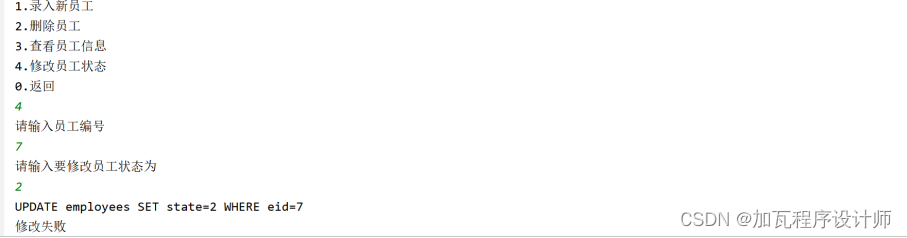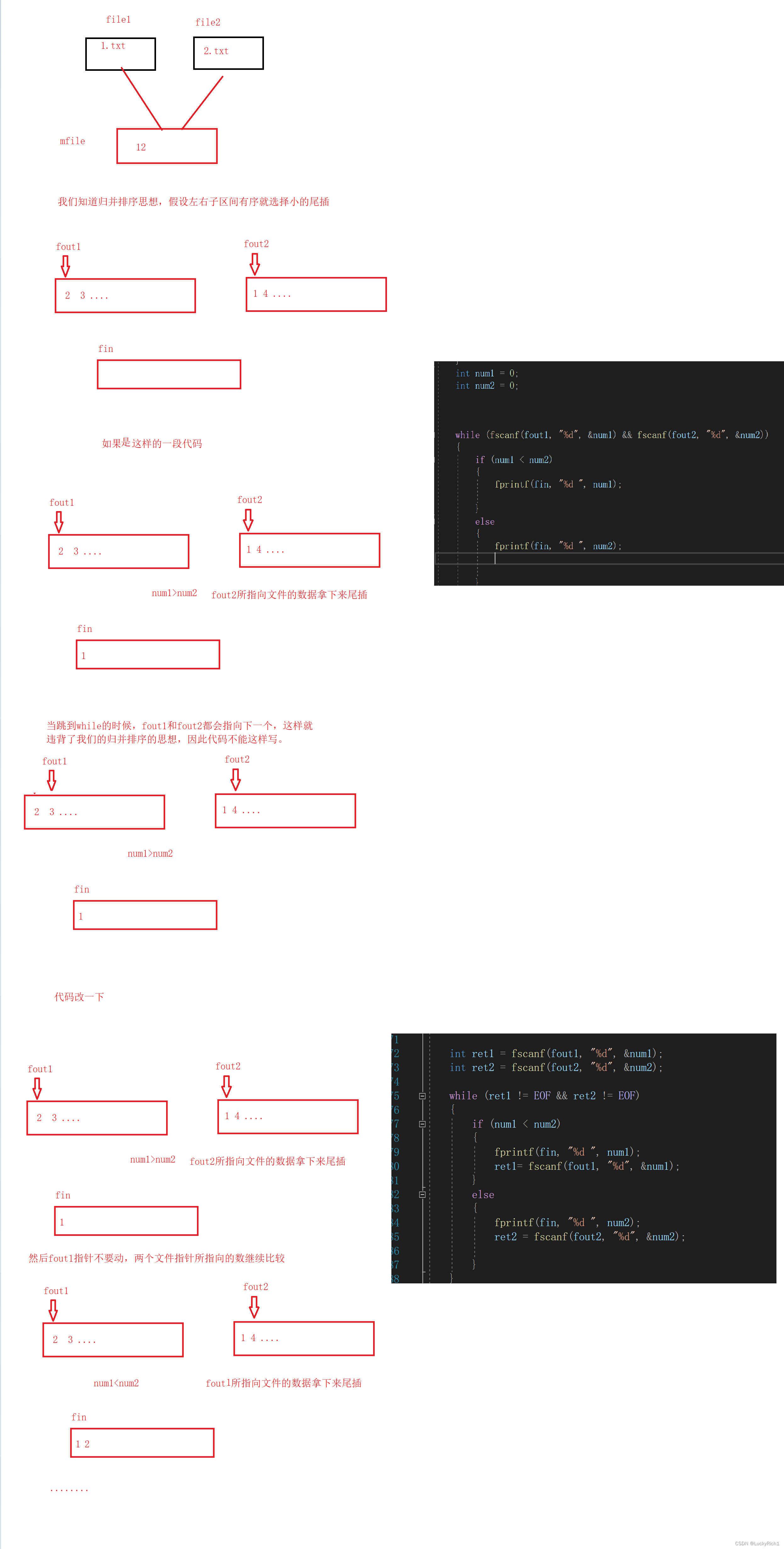1.先在官网上下载VMware player16.2.4进行下载,Ubuntu20.04对VMware player16.2.4进行安装
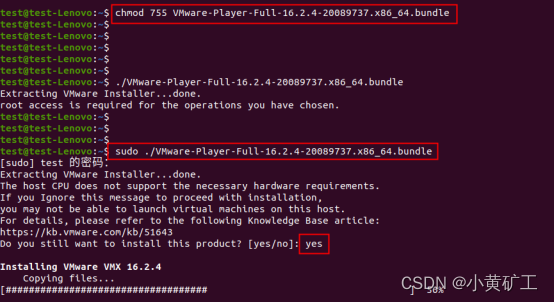
2.安装完成后,应该会有如图下的弹窗界面,但是我没有
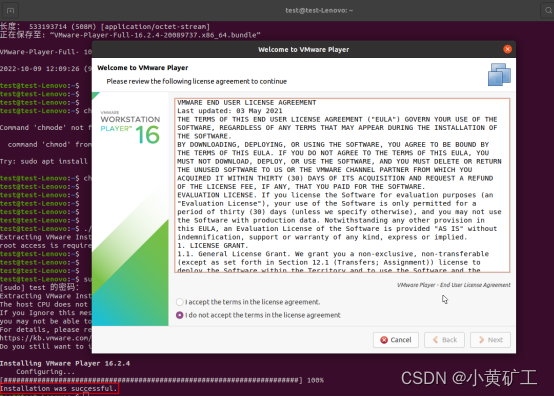
解决方法:
点击Ubuntu的VMware player的程序图标,弹窗报错:"Command ‘gcc’ not found, but can be installed with:sudo apt install gcc"的问题
1.安装gcc9.4.0
- 查看gcc版本信息
gcc-v

2.执行
sudo rm /var/cache/apt/archives/lock
sudo rm /var/lib/dpkg/lock
3.安装
sudo apt install gcc
4.运行错误后,运行:
sudo apt-get update
5.安装:
sudo apt-get install build-essential
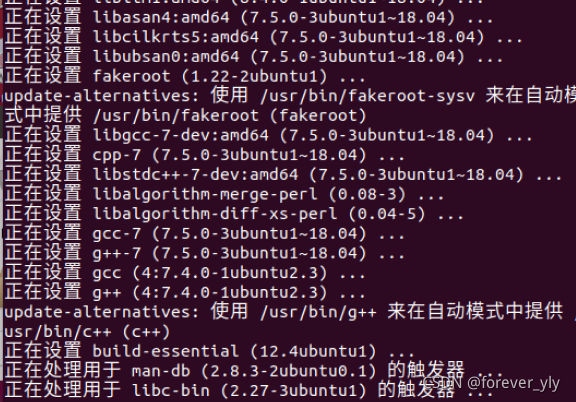
6.安装成功后查看gcc版本
gcc --version
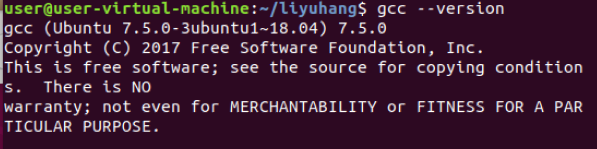
安装完gcc后,在Ubuntu点击VMware player的程序图标,弹窗报错:newer version of VMware Player installed,must be unistall的问题;是因为之前我安装过VMware player的16.2.5版本
2.卸载VMware player16.2.5
1. vmware-uninstall //在Ubuntu的终端输入该命令
You have gotten this message because you are either downgrading VMware
Workstation, Player, or VIX, or because you attempted to or:rgb(255 111 119)">run either
vmware-uninstall or vmware-uninstall-vix.
If you are downgrading, please uninstall all newer versions first, then
install or:rgb(255 95 0)">again.
The vmware-uninstall* scripts have been or:rgb(98 189 255)">deprecated. Instead, please use
the vmware-installer.
Long or:rgb(73 238 255)">form:
vmware-installer --uninstall-product PRODUCT
Short or:rgb(73 238 255)">form:
vmware-installer -u PRODUCT
Where PRODUCT is one of vmware-workstation, vmware-player, or vmware-vix.
For a list of which products are installed, you may or:rgb(255 111 119)">run:
vmware-installer --list-products
or:
2.# vmware-installer -l //检查当前的VMware的版本
# vmware-installer -l
Product Name Product Version
==================== ====================
vmware-workstation or:rgb(144 255 173)">10.0.4.22499or:rgb(144 255 173)">10 3.# vmware-installer -u vmware-workstation //执行删除卸载(vmware-workstation填写你的product name)
执行以上步骤后,在Ubuntu点击VMware player的程序图标,可以弹出安装界面
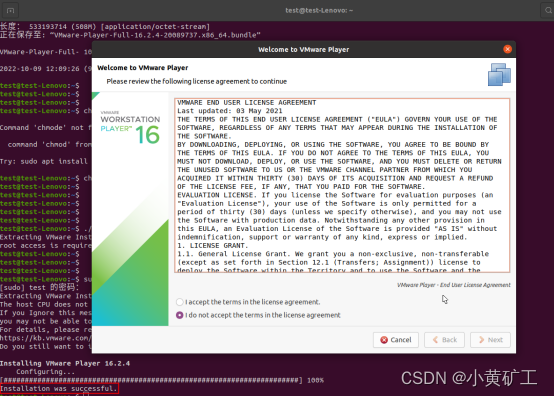
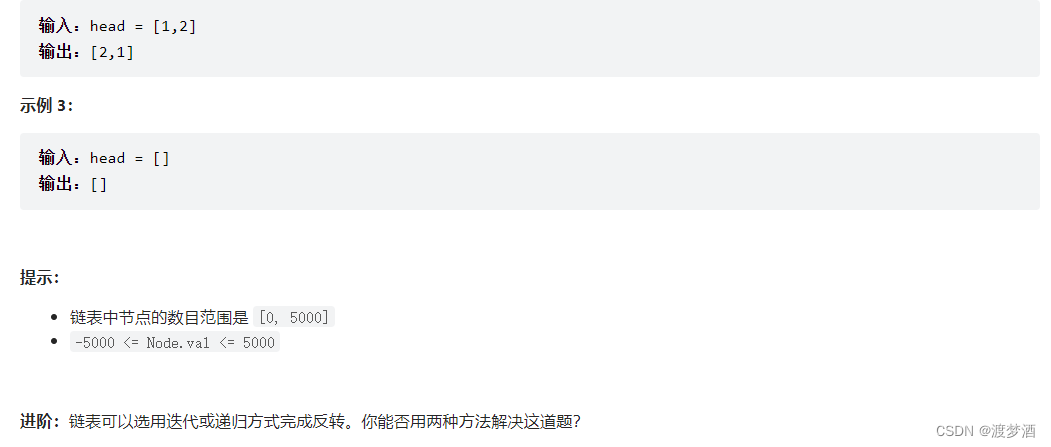




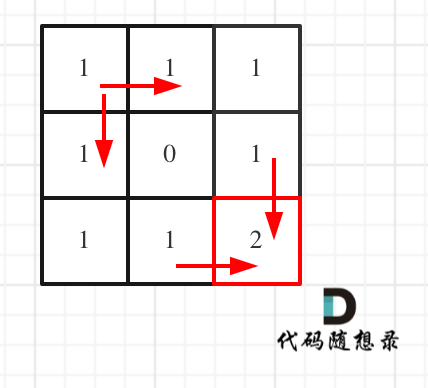
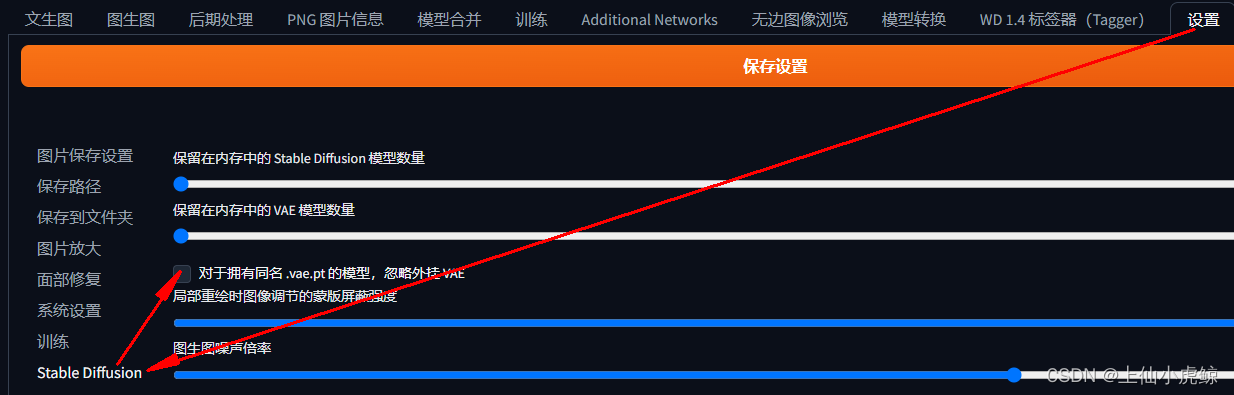
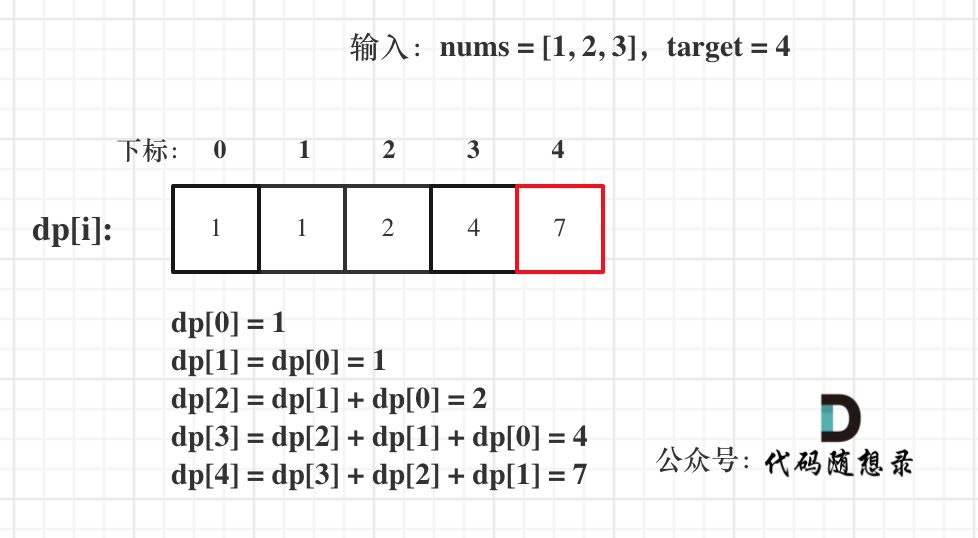
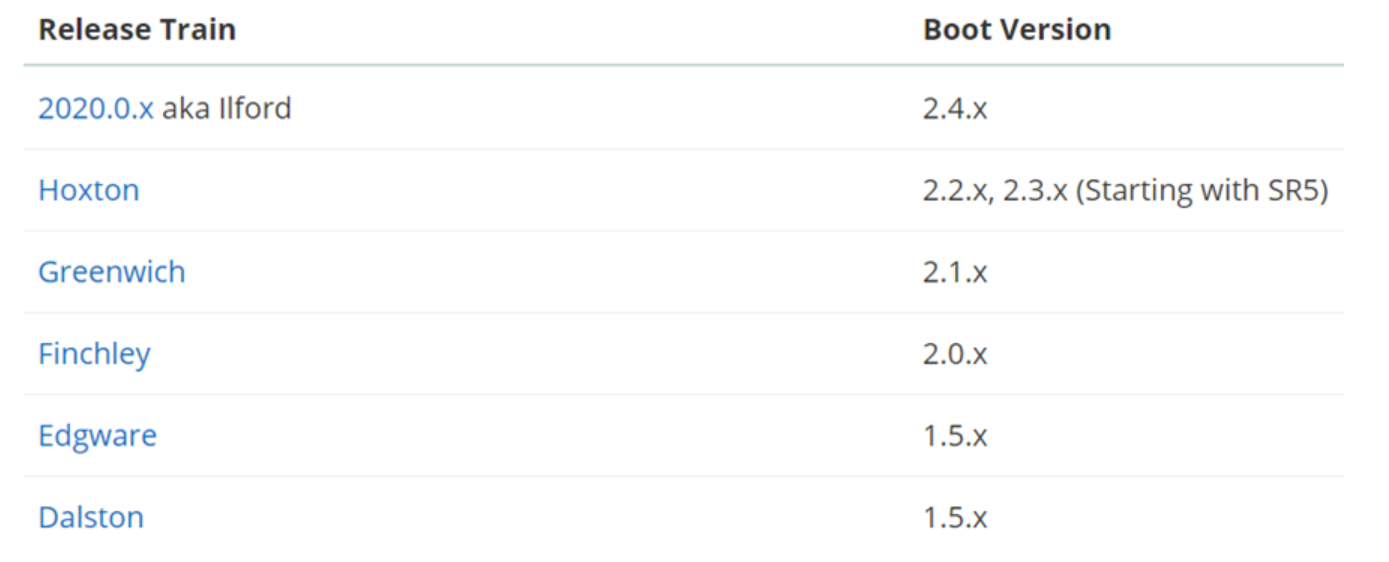

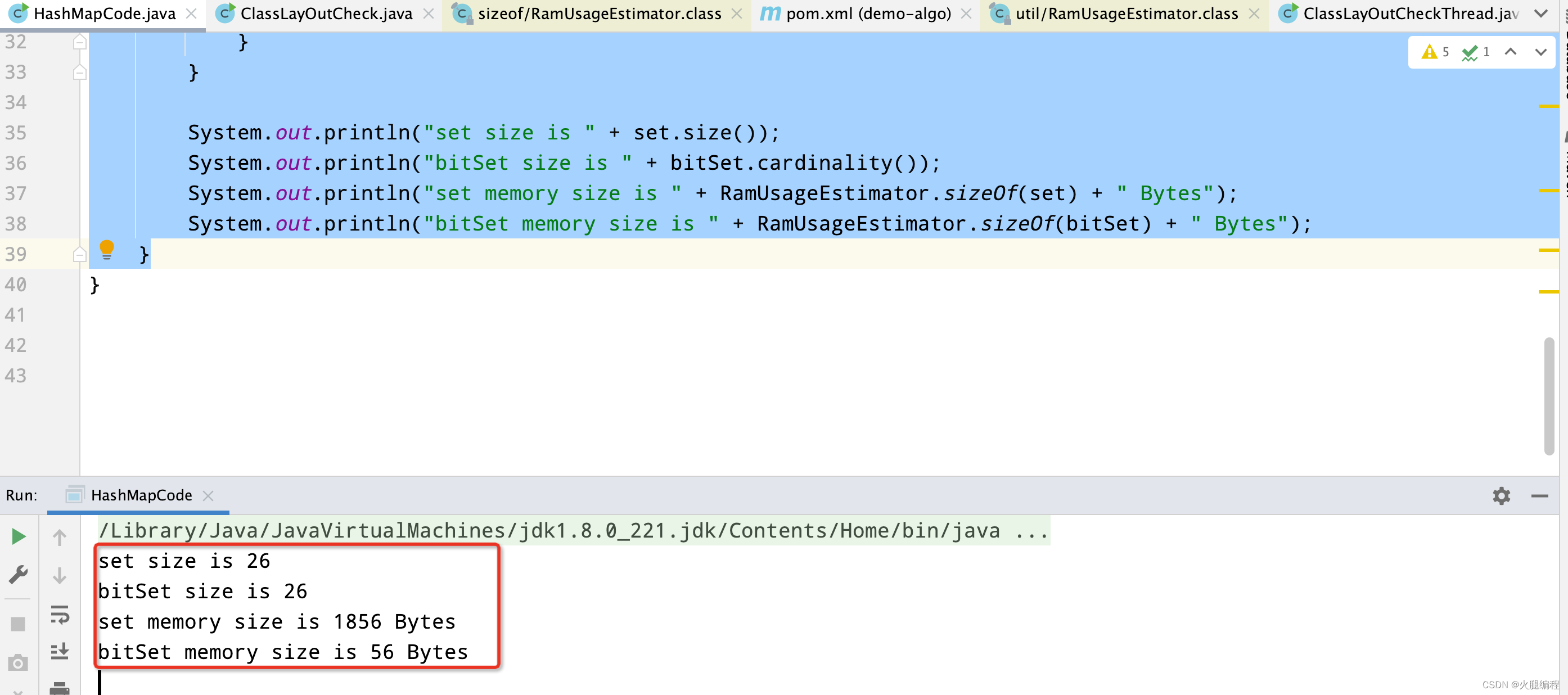


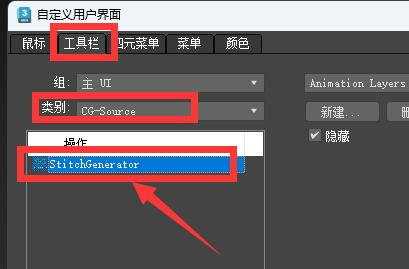
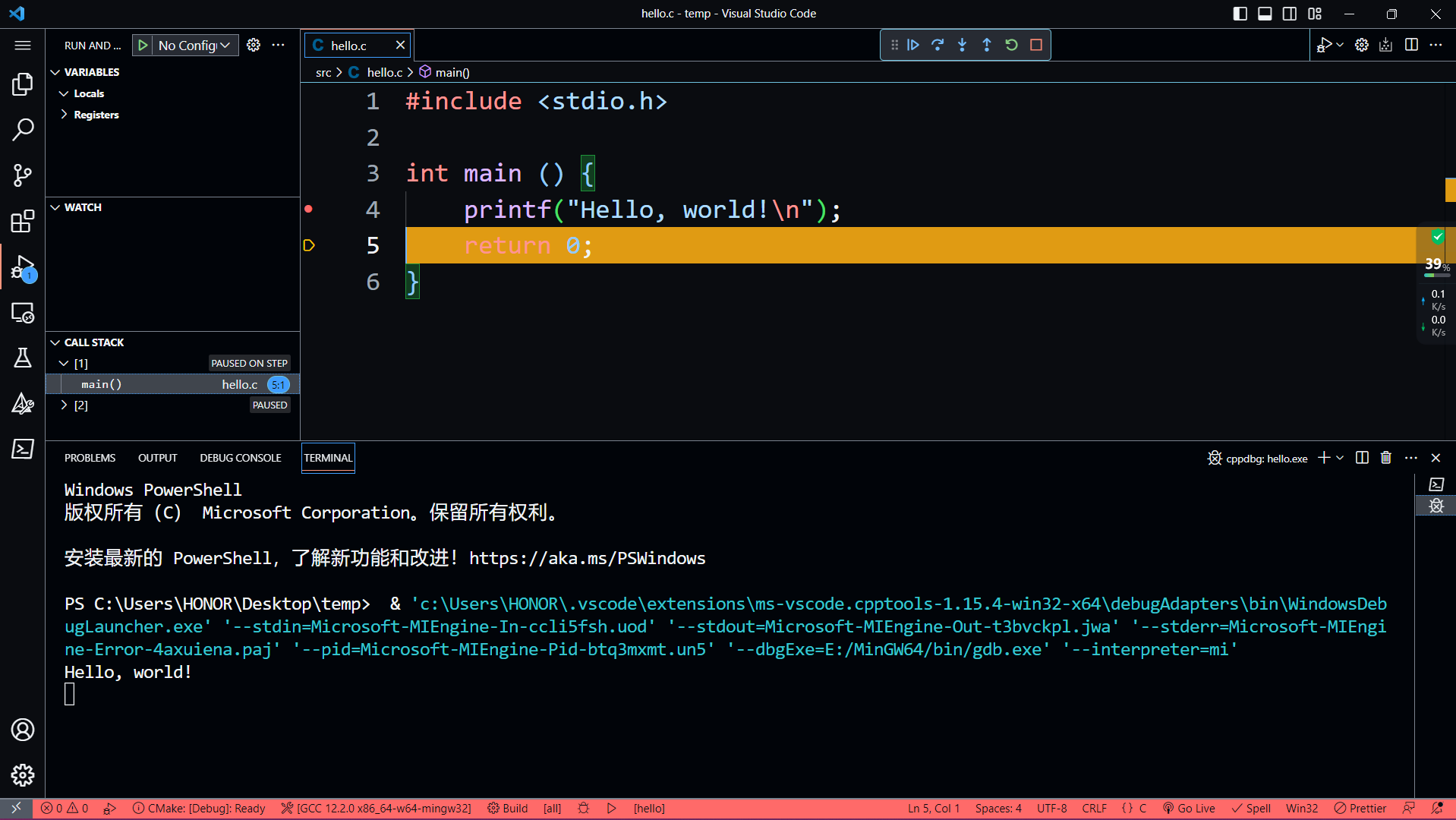
![[论文阅读73]Prefix-Tuning:Optimizing Continuous Prompts for Generation](https://img-blog.csdnimg.cn/img_convert/77966bd7d1736d534e56a1d727de19f5.png)