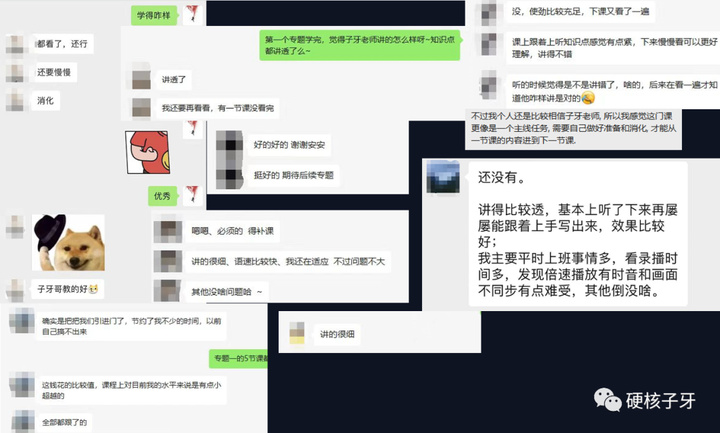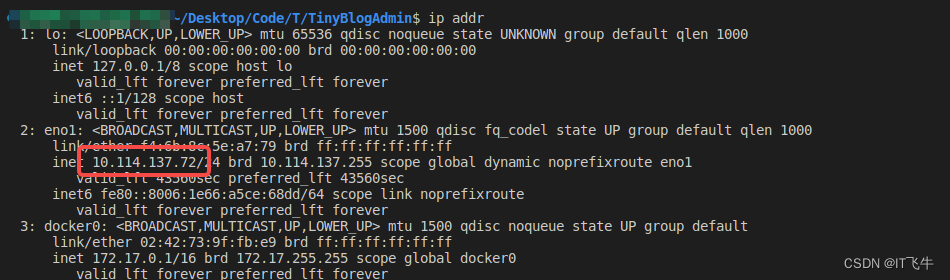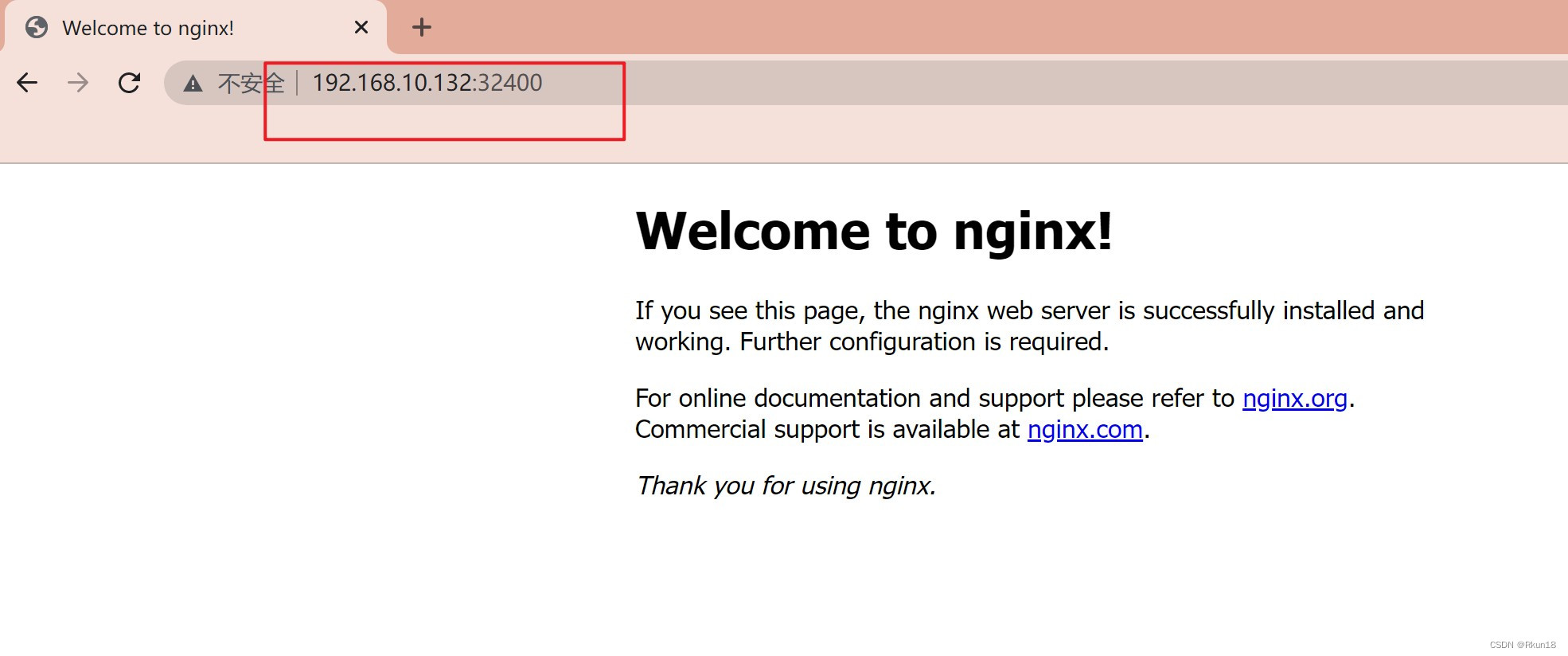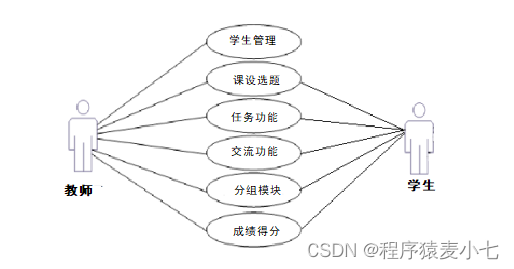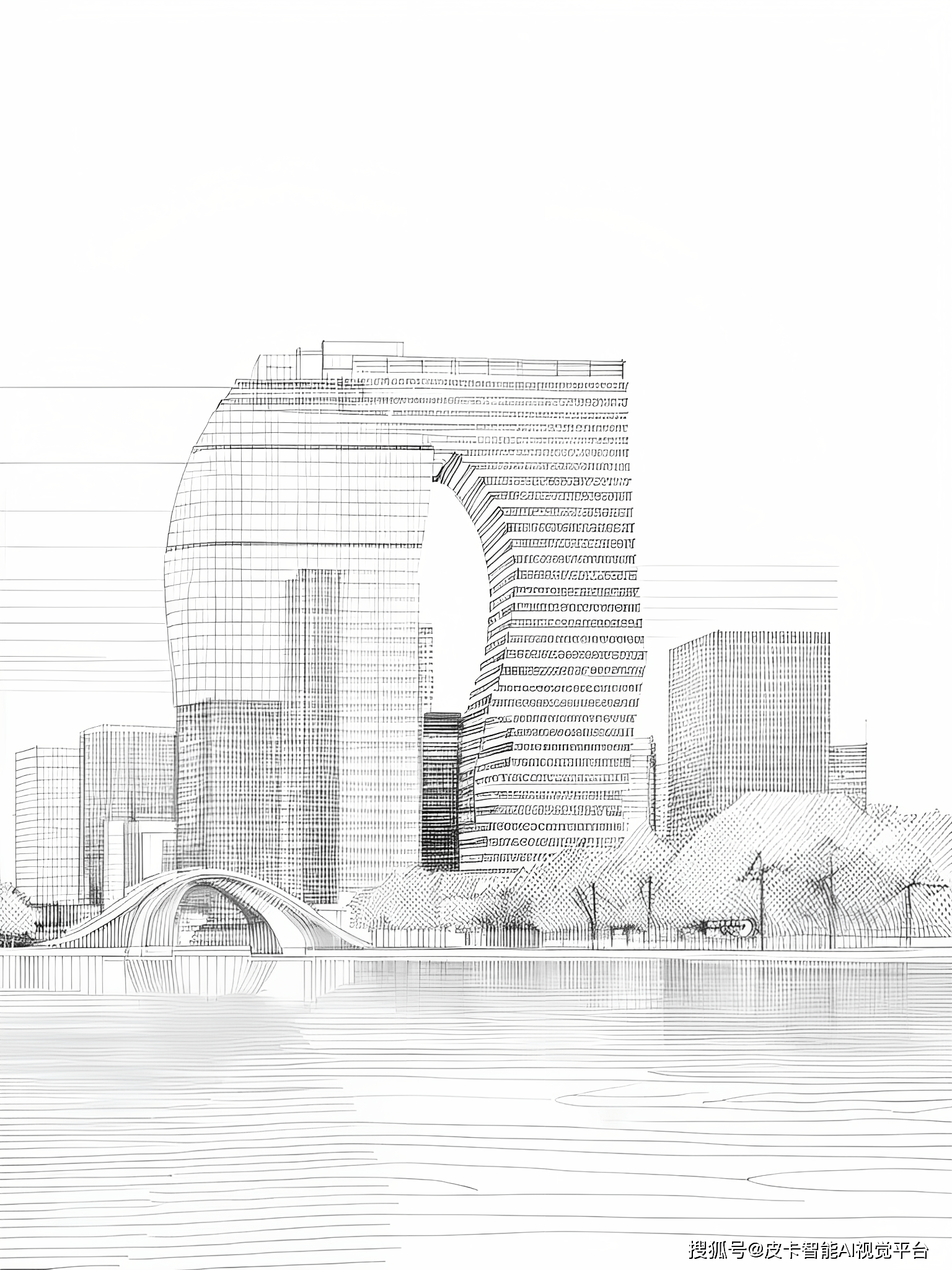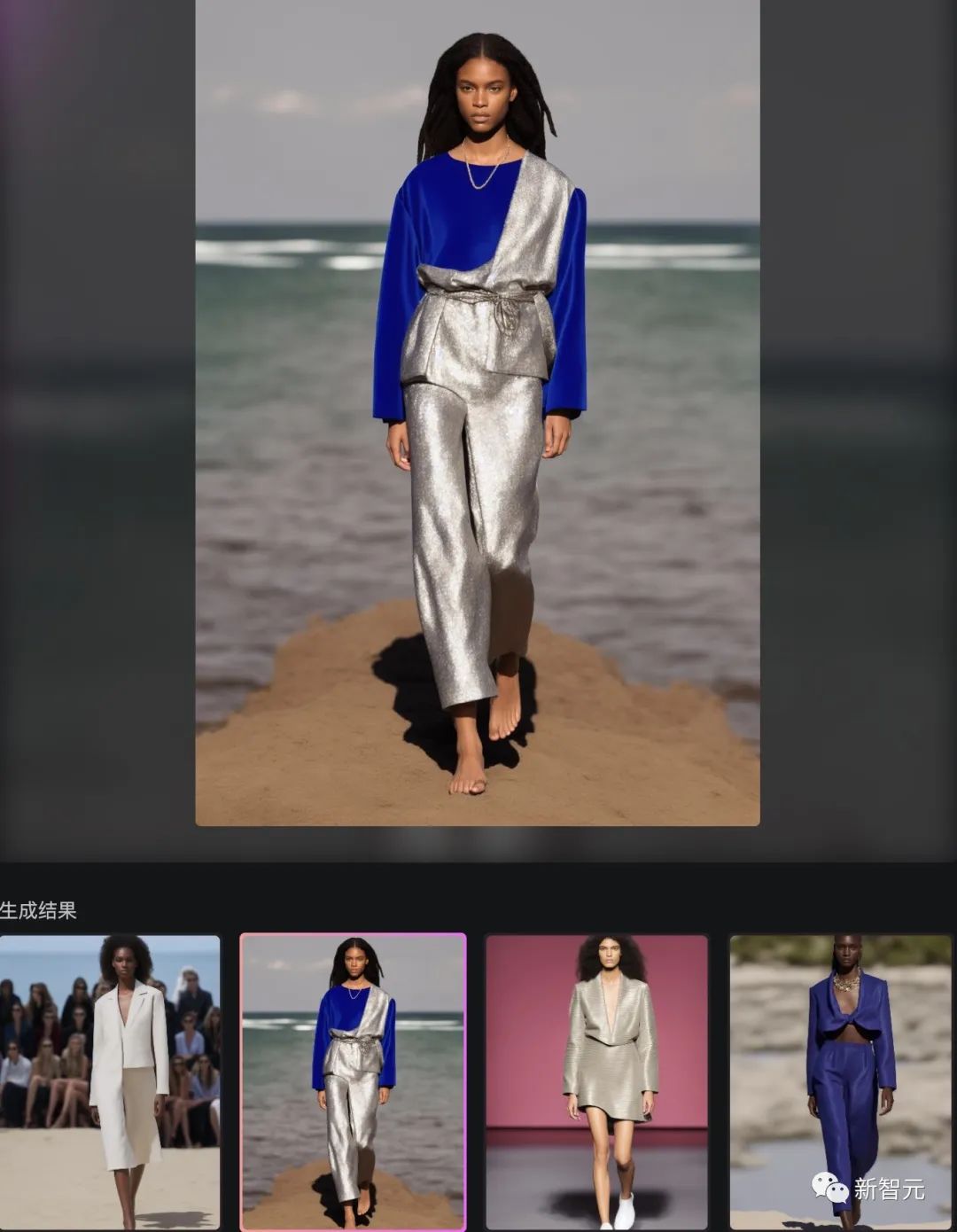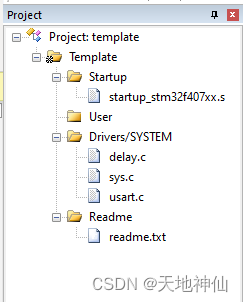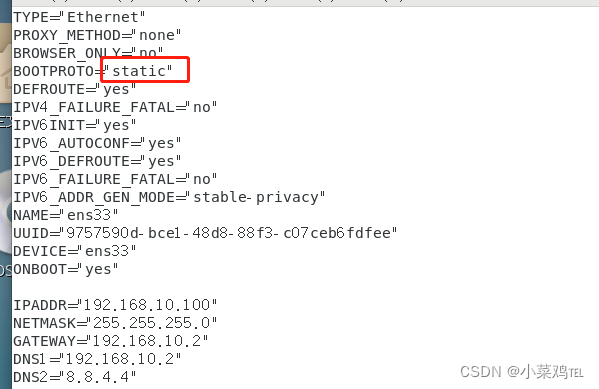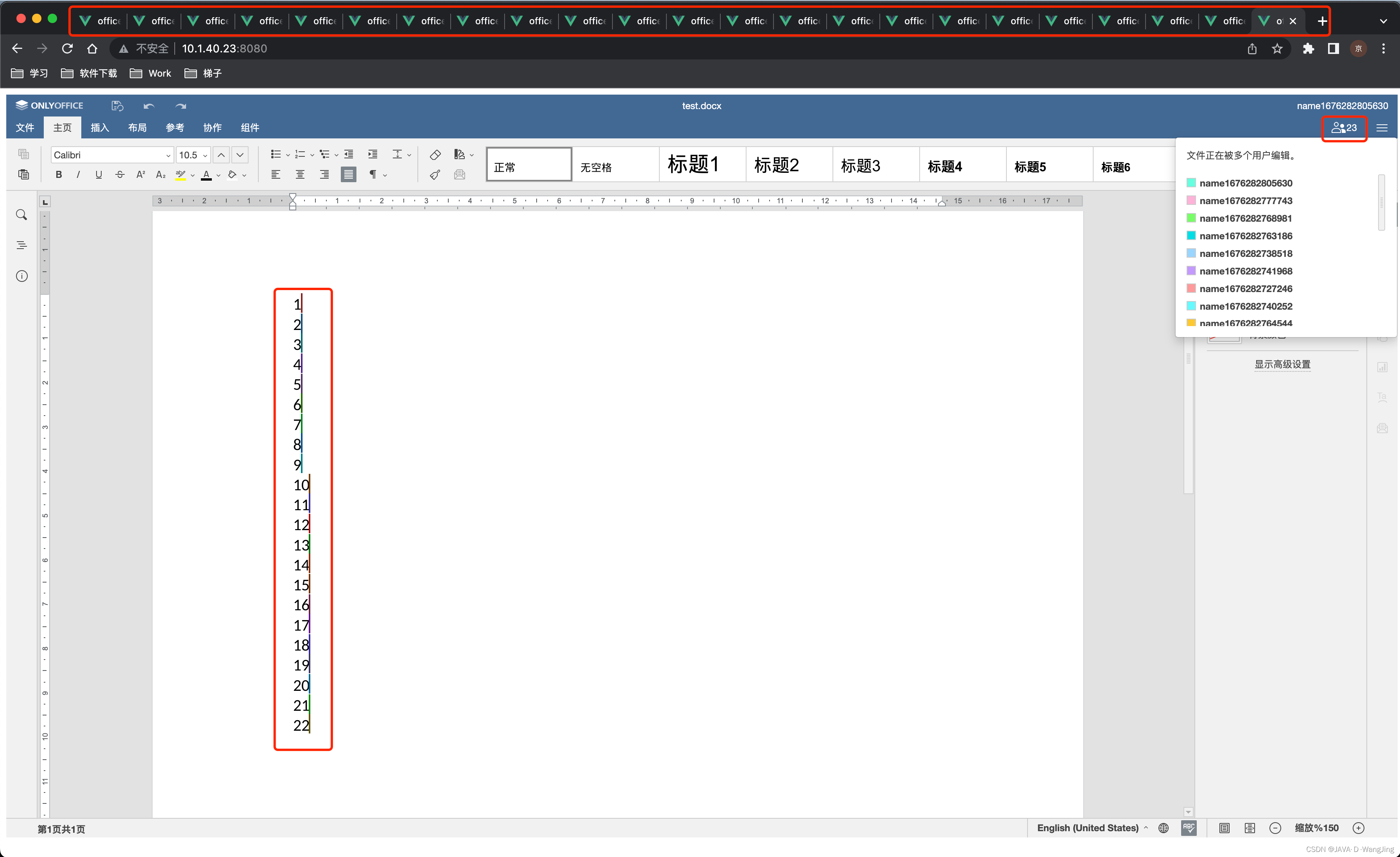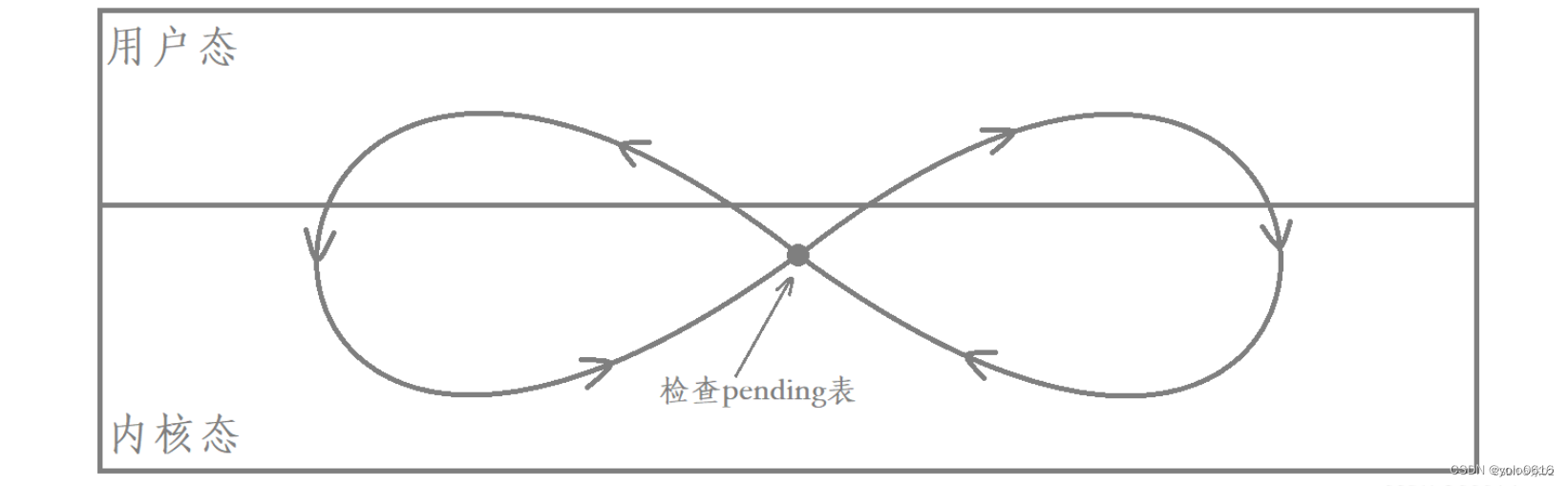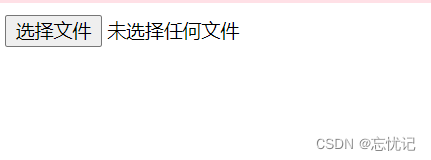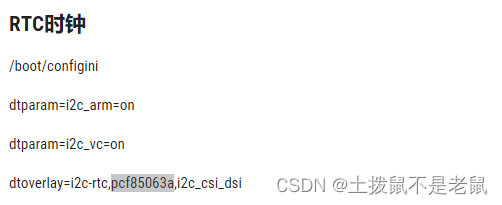实现效果
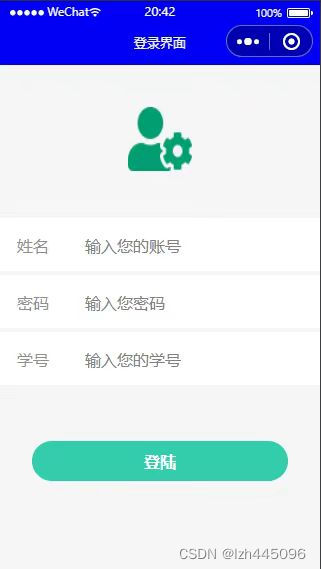
在数据库找不到登录信息时弹出提示框

一、开通云开发平台并创建数据表
进入微信官方文档按步骤操作即可
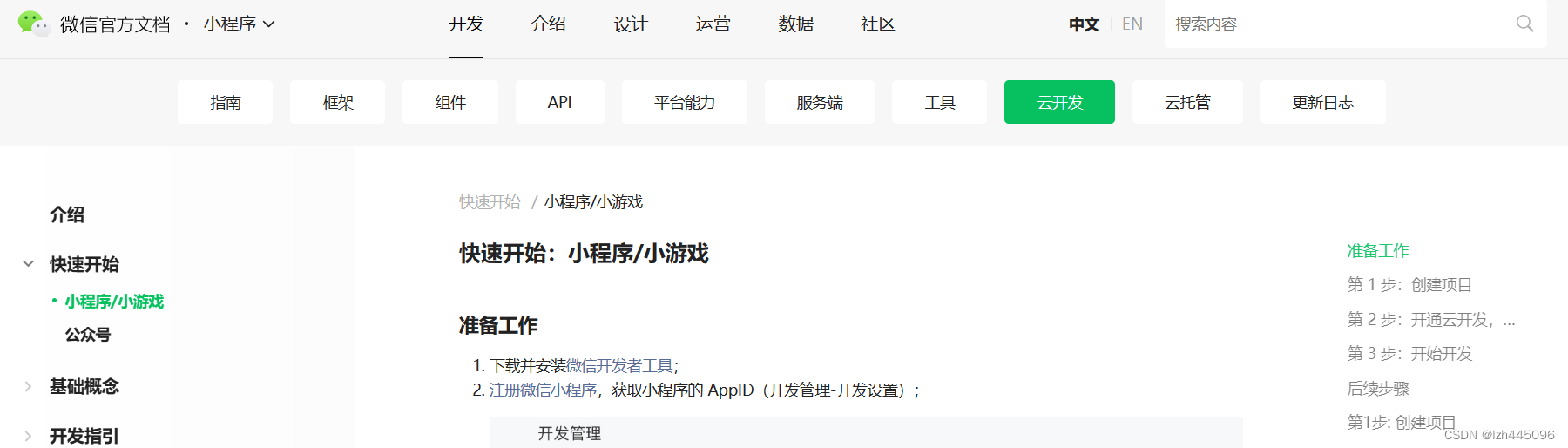
二、登录界面及样式
login.wxml如下:
<view id="total">
<image src="../../images/user_cog_green.png"></image>
<form bindsubmit="create_login">
<!--姓名-->
<view id="t1">
<text>姓名</text><input type="text" name="username" id="use" placeholder="输入您的账号" value="{{username}}"></input>
</view>
<!--密码-->
<view id="t2">
<text>密码</text><input type="password" name="password" id="pass1" placeholder="输入您密码" value="{{password}}"></input>
</view>
<!--学号-->
<view id="t3">
<text>学号</text><input type="text" name="phone" id="pass2" placeholder="输入您的学号" value="{{phone}}"></input>
</view>
<!--登录按钮-->
<button bindtap="goto_index" id="btn1" form-type="submit"><text>登陆</text></button>
</form>
</view>在 WXML 里添加一个<form>组件并绑定一个事件create_login,但需要注意的是,<form>组件只会提交所有被name属性修饰的表单域。<form>组件是小程序中非常常用的组件,关于表单的使用参见微信官方文档如下:
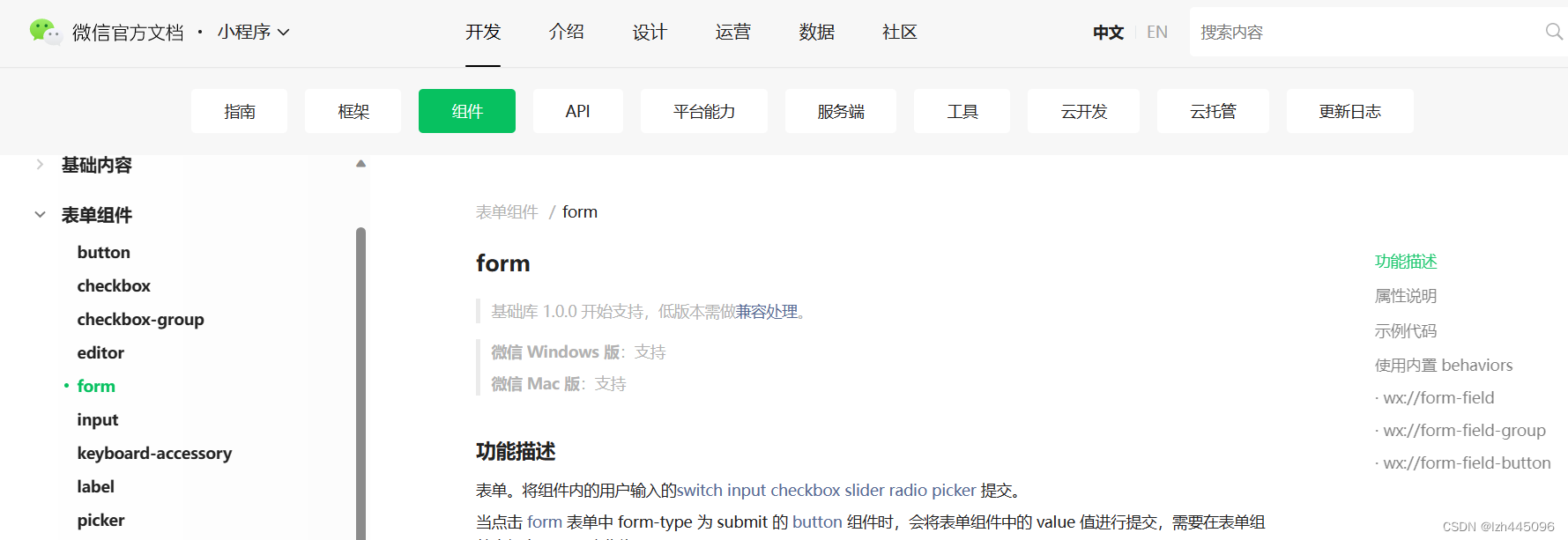
login.wxss文件如下:
/* pages/login/login.wxss */
#total{
width:100%;
height:1300rpx;
background-color: rgb(245,245,245);
}
image{
width:150rpx;
height:150rpx;
position: relative;
left:300rpx;
top:100rpx;
}
#t1{
width:100%;
height:125rpx;
background-color: white;
position: relative;
top:200rpx;
}
#t2{
width:100%;
height:125rpx;
background-color: white;
position: relative;
top:210rpx;
}
#t3{
width:100%;
height:125rpx;
background-color: white;
position: relative;
top:220rpx;
}
#t1 text{
position: relative;
left:40rpx;
top:40rpx;
color: rgb(143, 143, 143);
}
#use{
width:400rpx;
height:80rpx;
margin-left: 200rpx;
position: relative;
bottom: 25rpx;
}
#t2 text{
position: relative;
left:40rpx;
top:40rpx;
color: rgb(143, 143, 143);
}
#pass1{
width:400rpx;
height:80rpx;
margin-left: 200rpx;
position: relative;
bottom: 25rpx;
}
#t3 text{
position: relative;
left:40rpx;
top:40rpx;
color: rgb(143, 143, 143);
}
#pass2{
width:400rpx;
height:80rpx;
margin-left: 200rpx;
position: relative;
bottom: 25rpx;
}
#btn1{
position: relative;
top:350rpx;
background-color:rgb(51, 204, 170);
width:600rpx;
border-radius: 50rpx;
}
#btn1 text{
color:white;
font-size: 39rpx;
}
#btn2{
position: relative;
top:370rpx;
right:230rpx;
background-color: rgb(245, 245, 245);
}
#btn2::after{
border: none;
}
#btn2 text{
color:black;
font-size: 39rpx;
}
#btn3{
position: relative;
top:261rpx;
left:200rpx;
width:250rpx;
background-color: rgb(245, 245, 245);
}
#btn3::after{
border: none;
}
#btn3 text{
color:black;
font-size: 39rpx;
}在界面布局上这里使用了相对布局而没有使用css中非常普遍的flex布局,是因为考虑到组件数量较少而且较为分散。
三、js功能实现
js中主要对事件create_login的实现,在这个函数中连接上云数据库,从数据库中查找姓名、密码、学号为输入字符串的记录是否存在,若存在则可以登录成功,不存在则弹出模态框,在login.js中加入如下函数即可:
create_login: function (e) {
wx.cloud.database().collection('students')
.where({
name:e.detail.value["username"],
password:e.detail.value["password"],
u_id:e.detail.value["phone"],
})
.get()
.then(res=>{
console.log('请求成功',res.data)
if(res.data[0] == null)
{
wx.showModal({
title: '登录失败',
content: '数据库匹配失败'//session中用户名和密码不为空触发
});
}
else{
app.globalData.studentId = res.data[0]._id;
wx.switchTab({
url: '../form/form',
})
}
})
.catch(err=>{
console.log('请求失败',err)
wx.showToast({
title:"请求失败",
})
})
},如程序所示,在云数据库中,新增的数据表名为‘students’,表中必须包含的三个字段为name、password、u_id,为方便调试字段类型最好设置为string类型,点击登录按钮时<form>组件把用户输入的信息传入students表的相应字段,即可查询出是否匹配。登录成功后学生id被传入全局变量,界面跳转到tab页面中的指定tab页。