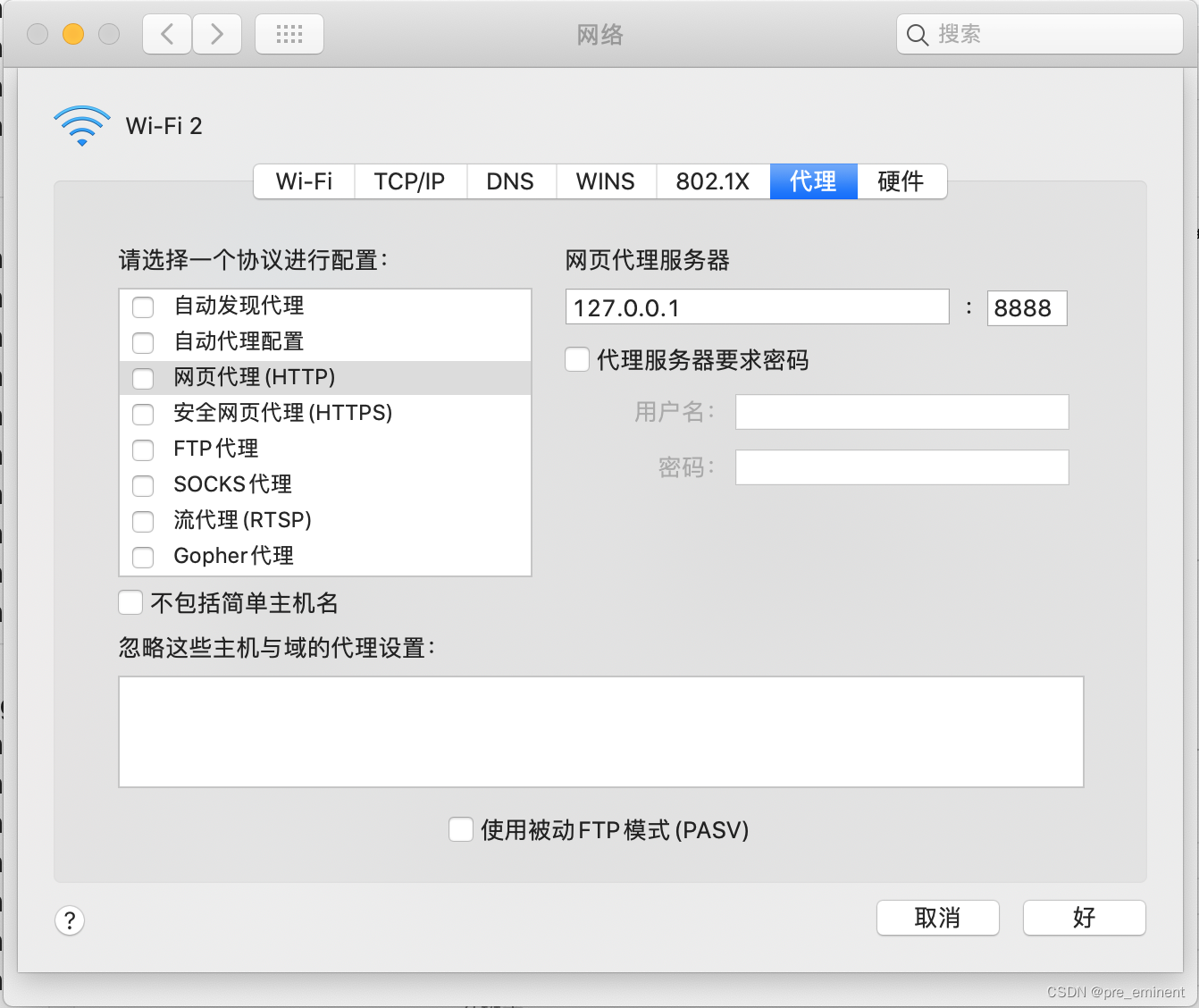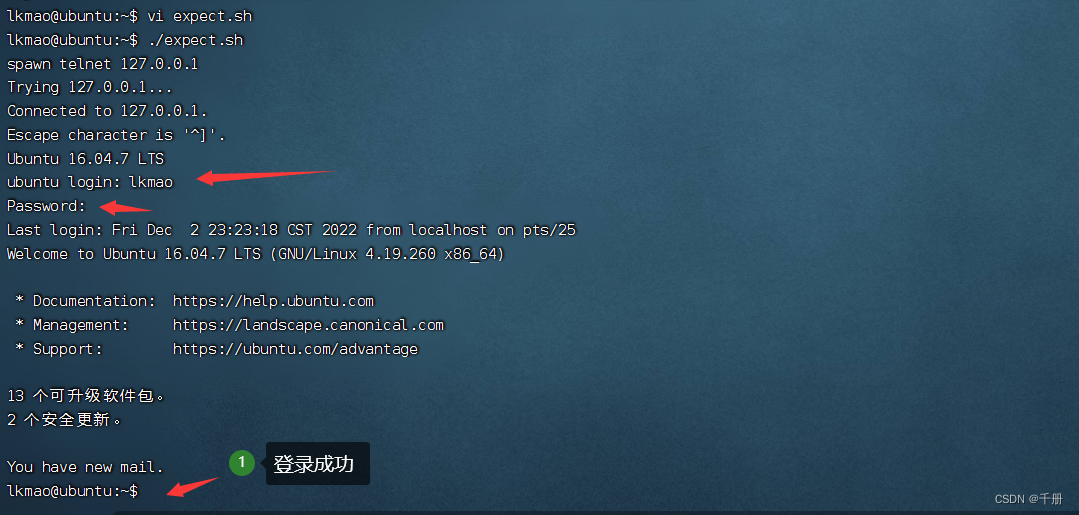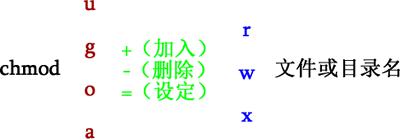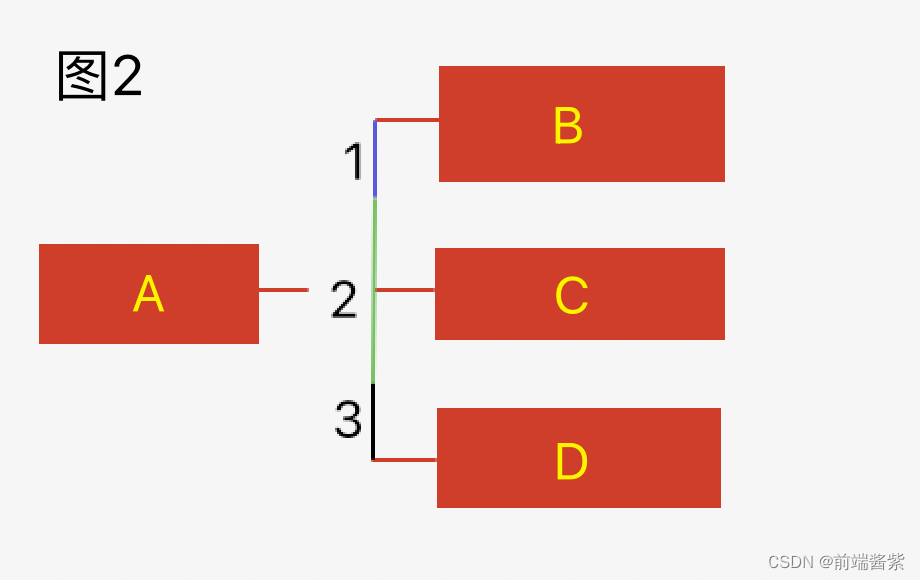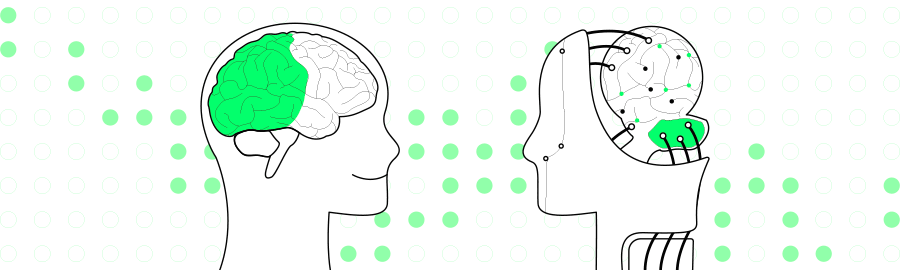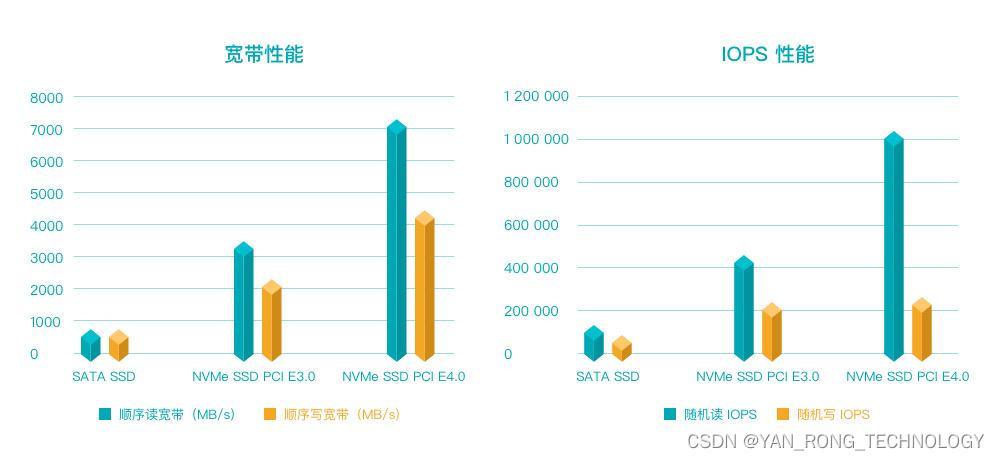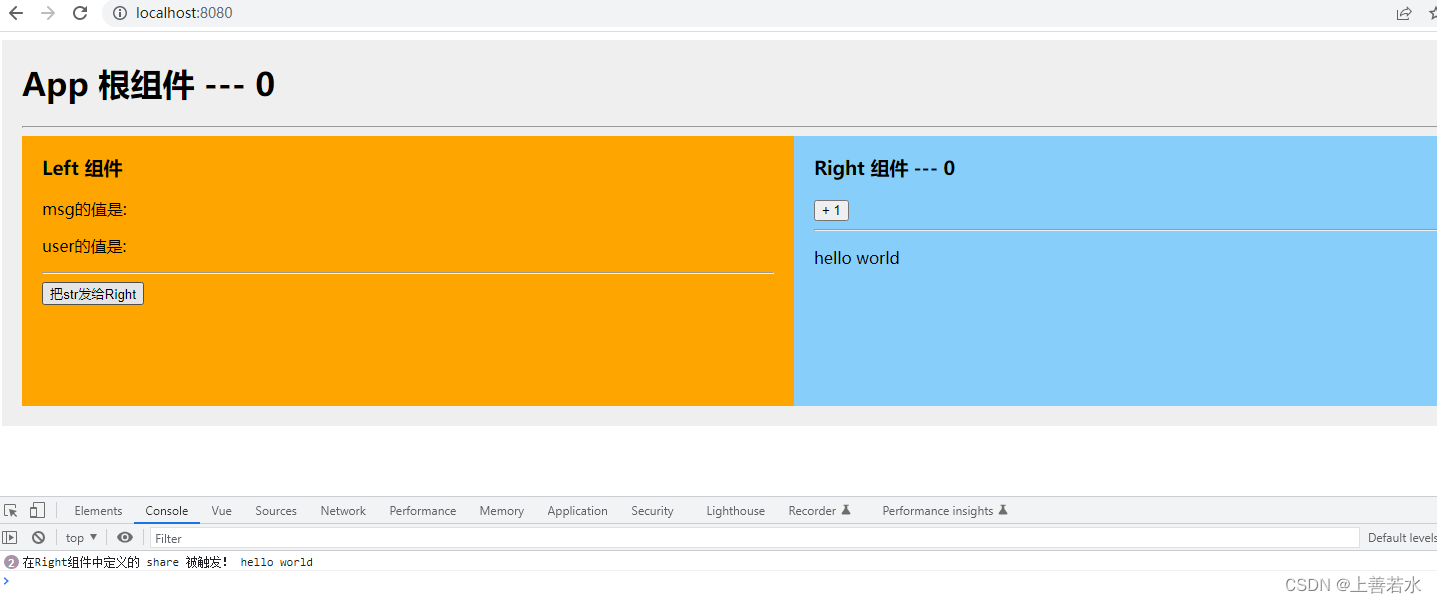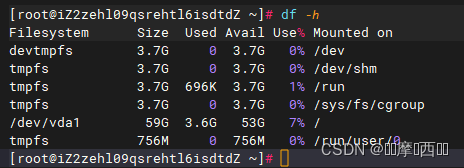目录
前言
一,获取元素坐标的方法
1,size获取元素的宽、高
2,location获取元素左上角坐标
3,由此可以计算出元素其他的坐标
二,使用场景
结语
前言
appium做app自动化测试过程中,有时需要获取控件元素的坐标进行滑动操作。appium中提供了location方法获取控件元素左上角的坐标,再通过size方法获取控件元素的宽高,就可以得到控件元素更多的坐标。
一,获取元素坐标的方法
1,size获取元素的宽、高
ele_size = driver.find_element_by_xx('xx').size
# 元素的宽
width = ele_size['width']
# 元素的高
height = ele_size['height']
2,location获取元素左上角坐标
ele_coordinate = driver.find_element_by_xx('xx').location
# 元素左上角横坐标
x = ele_coordinate['x']
# 元素左上角纵坐标
y = ele_coordinate['y']
3,由此可以计算出元素其他的坐标
(x+width, y) # 右上角坐标
(x+width, y+height) # 右下角坐标
(x, y+height) # 左下角坐标
(x+width/2, y+height/2) # 元素中心点坐标
二,使用场景
需要对元素进行滑动时,我们可以考虑先获取元素的坐标,再通过坐标来滑动元素。
如:QQ聊天界面删除某个聊天。从元素的右上角 (x+width, y) 向左滑动至上边中心点(x+width/2, y),然后点击删除。
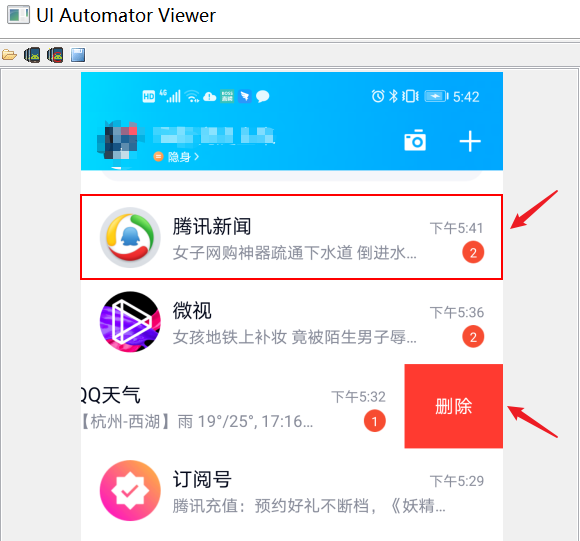
# 第一个聊天框元素
ele = driver.find_element_by_xpath('//android.widget.AbsListView/android.widget.LinearLayout[@index=1]')
# 聊天元素的宽
width = ele.size['width']
# 左上角坐标
x = ele.location['x']
y = ele.location['y']
# 滑动起始坐标
start_x = x + width
start_y = y
# 滑动结束坐标
end_x = x + width/2
end_y = y
# 滑动并删除
action = TouchAction(driver)
action.press(start_x, start_y).move_to(end_x, end_y).release().perform()
driver.find_element_by_xpath('//*[@content-desc="删除"]').click()结语
这篇贴子到这里就结束了,最后,希望看这篇帖子的朋友能够有所收获。
如果你觉得文章还不错,请大家 点赞、分享、留言 下,因为这将是我持续输出更多优质文章的最强动力!


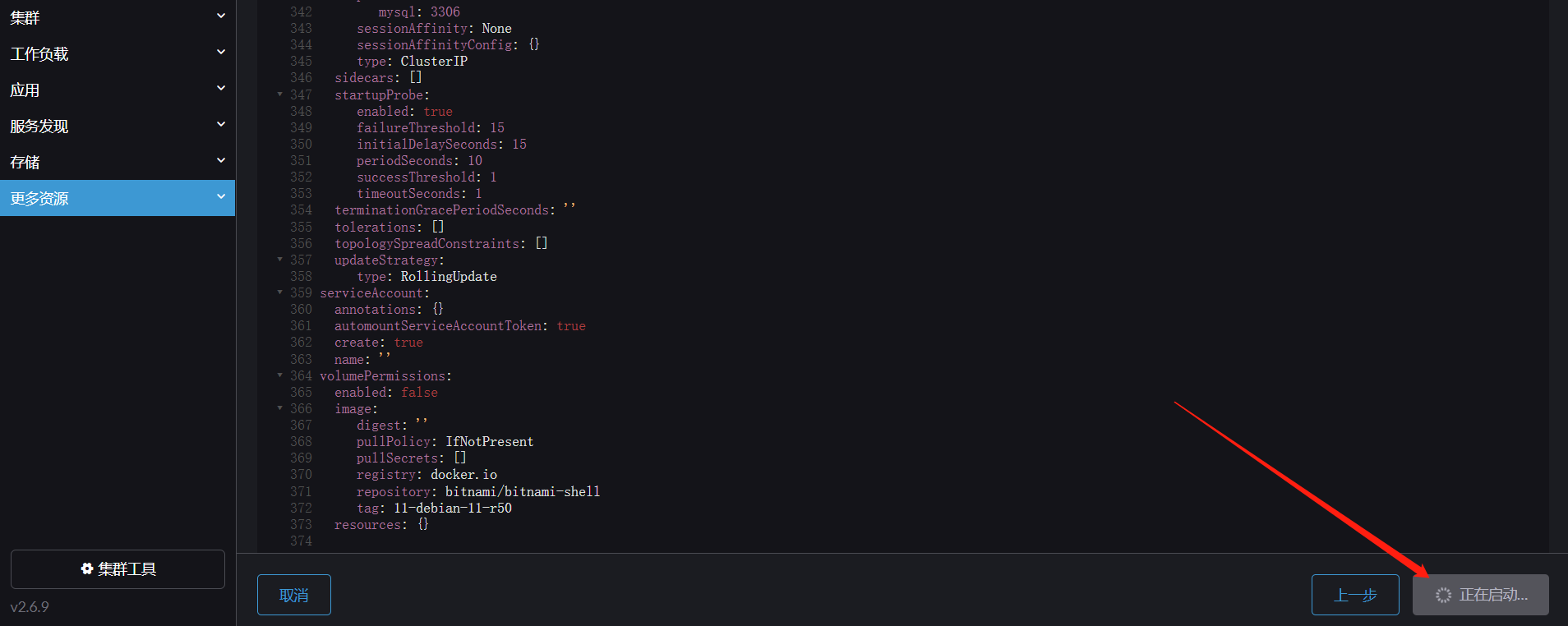
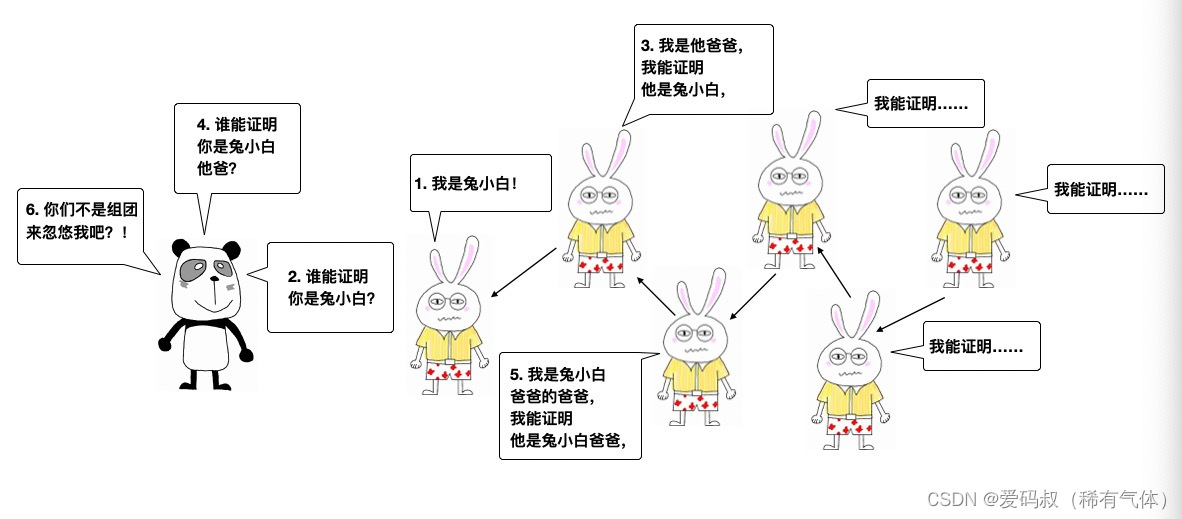
![[附源码]Python计算机毕业设计SSM绝味鸭脖连锁店信息系统(程序+LW)](https://img-blog.csdnimg.cn/f4a0c865d0b04218b3efec392e386edd.png)