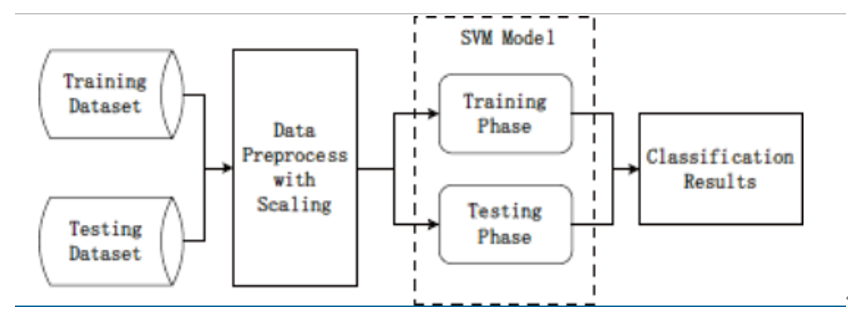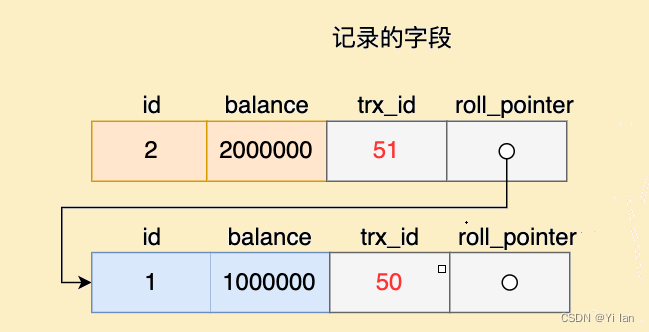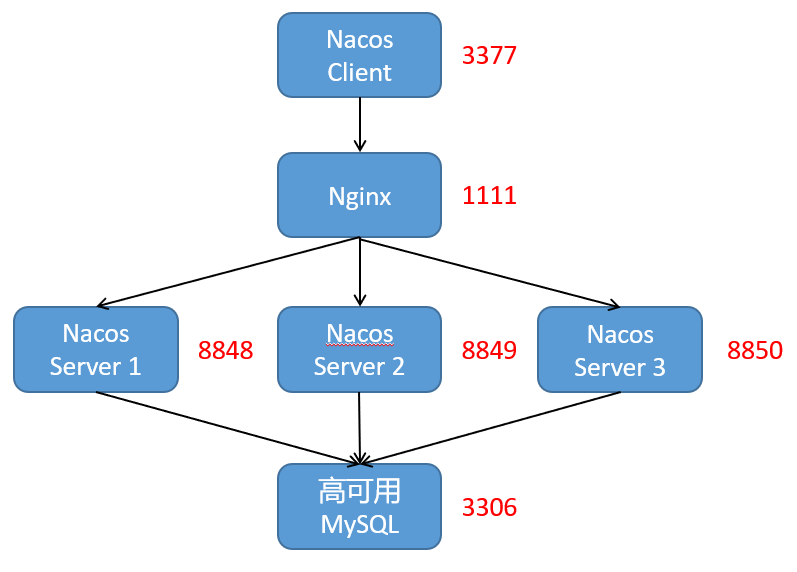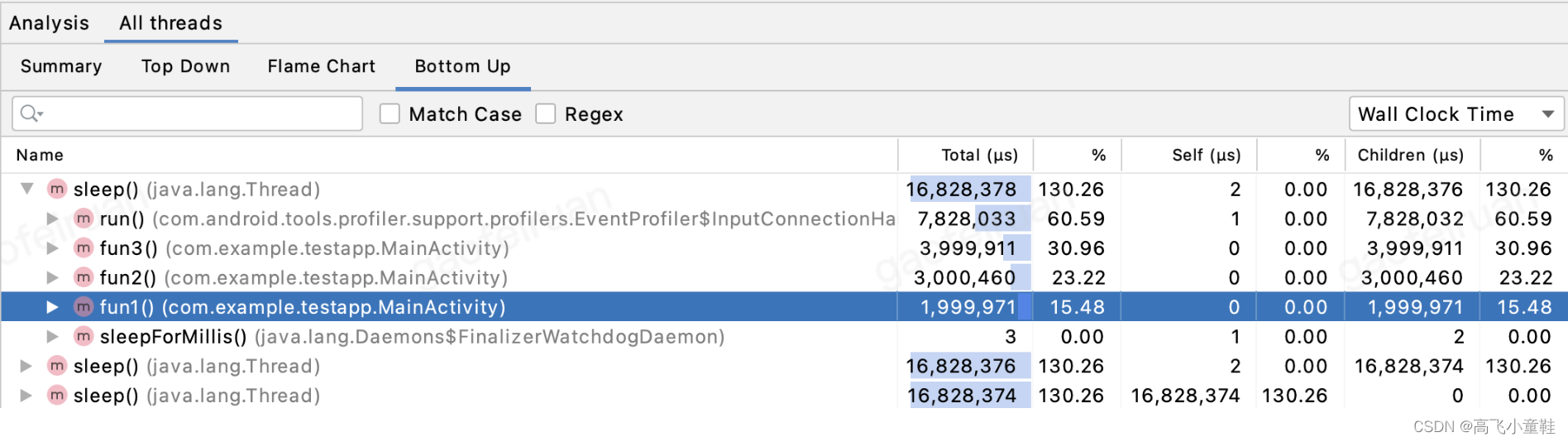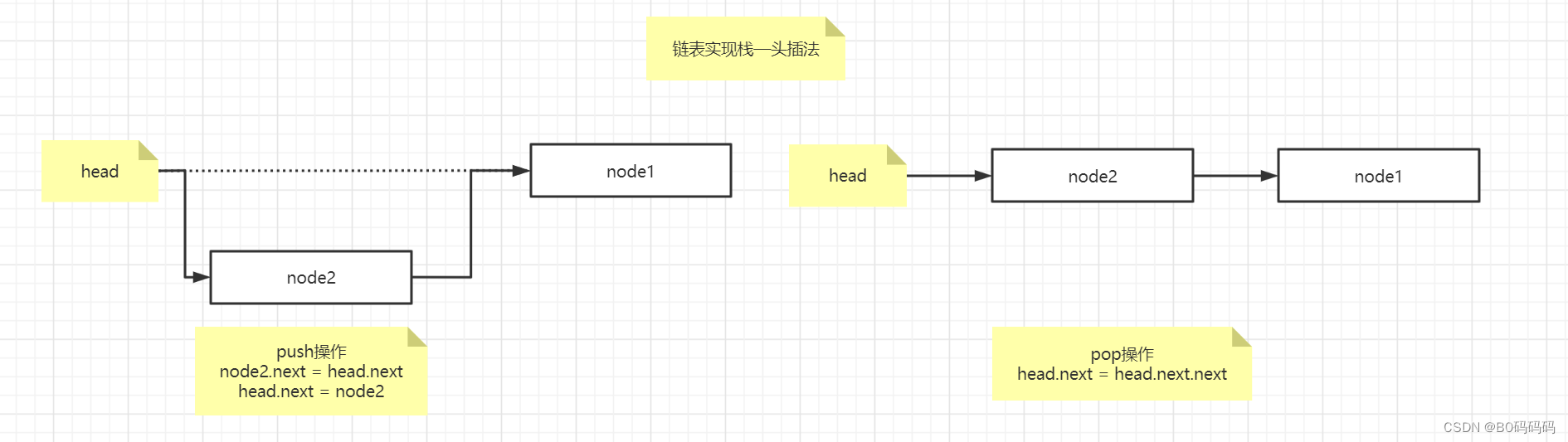需求:老板要求是在H5网页端,无论是在微信浏览器还是在微信外部浏览器都可以打开这个H5之后,然后跳转到小程序上。 查看了微信相关的文档,发现H5端跳转小程序是有两种方式:
一:微信内网页跳转小程序 官方文档
二:静态网站H5跳转小程序:微信外部浏览器和内部浏览器都可以跳转小程序。官方文档
静态网站H5可以解决老板的这个需求。今天我们就主要来说静态网站H5跳转小程序。
1.新建一个小程序,开通云开发:现在云开发没有免费的了,都是按量付费,基础的一个月的费用是19.9.
这里的环境名称:写一个自己需要区分记忆的名字

2.云函数
云函数微信给写好了,但是,还有很多其他的问题,我们需要自己配置。
1.新建一个专门写云函数的文件夹:我这里自己写的是function的文件夹

2.在manifest.json文件夹里面填写 云函数的文件夹地址 “cloudfunctionRoot”

3.在function里面直接把维信给我们写好的public函数复制过来就可以
同时我们要修改一下云函数里面的我们需要修改的内容,把path修改为我们自己需要页面


4.鼠标点钟public,点击右键,选择 使用命令行打开所在目录,在命令行执行: npm install 命令,安装所需依赖。

到这一步,我们运行我们的小程序,发现在微信开发者工具中根本找不到functions这个文件,也没有云函数。原因是因为我们这个functions是我们自己加上去的,并不属于uniapp默认的文件夹里面的内容。所以,我们这里通过webpack包管理工具的复制插件将 /functions 复制到项目包中(以下解决方案是在网上的资料后得出来的解决方案。)
1.在根目录下面新建vue.config.js文件
vue.config.js里面的内容:里面的from:path.join(__dirname,‘functons’) 这个文件夹的名字修改成自己的文件夹名字就可以
const path = require('path')
const CopyWebpackPlugin = require('copy-webpack-plugin')
module.exports = {
configureWebpack: {
plugins: [
new CopyWebpackPlugin([
{
from: path.join(__dirname, 'functions'),
to: path.join(__dirname, 'unpackage/dist', process.env.NODE_ENV === 'production' ? 'build' : 'dev', process.env.UNI_PLATFORM, 'functions')
}
])
]
}
}
2.找到小程序的根目录,使用命令窗口打开根目录 执行以下命令
npm install -save copy-webpack-plugin
这个时候我们就可以在unpackage文件夹 看到functions了,然后我们重新运行小程序项目

3.运行小程序项目到微信开发者工具,点击右键选择环境,然后,点击右键上传云函数

云函数结束,然后我们配置静态H5,
1.打开云开发

2.选择静态网站 并开通

3.上传文件,现在官方提供给的文件,我们修改成自己的即可
`
<html>
<head>
<title>打开小程序</title>
<meta http-equiv="Content-Type" content="text/html; charset=utf-8">
<meta name="viewport" content="width=device-width, user-scalable=no, initial-scale=1, maximum-scale=1">
<script>
window.onerror = e => {
console.error(e)
alert('发生错误' + e)
}
</script>
<!-- weui 样式 -->
<link rel="stylesheet" href="https://res.wx.qq.com/open/libs/weui/2.4.1/weui.min.css"></link>
<!-- 调试用的移动端 console -->
<!-- <script src="https://cdn.jsdelivr.net/npm/eruda"></script> -->
<!-- <script>eruda.init();</script> -->
<!-- 公众号 JSSDK -->
<script src="https://res.wx.qq.com/open/js/jweixin-1.6.0.js"></script>
<!-- 云开发 Web SDK -->
<script src="https://res.wx.qq.com/open/js/cloudbase/1.1.0/cloud.js"></script>
<script>
function docReady(fn) {
if (document.readyState === 'complete' || document.readyState === 'interactive') {
fn()
} else {
document.addEventListener('DOMContentLoaded', fn);
}
}
docReady(async function() {
var ua = navigator.userAgent.toLowerCase()
var isWXWork = ua.match(/wxwork/i) == 'wxwork'
var isWeixin = !isWXWork && ua.match(/micromessenger/i) == 'micromessenger'
var isMobile = false
var isDesktop = false
if (navigator.userAgent.match(/(phone|pad|pod|iPhone|iPod|ios|iPad|Android|Mobile|IEMobile)/i)) {
isMobile = true
} else {
isDesktop = true
}
if (isWeixin) {
var containerEl = document.getElementById('wechat-web-container')
containerEl.classList.remove('hidden')
containerEl.classList.add('full', 'wechat-web-container')
var launchBtn = document.getElementById('launch-btn')
launchBtn.addEventListener('ready', function (e) {
console.log('开放标签 ready')
})
launchBtn.addEventListener('launch', function (e) {
console.log('开放标签 success')
})
launchBtn.addEventListener('error', function (e) {
console.log('开放标签 fail', e.detail)
})
wx.config({
// debug: true, // 调试时可开启
appId: '小程序 AppID', // <!-- replace -->
timestamp: 0, // 必填,填任意数字即可
nonceStr: 'nonceStr', // 必填,填任意非空字符串即可
signature: 'signature', // 必填,填任意非空字符串即可
jsApiList: ['chooseImage'], // 必填,随意一个接口即可
openTagList:['wx-open-launch-weapp'], // 填入打开小程序的开放标签名
})
} else if (isDesktop) {
// 在 pc 上则给提示引导到手机端打开
var containerEl = document.getElementById('desktop-web-container')
containerEl.classList.remove('hidden')
containerEl.classList.add('full', 'desktop-web-container')
} else {
var containerEl = document.getElementById('public-web-container')
containerEl.classList.remove('hidden')
containerEl.classList.add('full', 'public-web-container')
var c = new cloud.Cloud({
// 必填,表示是未登录模式
identityless: true,
// 资源方 AppID
resourceAppid: '小程序 AppID', // <!-- replace -->
// 资源方环境 ID
resourceEnv: '云开发环境 ID', // <!-- replace -->
})
await c.init()
window.c = c
var buttonEl = document.getElementById('public-web-jump-button')
var buttonLoadingEl = document.getElementById('public-web-jump-button-loading')
try {
await openWeapp(() => {
buttonEl.classList.remove('weui-btn_loading')
buttonLoadingEl.classList.add('hidden')
})
} catch (e) {
buttonEl.classList.remove('weui-btn_loading')
buttonLoadingEl.classList.add('hidden')
throw e
}
}
})
async function openWeapp(onBeforeJump) {
var c = window.c
const res = await c.callFunction({
name: 'public',
data: {
action: 'getUrlScheme',
},
})
console.warn(res)
if (onBeforeJump) {
onBeforeJump()
}
location.href = res.result.openlink
}
</script>
<style>
.hidden {
display: none;
}
.full {
position: absolute;
top: 0;
bottom: 0;
left: 0;
right: 0;
}
.public-web-container {
display: flex;
flex-direction: column;
align-items: center;
}
.public-web-container p {
position: absolute;
top: 40%;
}
.public-web-container a {
position: absolute;
bottom: 40%;
}
.wechat-web-container {
display: flex;
flex-direction: column;
align-items: center;
}
.wechat-web-container p {
position: absolute;
top: 40%;
}
.wechat-web-container wx-open-launch-weapp {
position: absolute;
bottom: 40%;
left: 0;
right: 0;
display: flex;
flex-direction: column;
align-items: center;
}
.desktop-web-container {
display: flex;
flex-direction: column;
align-items: center;
}
.desktop-web-container p {
position: absolute;
top: 40%;
}
</style>
</head>
<body>
<div class="page full">
<div id="public-web-container" class="hidden">
<p class="">正在打开 “填入你的小程序名称”...</p> <!-- replace -->
<a id="public-web-jump-button" href="javascript:" class="weui-btn weui-btn_primary weui-btn_loading" onclick="openWeapp()">
<span id="public-web-jump-button-loading" class="weui-primary-loading weui-primary-loading_transparent"><i class="weui-primary-loading__dot"></i></span>
打开小程序
</a>
</div>
<div id="wechat-web-container" class="hidden">
<p class="">点击以下按钮打开 “填入你的小程序名称”</p> <!-- replace -->
<!-- 跳转小程序的开放标签。文档 https://developers.weixin.qq.com/doc/offiaccount/OA_Web_Apps/Wechat_Open_Tag.html -->
<wx-open-launch-weapp id="launch-btn" username="小程序原始账号 ID(gh_ 开头的)" path="要跳转到的页面路径"> <!-- replace -->
<template>
<button style="width: 200px; height: 45px; text-align: center; font-size: 17px; display: block; margin: 0 auto; padding: 8px 24px; border: none; border-radius: 4px; background-color: #07c160; color:#fff;">打开小程序</button>
</template>
</wx-open-launch-weapp>
</div>
<div id="desktop-web-container" class="hidden">
<p class="">请在手机打开网页链接</p>
</div>
</div>
</body>
</html>
`
重点:我们修改的部分是:appid 修改成我们自己要跳转的小程序的appid,resourceAppid也是我们要跳转小程序的appid,resourceEnv 就是我们开通云开发的这个环境id
wx-open-launch-weapp 里面的username 和path 修改成我们自己小程序的那个原始id和我们小程序跳转的页面路径



以上上传到静态网站中,我们点击HTML后面的详情,可以看到一个下载地址,我们可以先暂时通过这个地址查看我们跳转的效果。

最后:关于云环境共享:
共享的前提是:小程序是同一主体下的非个人小程序。(同一个公司的资质注册的小程序),否则,无法共享环境。
1.开通云环境共享: 在云开发-设置-拓展功能-环境共享 -点击开通
2.点击更多--环境共享--添加共享,填写要共享的appid(必须是同一资质下的小程序,否则无法共享,下面会有提示)
以上就是所有的步骤了,借鉴了网上其他的优秀大佬的文章,如果我这个方案大家没有成功,可以看一下大佬的文章
https://developers.weixin.qq.com/community/develop/article/doc/000204bd4d41a879112edbae354c13
https://blog.csdn.net/wang1099970453/article/details/111239868
https://blog.csdn.net/hlc162181/article/details/113503220?ops_request_misc=%257B%2522request%255Fid%2522%253A%2522166985901916782425196583%2522%252C%2522scm%2522%253A%252220140713.130102334.pc%255Fall.%2522%257D&request_id=166985901916782425196583&biz_id=0&utm_medium=distribute.pc_search_result.none-task-blog-2allfirst_rank_ecpm_v1~rank_v31_ecpm-6-113503220-null-null.142v67pc_rank_34_queryrelevant25,201v3add_ask,213v2t3_esquery_v2&utm_term=uniapp%20%E9%9D%99%E6%80%81H5%E8%B7%B3%E8%BD%AC%E5%B0%8F%E7%A8%8B%E5%BA%8F&spm=1018.2226.3001.4187
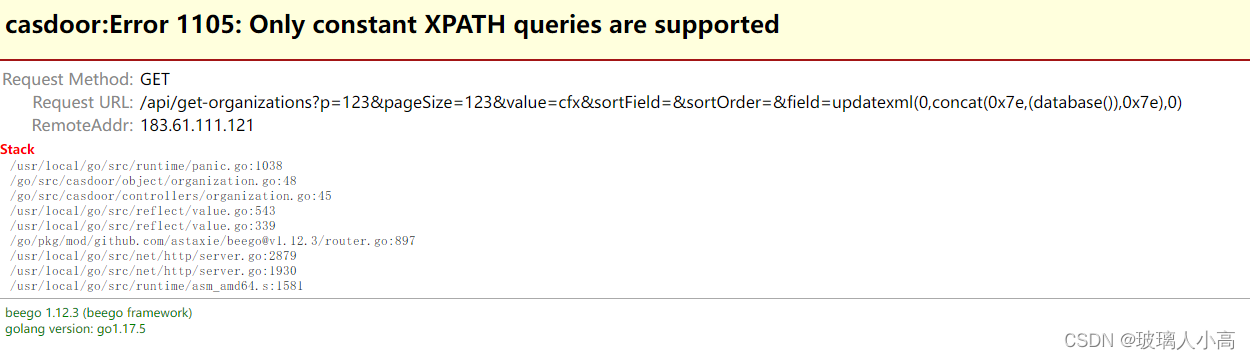

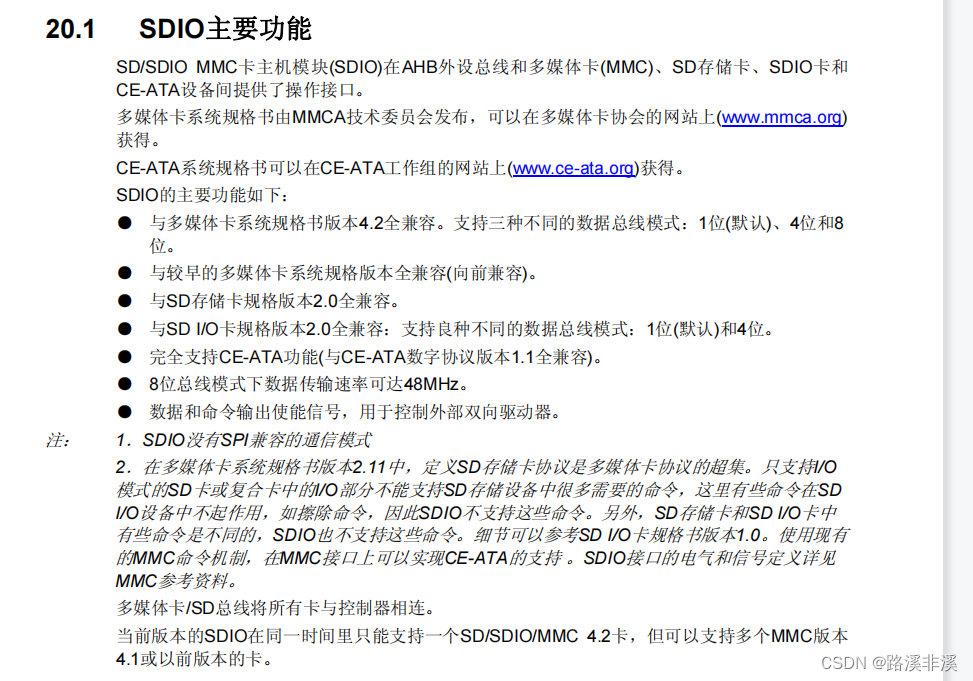
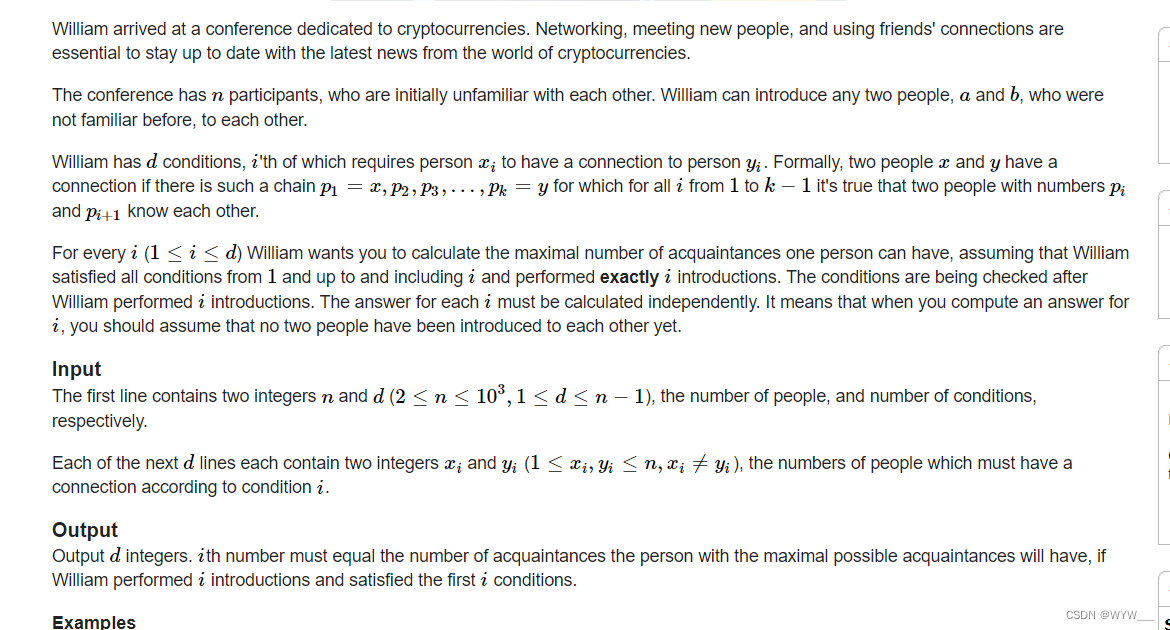

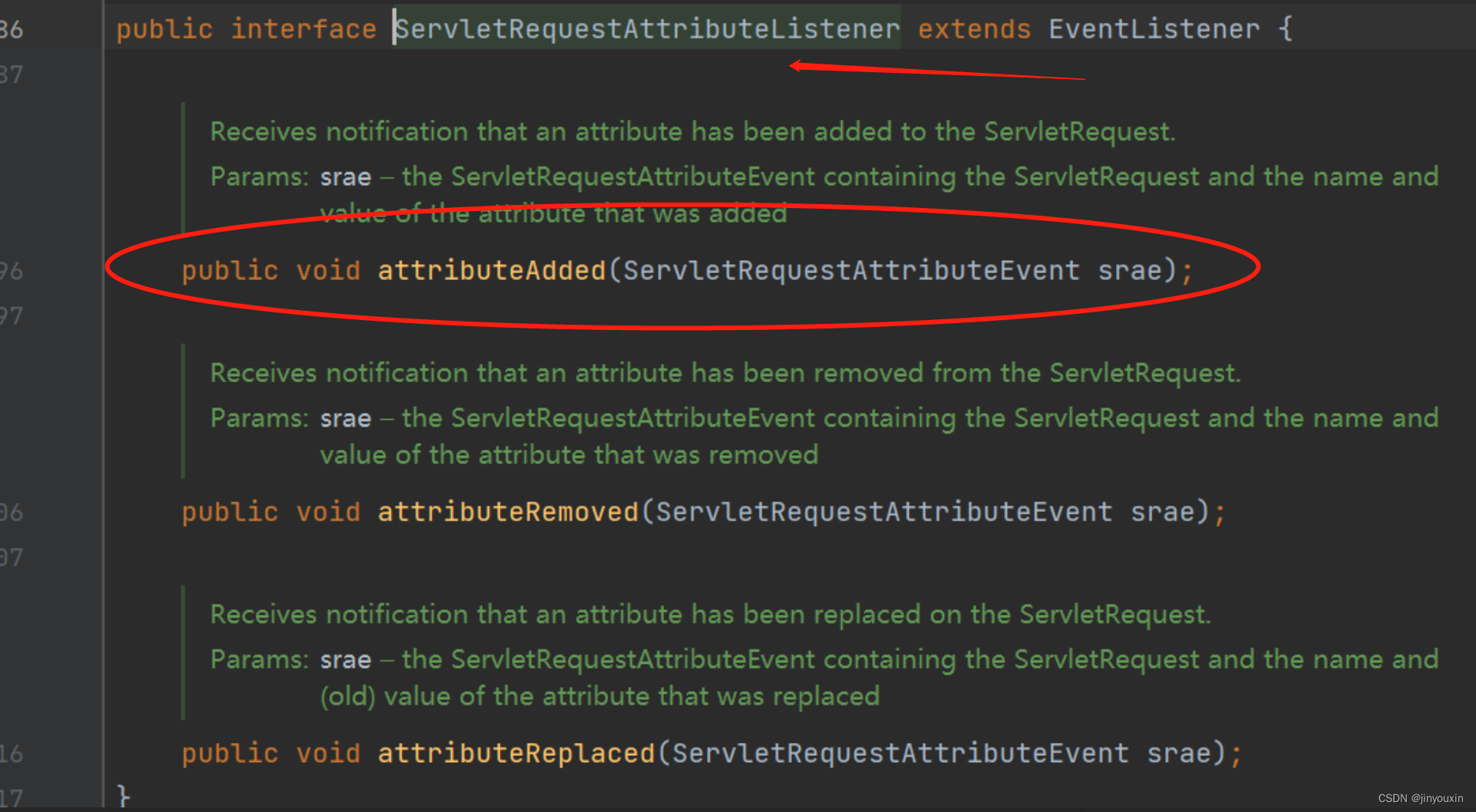
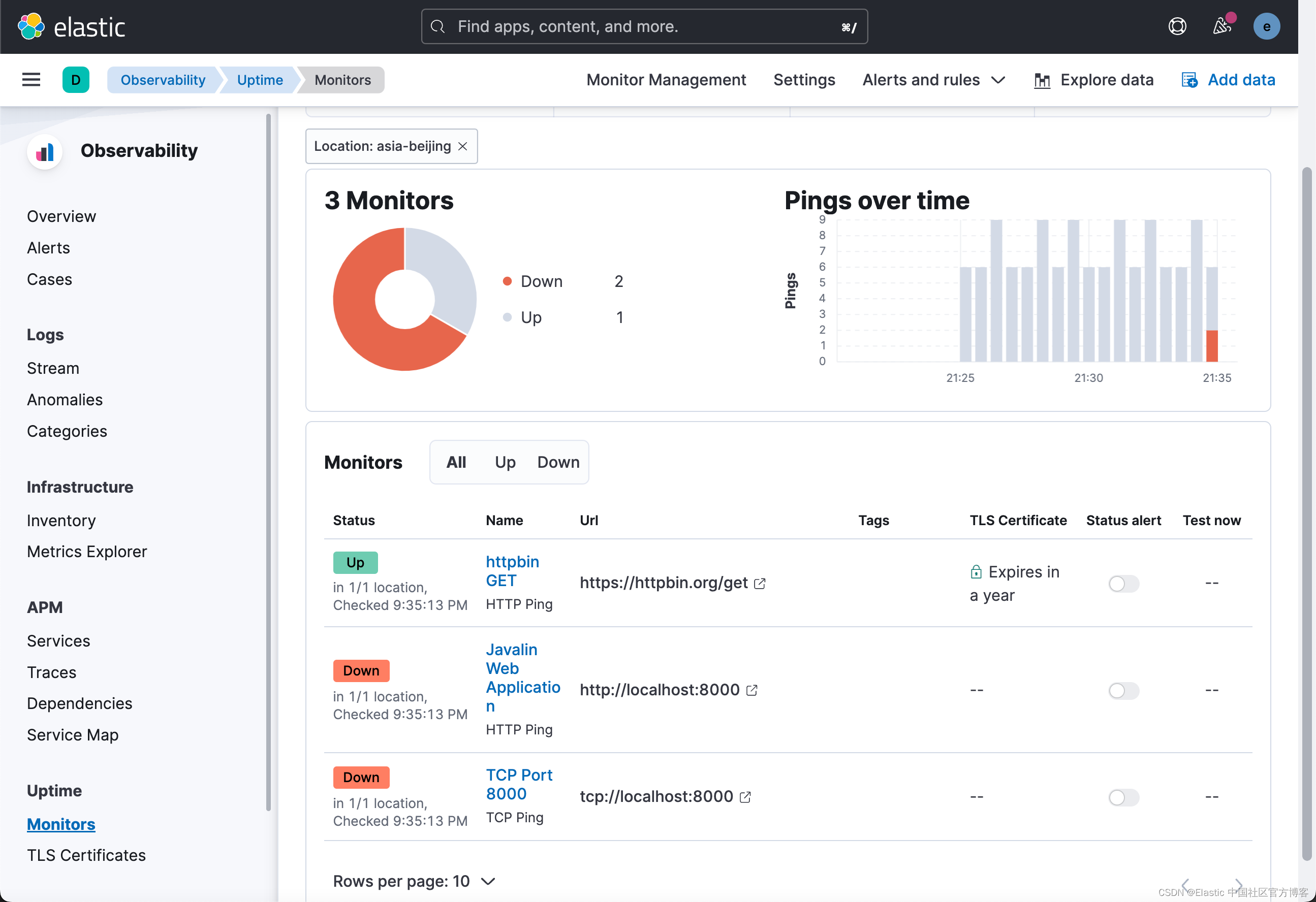

![[附源码]Python计算机毕业设计Django高校社团管理系统](https://img-blog.csdnimg.cn/fc2937fc5e52471ba6677b1649820598.png)