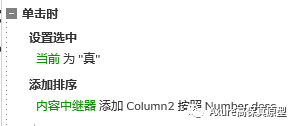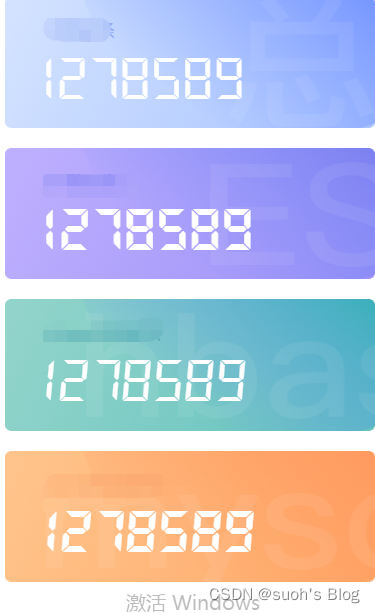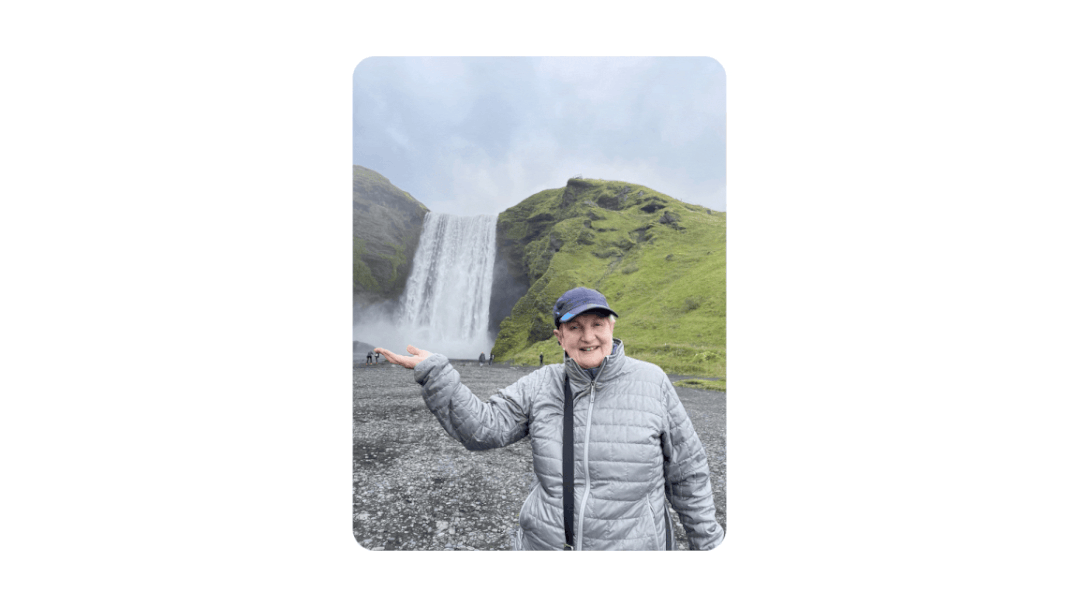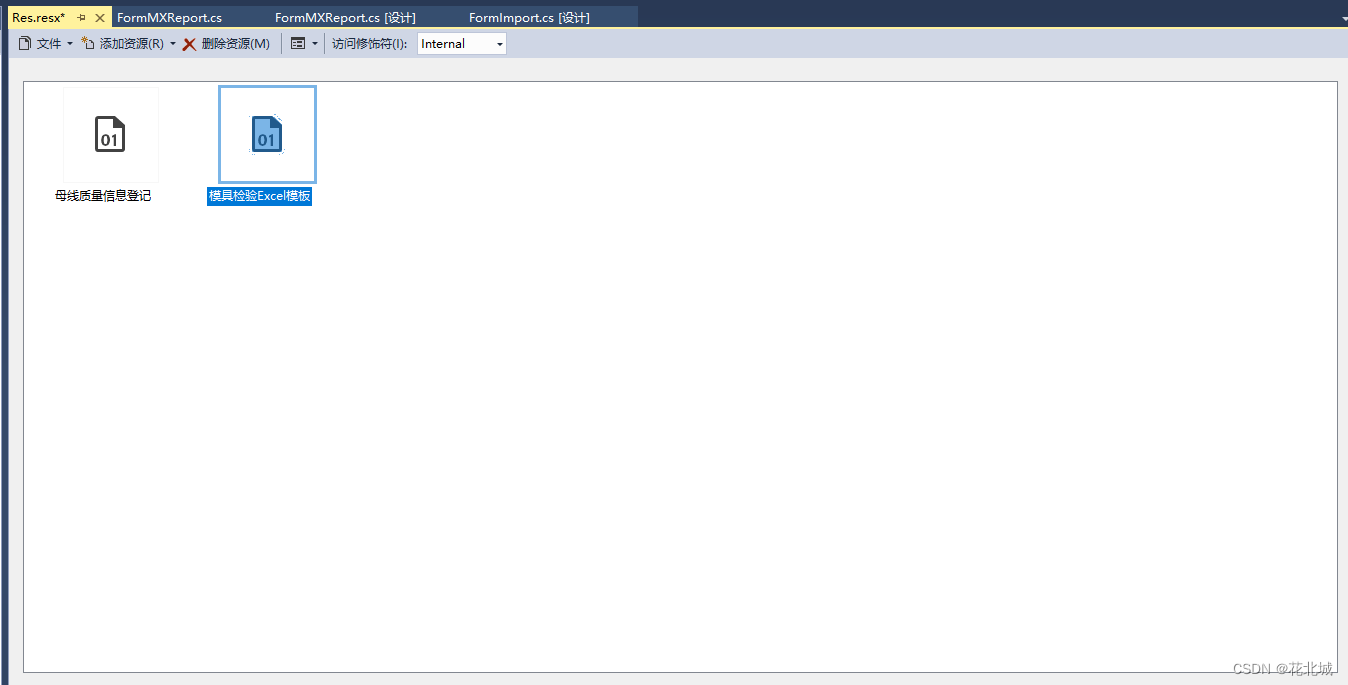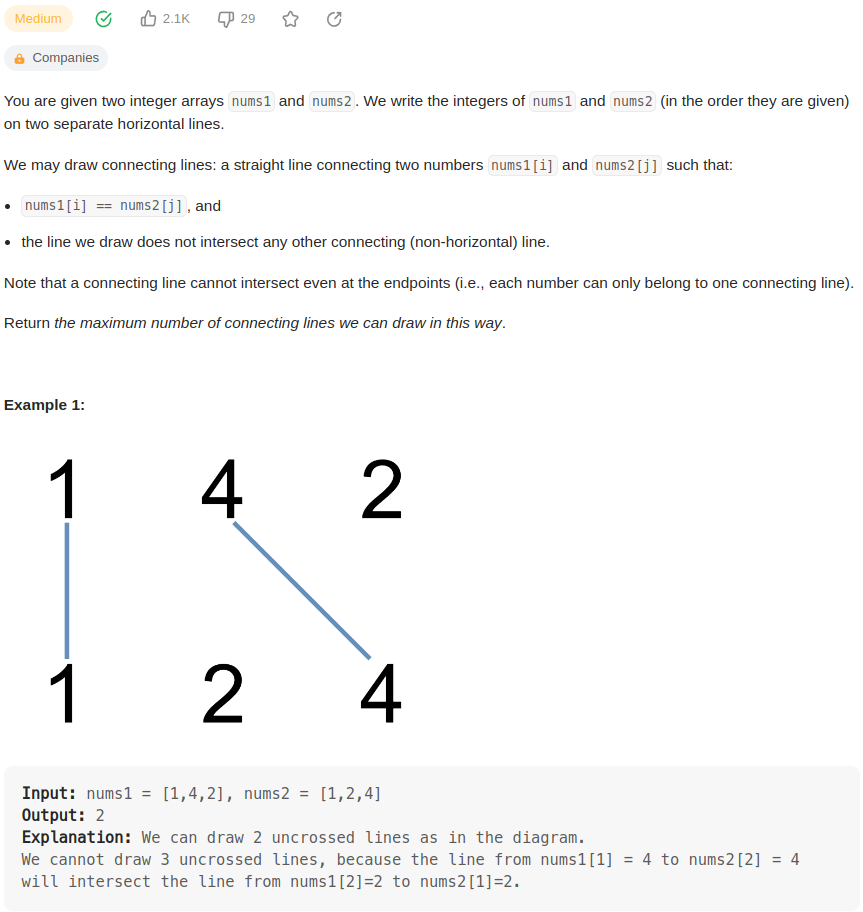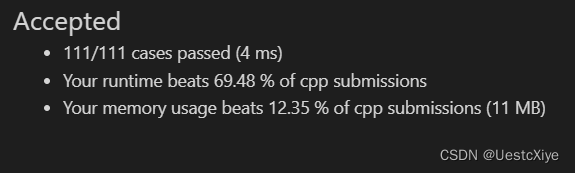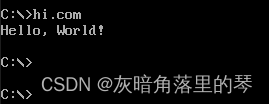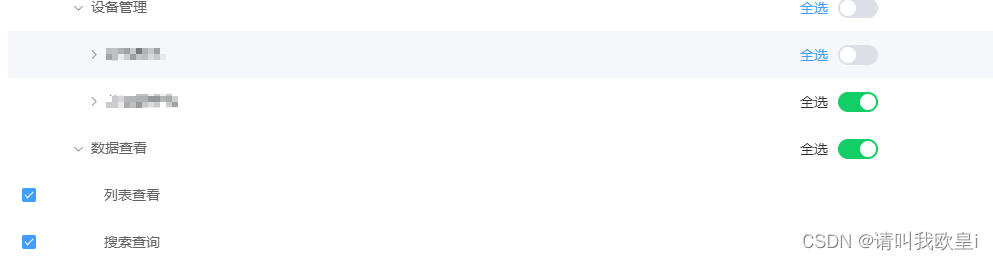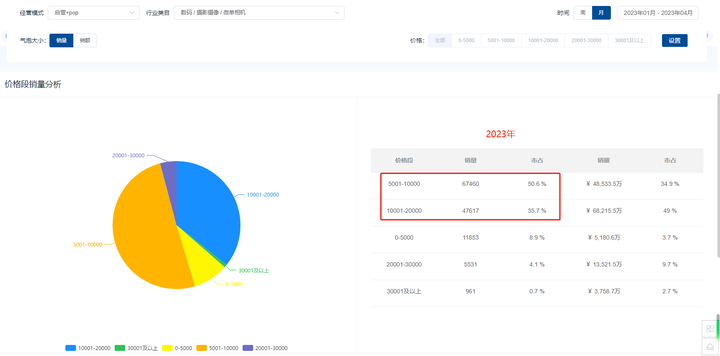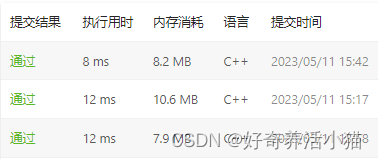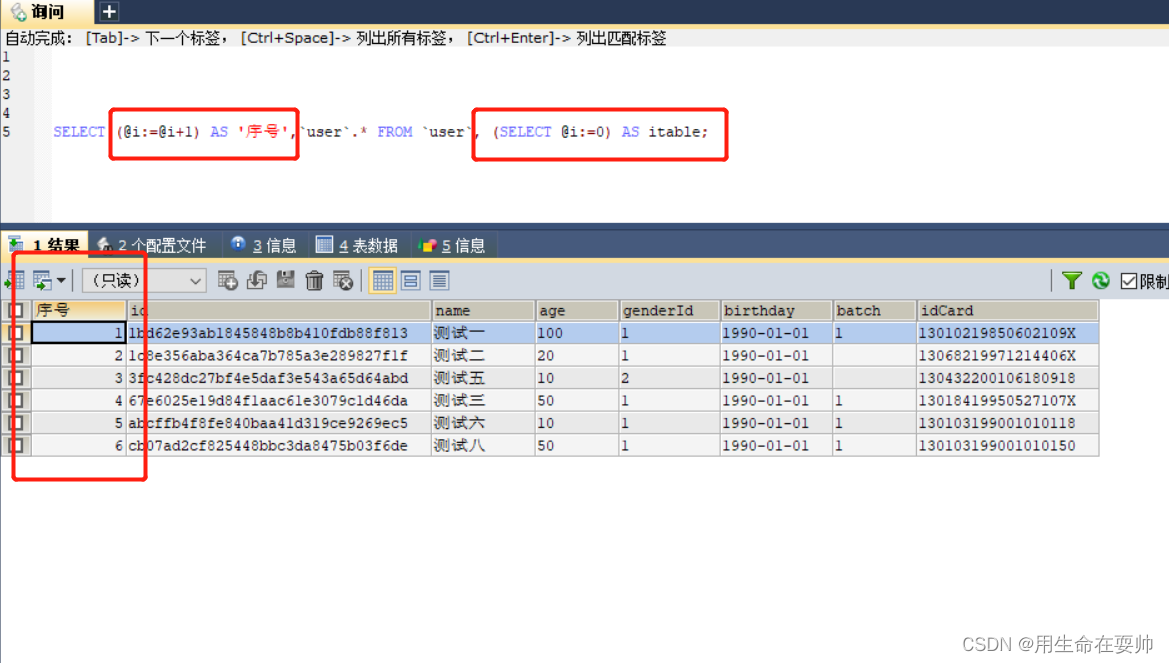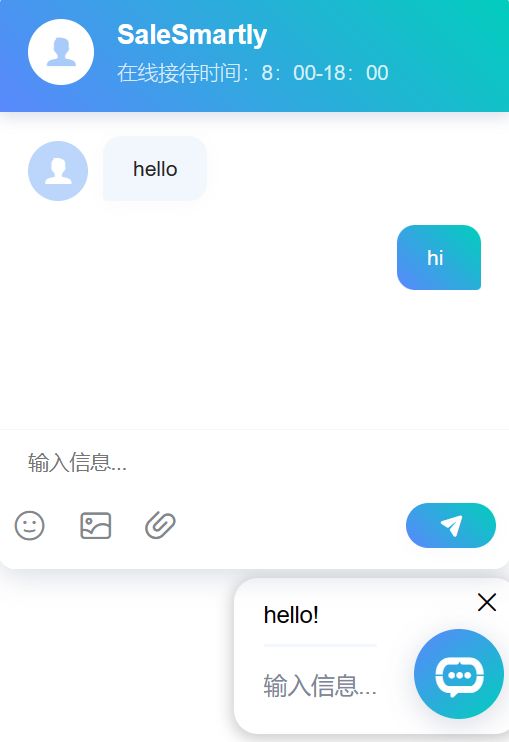前提: 需要注册高德开放平台,之后创建应用并且开通
Web端(JS API)平台,然后拿到securityJsCode和key
1. 基础抽取(还原示例)
1.1 组件代码
代码说明:
- 需要修改
securityJsCode和key为自己的allowCollision为标注是否避让marker,默认为false不避让markers为地图上的标记数组layer为一个标注层,可以理解为一个图层- 流程其实就是将
markers装载到layer再将layer装载到map就可以实现了this.map.setFitView(null, false, [100, 150, 10,10]);
- 根据地图上添加的覆盖物分布情况,自动缩放地图到合适的视野级别,参数均可缺省。
overlayList为覆盖物数组,缺省时为当前地图上添加的所有覆盖物图层,immediately代表是否需要动画过程,avoid代表上下左右的像素避让宽度,maxZoom代表fitView之后的最大级- 参数说明:
setFitView(overlays, immediately, avoid, maxZoom)
- overlays
(Array<Overlay>)覆盖物- immediately
(Boolean = false)是否立即过渡- avoid
(Array<Number> = [60,60,60,60])四周边距,上、下、左、右- maxZoom
(Number = zooms[1])最大 zoom 级别allowCollisionFunc和notAllowCollisionFunc方法我没有使用,主要作用是控制标注避让marker
- 如果需要这个功能新建两个按钮,点击事件绑定这个两个方法即可;
toggleBtn方法是修改控制标注避让按钮的是否使用(disable)
- 如果需要vue实现这个功能只需要将对应的按钮的disable绑定为
allowCollision即可;
<template>
<div id="container"></div>
</template>
<script>
//这里可以导入其他文件(比如: 组件, 工具 js, 第三方插件 js, json文件, 图片文件等等)
//例如: import 《组件名称》 from '《组件路径》 ';
import AMapLoader from "@amap/amap-jsapi-loader";
import moment from "moment";
import {getTrackList} from '@/services/attendance/statistics.js'
// 设置安全密钥
window._AMapSecurityConfig = {
securityJsCode: 'xxxx你的securityJsCodexxxx',
}
export default {
name: 'PositionContainer',
//import 引入的组件需要注入到对象中才能使用
components: {},
props: {
},
data() {
//这里存放数据
return {
AMap: null,
//此处不声明 map 对象,可以直接使用 this.map赋值或者采用非响应式的普通对象来存储。
map: null,
mouseTool: null,
marker: null,
allowCollision: false,//标注避让marker
markers: [],
layer: null,
};
},
//计算属性 类似于 data 概念
computed: {},
//监控 data 中的数据变化
watch: {
},
//方法集合
methods: {
allowCollisionFunc () {
this.allowCollision = true;
this.layer.setAllowCollision(true);
this.toggleBtn();
},
notAllowCollisionFunc () {
this.allowCollision = false;
this.layer.setAllowCollision(false);
this.toggleBtn();
},
toggleBtn (){
var allowCollisionBtn = document.getElementById('allowCollision');
var notAllowCollisionBtn = document.getElementById('notAllowCollision');
var disableClass = 'disable';
if(this.allowCollision){
allowCollisionBtn.classList.add(disableClass);
notAllowCollisionBtn.classList.remove(disableClass);
}else {
allowCollisionBtn.classList.remove(disableClass);
notAllowCollisionBtn.classList.add(disableClass);
}
},
initMarkers(AMap) {
// 设置一个图标对象
var icon = {
// 图标类型,现阶段只支持 image 类型
type: 'image',
// 图片 url
image: 'https://a.amap.com/jsapi_demos/static/demo-center/marker/express2.png',
// 图片尺寸
size: [64, 30],
// 图片相对 position 的锚点,默认为 bottom-center
anchor: 'center',
};
var textStyle = {
fontSize: 12,
fontWeight: 'normal',
fillColor: '#22886f',
strokeColor: '#fff',
strokeWidth: 2,
fold: true,
padding: '2, 5',
};
var LabelsData = [
{
name: '自提点1',
position: [116.461009, 39.991443],
zooms: [10, 20],
opacity: 1,
zIndex: 10,
fold: true,
icon,
text: {
// 要展示的文字内容
content: '中邮速递易',
// 文字方向,有 icon 时为围绕文字的方向,没有 icon 时,则为相对 position 的位置
direction: 'right',
// 在 direction 基础上的偏移量
offset: [-20, -5],
// 文字样式
style: {
// 字体大小
fontSize: 12,
// 字体颜色
fillColor: '#22886f',
//
strokeColor: '#fff',
strokeWidth: 2,
fold: true,
padding: '2, 5',
}
}
},
{
name: '自提点2',
position: [116.466994, 39.984904],
zooms: [10, 20],
opacity: 1,
zIndex: 16,
icon,
text: {
content: '丰巢快递柜-花家地北里',
direction: 'right',
offset: [-20, -5],
style: textStyle
}
},
{
name: '自提点3',
position: [116.472914, 39.987093],
zooms: [10, 20],
opacity: 1,
zIndex: 8,
icon,
text: {
content: '丰巢快递柜-中环南路11号院',
direction: 'right',
offset: [-20, -5],
style: textStyle
}
},
{
name: '自提点4',
position: [116.471814, 39.995856],
zooms: [10, 20],
opacity: 1,
zIndex: 23,
icon,
text: {
content: '丰巢快递柜-合生麒麟社',
direction: 'right',
offset: [-20, -5],
style: textStyle
}
},
{
name: '自提点5',
position: [116.469639, 39.986889],
zooms: [10, 20],
opacity: 1,
zIndex: 6,
icon,
text: {
content: '速递易快递柜-望京大厦',
direction: 'right',
offset: [-20, -5],
style: textStyle
}
},
{
name: '自提点6',
position: [116.467361, 39.996361],
zooms: [10, 20],
opacity: 1,
zIndex: 5,
icon,
text: {
content: 'E栈快递柜-夏都家园',
direction: 'right',
offset: [-20, -5],
style: textStyle
}
},
{
name: '自提点7',
position: [116.462327, 39.996071],
zooms: [10, 20],
opacity: 1,
zIndex: 4,
icon,
text: {
content: '丰巢自提柜-圣馨大地家园',
direction: 'right',
offset: [-20, -5],
style: textStyle
}
},
{
name: '自提点8',
position: [116.462349, 39.996067],
zooms: [10, 20],
opacity: 1,
zIndex: 3,
icon,
text: {
content: '丰巢快递-圣馨大地家园',
direction: 'right',
offset: [-20, -5],
style: textStyle
}
},
{
name: '自提点9',
position: [116.456474, 39.991563],
zooms: [10, 20],
zIndex: 2,
opacity: 1,
icon,
text: {
content: 'E栈快递柜-南湖渠西里',
direction: 'right',
offset: [-20, -5],
style: textStyle
}
}
];
this.layer = new AMap.LabelsLayer({
zooms: [3, 20],
zIndex: 1000,
// collision: false,
// 设置 allowCollision:true,可以让标注避让用户的标注
allowCollision: this.allowCollision,
});
this.layer.add(this.markers);
// 图层添加到地图
this.map.add(this.layer);
// 初始化 labelMarker
for (var i = 0; i < LabelsData.length; i++) {
var curData = LabelsData[i];
curData.extData = {
index: i
};
var labelMarker = new AMap.LabelMarker(curData);
this.markers.push(labelMarker);
}
// 将 marker 添加到图层
this.layer.add(this.markers);
this.map.setFitView(null, false, [100, 150, 10, 10]);
this.toggleBtn()
},
initMap() {
AMapLoader.load({
key: "xxxx你的keyCodexxxx", // 申请好的Web端开发者Key,首次调用 load 时必填
version: "2.0", // 指定要加载的 JSAPI 的版本,缺省时默认为 1.4.15
"plugins": [
"AMap.Scale",
"AMap.HawkEye",
"AMap.ToolBar",
"AMap.AutoComplete",
"AMap.PlaceSearch",
"AMap.ControlBar",
"AMap.MouseTool",
"AMap.DragRoute",
"AMap.MoveAnimation"], // 需要使用的的插件列表,如比例尺'AMap.Scale'等
}).then((AMap) => {
this.AMap=AMap
this.map = new AMap.Map("container", { //设置地图容器id
zoom: 15.8, // 初始化地图级别
center: [116.469881, 39.993599], //中心点坐标 成都 104.065735, 30.659462
showIndoorMap: false,
});
this.initMarkers(AMap);
}).catch(e => {
console.log(e);
})
},
},
//生命周期 - 创建完成(可以访问当前 this 实例)
created() {
// this.getLineArr(this.equipmentId,moment().valueOf())
},
//生命周期 - 挂载完成(可以访问 DOM 元素)
mounted() {
this.initMap();
},
//生命周期 - 创建之前
beforeCreate() {
},
//生命周期 - 挂载之前
beforeMount() {
},
//生命周期 - 更新之前
beforeUpdate() {
},
//生命周期 - 更新之后
updated() {
},
//生命周期 - 销毁之前
beforeDestroy() {
},
//生命周期 - 销毁完成
destroyed() {
},
//如果页面有 keep-alive 缓存功能, 这个函数会触发
activated() {
},
}
</script>
<style scoped>
#container {
padding: 0px;
margin: 0px;
width: 100%;
height: 800px;
}
.input-item {
height: 2.2rem;
}
.input-card {
display: flex;
flex-direction: column;
min-width: 0;
word-wrap: break-word;
background-color: #fff;
background-clip: border-box;
border-radius: .25rem;
width: 10rem;
border-width: 0;
border-radius: 0.4rem;
box-shadow: 0 2px 6px 0 rgba(114, 124, 245, .5);
position: fixed;
bottom: 12rem;
right: 2rem;
-ms-flex: 1 1 auto;
flex: 1 1 auto;
padding: 0.75rem 1.25rem;
}
</style>
1.2 使用示例
引入组件即可
<template>
<PositionContainer></PositionContainer>
</template>
<script>
//这里可以导入其他文件(比如: 组件, 工具 js, 第三方插件 js, json文件, 图片文件等等)
//例如: import 《组件名称》 from '《组件路径》 ';
import PositionContainer from '@/pages/components/map/PositionContainer';
export default {
name: 'Position',
//import 引入的组件需要注入到对象中才能使用
components: {PositionContainer},
props: {},
data() {
//这里存放数据
return {};
},
//计算属性 类似于 data 概念
computed: {},
//监控 data 中的数据变化
watch: {},
//方法集合
methods: {},
//生命周期 - 创建完成(可以访问当前 this 实例)
created() {},
//生命周期 - 挂载完成(可以访问 DOM 元素)
mounted() {},
//生命周期 - 创建之前
beforeCreate() {},
//生命周期 - 挂载之前
beforeMount() {},
//生命周期 - 更新之前
beforeUpdate() {},
//生命周期 - 更新之后
updated() {},
//生命周期 - 销毁之前
beforeDestroy() {},
//生命周期 - 销毁完成
destroyed() {},
//如果页面有 keep-alive 缓存功能, 这个函数会触发
activated() {},
}
</script>
<style scoped>
</style>
1.3 实现效果
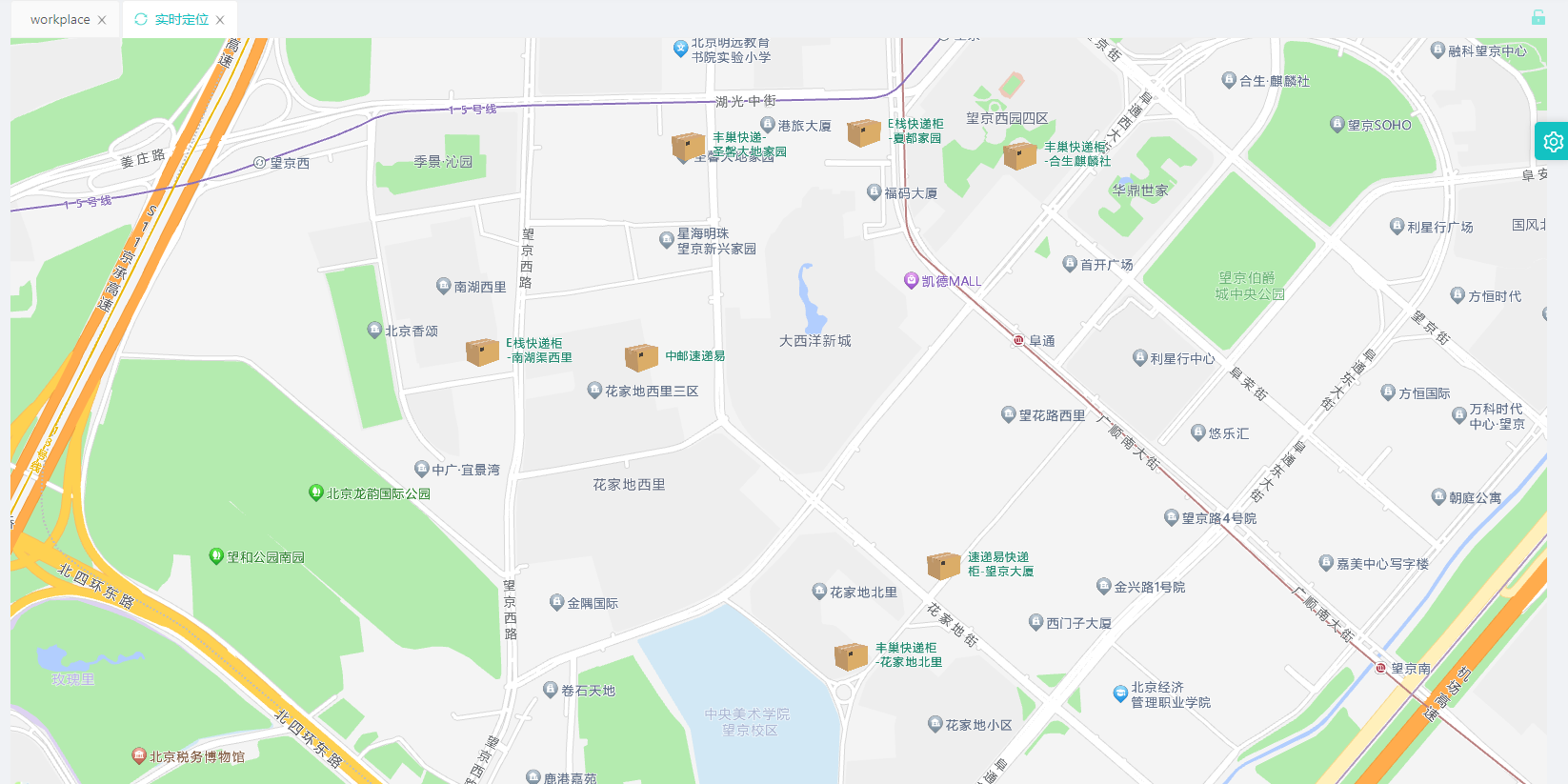
2. 进阶抽取(自定义点位+每个点位不同图标+每个点位不同标注)
这里的点位数据为后端返回数据,有需要的可以自己模拟数据
后端返回数据结构类似于如下
[ { "sys_time": 1674206183000, "user_name": "名称1", "jingdu": 104.751846, "weidu": 31.767537, "sendTime": "2023-01-20 17:16:23" }, { "sys_time": 1677735439000, "user_name": "名称2", "jingdu": 104.7560758, "weidu": 31.767168, "sendTime": "2023-01-20 17:16:23" } ]
2.1组件代码
代码说明:
getNewestPositions方法是调用后端接口返回数据- 然后将后端的list遍历组装为我们需要的数组
LabelsDatacontent: item.user_name+'-'+item.sendTime设置我们展示lable,image: 'https://a.amap.com/jsapi_demos/static/demo-center/marker/express2.png',设置我们点位的图标,后续用户有图标后可以从后端取数据,这里我就先写死- 将后端数据的第一个数据设置为地图中心center
<template>
<div id="container"></div>
</template>
<script>
//这里可以导入其他文件(比如: 组件, 工具 js, 第三方插件 js, json文件, 图片文件等等)
//例如: import 《组件名称》 from '《组件路径》 ';
import AMapLoader from "@amap/amap-jsapi-loader";
import {getNewestPositions} from '@/services/attendance/position.js'
// 设置安全密钥
window._AMapSecurityConfig = {
securityJsCode: 'xxxx你的securityJsCodexxxx',
}
export default {
name: 'PositionContainer',
//import 引入的组件需要注入到对象中才能使用
components: {},
props: {
},
data() {
//这里存放数据
return {
AMap: null,
//此处不声明 map 对象,可以直接使用 this.map赋值或者采用非响应式的普通对象来存储。
map: null,
mouseTool: null,
marker: null,
allowCollision: false,//标注避让marker
markers: [],
layer: null,
LabelsData:[],
center: [104.065735, 30.659462],
};
},
//计算属性 类似于 data 概念
computed: {},
//监控 data 中的数据变化
watch: {
},
//方法集合
methods: {
newestPositions () {
getNewestPositions().then(res => {
if (res.data.code==0){
var postions = res.data.data
console.log(res.data.data)
this.LabelsData =res.data.data.map(item=>{
var labelsData = {
name: item.user_name,
position: [item.jingdu, item.weidu],
zooms: [10, 20],
opacity: 1,
zIndex: 10,
fold: true,
icon: {
// 图标类型,现阶段只支持 image 类型
type: 'image',
// 图片 url
image: 'https://a.amap.com/jsapi_demos/static/demo-center/marker/express2.png',
// 图片尺寸
size: [64, 30],
// 图片相对 position 的锚点,默认为 bottom-center
anchor: 'center',
},
text: {
// 要展示的文字内容
content: item.user_name+'-'+item.sendTime,
// 文字方向,有 icon 时为围绕文字的方向,没有 icon 时,则为相对 position 的位置
direction: 'right',
// 在 direction 基础上的偏移量
offset: [-20, -5],
// 文字样式
style: {
// 字体大小
fontSize: 12,
// 字体颜色
fillColor: '#22886f',
//
strokeColor: '#fff',
strokeWidth: 2,
fold: false,
padding: '2, 5',
}
}
}
return labelsData
})
this.center=[postions[0].jingdu, postions[0].weidu]
this.initMap()
}else {
this.$message.error(res.data.msg)
}
})
},
initMarkers(AMap) {
this.layer = new AMap.LabelsLayer({
zooms: [3, 20],
zIndex: 1000,
// collision: false,
// 设置 allowCollision:true,可以让标注避让用户的标注
allowCollision: this.allowCollision,
});
this.layer.add(this.markers);
// 图层添加到地图
this.map.add(this.layer);
// 初始化 labelMarker
for (var i = 0; i < this.LabelsData.length; i++) {
var curData = this.LabelsData[i];
curData.extData = {
index: i
};
var labelMarker = new AMap.LabelMarker(curData);
this.markers.push(labelMarker);
}
// 将 marker 添加到图层
this.layer.add(this.markers);
this.map.setFitView(null, false, [100, 150, 10, 10]);
// this.toggleBtn()
},
initMap() {
AMapLoader.load({
key: "xxxx你的keyxxxx", // 申请好的Web端开发者Key,首次调用 load 时必填
version: "2.0", // 指定要加载的 JSAPI 的版本,缺省时默认为 1.4.15
"plugins": [
"AMap.Scale",
"AMap.HawkEye",
"AMap.ToolBar",
"AMap.AutoComplete",
"AMap.PlaceSearch",
"AMap.ControlBar",
"AMap.MouseTool",
"AMap.DragRoute",
"AMap.MoveAnimation"], // 需要使用的的插件列表,如比例尺'AMap.Scale'等
}).then((AMap) => {
this.AMap=AMap
this.map = new AMap.Map("container", { //设置地图容器id
zoom: 15.8, // 初始化地图级别
center: this.center, //中心点坐标 成都 104.065735, 30.659462
showIndoorMap: false,
});
this.initMarkers(AMap);
}).catch(e => {
console.log(e);
})
},
},
//生命周期 - 创建完成(可以访问当前 this 实例)
created() {
this.newestPositions()
},
//生命周期 - 挂载完成(可以访问 DOM 元素)
mounted() {
this.initMap();
},
//生命周期 - 创建之前
beforeCreate() {
},
//生命周期 - 挂载之前
beforeMount() {
},
//生命周期 - 更新之前
beforeUpdate() {
},
//生命周期 - 更新之后
updated() {
},
//生命周期 - 销毁之前
beforeDestroy() {
},
//生命周期 - 销毁完成
destroyed() {
},
//如果页面有 keep-alive 缓存功能, 这个函数会触发
activated() {
},
}
</script>
<style scoped>
#container {
padding: 0px;
margin: 0px;
width: 100%;
height: 800px;
}
.input-item {
height: 2.2rem;
}
.input-card {
display: flex;
flex-direction: column;
min-width: 0;
word-wrap: break-word;
background-color: #fff;
background-clip: border-box;
border-radius: .25rem;
width: 10rem;
border-width: 0;
border-radius: 0.4rem;
box-shadow: 0 2px 6px 0 rgba(114, 124, 245, .5);
position: fixed;
bottom: 12rem;
right: 2rem;
-ms-flex: 1 1 auto;
flex: 1 1 auto;
padding: 0.75rem 1.25rem;
}
</style>
2.2 使用示例
参照1.2 ,没有任何改变
2.3 抽取效果
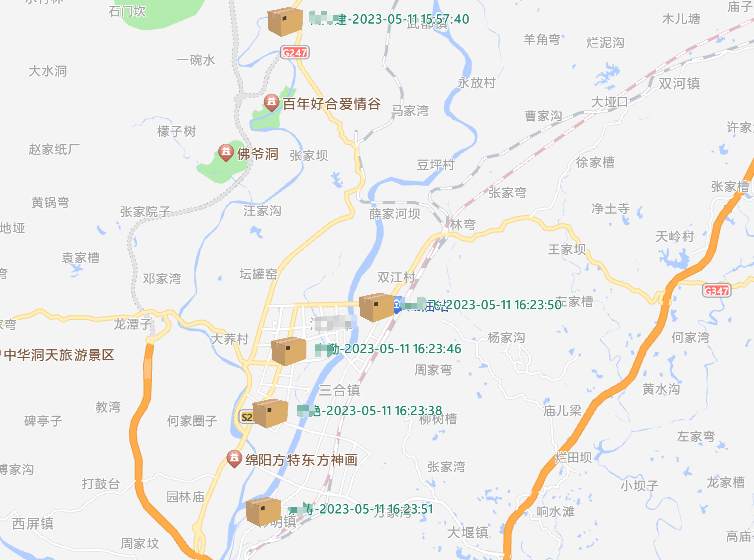
放大地图后
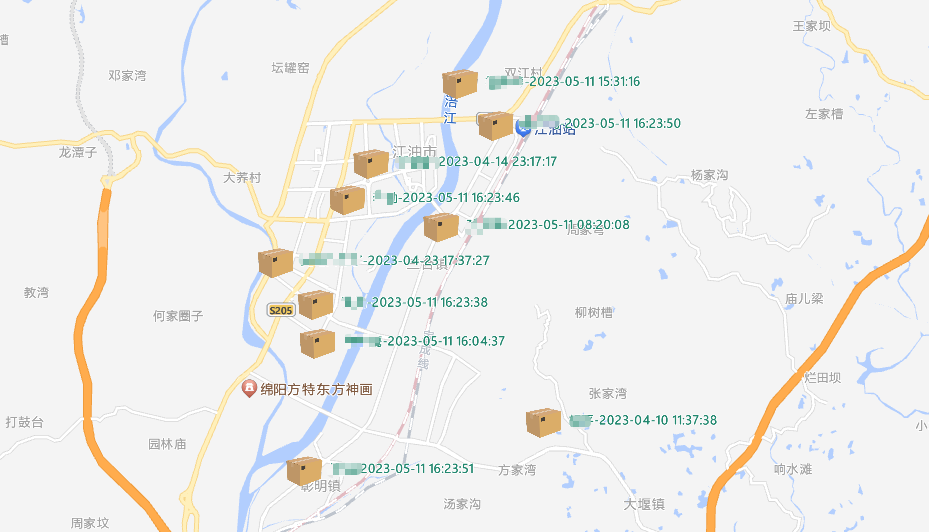
3.最终抽取(定时刷新点位)
3.1 组件代码
代码说明:
- 使用定时器来做定时任务
this.timer = setInterval(this.newestPositionsWithoutInitMap, 120 * 1000);- 切记
beforeDestroy()的时候要clearInterval(this.timer);this.map.setFitView(null, false, [100, 150, 10, 10]);地图缩放到合适的位置
- 就会导致我们每次刷新都会地图缩放到最大,就是因为这个
- 核心思路就是通过定时器来定时请求后端接口,然后渲染地图标记即可
<template>
<div id="container"></div>
</template>
<script>
//这里可以导入其他文件(比如: 组件, 工具 js, 第三方插件 js, json文件, 图片文件等等)
//例如: import 《组件名称》 from '《组件路径》 ';
import AMapLoader from "@amap/amap-jsapi-loader";
import {getNewestPositions} from '@/services/attendance/position.js'
// 设置安全密钥
window._AMapSecurityConfig = {
securityJsCode: 'xxxx你的securityJsCodexxxx',
}
export default {
name: 'PositionContainer',
//import 引入的组件需要注入到对象中才能使用
components: {},
props: {
},
data() {
//这里存放数据
return {
AMap: null,
//此处不声明 map 对象,可以直接使用 this.map赋值或者采用非响应式的普通对象来存储。
map: null,
mouseTool: null,
marker: null,
allowCollision: false,//标注避让marker
markers: [],
layer: null,
LabelsData:[],
center: [104.065735, 30.659462],
timer: '',
zoom: '',
};
},
//计算属性 类似于 data 概念
computed: {},
//监控 data 中的数据变化
watch: {
},
//方法集合
methods: {
createLable: function (res) {
var postions = res.data.data
this.LabelsData = res.data.data.map(item => {
var labelsData = {
name: item.user_name,
position: [item.jingdu, item.weidu],
zooms: [10, 20],
opacity: 1,
zIndex: 10,
fold: true,
icon: {
// 图标类型,现阶段只支持 image 类型
type: 'image',
// 图片 url
image: 'https://a.amap.com/jsapi_demos/static/demo-center/marker/express2.png',
// 图片尺寸
size: [64, 30],
// 图片相对 position 的锚点,默认为 bottom-center
anchor: 'center',
},
text: {
// 要展示的文字内容
content: item.user_name + '-' + item.sendTime,
// 文字方向,有 icon 时为围绕文字的方向,没有 icon 时,则为相对 position 的位置
direction: 'right',
// 在 direction 基础上的偏移量
offset: [-20, -5],
// 文字样式
style: {
// 字体大小
fontSize: 12,
// 字体颜色
fillColor: '#22886f',
//
strokeColor: '#fff',
strokeWidth: 2,
fold: false,
padding: '2, 5',
}
}
}
return labelsData
})
this.center = [postions[0].jingdu, postions[0].weidu]
},
newestPositions () {
getNewestPositions().then(res => {
if (res.data.code==0){
this.createLable(res);
this.initMap()
}else {
this.$message.error(res.data.msg)
}
})
},
newestPositionsWithoutInitMap () {
getNewestPositions().then(res => {
if (res.data.code==0){
this.createLable(res);
this.initMarkers(this.AMap)
}else {
this.$message.error(res.data.msg)
}
})
},
initMarkers(AMap) {
this.markers=[]
this.layer = new AMap.LabelsLayer({
zooms: [3, 20],
zIndex: 1000,
// collision: false,
// 设置 allowCollision:true,可以让标注避让用户的标注
allowCollision: this.allowCollision,
});
this.layer.add(this.markers);
// 图层添加到地图
this.map.clearMap()
this.map.add(this.layer);
// 初始化 labelMarker
for (var i = 0; i < this.LabelsData.length; i++) {
var curData = this.LabelsData[i];
curData.extData = {
index: i
};
var labelMarker = new AMap.LabelMarker(curData);
this.markers.push(labelMarker);
}
// 将 marker 添加到图层
this.layer.add(this.markers);
// this.map.setFitView(null, false, [100, 150, 10, 10]); //地图缩放到合适的位置,开启每次都会缩放到最大状态
// this.toggleBtn()
},
initMap() {
AMapLoader.load({
key: "xxxx你的keyxxxx", // 申请好的Web端开发者Key,首次调用 load 时必填
version: "2.0", // 指定要加载的 JSAPI 的版本,缺省时默认为 1.4.15
"plugins": [
"AMap.Scale",
"AMap.HawkEye",
"AMap.ToolBar",
"AMap.AutoComplete",
"AMap.PlaceSearch",
"AMap.ControlBar",
"AMap.MouseTool",
"AMap.DragRoute",
"AMap.MoveAnimation"], // 需要使用的的插件列表,如比例尺'AMap.Scale'等
}).then((AMap) => {
this.AMap=AMap
this.map = new AMap.Map("container", { //设置地图容器id
zoom: 15.8, // 初始化地图级别
center: this.center, //中心点坐标 成都 104.065735, 30.659462
showIndoorMap: false,
});
this.initMarkers(AMap);
// this.map.on('zoomend', function (e) {
// this.zoom =this.map.getZoom();
// console.log(this.zoom)
//
// }.bind(this));
}).catch(e => {
console.log(e);
})
},
},
//生命周期 - 创建完成(可以访问当前 this 实例)
created() {
this.newestPositions()
},
//生命周期 - 挂载完成(可以访问 DOM 元素)
mounted() {
this.timer = setInterval(this.newestPositionsWithoutInitMap, 120 * 1000);
this.initMap();
},
//生命周期 - 创建之前
beforeCreate() {
},
//生命周期 - 挂载之前
beforeMount() {
},
//生命周期 - 更新之前
beforeUpdate() {
},
//生命周期 - 更新之后
updated() {
},
//生命周期 - 销毁之前
beforeDestroy() {
clearInterval(this.timer);
},
//生命周期 - 销毁完成
destroyed() {
},
//如果页面有 keep-alive 缓存功能, 这个函数会触发
activated() {
},
}
</script>
<style scoped>
#container {
padding: 0px;
margin: 0px;
width: 100%;
height: 800px;
}
.input-item {
height: 2.2rem;
}
.input-card {
display: flex;
flex-direction: column;
min-width: 0;
word-wrap: break-word;
background-color: #fff;
background-clip: border-box;
border-radius: .25rem;
width: 10rem;
border-width: 0;
border-radius: 0.4rem;
box-shadow: 0 2px 6px 0 rgba(114, 124, 245, .5);
position: fixed;
bottom: 12rem;
right: 2rem;
-ms-flex: 1 1 auto;
flex: 1 1 auto;
padding: 0.75rem 1.25rem;
}
</style>
3.2 使用示例
参照1.2 ,没有任何改变
3.3 抽取效果
在2.3的效果基础上每2分钟刷新一次位置