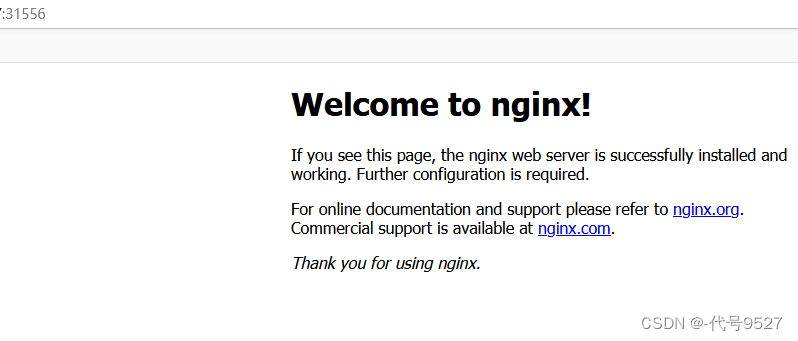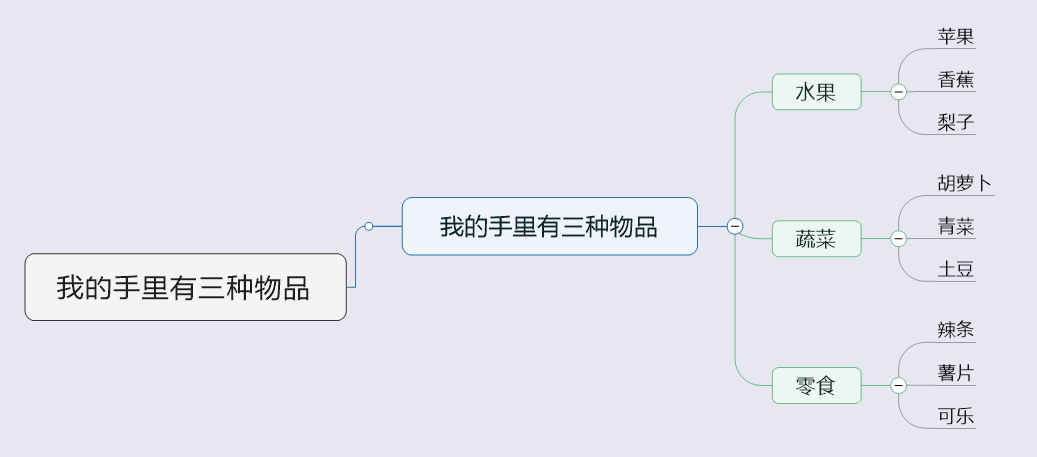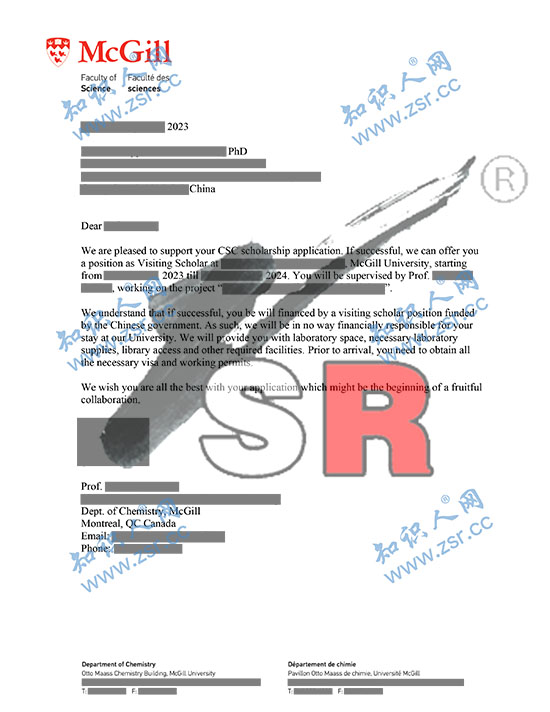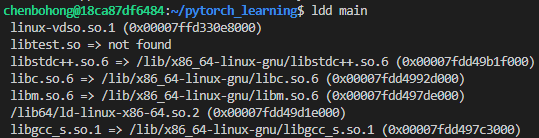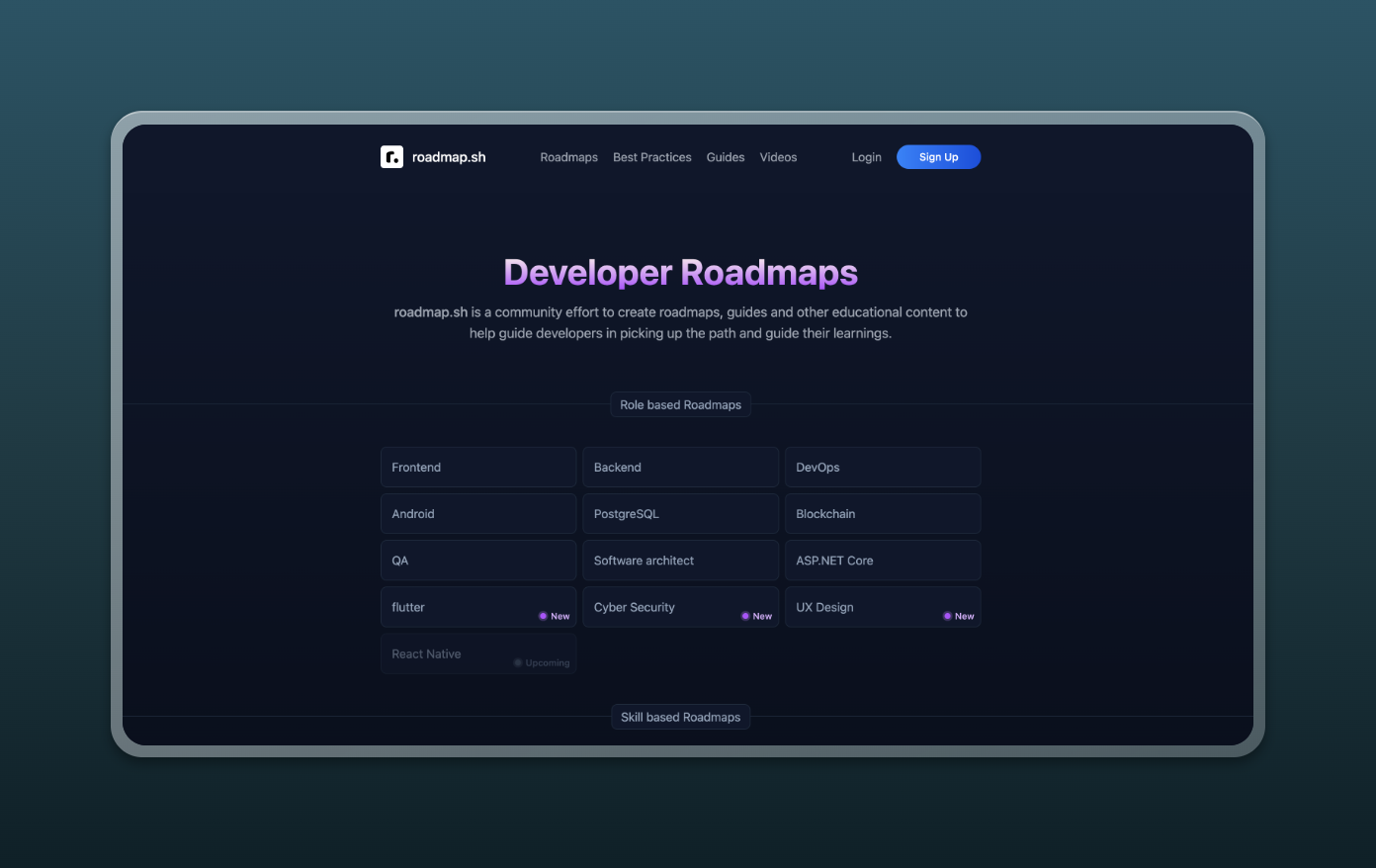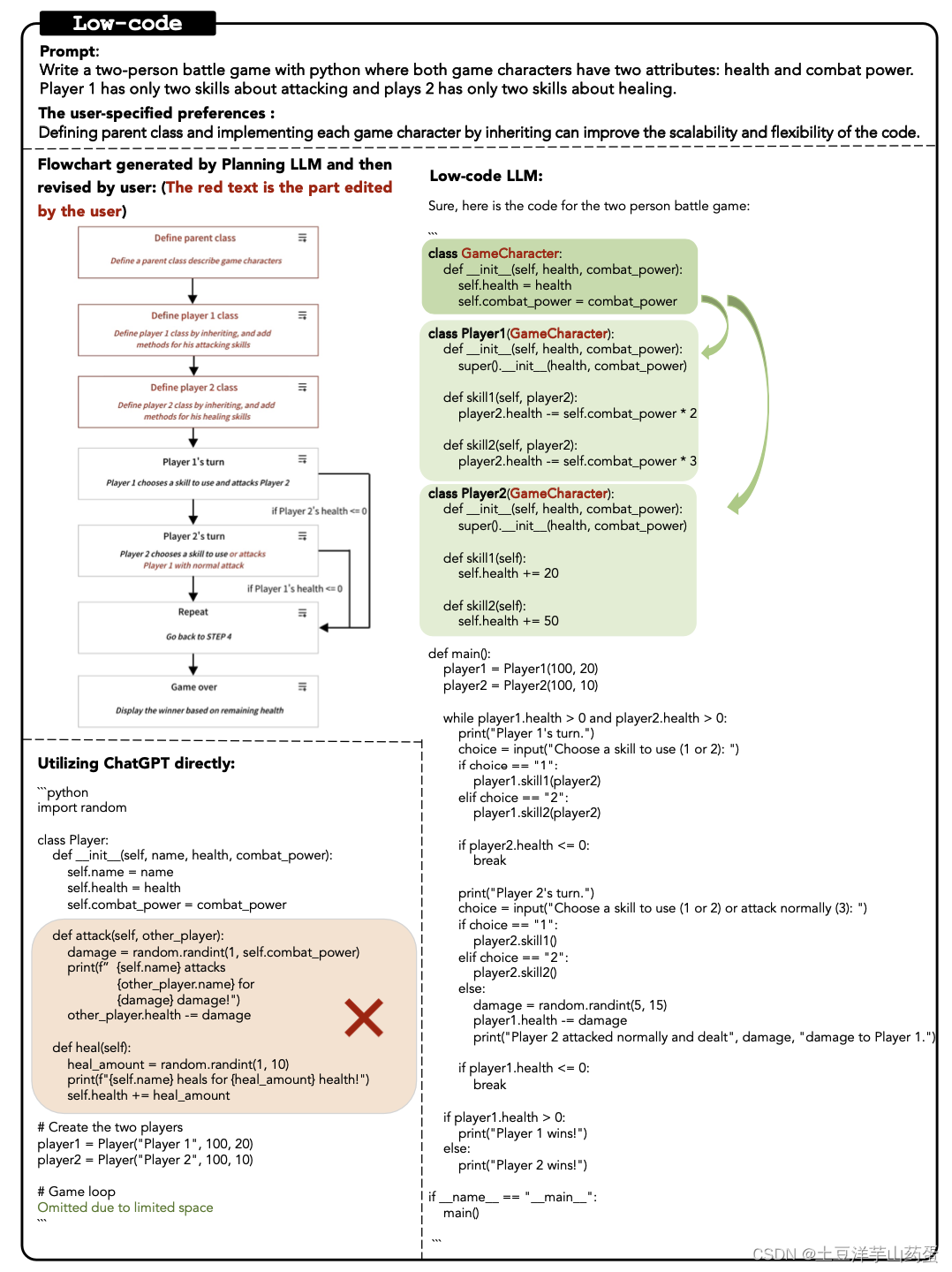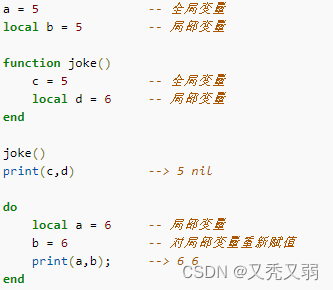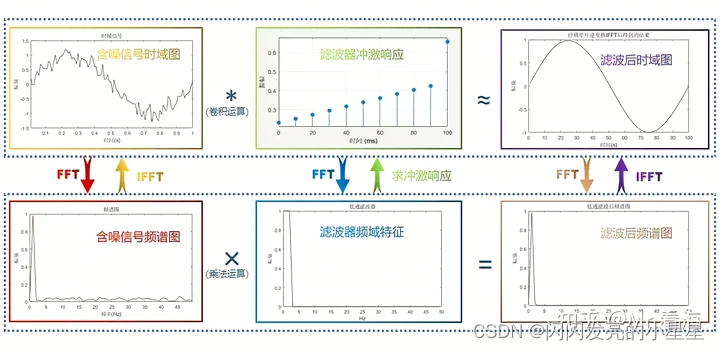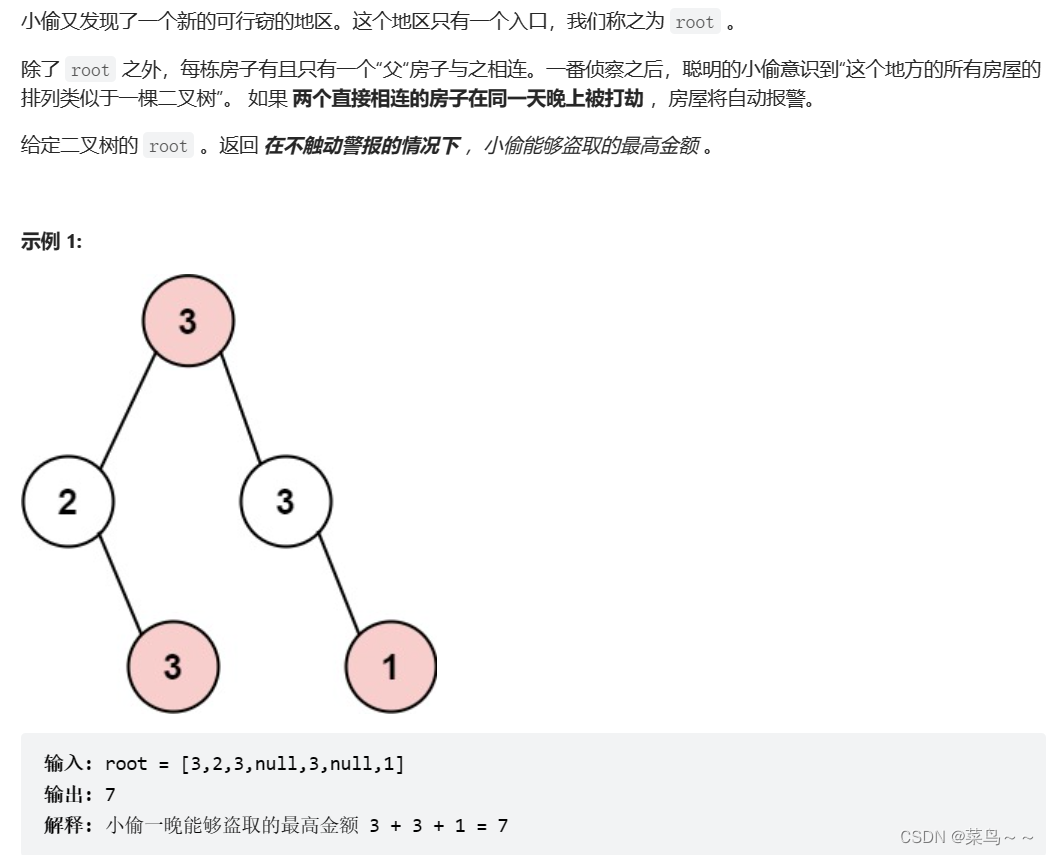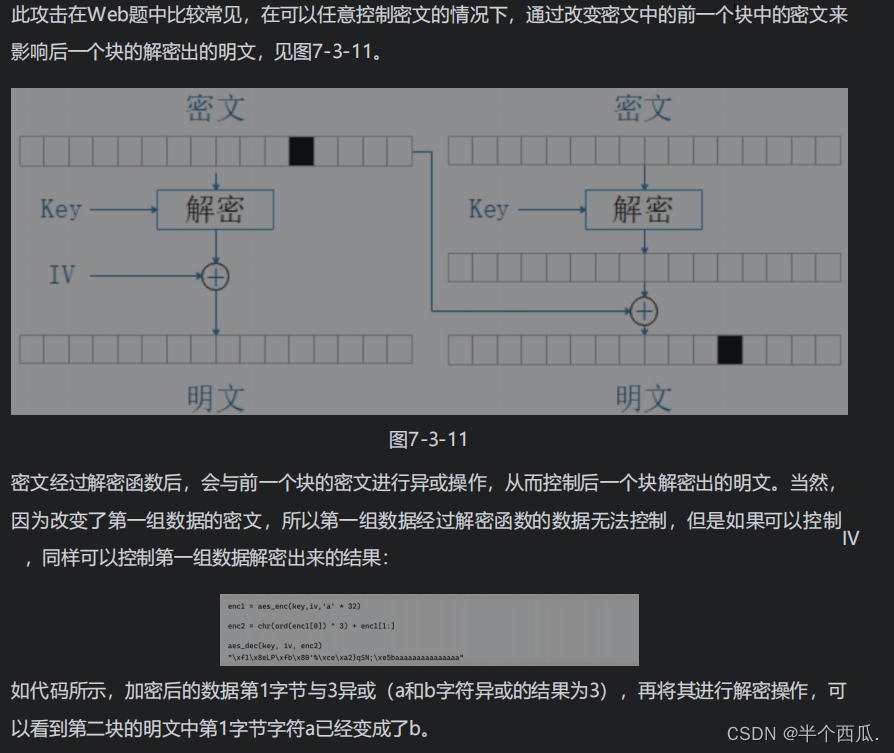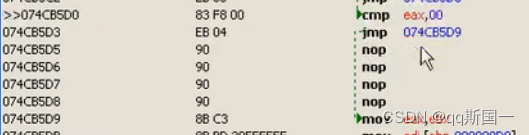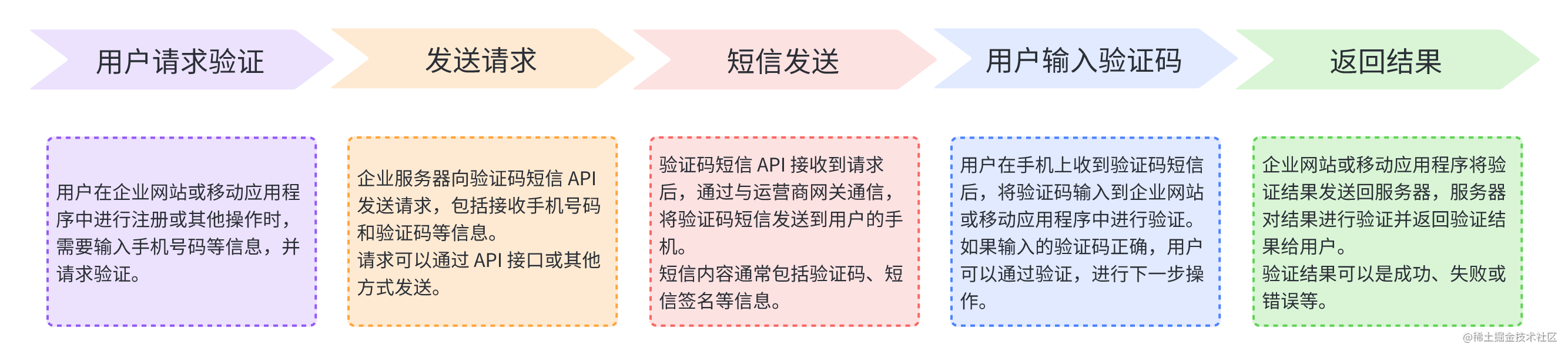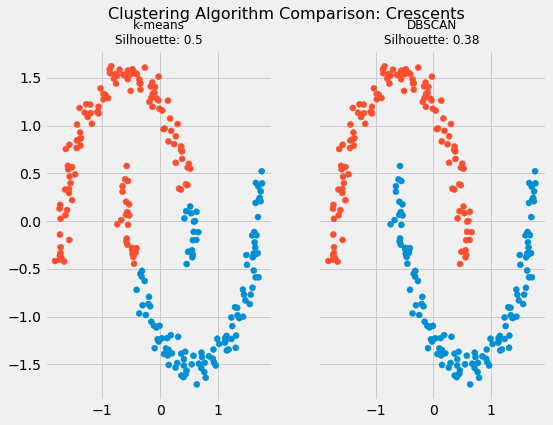文章目录
- 介绍
- cpolar安装
- 使用
- 终端访问
- 远程桌面访问
仅靠ssh,等只能实现同局域网下的服务器访问,本文介绍使用cpolar内网穿透工具实现非同局域网下的访问
介绍
远程:1804 ubuntu
软件依赖:ssh,xrdp, cpolar
本地:win10
软件依赖:mstsc.exe(远程桌面)
cpolar安装
1.登录官网,注册账号
https://www.cpolar.com/
2.远程ubuntu安装cpolar
2.1 下载安装cpolar
curl -L https://www.cpolar.com/static/downloads/install-release-cpolar.sh | sudo bash
或
curl -L https://www.cpolar.com/static/downloads/install-release-cpolar.sh >install-release-cpolar.sh && bash install-release-cpolar.sh
(国外使用)
curl -sL https://git.io/cpolar | sudo bash
2.2 添加及启动服务
添加cpolar服务
sudo systemctl enable cpolar
启动cpolar服务:
sudo systemctl start cpolar
查看服务状态,如正常显示为active则状态启动正常

sudo systemctl status cpolarpic_center
- 查看及隧道创建
通过浏览器访问127.0.0.1:9200或locahost:9200,而后使用注册的cpolar账号登录。
登录成功后,点击左上角三横:
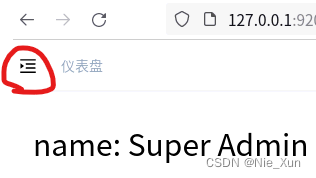
点击隧道管理,创建隧道:
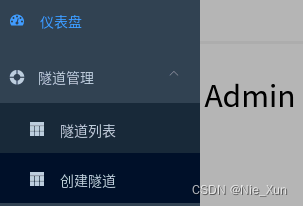
输入如下配置,点击创建远程桌面的ip及端口
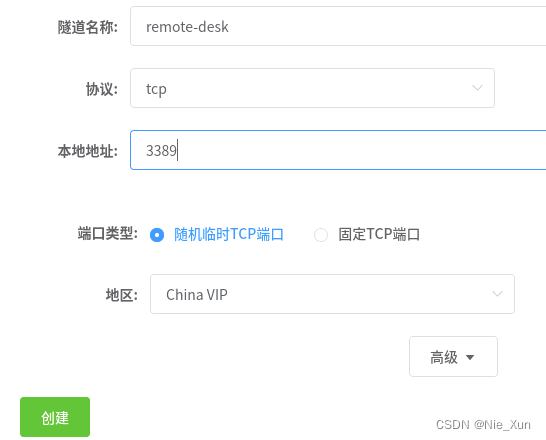
查看隧道:
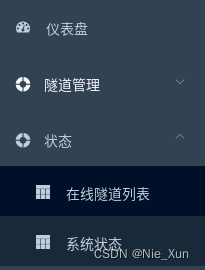

画出红线部分为公网ip
隧道名称:可自定义填写,注意不要重复即可
协议:支持http/https/tcp协议,这里选择http
本地地址:填写内网端口号,如8080
域名类型:免费选择随机
地区:选择China或者China vip
参考:https://blog.csdn.net/LisaCpolar/article/details/124320497
使用
终端访问
打开本地shell,或安装ssh的命令行
输入:
ssh -p [端口号] [hostname]@[公网ip]
确认私钥,输入密码登录。
【公网ip:生成端口号】与前文创建的ssh的公网地址(默认就会创建)一致,如下示例:

远程桌面访问
打开远程桌面:
输入:[公网ip:生成端口号],连接,输入账号密码。
【公网ip:生成端口号】与前文创建的remote-desk的公网地址一致,如下例子: