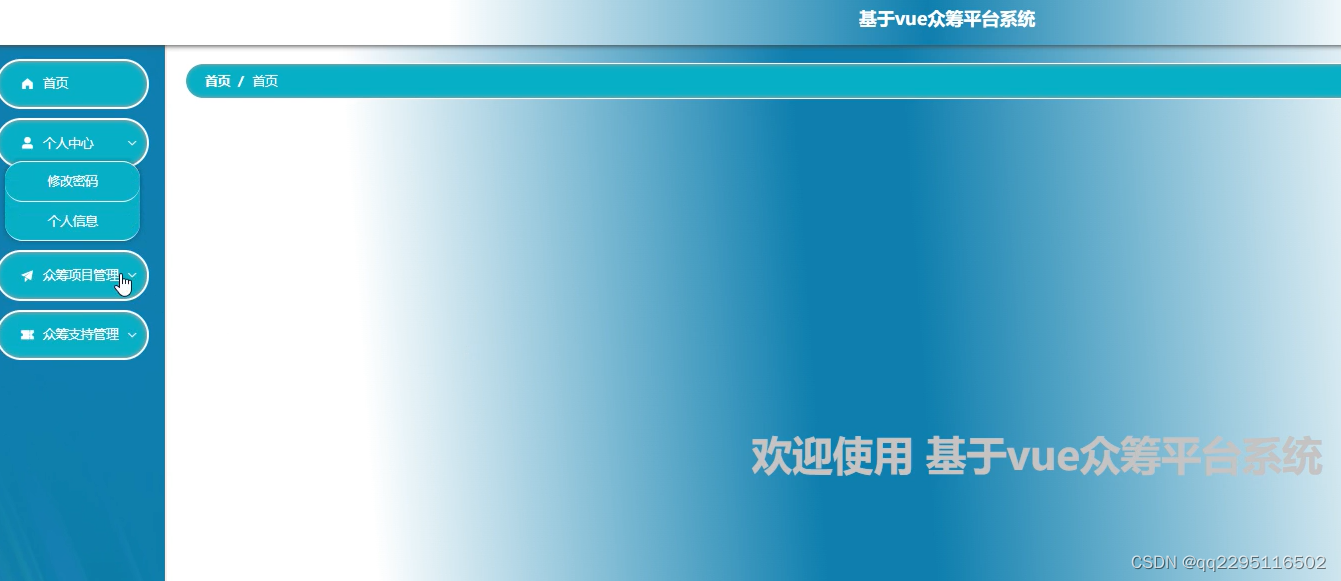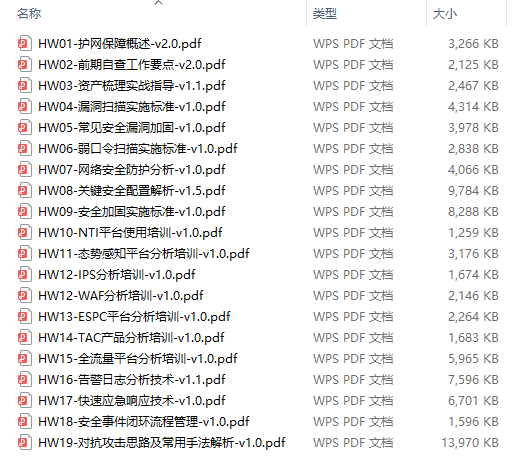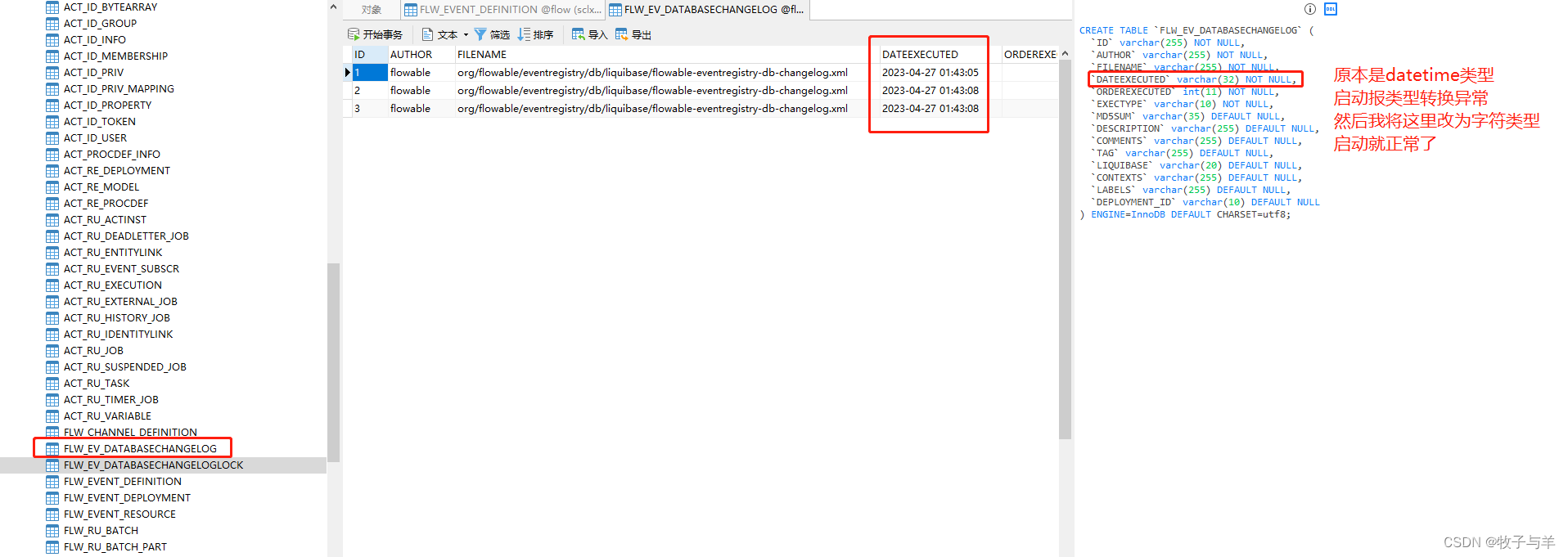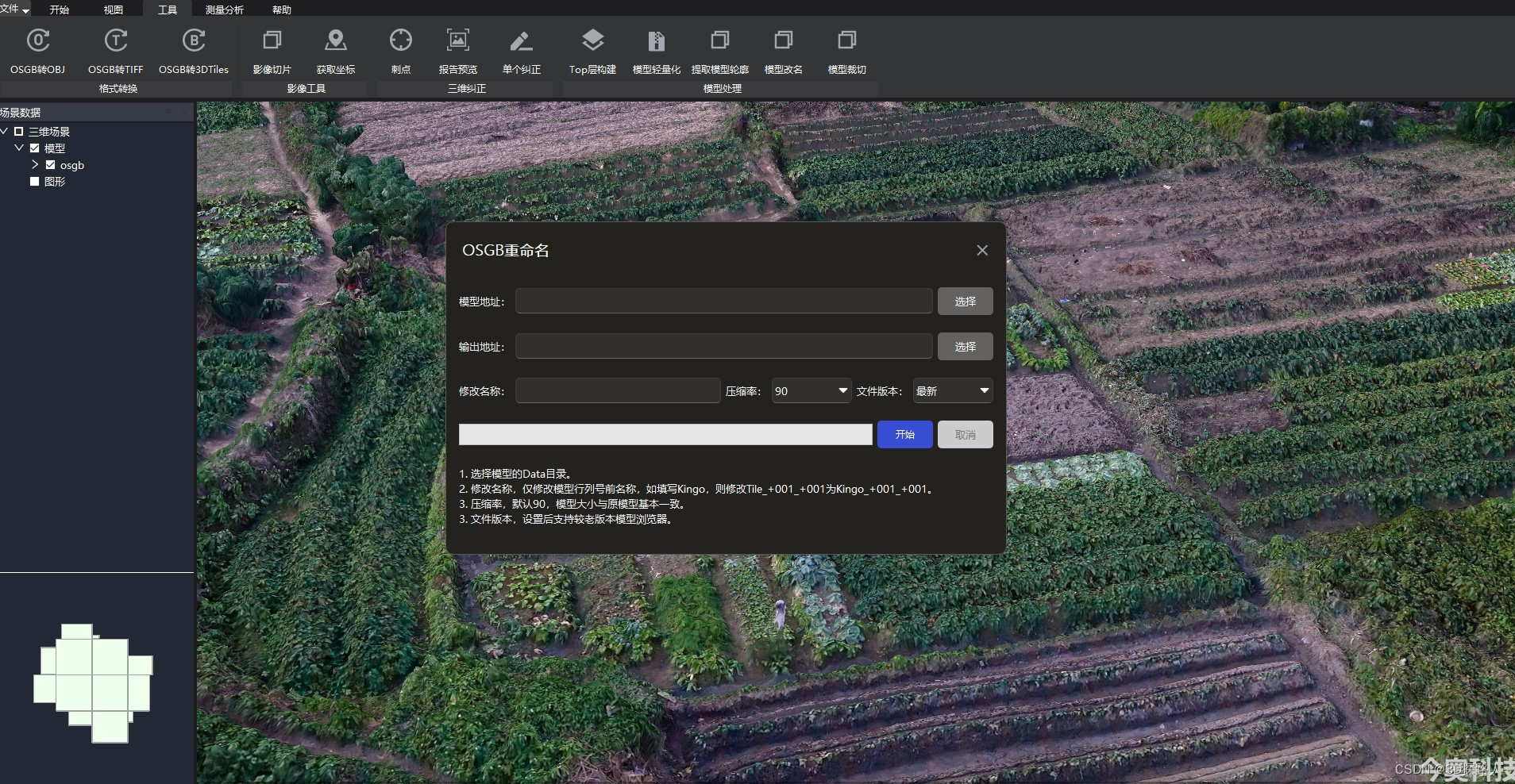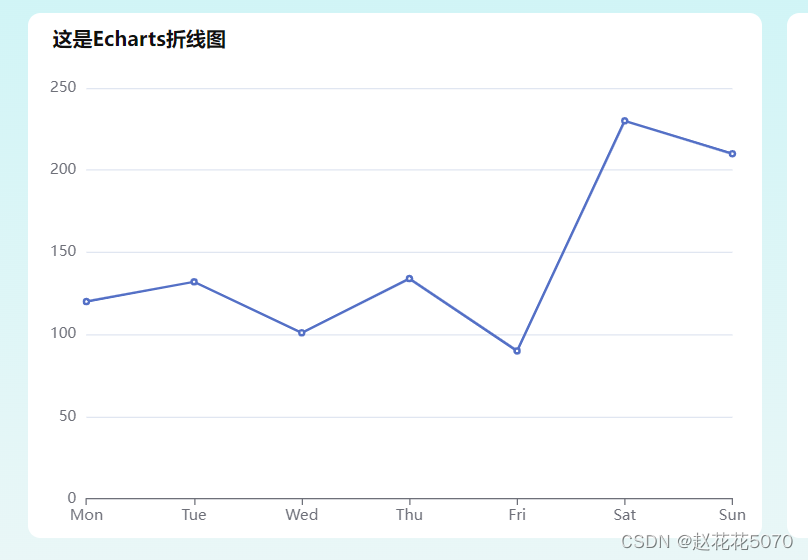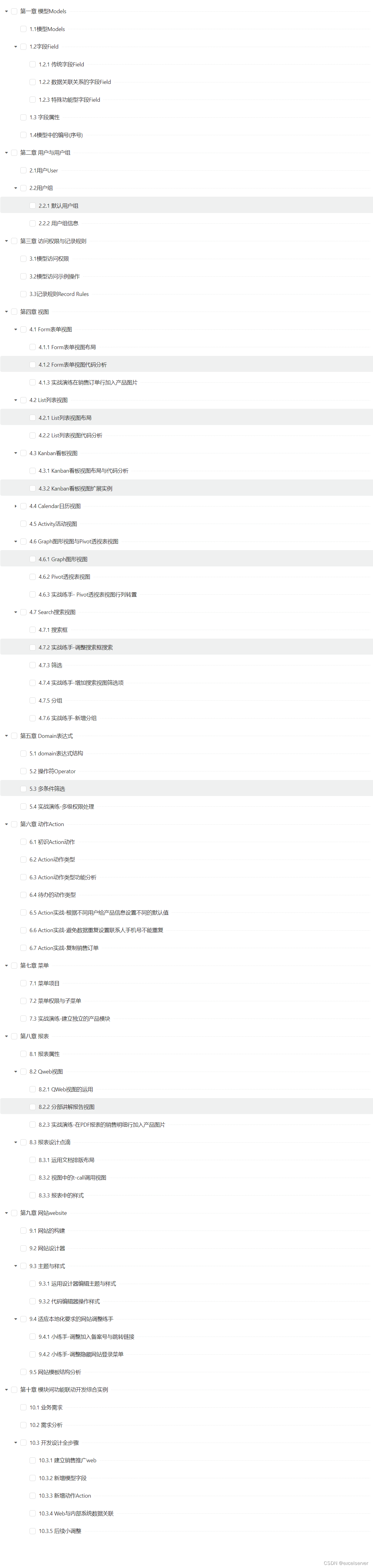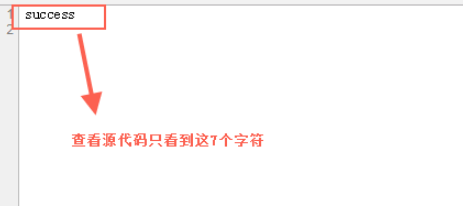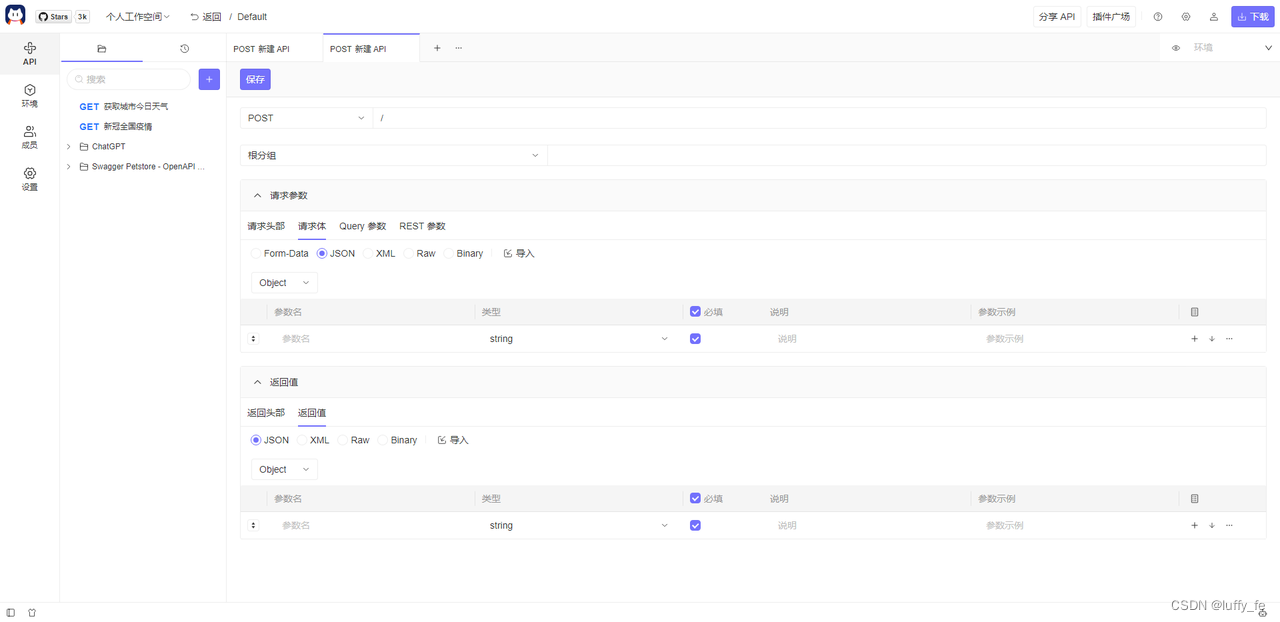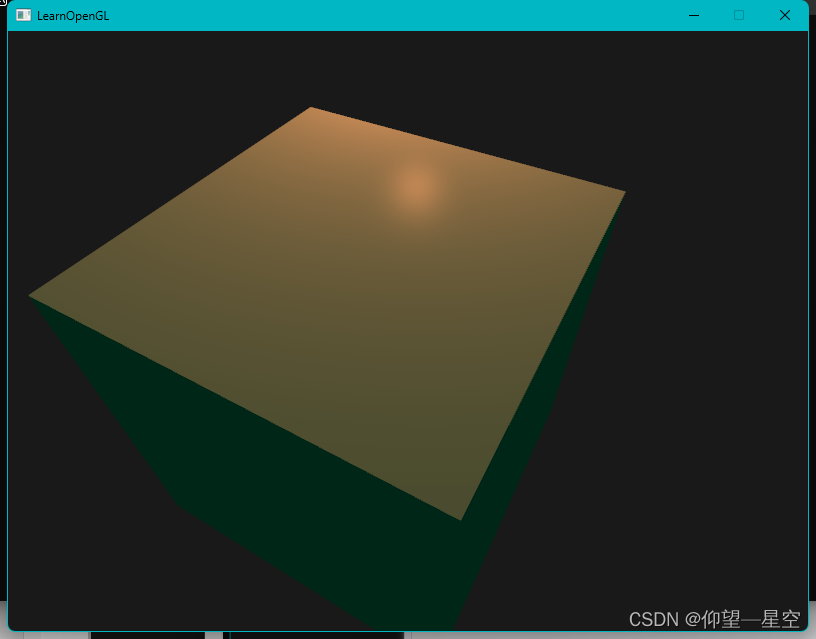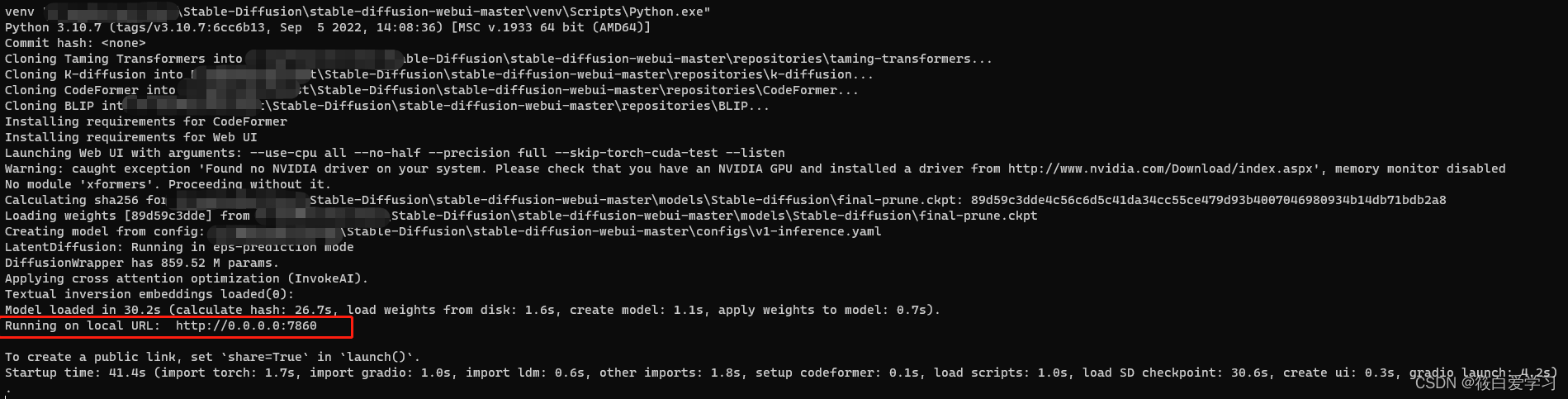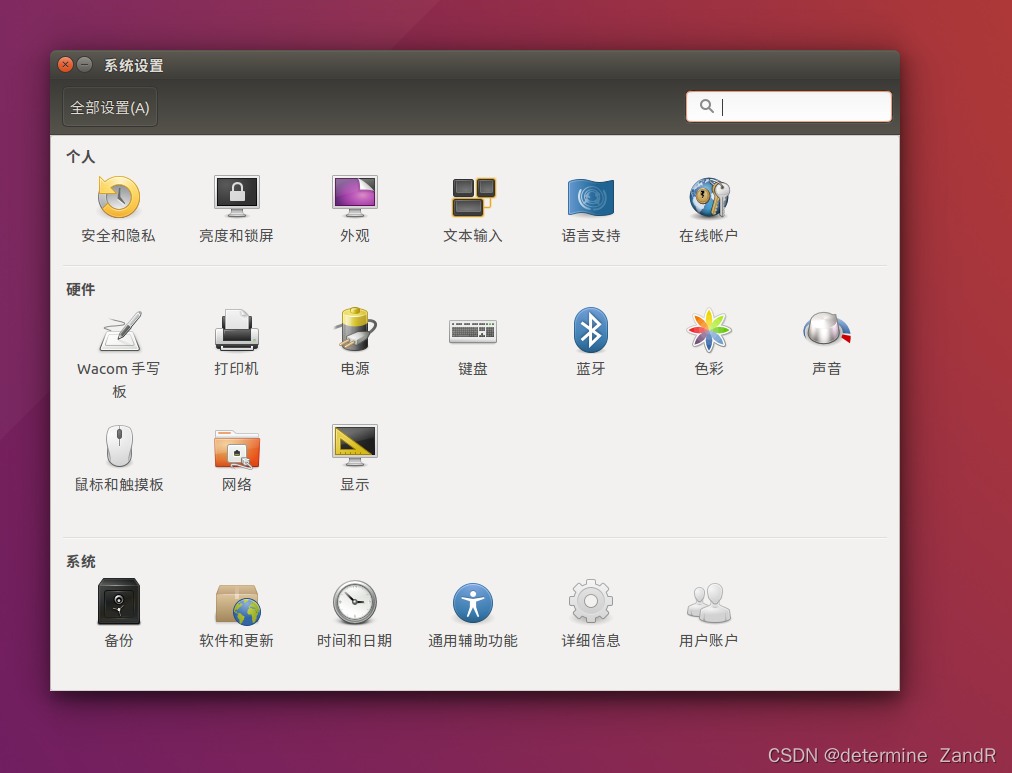文章目录
- 场景一:代理静态文件
- 场景二:代理服务器
本教程讲述 Nginx 的常见应用场景。内容接上文:Nginx基本配置。
前提:假设我们已经安装好了 Nginx,并启动成功。
场景一:代理静态文件
Nginx 一个常用的功能是用来配置静态文件的代理服务器。其实默认配置,已经是个静态文件的代理服务器的配置了。这里我们重点关注 /etc/nginx/conf.d/default.conf:
server {
listen 80;
server_name localhost;
#access_log /var/log/nginx/host.access.log main;
location / {
root /usr/share/nginx/html;
index index.html index.htm;
}
#error_page 404 /404.html;
# redirect server error pages to the static page /50x.html
#
error_page 500 502 503 504 /50x.html;
location = /50x.html {
root /usr/share/nginx/html;
}
# proxy the PHP scripts to Apache listening on 127.0.0.1:80
#
#location ~ \.php$ {
# proxy_pass http://127.0.0.1;
#}
# pass the PHP scripts to FastCGI server listening on 127.0.0.1:9000
#
#location ~ \.php$ {
# root html;
# fastcgi_pass 127.0.0.1:9000;
# fastcgi_index index.php;
# fastcgi_param SCRIPT_FILENAME /scripts$fastcgi_script_name;
# include fastcgi_params;
#}
# deny access to .htaccess files, if Apache's document root
# concurs with nginx's one
#
#location ~ /\.ht {
# deny all;
#}
}
第一个 location 块:
location / {
root /usr/share/nginx/html;
index index.html index.htm;
}
这里会把所有请求的文件在 /usr/share/nginx/html 文件夹下进行搜索,并将匹配的内容进行返回。我们可以尝试在/usr/share/nginx/html 文件夹下新增一个 test.html:
<!DOCTYPE html>
<html>
<head>
<meta charset="utf-8">
<meta name="viewport" content="width=device-width, initial-scale=1">
<title>Test</title>
</head>
<body>
Hello World!
</body>
</html>
然后浏览器访问 http://localhost:80/test.html:

可以成功看到如上页面,代表 Nginx 代理文件成功。Nginx 不仅仅可以代理 HTML,还可以代理其他多种类型的文件,比如 CSS,JavaScript,和图片等。
场景二:代理服务器
Nginx 另一个常用的功能是用来配置应用程序的代理服务器(即反向代理,后续会详细说明这个概念)。这里我们直接使用 DummyJSON 作为要被代理的服务。DummyJSON 提供了多个可以直接使用的 API,方便开发者开发调试使用。
我们先在 Nginx 配置目录 conf.d 下新建一个 api.conf:
server {
listen 8001;
server_name localhost;
location / {
proxy_pass http://dummyjson.com;
}
}
这里创建了一个虚拟的 Server,监听8001端口,通过 proxy_pass,将该端口收到的请求转发到 http://dummyjson.com,从而完成对 DummyJSON 服务的代理。重新加载 Nginx,使新配置文件生效:
nginx -s reload
通过 Postman 调用 http://localhost:8001/products,如果成功,可以看到如下返回结果:
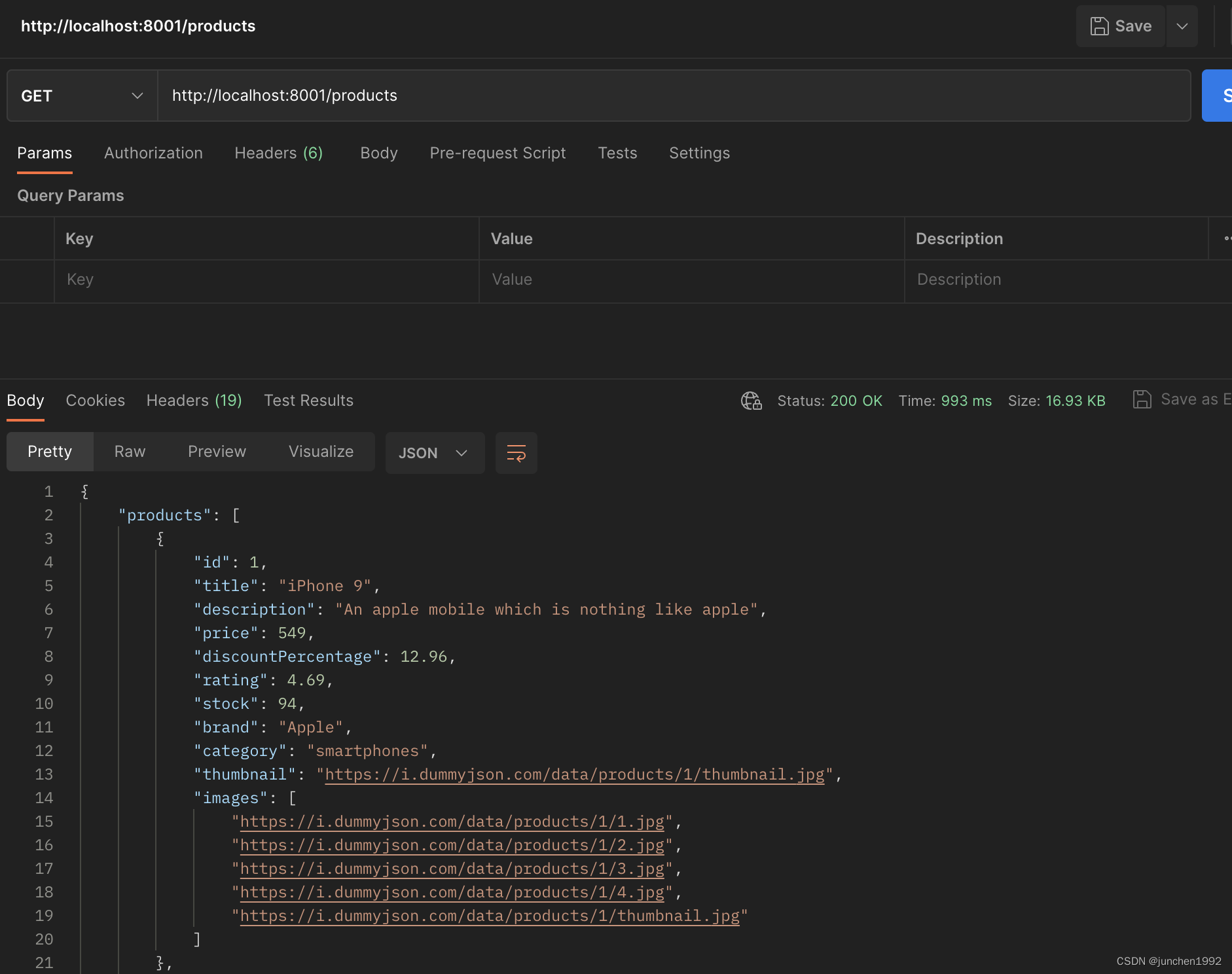
注意,如果是通过 Docker 启动的 Nginx,需要将 8001 端口暴露出去,才可以在主机的浏览器内访问:
docker run --rm -p 80:80 -p 8001:8001 -it centos7-nginx-demo:local bash