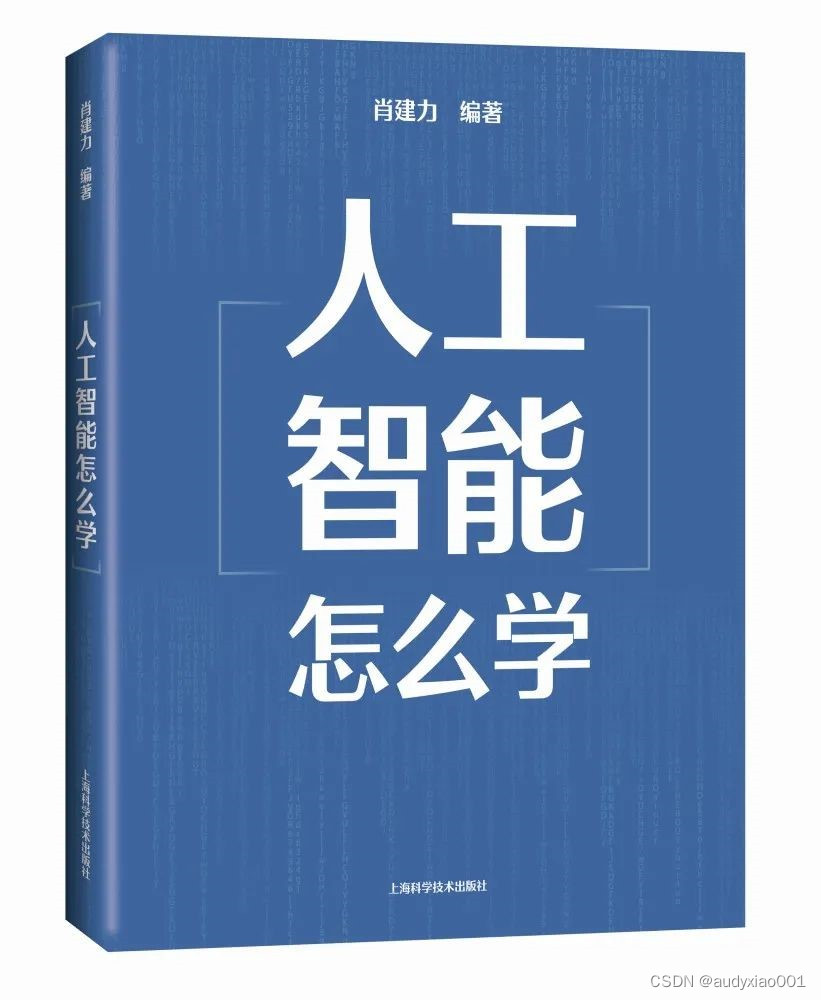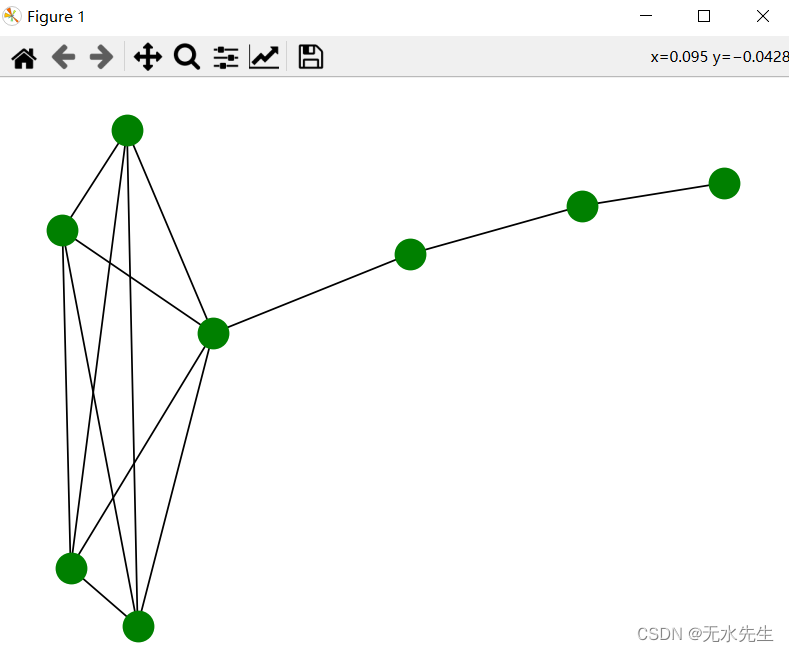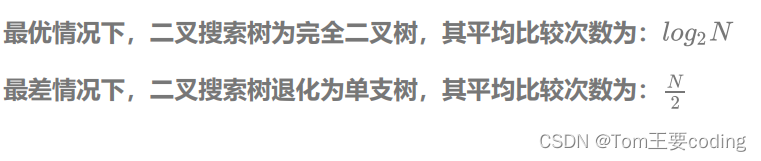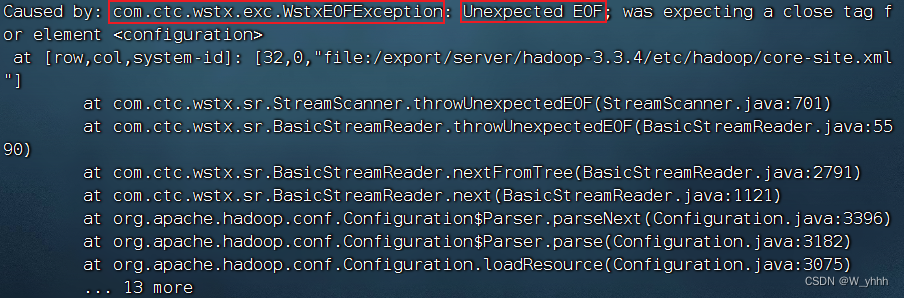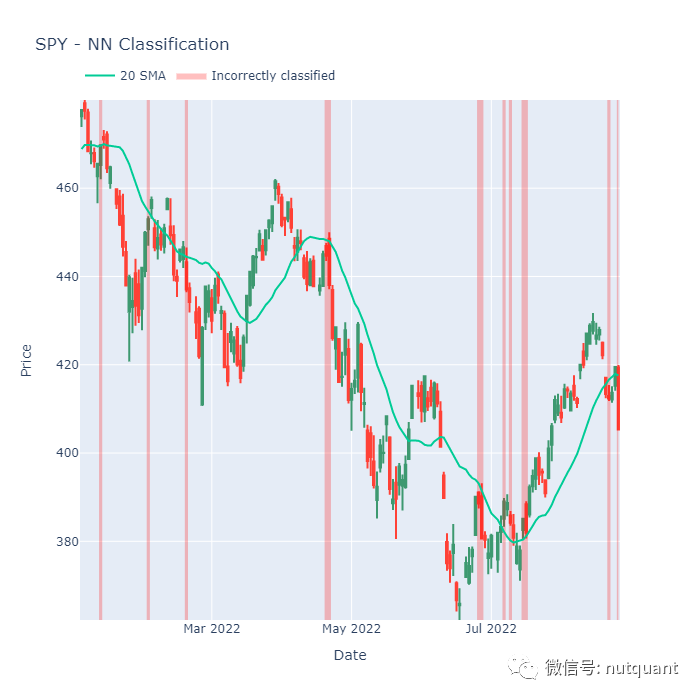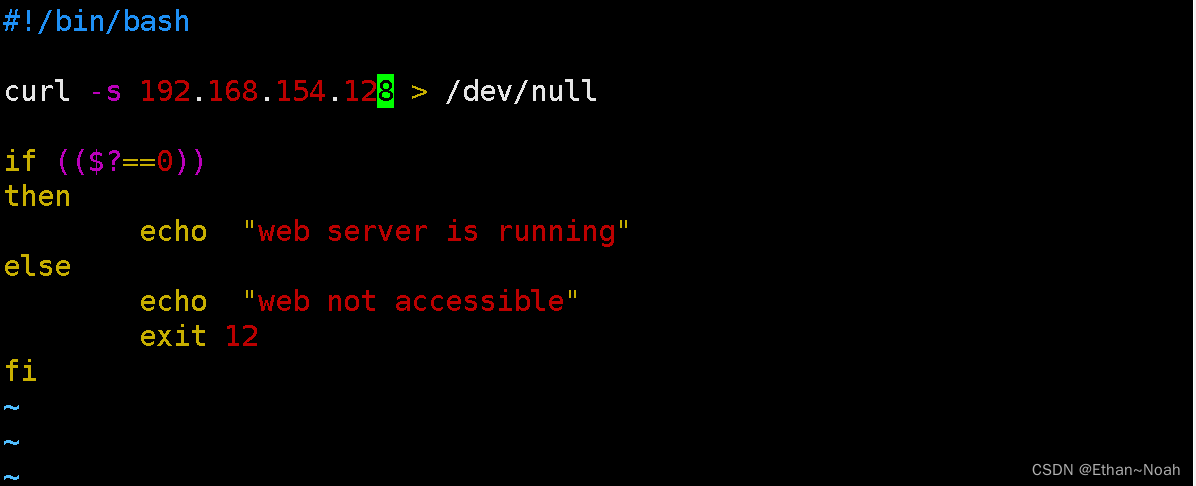有的时候我们需要把我们写的Nuxt3项目部署到域名的二级目录,例如:https://abc.xx.com/abc/目录下。主要就是用nginx进行配置代理转发来实现的,这样可以实现我们同一个域名下可以部署多个Nuxt3独立的项目,只不过端口不同。使用nginx进行配置代理转发即可。
一、Nuxt3前端配置
首先看下Nuxt3的前端部分的配置(nuxt.config.ts):
//主要就是配置个baseURL(配置成你要部署的二级目录名称)
// https://nuxt.com/docs/api/configuration/nuxt-config
export default defineNuxtConfig({
app: {
baseURL:'/calculator3/',
head: {
title: '计算器-小工具',
charset: 'utf-8',
viewport: 'width=device-width, initial-scale=1',
meta: [
{ name: 'viewport', content: 'width=device-width, initial-scale=1' },
{
hid: 'description',
name: 'description',
content: '计算器-小工具',
},
],
link: [{ rel: 'icon', type: 'image/x-icon', href: './favicon.ico' }],
}
},
modules: [
'@element-plus/nuxt',
'@nuxtjs/color-mode'
],
elementPlus: {
icon: 'ElIcon',
// importStyle: 'scss',
// themes: ['dark'],
},
colorMode: {
preference: 'system', // default value of $colorMode.preference
fallback: 'light', // fallback value if not system preference found
hid: 'nuxt-color-mode-script',
globalName: '__NUXT_COLOR_MODE__',
componentName: 'ColorScheme',
classPrefix: '',
classSuffix: '',//-mode
storageKey: 'nuxt-color-mode'
}
});
二、Nuxt3打包
运行命令打包项目:
npm run build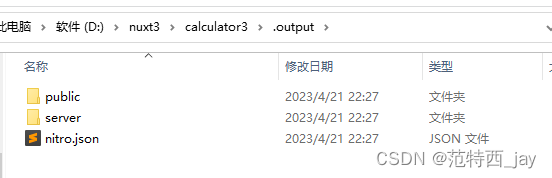
三、上传服务器并部署运行
将打包后的.output目录文件上传到服务器对应二级目录下面。同时将pm2的脚本文件ecosystem.config.js上传。
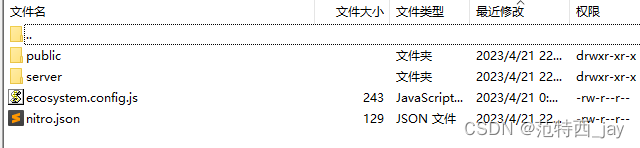
ecosystem.config.js内容:
module.exports = {
apps: [
{
name: 'calculator3',
port: '9060',//自定义的端口
exec_mode: 'cluster',//cluster fork
instances: 'max',//max 1
script: './server/index.mjs'
}
]
}运行启动项目,使用pm2部署运行服务:
pm2 start ecosystem.config.js停止项目服务命令:
pm2 stop ecosystem.config.js此时就可以通过http://ip:端口 来访问项目了。
四、nginx配置跳转代理
#user nobody;
worker_processes 1;
#error_log logs/error.log;
#error_log logs/error.log notice;
#error_log logs/error.log info;
#pid logs/nginx.pid;
events {
worker_connections 1024;
}
http {
include mime.types;
default_type application/octet-stream;
#log_format main '$remote_addr - $remote_user [$time_local] "$request" '
# '$status $body_bytes_sent "$http_referer" '
# '"$http_user_agent" "$http_x_forwarded_for"';
#access_log logs/access.log main;
sendfile on;
#tcp_nopush on;
#keepalive_timeout 0;
keepalive_timeout 65;
#gzip on;
server {
listen 80;
server_name abc.xx.com;
#index index.php index.html index.htm default.php default.htm default.html;
#autoindex on; 自动索引
#charset koi8-r;
root html;
#access_log logs/host.access.log main;
location / {
root html;
index index.html index.htm;
}
location /calculator3/ {
proxy_pass http://xxx.x.x.x:9060;
}
#error_page 404 /404.html;
# redirect server error pages to the static page /50x.html
#
error_page 500 502 503 504 /50x.html;
location = /50x.html {
root html;
}
}
# another virtual host using mix of IP-, name-, and port-based configuration
#
#server {
# listen 8000;
# listen somename:8080;
# server_name somename alias another.alias;
# location / {
# root html;
# index index.html index.htm;
# }
#}
# HTTPS server
#
#server {
# listen 443 ssl;
# server_name localhost;
# ssl_certificate cert.pem;
# ssl_certificate_key cert.key;
# ssl_session_cache shared:SSL:1m;
# ssl_session_timeout 5m;
# ssl_ciphers HIGH:!aNULL:!MD5;
# ssl_prefer_server_ciphers on;
# location / {
# root html;
# index index.html index.htm;
# }
#}
}
核心nginx跳转配置就是下面这句(端口映射):
location /calculator3/ {
proxy_pass http://xxx.x.x.x:9060;
}静态资源目录匹配(可加可不加):
location ~ /calculator3\/.*\.(js|ts|css|json|png|ttf|otf|jpg)$ {
root '打包后静态资源的根目录';
}如果遇到资源404报错,可以把上面的配置加上。或者删除下面这段:
location ~ .*\.(js|css)?$
{
expires 12h;
error_log off;
access_log off;
}或改成:
location ~ .*\.(js|css)?$
{
root '项目资源根目录';
expires 12h;
error_log off;
access_log off;
}此时你访问:https://abc.xx.com/calculator3/,就会访问到我们部署到9060端口的Nuxt3项目了。上CDN也不影响。
五、扩展(windows本地安装nginx并部署测试项目)
1、下载nginx
官网下载地址:https://nginx.org/en/download.html
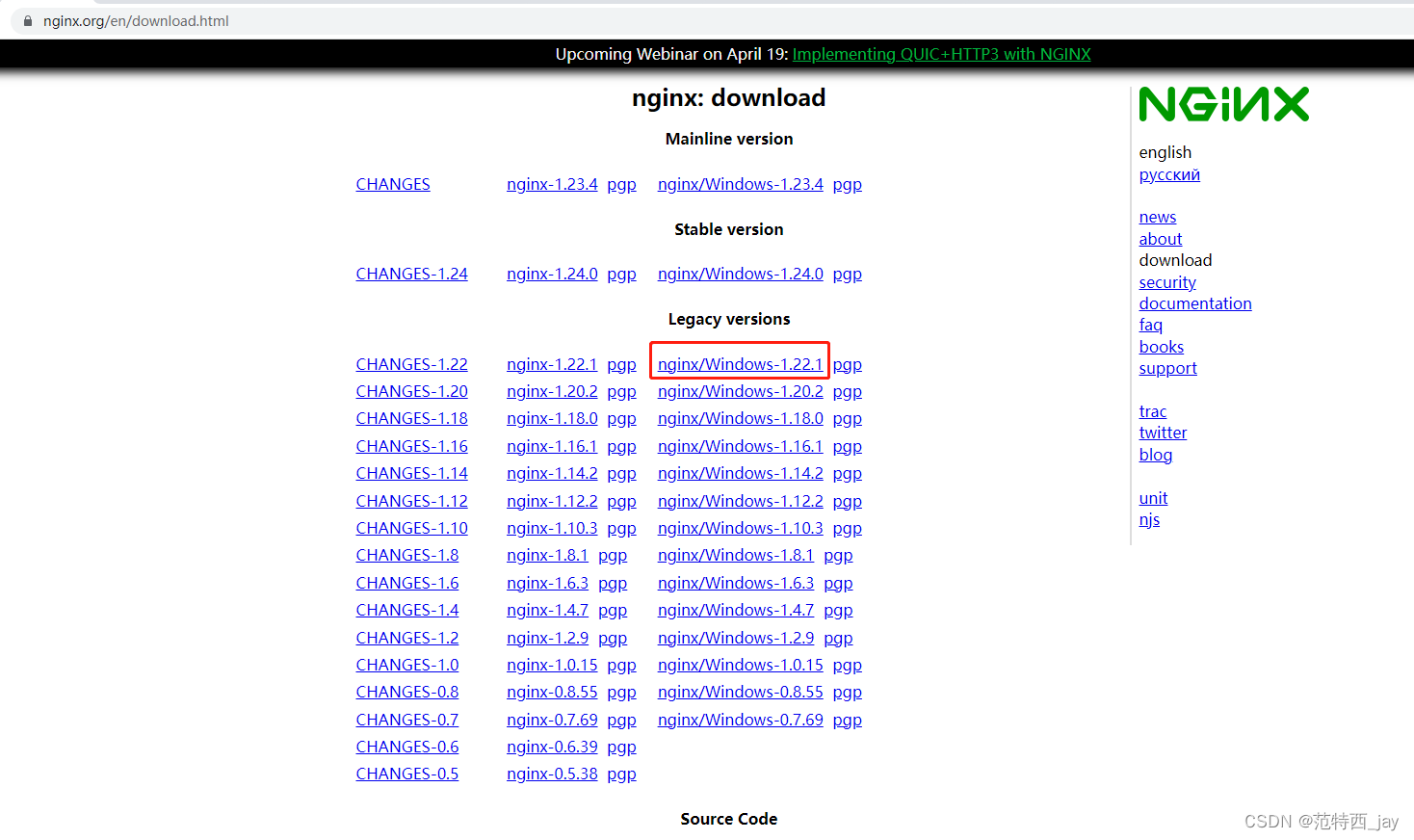
下载后,解压到任意文件夹里。
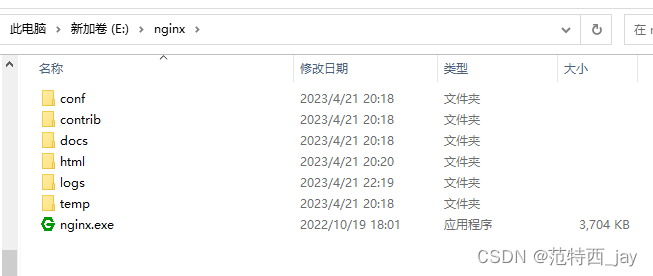
其中html目录用于部署放置我们的项目。
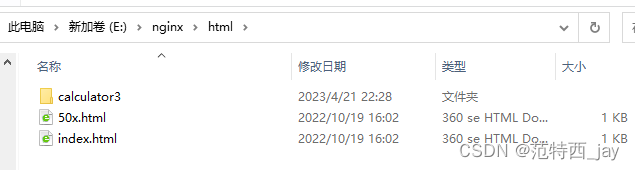
2、启动nginx
cmd 进入nginx文件夹,执行命令:
start nginx打开浏览器,输入:http://localhost:80 出现以下页面即为启动成功。
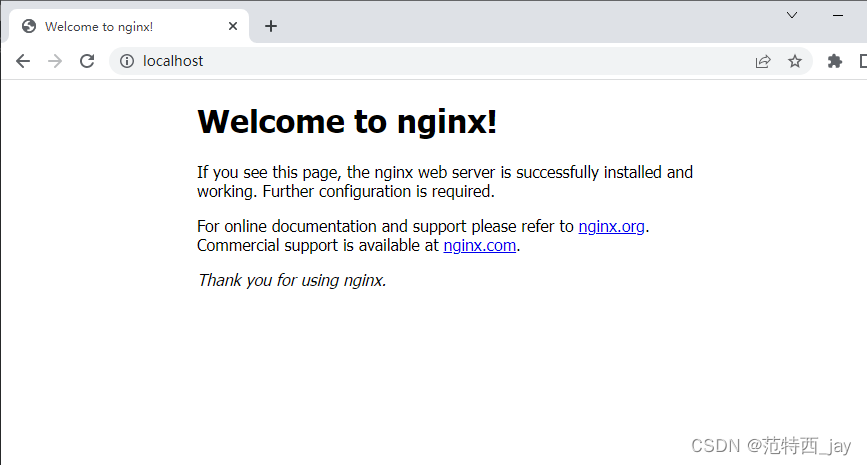
3、部署项目
部署项目就是部署在html目录中。
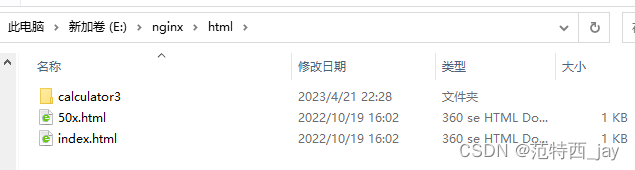
4、编写nginx配置
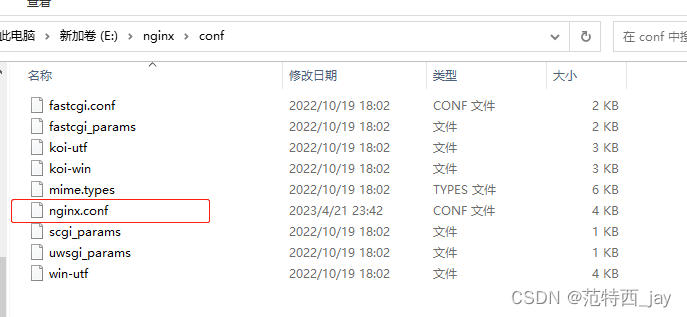
nginx配置说明:
1、listen:端口号
2、server_name:虚拟ip地址
3、root:声明默认网站根目录位置 --项目的根目录
4、index:定义首页索引文件的名称 --index.html
5、try_files:$uri $uri/ /app/index.html; 这里的设置是通过内部重定向的方式,去匹配目录下的索引文件index.html
6、location:控制服务访问路径
7、proxy_pass:请求代理转发
//具体配置内容如下
#user nobody;
worker_processes 1;
#error_log logs/error.log;
#error_log logs/error.log notice;
#error_log logs/error.log info;
#pid logs/nginx.pid;
events {
worker_connections 1024;
}
http {
include mime.types;
default_type application/octet-stream;
#log_format main '$remote_addr - $remote_user [$time_local] "$request" '
# '$status $body_bytes_sent "$http_referer" '
# '"$http_user_agent" "$http_x_forwarded_for"';
#access_log logs/access.log main;
sendfile on;
#tcp_nopush on;
#keepalive_timeout 0;
keepalive_timeout 65;
#gzip on;
server {
listen 80;
server_name localhost;
#index index.php index.html index.htm default.php default.htm default.html;
#autoindex on; 自动索引
#charset koi8-r;
root html;
#access_log logs/host.access.log main;
location / {
root html;
index index.html index.htm;
}
location /calculator3/ {
proxy_pass http://127.0.0.1:9060;
}
#error_page 404 /404.html;
# redirect server error pages to the static page /50x.html
#
error_page 500 502 503 504 /50x.html;
location = /50x.html {
root html;
}
# proxy the PHP scripts to Apache listening on 127.0.0.1:80
#
#location ~ \.php$ {
# proxy_pass http://127.0.0.1;
#}
# pass the PHP scripts to FastCGI server listening on 127.0.0.1:9000
#
#location ~ \.php$ {
# root html;
# fastcgi_pass 127.0.0.1:9000;
# fastcgi_index index.php;
# fastcgi_param SCRIPT_FILENAME /scripts$fastcgi_script_name;
# include fastcgi_params;
#}
# deny access to .htaccess files, if Apache's document root
# concurs with nginx's one
#
#location ~ /\.ht {
# deny all;
#}
}
# another virtual host using mix of IP-, name-, and port-based configuration
#
#server {
# listen 8000;
# listen somename:8080;
# server_name somename alias another.alias;
# location / {
# root html;
# index index.html index.htm;
# }
#}
# HTTPS server
#
#server {
# listen 443 ssl;
# server_name localhost;
# ssl_certificate cert.pem;
# ssl_certificate_key cert.key;
# ssl_session_cache shared:SSL:1m;
# ssl_session_timeout 5m;
# ssl_ciphers HIGH:!aNULL:!MD5;
# ssl_prefer_server_ciphers on;
# location / {
# root html;
# index index.html index.htm;
# }
#}
}
5、重启nginx使配置生效
进入nginx文件夹,执行命令:
nginx -s reload这样最新更改的配置就会立即生效了。
配置后的效果:
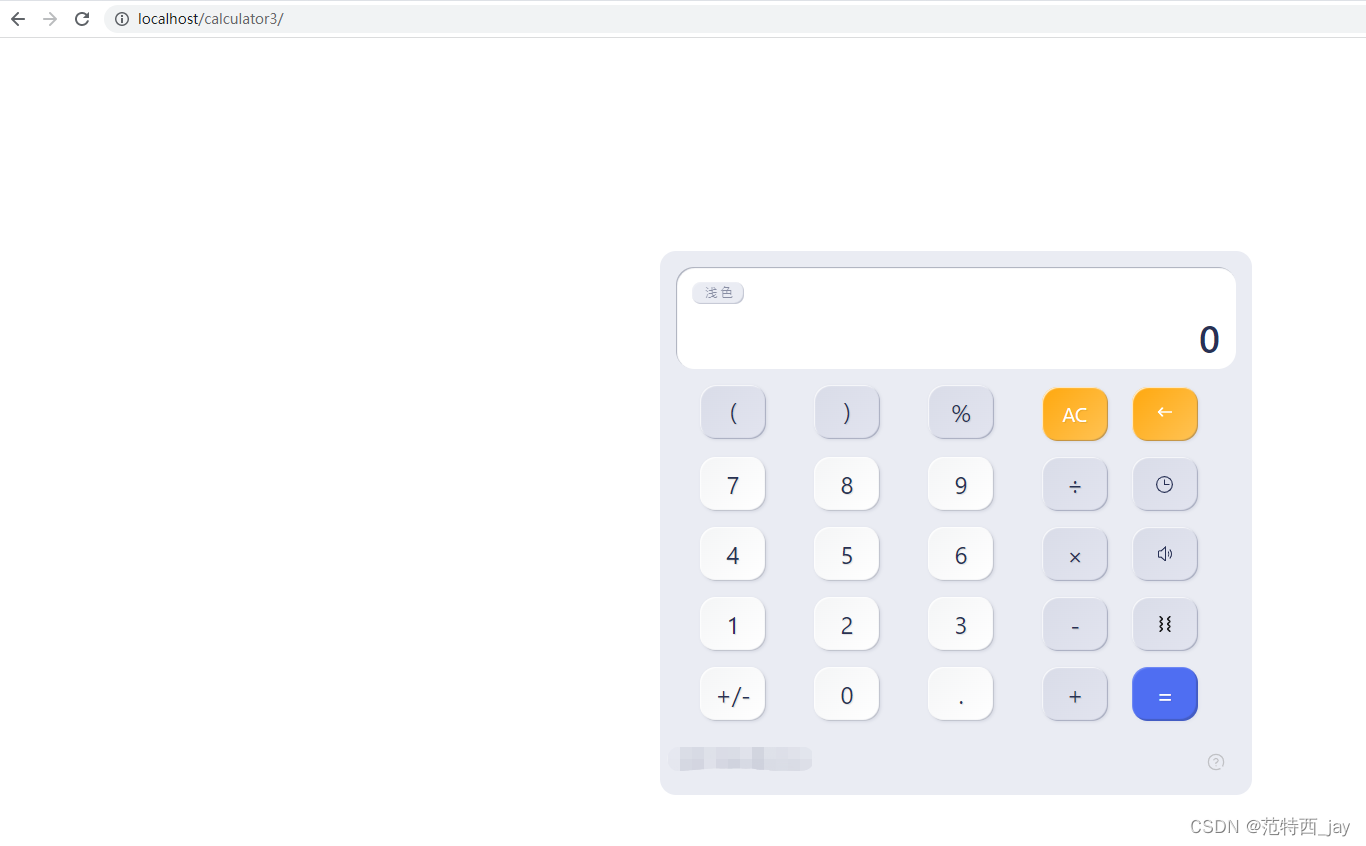
6、nginx常用命令
//启动nginx
start nginx
//关闭停止nginx
nginx -s stop
//修改重启nginx使配置生效
nginx -s reload
//重新打开日志文件
nginx -s reopen
//测试nginx配置文件是否正确
nginx -t -c /xxx/xx/nginx.conf
//正常停止nginx服务(即处理完所有请求后再停止服务)
nginx -s quit
//查看nginx版本号等信息
nginx -v


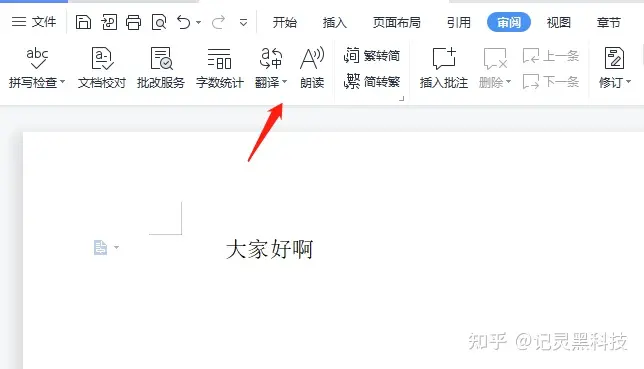

![P1027 [NOIP2001 提高组] Car 的旅行路线](https://img-blog.csdnimg.cn/img_convert/9aa5170d257ac59386393462641f645b.png)