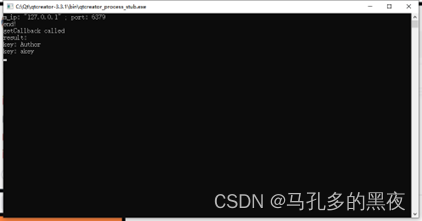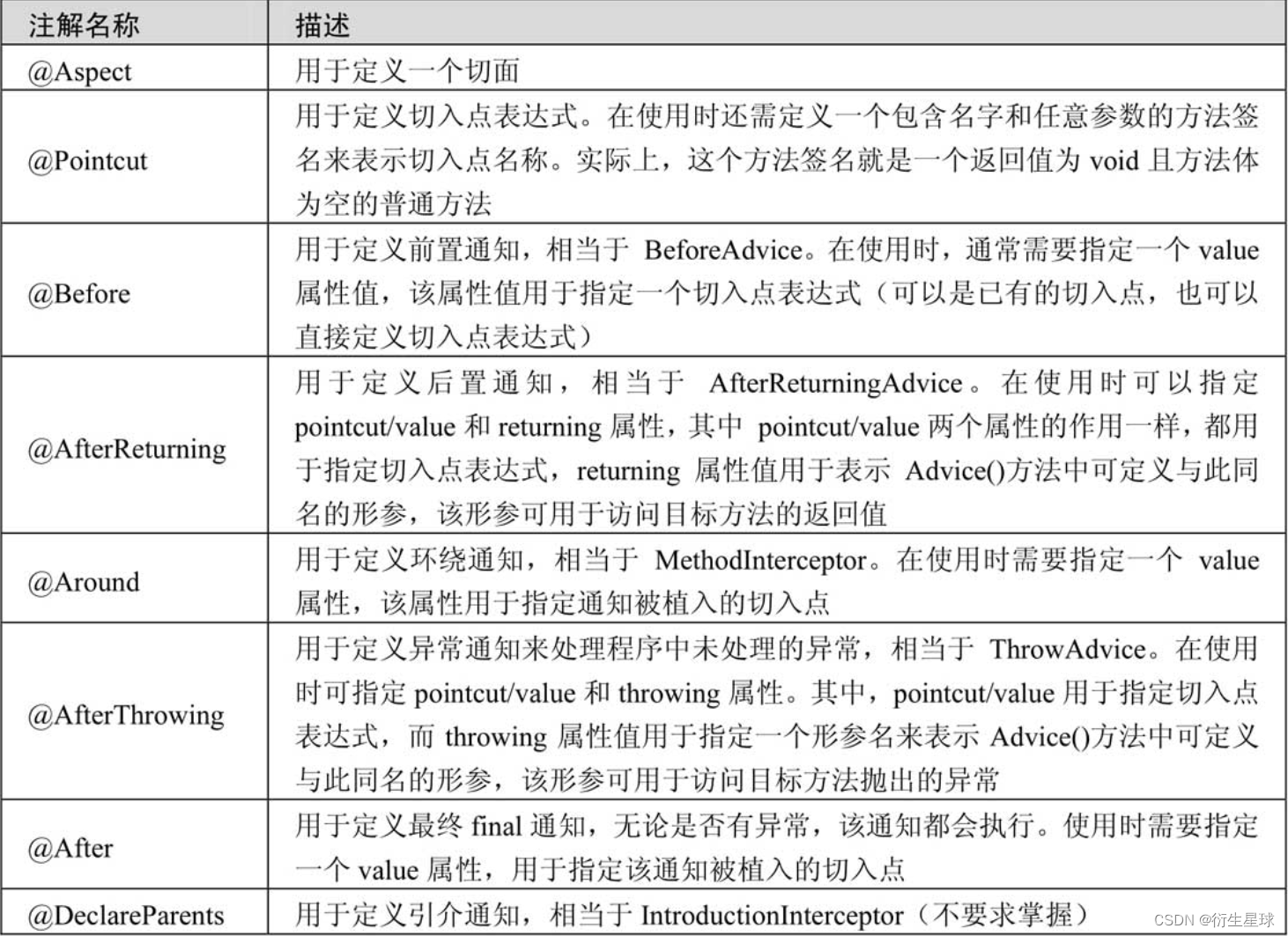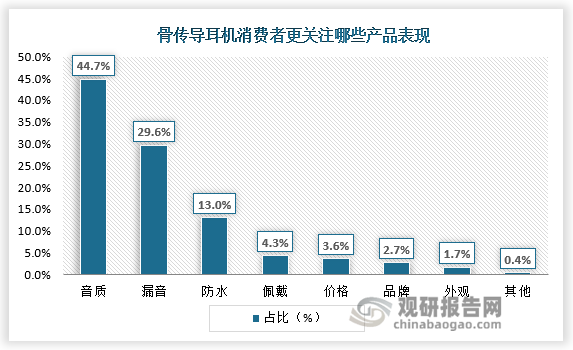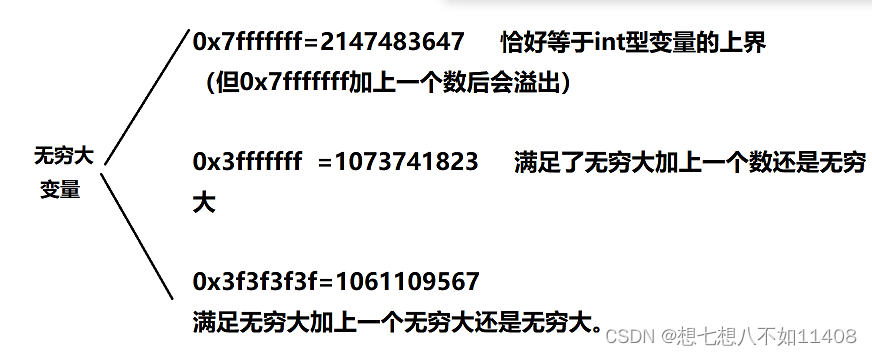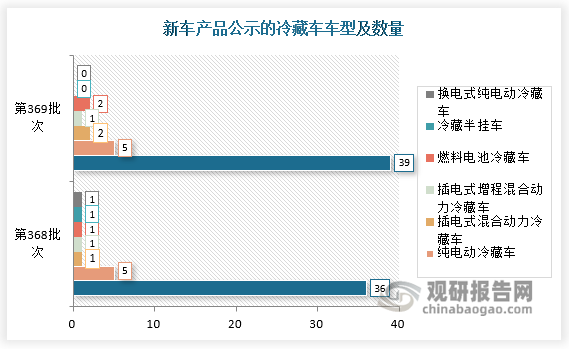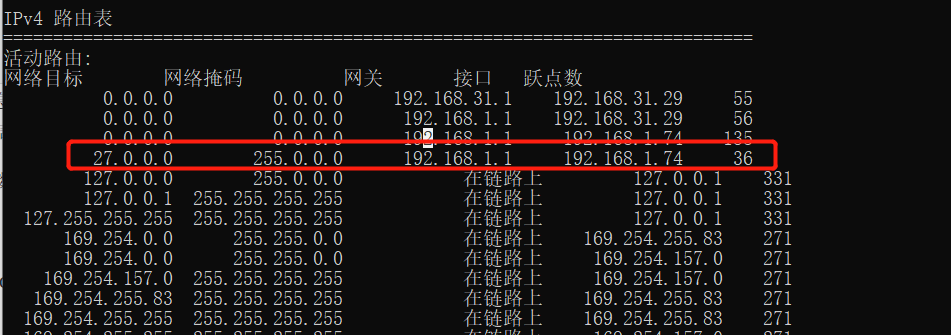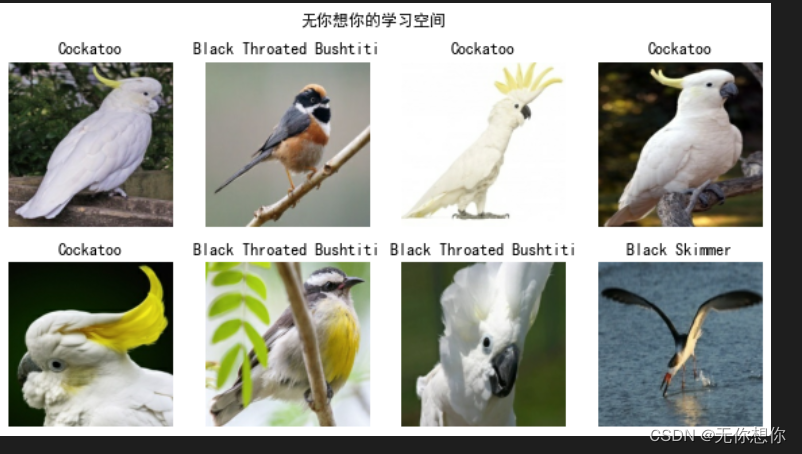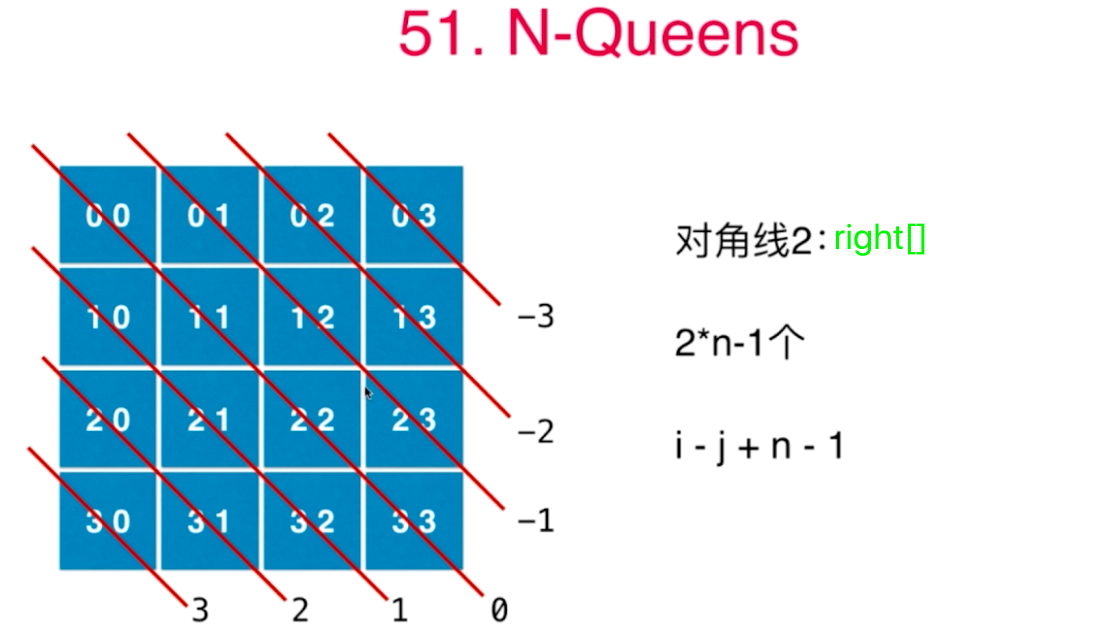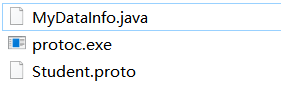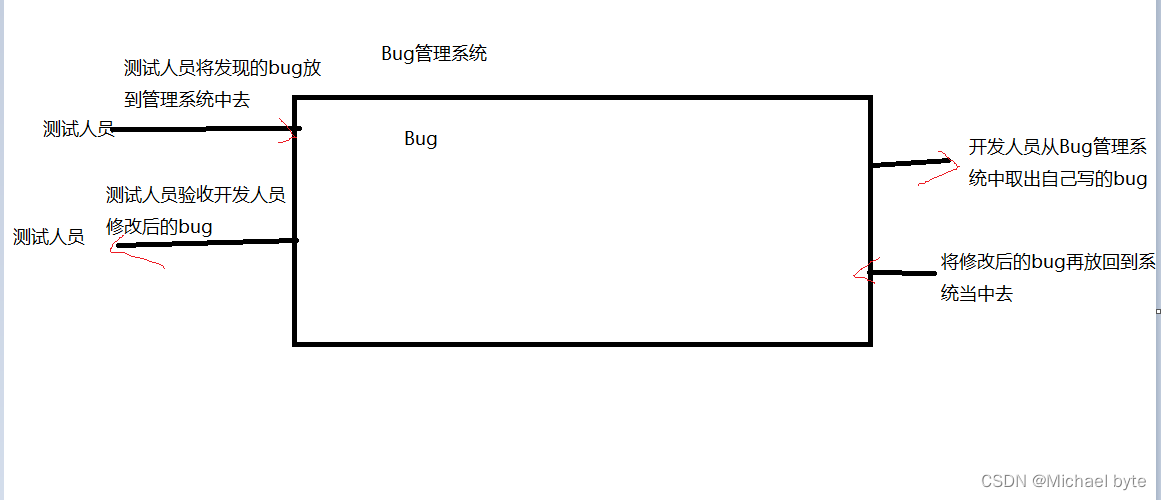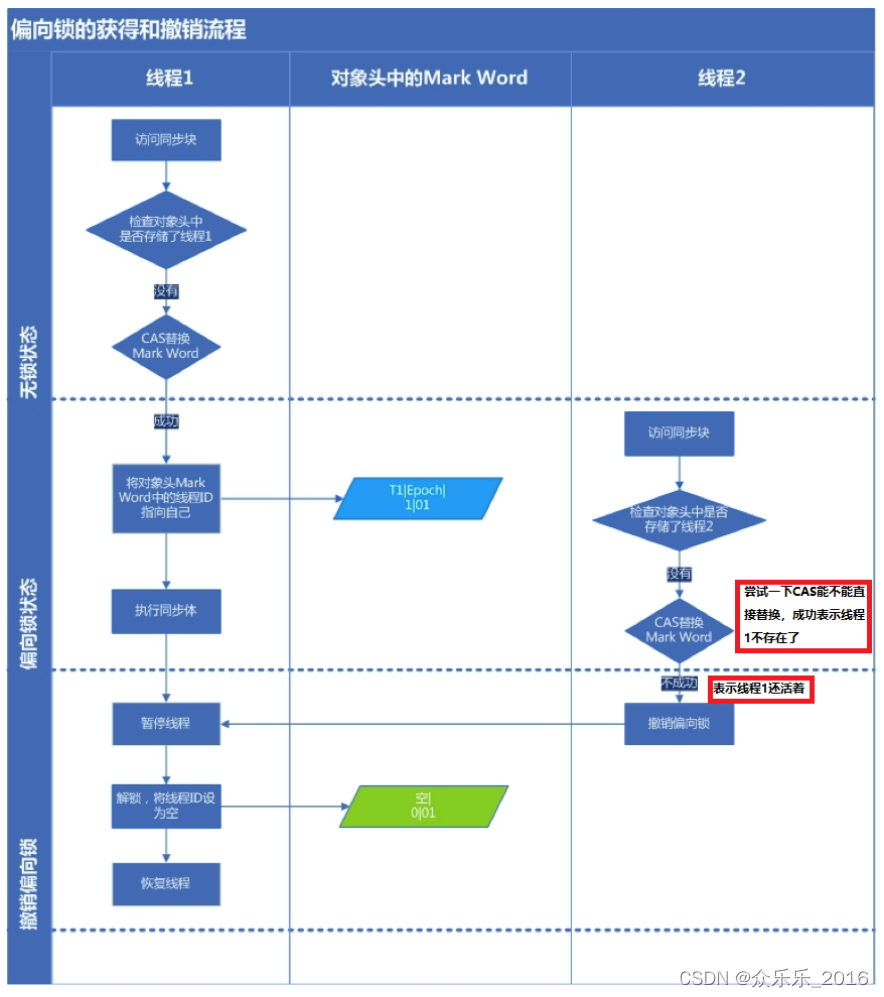整个过程分两步:先安装Virtualbox,再安装ROS2
一、安装virtualbox7.0.6
网址:https://www.virtualbox.org/wiki/Downloads
问题1 安装时报错:缺少python core 、win32api依赖(下图网上拷贝的图,版本忽略)

解决:根据virtualbox论坛的帖子,有人说不使用python控制virtualbox的话,可以先不安装,去掉python选项就可以。
(参考https://forums.virtualbox.org/viewtopic.php?f=6&t=107534)
按照安装提示一步一步来。我设置的参数:内存6GB(6144MB),硬盘25GB,CPU2个
问题2:打不开终端
原因:语言设置问题
解决:settings—region & language,English改成Chinese,重新加载就可以了
参考https://blog.csdn.net/m0_59724528/article/details/128395442
问题3:安装增强功能时,点击无反应
解决:点击“安装增强功能”,窗口弹出一个光盘。打开光盘找到VboxLinuxAdditions.run,
右键打开terminal,输入:
$ su
$ sudo sh VBoxLinuxAdditions.run
二、安装ROS2
可参考该教程:
ROS2入门21讲图文教程 | 3、ROS2安装方法
- 设置编码
$ sudo apt update && sudo apt install locales
$ sudo locale-gen en_US en_US.UTF-8
$ sudo update-locale LC_ALL=en_US.UTF-8 LANG=en_US.UTF-8
$ export LANG=en_US.UTF-8
- 添加源
$ sudo apt update && sudo apt install curl gnupg lsb-release
$ sudo curl -sSL https://raw.githubusercontent.com/ros/rosdistro/master/ros.key -o /usr/share/keyrings/ros-archive-keyring.gpg
$ echo "deb [arch=$(dpkg --print-architecture) signed-by=/usr/share/keyrings/ros-archive-keyring.gpg] http://packages.ros.org/ros2/ubuntu $(source /etc/os-release && echo $UBUNTU_CODENAME) main" | sudo tee /etc/apt/sources.list.d/ros2.list > /dev/null
如遇报错“Failed to connect to raw.githubusercontent.com”
可参考:https://www.guyuehome.com/37844
- 安装ROS2
$ sudo apt update
$ sudo apt upgrade
$ sudo apt install ros-humble-desktop
- 设置环境变量
$ source /opt/ros/humble/setup.bash
$ echo " source /opt/ros/humble/setup.bash" >> ~/.bashrc
解释:
- echo “content” > filename
将content这串字符串覆盖到filename文件当中去,filename文件当中之前的内容不复存在了,实际上是修改了原文件的内容。 - echo “content” >> filename
将content追加到filename文件后,对filename文件之前的内容不修改,只进行增添,也叫追加重定向。
(参考链接:https://blog.csdn.net/qq_16268979/article/details/109553410) - ~/.bashrc,用户环境变量配置脚本,使用vim ~/.bashrc修改;改完后用source
~/.bashrc使得配置生效。用户登录后打开终端自动执行( ~/.bash_profile要配置好)。
解决 sudo apt install 等指令报出“ XX is not in the sudoers file”提示:
https://blog.csdn.net/weixin_37787043/article/details/123045557
解决方法如下:
1.切换到超级用户:$ su root
2.打开/etc/sudoers文件:$vim /etc/sudoers
3.修改文件内容:
找到“root ALL=(ALL) ALL”一行,在下面插入新的一行,内容是“lizh ALL=(ALL) ALL”,然后在vim键入命令“:wq!”保存并退出。
(注:这个文件是只读的,不加“!”保存会失败。)
4.退出超级用户。