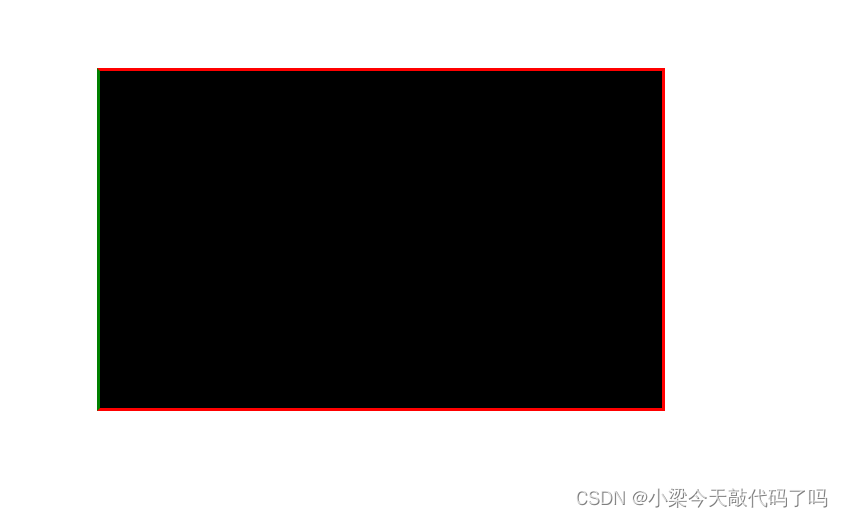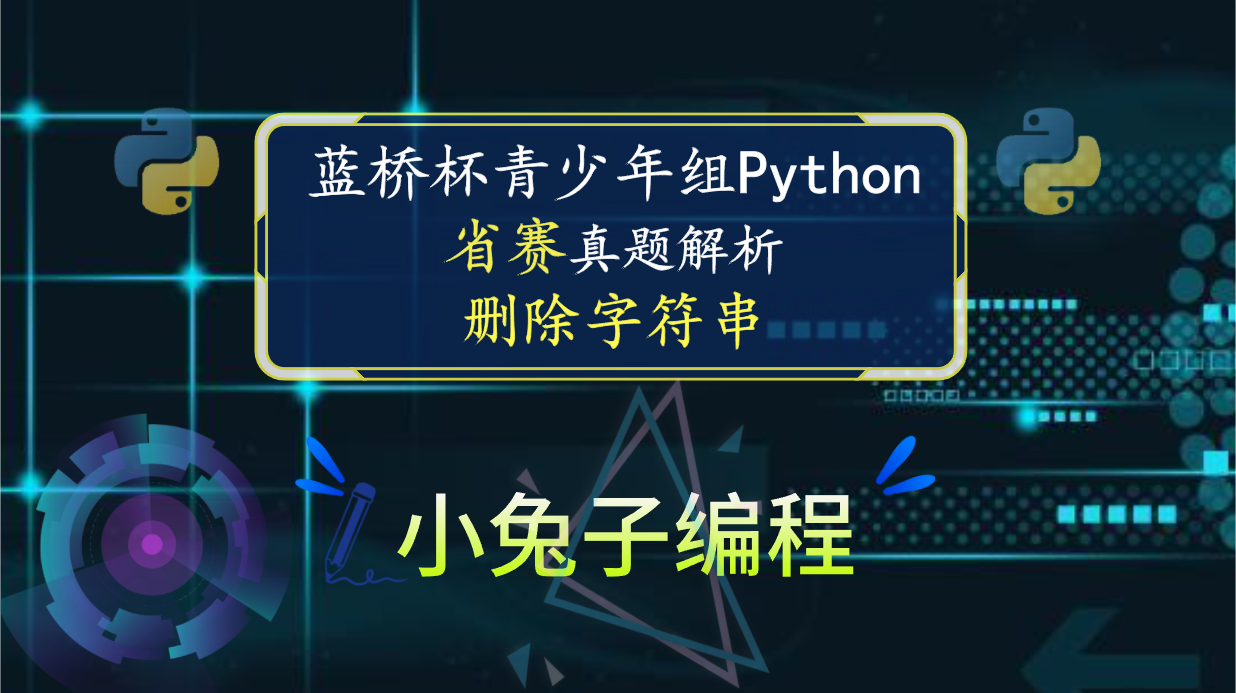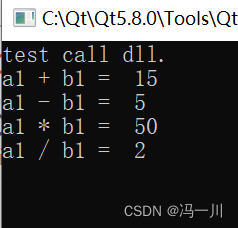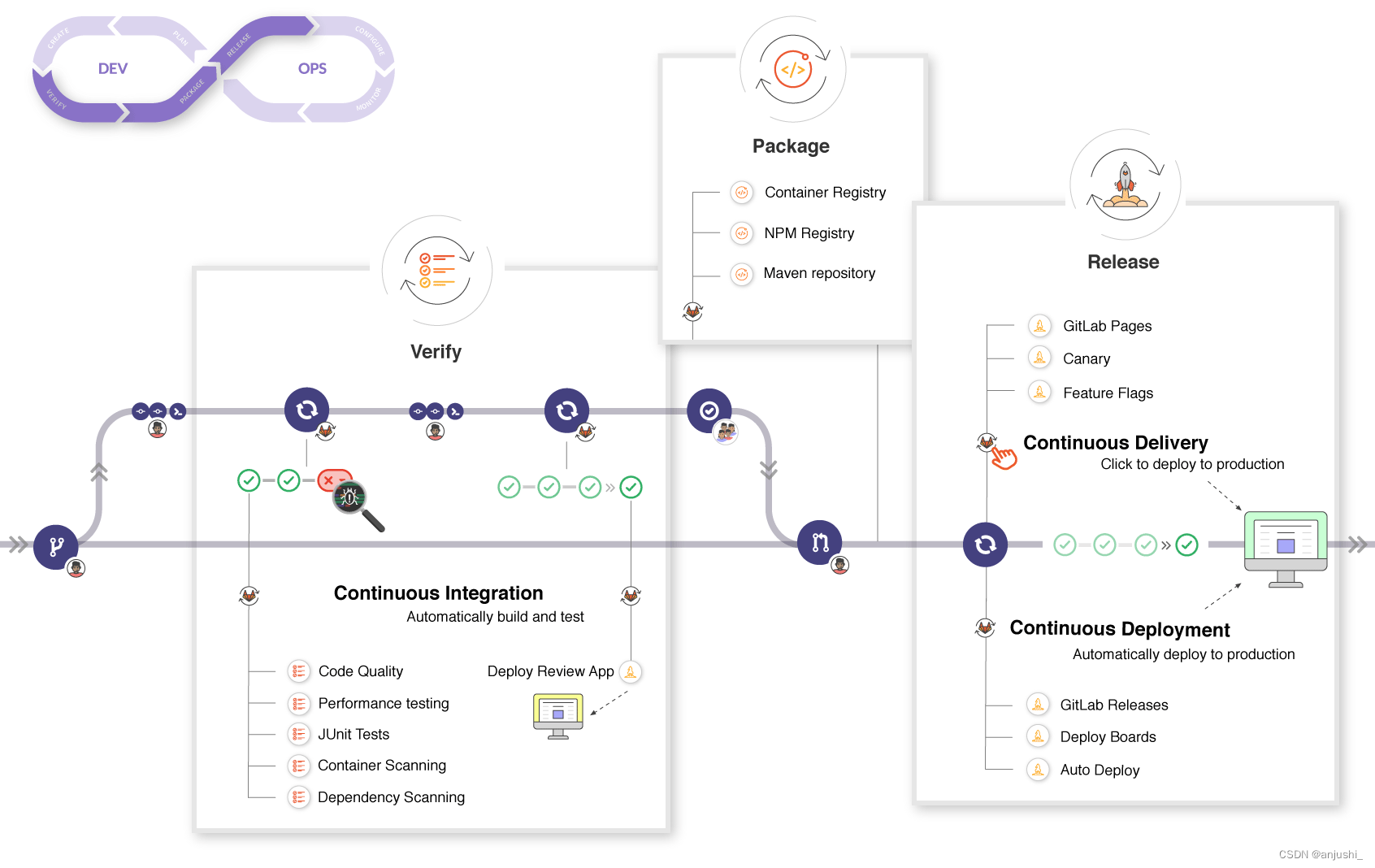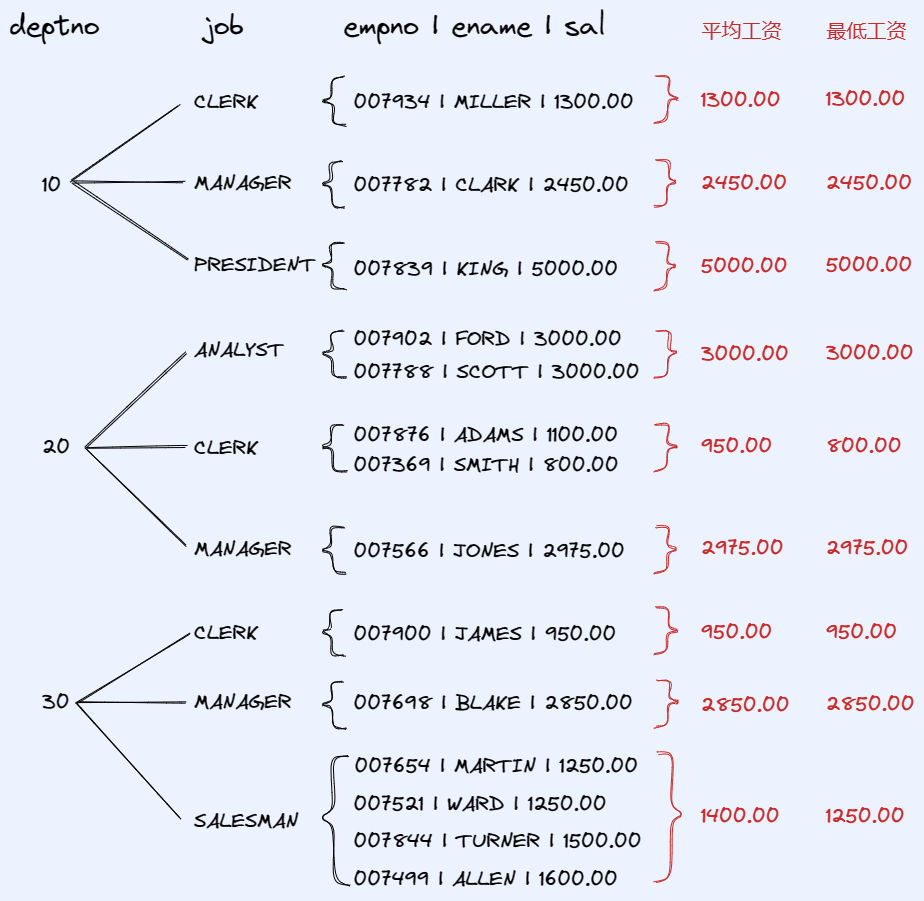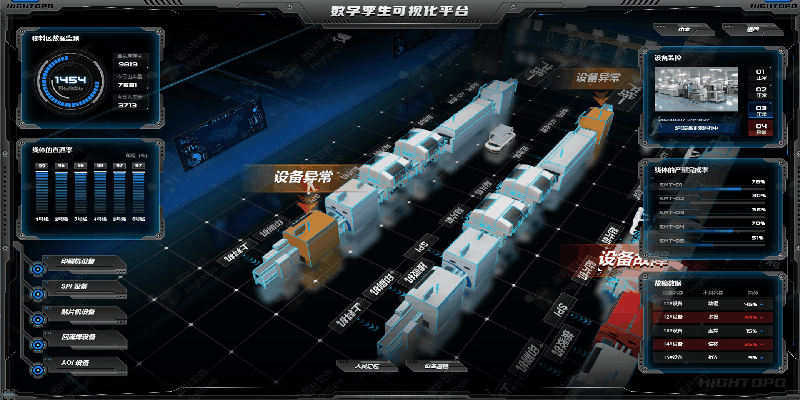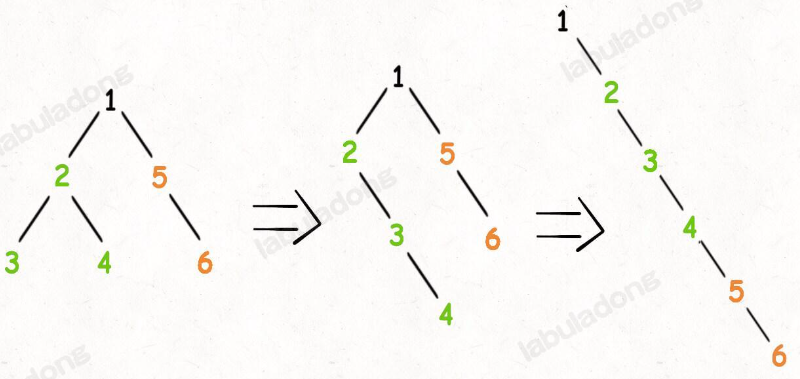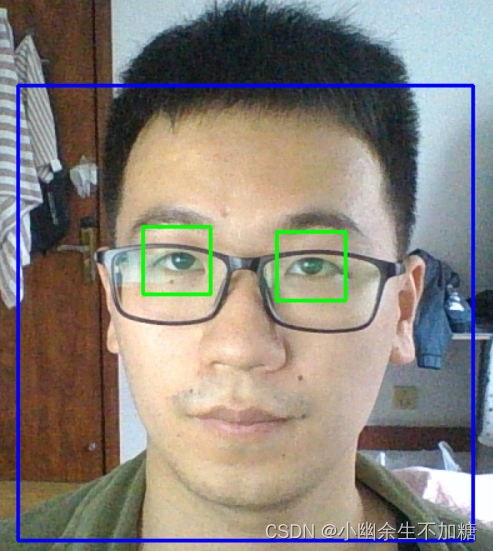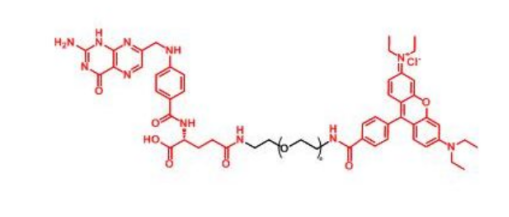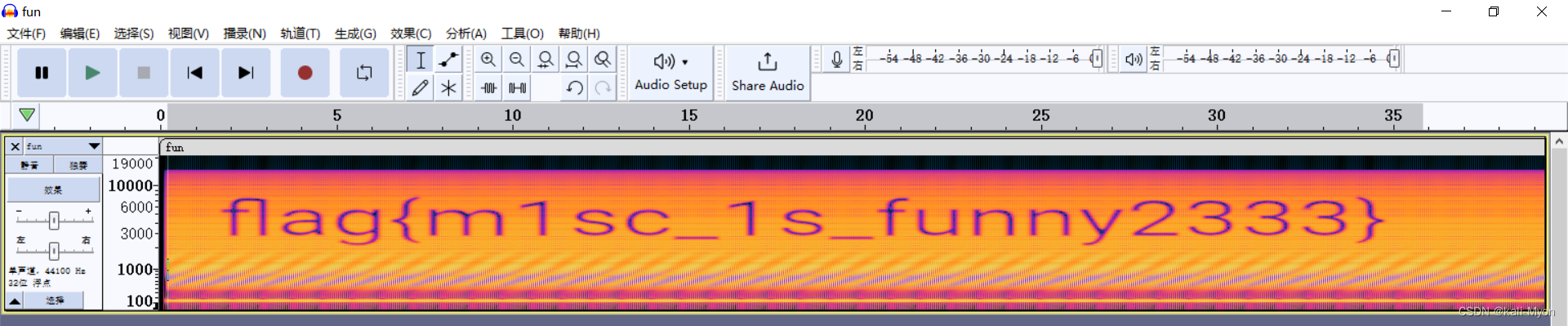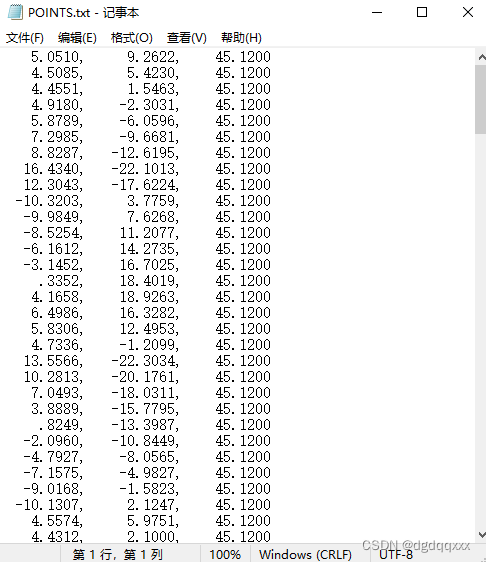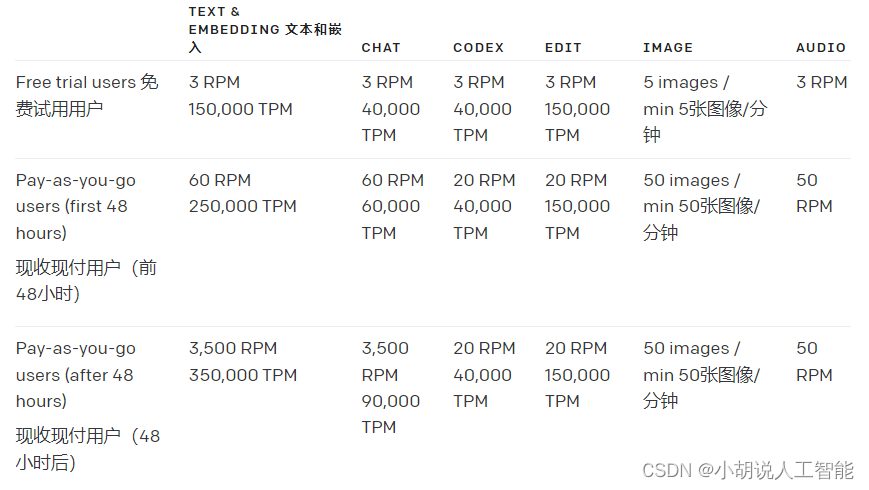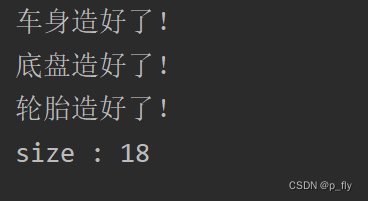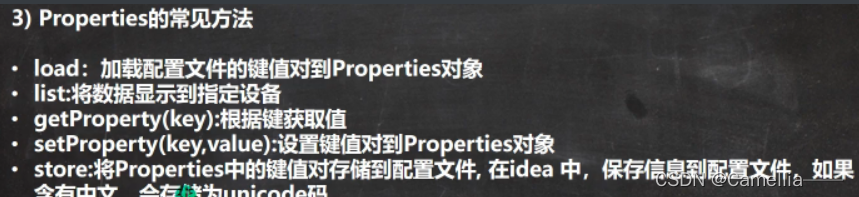1.高度和宽度
.c1{
height:300px;
width:500px;
}注意事项:
宽度,支持百分比
行内标签:默认无效
块级标签:默认有效(右侧区域就算是空白,也不给占用)
2.块级和行内标签
css样式:标签--display:inline-block允许在元素上设置宽度和高度
<!DOCTYPE html>
<html lang="en">
<head>
<meta charset="UTF-8">
<title>Title</title>
<style>
.c1{
display:inline-block;
height:100px;
width:300px;
border:1px solid red;
}
</style>
</head>
<body>
<span class="c1">北京</span>
<span class="c1">上海</span>
<div style="display:inline;">中</div>
<span style="display:block;">国</span>
</body>
</html>下图我们可以看到display:inline-block标签的效果
中 #这行本来是块级标签,加上style="display:inline;"变为行内标签
国 #这行本来是行内标签,加上style="display:block;"变为块级标签
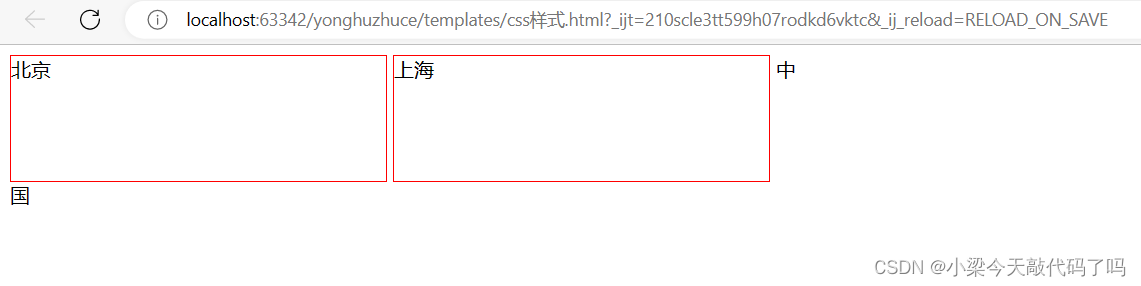
3.字体和颜色
.c1{
color:red;/*颜色*/
font-size:60px;/*字体大小*/
font-weight:600;/*字体加粗*/
font-family:字体;/*字体样式*/
}4.文字的对齐方式
.c1{
height:60px;
width:300px;
text-align:center;/*水平方向居中*/
line-height:60px;/*垂直方向居中,使用其值等于height属性值的line-height属性,只能用于一行数据*/
}5.浮动
float 属性定义元素在哪个方向浮动
<body>
<span >左边</span>
<span style="float:right">右边</span>
</body>
<!DOCTYPE html>
<html lang="en">
<head>
<meta charset="UTF-8">
<title>Title</title>
<style>
.c1{
float:left;
height:100px;
width:300px;
border:1px solid red;
}
</style>
</head>
<body>
<span class="c1">1</span>
<span class="c1">2</span>
<span class="c1">3</span>
</body>
</html>
float会让标签浮动之后脱离文档流(可以理解成覆盖在网页的最上面),需要加
style="clear:both;"使标签恢复正常
<!DOCTYPE html>
<html lang="en">
<head>
<meta charset="UTF-8">
<title>Title</title>
<style>
.c1{
float:left;
height:100px;
width:300px;
border:1px solid red;
}
</style>
</head>
<body>
<div style="color:green;">
<div class="c1">1</div>
<div class="c1">2</div>
<div class="c1">3</div>
<div style="clear:both;"></div>
</div>
</body>
</html>6.边距
内边距
下面这个代码是给内边距上下左右都留了20px
<!DOCTYPE html>
<html lang="en">
<head>
<meta charset="UTF-8">
<title>Title</title>
<style>
.outer{
border:1px solid red;
height:400px;
width:200px;
padding-top:20px;
padding-left:20px;
padding-right:20px;
padding-bottom:20px;
}
</style>
</head>
<body>
<div class="outer">
<div style="background-color:gold;">内边距</div>
<div>222</div>
</div>
</body>
</html> 
可以简写成这样,顺序是顺时针 上右下左
padding:20px 10px 15px 20px;外边距
很好理解,就是标签与周围创建的空间
p {
margin-top: 100px;
margin-bottom: 100px;
margin-right: 150px;
margin-left: 80px;
}7.区域局中
.c1{
margin:0 auto;
}父亲如果自己没有高度或宽度,会被孩子撑起来
8.hover(伪类)
选择鼠标指针浮动在其上的元素,并设置其样式,例如下面这个代码,本来显示的111111是红色的,但当鼠标挪上去时会显示黄色并变大
<head>
<meta charset="UTF-8">
<title>Title</title>
<style>
.c1{
color:red;
font-size:18px;
}
.c1:hover{
color:yellow;
font-size:50px;
}
</style>
</head>
<body>
<div style="color:green;">
<div class="c1">1111111111</div>
</div>
</body>

9.after(伪类)
在每个指定元素之后插入内容
<head>
<meta charset="UTF-8">
<title>Title</title>
<style>
.clearfix:after{
content:"333 ";
}
</style>
</head>
<body>
<div >
<div class="clearfix">1111111111</div>
<div class="clearfix">22222</div>
<div class="clearfix">44444</div>
</div>
</body>
10.position
fixed (生成绝对定位的元素,相对于浏览器窗口进行定位。元素的位置通过 "left", "top", "right" 以及 "bottom" 属性进行规定。)
<head>
<meta charset="UTF-8">
<title>Title</title>
<style>
.back{
position:fixed;
width:600px;
height:600px;
border:1px solid red;
right:0;
}
</style>
</head>
<body>
<div class="back"></div>
<div style="height:1000px;background-color:white"></div>
</body>固定红框,不随着页面滑动而改变位置
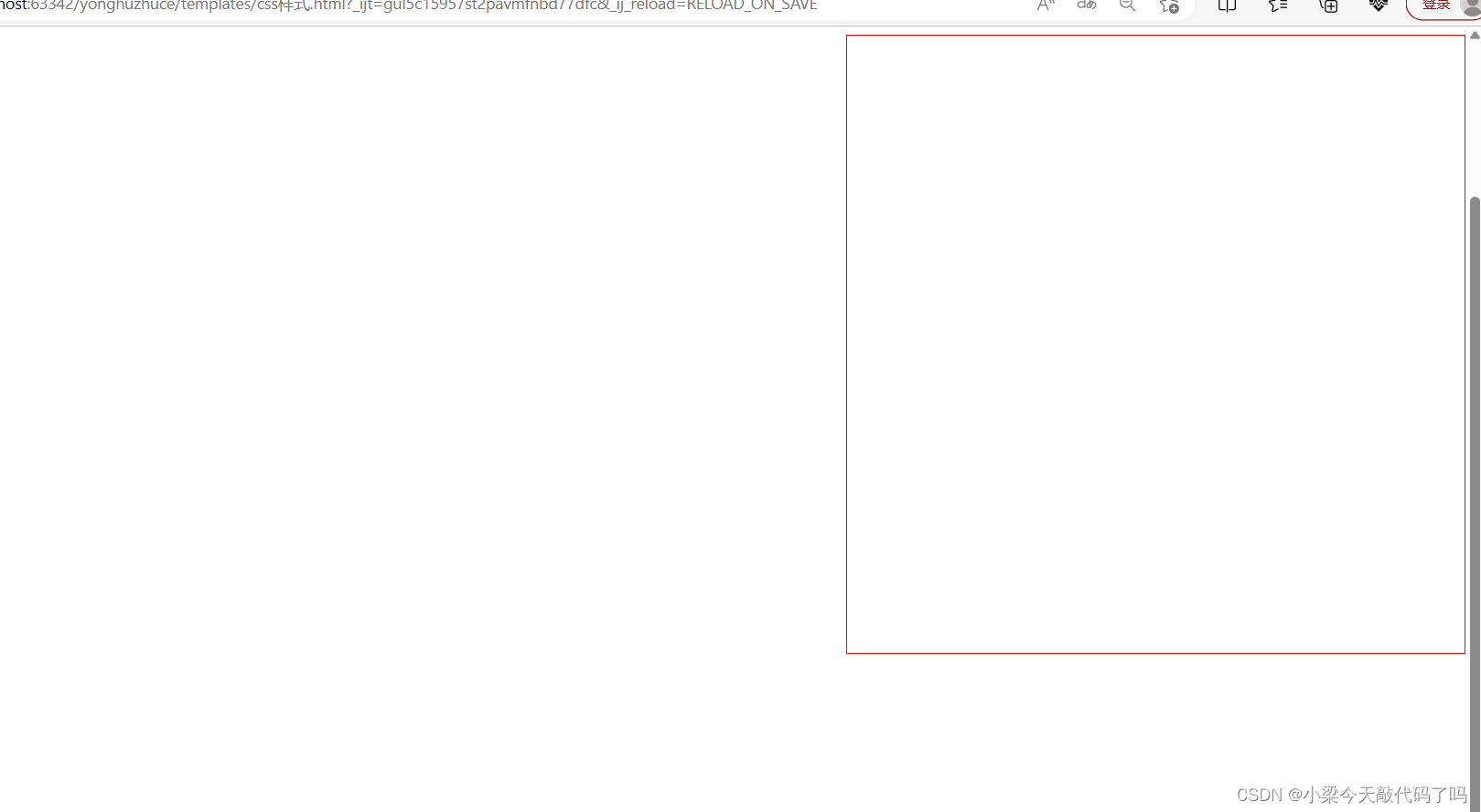
<head>
<meta charset="UTF-8">
<title>Title</title>
<style>
.back{
position:fixed;
width:300px;
height:500px;
background-color:white;
left: 0;
right: 0;
margin:0 auto;
top:200px;
}
.mask{
background-color:black;
position:fixed;
left:0;
right:0;
top:0;
bottom:0;
opacity:0.3;
}
</style>
</head>
<body>
<div class="mask"></div>
<div class="back">登录</div>
</body>可以用于做网页固定登录窗口

relative生成相对定位的元素 absolute生成绝对定位的元素
<head>
<meta charset="UTF-8">
<title>Title</title>
<style>
.c1{
height:300px;
width:500px;
border:1px solid red;
margin:100px;
position:relative;
}
.c1 .c2{
height:59px;
width:59px;
background-color:green;
position:absolute;
right:0px;
top:50px;
}
</style>
</head>
<body>
<div class="c1">
<div class="c2"></div>
</div>
</body>
11.border边框
<head>
<meta charset="UTF-8">
<title>Title</title>
<style>
.c1{
height:300px;
width:500px;
border:3px solid red;
border-left:3px solid green;
margin:100px;
position:relative;
}
</style>
</head>
<body>
<div class="c1"></div>
</body>
12.background-color背景色
(在上述代码中加一行background-color:black;将框中背景改成黑色)
.c1{
height:300px;
width:500px;
border:3px solid red;
border-left:3px solid green;
background-color:black;
margin:100px;
position:relative;
}