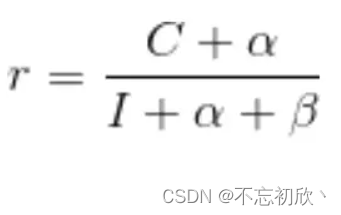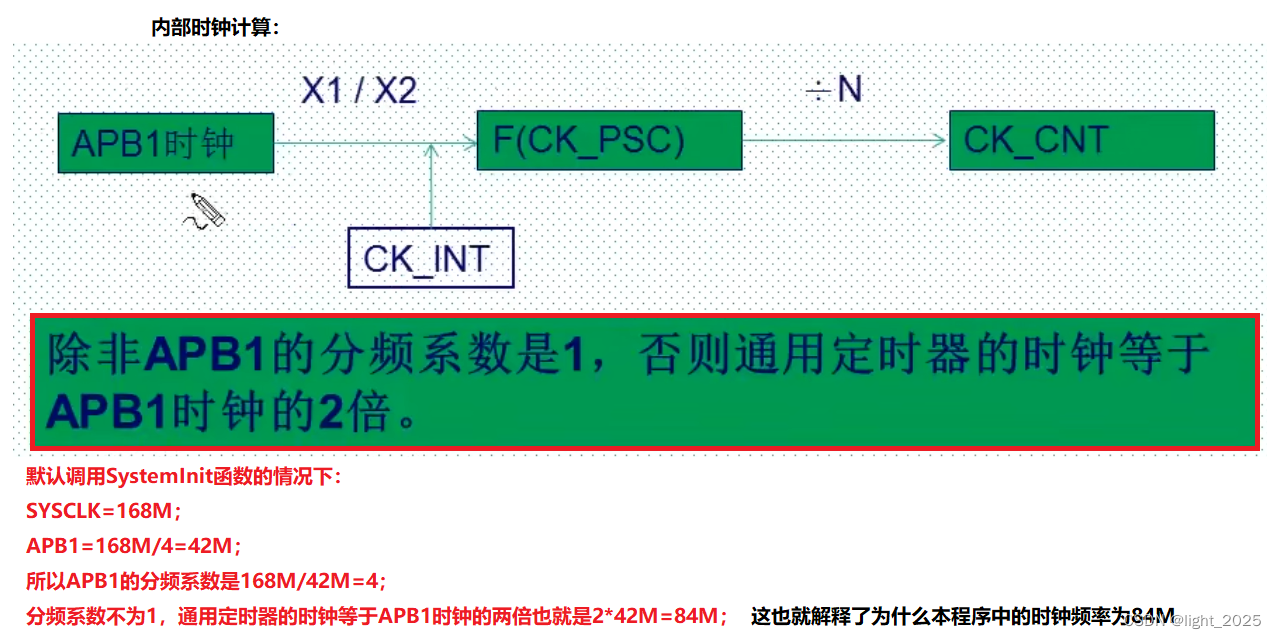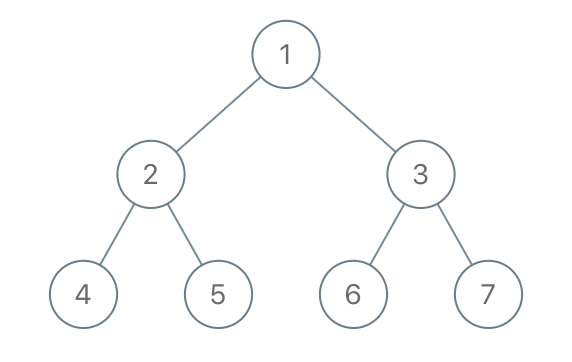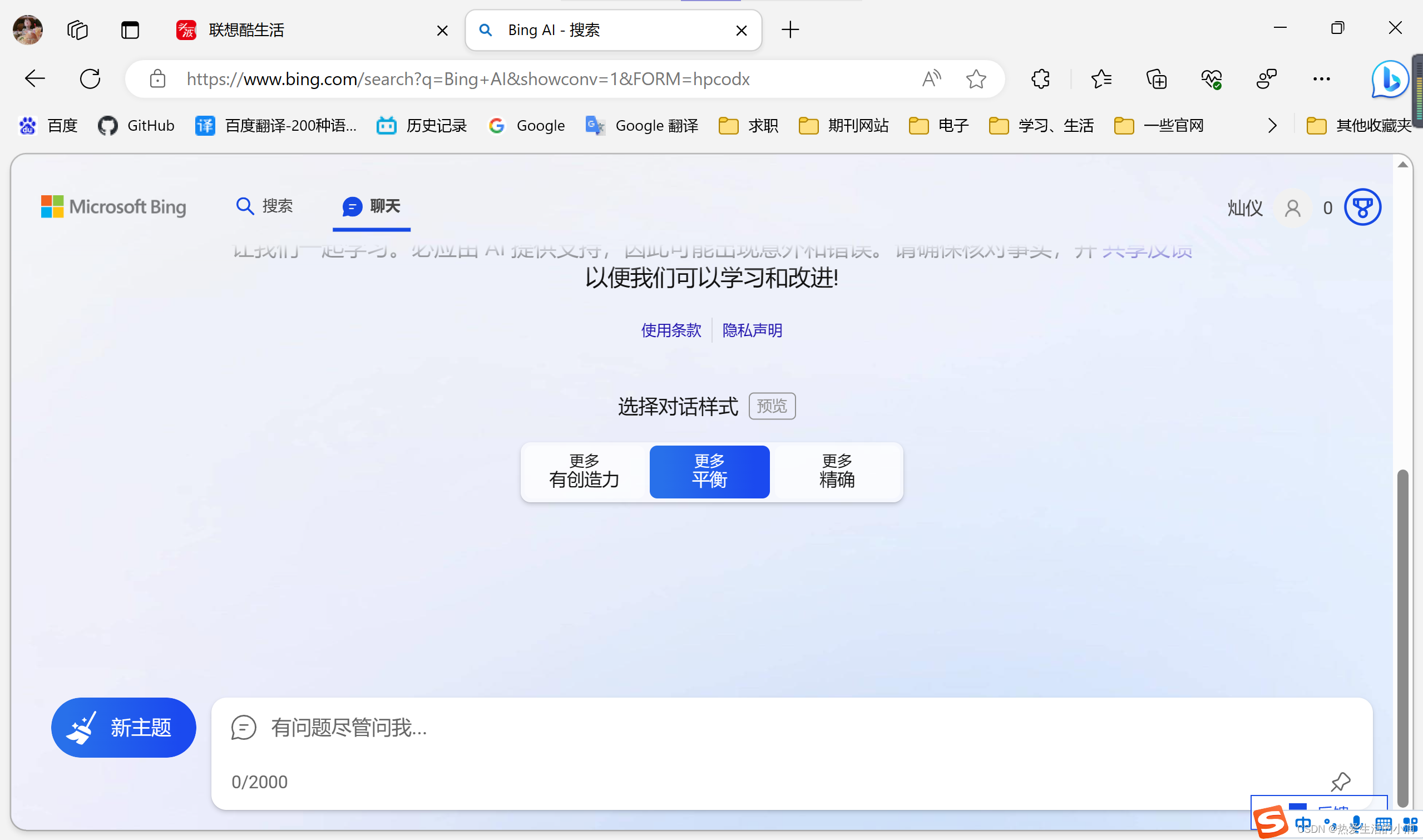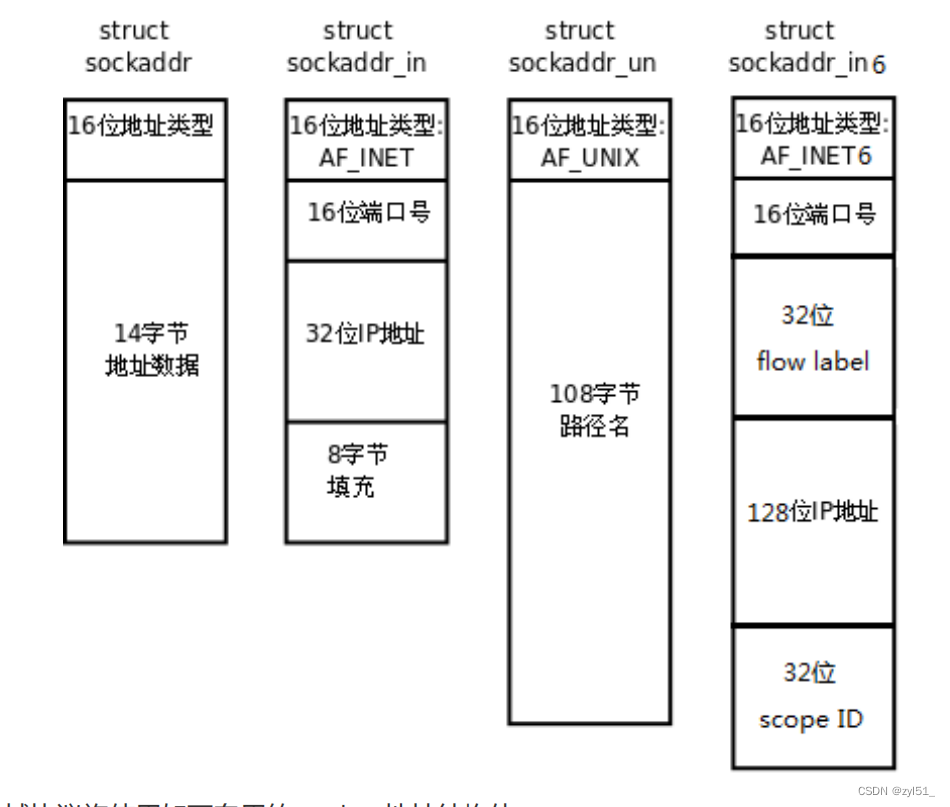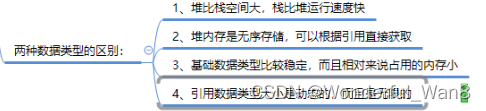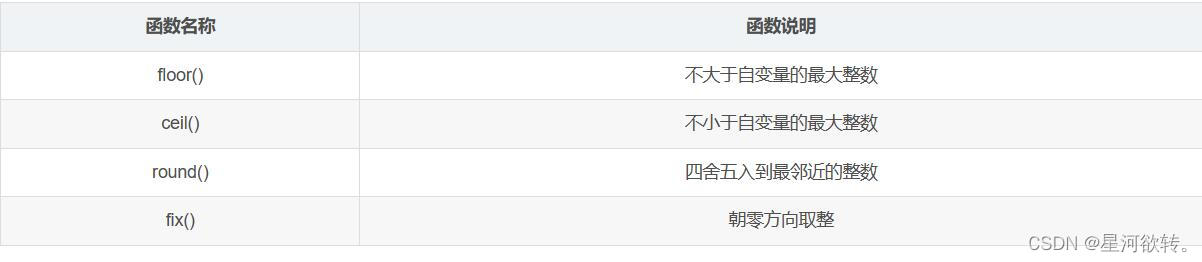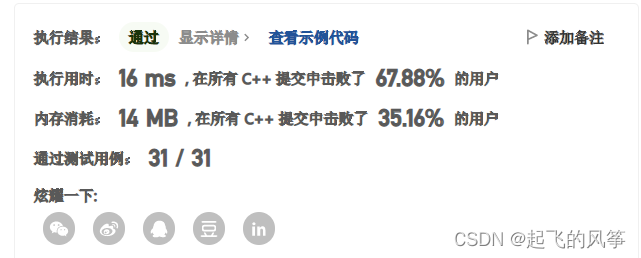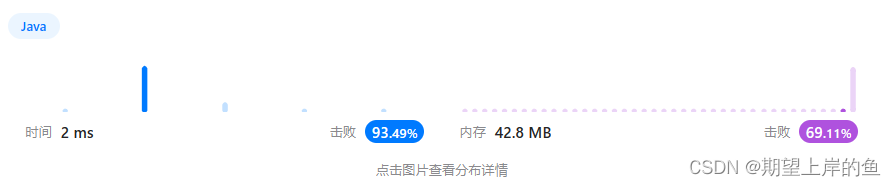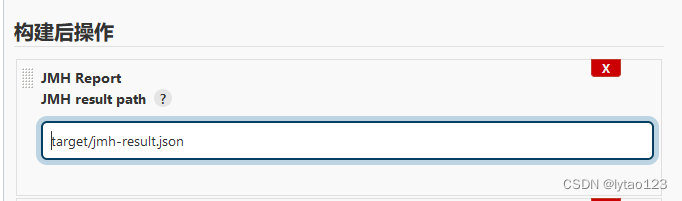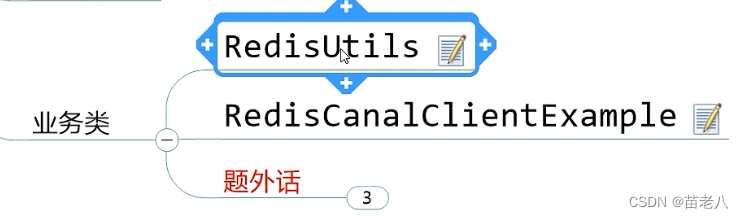1. 抓取网页验证码图像并保存
import lxml.html, urllib3
# 使用urllib3抓取网页数据
http = urllib3.PoolManager()
html = http.request('GET',site).data
# 使用lxml解析网页数据
tree = lxml.html.fromstring(html) # 解析HTML,补全不完整的格式
fixedhtml = lxml.html.tostring(tree,pretty_print=True)
# 通过cssselect抓取验证码图像文件,返回图像列表
# [0]:取图像列表的第1条数据
# .get('src'):抓取验证码图像资源存取地址
img = tree.cssselect("#login-form > div:nth-child(4) > img")[0].get('src')
# 通过资源地址获取验证图像数据
# 实际的验证码图像资源地址根据实际进行解转换
pic = http.request('GET',img).data
# 定义验证码图像保存地址,保存
fn = 'C:/a.jpg' # 定义保存地址
with open(fn,'wb') as fp:
fp.write(pic) # 2时制方式写入图像数据保存2. 验证码图像识别
- 使用 pytesseract 进行图像识别

from PIL import Image
from pytesseract import pytesseract as pt
# 打开验证码图像文件
img = Image.open( img_file_path )
# 使用pytesseract识别图像中的文字信息
strocr = pt.image_to_string(img)
print('Img Word: ', strocr)- 转换图像灰度对比增强图像识别

from PIL import Image
from pytesseract import pytesseract as pt
img = Image.open( img_file_path )
# 图像模式转换
img = img.convert('L') # help(img.convert)
# 通过读取图像中的像素点对图像进行灰度转换
# img.point(lambda x: 0 if x<1 else 255, 'L')
# 保存转换后的图像
img.save( save_img_path )
img = Image.open( img_file_path)
strocr = pt.image_to_string(img)
print('Img Word: ', strocr)- 使用 easyocr 进行图像识别
import easyocr
# 定义读取模式
reader = easyocr.Reader(['ch_sim','en'],gpu=True, model_storage_directory='./model',verbose=True,download_enabled=False)
# 使用 easyocr 识别图像中的文字信息
strocr = reader.readtext( img_file_path )
print(strocr)3. 验证码识别效果
- 有干扰线/点的验证码图像识别率低,多数识别为空
>>> strocr
'' - easyocr 识别效果似乎比 pytesseract 要好一些
>> pytesseract:
>> pytesseract L:
>> CUDA not available - defaulting to CPU. Note: This module is much faster with a GPU.
[([[0, 1], [133, 1], [133, 38], [0, 38]], 'KODAU', 0.9993924878037527)]![]()
![]()
- 图像识别效果受影响:字体的规则性(旋转角度) 和 字体与背景的对比度
4. 遗留问题
- 如何提高验证码的识别度
- 动态验证码读取(request页面后验证码动态转变)并返回前台
- 如何设计更有效的验证码避免非人为的输入(破坏)
参考:
- Python easyOCR图像文本提取 初识
- Django学习15 -- 验证码
- 《用Python写网络爬虫 Web Scraping with Python》