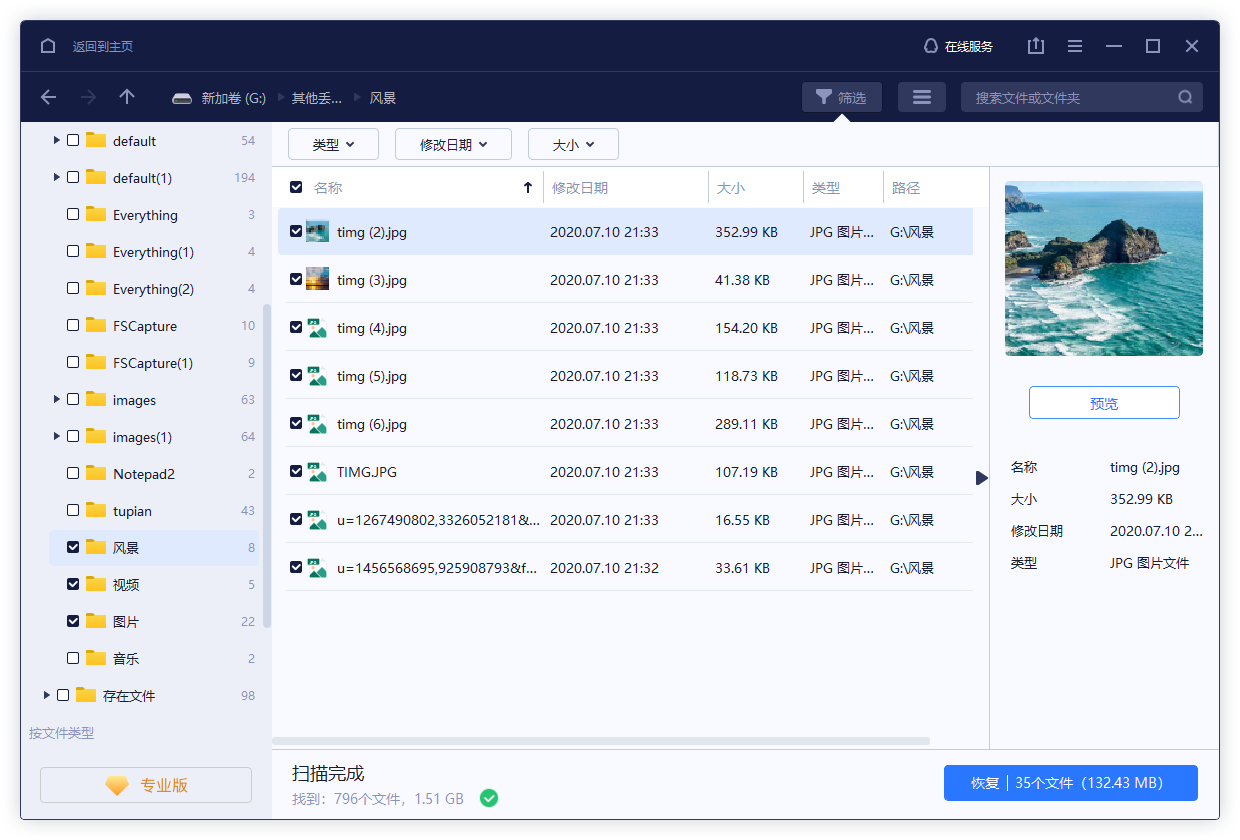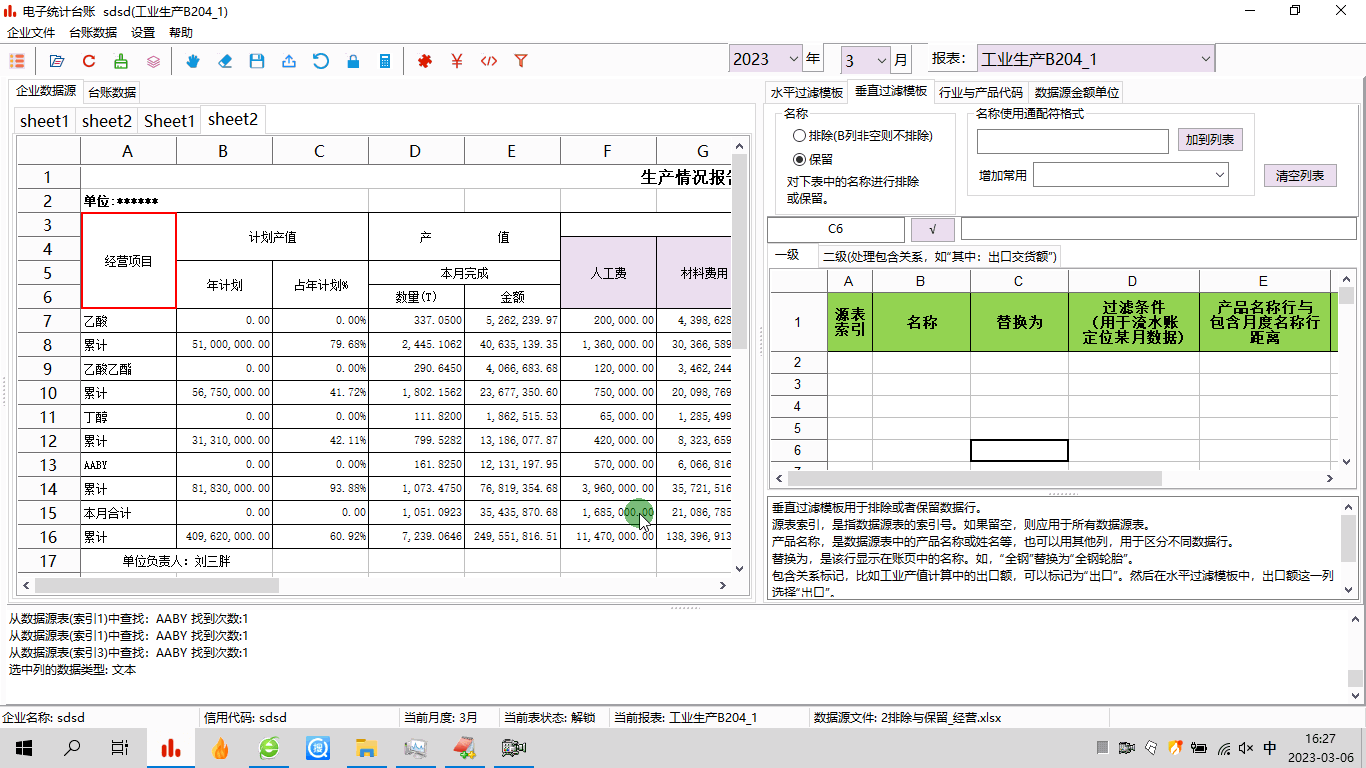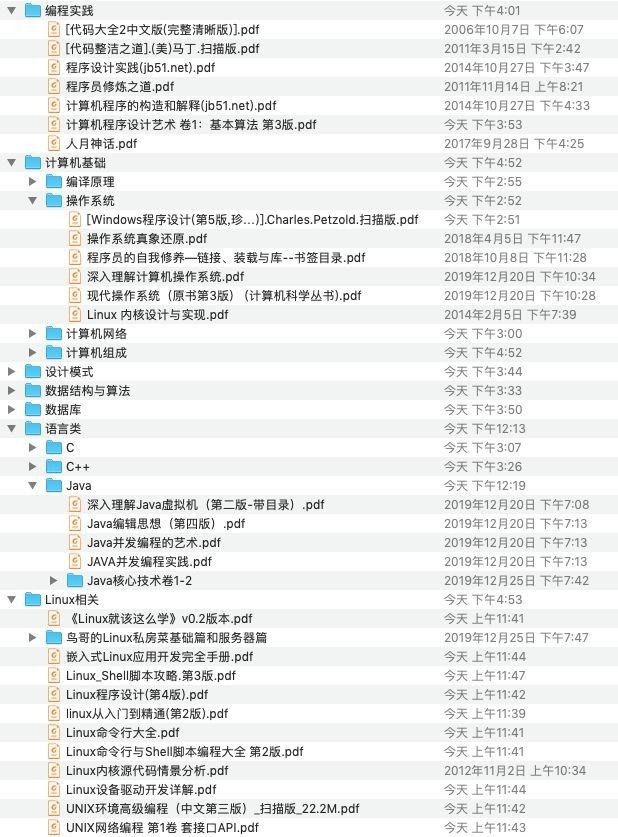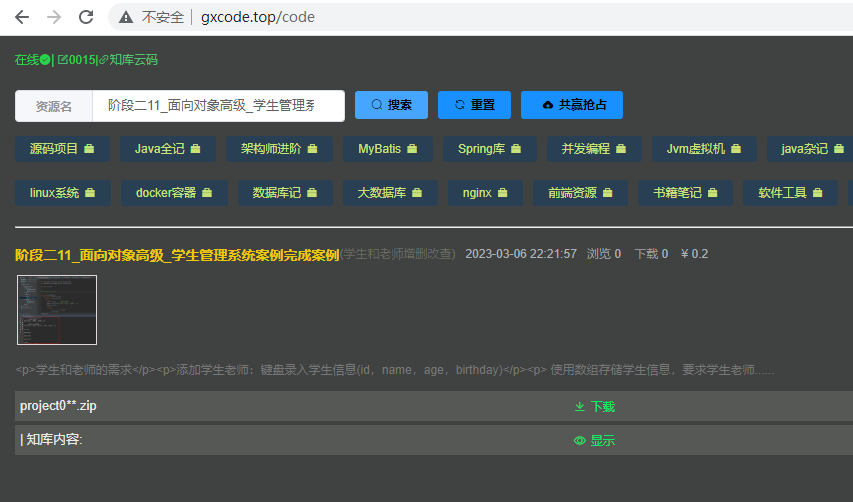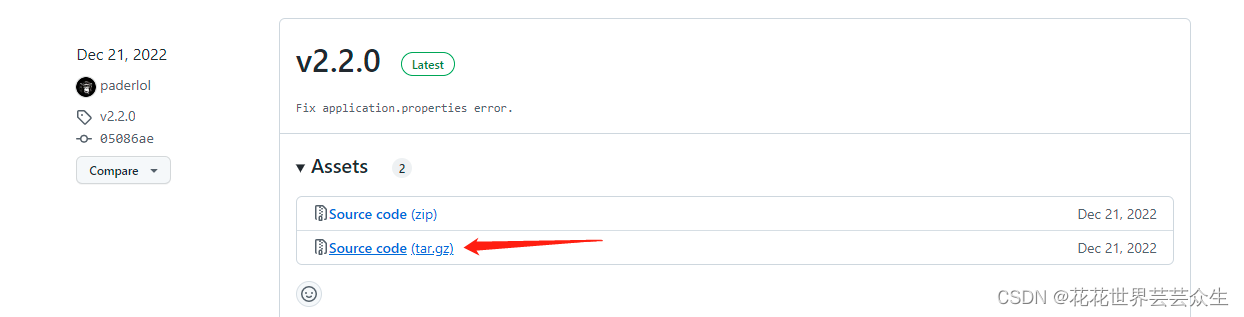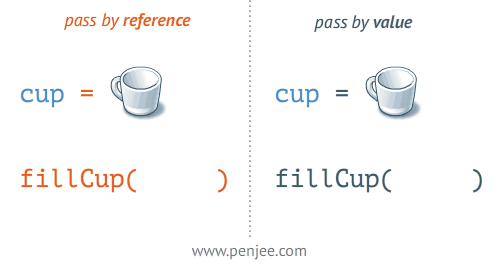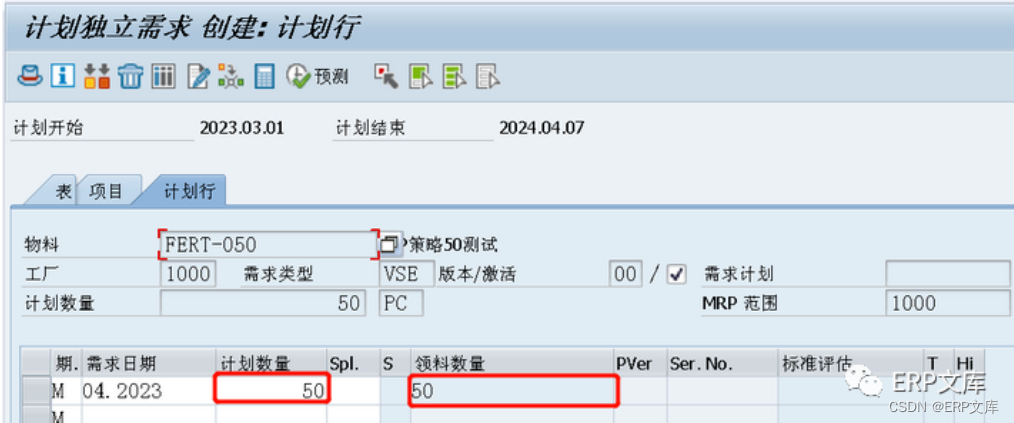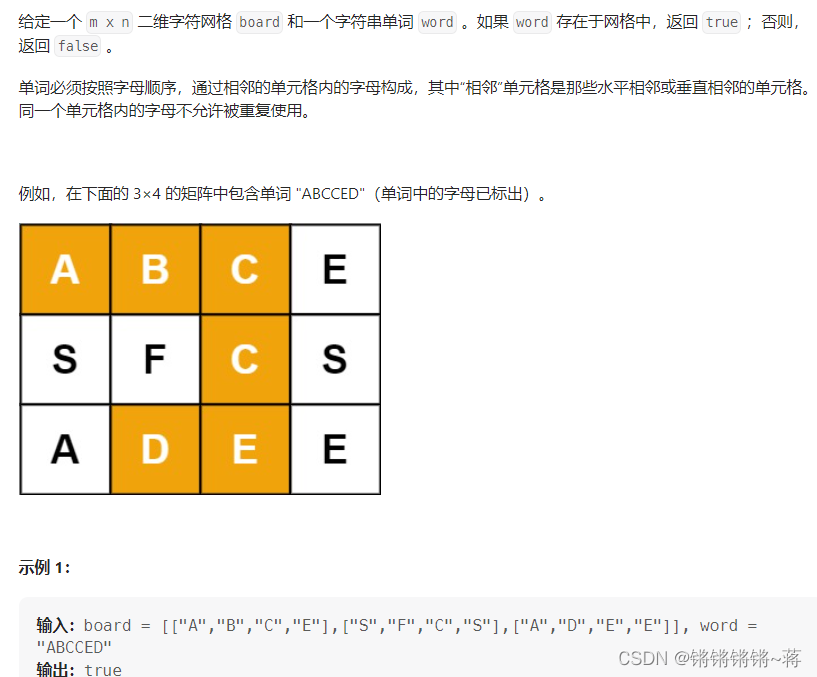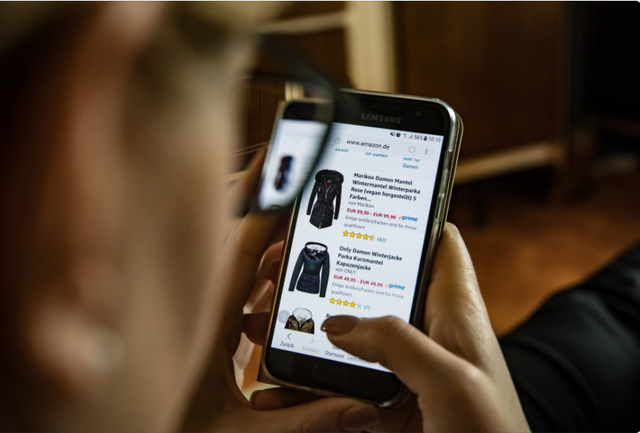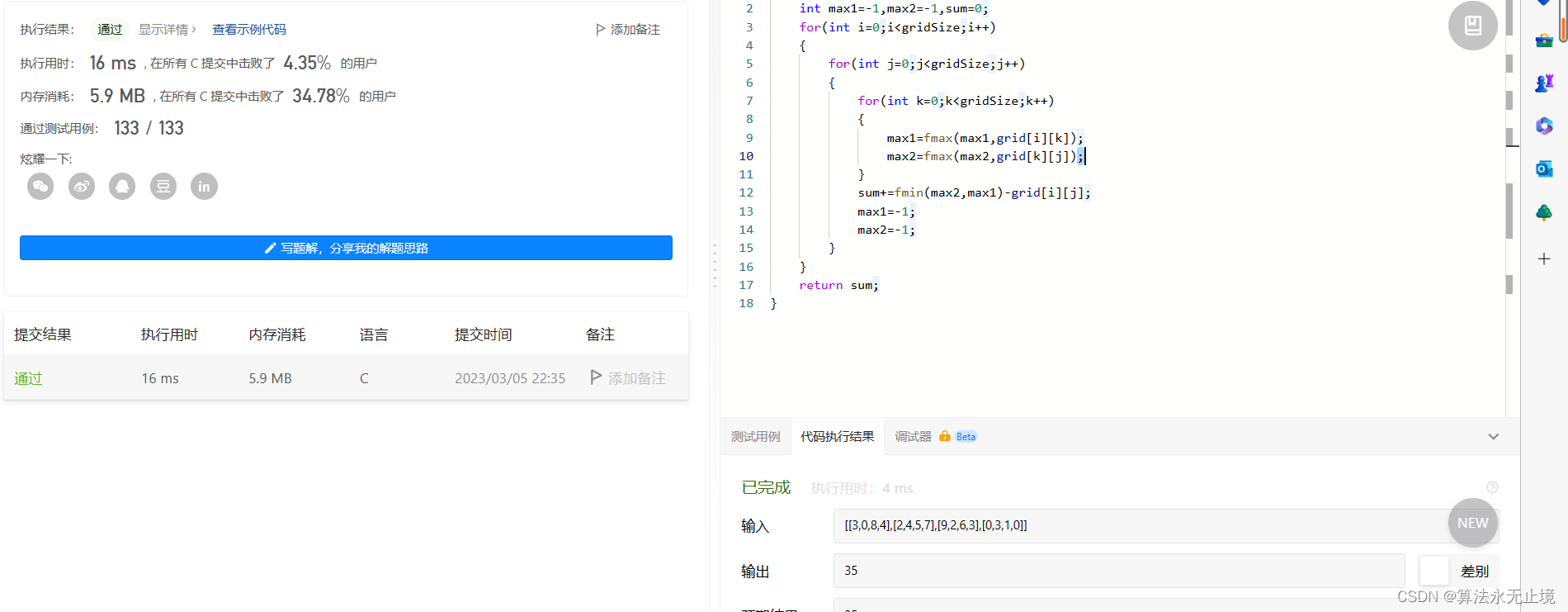刚刚入门的小伙伴请先查看 three.js 基础认识与简单应用
本文章中的两个注意点,下面也有提到,分别是:
1、 vue项目中使用的贴图路径-->需要把 static文件夹 放到 public文件夹下,并使用 static 开头的绝对路径。
2、使用环境遮挡贴图时,必须要给物体对象添加第二组uv,否则不起作用;
下面就用一个个例子来分析一下每张贴图的作用与效果,每个功能的讲解都在“主要代码”中的注释上展示,不要看着内容很多,很多代码都是重复的,为了便于大家和后期我查看笔记时理解。
一、使用方法与注意点(以颜色贴图为例):
使用纹理贴图的第一步就是导入,three.js专门提供了纹理加载函数
THREE.TextureLoader()var texture = new THREE.TextureLoader().load ( url : String, onLoad : Function, onProgress : Function, onError : Function )
代码示例(官方)
const texture = new THREE.TextureLoader().load( 'textures/land_ocean_ice_cloud_2048.jpg' ); // 立即使用纹理进行材质创建 const material = new THREE.MeshBasicMaterial( { map: texture } );Code Example with Callbacks
// 初始化一个加载器 const loader = new THREE.TextureLoader(); // 加载一个资源 loader.load( // 资源URL 'textures/land_ocean_ice_cloud_2048.jpg', // onLoad回调 function ( texture ) { // in this example we create the material when the texture is loaded const material = new THREE.MeshBasicMaterial( { map: texture } ); }, // 目前暂不支持onProgress的回调 undefined, // onError回调 function ( err ) { console.error( 'An error happened.' ); } );
**PS**:vue项目中需要把 static文件夹 放到 public文件夹下,并使用 static 开头的绝对路径。如下图:

二、颜色贴图
主要代码:
/** * 导入纹理贴图 */ // 设置纹理加载器 const textureLoader = new THREE.TextureLoader(); // 注意:vue项目中需要把static文件夹放到public文件夹下,并使用static开头的绝对路径 // 颜色贴图 const doorColorTexture = textureLoader.load("static/textures/door/color.jpg"); /* * 添加物体 */ // 创建几何体对象 const cubeGeometry = new THREE.BoxBufferGeometry(2, 2, 2); // 材质 const basicMaterial = new THREE.MeshBasicMaterial({ color: "#ffff00", map: doorColorTexture, // 映射到材质上的贴图--颜色贴图 }); // 添加到网格中 = 对象 + 材质 const cube = new THREE.Mesh(cubeGeometry, basicMaterial); scene.add(cube);
示例一:颜色贴图完整代码
/*
* @Description: 导入纹理贴图-初始材质和纹理
*/
import * as THREE from "three";
// 导入轨道控制器(鼠标控制)
import { OrbitControls } from "three/examples/jsm/controls/OrbitControls";
/*
*1. 创建场景
*/
const scene = new THREE.Scene();
/*
* 2.创建相机(这里是 透视摄像机--用来模拟人眼所看到的景象)
*/
const camera = new THREE.PerspectiveCamera(
75, // 视野角度
window.innerWidth / window.innerHeight, // 长宽比
0.1, // 进截面
1000 // 远截面
);
// 设置相机位置
camera.position.set(5, 5, 5);
scene.add(camera); // 将相机添加到场景中
/**
* 导入纹理贴图
*/
// 设置纹理加载器
const textureLoader = new THREE.TextureLoader();
// 注意:vue项目中需要把static文件夹放到public文件夹下,并使用static开头的绝对路径
// 颜色贴图
const doorColorTexture = textureLoader.load("static/textures/door/color.jpg");
/*
* 添加物体
*/
// 创建几何体对象
const cubeGeometry = new THREE.BoxBufferGeometry(2, 2, 2);
// 材质
const basicMaterial = new THREE.MeshBasicMaterial({
color: "#ffff00",
map: doorColorTexture, // 映射到材质上的贴图--颜色贴图
});
// 添加到网格中 = 对象 + 材质
const cube = new THREE.Mesh(cubeGeometry, basicMaterial);
scene.add(cube);
/**
* 3.初始化渲染器
*/
const renderer = new THREE.WebGL1Renderer();
// 设置渲染器尺寸
renderer.setSize(window.innerWidth, window.innerHeight);
// 将webgl渲染的canvas内容添加到body
document.body.appendChild(renderer.domElement);
/**
* 创建轨道控制器(OrbitControls)
* 可以使得相机围绕目标进行轨道运动
*/
const controls = new OrbitControls(camera, renderer.domElement);
// 设置控制器阻尼,让控制器更有真实效果,必须在动画循环render()中调用update()
controls.enableDamping = true;
controls.autoRotate = true; // 相机是否自动旋转
controls.autoRotateSpeed = 3; // 自转速度
/**
* 辅助三维坐标系
* 红色代表 X 轴. 绿色代表 Y 轴. 蓝色代表 Z 轴.
*/
var axesHelper = new THREE.AxesHelper(7);
scene.add(axesHelper);
// 定义循环渲染方法
function render() {
renderer.render(scene, camera); // 执行渲染操作
controls.update(); // 加不加都行
requestAnimationFrame(render); // 渲染下一帧的时候就会调用render函数
}
render();
// 监听尺寸变化实现自适应画面
window.addEventListener("resize", () => {
// console.log("画面变化了");
// 更新摄像头
camera.aspect = window.innerWidth / window.innerHeight;
// 更新摄像机的投影矩阵
camera.updateProjectionMatrix();
// 更新渲染器
renderer.setSize(window.innerWidth, window.innerHeight);
// 设置渲染器的像素比
renderer.setPixelRatio(window.devicePixelRatio);
});
这是一张静态图片,动态效果自己运行一下就能出现啦!

三、纹理贴图常用属性
主要代码:
/** * 导入纹理贴图 */ // 设置纹理加载器 const textureLoader = new THREE.TextureLoader(); // 注意:vue项目中需要把static文件夹放到public文件夹下,并使用static开头的绝对路径 // 颜色贴图 const doorColorTexture = textureLoader.load("static/textures/door/color.jpg"); /* 纹理-偏移 */ // doorColorTexture.offset.x = 0.5; // doorColorTexture.offset.y = 0.5; // 或者 // doorColorTexture.offset.set(0.5, 0.5); /* 纹理-旋转 */ // 设置旋转的原点--(0.5, 0.5)对应纹理的正中心 // doorColorTexture.center.set(0.5, 0.5); // // 旋转45deg // doorColorTexture.rotation = Math.PI / 4; /* 纹理-重复 */ doorColorTexture.repeat.set(2, 3); // 设置纹理重复的模式 doorColorTexture.wrapS = THREE.MirroredRepeatWrapping; // 镜像重复 doorColorTexture.wrapT = THREE.RepeatWrapping;
示例:贴图常用属性完整代码:
/*
* @Description: 纹理贴图常用属性
*/
import * as THREE from "three";
// 导入轨道控制器(鼠标控制)
import { OrbitControls } from "three/examples/jsm/controls/OrbitControls";
/*
*1. 创建场景
*/
const scene = new THREE.Scene();
/*
* 2.创建相机(这里是 透视摄像机--用来模拟人眼所看到的景象)
*/
const camera = new THREE.PerspectiveCamera(
75, // 视野角度
window.innerWidth / window.innerHeight, // 长宽比
0.1, // 进截面
1000 // 远截面
);
// 设置相机位置
camera.position.set(5, 5, 5);
scene.add(camera); // 将相机添加到场景中
/**
* 导入纹理贴图
*/
// 设置纹理加载器
const textureLoader = new THREE.TextureLoader();
// 注意:vue项目中需要把static文件夹放到public文件夹下,并使用static开头的绝对路径
// 颜色贴图
const doorColorTexture = textureLoader.load("static/textures/door/color.jpg");
console.log(doorColorTexture);
/* 纹理-偏移 */
// doorColorTexture.offset.x = 0.5;
// doorColorTexture.offset.y = 0.5;
// 或者
// doorColorTexture.offset.set(0.5, 0.5);
/* 纹理-旋转 */
// 设置旋转的原点--(0.5, 0.5)对应纹理的正中心
// doorColorTexture.center.set(0.5, 0.5);
// // 旋转45deg
// doorColorTexture.rotation = Math.PI / 4;
/* 纹理-重复 */
doorColorTexture.repeat.set(2, 3);
// 设置纹理重复的模式
doorColorTexture.wrapS = THREE.MirroredRepeatWrapping; // 镜像重复
doorColorTexture.wrapT = THREE.RepeatWrapping;
/*
* 添加物体
*/
// 创建几何体
const cubeGeometry = new THREE.BoxBufferGeometry(3, 3, 3);
// 材质
const basicMaterial = new THREE.MeshBasicMaterial({
color: "#ffff00",
map: doorColorTexture, // 添加纹理贴图到材质 --颜色贴图
});
// 添加到网格中
const cube = new THREE.Mesh(cubeGeometry, basicMaterial);
scene.add(cube);
/**
* 3.初始化渲染器
*/
const renderer = new THREE.WebGL1Renderer();
// 设置渲染器尺寸
renderer.setSize(window.innerWidth, window.innerHeight);
// 将webgl渲染的canvas内容添加到body
document.body.appendChild(renderer.domElement);
/**
* 创建轨道控制器(OrbitControls)
* 可以使得相机围绕目标进行轨道运动
*/
const controls = new OrbitControls(camera, renderer.domElement);
// 设置控制器阻尼,让控制器更有真是效果,必须在动画循环render()中调用update()
controls.enableDamping = true;
// 相机是否自动旋转
controls.autoRotate = true;
controls.autoRotateSpeed = 3; // 自转速度
/**
* 辅助三维坐标系
* 红色代表 X 轴. 绿色代表 Y 轴. 蓝色代表 Z 轴.
*/
var axesHelper = new THREE.AxesHelper(7);
scene.add(axesHelper);
// 定义循环渲染方法
function render() {
renderer.render(scene, camera); // 执行渲染操作
controls.update(); // 加不加都行
requestAnimationFrame(render); // 渲染下一帧的时候就会调用render函数
}
render();
// 监听尺寸变化实现自适应画面
window.addEventListener("resize", () => {
// console.log("画面变化了");
// 更新摄像头
camera.aspect = window.innerWidth / window.innerHeight;
// 更新摄像机的投影矩阵
camera.updateProjectionMatrix();
// 更新渲染器
renderer.setSize(window.innerWidth, window.innerHeight);
// 设置渲染器的像素比
renderer.setPixelRatio(window.devicePixelRatio);
});
这是一张静态图片,动态效果自己运行一下就能出现啦!

四、透明(灰度)纹理
主要代码:
/** * 导入纹理贴图 */ // 设置纹理加载器 const textureLoader = new THREE.TextureLoader(); // 注意:vue项目中需要把static文件夹放到public文件夹下,并使用static开头的绝对路径 // 颜色贴图 const doorColorTexture = textureLoader.load("static/textures/door/color.jpg"); // 灰度(透明)贴图 const doorAlphaTexture = textureLoader.load("static/textures/door/alpha.jpg"); /* * 添加物体 */ // 创建几何体 const cubeGeometry = new THREE.BoxBufferGeometry(3, 3, 3); // 材质 const basicMaterial = new THREE.MeshBasicMaterial({ color: "#ffff00", map: doorColorTexture, // 添加纹理贴图到材质 --颜色贴图 // alpha贴图是一张灰度纹理 // 用于控制整个表面的不透明度(黑色:完全透明;白色:完全不透明) // 注意:配合transparent:true,一起使用 alphaMap: doorAlphaTexture, transparent: true, // 开启透明 opacity: 0.6, // 注意:transparent: true,开启后可使用 // 定义将要渲染哪一面(用于控制贴图贴的地方) // 正面(FrontSide),背面(BackSide)或两者(DoubleSide) // side: THREE.FrontSide, side: THREE.DoubleSide, }); // 添加到网格中 const cube = new THREE.Mesh(cubeGeometry, basicMaterial); scene.add(cube);
示例:透明纹理完整代码:
/*
* @Description: 透明材质与透明纹理
*/
import * as THREE from "three";
// 导入轨道控制器(鼠标控制)
import { OrbitControls } from "three/examples/jsm/controls/OrbitControls";
/*
*1. 创建场景
*/
const scene = new THREE.Scene();
/*
* 2.创建相机(这里是 透视摄像机--用来模拟人眼所看到的景象)
*/
const camera = new THREE.PerspectiveCamera(
75, // 视野角度
window.innerWidth / window.innerHeight, // 长宽比
0.1, // 进截面
1000 // 远截面
);
// 设置相机位置
camera.position.set(5, 5, 5);
scene.add(camera); // 将相机添加到场景中
/**
* 导入纹理贴图
*/
// 设置纹理加载器
const textureLoader = new THREE.TextureLoader();
// 注意:vue项目中需要把static文件夹放到public文件夹下,并使用static开头的绝对路径
const doorColorTexture = textureLoader.load("static/textures/door/color.jpg");
const doorAlphaTexture = textureLoader.load("static/textures/door/alpha.jpg");
/*
* 添加物体
*/
// 创建几何体
const cubeGeometry = new THREE.BoxBufferGeometry(3, 3, 3);
// 材质
const basicMaterial = new THREE.MeshBasicMaterial({
color: "#ffff00",
map: doorColorTexture, // 添加纹理贴图到材质 --颜色贴图
// alpha贴图是一张灰度纹理,
// 用于控制整个表面的不透明度(黑色:完全透明;白色:完全不透明)
// 注意:配合transparent:true,一起使用
alphaMap: doorAlphaTexture,
transparent: true, // 开启透明
opacity: 0.6, // 注意:transparent: true,开启后可使用
// 定义将要渲染哪一面(用于控制贴图贴的地方)
// 正面(FrontSide),背面(BackSide)或两者(DoubleSide)
// side: THREE.FrontSide,
side: THREE.DoubleSide,
});
// 添加到网格中
const cube = new THREE.Mesh(cubeGeometry, basicMaterial);
scene.add(cube);
// 添加平面
const plane = new THREE.Mesh(
new THREE.PlaneBufferGeometry(3, 3),
basicMaterial
);
plane.position.set(5, 0, 0);
scene.add(plane);
/**
* 3.初始化渲染器
*/
const renderer = new THREE.WebGL1Renderer();
// 设置渲染器尺寸
renderer.setSize(window.innerWidth, window.innerHeight);
// 将webgl渲染的canvas内容添加到body
document.body.appendChild(renderer.domElement);
/**
* 创建轨道控制器(OrbitControls)
* 可以使得相机围绕目标进行轨道运动
*/
const controls = new OrbitControls(camera, renderer.domElement);
// 设置控制器阻尼,让控制器更有真是效果,必须在动画循环render()中调用update()
controls.enableDamping = true;
/**
* 辅助三维坐标系
* 红色代表 X 轴. 绿色代表 Y 轴. 蓝色代表 Z 轴.
*/
var axesHelper = new THREE.AxesHelper(7);
scene.add(axesHelper);
// 定义循环渲染方法
function render() {
renderer.render(scene, camera); // 执行渲染操作
controls.update(); // 加不加都行
requestAnimationFrame(render); // 渲染下一帧的时候就会调用render函数
}
render();
// 监听尺寸变化实现自适应画面
window.addEventListener("resize", () => {
// console.log("画面变化了");
// 更新摄像头
camera.aspect = window.innerWidth / window.innerHeight;
// 更新摄像机的投影矩阵
camera.updateProjectionMatrix();
// 更新渲染器
renderer.setSize(window.innerWidth, window.innerHeight);
// 设置渲染器的像素比
renderer.setPixelRatio(window.devicePixelRatio);
});
这是一张静态图片,动态效果自己运行一下就能出现啦!

五、环境遮挡贴图与强度
PS: 必须要给物体对象添加第二组uv,否则不起作用
主要代码:
/** * 导入纹理贴图 */ // 设置纹理加载器 const textureLoader = new THREE.TextureLoader(); // 注意:vue项目中需要把static文件夹放到public文件夹下,并使用static开头的绝对路径 // 颜色贴图 const doorColorTexture = textureLoader.load("static/textures/door/color.jpg"); // 实现透明材质与透明纹理贴图 const doorAlphaTexture = textureLoader.load("static/textures/door/alpha.jpg"); // AO环境贴图遮挡--环境光强度控制 const doorAoTexture = textureLoader.load( "static/textures/door/ambientOcclusion.jpg" ); /* * 添加物体 */ // 创建几何体 const cubeGeometry = new THREE.BoxBufferGeometry(3, 3, 3); // 材质 const basicMaterial = new THREE.MeshBasicMaterial({ color: "#ffff00", map: doorColorTexture, // 添加纹理贴图 // alpha贴图是一张灰度纹理, // 用于控制整个表面的不透明度(黑色:完全透明;白色:完全不透明) // 注意:配合transparent:true,一起使用 alphaMap: doorAlphaTexture, transparent: true, // 开始透明 // opacity: 0.5, // 注意:transparent: true,开启后可使用 side: THREE.DoubleSide, //定义将要渲染哪一面 - 正面,背面或两者 aoMap: doorAoTexture, // 环境遮挡贴图,aoMap需要第二组UV。 // aoMapIntensity: 3, // 环境遮挡效果的强度。默认值为1。零是不遮挡效果。 }); // 添加到网格中 const cube = new THREE.Mesh(cubeGeometry, basicMaterial); // 给立方体设置第二组uv cubeGeometry.setAttribute( "uv2", new THREE.BufferAttribute(cubeGeometry.attributes.uv.array, 2) ); scene.add(cube);
示例:环境遮挡贴图完整代码:
/*
* @Description: 环境遮挡贴图与强度--要添加第二组uv
*/
import * as THREE from "three";
// 导入轨道控制器(鼠标控制)
import { OrbitControls } from "three/examples/jsm/controls/OrbitControls";
/*
*1. 创建场景
*/
const scene = new THREE.Scene();
/*
* 2.创建相机(这里是 透视摄像机--用来模拟人眼所看到的景象)
*/
const camera = new THREE.PerspectiveCamera(
75, // 视野角度
window.innerWidth / window.innerHeight, // 长宽比
0.1, // 进截面
1000 // 远截面
);
// 设置相机位置
camera.position.set(5, 5, 5);
scene.add(camera); // 将相机添加到场景中
/**
* 导入纹理贴图
*/
// 设置纹理加载器
const textureLoader = new THREE.TextureLoader();
// 注意:vue项目中需要把static文件夹放到public文件夹下,并使用static开头的绝对路径
// 颜色贴图
const doorColorTexture = textureLoader.load("static/textures/door/color.jpg");
// 实现透明材质与透明纹理贴图
const doorAlphaTexture = textureLoader.load("static/textures/door/alpha.jpg");
// AO环境贴图遮挡--环境光强度控制
const doorAoTexture = textureLoader.load(
"static/textures/door/ambientOcclusion.jpg"
);
/*
* 添加物体
*/
// 创建几何体
const cubeGeometry = new THREE.BoxBufferGeometry(3, 3, 3);
// 材质
const basicMaterial = new THREE.MeshBasicMaterial({
color: "#ffff00",
map: doorColorTexture, // 添加纹理贴图
// alpha贴图是一张灰度纹理,
// 用于控制整个表面的不透明度(黑色:完全透明;白色:完全不透明)
// 注意:配合transparent:true,一起使用
alphaMap: doorAlphaTexture,
transparent: true, // 开始透明
// opacity: 0.5, // 注意:transparent: true,开启后可使用
side: THREE.DoubleSide, //定义将要渲染哪一面 - 正面,背面或两者
aoMap: doorAoTexture, // 环境遮挡贴图,aoMap需要第二组UV。
// aoMapIntensity: 3, // 环境遮挡效果的强度。默认值为1。零是不遮挡效果。
});
// 添加到网格中
const cube = new THREE.Mesh(cubeGeometry, basicMaterial);
// 给立方体设置第二组uv
cubeGeometry.setAttribute(
"uv2",
new THREE.BufferAttribute(cubeGeometry.attributes.uv.array, 2)
);
scene.add(cube);
// 添加平面
const planeGeometry = new THREE.PlaneBufferGeometry(3, 3);
const plane = new THREE.Mesh(planeGeometry, basicMaterial);
plane.position.set(5, 0, 0);
// 给平面设置第二组uv
planeGeometry.setAttribute(
"uv2",
new THREE.BufferAttribute(planeGeometry.attributes.uv.array, 2)
);
scene.add(plane);
/**
* 3.初始化渲染器
*/
const renderer = new THREE.WebGL1Renderer();
// 设置渲染器尺寸
renderer.setSize(window.innerWidth, window.innerHeight);
// 将webgl渲染的canvas内容添加到body
document.body.appendChild(renderer.domElement);
/**
* 创建轨道控制器(OrbitControls)
* 可以使得相机围绕目标进行轨道运动
*/
const controls = new OrbitControls(camera, renderer.domElement);
// 设置控制器阻尼,让控制器更有真是效果,必须在动画循环render()中调用update()
controls.enableDamping = true;
// controls.autoRotate = true;
// controls.autoRotateSpeed = 2; // 自转速度
/**
* 辅助三维坐标系
* 红色代表 X 轴. 绿色代表 Y 轴. 蓝色代表 Z 轴.
*/
var axesHelper = new THREE.AxesHelper(7);
scene.add(axesHelper);
// 定义循环渲染方法
function render() {
renderer.render(scene, camera); // 执行渲染操作
controls.update(); // 加不加都行
requestAnimationFrame(render); // 渲染下一帧的时候就会调用render函数
}
render();
// 监听尺寸变化实现自适应画面
window.addEventListener("resize", () => {
// console.log("画面变化了");
// 更新摄像头
camera.aspect = window.innerWidth / window.innerHeight;
// 更新摄像机的投影矩阵
camera.updateProjectionMatrix();
// 更新渲染器
renderer.setSize(window.innerWidth, window.innerHeight);
// 设置渲染器的像素比
renderer.setPixelRatio(window.devicePixelRatio);
});

六、displacementMap--置换(位移)贴图与顶点细分设置--要给几何体设置点数属性
主要代码:
/** * 导入纹理贴图 */ // 设置纹理加载器 const textureLoader = new THREE.TextureLoader(); // 注意:vue项目中需要把static文件夹放到public文件夹下,并使用static开头的绝对路径 // 颜色贴图 const doorColorTexture = textureLoader.load("static/textures/door/color.jpg"); // 透明材质与透明纹理贴图--实现只显示门 const doorAlphaTexture = textureLoader.load("static/textures/door/alpha.jpg"); // AO环境贴图遮挡--环境光强度控制--实现门框线的颜色深度 const doorAoTexture = textureLoader.load( "static/textures/door/ambientOcclusion.jpg" ); // 导入置换(位移)贴图-实现门体突出 const doorHeightTexture = textureLoader.load("static/textures/door/height.jpg"); /* * 添加物体 */ // 创建几何体--给几何体设置点数属性 const cubeGeometry = new THREE.BoxBufferGeometry(3, 3, 3, 100, 100, 100); // 材质--标准网络材质 const material = new THREE.MeshStandardMaterial({ color: "#ffff00", map: doorColorTexture, // 添加纹理贴图 // alpha贴图是一张灰度纹理 // 用于控制整个表面的不透明度(黑色:完全透明;白色:完全不透明) // 注意:配合transparent:true,一起使用 alphaMap: doorAlphaTexture, transparent: true, // 开始透明 // opacity: 0.5, // 注意:transparent: true,开启后可使用 side: THREE.DoubleSide, //定义将要渲染哪一面 - 正面,背面或两者 aoMap: doorAoTexture, // 环境遮挡贴图,aoMap需要第二组UV。 // aoMapIntensity: 3, // 环境遮挡效果的强度。默认值为1。零是不遮挡效果。 displacementMap: doorHeightTexture, // 置换(位移)贴图 displacementScale: 0.25, // 设置最大突出5公分 });
示例:置换(位移)贴图完整代码:
/*
* @Description: displacementMap--置换(位移)贴图与顶点细分设置--要给几何体设置点数属性
*/
import * as THREE from "three";
// 导入轨道控制器(鼠标控制)
import { OrbitControls } from "three/examples/jsm/controls/OrbitControls";
/*
*1. 创建场景
*/
const scene = new THREE.Scene();
/*
* 2.创建相机(这里是 透视摄像机--用来模拟人眼所看到的景象)
*/
const camera = new THREE.PerspectiveCamera(
75, // 视野角度
window.innerWidth / window.innerHeight, // 长宽比
0.1, // 进截面
1000 // 远截面
);
// 设置相机位置
camera.position.set(5, 5, 5);
scene.add(camera); // 将相机添加到场景中
/**
* 导入纹理贴图
*/
// 设置纹理加载器
const textureLoader = new THREE.TextureLoader();
// 注意:vue项目中需要把static文件夹放到public文件夹下,并使用static开头的绝对路径
// 颜色贴图
const doorColorTexture = textureLoader.load("static/textures/door/color.jpg");
// 透明材质与透明纹理贴图--实现只显示门
const doorAlphaTexture = textureLoader.load("static/textures/door/alpha.jpg");
// AO环境贴图遮挡--环境光强度控制--实现门框线的颜色深度
const doorAoTexture = textureLoader.load(
"static/textures/door/ambientOcclusion.jpg"
);
// 导入置换(位移)贴图-实现门体突出
const doorHeightTexture = textureLoader.load("static/textures/door/height.jpg");
/*
* 添加物体
*/
// 创建几何体--给几何体设置点数属性
const cubeGeometry = new THREE.BoxBufferGeometry(3, 3, 3, 100, 100, 100);
// 材质--标准网络材质
const material = new THREE.MeshStandardMaterial({
color: "#ffff00",
map: doorColorTexture, // 添加纹理贴图
alphaMap: doorAlphaTexture,
transparent: true, // 开始透明
// opacity: 0.5, // 注意:transparent: true,开启后可使用
side: THREE.DoubleSide, //定义将要渲染哪一面 - 正面,背面或两者
aoMap: doorAoTexture, // 环境遮挡贴图,aoMap需要第二组UV。
// aoMapIntensity: 3, // 环境遮挡效果的强度。默认值为1。零是不遮挡效果。
displacementMap: doorHeightTexture, // 置换(位移)贴图
displacementScale: 0.25, // 设置最大突出5公分
});
// 添加到网格中
const cube = new THREE.Mesh(cubeGeometry, material);
// 给立方体设置第二组uv
cubeGeometry.setAttribute(
"uv2",
new THREE.BufferAttribute(cubeGeometry.attributes.uv.array, 2)
);
scene.add(cube);
// 添加平面--给几何体设置点数属性
const planeGeometry = new THREE.PlaneBufferGeometry(3, 3, 200, 200);
const plane = new THREE.Mesh(planeGeometry, material);
plane.position.set(5, 0, 0);
// 给平面设置第二组uv
planeGeometry.setAttribute(
"uv2",
new THREE.BufferAttribute(planeGeometry.attributes.uv.array, 2)
);
scene.add(plane);
/**
* 灯光
*/
// 环境光
const light = new THREE.AmbientLight(0xffffff);
scene.add(light);
// 直线光源(平行光)
const directionalLight = new THREE.DirectionalLight(0xffffff, 0.5);
// 设置平行光的位置
directionalLight.position.set(10, 10, 10);
scene.add(directionalLight);
/**
* 3.初始化渲染器
*/
const renderer = new THREE.WebGL1Renderer();
// 设置渲染器尺寸
renderer.setSize(window.innerWidth, window.innerHeight);
// 将webgl渲染的canvas内容添加到body
document.body.appendChild(renderer.domElement);
/**
* 创建轨道控制器(OrbitControls)
* 可以使得相机围绕目标进行轨道运动
*/
const controls = new OrbitControls(camera, renderer.domElement);
// 设置控制器阻尼,让控制器更有真是效果,必须在动画循环render()中调用update()
controls.enableDamping = true;
controls.autoRotate = true;
controls.autoRotateSpeed = 5; // 自转速度
/**
* 辅助三维坐标系
* 红色代表 X 轴. 绿色代表 Y 轴. 蓝色代表 Z 轴.
*/
var axesHelper = new THREE.AxesHelper(7);
scene.add(axesHelper);
// 定义循环渲染方法
function render() {
renderer.render(scene, camera); // 执行渲染操作
controls.update(); // 加不加都行
requestAnimationFrame(render); // 渲染下一帧的时候就会调用render函数
}
render();
// 监听尺寸变化实现自适应画面
window.addEventListener("resize", () => {
// console.log("画面变化了");
// 更新摄像头
camera.aspect = window.innerWidth / window.innerHeight;
// 更新摄像机的投影矩阵
camera.updateProjectionMatrix();
// 更新渲染器
renderer.setSize(window.innerWidth, window.innerHeight);
// 设置渲染器的像素比
renderer.setPixelRatio(window.devicePixelRatio);
});

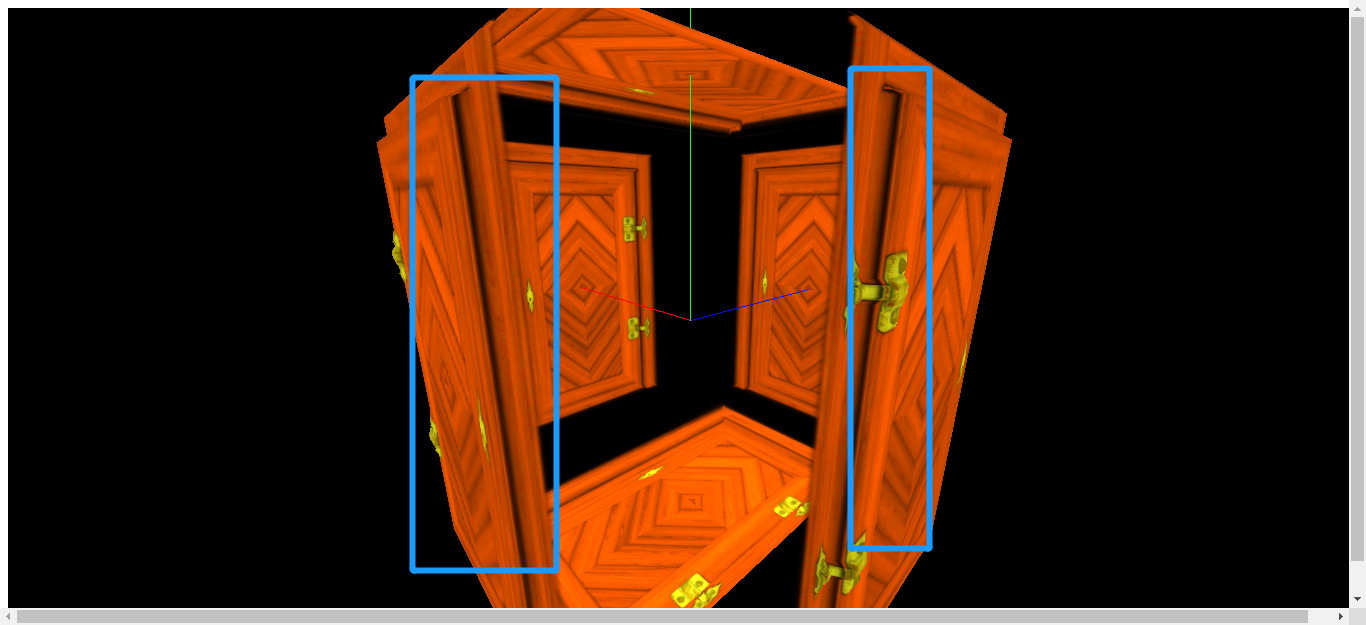
七、roughness--设置粗糙度与粗糙度
主要代码:
/** * 导入纹理贴图 */ // 设置纹理加载器 const textureLoader = new THREE.TextureLoader(); // 注意:vue项目中需要把static文件夹放到public文件夹下,并使用static开头的绝对路径 // 颜色贴图 const doorColorTexture = textureLoader.load("static/textures/door/color.jpg"); // 实现透明材质与透明纹理贴图--实现只显示门 const doorAlphaTexture = textureLoader.load("static/textures/door/alpha.jpg"); // AO环境贴图遮挡--环境光强度控制--实现门框线的颜色深度 const doorAoTexture = textureLoader.load( "static/textures/door/ambientOcclusion.jpg" ); // 导入置换(位移)贴图-实现门体突出 const doorHeightTexture = textureLoader.load("static/textures/door/height.jpg"); // 导入粗糙度贴图--实现金属反光,门是完全漫反射(不反光) const roughnessTexture = textureLoader.load( "static/textures/door/roughness.jpg" ); /* * 添加物体 */ // 创建几何体 const cubeGeometry = new THREE.BoxBufferGeometry(3, 3, 3, 100, 100, 100); // 材质--标准网络材质 const material = new THREE.MeshStandardMaterial({ color: "#ffff00", map: doorColorTexture, // 添加纹理贴图 alphaMap: doorAlphaTexture, transparent: true, // 开始透明 // opacity: 0.5, // 注意:transparent: true,开启后可使用 side: THREE.DoubleSide, //定义将要渲染哪一面 - 正面,背面或两者 aoMap: doorAoTexture, // 环境遮挡贴图,aoMap需要第二组UV。 // aoMapIntensity: 3, // 环境遮挡效果的强度。默认值为1。零是不遮挡效果。 displacementMap: doorHeightTexture, // 唯置换(位移)贴图 displacementScale: 0.1, // 设置最大突出5公分 // 材质的粗糙程度。0.0表示平滑的镜面反射,1.0表示完全漫反射。默认值为1.0。 // 如果还提供roughnessMap,则两个值相乘。 roughness: 1, roughnessMap: roughnessTexture, });
示例:粗糙贴图完整代码:
/*
* @Description: .roughness--设置粗糙度与粗糙度贴图
*/
import * as THREE from "three";
// 导入轨道控制器(鼠标控制)
import { OrbitControls } from "three/examples/jsm/controls/OrbitControls";
/*
*1. 创建场景
*/
const scene = new THREE.Scene();
/*
* 2.创建相机(这里是 透视摄像机--用来模拟人眼所看到的景象)
*/
const camera = new THREE.PerspectiveCamera(
75, // 视野角度
window.innerWidth / window.innerHeight, // 长宽比
0.1, // 进截面
1000 // 远截面
);
// 设置相机位置
camera.position.set(5, 5, 5);
scene.add(camera); // 将相机添加到场景中
/**
* 导入纹理贴图
*/
// 设置纹理加载器
const textureLoader = new THREE.TextureLoader();
// 注意:vue项目中需要把static文件夹放到public文件夹下,并使用static开头的绝对路径
// 颜色贴图
const doorColorTexture = textureLoader.load("static/textures/door/color.jpg");
// 实现透明材质与透明纹理贴图--实现只显示门
const doorAlphaTexture = textureLoader.load("static/textures/door/alpha.jpg");
// AO环境贴图遮挡--环境光强度控制--实现门框线的颜色深度
const doorAoTexture = textureLoader.load(
"static/textures/door/ambientOcclusion.jpg"
);
// 导入置换(位移)贴图-实现门体突出
const doorHeightTexture = textureLoader.load("static/textures/door/height.jpg");
// 导入粗糙度贴图--实现金属反光,门是完全漫反射(不反光)
const roughnessTexture = textureLoader.load(
"static/textures/door/roughness.jpg"
);
/*
* 添加物体
*/
// 创建几何体
const cubeGeometry = new THREE.BoxBufferGeometry(3, 3, 3, 100, 100, 100);
// 材质--标准网络材质
const material = new THREE.MeshStandardMaterial({
color: "#ffff00",
map: doorColorTexture, // 添加纹理贴图
alphaMap: doorAlphaTexture,
transparent: true, // 开始透明
// opacity: 0.5, // 注意:transparent: true,开启后可使用
side: THREE.DoubleSide, //定义将要渲染哪一面 - 正面,背面或两者
aoMap: doorAoTexture, // 环境遮挡贴图,aoMap需要第二组UV。
// aoMapIntensity: 3, // 环境遮挡效果的强度。默认值为1。零是不遮挡效果。
displacementMap: doorHeightTexture, // 置换(位移)贴图
displacementScale: 0.1, // 设置最大突出5公分
// 材质的粗糙程度。0.0表示平滑的镜面反射,1.0表示完全漫反射。默认值为1.0。
// 如果还提供roughnessMap,则两个值相乘。
roughness: 1,
roughnessMap: roughnessTexture,
});
// 添加到网格中
const cube = new THREE.Mesh(cubeGeometry, material);
// 给立方体设置第二组uv
cubeGeometry.setAttribute(
"uv2",
new THREE.BufferAttribute(cubeGeometry.attributes.uv.array, 2)
);
scene.add(cube);
// 添加平面
const planeGeometry = new THREE.PlaneBufferGeometry(3, 3, 200, 200);
const plane = new THREE.Mesh(planeGeometry, material);
plane.position.set(5, 0, 0);
// 给平面设置第二组uv
planeGeometry.setAttribute(
"uv2",
new THREE.BufferAttribute(planeGeometry.attributes.uv.array, 2)
);
scene.add(plane);
/**
* 灯光
*/
// 环境光
const light = new THREE.AmbientLight(0xffffff);
scene.add(light);
// 直线光源(平行光)
const directionalLight = new THREE.DirectionalLight(0xffffff, 0.5);
// 设置平行光的位置
directionalLight.position.set(10, 10, 10);
scene.add(directionalLight);
/**
* 3.初始化渲染器
*/
const renderer = new THREE.WebGL1Renderer();
// 设置渲染器尺寸
renderer.setSize(window.innerWidth, window.innerHeight);
// 将webgl渲染的canvas内容添加到body
document.body.appendChild(renderer.domElement);
/**
* 创建轨道控制器(OrbitControls)
* 可以使得相机围绕目标进行轨道运动
*/
const controls = new OrbitControls(camera, renderer.domElement);
// 设置控制器阻尼,让控制器更有真是效果,必须在动画循环render()中调用update()
controls.enableDamping = true;
// controls.autoRotate = true;
// controls.autoRotateSpeed = 2; // 自转速度
/**
* 辅助三维坐标系
* 红色代表 X 轴. 绿色代表 Y 轴. 蓝色代表 Z 轴.
*/
var axesHelper = new THREE.AxesHelper(7);
scene.add(axesHelper);
// 定义循环渲染方法
function render() {
renderer.render(scene, camera); // 执行渲染操作
controls.update(); // 加不加都行
requestAnimationFrame(render); // 渲染下一帧的时候就会调用render函数
}
render();
// 监听尺寸变化实现自适应画面
window.addEventListener("resize", () => {
// console.log("画面变化了");
// 更新摄像头
camera.aspect = window.innerWidth / window.innerHeight;
// 更新摄像机的投影矩阵
camera.updateProjectionMatrix();
// 更新渲染器
renderer.setSize(window.innerWidth, window.innerHeight);
// 设置渲染器的像素比
renderer.setPixelRatio(window.devicePixelRatio);
});
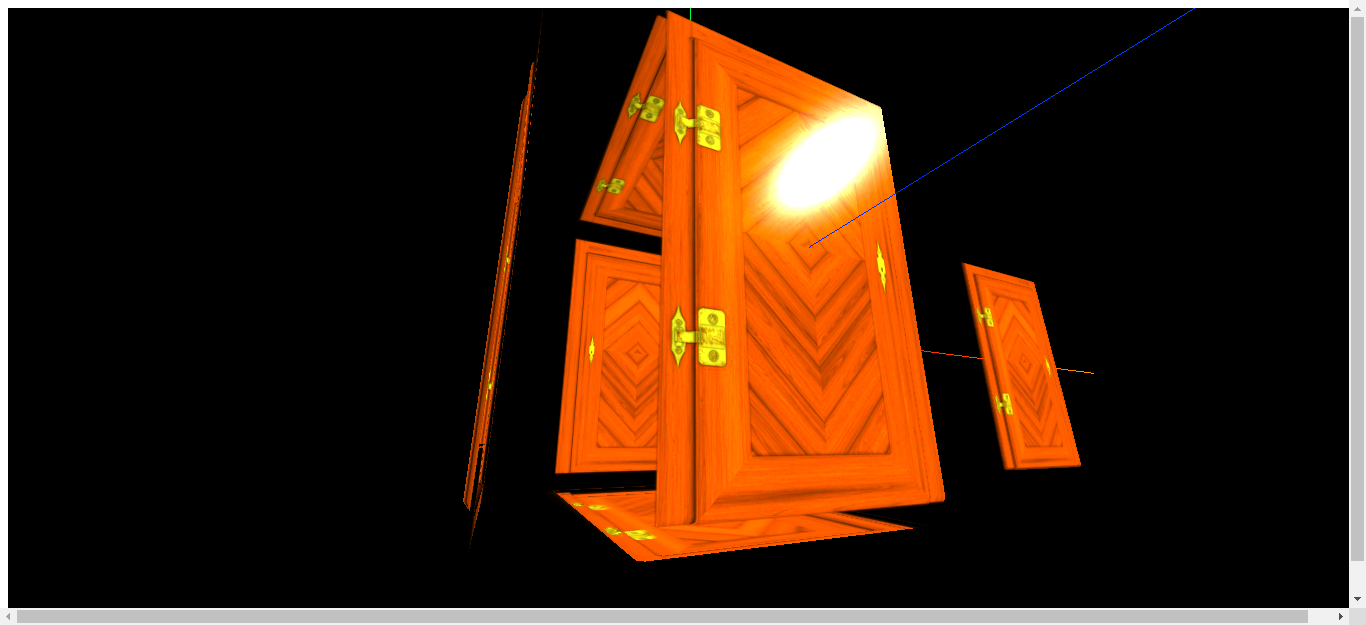

八、metalness--设置金属度与金属贴图
主要代码:
/** * 导入纹理贴图 */ // 设置纹理加载器 const textureLoader = new THREE.TextureLoader(); // 注意:vue项目中需要把static文件夹放到public文件夹下,并使用static开头的绝对路径 // 贴图 const doorColorTexture = textureLoader.load("static/textures/door/color.jpg"); // 实现透明材质与透明纹理贴图--实现只只显示门 const doorAlphaTexture = textureLoader.load("static/textures/door/alpha.jpg"); // AO环境贴图遮挡--环境光强度控制--实现门框线的颜色深度 const doorAoTexture = textureLoader.load( "static/textures/door/ambientOcclusion.jpg" ); // 导入置换(位移)贴图-实现门体突出 const doorHeightTexture = textureLoader.load("static/textures/door/height.jpg"); // 导入粗糙度贴图--实现金属反光,门是完全漫反射(不反光) const roughnessTexture = textureLoader.load( "static/textures/door/roughness.jpg" ); // 导入金属贴图-实现金属贴图 const metalnessTexture = textureLoader.load( "static/textures/door/metalness.jpg" ); /* * 添加物体 */ // 创建几何体 const cubeGeometry = new THREE.BoxBufferGeometry(3, 3, 3, 100, 100, 100); // 材质--标准网络材质 const material = new THREE.MeshStandardMaterial({ color: "#ffff00", map: doorColorTexture, // 添加纹理贴图 alphaMap: doorAlphaTexture, transparent: true, // 开始透明 // opacity: 0.5, // 注意:transparent: true,开启后可使用 side: THREE.DoubleSide, //定义将要渲染哪一面 - 正面,背面或两者 aoMap: doorAoTexture, // 环境遮挡贴图,aoMap需要第二组UV。 // aoMapIntensity: 3, // 环境遮挡效果的强度。默认值为1。零是不遮挡效果。 displacementMap: doorHeightTexture, // 唯置换(位移)贴图 displacementScale: 0.1, // 设置最大突出5公分 // 材质的粗糙程度。0.0表示平滑的镜面反射,1.0表示完全漫反射。默认值为1.0。如果还提供roughnessMap,则两个值相乘。 roughness: 1, roughnessMap: roughnessTexture, // 金属度 // 材质与金属的相似度。 // 非金属材质,如木材或石材,使用0.0,金属使用1.0,通常没有中间值。 // 默认值为0.0。0.0到1.0之间的值可用于生锈金属的外观。 // 如果还提供了metalnessMap,则两个值相乘。 metalness: 1, metalnessMap: metalnessTexture, });
示例代码:金属贴图完整代码:
/*
* @Description: 标准网格材质(MeshStandardMaterial)--.metalness--设置金属度与金属贴图
*/
import * as THREE from "three";
// 导入轨道控制器(鼠标控制)
import { OrbitControls } from "three/examples/jsm/controls/OrbitControls";
/*
*1. 创建场景
*/
const scene = new THREE.Scene();
/*
* 2.创建相机(这里是 透视摄像机--用来模拟人眼所看到的景象)
*/
const camera = new THREE.PerspectiveCamera(
75, // 视野角度
window.innerWidth / window.innerHeight, // 长宽比
0.1, // 进截面
1000 // 远截面
);
// 设置相机位置
camera.position.set(5, 5, 5);
scene.add(camera); // 将相机添加到场景中
/**
* 导入纹理贴图
*/
// 设置纹理加载器
const textureLoader = new THREE.TextureLoader();
// 注意:vue项目中需要把static文件夹放到public文件夹下,并使用static开头的绝对路径
// 颜色贴图
const doorColorTexture = textureLoader.load("static/textures/door/color.jpg");
// 实现透明材质与透明纹理贴图--实现只显示门
const doorAlphaTexture = textureLoader.load("static/textures/door/alpha.jpg");
// AO环境贴图遮挡--环境光强度控制--实现门框线的颜色深度
const doorAoTexture = textureLoader.load(
"static/textures/door/ambientOcclusion.jpg"
);
// 导入置换(位移)贴图-实现门体突出
const doorHeightTexture = textureLoader.load("static/textures/door/height.jpg");
// 导入粗糙度贴图--实现金属反光,门是完全漫反射(不反光)
const roughnessTexture = textureLoader.load(
"static/textures/door/roughness.jpg"
);
// 导入金属贴图-实现金属贴图
const metalnessTexture = textureLoader.load(
"static/textures/door/metalness.jpg"
);
/*
* 添加物体
*/
// 创建几何体
const cubeGeometry = new THREE.BoxBufferGeometry(3, 3, 3, 100, 100, 100);
// 材质--标准网络材质
const material = new THREE.MeshStandardMaterial({
color: "#ffff00",
map: doorColorTexture, // 添加纹理贴图
alphaMap: doorAlphaTexture,
transparent: true, // 开始透明
// opacity: 0.5, // 注意:transparent: true,开启后可使用
side: THREE.DoubleSide, //定义将要渲染哪一面 - 正面,背面或两者
aoMap: doorAoTexture, // 环境遮挡贴图,aoMap需要第二组UV。
// aoMapIntensity: 3, // 环境遮挡效果的强度。默认值为1。零是不遮挡效果。
displacementMap: doorHeightTexture, // 置换(位移)贴图
displacementScale: 0.1, // 设置最大突出5公分
// 材质的粗糙程度。0.0表示平滑的镜面反射,1.0表示完全漫反射。默认值为1.0。
//如果还提供roughnessMap,则两个值相乘。
roughness: 1,
roughnessMap: roughnessTexture,
// 金属度
// 材质与金属的相似度。
// 非金属材质,如木材或石材,使用0.0,金属使用1.0,通常没有中间值。
// 默认值为0.0。0.0到1.0之间的值可用于生锈金属的外观。
// 如果还提供了metalnessMap,则两个值相乘。
metalness: 1,
metalnessMap: metalnessTexture,
});
// 添加到网格中
const cube = new THREE.Mesh(cubeGeometry, material);
// 给立方体设置第二组uv
cubeGeometry.setAttribute(
"uv2",
new THREE.BufferAttribute(cubeGeometry.attributes.uv.array, 2)
);
scene.add(cube);
// 添加平面
const planeGeometry = new THREE.PlaneBufferGeometry(3, 3, 200, 200);
const plane = new THREE.Mesh(planeGeometry, material);
plane.position.set(5, 0, 0);
// 给平面设置第二组uv
planeGeometry.setAttribute(
"uv2",
new THREE.BufferAttribute(planeGeometry.attributes.uv.array, 2)
);
scene.add(plane);
/**
* 灯光
*/
// 环境光
const light = new THREE.AmbientLight(0xffffff);
scene.add(light);
// 直线光源(平行光)
const directionalLight = new THREE.DirectionalLight(0xffffff, 0.5);
// 设置平行光的位置
directionalLight.position.set(10, 10, 10);
scene.add(directionalLight);
/**
* 3.初始化渲染器
*/
const renderer = new THREE.WebGL1Renderer();
// 设置渲染器尺寸
renderer.setSize(window.innerWidth, window.innerHeight);
// 将webgl渲染的canvas内容添加到body
document.body.appendChild(renderer.domElement);
/**
* 创建轨道控制器(OrbitControls)
* 可以使得相机围绕目标进行轨道运动
*/
const controls = new OrbitControls(camera, renderer.domElement);
// 设置控制器阻尼,让控制器更有真是效果,必须在动画循环render()中调用update()
controls.enableDamping = true;
// controls.autoRotate = true;
// controls.autoRotateSpeed = 2; // 自转速度
/**
* 辅助三维坐标系
* 红色代表 X 轴. 绿色代表 Y 轴. 蓝色代表 Z 轴.
*/
var axesHelper = new THREE.AxesHelper(7);
scene.add(axesHelper);
// 定义循环渲染方法
function render() {
renderer.render(scene, camera); // 执行渲染操作
controls.update(); // 加不加都行
requestAnimationFrame(render); // 渲染下一帧的时候就会调用render函数
}
render();
// 监听尺寸变化实现自适应画面
window.addEventListener("resize", () => {
// console.log("画面变化了");
// 更新摄像头
camera.aspect = window.innerWidth / window.innerHeight;
// 更新摄像机的投影矩阵
camera.updateProjectionMatrix();
// 更新渲染器
renderer.setSize(window.innerWidth, window.innerHeight);
// 设置渲染器的像素比
renderer.setPixelRatio(window.devicePixelRatio);
});

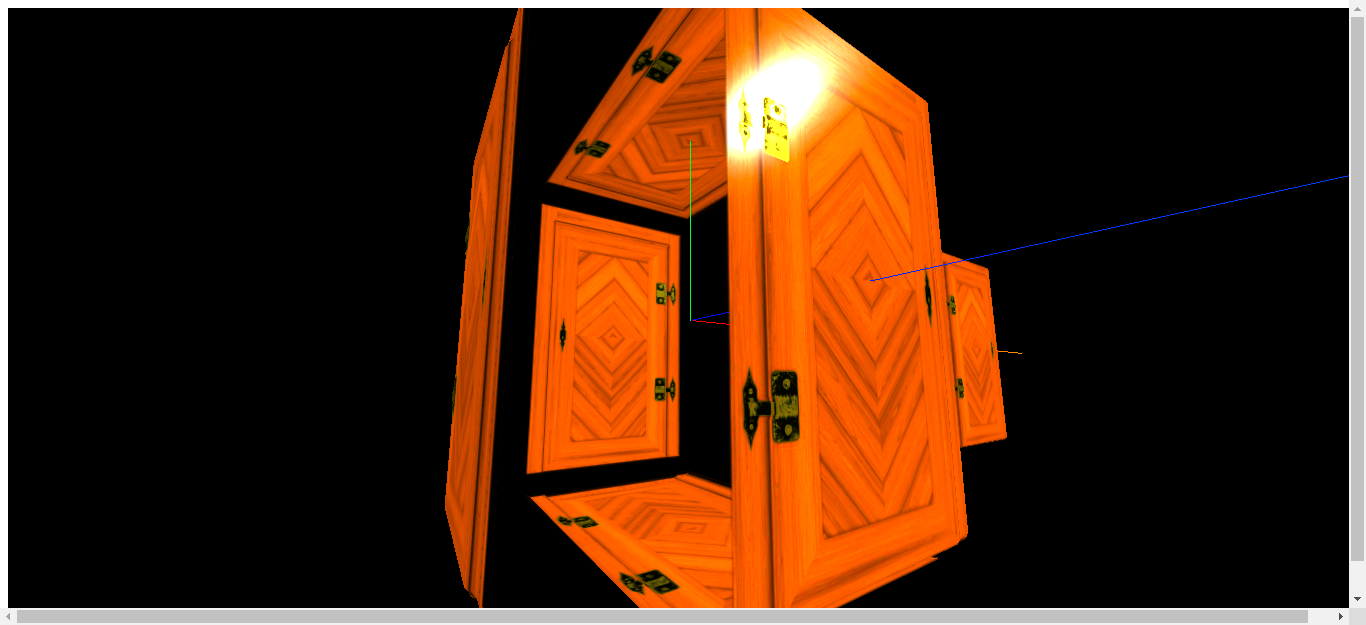
九、normalMap--法线贴图的应用
主要代码:
/** * 导入纹理贴图 */ // 设置纹理加载器 const textureLoader = new THREE.TextureLoader(); // 注意:vue项目中需要把static文件夹放到public文件夹下,并使用static开头的绝对路径 // 颜色贴图 const doorColorTexture = textureLoader.load("static/textures/door/color.jpg"); // 实现透明材质与透明纹理贴图--实现只只显示门 const doorAlphaTexture = textureLoader.load("static/textures/door/alpha.jpg"); // AO环境贴图遮挡--环境光强度控制--实现门框线的颜色深度 const doorAoTexture = textureLoader.load( "static/textures/door/ambientOcclusion.jpg" ); // 导入置换(位移)贴图-实现门体突出 const doorHeightTexture = textureLoader.load("static/textures/door/height.jpg"); // 导入粗糙度贴图--实现金属反光,门是完全漫反射(不反光) const roughnessTexture = textureLoader.load( "static/textures/door/roughness.jpg" ); // 导入金属贴图-实现金属贴图 const metalnessTexture = textureLoader.load( "static/textures/door/metalness.jpg" ); // 导入法线贴图-改变光照-这里会发现光照照到门缝(凹凸不平的部分)有阴影效果 const normalTexture = textureLoader.load("static/textures/door/normal.jpg"); /* * 添加物体 */ // 创建几何体 const cubeGeometry = new THREE.BoxBufferGeometry(3, 3, 3, 100, 100, 100); // 材质--标准网络材质 const material = new THREE.MeshStandardMaterial({ color: "#ffff00", map: doorColorTexture, // 添加纹理贴图 alphaMap: doorAlphaTexture, transparent: true, // 开始透明 // opacity: 0.5, // 注意:transparent: true,开启后可使用 side: THREE.DoubleSide, //定义将要渲染哪一面 - 正面,背面或两者 aoMap: doorAoTexture, // 环境遮挡贴图,aoMap需要第二组UV。 // aoMapIntensity: 3, // 环境遮挡效果的强度。默认值为1。零是不遮挡效果。 displacementMap: doorHeightTexture, // 置换(位移)贴图 displacementScale: 0.1, // 设置最大突出5公分 // 材质的粗糙程度。0.0表示平滑的镜面反射,1.0表示完全漫反射。默认值为1.0。 // 如果还提供roughnessMap,则两个值相乘。 roughness: 1, roughnessMap: roughnessTexture, // 材质与金属的相似度。 // 非金属材质,如木材或石材,使用0.0,金属使用1.0,通常没有中间值。 // 默认值为0.0。0.0到1.0之间的值可用于生锈金属的外观。 // 如果还提供了metalnessMap,则两个值相乘。 metalness: 1, metalnessMap: metalnessTexture, // 用于创建法线贴图的纹理。 // RGB值会影响每个像素片段的曲面法线,并更改颜色照亮的方式。 // 法线贴图不会改变曲面的实际形状,只会改变光照。 normalMap: normalTexture, });
示例:法线贴图完整代码:
/*
* @Description: normalMap--法线贴图的应用
*/
import * as THREE from "three";
// 导入轨道控制器(鼠标控制)
import { OrbitControls } from "three/examples/jsm/controls/OrbitControls";
/*
*1. 创建场景
*/
const scene = new THREE.Scene();
/*
* 2.创建相机(这里是 透视摄像机--用来模拟人眼所看到的景象)
*/
const camera = new THREE.PerspectiveCamera(
75, // 视野角度
window.innerWidth / window.innerHeight, // 长宽比
0.1, // 进截面
1000 // 远截面
);
// 设置相机位置
camera.position.set(5, 5, 5);
scene.add(camera); // 将相机添加到场景中
/**
* 导入纹理贴图
*/
// 设置纹理加载器
const textureLoader = new THREE.TextureLoader();
// 注意:vue项目中需要把static文件夹放到public文件夹下,并使用static开头的绝对路径
// 颜色贴图
const doorColorTexture = textureLoader.load("static/textures/door/color.jpg");
// 实现透明材质与透明纹理贴图--实现只只显示门
const doorAlphaTexture = textureLoader.load("static/textures/door/alpha.jpg");
// AO环境贴图遮挡--环境光强度控制--实现门框线的颜色深度
const doorAoTexture = textureLoader.load(
"static/textures/door/ambientOcclusion.jpg"
);
// 导入置换(位移)贴图-实现门体突出
const doorHeightTexture = textureLoader.load("static/textures/door/height.jpg");
// 导入粗糙度贴图--实现金属反光,门是完全漫反射(不反光)
const roughnessTexture = textureLoader.load(
"static/textures/door/roughness.jpg"
);
// 导入金属贴图-实现金属贴图
const metalnessTexture = textureLoader.load(
"static/textures/door/metalness.jpg"
);
// 导入法线贴图-改变光照-这里会发现光照照到门缝(凹凸不平的部分)有阴影效果
const normalTexture = textureLoader.load("static/textures/door/normal.jpg");
/*
* 添加物体
*/
// 创建几何体
const cubeGeometry = new THREE.BoxBufferGeometry(3, 3, 3, 100, 100, 100);
// 材质--标准网络材质
const material = new THREE.MeshStandardMaterial({
color: "#ffff00",
map: doorColorTexture, // 添加纹理贴图
alphaMap: doorAlphaTexture,
transparent: true, // 开始透明
// opacity: 0.5, // 注意:transparent: true,开启后可使用
side: THREE.DoubleSide, //定义将要渲染哪一面 - 正面,背面或两者
aoMap: doorAoTexture, // 环境遮挡贴图,aoMap需要第二组UV。
// aoMapIntensity: 3, // 环境遮挡效果的强度。默认值为1。零是不遮挡效果。
displacementMap: doorHeightTexture, // 置换(位移)贴图
displacementScale: 0.1, // 设置最大突出5公分
// 材质的粗糙程度。0.0表示平滑的镜面反射,1.0表示完全漫反射。默认值为1.0。
// 如果还提供roughnessMap,则两个值相乘。
roughness: 1,
roughnessMap: roughnessTexture,
// 材质与金属的相似度。
// 非金属材质,如木材或石材,使用0.0,金属使用1.0,通常没有中间值。
// 默认值为0.0。0.0到1.0之间的值可用于生锈金属的外观。
//如果还提供了metalnessMap,则两个值相乘。
metalness: 1,
metalnessMap: metalnessTexture,
// 用于创建法线贴图的纹理。
// RGB值会影响每个像素片段的曲面法线,并更改颜色照亮的方式。
// 法线贴图不会改变曲面的实际形状,只会改变光照。
normalMap: normalTexture,
});
// 添加到网格中
const cube = new THREE.Mesh(cubeGeometry, material);
// 给立方体设置第二组uv
cubeGeometry.setAttribute(
"uv2",
new THREE.BufferAttribute(cubeGeometry.attributes.uv.array, 2)
);
scene.add(cube);
// 添加平面
const planeGeometry = new THREE.PlaneBufferGeometry(3, 3, 200, 200);
const plane = new THREE.Mesh(planeGeometry, material);
plane.position.set(5, 0, 0);
// 给平面设置第二组uv
planeGeometry.setAttribute(
"uv2",
new THREE.BufferAttribute(planeGeometry.attributes.uv.array, 2)
);
scene.add(plane);
/**
* 灯光
*/
// 环境光
const light = new THREE.AmbientLight(0xffffff);
scene.add(light);
// 直线光源(平行光)
const directionalLight = new THREE.DirectionalLight(0xffffff, 0.5);
// 设置平行光的位置
directionalLight.position.set(10, 10, 10);
scene.add(directionalLight);
/**
* 3.初始化渲染器
*/
const renderer = new THREE.WebGL1Renderer();
// 设置渲染器尺寸
renderer.setSize(window.innerWidth, window.innerHeight);
// 将webgl渲染的canvas内容添加到body
document.body.appendChild(renderer.domElement);
/**
* 创建轨道控制器(OrbitControls)
* 可以使得相机围绕目标进行轨道运动
*/
const controls = new OrbitControls(camera, renderer.domElement);
// 设置控制器阻尼,让控制器更有真是效果,必须在动画循环render()中调用update()
controls.enableDamping = true;
// controls.autoRotate = true;
// controls.autoRotateSpeed = 2; // 自转速度
/**
* 辅助三维坐标系
* 红色代表 X 轴. 绿色代表 Y 轴. 蓝色代表 Z 轴.
*/
var axesHelper = new THREE.AxesHelper(7);
scene.add(axesHelper);
// 定义循环渲染方法
function render() {
renderer.render(scene, camera); // 执行渲染操作
controls.update(); // 加不加都行
requestAnimationFrame(render); // 渲染下一帧的时候就会调用render函数
}
render();
// 监听尺寸变化实现自适应画面
window.addEventListener("resize", () => {
// console.log("画面变化了");
// 更新摄像头
camera.aspect = window.innerWidth / window.innerHeight;
// 更新摄像机的投影矩阵
camera.updateProjectionMatrix();
// 更新渲染器
renderer.setSize(window.innerWidth, window.innerHeight);
// 设置渲染器的像素比
renderer.setPixelRatio(window.devicePixelRatio);
});