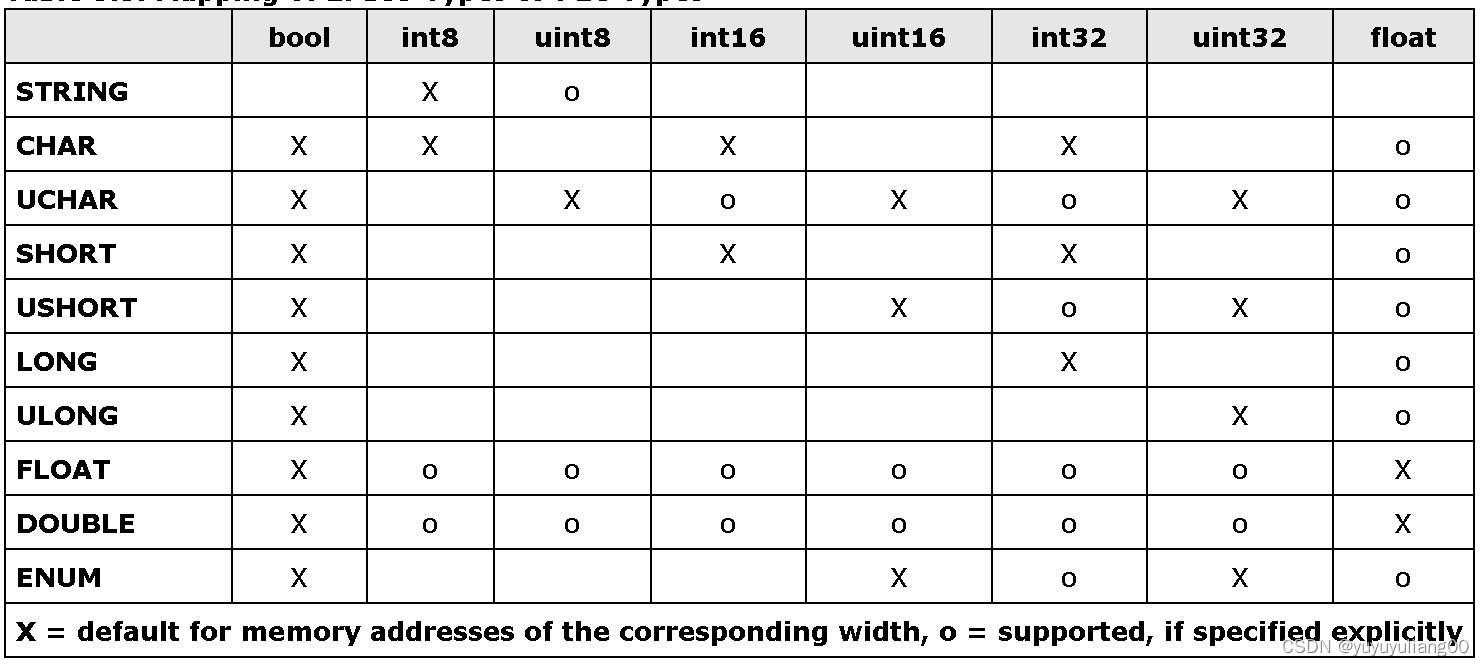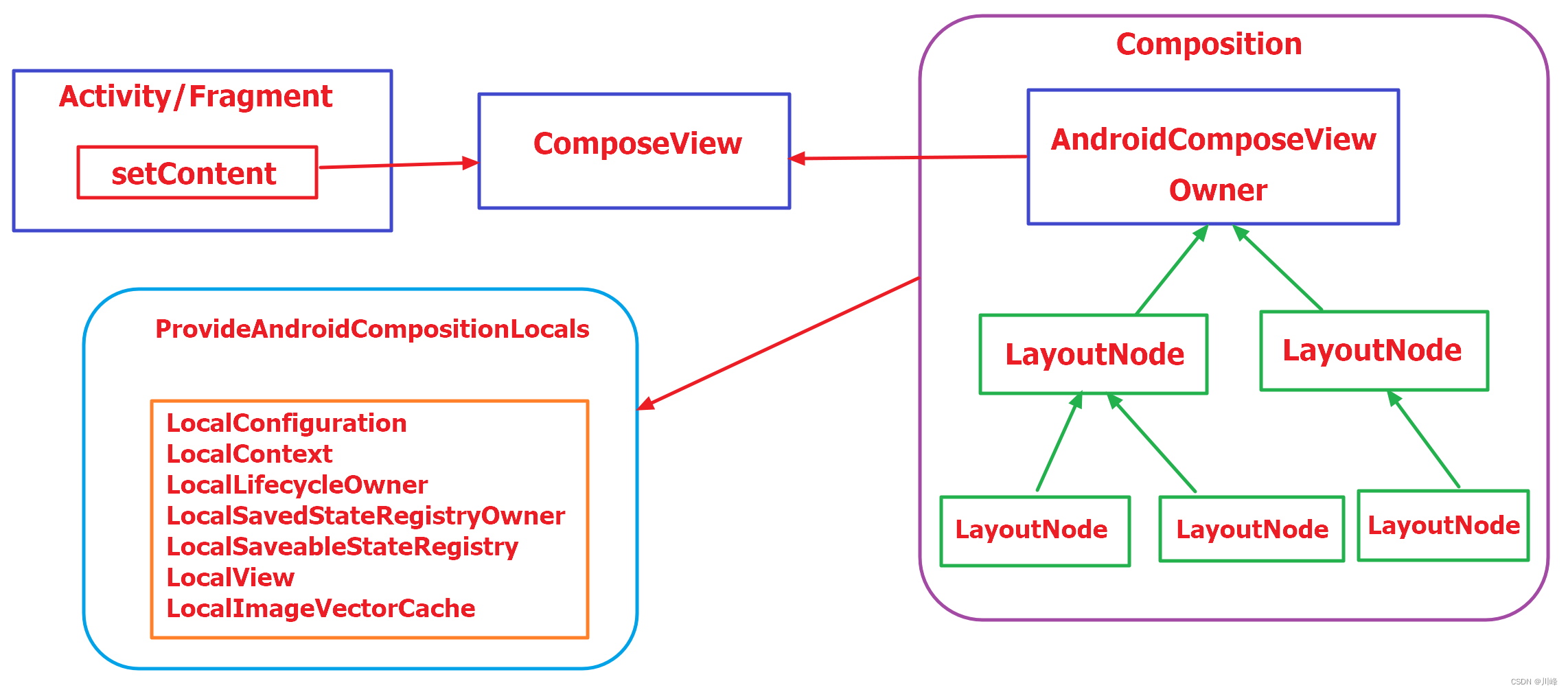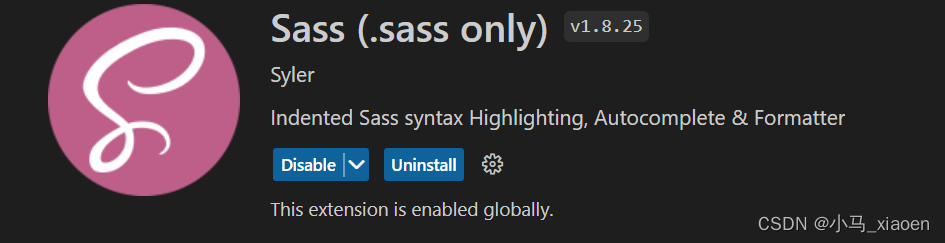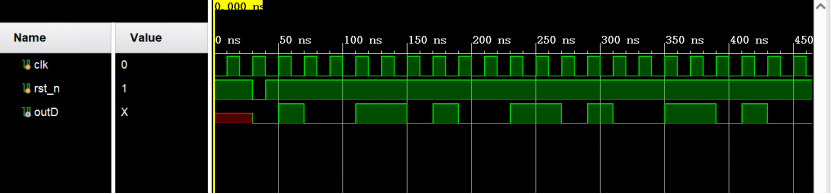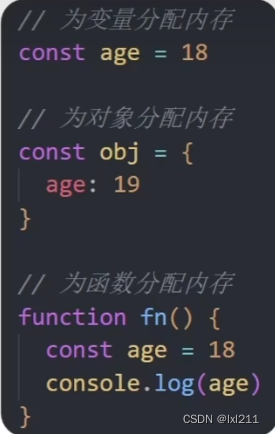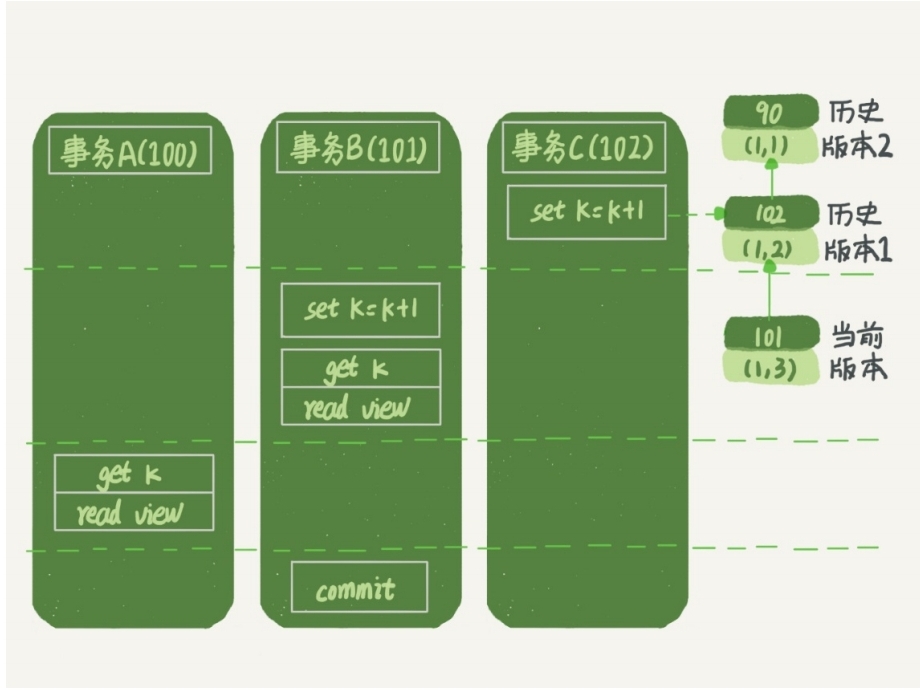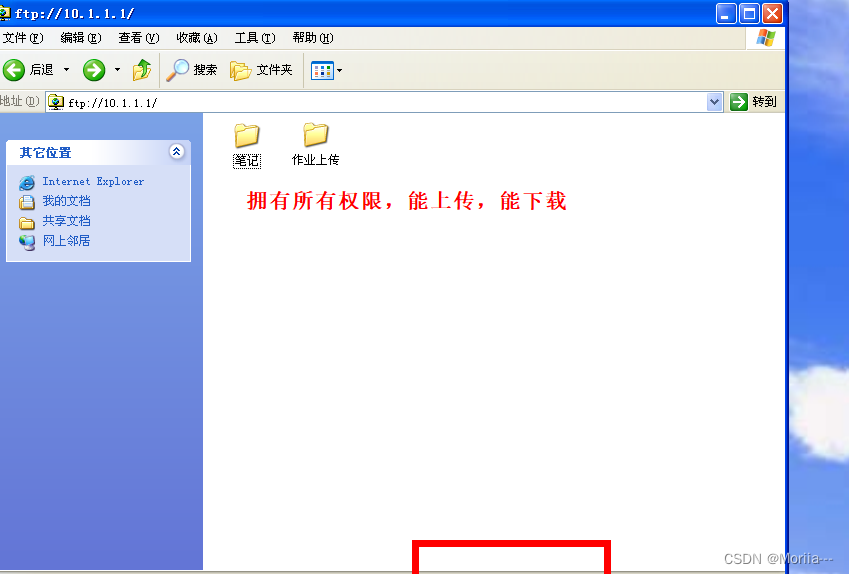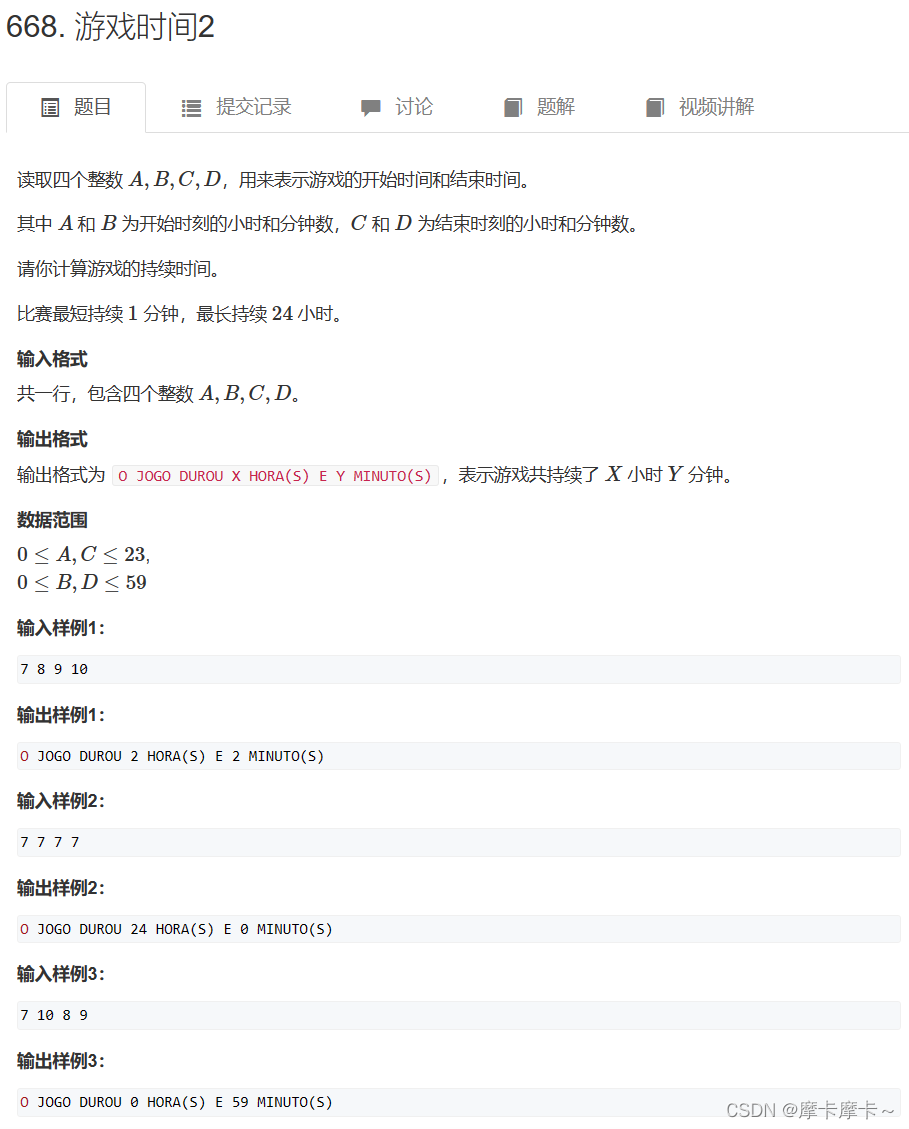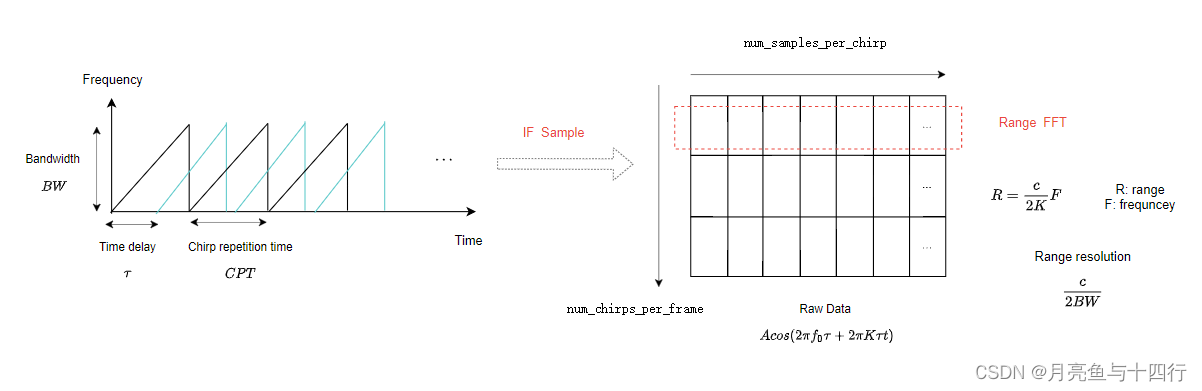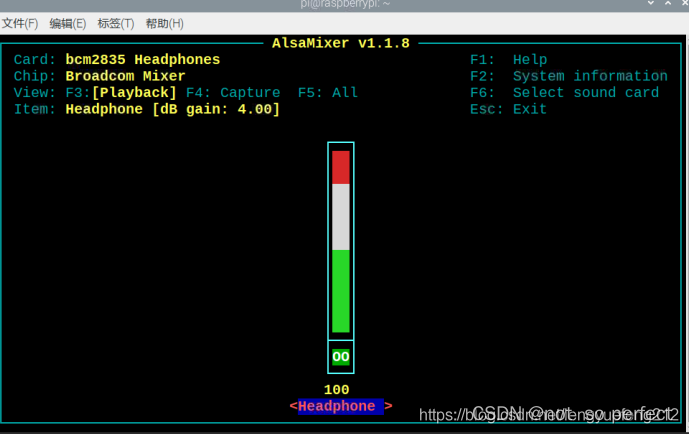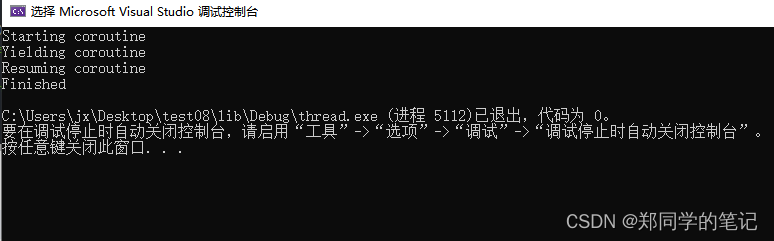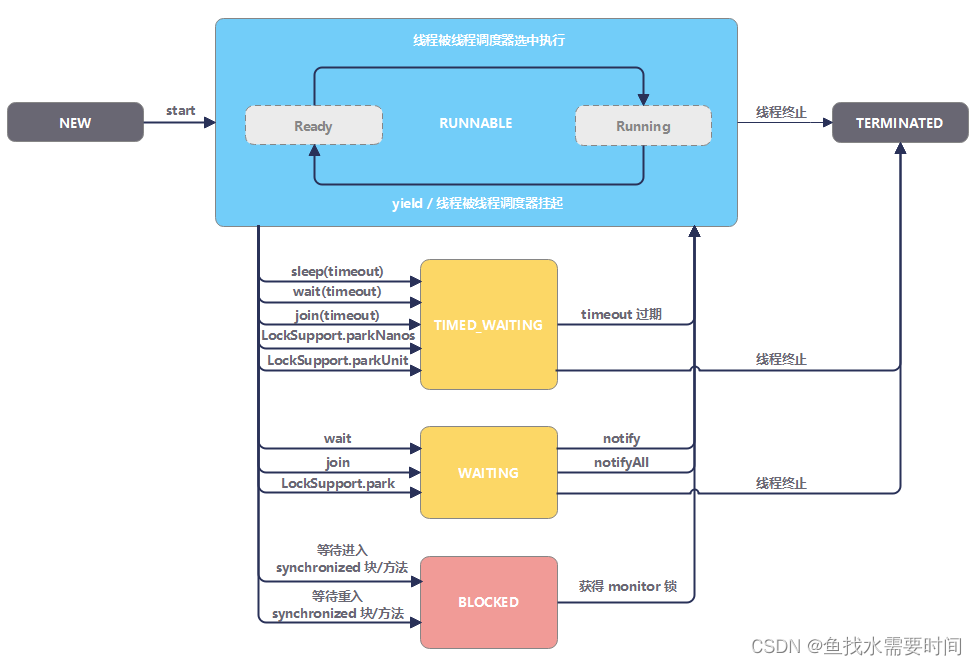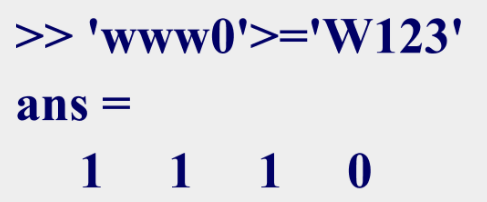没有数据的前端,是没有灵魂的。明明标题是vue3 + rust ,但日记撰写至今,似乎只有第一篇提及了Rust,这可不行。是时候一股作气,完成大部分页面绘制工作了!
最后再说一次,时间要加速了。 ——普奇神父
文章目录
- 内容主页
- 文章列表页
- 列表组件封装
- 用户文章列表页预览
- 管理员列表页
- 文章内容页
- 封装文章内容组件
- 编辑文章内容页
- 管理员文章内容页
- 管理员登陆页面
- 封装登陆组件
- 编写登陆界面
- 文章编辑界面
- 封装提交组件
- 流转图
内容主页
src/views/BlogsView.vue

<script setup>
import { NLayout,NMenu,NLayoutSider} from 'naive-ui';
import { RouterView } from 'vue-router';
import { ref } from 'vue';
import router from '../router';
const menuSelect = ref("all")
const menuOptions = ref(null)
menuOptions.value = [
{
label:"全部",
key:"all",
},
{
label: "关于",
key:"about-me"
},
]
function handleUpdateValue(key, item) {
switch (key) {
case "all":
router.push("/articles/all")
break
case "about-me":
router.push("about")
break
}
}
</script>
<template>
<n-layout has-sider style="height: 100%;">
<n-layout-sider
:bordered="true"
show-trigger
collapse-mode="width"
:collapsed-width="64"
:width="120"
:native-scrollbar="false"
>
<n-menu
:collapsed-width="64"
:collapsed-icon-size="22"
:value="menuSelect"
:options="menuOptions"
@update:value="handleUpdateValue"
/>
</n-layout-sider>
<n-layout>
<router-view />
</n-layout>
</n-layout>
</template>
文章列表页
文章列表页和管理员列表页类似的界面,所以我们封装一个列表组件以方便复用。
列表组件封装
列表组件要考虑普通用户和管理员两种情况。
src/components/BlogsList.vue
<script setup>
import { NList,NListItem,NSpace,NButton } from 'naive-ui';
import {ref} from 'vue'
import router from '../router';
const showModal = ref(false)
const props = defineProps(['values',"isAdmin"])
const emits = defineEmits(['jump-to-article'])
function jumpToArticle(key){
emits("jump-to-article",key)
}
function jumpToEdit(){
router.push("/edit")
}
</script>
<template>
<n-list hoverable >
<n-list-item v-for="item in props.values" >
<n-thing
:title="item.title"
content-style="margin-top: 10px;pointer-events: none;"
>
<template #header-extra v-if="props.isAdmin">
<n-button
style="margin-right: 3px;"
strong
secondary
type="info"
size="small"
@click="jumpToArticle">预览</n-button>
<n-button
style="margin-right: 3px;"
strong
secondary
type="warning"
size="small"
@click="jumpToEdit">编辑</n-button>
<n-button
strong
secondary
type="error"
size="small"
@click="showModal = true">删除</n-button>
<n-modal
v-model:show="showModal"
preset="dialog"
title="确认"
content="确认删除文章?"
positive-text="确认"
negative-text="算了"
@positive-click="onPositiveClick"
@negative-click="onNegativeClick"
/>
</template>
<template #description>
<n-space size="small" style="margin-top: 4px">
<n-tag v-for="tag in item.tags" :bordered="false" type="info" size="small">
{{ tag }}
</n-tag>
</n-space>
</template>
{{ item.details }}
</n-thing>
</n-list-item>
</n-list>
</template>
用户文章列表页预览
src/views/BlogsListView.vue
<script setup>
import BlogsList from '../components/BlogsList.vue';
import {ref} from 'vue'
import router from '../router';
const list = ref(null)
list.value=[
{
title:"相见恨晚",
tags:["暑夜","晚春"],
details:"奋勇呀然后休息呀,完成你伟大的人生"
},
{
title:"他在时间门外",
tags:["环形公路","潜水艇司机"],
details:"最新的打印机\n复制着彩色傀儡\n早上好我的罐头先生\n让他带你去被工厂敲击"
}
]
function jumpToArticle(key){
router.push("1")
}
</script>
<template>
<blogs-list :values="list" @jump-to-article="jumpToArticle"/>
</template>
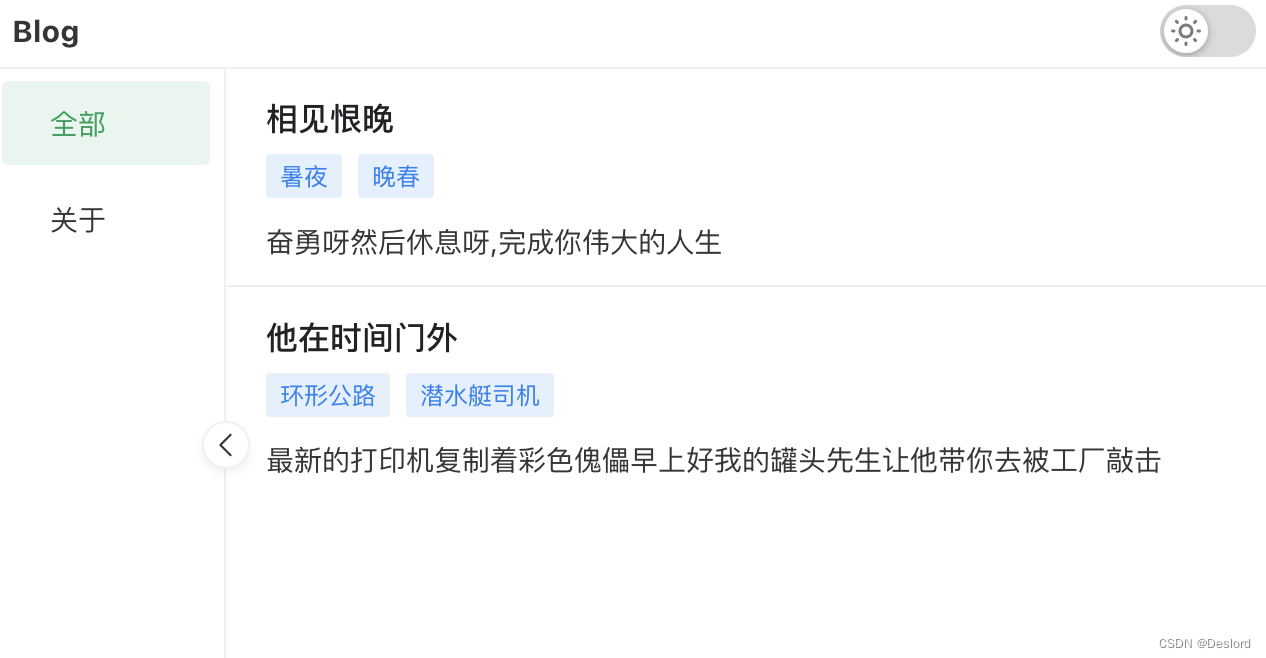
管理员列表页
src/views/AdminBlogsListView.vue
<script setup>
import BlogsList from '../components/BlogsList.vue';
import {ref} from 'vue'
import router from '../router';
const list = ref(null)
list.value=[
{
title:"相见恨晚",
tags:["暑夜","晚春"],
details:"奋勇呀然后休息呀,完成你伟大的人生"
},
{
title:"他在时间门外",
tags:["环形公路","潜水艇司机"],
details:"最新的打印机\n复制着彩色傀儡\n早上好我的罐头先生\n让他带你去被工厂敲击"
}
]
function jumpToArticle(key){
router.push("1")
}
</script>
<template>
<blogs-list :values="list" :is-admin="true" @jump-to-article="jumpToArticle"/>
</template>

文章内容页
封装文章内容组件
src>components>BlogContent.vue
<script setup>
import MarkDownRead from './MarkDownRead.vue';
import { NSpace,NCard,NTag,NIcon,NButton } from 'naive-ui';
import { useThemeSwitch } from '../stores/themeSwitch';
import {GitBranch,Eye} from "@vicons/ionicons5"
const themeSwitcher = useThemeSwitch()
const props = defineProps(["blogInfo","isAdmin"])
</script>
<template>
<n-space
style="height: 100%;"
size="large"
vertical="true"
class="blog-read-preview"
>
<div class="title" style="margin-top: 20px;">{{ blogInfo.title }}</div>
<n-card>
<n-thing>
<n-space align="center" justify="space-between">
<div class="flex-box">
<n-icon size="20" :component="GitBranch"/>
<div style="margin-right: 15px;">已于 {{ blogInfo.changeTime }} 修改 </div>
<n-icon size="20" :component="Eye"/>
{{ blogInfo.readCount }}
</div>
<n-button
v-if="isAdmin"
text
type="info"> 编辑 </n-button>
</n-space>
<template #action>
<n-space align="center">
分类专栏:
<n-tag type="info">
{{ blogInfo.blogType }}
</n-tag>
文章标签:
<n-tag
v-for="tag in blogInfo.tags"
type="info"
>
{{ tag }}
</n-tag>
</n-space>
</template>
</n-thing>
</n-card>
<mark-down-read :key="themeSwitcher.active" :active="themeSwitcher.active"></mark-down-read>
</n-space>
</template>
<style>
.flex-box{
display: flex;
align-items: center;
}
.blog-read-preview{
margin-inline: 15vw;
max-width: 900px;
}
.title{
font-size: 28px;
font-weight: 600;
width: 100%;
}
</style>
编辑文章内容页
src>view>BlogReadView.vue
<script setup>
import BlogContent from '../components/BlogContent.vue';
import { useThemeSwitch } from '../stores/themeSwitch';
const themeSwitcher = useThemeSwitch()
const testData = {
title:"预览就是帮其他人先看看",
changeTime:"2023-02-27 09:43:26",
readCount:"234",
blogType:"1块钱",
tags:["5块钱","10块钱","50块钱"],
}
</script>
<template>
<blog-content :blog-info="testData" />
</template>
<style>
.blog-read-preview{
margin-inline: 15vw;
max-width: 900px;
}
</style>
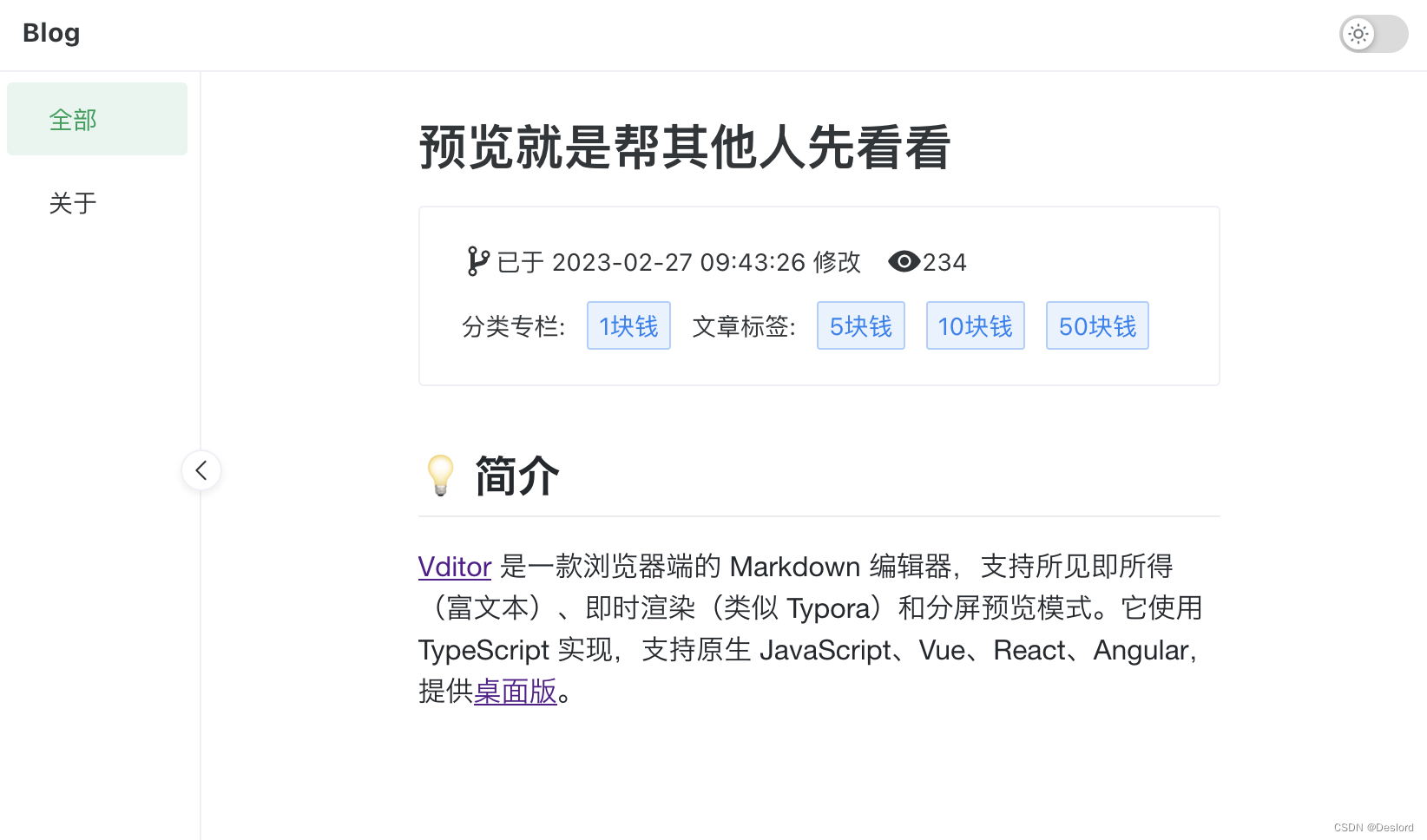
管理员文章内容页
管理员文章内容页就非常简单,只需要对组件isAdmin参数设置为true,即可。
<script setup>
import BlogsList from '../components/BlogsList.vue';
import {ref} from 'vue'
import router from '../router';
const list = ref(null)
list.value=[
{
title:"相见恨晚",
tags:["暑夜","晚春"],
details:"奋勇呀然后休息呀,完成你伟大的人生"
},
{
title:"他在时间门外",
tags:["环形公路","潜水艇司机"],
details:"最新的打印机\n复制着彩色傀儡\n早上好我的罐头先生\n让他带你去被工厂敲击"
}
]
function jumpToArticle(key){
router.push("1")
}
</script>
<template>
<blogs-list :values="list" :is-admin="true" @jump-to-article="jumpToArticle"/>
</template>

管理员登陆页面
封装登陆组件
src/components/LoginCard.vue
<script setup>
import { NForm,NButton,NInput,NFormItem } from 'naive-ui';
</script>
<template>
<n-card class="loginCard" title="登陆">
<n-form>
<n-form-item label="用户名">
<n-input placeholder="username"/>
</n-form-item>
<n-form-item label="密码">
<n-input
type="password"
show-password-on="click"
placeholder="password"/>
</n-form-item>
</n-form>
<n-button type="primary" block secondary strong>
登录
</n-button>
</n-card>
</template>
<style>
.loginCard{
margin-top: 12px;
max-width: 350px;
width: 50vw;
min-width: 266px;
}
</style>
编写登陆界面
src/views/AdminLogin.vue
<script setup>
import LoginCard from '../components/LoginCard.vue';
import { NSpace } from 'naive-ui';
</script>
<template>
<n-space
style="width: 100%;height: 100%;"
align="center"
justify="center"
>
<login-card></login-card>
</n-space>
</template>
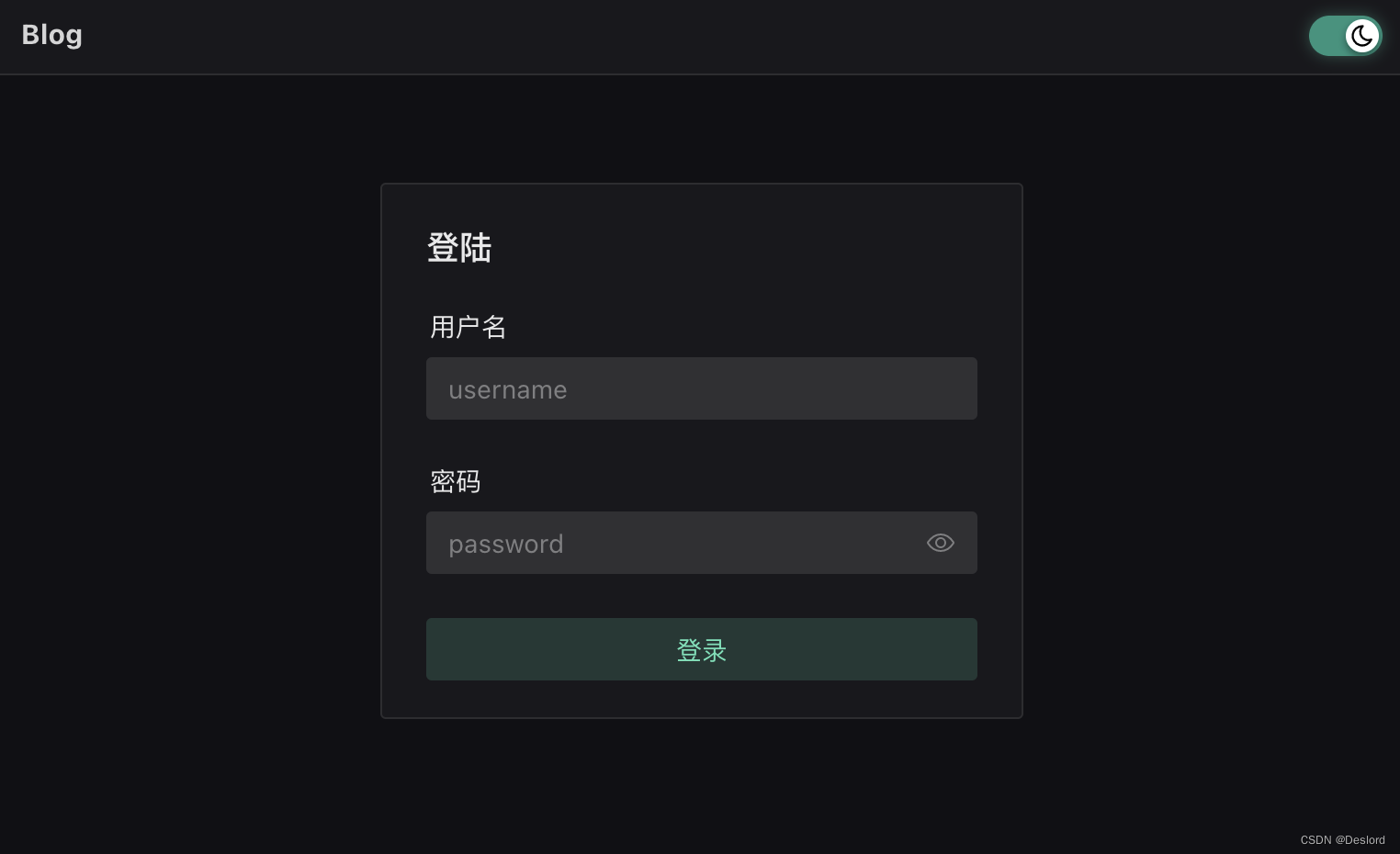
文章编辑界面
封装提交组件
<script setup>
import { NButton,NSpace,NCard,NTag,NIcon,NScrollbar,NCheckboxGroup,NCheckbox } from 'naive-ui';
import { ref } from 'vue';
import { Close,Add } from '@vicons/ionicons5';
const showModal = ref(false)
</script>
<template>
<n-card
style="width: 600px"
title="发布文章"
:bordered="false"
size="huge"
role="dialog"
aria-modal="true"
>
<template #header-extra>
<n-button
quaternary
size="15"
@click="showModal=false">
<template #icon>
<n-icon><close /></n-icon>
</template>
</n-button>
</template>
<n-space >文章标签:
<n-tag
type="success"
closable
size="small"
@close="handleClose">
一个标签
</n-tag>
<n-button dashed size="tiny">
<template #icon>
<n-icon>
<add />
</n-icon>
</template>
添加文章标签
</n-button>
</n-space>
<n-card style="margin-top: 12px;">
<n-scrollbar style="max-height: 120px">
<n-checkbox-group v-model:value="value1">
<n-space item-style="display: flex;">
<n-checkbox size="small" value="a" label="擎天柱" />
<n-checkbox value="b" label="大黄蜂" />
<n-checkbox value="c" label="声波" />
<n-checkbox value="d" label="红蜘蛛" />
</n-space>
</n-checkbox-group>
</n-scrollbar>
</n-card>
<n-space style="margin-top: 12px;">分类专栏:
<n-tag
type="success"
size="small"
closable
@close="handleClose">
一个专栏名
</n-tag>
<n-button dashed size="tiny">
<template #icon>
<n-icon>
<add />
</n-icon>
</template>
新建分类专栏
</n-button>
</n-space>
<n-card style="margin-top: 12px;">
<n-scrollbar style="max-height: 120px">
<n-checkbox-group v-model:value="value2">
<n-space item-style="display: flex;">
<n-checkbox value="a" label="a" />
<n-checkbox value="b" label="b" />
<n-checkbox value="c" label="c" />
<n-checkbox value="d" label="d" />
</n-space>
</n-checkbox-group>
</n-scrollbar>
</n-card>
<template #footer>
<n-space justify="end">
<n-button>取消</n-button>
<n-button type="warning">发布</n-button>
</n-space>
</template>
</n-card>
</template>
 #### 编辑界面
#### 编辑界面
<script setup>
import MarkDownEdit from '../components/MarkDownEdit.vue';
import BlogEditConfirm from '../components/BlogEditConfirm.vue';
import { useThemeSwitch } from '../stores/themeSwitch';
import { NInput,NButton,NSpace,NModal,NCard,NTag,NIcon } from 'naive-ui';
import { ref } from 'vue';
const themeSwitcher = useThemeSwitch()
const showModal = ref(false)
</script>
<template>
<n-space class="editTitleInput" justify="space-between">
<n-input
style="width: 50vw"
placeholder="请输入标题"
></n-input>
<n-space>
<n-button>保存草稿</n-button>
<n-button @click="showModal = true">发布</n-button>
</n-space>
</n-space>
<n-modal v-model:show="showModal">
<blog-edit-confirm />
</n-modal>
<mark-down-edit :active="themeSwitcher.active"></mark-down-edit>
</template>
<style>
.editTitleInput{
width: auto;
margin-inline: 3.3vw;
margin-top: 12px;
margin-bottom: 12px;
}
</style>
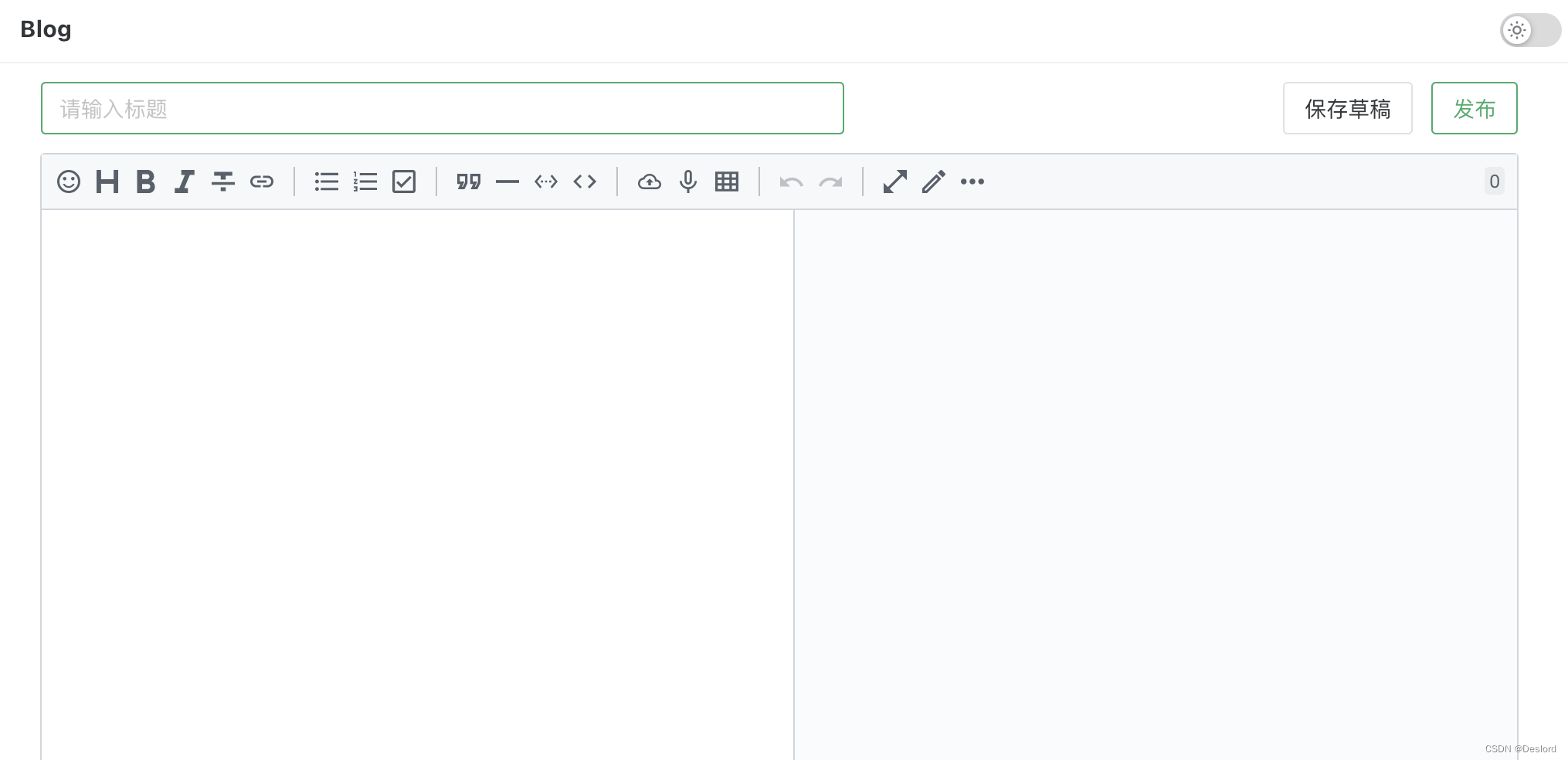
流转图
接下来是前端和后端握手🤝的时刻,我们将完善前后端接口,实现建站日记2-确定需求中梳理的功能点。Rust部分也将在下一篇如闪电般归来。