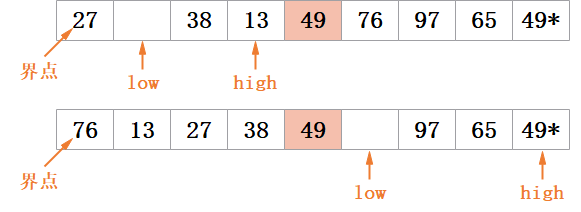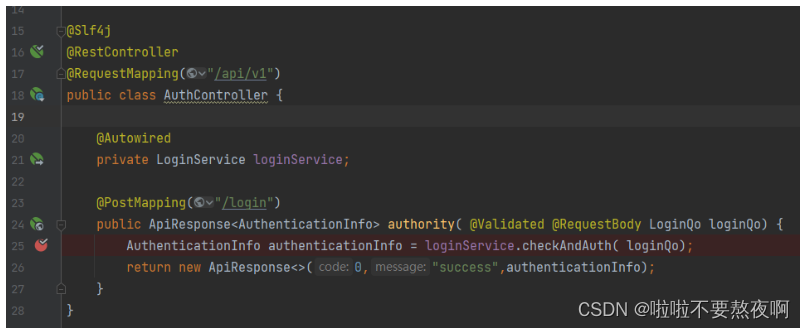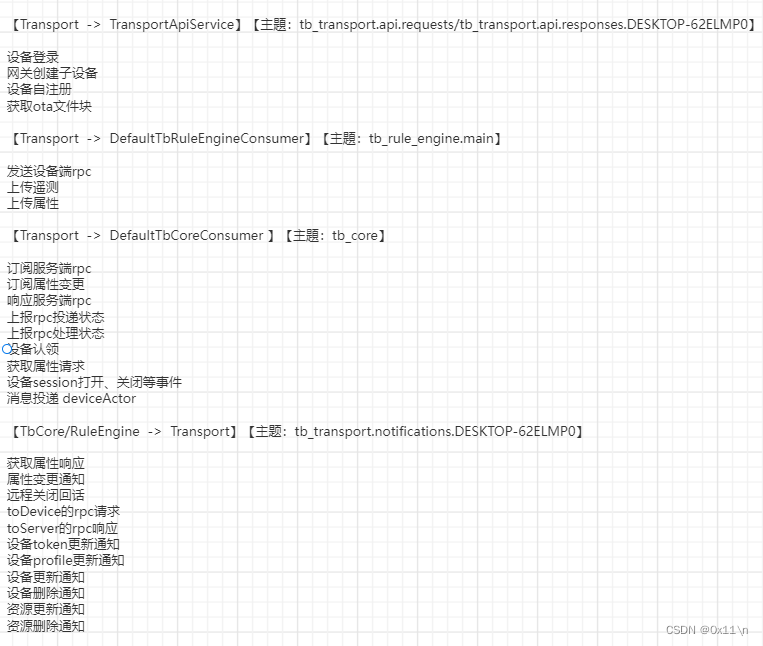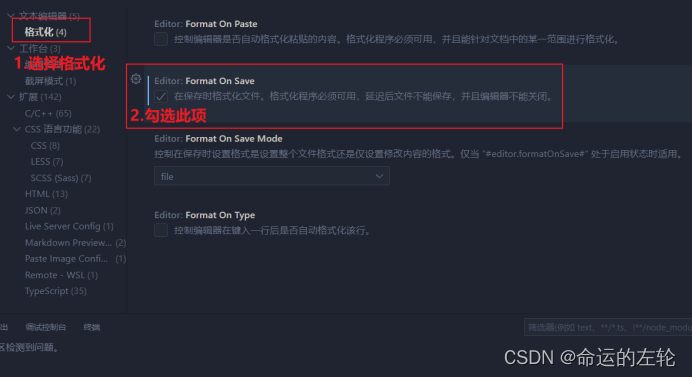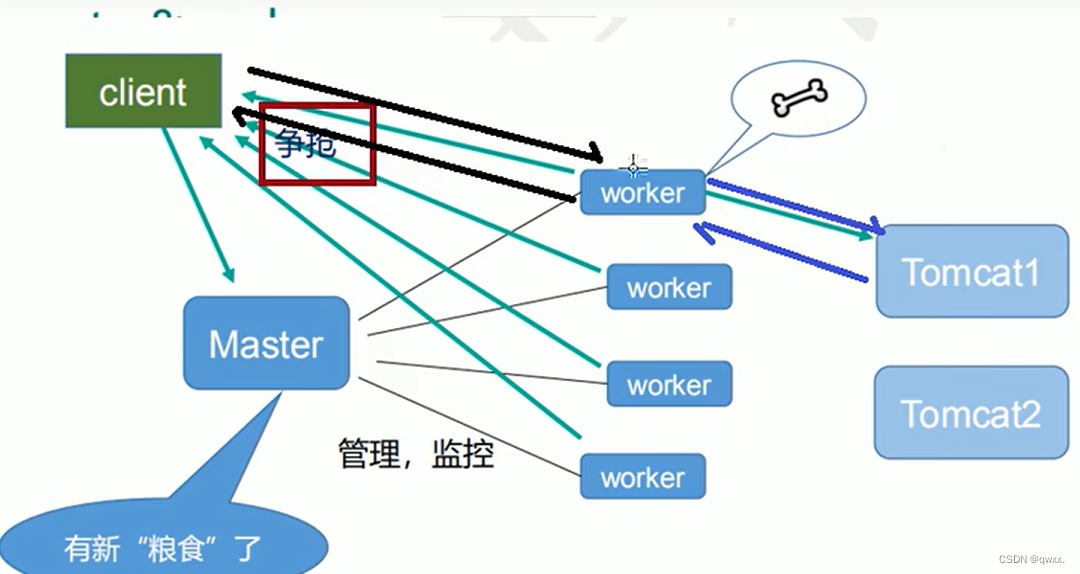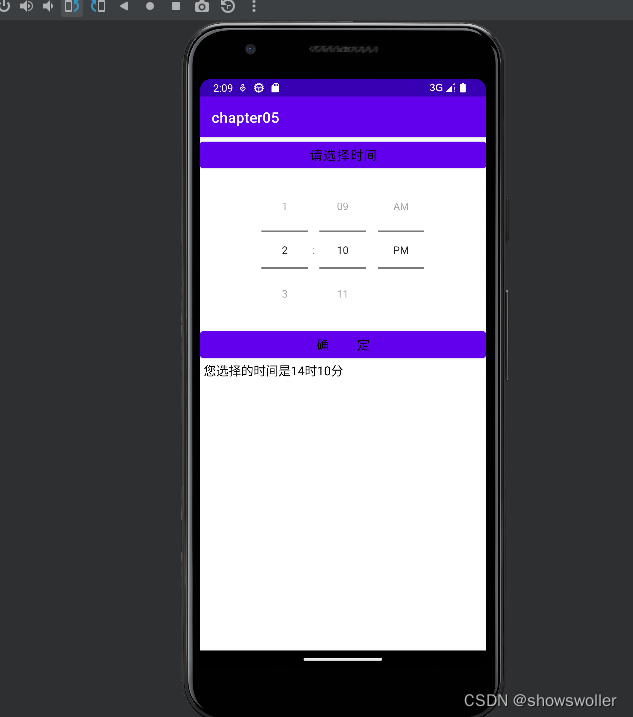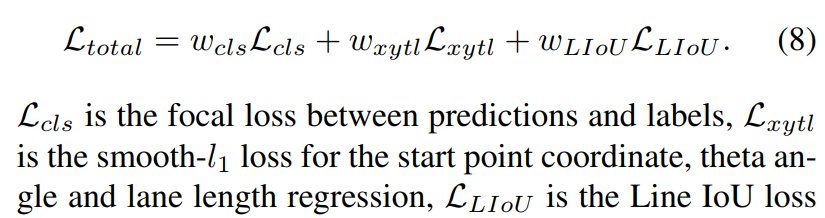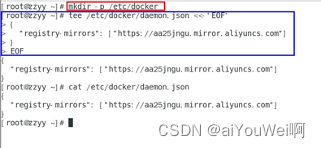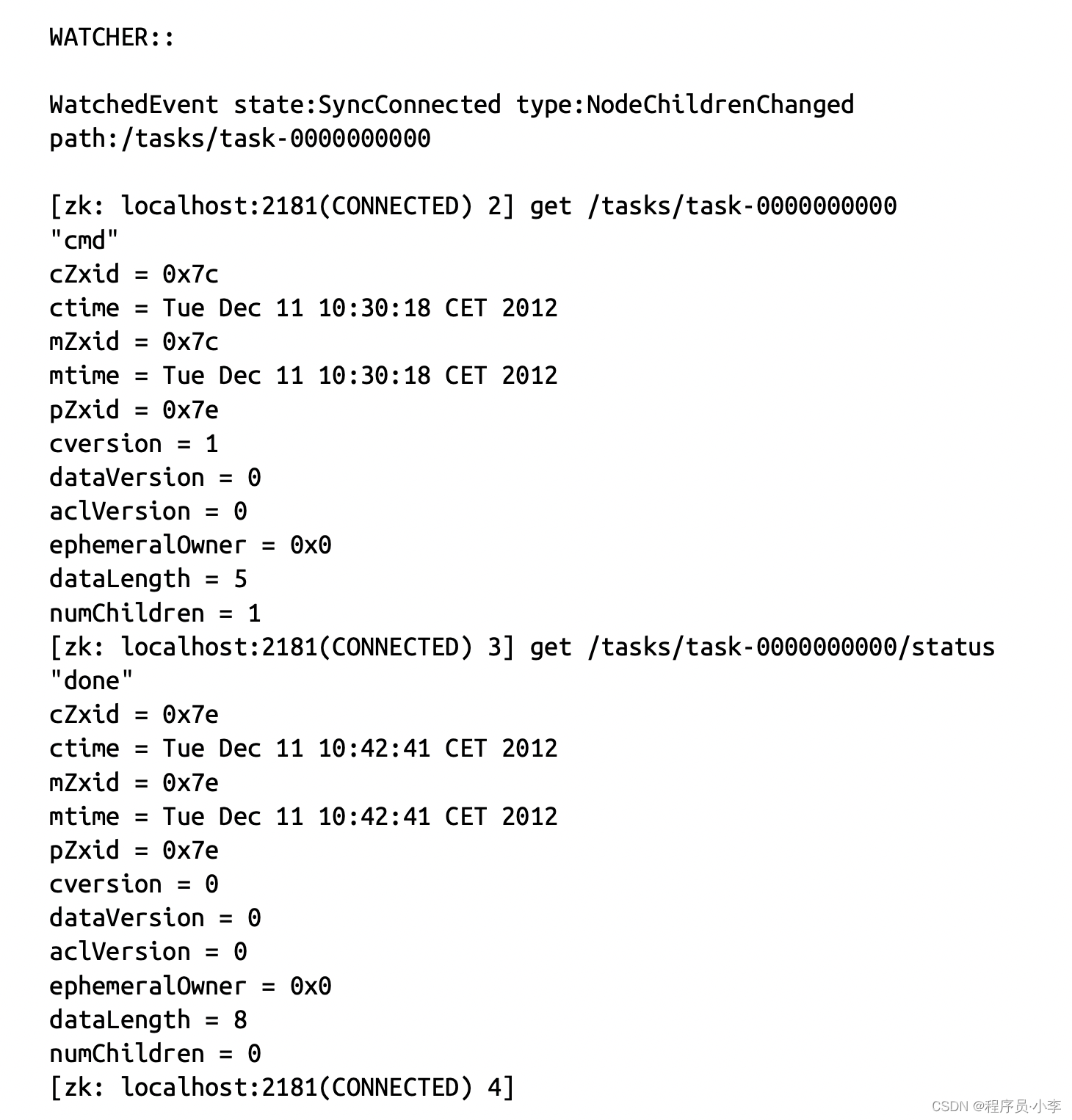Flutter—常用布局
- 效果图
- widget 树形图
- 左布局
- Text
- 评分条
- 提示内容
- 右布局
- 应用
- Stack布局
- 效果图
- 释
- 示例
- 效果图
- 释
- 电影封面
- 电影信息
- 电影演员
- 电影简介
- 应用
效果图
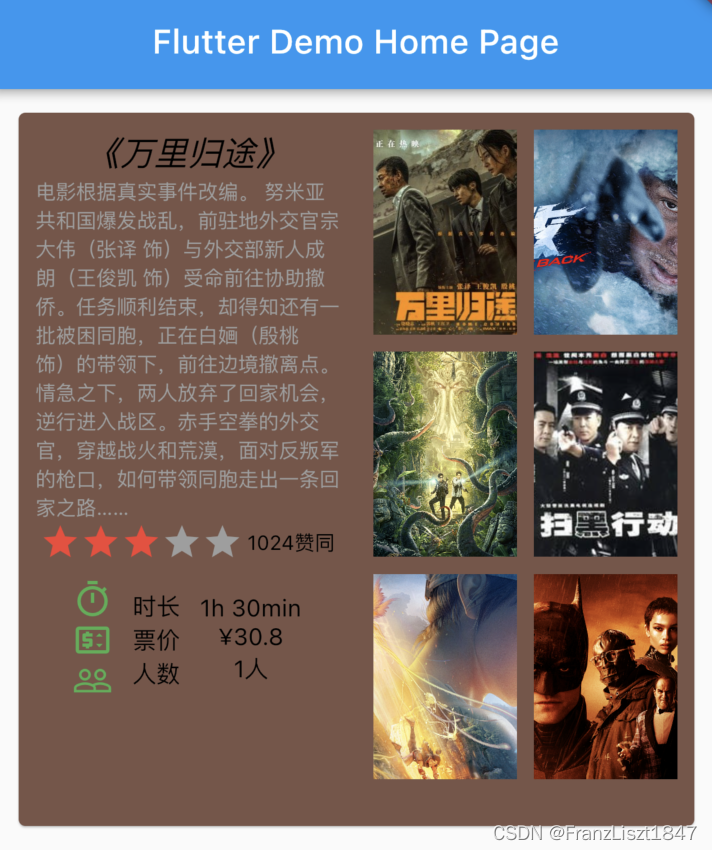
widget 树形图
整个界面由一行组成,分为两列;左列包括电影介绍,由上到下垂直排列;右列由GridView布局组成3行2列的效果

左布局
将每一部分定义成一个变量,然后通过调用变量,减少层级嵌套,避免编码时视觉混乱;左边部分分为四个部分:标题,内容,评分条,提示。其中评分条,和提示由化为多个子组件
var leftColumn = Container(
padding: const EdgeInsets.all(10.0),
child: Column(
children: [
defaultText(20.0, Colors.black, "《万里归途》", FontStyle.italic),
defaultText(12.0, Colors.grey, movieContent, FontStyle.normal),
rating,
tips
],
)
);
Text
将Text组件定义成一个方法,在内容差不多的情况下,可以减少层级,使用时,就调用方法,然后获取返回Text即可,因为Flutter和原生Android存在差距,并不需要声明组件ID,所以很多时候可以通过某些方法,减少重复编写。
defaultText(20.0, Colors.black, "《万里归途》", FontStyle.italic),
Text defaultText(double textSize,Color textColor,String content,FontStyle fontStyle){
return Text(
content,
style: TextStyle(
fontSize: textSize,
color: textColor,
fontStyle: fontStyle,
),
);
评分条
评分条由一行两列组成,左列为星星组成,右列由Text组成
final rating = Row(
mainAxisAlignment: MainAxisAlignment.spaceEvenly,
crossAxisAlignment: CrossAxisAlignment.center,
children:<Widget> [
stars,
defaultText(12.0, Colors.black, "1024赞同", FontStyle.normal)
],
);
评分星星久直接使用Row布局排列即可,可以使用其内置图标,其中mainAxisSize: MainAxisSize.min代表按照其大小自适应排列
var stars = Row(
mainAxisSize: MainAxisSize.min,
children: const [
Icon( Icons.star, color: Colors.red),
Icon( Icons.star, color: Colors.red),
Icon( Icons.star, color: Colors.red),
Icon( Icons.star, color: Colors.grey),
Icon( Icons.star, color: Colors.grey)
],
);
提示内容
提示内容列由Container包裹,其中Container带表单布局,其意为只需有一个组件存在,然后又划分为3行3列,顾名思义,Row为横向排列,Column为纵向排列,这俩布局在日常开发中,使用较多
final tips = Container(
padding: const EdgeInsets.all(10),
child: Row(
mainAxisAlignment: MainAxisAlignment.spaceEvenly,
children: [
Column(
children: const [
Icon(Icons.timer_outlined,color: Colors.green),
Icon(Icons.price_change_outlined,color: Colors.green),
Icon(Icons.people_outline,color: Colors.green)
],
),
Column(
children: [
defaultText(14.0, Colors.black, "时长", FontStyle.normal),
defaultText(14.0, Colors.black, "票价", FontStyle.normal),
defaultText(14.0, Colors.black, "人数", FontStyle.normal)
],
),
Column(
children: [
defaultText(14.0, Colors.black, "1h 30min", FontStyle.normal),
defaultText(14.0, Colors.black, "¥30.8", FontStyle.normal),
defaultText(14.0, Colors.black, "1人", FontStyle.normal)
],
)
],
)
);
右布局
右列主要应用GridView布局,通过插入图片内容,形成一个3行2列布局形式
| GridView属性 | 释义 |
|---|---|
| crossAxisCount | 列数 |
| mainAxisSpacing | 行间距 |
| crossAxisSpacing | 列间距 |
| childAspectRatio | 宽高比 |
var rightColumn = Container(
padding: const EdgeInsets.all(10.0),
child:GridView(
gridDelegate: const SliverGridDelegateWithFixedCrossAxisCount(
crossAxisCount: 2,
mainAxisSpacing: 10.0,
crossAxisSpacing: 10.0,
childAspectRatio: 0.7,
),
children: [
Image.network('https://puui.qpic.cn/vcover_vt_pic/0/mzc00200qv892j31664769964603/260', fit: BoxFit.cover),
Image.network('https://puui.qpic.cn/vcover_hz_pic/0/mzc0020081yfj601667638704638/0', fit: BoxFit.cover,),
Image.network('https://puui.qpic.cn/vcover_hz_pic/0/mzc00200dxhbjfd1666584195007/0', fit: BoxFit.cover,),
Image.network('http://img21.mtime.cn/mt/2010/07/02/161110.98639415_1280X720X2.jpg', fit: BoxFit.cover,),
Image.network('https://puui.qpic.cn/vcover_hz_pic/0/mzc00200mjy32e71663670004536/0', fit: BoxFit.cover,),
Image.network('https://puui.qpic.cn/vcover_hz_pic/0/mzc00200977rx4h1665298676133/0', fit: BoxFit.cover,),
],
)
);
应用
最后在body中引用左右俩布局即可,其中Card为卡片布局,可以生成一个圆角矩形的背景,可以通过其color属性更改,背景颜色
body: Container(
padding: const EdgeInsets.all(10.0),
height: 450,
alignment: Alignment.center,
child: Card(
color: Colors.brown,
clipBehavior: Clip.antiAlias,
child: Row(
mainAxisAlignment: MainAxisAlignment.spaceEvenly,
crossAxisAlignment: CrossAxisAlignment.start,
children:[
Expanded(child: leftColumn),
Expanded(child: rightColumn)
],
),
),
)
Stack布局
效果图

释
官方解释如下:
- 用于覆盖另一个 widget
- 子列表中的第一个 widget 是基础 widget;后面的子项覆盖在基础 widget 的顶部
- Stack 的内容是无法滚动的
- 你可以剪切掉超出渲染框的子项
简单说,就是应用Stack布局,其中的子布局会层叠在一起
下列列出三个子组件,一个为背景、一个为图像、一个为名称,效果如上图所示
var buildStack = Stack(
alignment: Alignment.center,
children: [
Container(
width: 150.0,
height: 150.0,
decoration: const BoxDecoration(
gradient: LinearGradient(colors: [Colors.grey, Colors.grey]),
shape: BoxShape.rectangle,
borderRadius: BorderRadius.all(Radius.circular(10.0))),
),
const CircleAvatar(
backgroundImage: NetworkImage(
'https://puui.qpic.cn/vcover_vt_pic/0/pxehhgycon4rixh1664499664/260'),
radius: 50,
),
const Text(
'FranzLiszt1847',
style: TextStyle(fontSize: 16.0, color: Colors.white),
),
],
);
示例
效果图
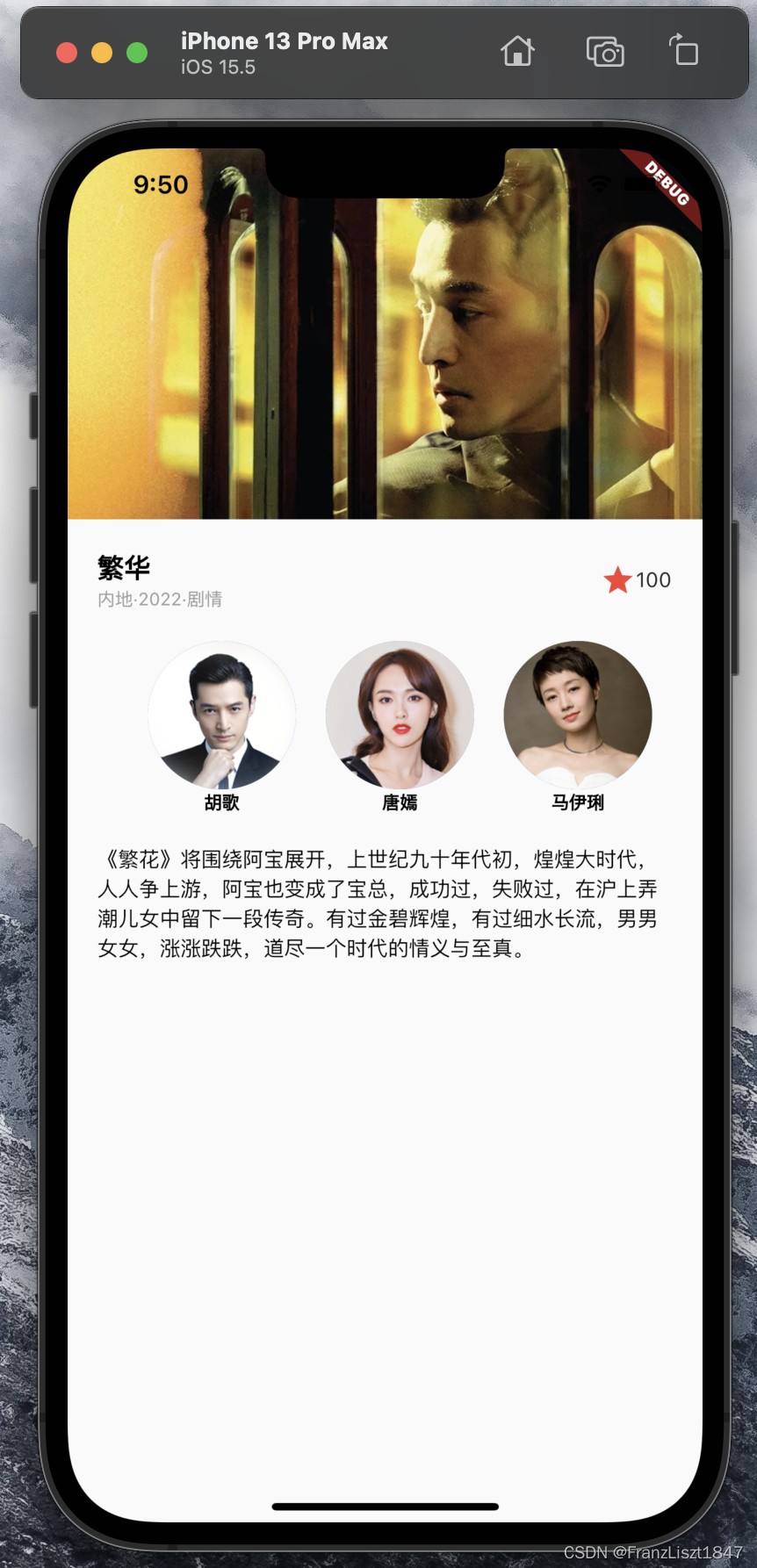
释
父布局为Column布局,形成一个4行1列的布局,分为:电影封面、电影信息、电影演员、电影简介四个部分
电影封面
封面较为简单,直接将图片装进一个盒子里面,并赋于大小即可
var bg = SizedBox(
height: 250.0,
child: Image.network('https://puui.qpic.cn/vcover_hz_pic/0/mzc00200whsp9r61623030200228/0',fit: BoxFit.cover),
);
电影信息
分为左右两部分,左边又分为上下两部分,为了让左边和右边有足够多的空间,让左边被Expanded布局包裹,即左边默认权重是1,那么右边就自适应内容大小,其余空间被左边占据
var title = Container(
padding: const EdgeInsets.all(20.0),
child: Row(
children: [
Expanded(
child: Column(
crossAxisAlignment: CrossAxisAlignment.start,
children: [
defaultText(18.0, Colors.black, "繁华", FontStyle.normal,FontWeight.bold),
defaultText(12.0, Colors.grey, "内地·2022·剧情", FontStyle.normal,FontWeight.normal)
],
),
),
const Icon(Icons.star, color: Colors.red),
const Text('100')
],
),
);
电影演员
因为有三个演员,每一个演员是一列,用一个公共方法包裹,然后复用即可
Container getActList(String actor,String url){
return Container(
margin: const EdgeInsets.only(left: 20.0),
child: Column(
mainAxisSize: MainAxisSize.min,
children: [
CircleAvatar(
backgroundImage: NetworkImage(url),
radius: 50,
),
defaultText(12.0, Colors.black, actor, FontStyle.normal,FontWeight.bold)
],
),
);
}
采用 mainAxisSize: MainAxisSize.min,属性让三个演员自适应大小,然后外面使用Row布局进行包裹,最终形成2航3列的效果
var actors = Row(
mainAxisSize: MainAxisSize.min,
mainAxisAlignment: MainAxisAlignment.spaceEvenly,
children: [
getActList('胡歌','https://puui.qpic.cn/vstar_pic/0/name_77904_688t1467970955.jpg/0?max_age=7776000'),
getActList('唐嫣','https://puui.qpic.cn/media_img/0/null1515833526/0?max_age=7776000'),
getActList('马伊琍','https://puui.qpic.cn/media_img/0/801701537252577/0?max_age=7776000')
],
);
电影简介
直接给予一个Container布局,申明一个外边距即可
var introduction = '《繁花》将围绕阿宝展开,'
'上世纪九十年代初,煌煌大时代,'
'人人争上游,阿宝也变成了宝总,成功过,失败过,在沪上弄潮儿女中留下一段传奇。'
'有过金碧辉煌,有过细水长流,男男女女,涨涨跌跌,道尽一个时代的情义与至真。';
var brief = Container(
margin: const EdgeInsets.all(20.0),
child: defaultText(14.0, Colors.black, introduction, FontStyle.normal,FontWeight.normal),
);
应用
最后将申明的四个部分使用Column布局包裹即可
body: Column(
children: [
bg,
title,
actors,
brief
],
)
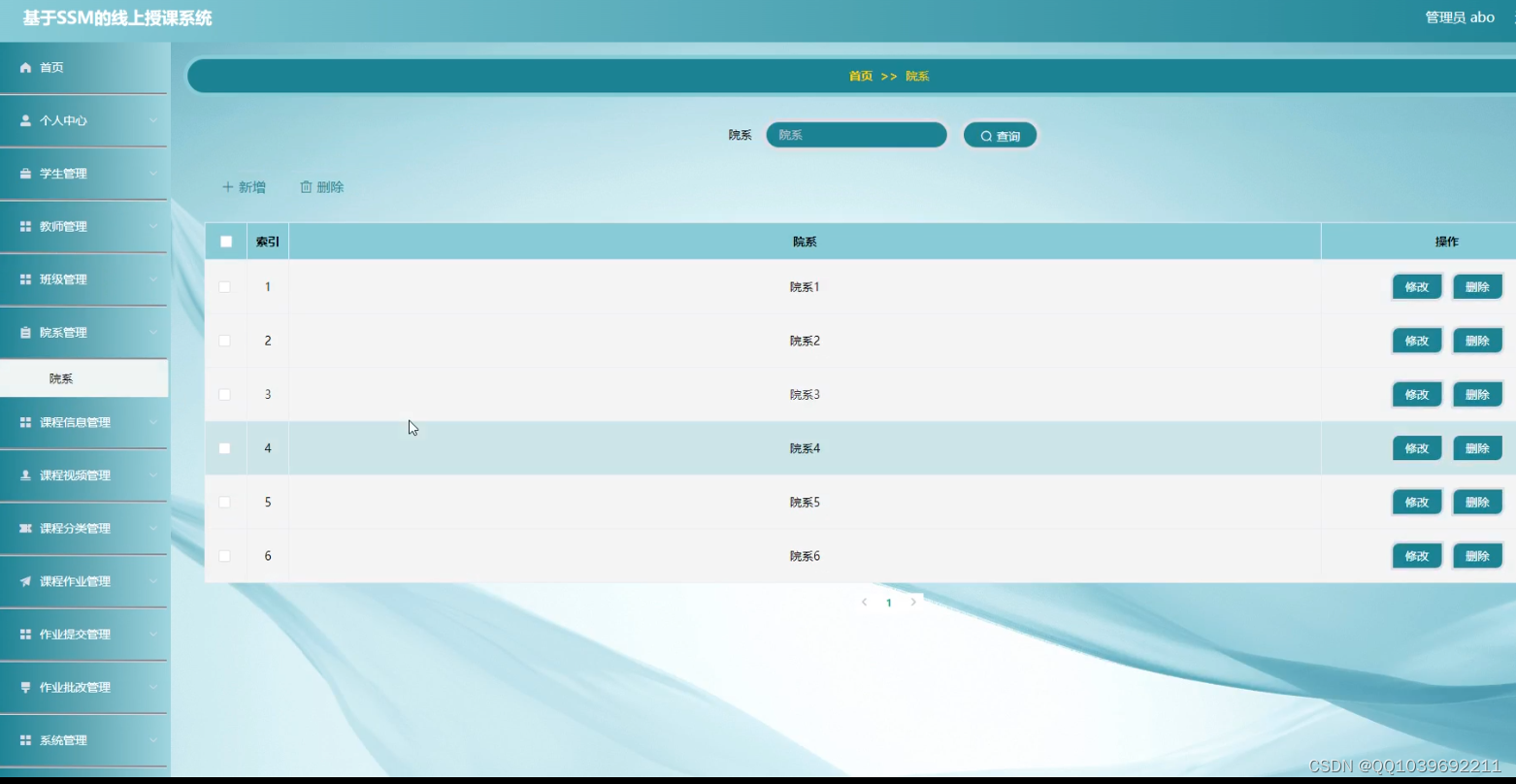
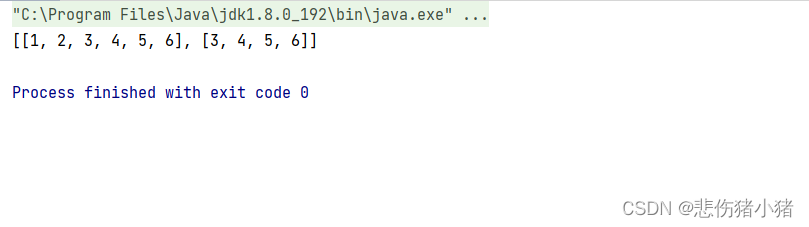
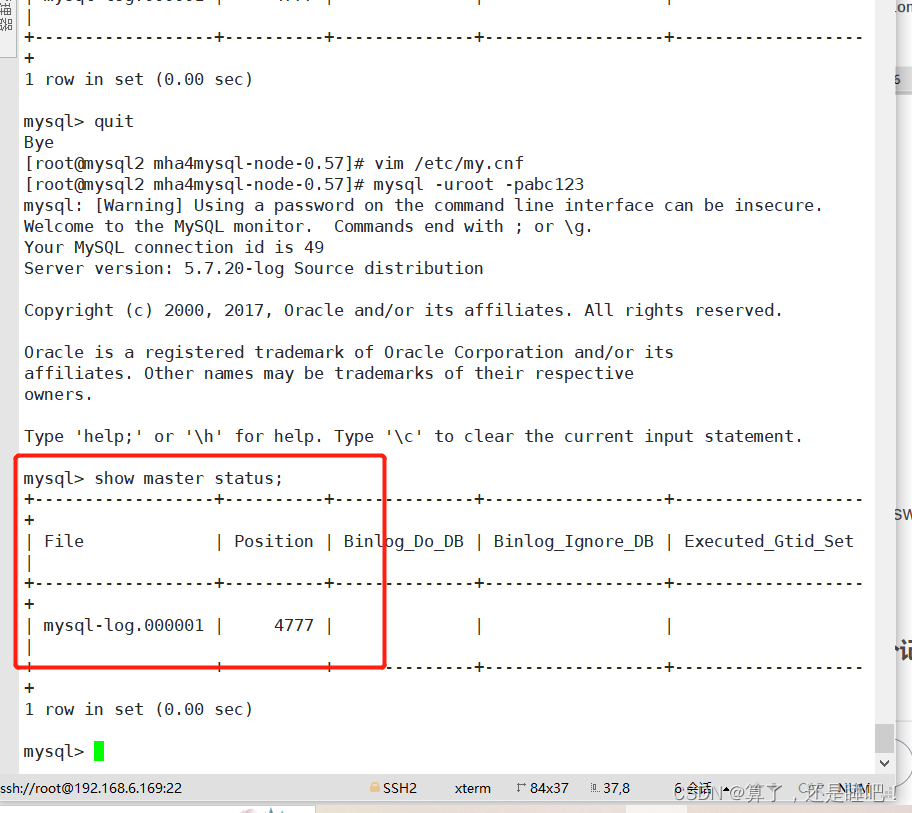

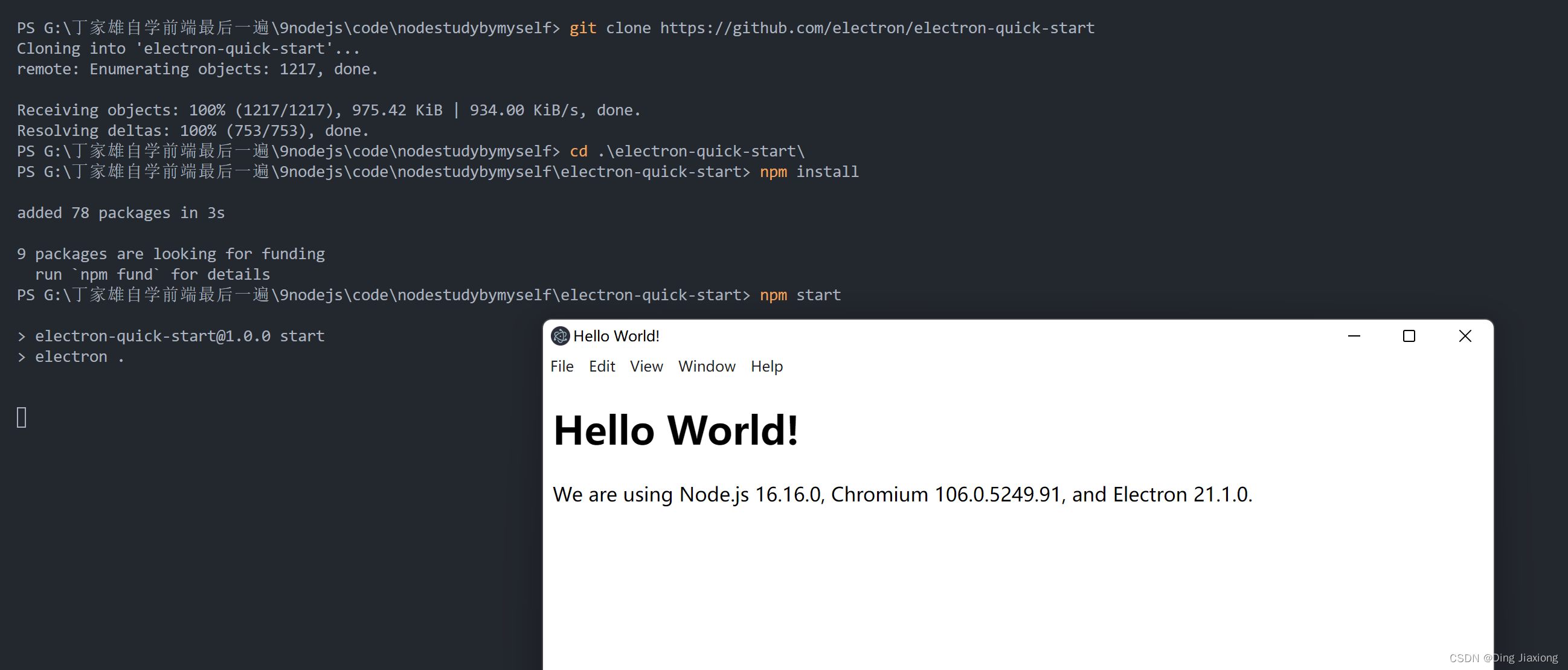

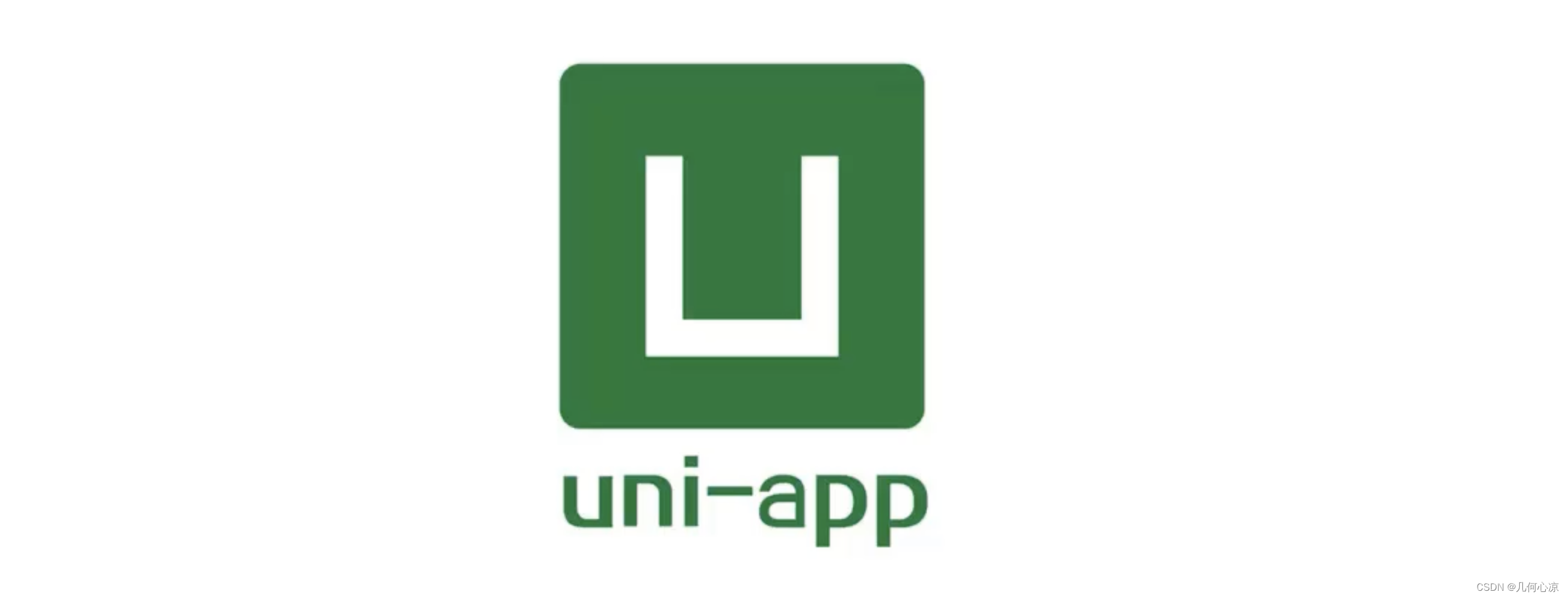

![[C语言、C++]数据结构作业:用递归实现走迷宫(打印正确通路即可)](https://img-blog.csdnimg.cn/781311b5d06f4b97a7ff7fe80e03e62f.png)