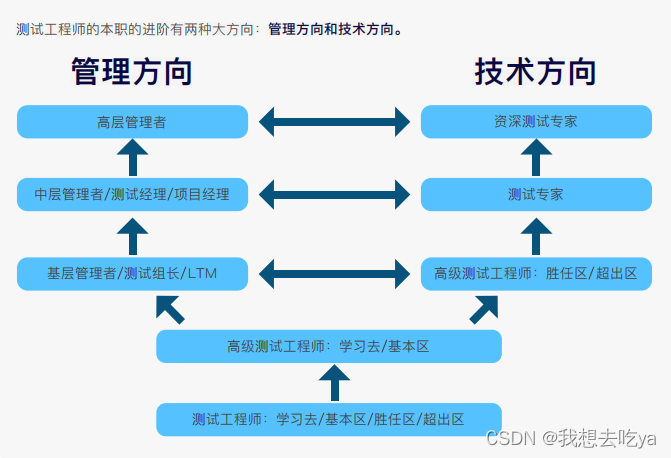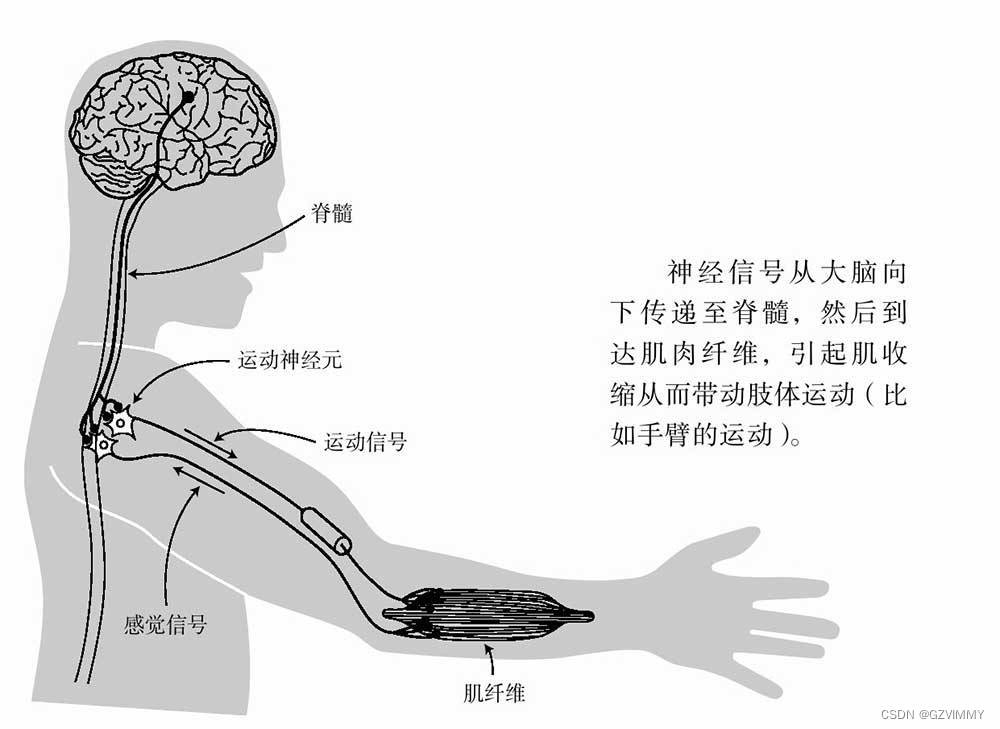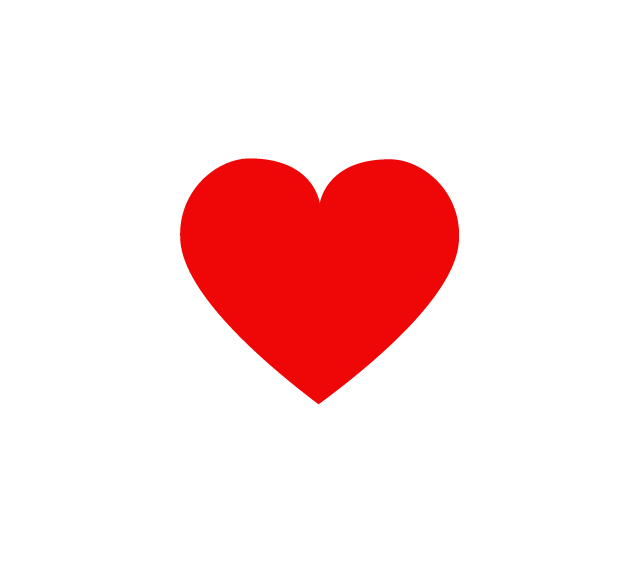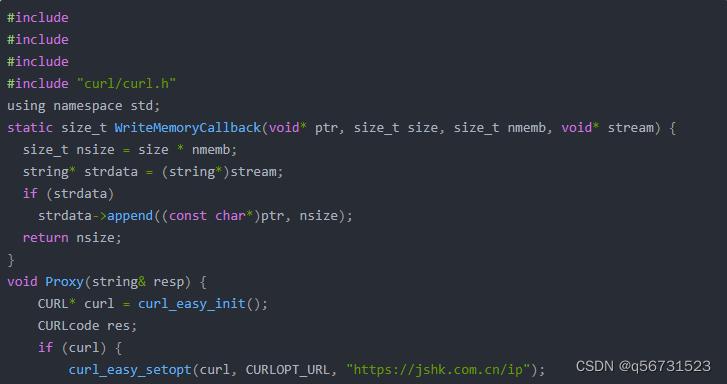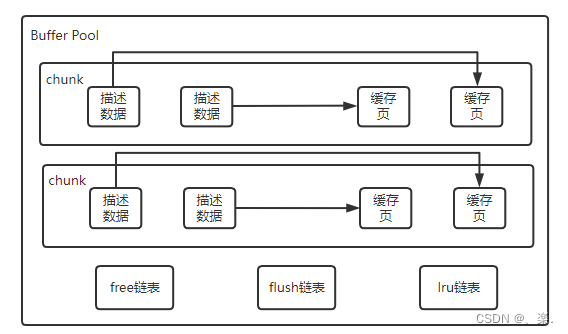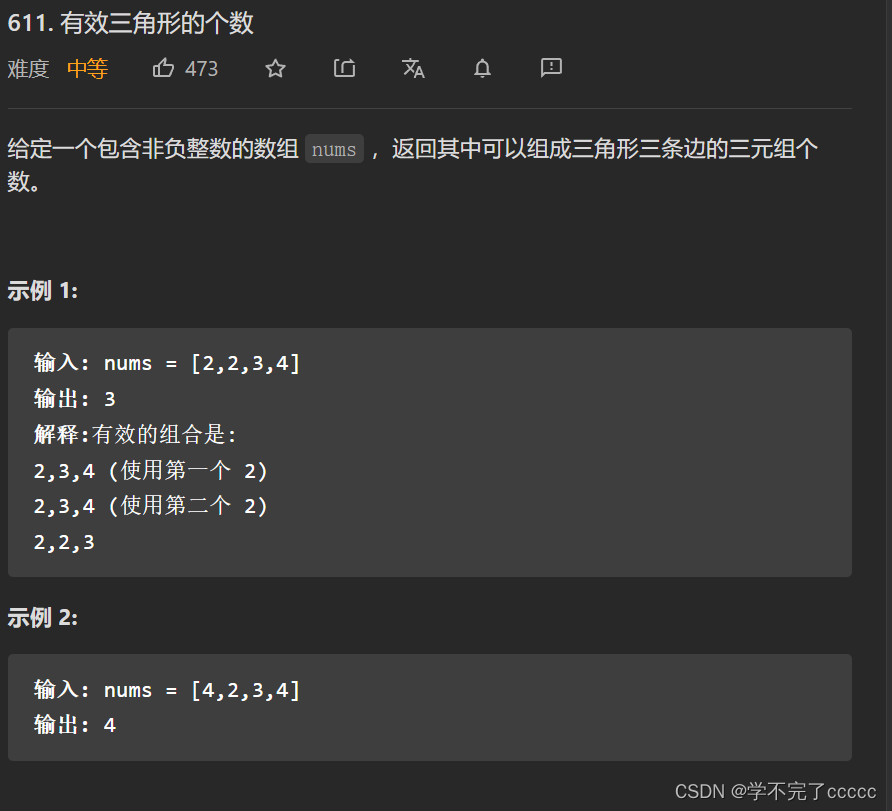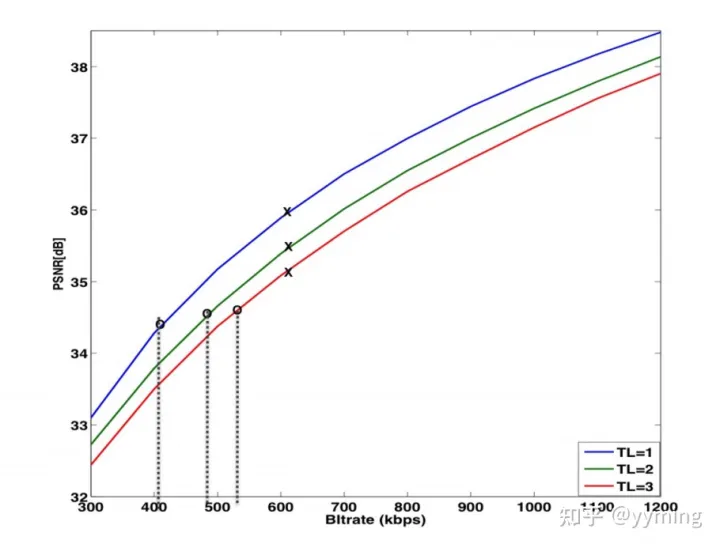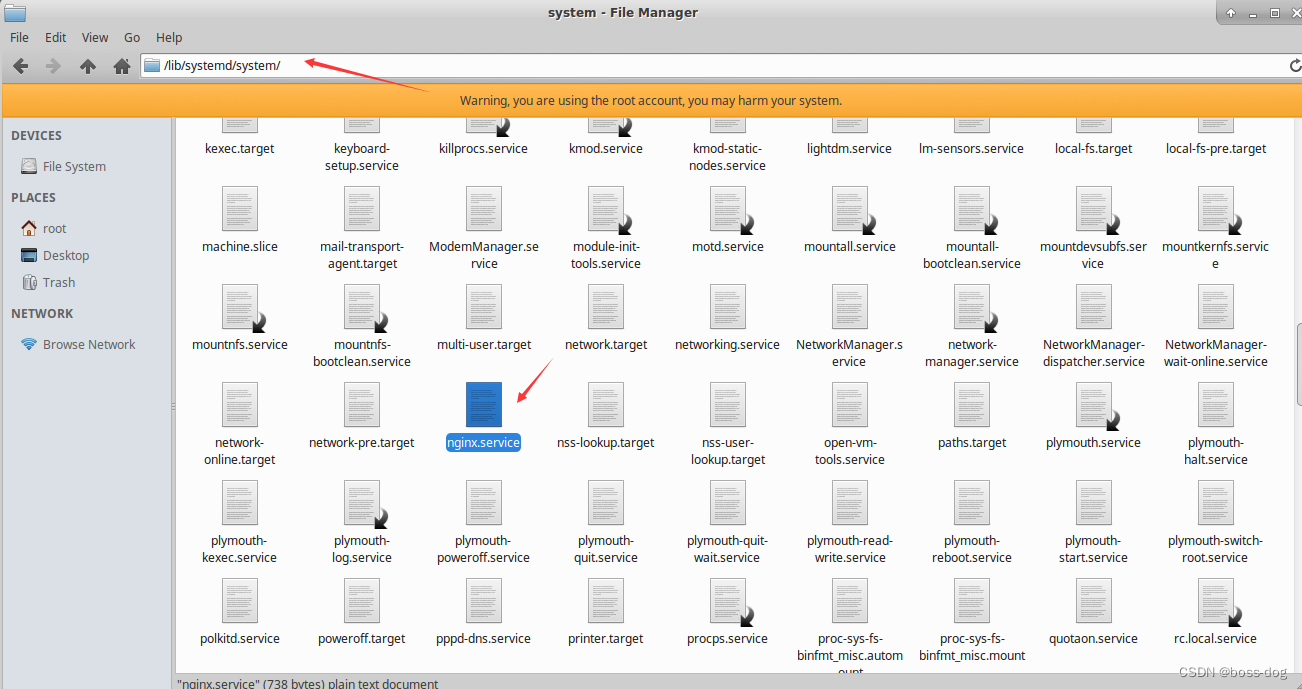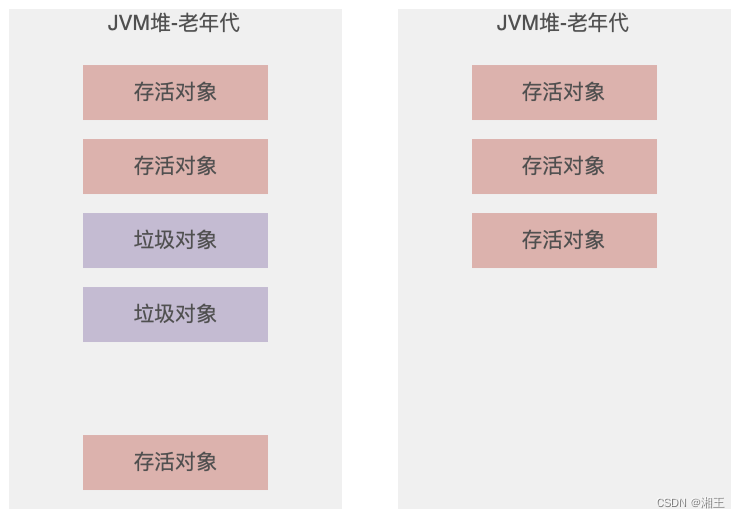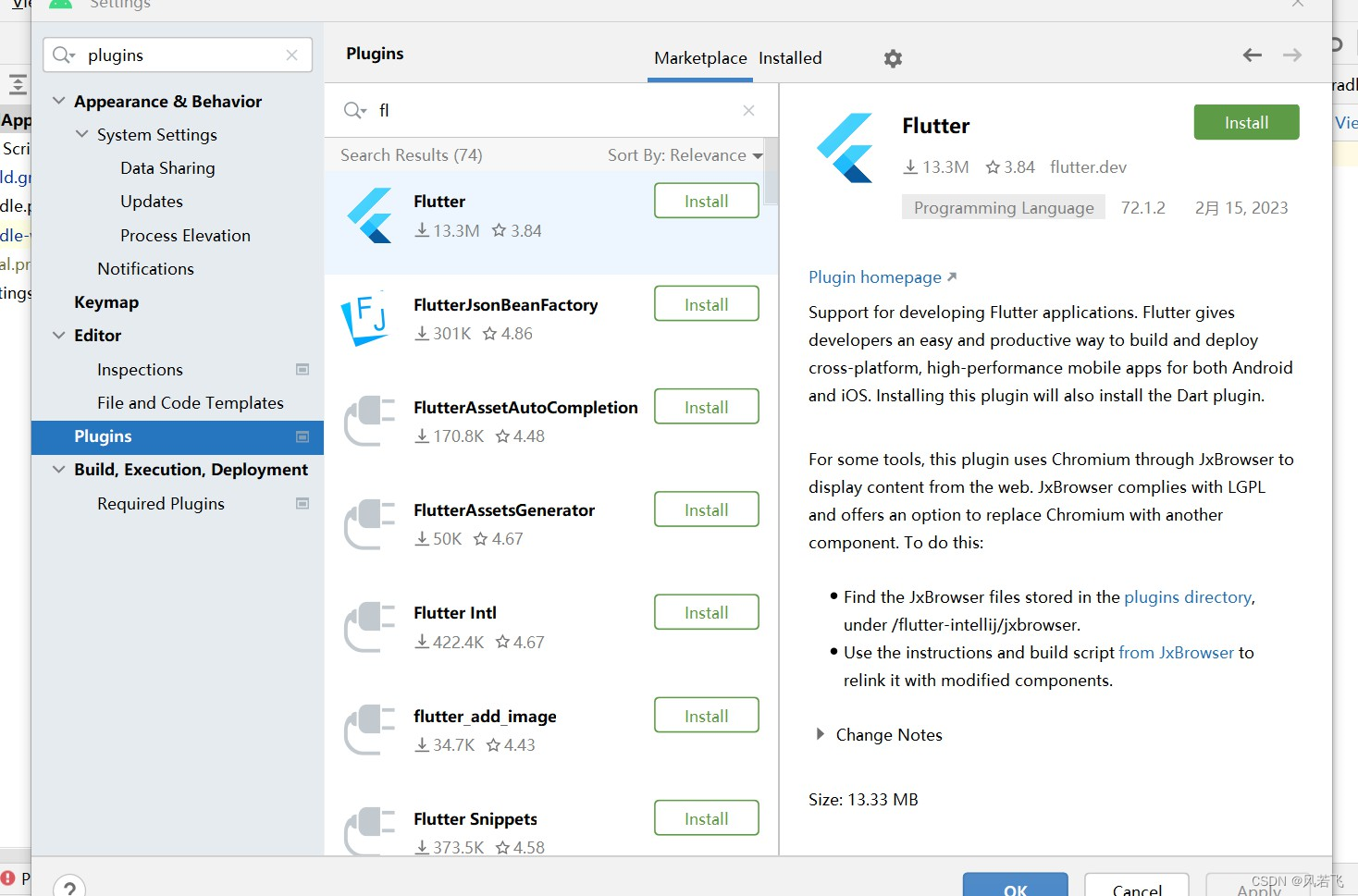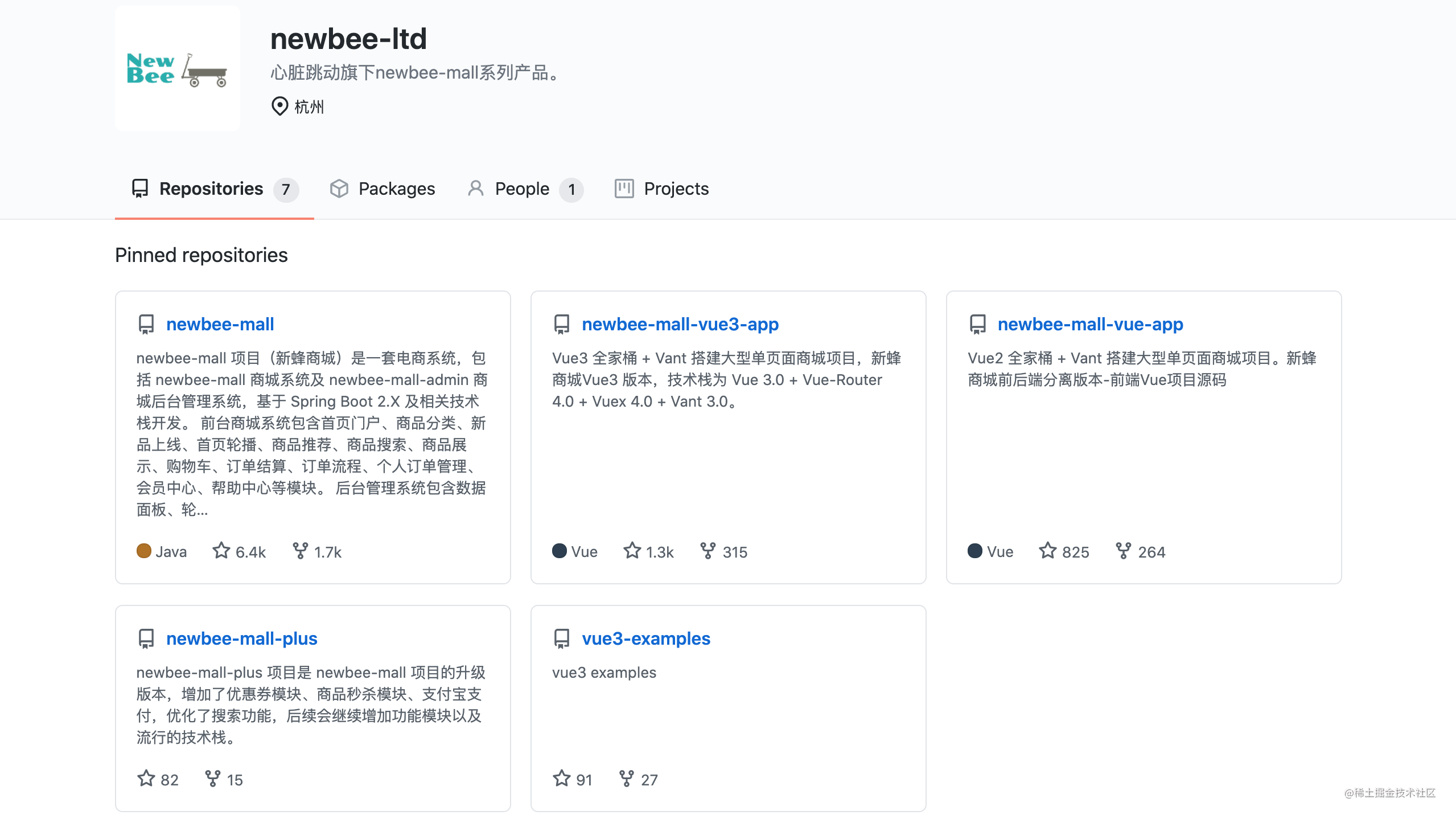文章目录
- 前言
- 一、获取openjdk:8环境
- 1.下载并运行openjdk:8
- 2.获取当前镜像的基础环境信息
- 3.更换源并安装软件
- 二、更新Dockerfile
- 1.增加命令
- 2.尝试构建
- 3.测试镜像是否可用
- 总结
前言
记录一下openjdk:8镜像安装命令的方法
同事使用openjdk:8作为基础镜像构建业务镜像,但是使用中发现镜像里面没有ping、telnet等基础命令,要求把基础命令安装进去。
一、获取openjdk:8环境
1.下载并运行openjdk:8
docker pull openjdk:8
docker run -id --name openjdk8 openjdk:8
docker exec -it openjdk8 /bin/bash
2.获取当前镜像的基础环境信息
执行命令
cat /proc/version
cat /etc/os-release
结果如下
root@483715bfde28:/# cat /proc/version
Linux version 3.10.0-1160.81.1.el7.x86_64 (mockbuild@kbuilder.bsys.centos.org) (gcc version 4.8.5 20150623 (Red Hat 4.8.5-44) (GCC) ) #1 SMP Fri Dec 16 17:29:43 UTC 2022
root@483715bfde28:/# cat /etc/os-release
PRETTY_NAME="Debian GNU/Linux 11 (bullseye)"
NAME="Debian GNU/Linux"
VERSION_ID="11"
VERSION="11 (bullseye)"
VERSION_CODENAME=bullseye
ID=debian
HOME_URL="https://www.debian.org/"
SUPPORT_URL="https://www.debian.org/support"
BUG_REPORT_URL="https://bugs.debian.org/"
获取到了基础镜像是debain的bullseye
3.更换源并安装软件
将源更换为清华源
cat > /etc/apt/sources.list << EOF
deb https://mirrors.tuna.tsinghua.edu.cn/debian/ bullseye main contrib non-free
deb https://mirrors.tuna.tsinghua.edu.cn/debian/ bullseye-updates main contrib non-free
deb https://mirrors.tuna.tsinghua.edu.cn/debian/ bullseye-backports main contrib non-free
deb https://mirrors.tuna.tsinghua.edu.cn/debian-security bullseye-security main contrib non-free
EOF
安装软件
apt-get clean
apt-get update
apt-get install -y curl telnet vim iputils-ping net-tools
安装成功,问题不大,准备修改Dockerfile文件
二、更新Dockerfile
1.增加命令
Dockerfile文件中新增如下命令
RUN echo "deb https://mirrors.tuna.tsinghua.edu.cn/debian/ bullseye main contrib non-free" >/etc/apt/sources.list
RUN echo "deb https://mirrors.tuna.tsinghua.edu.cn/debian/ bullseye-updates main contrib non-free" >>/etc/apt/sources.list
RUN echo "deb https://mirrors.tuna.tsinghua.edu.cn/debian/ bullseye-backports main contrib non-free" >>/etc/apt/sources.list
RUN echo "deb https://mirrors.tuna.tsinghua.edu.cn/debian-security bullseye-security main contrib non-free" >>/etc/apt/sources.list
RUN apt-get clean
RUN apt-get update
RUN apt-get install -y curl telnet vim iputils-ping net-tools
2.尝试构建
构建命令
docker build -t test-web:v1.0 .
输出如下
[root@test test-web]# docker build -t test-web:v1.0 .
Step 1/10 : FROM openjdk:8
---> b273004037cc
Step 2/10 : RUN echo "deb https://mirrors.tuna.tsinghua.edu.cn/debian/ bullseye main contrib non-free" >/etc/apt/sources.list
---> Using cache
---> ea5189455f8b
Step 3/10 : RUN echo "deb https://mirrors.tuna.tsinghua.edu.cn/debian/ bullseye-updates main contrib non-free" >>/etc/apt/sources.list
---> Using cache
---> 859b218f4aef
Step 4/10 : RUN echo "deb https://mirrors.tuna.tsinghua.edu.cn/debian/ bullseye-backports main contrib non-free" >>/etc/apt/sources.list
---> Using cache
---> 88a9568408ca
Step 5/10 : RUN echo "deb https://mirrors.tuna.tsinghua.edu.cn/debian-security bullseye-security main contrib non-free" >>/etc/apt/sources.list
---> Using cache
---> 95f37a9b9886
Step 6/10 : RUN bash -c 'touch /app.jar'
---> Using cache
---> 9e91facf1408
Step 7/10 : RUN apt-get clean
---> Using cache
---> 37265a8c9f30
Step 8/10 : RUN apt-get update
---> Using cache
---> 62d8593301bb
Step 9/10 : RUN apt-get install -y curl telnet vim iputils-ping net-tools
---> Using cache
---> 1c0e8839109e
Step 10/10 : RUN ln -sf /usr/share/zoneinfo/Asia/Shanghai /etc/localtime && echo 'Asia/Shanghai' >/etc/timezone
---> Using cache
---> c41913f5c72f
Successfully built c41913f5c72f
Successfully tagged test-web:v1.0
截图如下
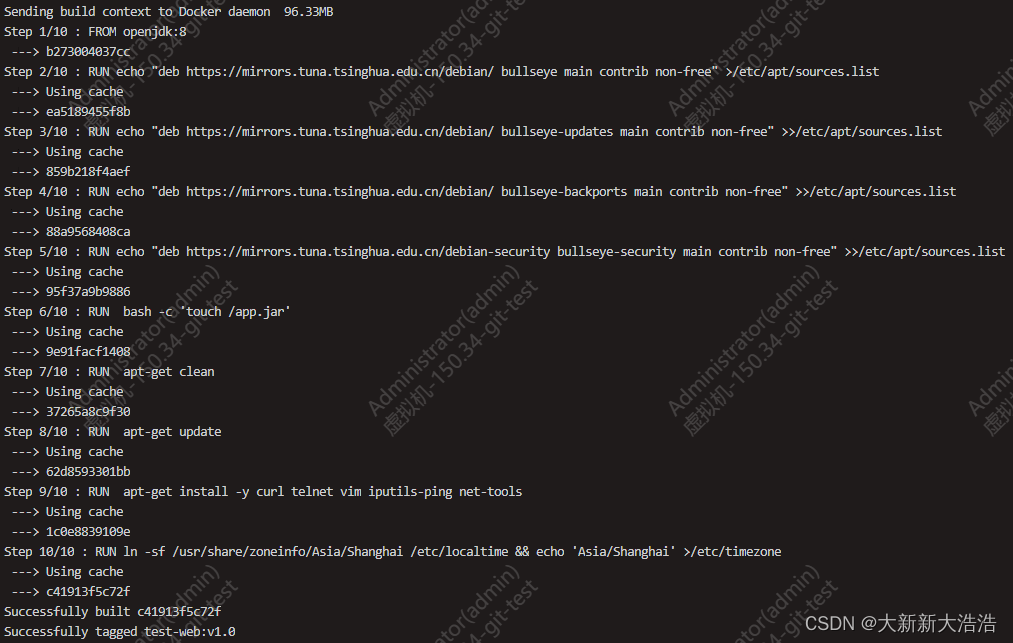
构建完毕,测试下是否达到了预期
3.测试镜像是否可用
启动测试容器,检查服务是否安装
docker run -id --name testweb test-web:v1.0
docker exec -it testweb /bin/bash
dpkg -l |grep vpn
检查正常
总结
记录一下openjdk:8安装命令的方式,感觉最主要的还是确认基础环境的系统版本,然后切换一个好使的软件源。