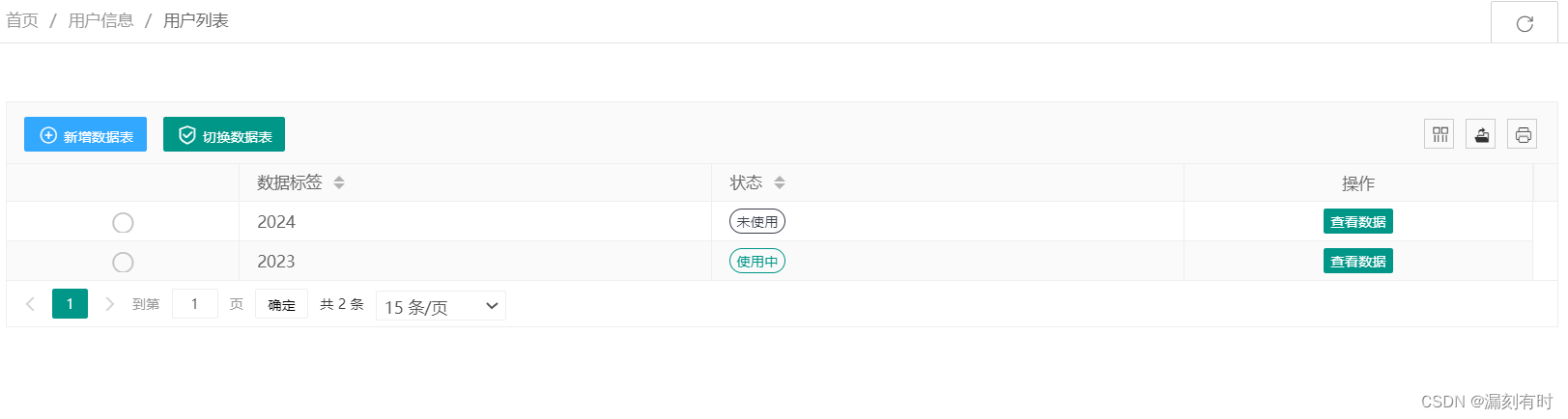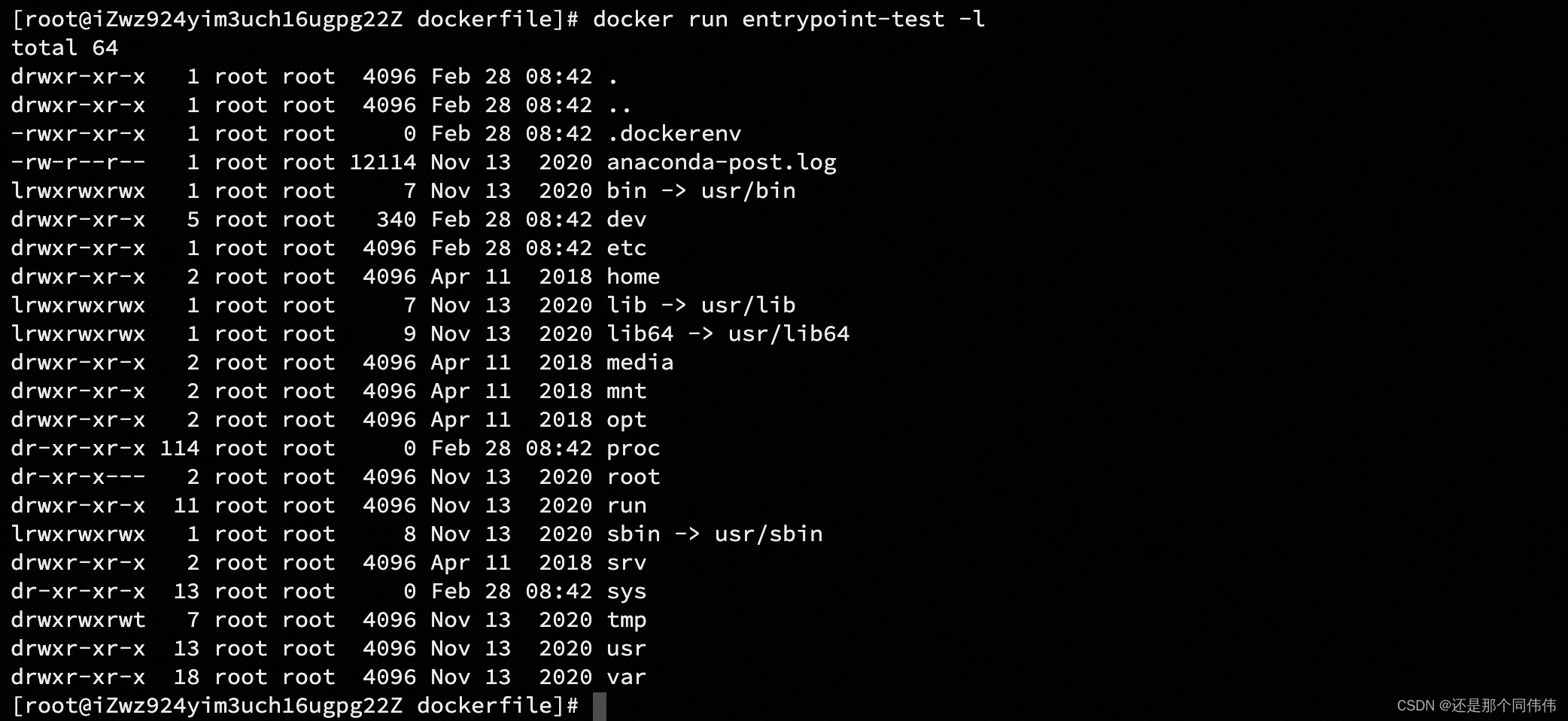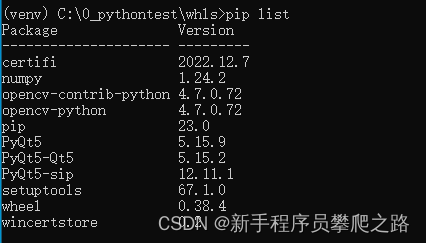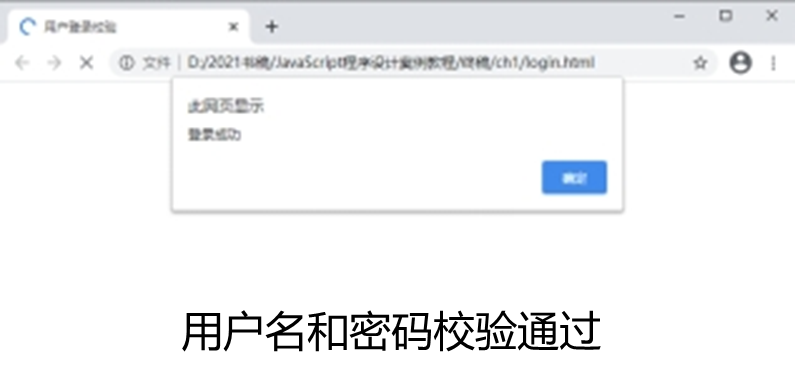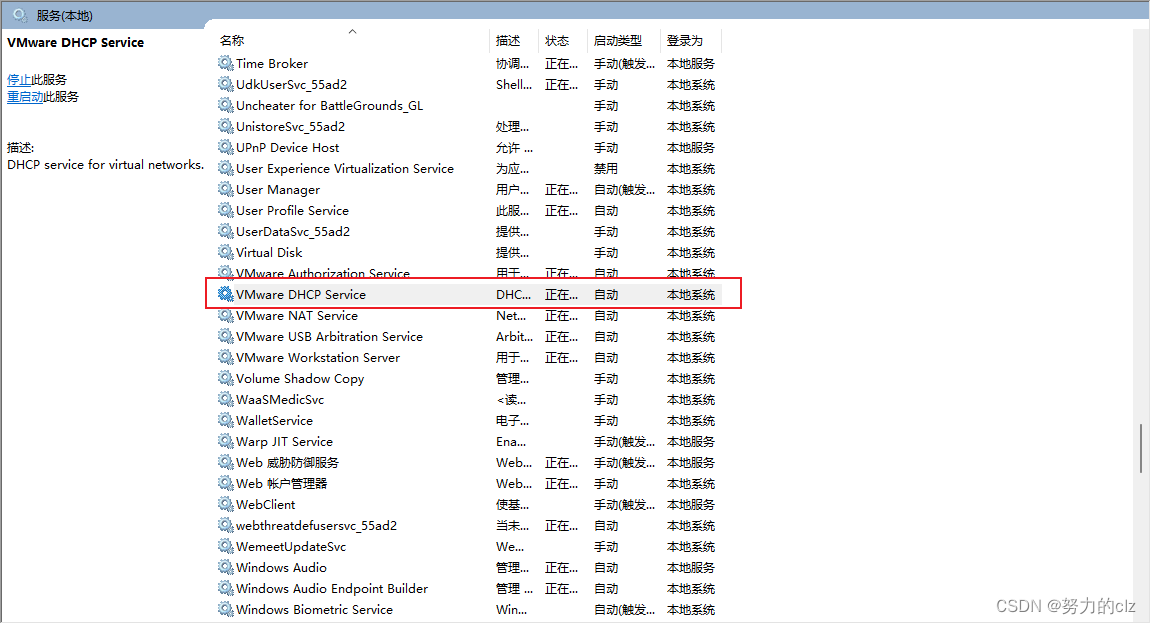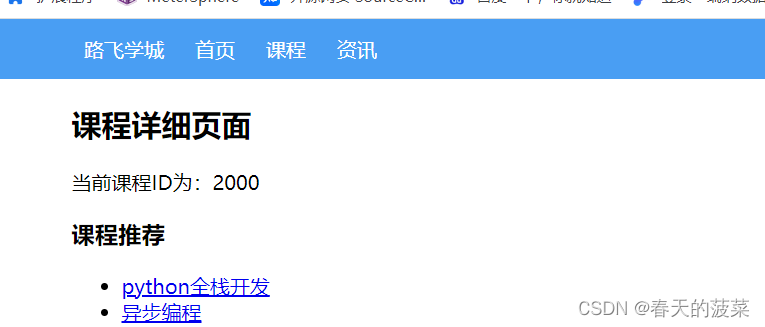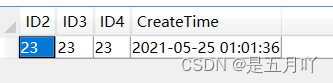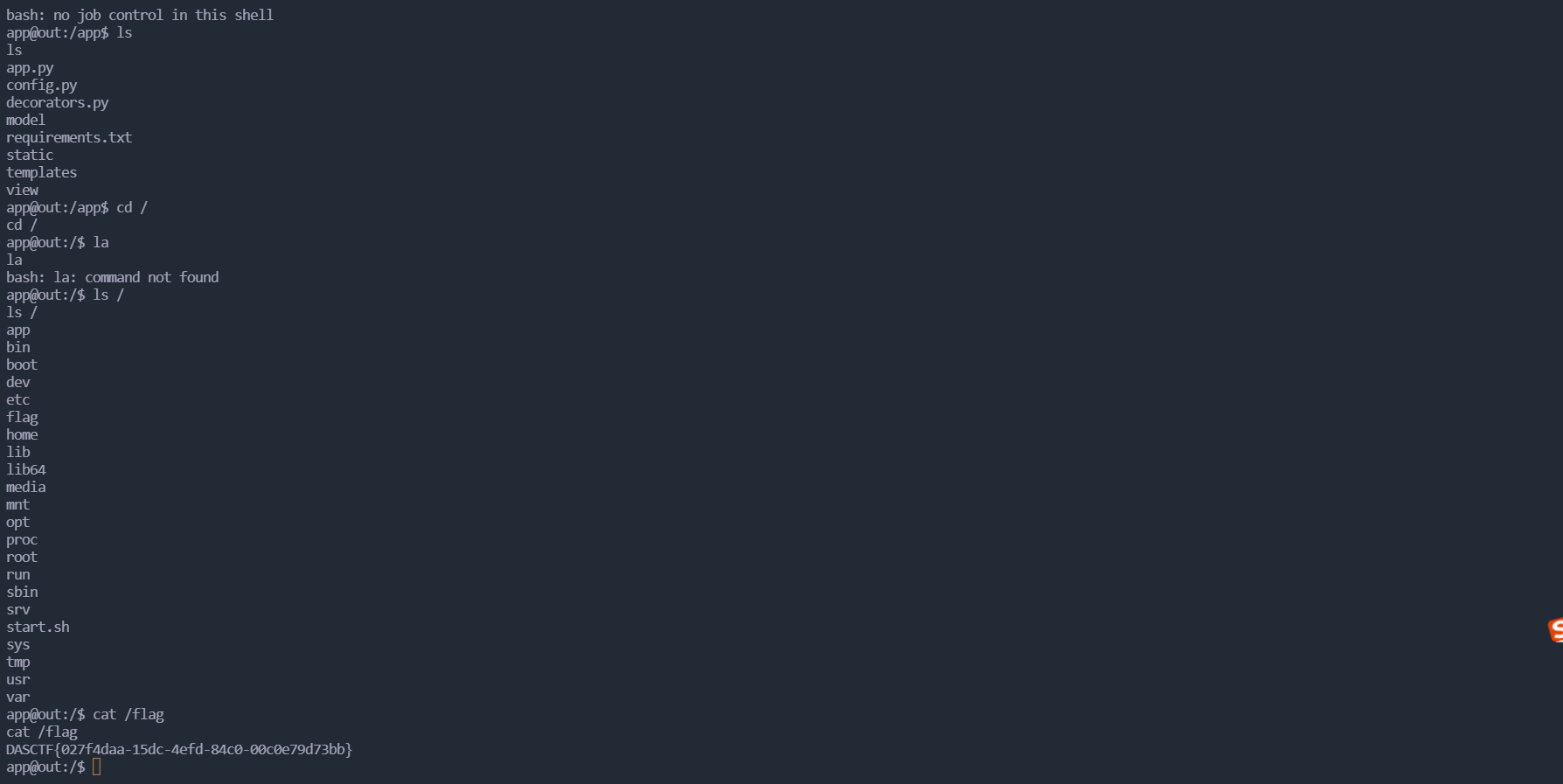概述
引用一句来自MDN的一句话:
SVG 图像是使用各种元素创建的,这些元素分别应用于矢量图像的结构、绘制与布局。在这里,您可以找到每个 SVG 元素的参考文档。
SVG 文件可以直接插入网页,成为 DOM 的一部分,然后用 JavaScript 和 CSS 进行操作。
<!DOCTYPE html>
<html>
<head></head>
<body>
<svg
id="mysvg"
xmlns="http://www.w3.org/2000/svg"
viewBox="0 0 800 600"
preserveAspectRatio="xMidYMid meet"
>
<circle id="mycircle" cx="400" cy="300" r="50" />
<svg>
</body>
</html>
SVG 代码也可以写在一个独立文件中,然后用<img>、<object>、<embed>、<iframe>等标签插入网页。
<img src="circle.svg"> <object id="object" data="circle.svg" type="image/svg+xml"></object> <embed id="embed" src="icon.svg" type="image/svg+xml"> <iframe id="iframe" src="icon.svg"></iframe>
CSS 也可以使用 SVG 文件。
.logo { background: url(icon.svg); }
SVG 文件还可以转为 BASE64 编码,然后作为 Data URI 写入网页。
<img src="data:image/svg+xml;base64,[data]">
基本使用
更全面的标签集在MDN中会有展示。这里展示一个完整图片会用的基本组成标签。
<svg>标签
SVG 代码都放在顶层标签<svg>之中。下面是一个例子。
<svg width="100%" height="100%"> <circle id="mycircle" cx="50" cy="50" r="50" /> </svg>
<svg>的width属性和height属性,指定了 SVG 图像在 HTML 元素中所占据的宽度和高度。除了相对单位,也可以采用绝对单位(单位:像素)。如果不指定这两个属性,SVG 图像默认大小是300像素(宽) x 150像素(高)。
如果只想展示 SVG 图像的一部分,就要指定viewBox属性。
<svg width="100" height="100" viewBox="50 50 50 50"> <circle id="mycircle" cx="50" cy="50" r="50" /> </svg>
<viewBox>属性的值有四个数字,分别是左上角的横坐标和纵坐标、视口的宽度和高度。上面代码中,SVG 图像是100像素宽 x 100像素高,viewBox属性指定视口从(50, 50)这个点开始。所以,实际看到的是右下角的四分之一圆。
注意,视口必须适配所在的空间。上面代码中,视口的大小是 50 x 50,由于 SVG 图像的大小是 100 x 100,所以视口会放大去适配 SVG 图像的大小,即放大了四倍。
如果不指定width属性和height属性,只指定viewBox属性,则相当于只给定 SVG 图像的长宽比。这时,SVG 图像的默认大小将等于所在的 HTML 元素的大小。
图形标签
<svg width="400" height="250" version="1.1" xmlns="http://www.w3.org/2000/svg">
<rect x="10" y="10" width="30" height="30" stroke="black" fill="transparent" stroke-width="5"/>
<rect x="60" y="10" rx="10" ry="10" width="30" height="30" stroke="black" fill="transparent" stroke-width="5"/>
<circle cx="25" cy="75" r="20" stroke="red" fill="transparent" stroke-width="5"/>
<ellipse cx="75" cy="75" rx="20" ry="5" stroke="red" fill="transparent" stroke-width="5"/>
<line x1="10" x2="50" y1="110" y2="150" stroke="orange" fill="transparent" stroke-width="5"/>
<polyline points="60 110 65 120 70 115 75 130 80 125 85 140 90 135 95 150 100 145"
stroke="orange" fill="transparent" stroke-width="5"/>
<polygon points="50 160 55 180 70 180 60 190 65 205 50 195 35 205 40 190 30 180 45 180"
stroke="green" fill="transparent" stroke-width="5"/>
<path d="M20,230 Q40,205 50,230 T90,230" fill="none" stroke="blue" stroke-width="5"/>
</svg>

一些名牛的官网动画基本上是由这些东西组成的。更多的是创意以及一些更高级的变形。后面会逐一介绍,主要我觉得是要扎好马步!
矩形 <rect>
矩形基本上由6个元素确定整体样子。分别是
- x -> 矩形左上角
x位置, 默认值为 0 - y -> 矩形左上角
y位置, 默认值为 0 - width -> 矩形的宽度, 不能为负值否则报错, 0 值不绘制
- height -> 矩形的高度, 不能为负值否则报错, 0 值不绘制
- rx -> 圆角
x方向半径, 不能为负值否则报错 - ry -> 圆角
y方向半径, 不能为负值否则报错
举个小的例子来解释一下rx与ry。
<rect x="10" y="10" width="30" height="30" stroke="black" fill="transparent" stroke-width="5"/>
<rect x="60" y="10" rx="10" ry="10" width="30" height="30" stroke="black" fill="transparent" stroke-width="5"/>

圆形<circle>
正如你猜到的,circle元素会在屏幕上绘制一个圆形。它只有 3 个属性用来设置圆形。
<circle cx="25" cy="75" r="20" stroke="red" fill="transparent" stroke-width="5"/>
- r -> 圆的半径
- cx -> 圆心的
x位置 - cy -> 圆心的
y位置
椭圆<ellipse>
ellipse是circle元素更通用的形式,你可以分别缩放圆的 x 半径和 y 半径(通常数学家称之为长轴半径和短轴半径)。
<ellipse cx="75" cy="75" rx="20" ry="5" stroke="red" fill="transparent" stroke-width="5"/>
- ry -> 椭圆的
y半径 - rx ->椭圆的
x半径 - cx -> 圆心的
x位置 - cy -> 圆心的
y位置
线条<line>
绘制直线。它取两个点的位置作为属性,指定这条线的起点和终点位置。
<line x1="10" x2="50" y1="110" y2="150" stroke="orange" fill="transparent" stroke-width="5"/>
- x1 -> 起点的
x位置 - y1 -> 起点的
y位置 - x2 -> 终点的
x位置 - y2 -> 终点的
y位置
折线<polyline>
是一组连接在一起的直线。因为它可以有很多的点,折线的的所有点位置都放在一个 points 属性中:
<polyline points="60 110 65 120 70 115 75 130 80 125 85 140 90 135 95 150 100 145"
stroke="orange" fill="transparent" stroke-width="5"/>
- points -> 点集数列。每个数字用空白、逗号、终止命令符或者换行符分隔开。每个点必须包含 2 个数字,一个是 x 坐标,一个是 y 坐标。所以点列表 (0,0), (1,1) 和 (2,2) 可以写成这样:“0 0, 1 1, 2 2”。
多边形<polygon>
polygon和折线很像,它们都是由连接一组点集的直线构成。不同的是,polygon的路径在最后一个点处自动回到第一个点。需要注意的是,矩形也是一种多边形,如果需要更多灵活性的话,你也可以用多边形创建一个矩形。
<polygon points="50 160 55 180 70 180 60 190 65 205 50 195 35 205 40 190 30 180 45 180"
stroke="green" fill="transparent" stroke-width="5"/>
- points -> 点集数列。每个数字用空白符、逗号、终止命令或者换行符分隔开。每个点必须包含 2 个数字,一个是 x 坐标,一个是 y 坐标。所以点列表 (0,0), (1,1) 和 (2,2) 可以写成这样:“0 0, 1 1, 2 2”。路径绘制完后闭合图形,所以最终的直线将从位置 (2,2) 连接到位置 (0,0)。
路径<path>
path可能是 SVG 中最常见的形状。你可以用 path 元素绘制矩形(直角矩形或者圆角矩形)、圆形、椭圆、折线形、多边形,以及一些其他的形状,例如贝塞尔曲线、2 次曲线等曲线。后面会有一章专门介绍这个。
<path d="M20,230 Q40,205 50,230 T90,230" fill="none" stroke="blue" stroke-width="5"/>
- d -> 一个点集数列以及其它关于如何绘制路径的信息。具体字母的含义在后面会介绍,因为太多啦~
上面的demo全都在一个demo的github里面。