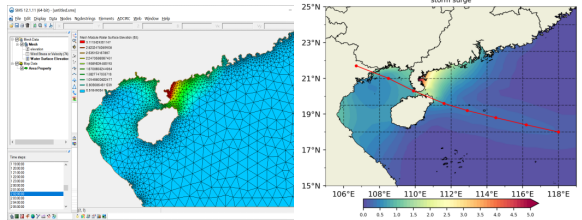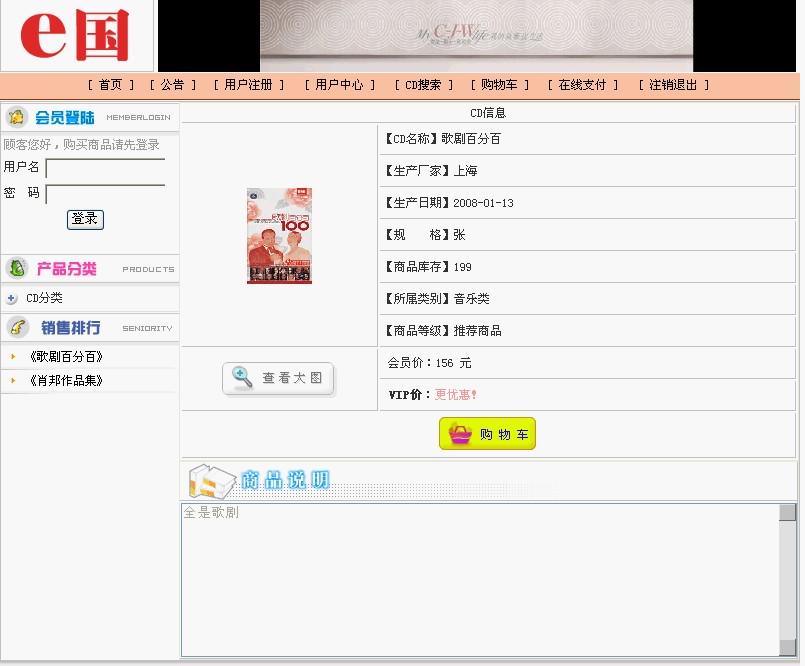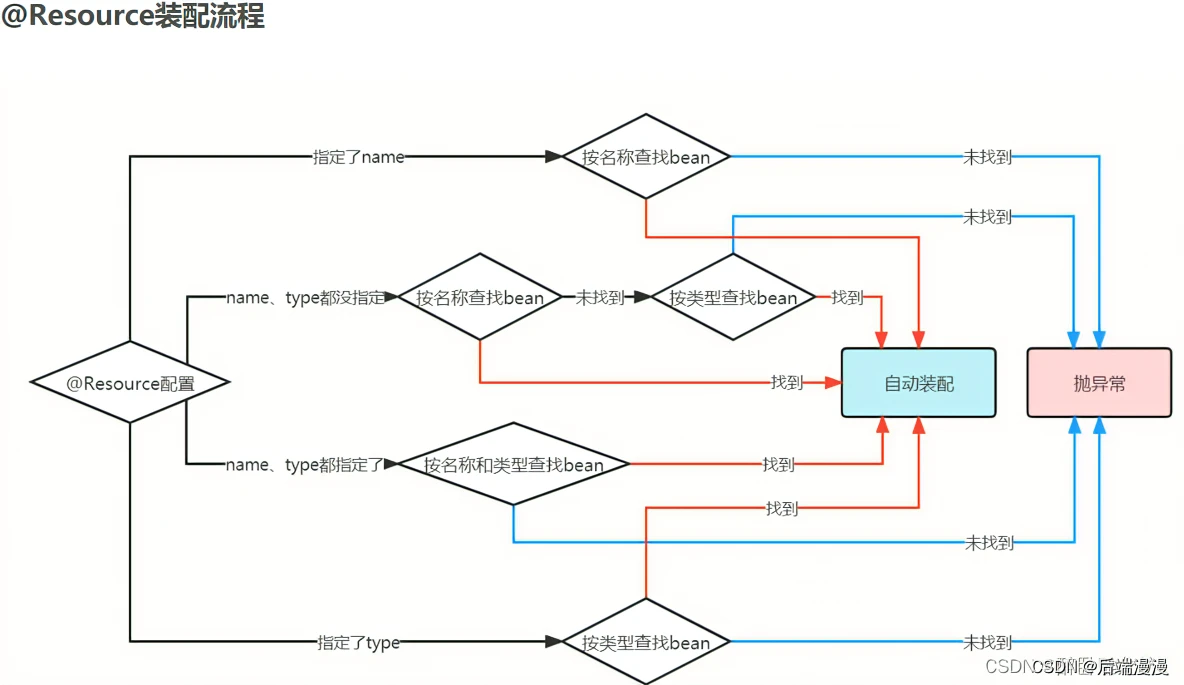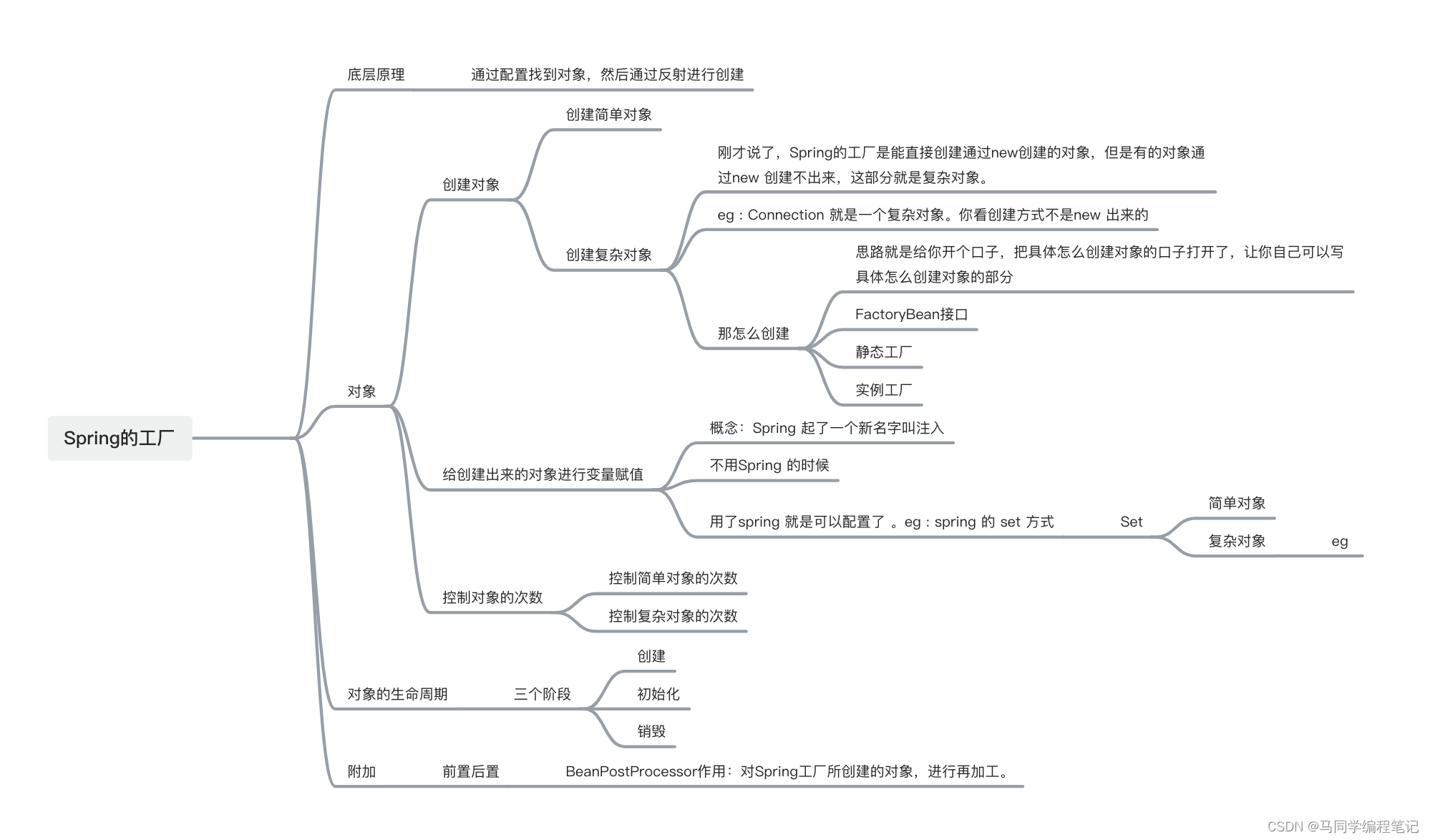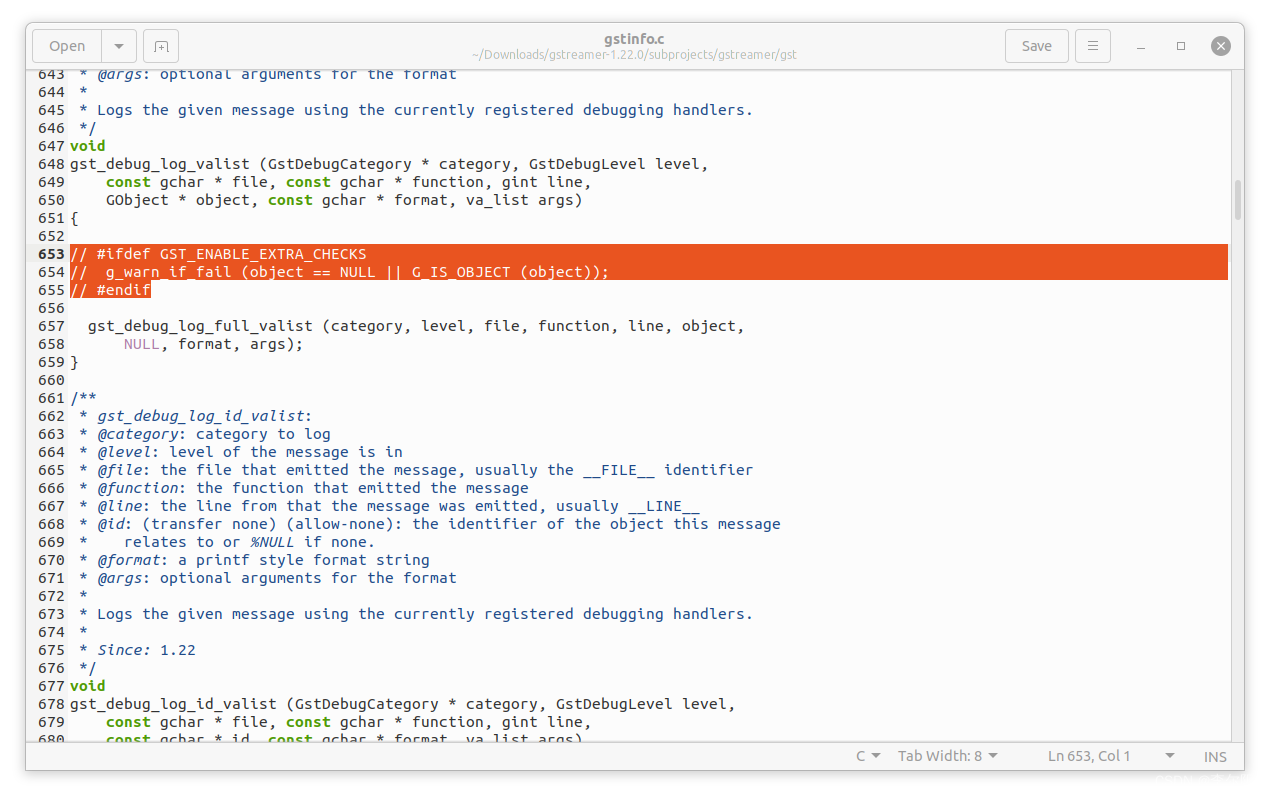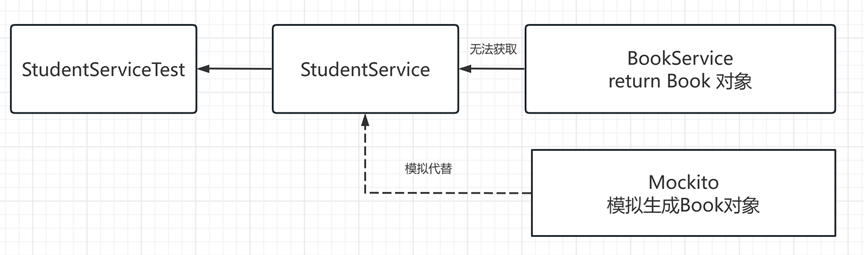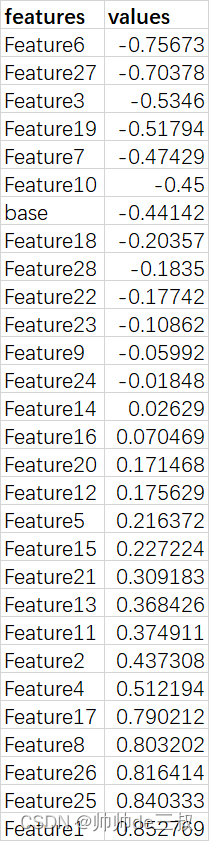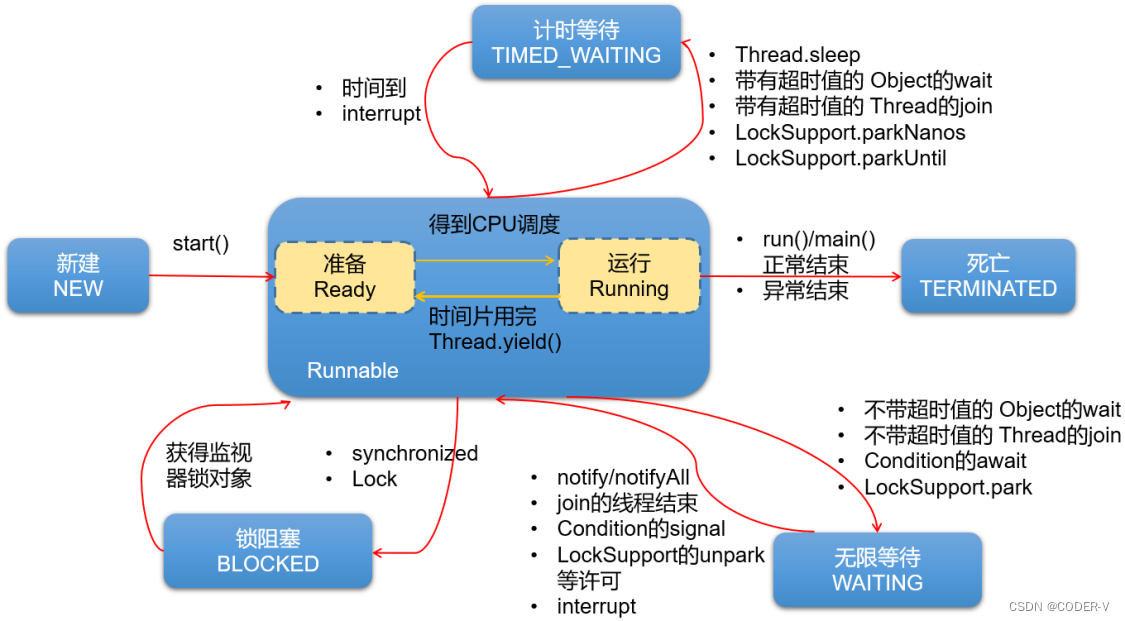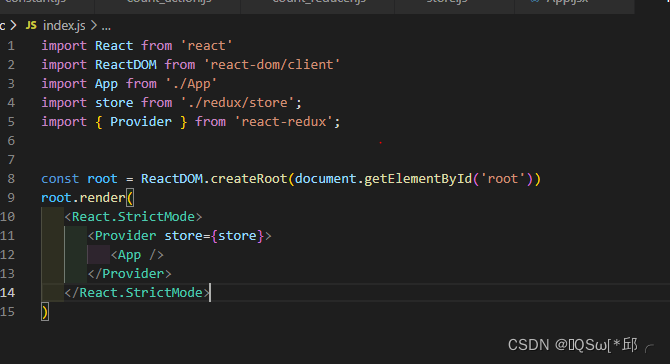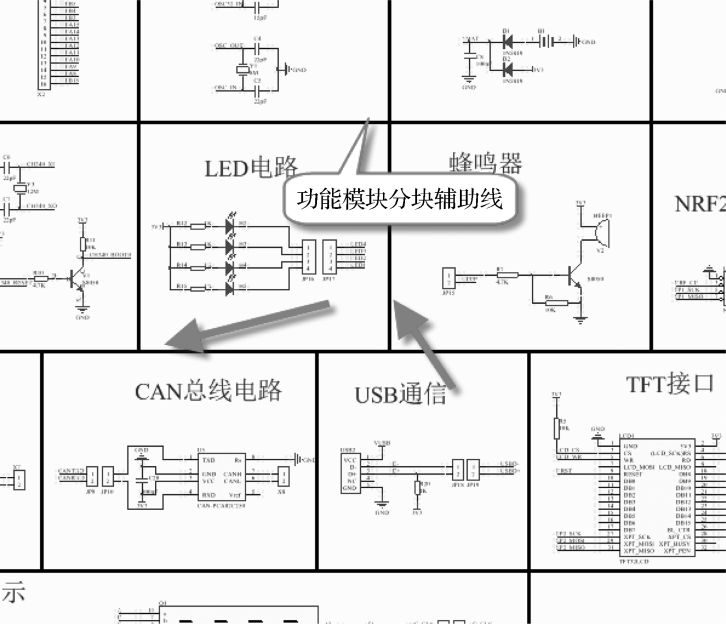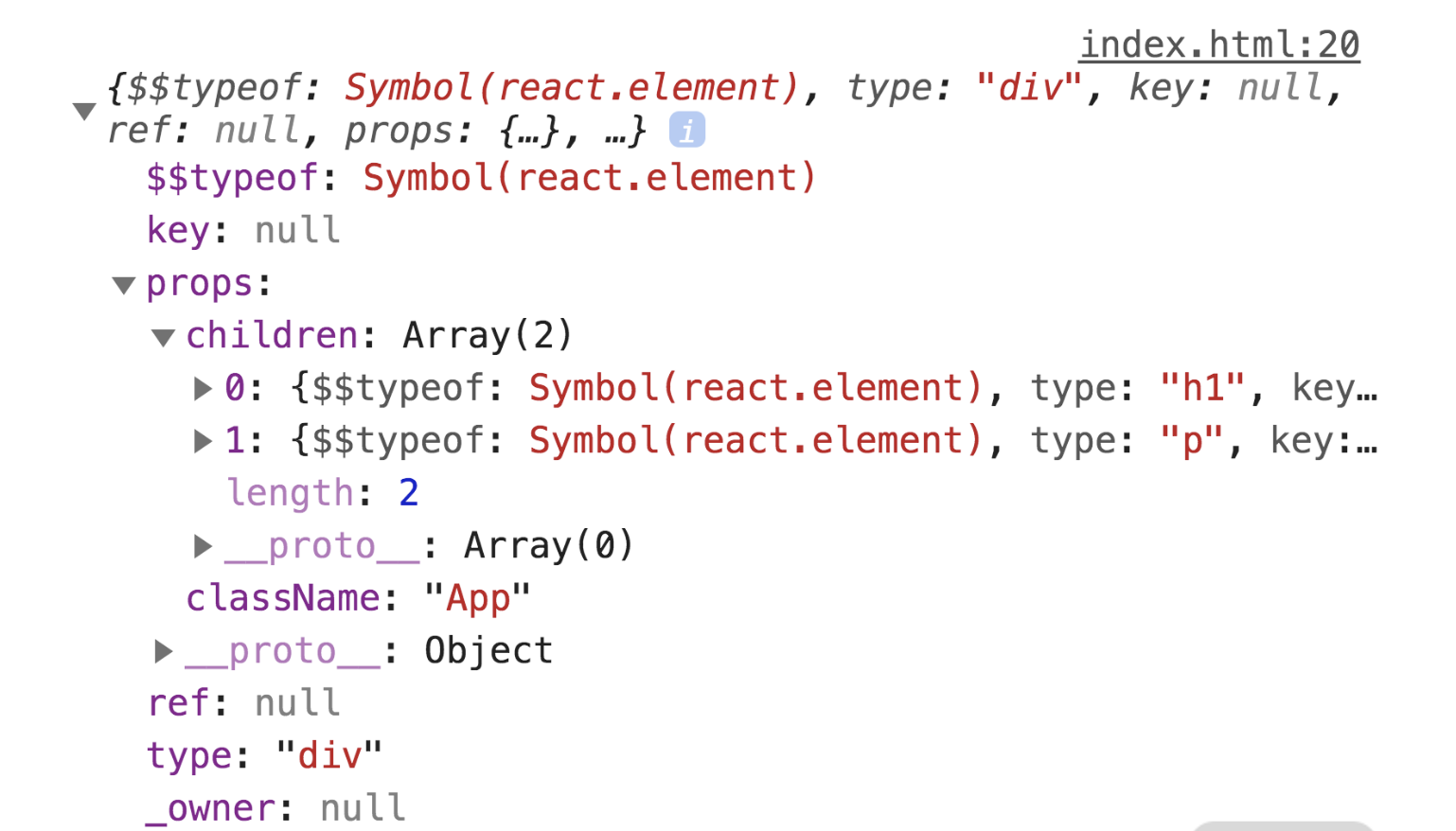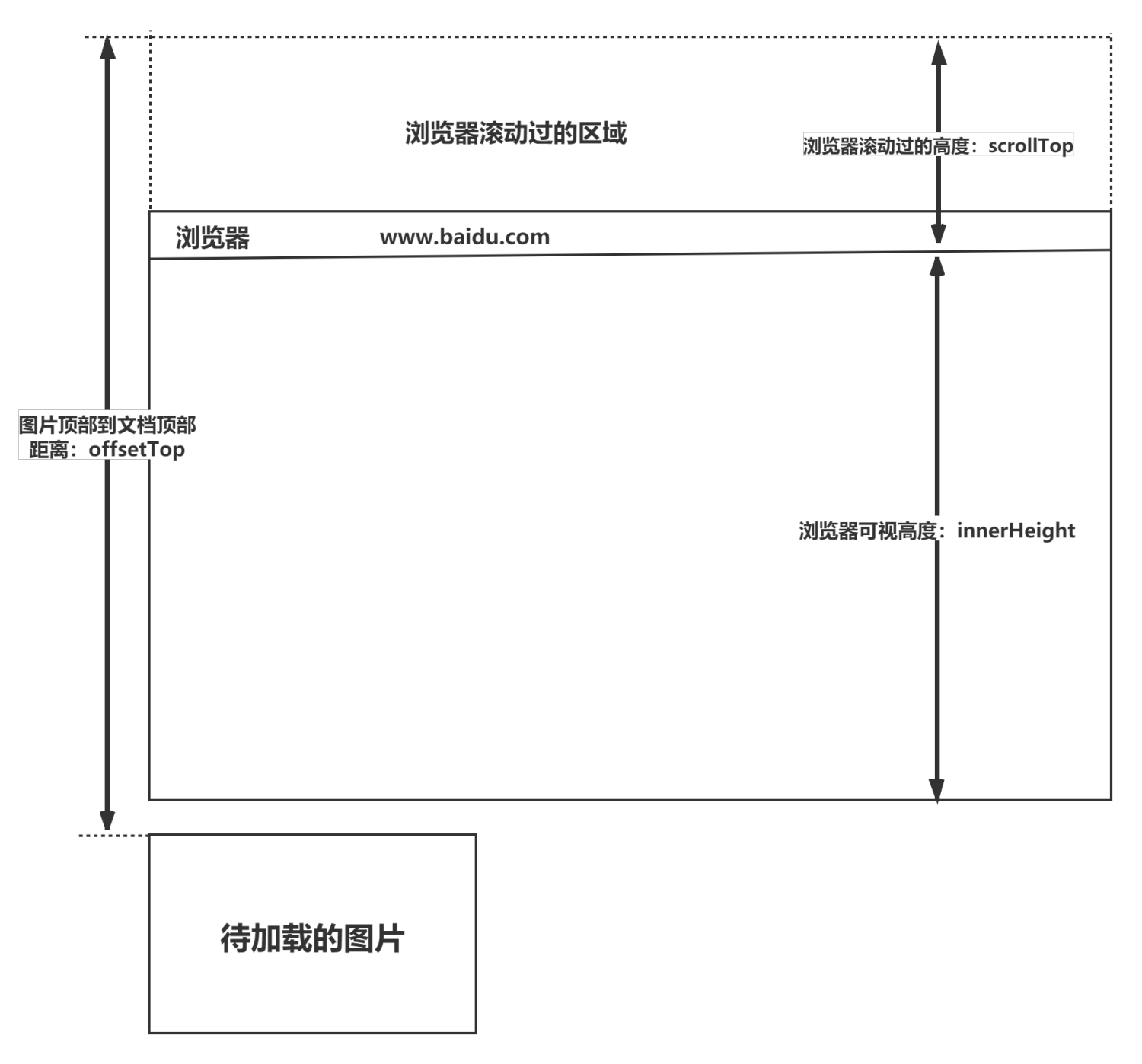OSWatcher.sh脚本位于oswbb目录下(Oracle 19c数据库中脚本的路径是:
/u01/app/oracle/product/19.0.0/dbhome_1/suptools/tfa/release/tfa_home/ext/oswbb/),由脚本startOSWbb.sh和stopOSWbb.sh来调用启动和停止它。
1. startOSWbb.sh脚本和stopOSWbb.sh脚本
startOSWbb.sh脚本有4个参数,如下所示:
# $1 = snapshot interval in seconds.
# $2 = the number of hours of archive data to store.
# $3 = (optional) the name of the zip or compress utility you want
# OSWbb to use to zip up the archive files upon completion. If
# no zipping is desired set this parameter = NONE. This will
# allow for the $4 parameter below to be recognized as both $3
# and $4 are optional parameters.
# $4 = (optional) the fully qualified name of the archive directory
# where you want oswbb to save your data. This option can be used
# instead of setting the UNIX environment variable OSWBB_ARCHIVE_DEST
# If this parameter is not set oswbb will look for the UNIX
# environment variable OSWBB_ARCHIVE_DEST. If neither are set
# the archive directory will remain in the default location under
# the oswbb directory
./OSWatcher.sh $1 $2 $3 $4 &
第1个参数$1指定快照的时间间隔,即每隔$1秒就采样一次数据,默认值是30秒
第2个参数$2指定保存的每小时的归档数据的数量,即只保存最近的$2小时的数据,默认是48小时
第3个参数$3指定用来压缩归档文件的工具名称
第4个参数$4指定存储数据的归档目录,也可以直接设置OSWBB_ARCHIVE_DEST环境变量来指定该目录,默认是当前目录下的archive目录
如下示例每隔60秒采样一次数据,只保存最近24小时的采样数据,使用gzip对每小时采集的数据进行压缩,数据存放在/u01/dump/archive目录下:
./startOSWbb.sh 60 24 gzip /u01/dump/archive
停止OSWatcher的脚本:
./stopOSWbb.sh
2. 文件管理脚本OSWatcherFM.sh
脚本OSWatcher.sh启动时,会调用文件清理脚本OSWatcherFM.sh在后台对采集的每小时的数据文件进行管理。
./OSWatcherFM.sh $archiveInterval $OSWBB_ARCHIVE_DEST &
OSWatcherFM.sh脚本每分钟扫描一次收集的数据文件的数量,删除超过startOSWbb.sh脚本参数$3指定时间(默认48小时)的数据。
numberOfFiles=`ls -t $2/oswtop | wc -l`
numberToDelete=`expr $numberOfFiles - $archiveInterval`
if [ $numberOfFiles -gt $archiveInterval ]
then
ls -t $2/oswtop/* | tail -$numberToDelete | xargs rm
fi
3. OSWatcher.sh脚本
OSWatcher.sh脚本每隔startOSWbb.sh脚本参数$1指定的快照时间间隔执行一次采样数据的命令,如下所示:
until test 0 -eq 1
do
echo "oswbb heartbeat:"`date`
hour=`date +'%y.%m.%d.%H00.dat'
# VMSTAT
# MPSTAT
# NETSTAT
# IOSTAT
# LINUX NFS IOSTAT
# IFCONFIG
# TOP
# PS -ELF
# Additional Linux Only Collection
##./oswsub.sh $OSWBB_ARCHIVE_DEST/oswmeminfo/${hostn}_meminfo_$hour "$MEMINFO" $oswgCompliance &
##./oswsub.sh $OSWBB_ARCHIVE_DEST/oswslabinfo/${hostn}_slabinfo_$hour "$SLABINFO" $oswgCompliance &
# EXADATA
# Run traceroute for private networks if file private.net exists
# Run any extra commands in file extras.txt if that file exists
lasthour=$hour
sleep $snapshotInterval
done
其中在Linux系统中采集数据的主要命令如下:
case $PLATFORM in
Linux)
IOSTAT='iostat -xk 1 3'
NFSSTAT='iostat -nk 1 3'
VMSTAT='vmstat 1 3'
TOP='eval top -b -n 1 | head -50'
PSELF='ps -elf'
MPSTAT='mpstat -P ALL 1 2'
MEMINFO='cat /proc/meminfo'
SLABINFO='cat /proc/slabinfo'
IFCONFIG='ifconfig -a'
TRACERT="traceroute $loopback"
另外,可以在oswbb目录下自定义一个extras.txt文件,将要采集数据的脚本写在该文件中。OSWatcher.sh脚本读取和执行extras.txt文件中的脚本的代码如下:
if [ -f extras.txt ]; then
q=1
exec 9<&0 < extras.txt
while read myline
do
xshell=`echo $myline | awk '{print $1}'`
xcmd=`echo $myline | awk '{print $2}'`
xdir=`echo $myline | awk '{print $3}'`
xparm1=`echo $myline | awk '{print $4}'`
xparm2=`echo $myline | awk '{print $5}'`
xparm3=`echo $myline | awk '{print $6}'`
xparm4=`echo $myline | awk '{print $7}'`
xparm5=`echo $myline | awk '{print $8}'`
if [ -n "$xshell" ]; then
if [ $xshell != "#" ]; then
eval array$q=$q
eval xshell$q=$xshell
eval xcmd$q=$xcmd
eval xdir$q=$xdir
# Create log subdirectories if they don't exist.
if [ ! -d $OSWBB_ARCHIVE_DEST/$xdir ]; then
mkdir -p $OSWBB_ARCHIVE_DEST/$xdir
fi
eval xparm1$q=$xparm1
eval xparm2$q=$xparm2
eval xparm3$q=$xparm3
eval xparm4$q=$xparm4
eval xparm5$q=$xparm5
qMax=$q
q=`expr $q + 1`
fi
fi
done
exec 0<&9 9<&-
######################################################################
# Run any extra commands in file extras.txt if that file exists
######################################################################
if [ $qMax -gt $ZERO ]; then
a=1
while [ "$a" -le "$qMax" ]
do
if [ $hour != $lasthour ]; then
echo $PLATFORM OSWbb $version >> $OSWBB_ARCHIVE_DEST/`eval echo '$xdir'$a`/${hostn}_`eval echo '$xcmd'$a`_$hour
if [ $zipfiles = 1 ]; then
if [ -f $OSWBB_ARCHIVE_DEST/`eval echo '$xdir'$a`/${hostn}_`eval echo '$xcmd'$a`_$lasthour ]; then
$zip $OSWBB_ARCHIVE_DEST/`eval echo '$xdir'$a`/${hostn}_`eval echo '$xcmd'$a`_$lasthour &
fi
fi
fi
./`eval echo '$xshell'$a` $OSWBB_ARCHIVE_DEST/`eval echo '$xdir'$a`/${hostn}_`eval echo '$xcmd'$a`_$hour &
a=`expr $a + 1`
done
fi
4. 解析OSWatcher.sh脚本采集的数据生成图形
可以利用oswbb目录下的jar包oswbba.jar对采集的数据进行解析,生成图形和分析数据。
# xdpyinfo
name of diplay: :0
# export DISPLAY=:0
# java -jar oswbba.jar -i /u01/app/grid/tfa/repository/suptools/rac1/oswbb/grid/archive
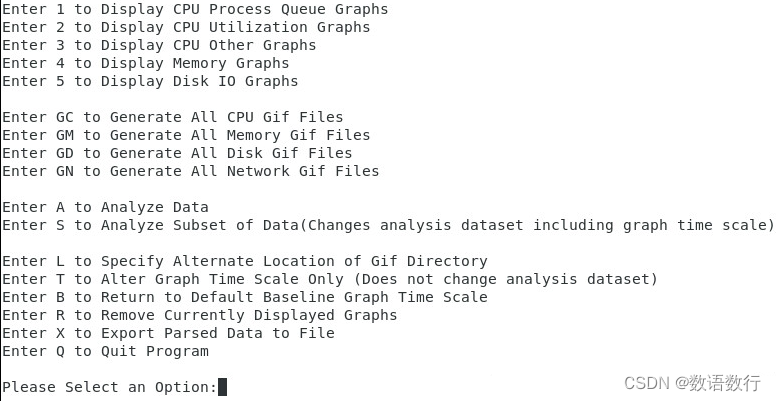
生成的分析数据文件analysis.txt中的信息比较全面,主要内容如下:
############################################################################
# Contents Of This Report:
#
# Section 1: System Status
# Section 2: System Slowdowns
# Section 2.1: System Slowdown RCA Process Level Ordered By Impact
# Section 3: System General Findings
# Section 4: CPU Detailed Findings
# Section 4.1: CPU Run Queue:
# Section 4.2: CPU Utilization: Percent Busy
# Section 4.3: CPU Utilization: Percent Sys
# Section 5: Memory Detailed Findings
# Section 5.1: Memory: Process Swap Queue
# Section 5.2: Memory: Scan Rate
# Section 5.3 Memory: Page In:
# Section 5.4 Memory: Page Out:
# Section 5.5 Memory: Page Tables (Linux only):
# Section 5.6: Top 5 Memory Consuming Processes Beginning
# Section 5.7: Top 5 Memory Consuming Processes Ending
# Section 6: Disk Detailed Findings
# Section 6.1: Disk Percent Utilization Findings
# Section 6.2: Disk Service Times Findings
# Section 6.3: Disk Wait Queue Times Findings
# Section 6.4: Disk Throughput Findings
# Section 6.5: Disk Reads Per Second
# Section 6.6: Disk Writes Per Second
# Section 6.7: Disk Percent CPU waiting on I/O
# Section 7: Network Detailed Findings
# Section 7.1 Network Data Link Findings
# Section 7.2: Network IP Findings
# Section 7.3: Network UDP Findings
# Section 7.4: Network TCP Findings
# Section 8: Process Detailed Findings
# Section 8.1: PS Process Summary Ordered By Time
# Section 8.2: PS for Processes With Status = D or T Ordered By Time
# Section 8.3: PS for (Processes with CPU > 0) When System Idle CPU < 30% Ordered By Time
# Section 8.4: Top VSZ Processes Increasing Memory Per Snapshot
# Section 8.5: Top RSS Processes Increasing Memory Per Snapshot
![[Android Studio] Android Studio生成数字证书,为应用签名](https://img-blog.csdnimg.cn/24b696d76d374a9992017e1625389592.gif)