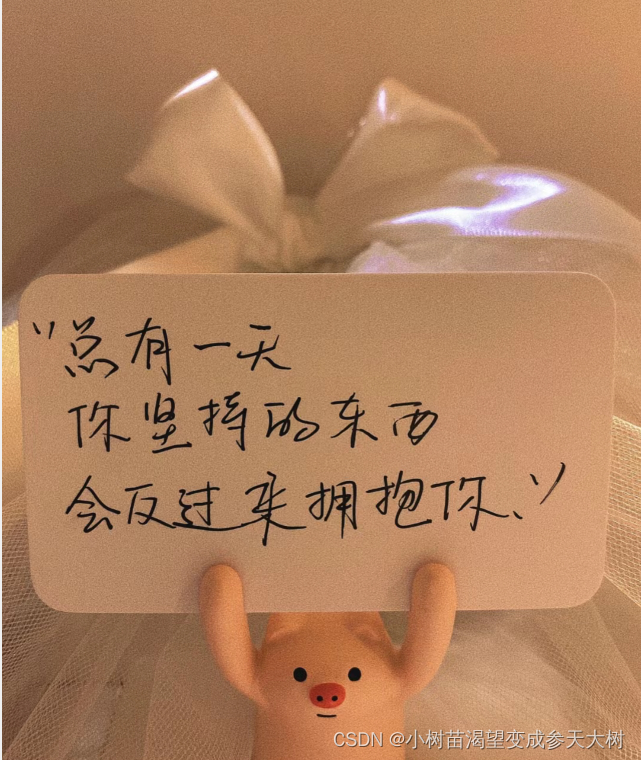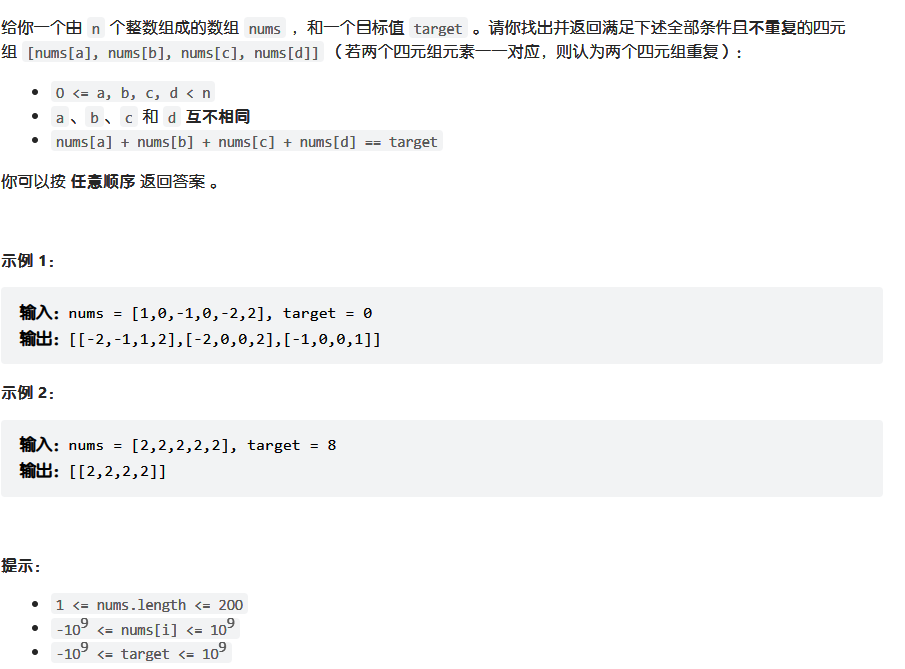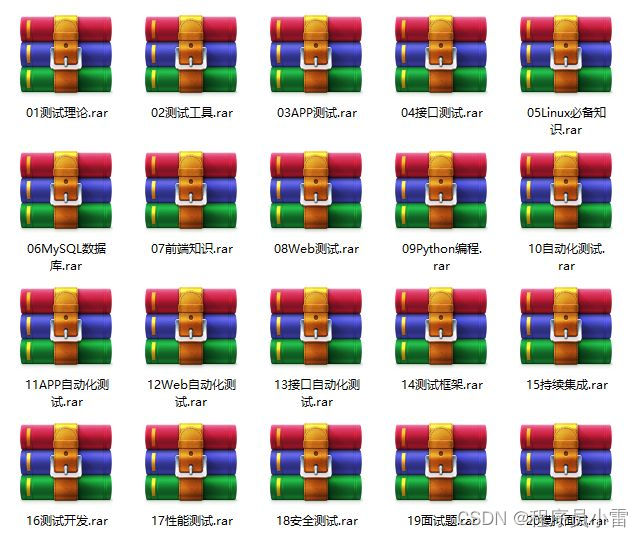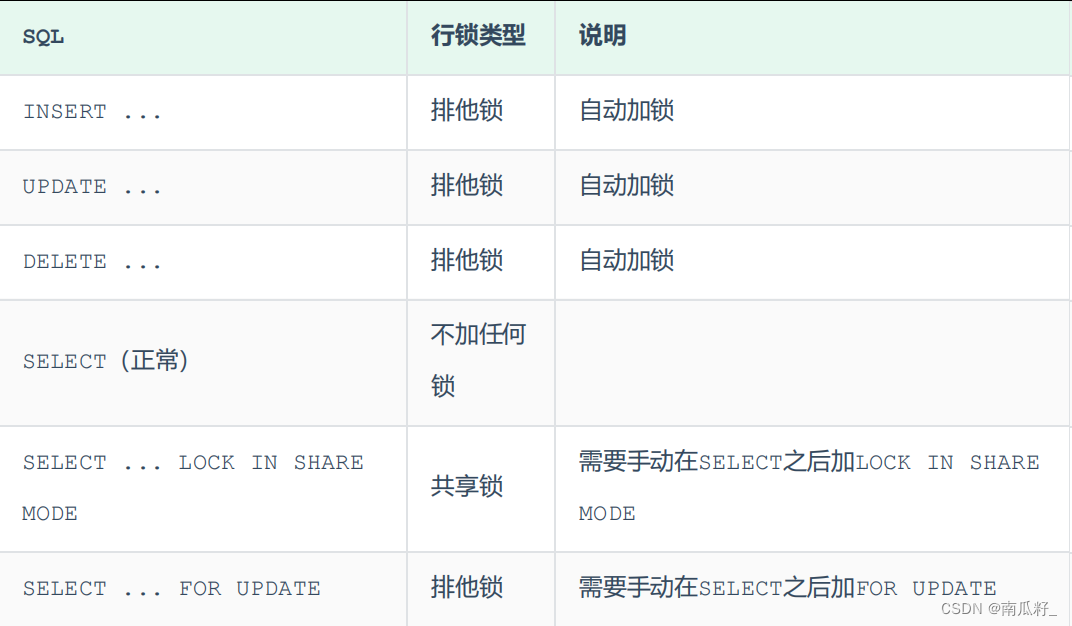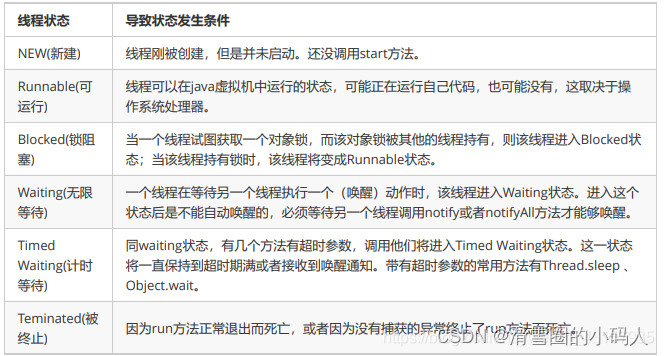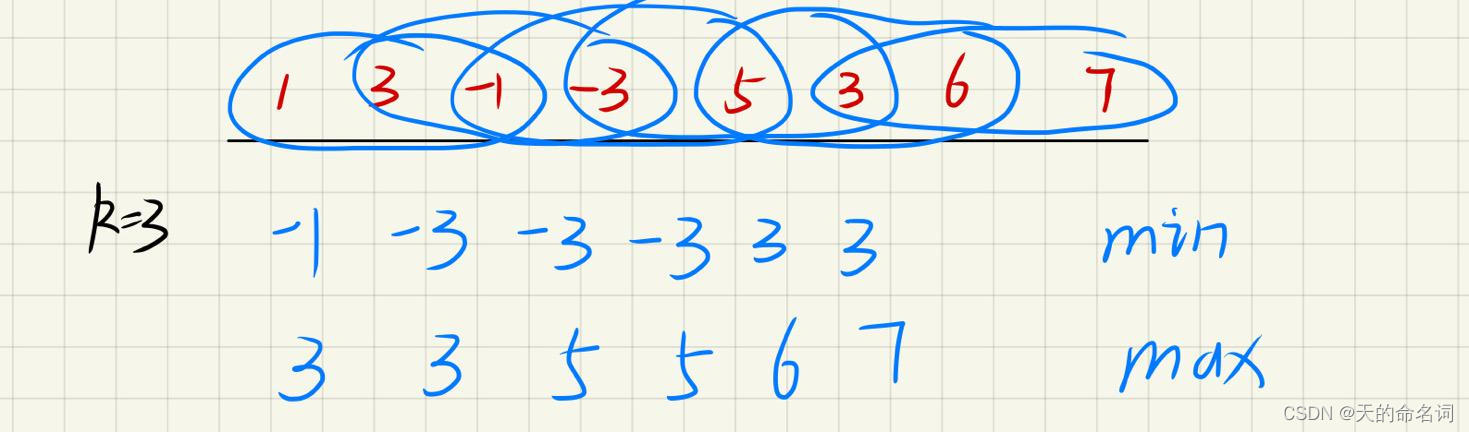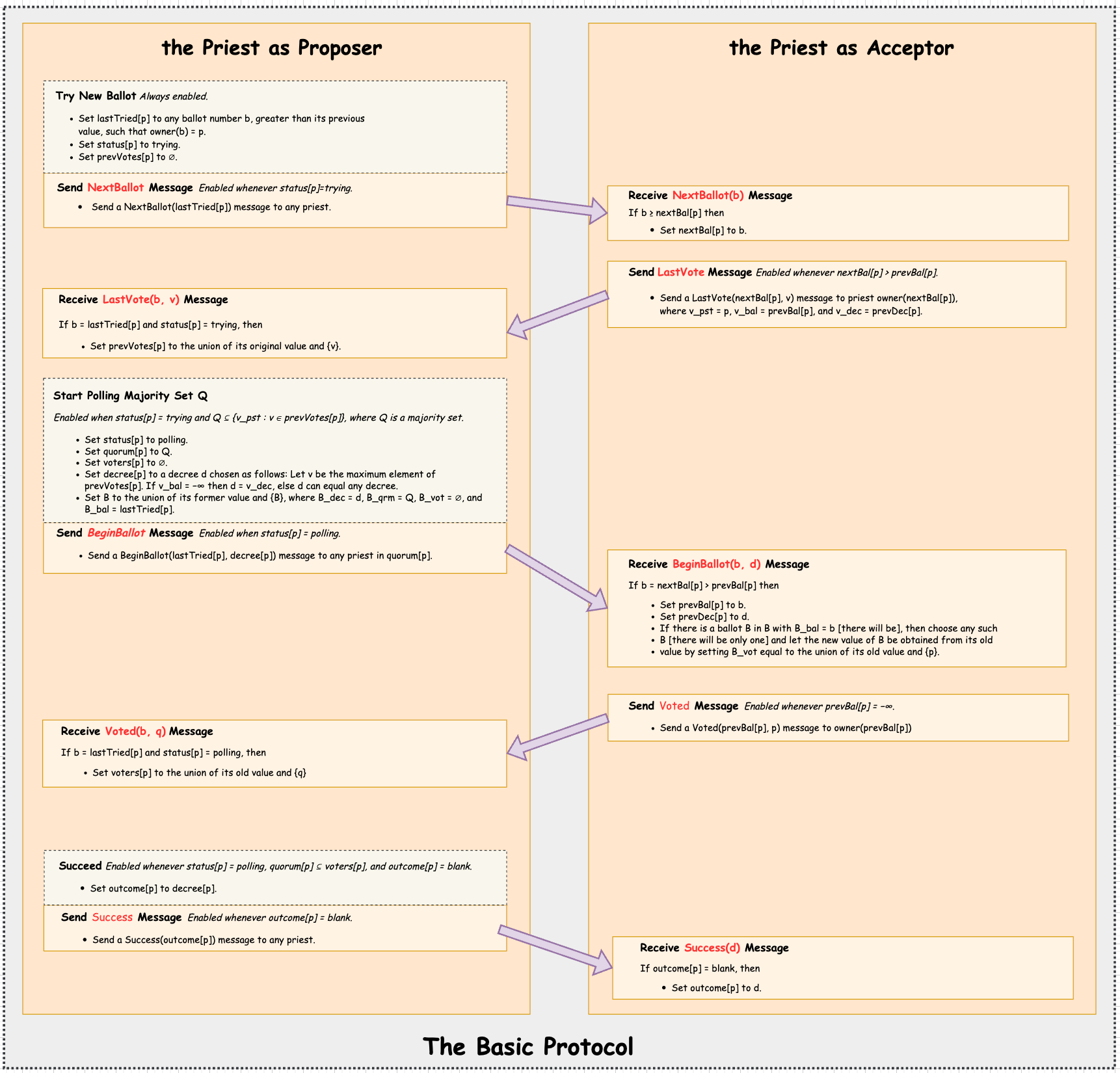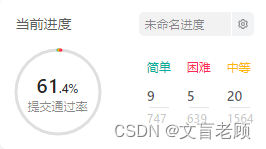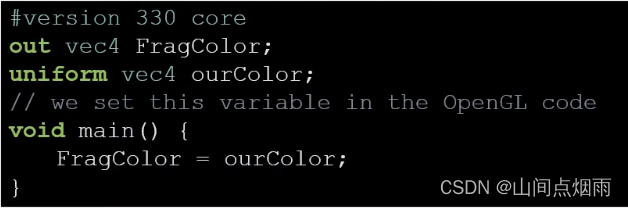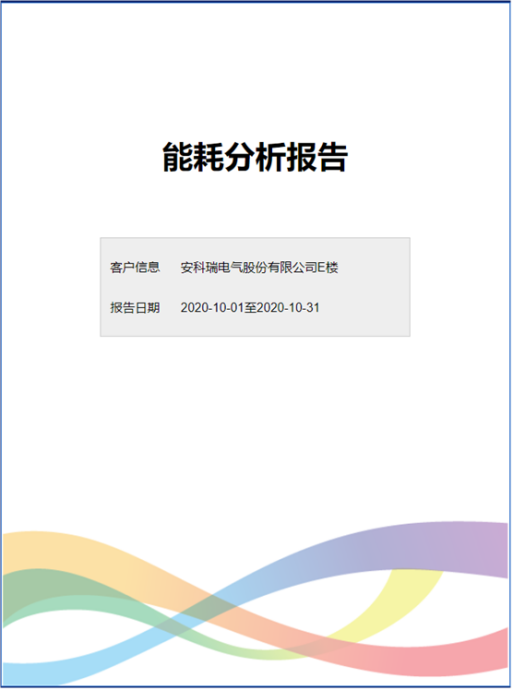Kotlin 案例1. recyclerView:显示列表
这里,我们将通过几个案例来介绍如何使用recyclerView。RecyclerView 是 ListView 的高级版本。 当我们有很长的项目列表需要显示的时候,我们就可以使用 RecyclerView。 它具有重用其视图的能力。 在 RecyclerView 中,当 View 离开屏幕或对用户不可见时,它不会被销毁,这些视图会被重用。 此功能有助于降低功耗并为应用程序提供更高的响应能力。
- IDE: Android Studio
- Language: Kotlin
- Key words: Determinate ProgressBar, Indeterminate ProgressBar
- API tested: 32
- 完整代码下载地址:
文章目录
- Kotlin 案例1. recyclerView:显示列表
- 1 结果
- 2 总结
- 3 准备
- 4 activity_main.xml
- 5 item_main.xml
- 6 ItemClickListener.kt
- 7 MainAdapter.kt
- 8 MainActivity.kt
1 结果
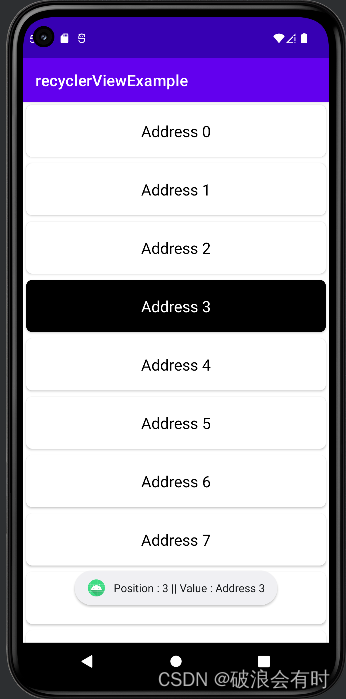
这个案例本身比较简单。但通过这个案例,我们可以用最直白地方式解释 RecyclerView 的使用方式。APP 启动后,界面会显示一个地址列表,当我们点击列表中的任何一项后,系统会弹出 Toast 提示:Position: X || Value: Address X。
2 总结
通过这个案例,我们可以先进行一个简单的总结:如果我们要建一个 RecyclerView,我们起码需要哪些东西。
- 需要显示列表的xml界面,我们需要有一个
<androidx.recyclerview.widget.RecyclerView />模块; - 一个列表有一项项item组成,我们需要有一个xml文件去描述这个item。在这个例子中,对应的是
item_main.xml; - RecyclerView 最起码需要一个
adaptor类,它包含了三个函数:onCreateViewHolder():此函数新建View以返回ViewHolder;onBindViewHolder():该函数用于将列表项绑定到我们的各个部件,如TextView、ImageView等。getItemCount():它返回列表中存在的项目的计数。
- 当然,最后,我们需要在显示列表的xml界面调用上面这个
adaptor类,行程列表。
3 准备
我们在android studio中新建一个项目,如下为我的AndroidManifest.xml, build_gradle (Project)以及build_gradle (app)的代码。
AndroidManifest.xml
<?xml version="1.0" encoding="utf-8"?>
<manifest xmlns:android="http://schemas.android.com/apk/res/android"
xmlns:tools="http://schemas.android.com/tools"
package="com.example.RecyclerViewAddressListEx">
<application
android:allowBackup="true"
android:dataExtractionRules="@xml/data_extraction_rules"
android:fullBackupContent="@xml/backup_rules"
android:icon="@mipmap/ic_launcher"
android:label="@string/app_name"
android:roundIcon="@mipmap/ic_launcher_round"
android:supportsRtl="true"
android:theme="@style/Theme.RecyclerViewAddressListEx"
tools:targetApi="31">
<activity
android:name=".MainActivity"
android:exported="true">
<intent-filter>
<action android:name="android.intent.action.MAIN" />
<category android:name="android.intent.category.LAUNCHER" />
</intent-filter>
</activity>
</application>
</manifest>
注意,我这里给项目命名为 RecyclerViewAddressListEx。
build_gradle (Project)
// Top-level build file where you can add configuration options common to all sub-projects/modules.
plugins {
id 'com.android.application' version '7.2.1' apply false
id 'com.android.library' version '7.2.1' apply false
id 'org.jetbrains.kotlin.android' version '1.6.10' apply false
}
task clean(type: Delete) {
delete rootProject.buildDir
}
build_gradle (app)
plugins {
id 'com.android.application'
id 'org.jetbrains.kotlin.android'
}
android {
compileSdk 32
defaultConfig {
applicationId "com.example.recyclerviewexample"
minSdk 26
targetSdk 32
versionCode 1
versionName "1.0"
testInstrumentationRunner "androidx.test.runner.AndroidJUnitRunner"
}
buildTypes {
release {
minifyEnabled false
proguardFiles getDefaultProguardFile('proguard-android-optimize.txt'), 'proguard-rules.pro'
}
}
compileOptions {
sourceCompatibility JavaVersion.VERSION_1_8
targetCompatibility JavaVersion.VERSION_1_8
}
kotlinOptions {
jvmTarget = '1.8'
}
}
dependencies {
implementation 'androidx.core:core-ktx:1.8.0'
implementation 'androidx.appcompat:appcompat:1.4.2'
implementation 'com.google.android.material:material:1.6.1'
implementation 'androidx.constraintlayout:constraintlayout:2.1.4'
testImplementation 'junit:junit:4.13.2'
androidTestImplementation 'androidx.test.ext:junit:1.1.3'
androidTestImplementation 'androidx.test.espresso:espresso-core:3.4.0'
}
4 activity_main.xml
我们将 RecyclerView 添加到 activity_main.xml 试图中。
<?xml version="1.0" encoding="utf-8"?>
<androidx.constraintlayout.widget.ConstraintLayout xmlns:android="http://schemas.android.com/apk/res/android"
xmlns:app="http://schemas.android.com/apk/res-auto"
xmlns:tools="http://schemas.android.com/tools"
android:layout_width="match_parent"
android:layout_height="match_parent"
tools:context=".MainActivity">
<androidx.recyclerview.widget.RecyclerView
android:layout_width="match_parent"
android:layout_height="match_parent"
android:id="@+id/recycler_view"
tools:listitem="@layout/item_main"
/>
</androidx.constraintlayout.widget.ConstraintLayout>
注意上面一行:tools:listitem="@layout/item_main",也就是说,对于 RecyclerView ,它是由一行行的 item 构成的,这个 item 的试图就在 item_main.xml 中填写。
5 item_main.xml
新建 item_main.xml (右键layout > New > Layout Resource File),
<?xml version="1.0" encoding="utf-8"?>
<androidx.cardview.widget.CardView
xmlns:android="http://schemas.android.com/apk/res/android"
android:layout_width="match_parent"
android:layout_height="wrap_content"
xmlns:app="http://schemas.android.com/apk/res-auto"
android:id="@+id/card_view"
android:layout_margin="4dp"
app:cardCornerRadius="8dp"
>
<TextView
android:layout_width="match_parent"
android:layout_height="wrap_content"
android:id="@+id/text_View"
android:textSize="20sp"
android:padding="20dp"
android:gravity="center"
/>
</androidx.cardview.widget.CardView>
这里,每一个 item 由 TextView 构成。我们也可以添加 ImageView 或者其他元素。
6 ItemClickListener.kt
该文件将保存我们要在 RecyclerView 中显示的每个项目的信息,也就是说,我们点了这个按钮之后会发生什么。
interface ItemClickListener {
fun onClick(position: Int, value: String?)
}
这里,我们只是定义了一个接口,然后定义了一个 onClick 函数。具体的实现在 MainActivity.kt 中。
7 MainAdapter.kt
这里我们需要创建一个 adaptor 类,此类包含一些与 RecyclerView 一起使用的重要功能,如下所示:
onCreateViewHolder():此函数新建View以返回ViewHolder;onBindViewHolder():该函数用于将列表项绑定到我们的各个部件,如TextView、ImageView等。getItemCount():它返回列表中存在的项目的计数。
MainAdapter.kt 代码如下:
package com.example.recyclerviewaddresslistex
import android.graphics.Color
import android.view.LayoutInflater
import android.view.View
import android.view.ViewGroup
import android.widget.TextView
import androidx.cardview.widget.CardView
import androidx.recyclerview.widget.RecyclerView
class MainAdapter // create constructor
(// initialize variables
var arrayList: ArrayList<String>, var itemClickListener: ItemClickListener
) :
RecyclerView.Adapter<MainAdapter.ViewHolder>() {
var selectedPosition = -1
// create new views
override fun onCreateViewHolder(parent: ViewGroup, viewType: Int): ViewHolder {
// inflates the card_view_design view
// that is used to hold list item
val view: View = LayoutInflater.from(parent.context)
.inflate(R.layout.item_main, parent, false)
// return holder
return ViewHolder(view)
}
// binds the list items to a view
override fun onBindViewHolder(holder: ViewHolder, position: Int) {
// set value on text view
holder.textView.text = arrayList[position]
holder.itemView.setOnClickListener(object : View.OnClickListener {
override fun onClick(v: View?) {
// get adapter position
val position = holder.adapterPosition
// call listener
itemClickListener.onClick(position, arrayList[position])
// update position
selectedPosition = position
// notify
notifyDataSetChanged()
}
})
// check conditions
if (selectedPosition == position) {
// When current position is equal
// to selected position
// set black background color
holder.cardView.setCardBackgroundColor(Color.parseColor("#000000"))
// set white text color
holder.textView.setTextColor(Color.parseColor("#FFFFFF"))
} else {
// when current position is different
// set white background
holder.cardView.setCardBackgroundColor(Color.parseColor("#FFFFFF"))
// set black text color
holder.textView.setTextColor(Color.parseColor("#000000"))
}
}
// return the number of the items in the list
override fun getItemCount(): Int {
// return array list size
return arrayList.size
}
// Holds the views for adding it to image and text
inner class ViewHolder(itemView: View) : RecyclerView.ViewHolder(itemView) {
// initialize variable
var cardView: CardView
var textView: TextView
init {
// assign variable
cardView = itemView.findViewById(R.id.card_view)
textView = itemView.findViewById(R.id.text_View)
}
}
}
8 MainActivity.kt
import androidx.appcompat.app.AppCompatActivity
import android.os.Bundle
import android.widget.Toast
import androidx.recyclerview.widget.LinearLayoutManager
import androidx.recyclerview.widget.RecyclerView
class MainActivity : AppCompatActivity() {
// initialize variable
private lateinit var recyclerView: RecyclerView
var arrayList: ArrayList<String> = ArrayList()
var adapter: MainAdapter? = null
var itemClickListener: ItemClickListener? = null
override fun onCreate(savedInstanceState: Bundle?) {
super.onCreate(savedInstanceState)
setContentView(R.layout.activity_main)
// getting the recyclerview by its id
recyclerView=findViewById(R.id.recycler_view);
// getting the recyclerview by its id
// use for loop
// use for loop
for (i in 0..14) {
// add values in array list
arrayList.add("Address $i")
}
// Initialize listener
// Initialize listener
itemClickListener = object : ItemClickListener {
override fun onClick(position: Int, value: String?) {
// Display toast
Toast.makeText(
applicationContext, "Position : "
+ position + " || Value : " + value, Toast.LENGTH_SHORT
).show()
}
}
// this creates a vertinullcal layout Manager
recyclerView.layoutManager = LinearLayoutManager(this)
// Initialize adapter
adapter = MainAdapter(arrayList, itemClickListener as ItemClickListener)
// set adapter
recyclerView.adapter = adapter
}
}
上面代码中的 arrayList 其实就是最终呈现在 RecyclerView 视图中的 TextView 的集合。
for (i in 0..14) {
// add values in array list
arrayList.add("Address $i")
}
另外,这里也定义了按下按钮后的反馈:
// Initialize listener
itemClickListener = object : ItemClickListener {
override fun onClick(position: Int, value: String?) {
// Display toast
Toast.makeText(
applicationContext, "Position : "
+ position + " || Value : " + value, Toast.LENGTH_SHORT
).show()
}
}
最后我们设置adaptor:
// Initialize adapter
adapter = MainAdapter(arrayList, itemClickListener as ItemClickListener)
// set adapter
recyclerView.adapter = adapter