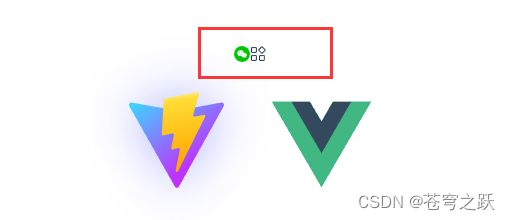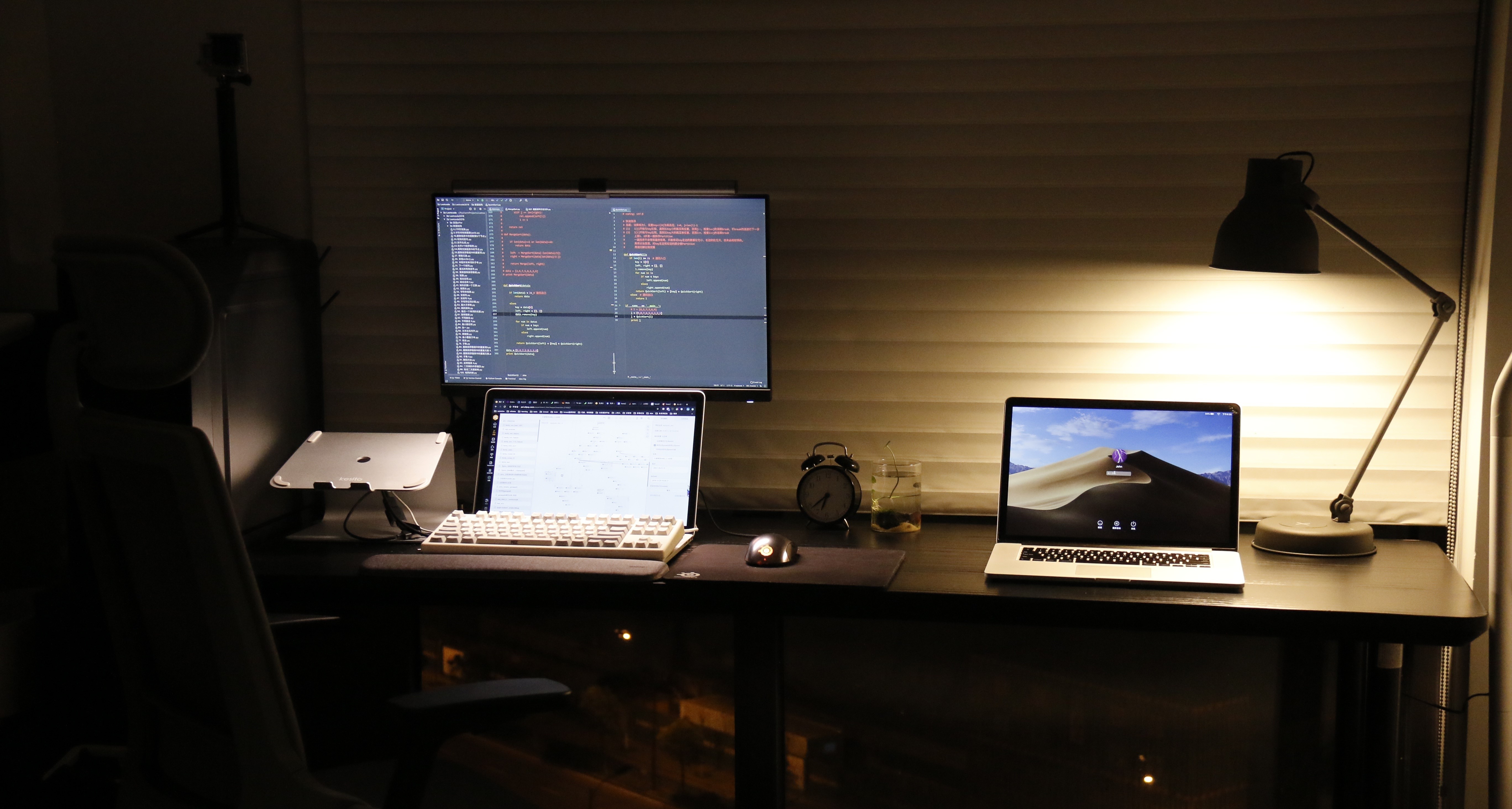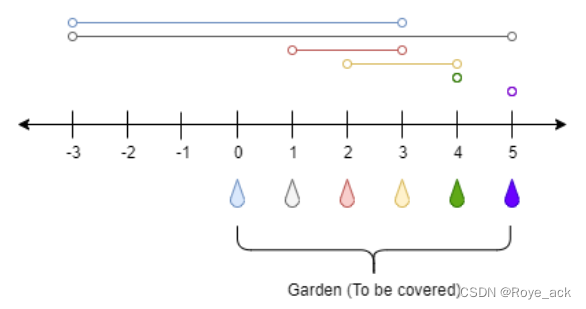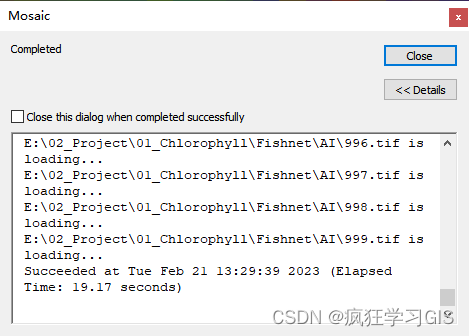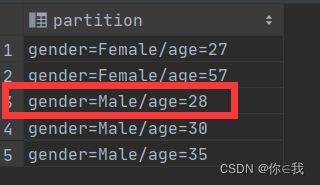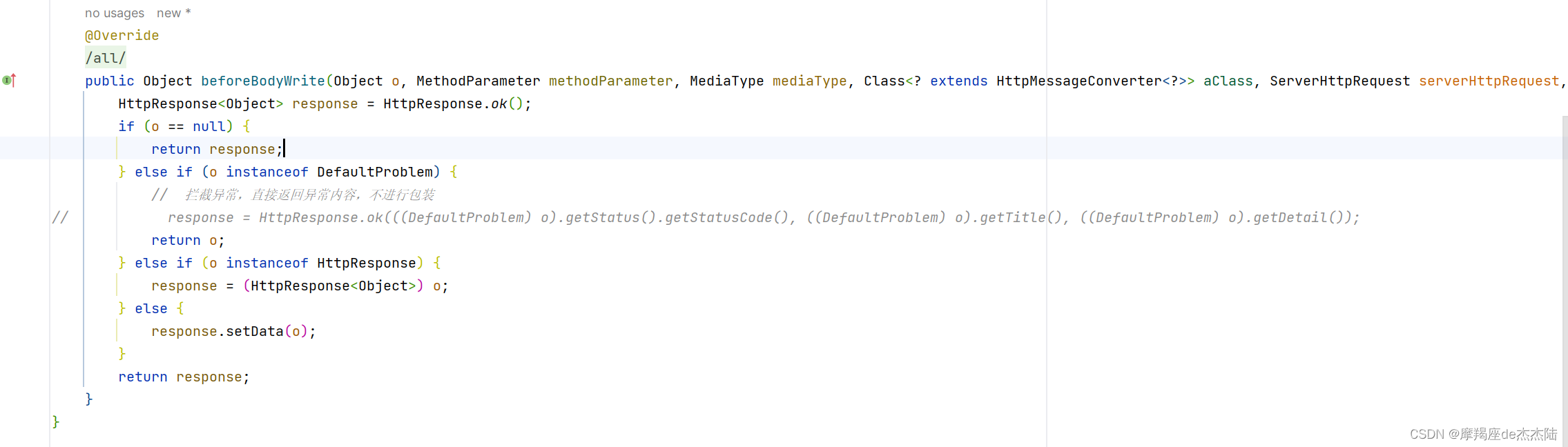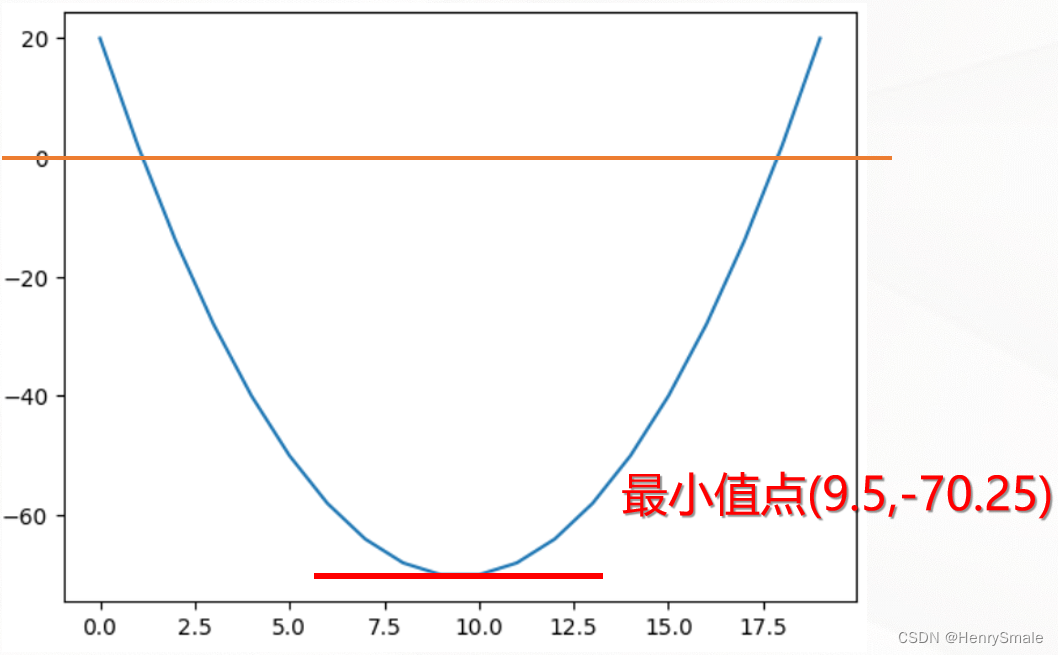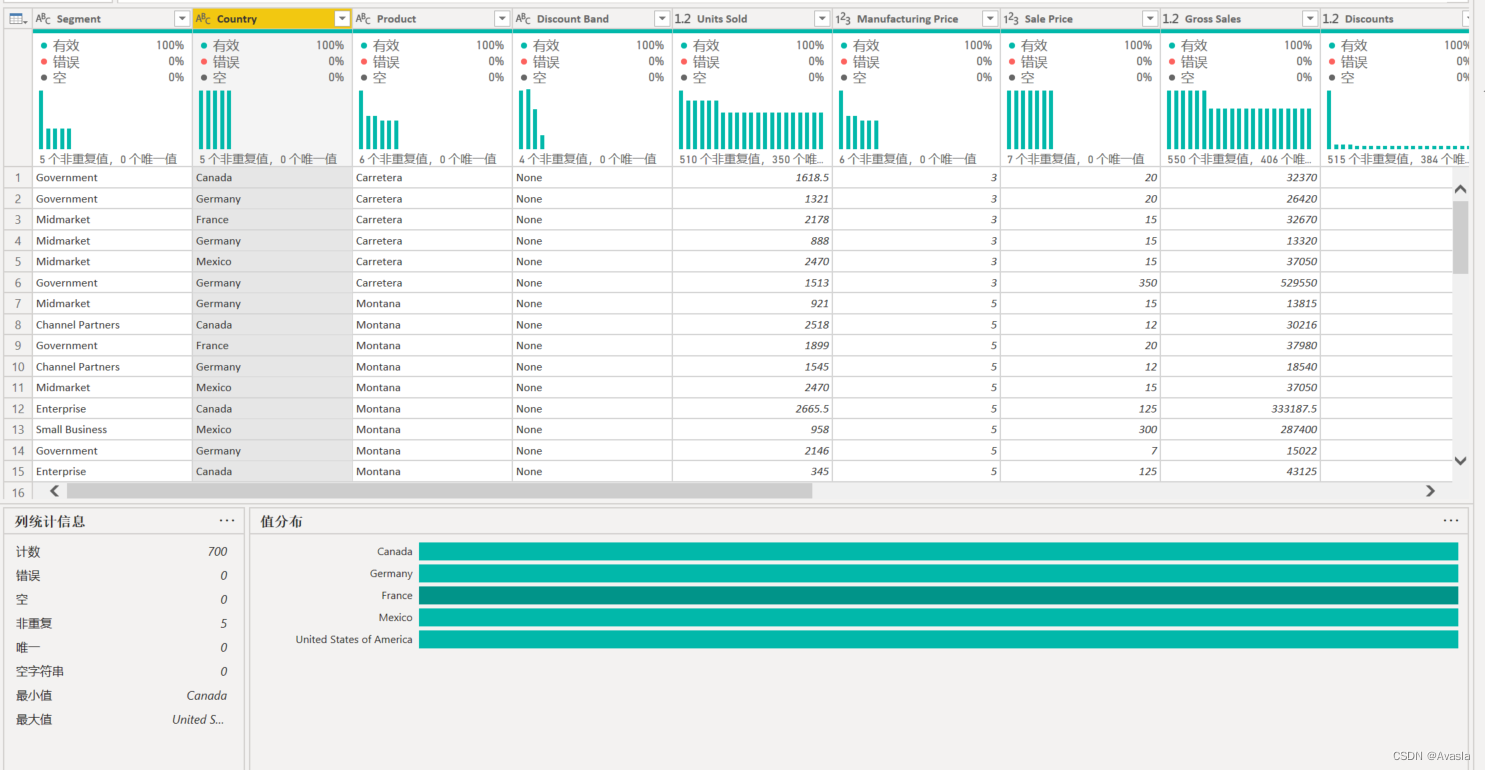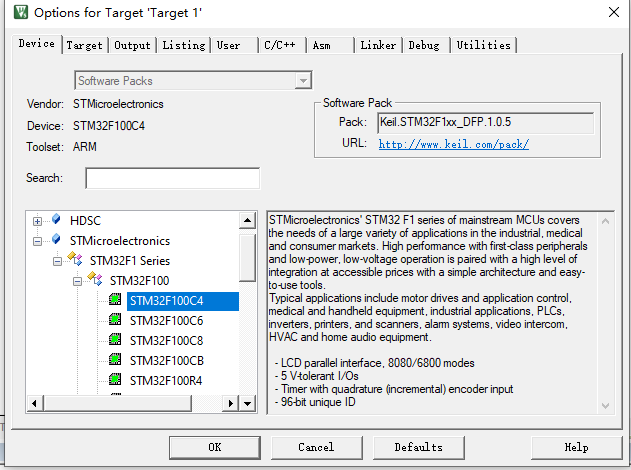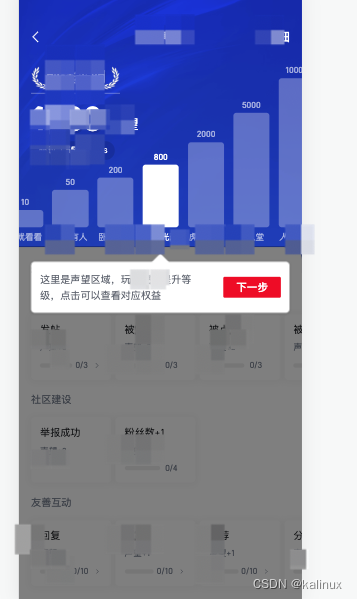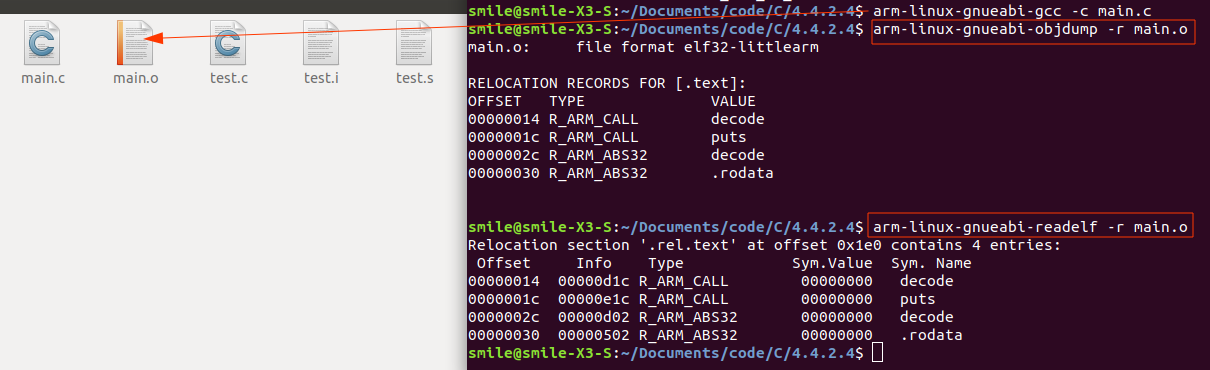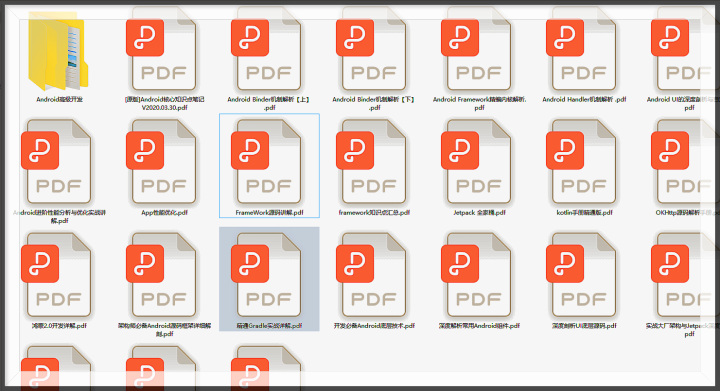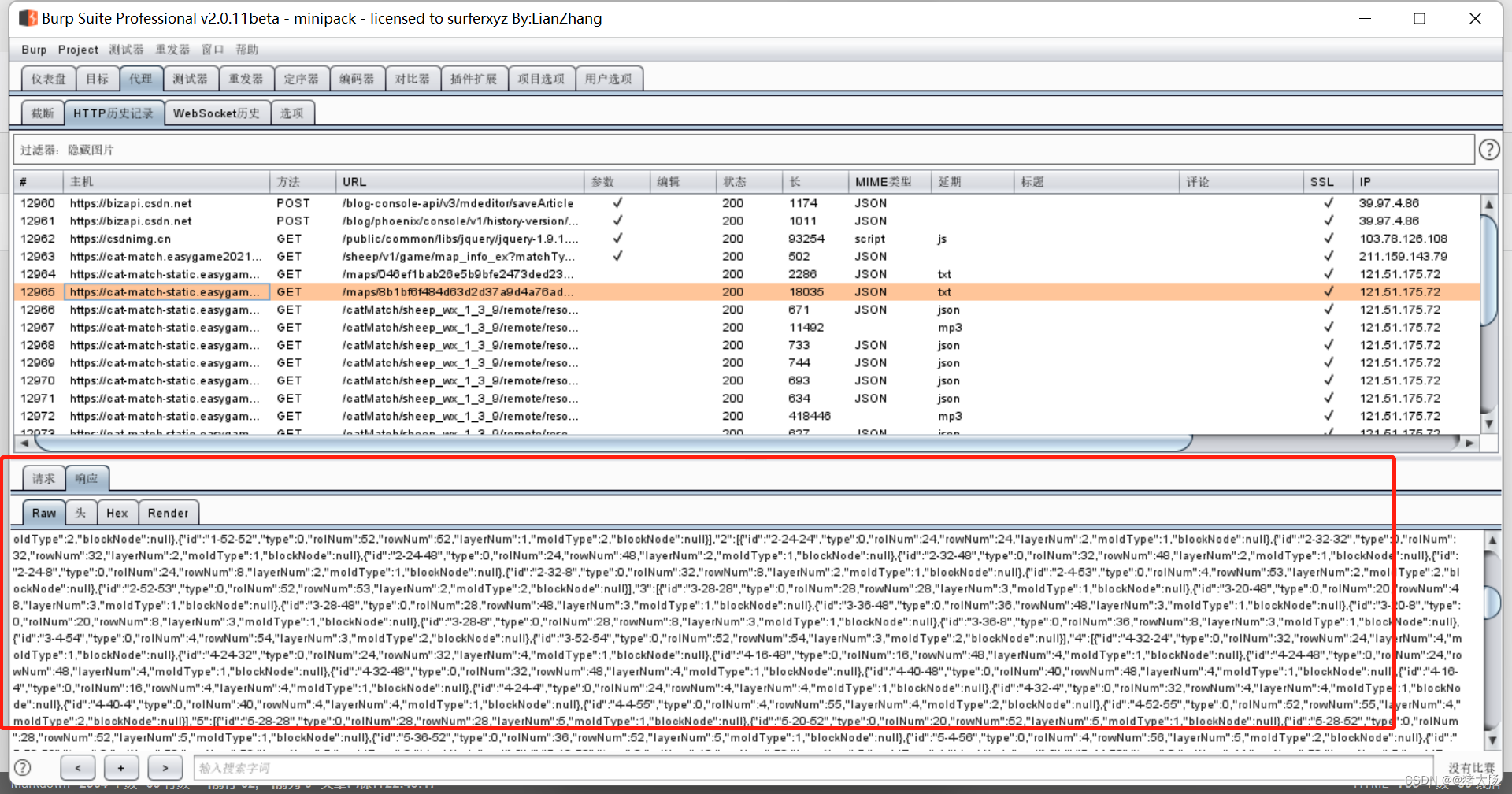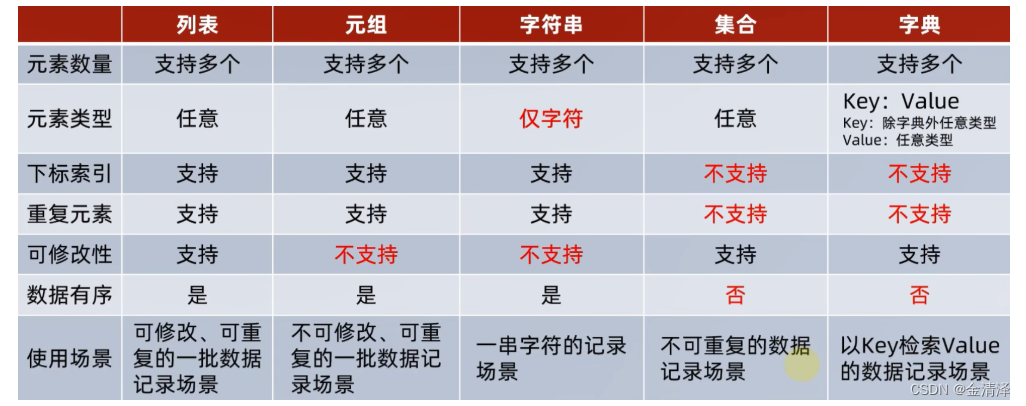目录
一、安装 vite-plugin-svg-icons
二、创建图标文件夹
三、main.ts 引入注册脚本
四、vite.config.ts 插件配置
五、TypeScript支持
六、组件封装
七、使用
Element Plus 图标库往往满足不了实际开发需求,可以引用和使用第三方例如 iconfont 的图标,本节通过整合 vite-plugin-svg-icons 插件使用第三方图标库。
一、安装 vite-plugin-svg-icons
npm i fast-glob@3.2.11 -Dnpm i vite-plugin-svg-icons@2.0.1 -D二、创建图标文件夹
在src/assets文件夹下新建icons文件夹,用于存放下载的 SVG 图标
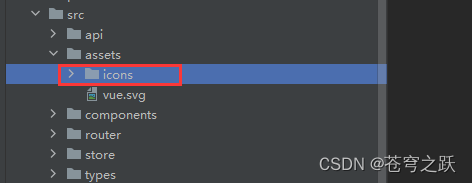
三、main.ts 引入注册脚本
// main.ts
import 'virtual:svg-icons-register';
四、vite.config.ts 插件配置
// vite.config.ts
import {UserConfig, ConfigEnv, loadEnv} from 'vite'
import vue from '@vitejs/plugin-vue'
import { createSvgIconsPlugin } from 'vite-plugin-svg-icons';
export default ({command, mode}: ConfigEnv): UserConfig => {
// 获取 .env 环境配置文件
const env = loadEnv(mode, process.cwd())
return (
{
plugins: [
vue(),
createSvgIconsPlugin({
// 指定需要缓存的图标文件夹
iconDirs: [path.resolve(process.cwd(), 'src/assets/icons')],
// 指定symbolId格式
symbolId: 'icon-[dir]-[name]',
})
]
}
)
}
五、TypeScript支持
// tsconfig.json
{
"compilerOptions": {
"types": ["vite-plugin-svg-icons/client"]
}
}
六、组件封装
在src/components文件夹下新建SvgIcon文件夹,然后在SvgIcon文件夹下index.ts文件,内容如下:
<!--src/components/SvgIcon/index.vue-->
<template>
<svg
aria-hidden="true"
class="svg-icon"
:style="'width:' + size + ';height:' + size"
>
<use :xlink:href="symbolId" :fill="color"/>
</svg>
</template>
<script setup lang="ts">
import {computed} from 'vue';
const props = defineProps({
prefix: {
type: String,
default: 'icon'
},
iconClass: {
type: String,
required: false
},
color: {
type: String
},
size: {
type: String,
default: '1em'
}
});
const symbolId = computed(() => `#${props.prefix}-${props.iconClass}`);
</script>
<style scoped>
.svg-icon {
overflow: hidden;
fill: currentColor;
}
</style>
七、使用
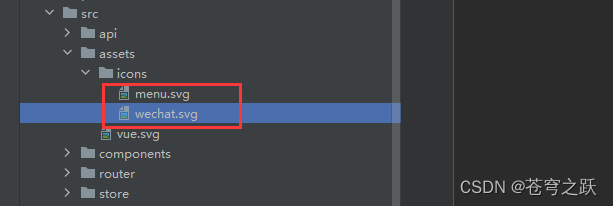
<script setup lang="ts">
import SvgIcon from '@/components/SvgIcon/index.vue';
</script>
<template>
<svg-icon icon-class="wechat"/>
<svg-icon icon-class="menu"/>
</template>