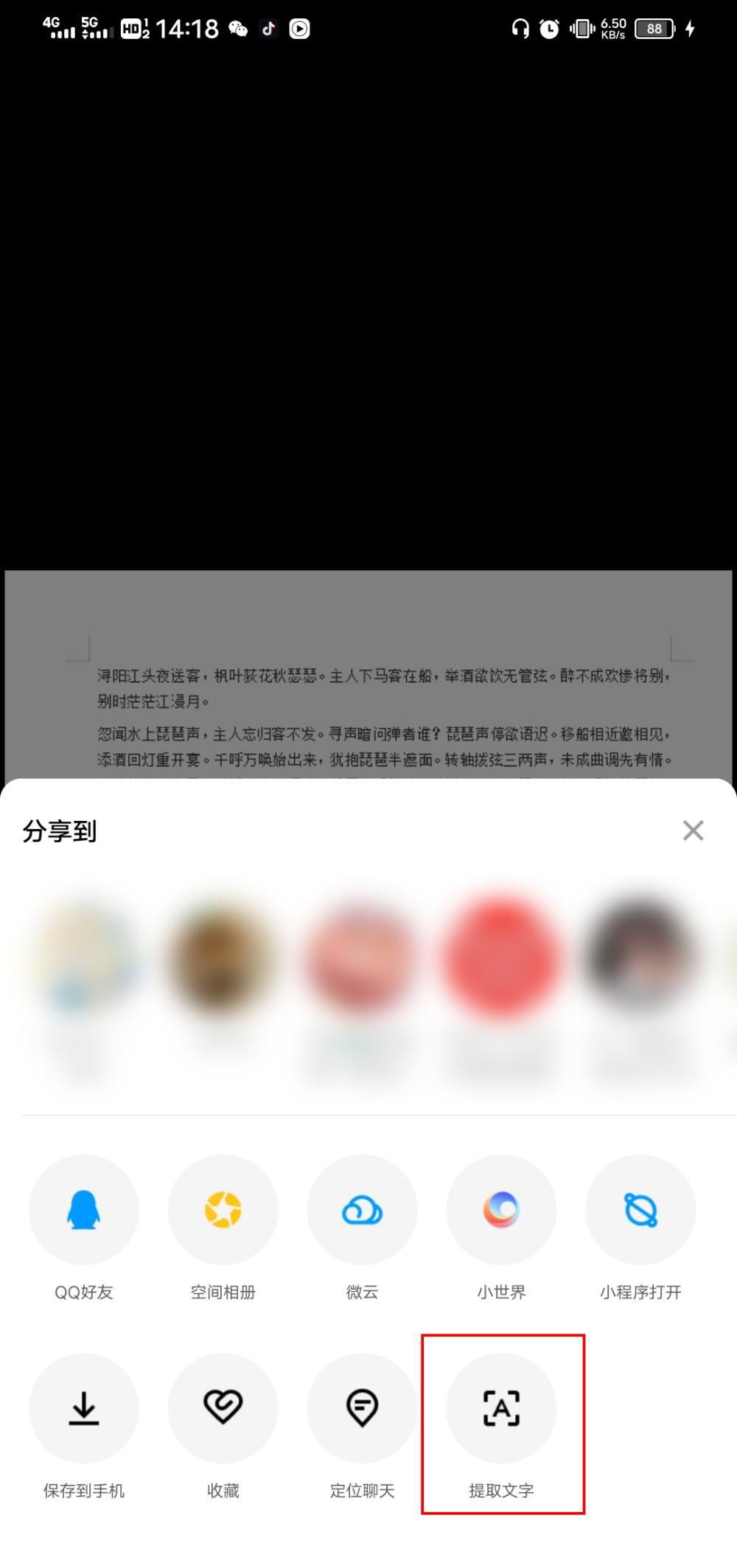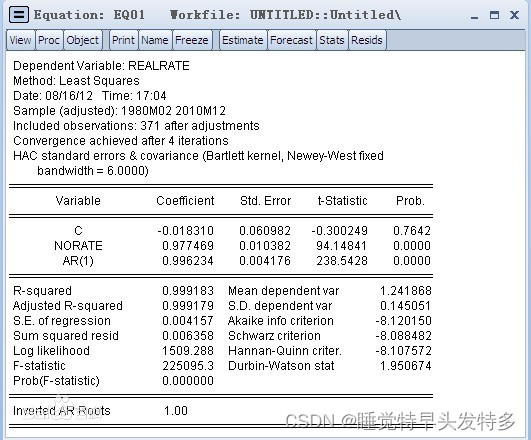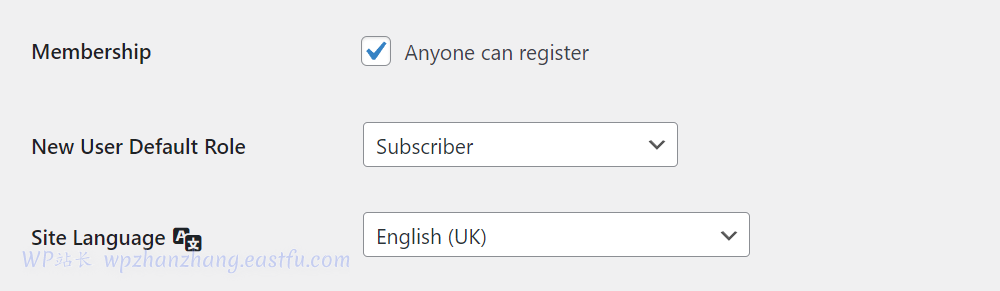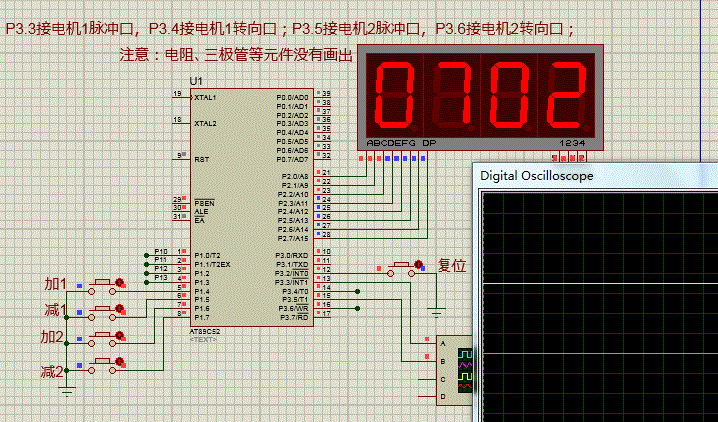一个简单的BMI计算APP
- 效果截图
- 初始化
- 布局
- 顶部区域
- 标题
- 计算结果
- 组合顶部区域
- 背景
- 中间区域
- 输入框
- 输入行
- 计算按钮
- 分界线
- 组合中间区域
- 底部区域
- 页面组合
- BMI计算
- Toast弹窗
- 效果
- 导入依赖
- 封装
效果截图
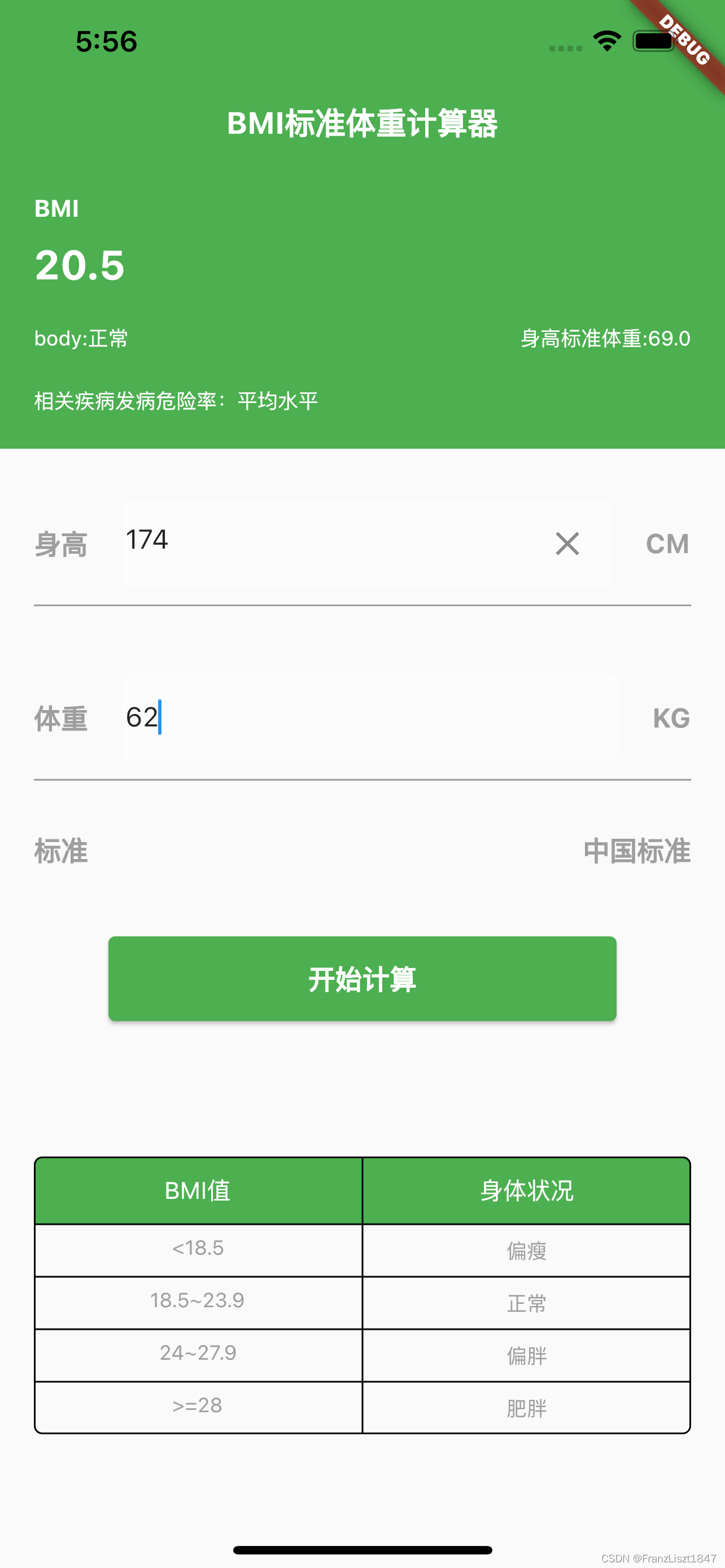
初始化
初始化表单控制器和焦点节点
void initView(){
formKey = GlobalKey<FormState>();
heightController = TextEditingController();
weightController = TextEditingController();
heightNode = FocusNode();
weightNode = FocusNode();
}
为体重和升高焦点节点进行事件监听,并改变状态标志位
void addListener(){
heightNode.addListener(() {
if(heightController.text.isNotEmpty){
heightClear = true;
}else{
heightClear = false;
}
});
weightNode.addListener(() {
if(weightController.text.isNotEmpty){
weightClear = true;
}else{
weightClear = false;
}
});
}
布局
顶部区域
标题
没有使用系统标题栏,通过将Text文本放到中间,作为标题使用
///标题
Widget title = Center(
child: Text(titleText,style: getTextStyle(18.0, Colors.white, FontWeight.bold),)
);
计算结果
身体状况和标准体重通过Expanded各占一半宽度,并各执一边
///结果匹配值
Widget physical = Row(
children: [
Expanded(child: Text(body,style: getTextStyle(12.0, Colors.white, FontWeight.normal),textAlign: TextAlign.left,)),
Expanded(child: Text(standardWeight,style: getTextStyle(12.0, Colors.white, FontWeight.normal),textAlign: TextAlign.right))
],
);
组合顶部区域
然后通过Column进行垂直排列,其中使用const SizedBox(height: 30.0,)做完高度间隔分隔符
///BMI计算结果
Widget bmiResult = Column(
children: [
const SizedBox(height: 40.0,),
title,
const SizedBox(height: 30.0,),
Align( alignment:Alignment.topLeft ,child: Text('BMI',style: getTextStyle(14.0, Colors.white, FontWeight.bold))),
const SizedBox(height: 10.0,),
Align( alignment:Alignment.topLeft ,child: Text(bmi,style: getTextStyle(24.0, Colors.white, FontWeight.bold))),
const SizedBox(height: 20.0,),
physical,
const SizedBox(height: 20.0,),
Align( alignment:Alignment.topLeft ,child: Text(diseaseTip,style: getTextStyle(12.0, Colors.white, FontWeight.normal))),
],
);
背景
最后将上列用Container但布局进行包裹,并设置背景颜色
Widget topArea = Container(
color: Colors.green,
padding: const EdgeInsets.all(20.0),
child: bmiResult,
);
中间区域
中间区域包括两个输入框和计算按钮
输入框
身高和体重输入行一致,此处以身高为例;身高TextFormField包括啦上述初始化的控制权和焦点节点,并添加了一个末尾Icon,当输入内容不为空时,显示清空按钮,并对点击事件做清空处理,在onSaved中对输入的内容进行保存
/**
* 身高输入框*/
Widget heightArea = Container(
padding: const EdgeInsets.all(2.0),
decoration: const BoxDecoration(
shape: BoxShape.rectangle,
borderRadius: BorderRadius.all(Radius.circular(5.0)),
color: Colors.white30
),
child: TextFormField(
maxLines: 1,
keyboardType: TextInputType.number,
controller: heightController,
focusNode: heightNode,
decoration: InputDecoration(
hintText: '请输入身高',
hintStyle: getTextStyle(14.0, Colors.grey, FontWeight.normal),
border: InputBorder.none,
suffixIcon: heightClear ?
IconButton(
onPressed: (){heightController.clear();},
icon: const Icon(Icons.clear)) : null
),
onSaved: (value){
inputHeight = value.toString();
},
),
);
输入行
然后用Row布局水平排列,同样使用 const SizedBox(width: 20.0,)做水平间隔分隔符
/**
* 身高行*/
Widget height = Row(
children: [
Text('身高',style: getTextStyle(16.0, Colors.grey, FontWeight.bold),),
const SizedBox(width: 20.0,),
Expanded(child: heightArea),
const SizedBox(width: 20.0,),
Text('CM',style: getTextStyle(16.0, Colors.grey, FontWeight.bold),),
],
);
计算按钮
然后使用ElevatedButton,并对点击事件做计算处理
///计算按钮
Widget calculateButton = SizedBox(
width: 300.0,
height: 50.0,
child: ElevatedButton(
onPressed: (){
if(formKey.currentState!.validate()){
formKey.currentState!.save();
//do calculate tings
BMICalculate(inputHeight,inputWeight);
}
},
style: ButtonStyle(
backgroundColor: MaterialStateProperty.all(Colors.green),
),
child: Text('开始计算',style: getTextStyle(16.0, Colors.white, FontWeight.bold),),
),
);
分界线
/// 分界线
Widget splitLine = const SizedBox(
height: 1.0,
width: double.infinity,
child: DecoratedBox(
decoration: BoxDecoration(color: Colors.grey),
),
);
组合中间区域
并对表单进行监听,并通过Column进行子组件布局
Widget centerArea = Form(
key: formKey,
child: Container(
padding: const EdgeInsets.all(20.0),
child: Column(
children: [
height,
const SizedBox(height: 10.0,),
splitLine,
const SizedBox(height: 40.0,),
weight,
const SizedBox(height: 10.0,),
splitLine,
const SizedBox(height: 30.0,),
standardTip,
const SizedBox(height: 40.0,),
calculateButton,
],
),
)
);
底部区域
底部使用的是Table表格进行布局,TableRow为行,TableCell为列,也可不使用TableCell进行布局,可输入自己需要的内容组件
Widget standardTable = Container(
padding: const EdgeInsets.all(20.0),
child: Table(
border: TableBorder.all(
color: Colors.black,
width: 1.0,
style: BorderStyle.solid,
borderRadius: const BorderRadius.all(Radius.circular(5.0))
),
children: [
TableRow(
decoration: const ShapeDecoration(
color: Colors.green,
shape: RoundedRectangleBorder(
borderRadius: BorderRadius.only(
topLeft: Radius.circular(5),
topRight: Radius.circular(5),
),
),
),
children: [
TableCell(child: Container(
padding: const EdgeInsets.all(10.0),
child: Center(child: Text('BMI值',style: getTextStyle(14.0, Colors.white, FontWeight.normal),),))
),
TableCell(child: Container(
padding: const EdgeInsets.all(10.0),
child: Center(child: Text('身体状况',style: getTextStyle(14.0, Colors.white, FontWeight.normal),),))
)
]
),
TableRow(
children: [
TableCell(child: Container(
padding: const EdgeInsets.all(7.0),
child: Center(child: Text('<18.5',style: getTextStyle(12.0, Colors.grey, FontWeight.normal),),))
),
TableCell(child: Container(
padding: const EdgeInsets.all(7.0),
child: Center(child: Text('偏瘦',style: getTextStyle(12.0, Colors.grey, FontWeight.normal),),))
),
]
),
TableRow(
children: [
TableCell(child: Container(
padding: const EdgeInsets.all(7.0),
child: Center(child: Text('18.5~23.9',style: getTextStyle(12.0, Colors.grey, FontWeight.normal),),))
),
TableCell(child: Container(
padding: const EdgeInsets.all(7.0),
child: Center(child: Text('正常',style: getTextStyle(12.0, Colors.grey, FontWeight.normal),),))
),
]
),
TableRow(
children: [
TableCell(child: Container(
padding: const EdgeInsets.all(7.0),
child: Center(child: Text('24~27.9',style: getTextStyle(12.0, Colors.grey, FontWeight.normal),),))
),
TableCell(child: Container(
padding: const EdgeInsets.all(7.0),
child: Center(child: Text('偏胖',style: getTextStyle(12.0, Colors.grey, FontWeight.normal),),))
),
]
),
TableRow(
children: [
TableCell(child: Container(
padding: const EdgeInsets.all(7.0),
child: Center(child: Text('>=28',style: getTextStyle(12.0, Colors.grey, FontWeight.normal),),))
),
TableCell(child: Container(
padding: const EdgeInsets.all(7.0),
child: Center(child: Text('肥胖',style: getTextStyle(12.0, Colors.grey, FontWeight.normal),),))
),
]
),
],
),
);
页面组合
然后将上面三个区域进行组合
return Container(
child: Column(
children: [
topArea,
const SizedBox(height: 10.0,),
centerArea,
const SizedBox(height: 40.0,),
standardTable,
],
),
);
BMI计算
- BMI = 体重 / 身高的平方
- 身高标准体重 = 身高 - 105
每一个Text使用变量作为内容展示,然后修改其内容之后,使用setState进行值刷新
///BMI计算
void BMICalculate(String sHeight,String sWeight){
if(sHeight.isEmpty || sWeight.isEmpty){
showFailedToast('身高或体重不能为空');
return;
}
//bmi计算
double dHeight = double.parse(sHeight) ;
double dWeight = double.parse(sWeight);
double bmiValue = dWeight / ((dHeight / 100)*(dHeight / 100));
//身体状况计算
String condition = "NaN";
if(bmiValue < 18.5){
condition = '偏瘦';
}else if(bmiValue >= 18.5 && bmiValue < 23.9){
condition = '正常';
}else if(bmiValue >= 23.9 && bmiValue < 27.9){
condition = '偏胖';
}else{
condition = '肥胖';
}
//标准体重计算 身高-105
double standard = dHeight - 105;
//刷新数据
setState(() {
///保留一位小数
bmi = bmiValue.toStringAsFixed(1);
body = 'body:$condition';
standardWeight = '身高标准体重:${standard.toStringAsFixed(1)}';
});
print('【计算结果】:$bmi');
}
Toast弹窗
效果
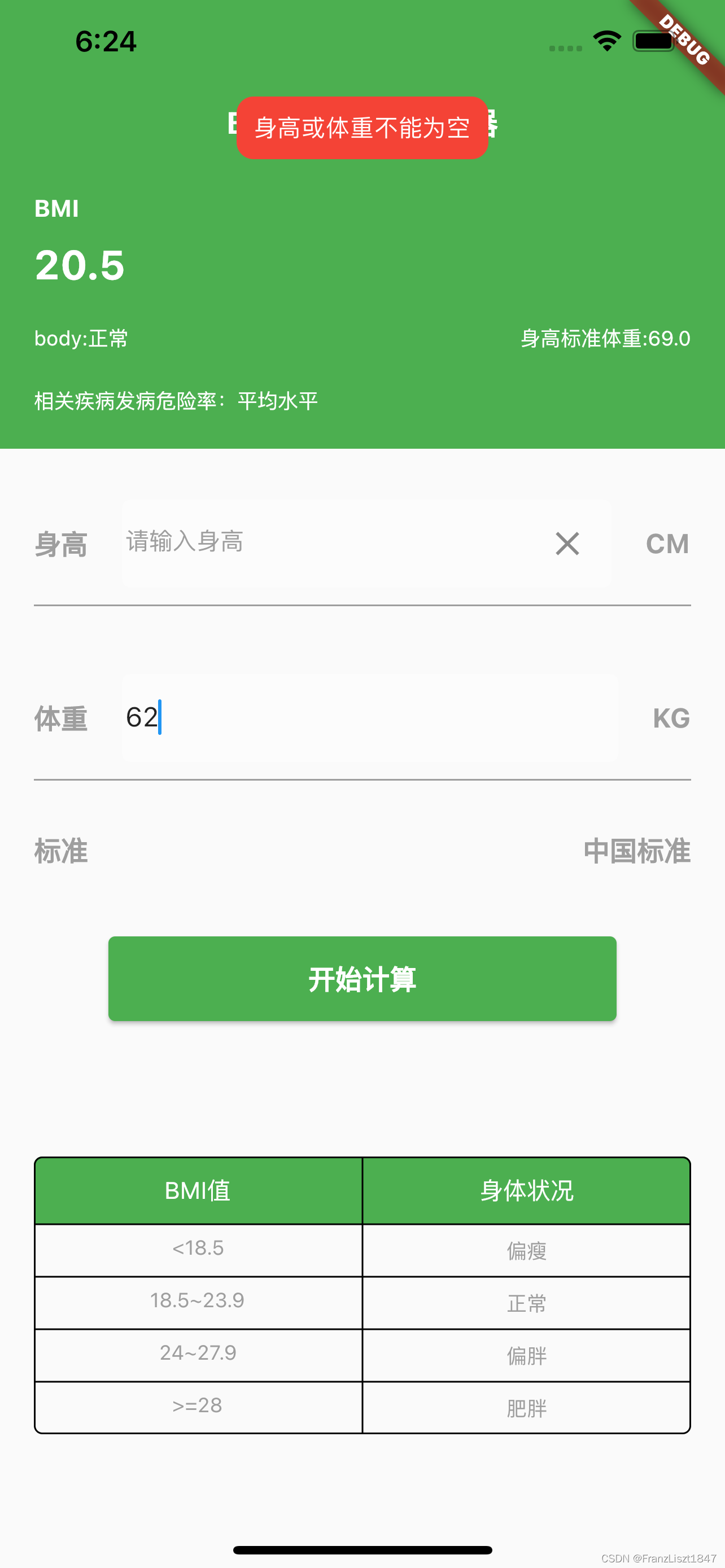
导入依赖
在pubspec.yaml文件中导入如下第三方包
fluttertoast: ^8.1.1
封装
Web和APP有一些地方不一样,例如背景颜色,web需要单独进行设立,如下所示
///web端的位置和背景颜色需要重新设置,如webPosition| webBgColor
void showSuccessToast(String text) {
Fluttertoast.showToast(
msg: text,
toastLength: Toast.LENGTH_SHORT,
gravity: ToastGravity.TOP,
backgroundColor: Colors.green,
fontSize: 14.0,
webPosition: 'center',
webBgColor: 'linear-gradient(0deg,#37ecba 0%, #72afd3 100%)',
);
}
void showFailedToast(String text) {
Fluttertoast.showToast(
msg: text,
toastLength: Toast.LENGTH_SHORT,
gravity: ToastGravity.TOP,
backgroundColor: Colors.red,
fontSize: 14.0,
webPosition: 'center',
webBgColor: 'linear-gradient(0deg,#f43b47 0%, #453a94 100%)'
);
}
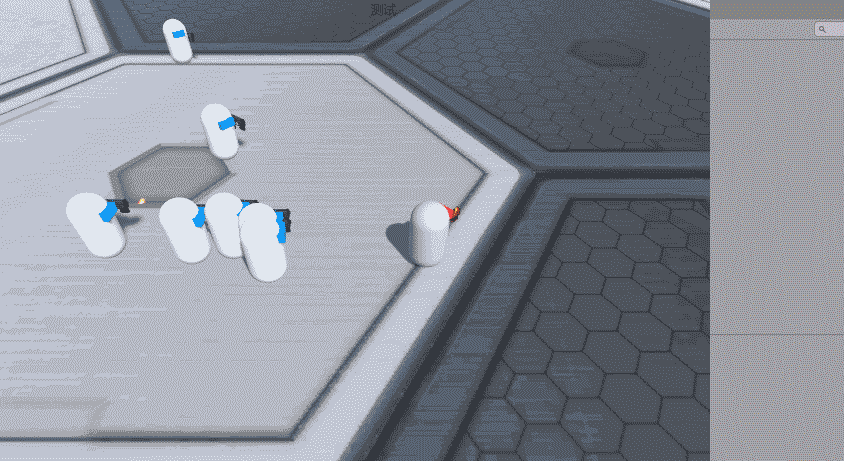


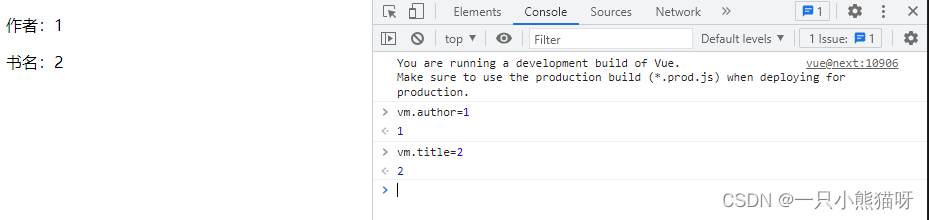
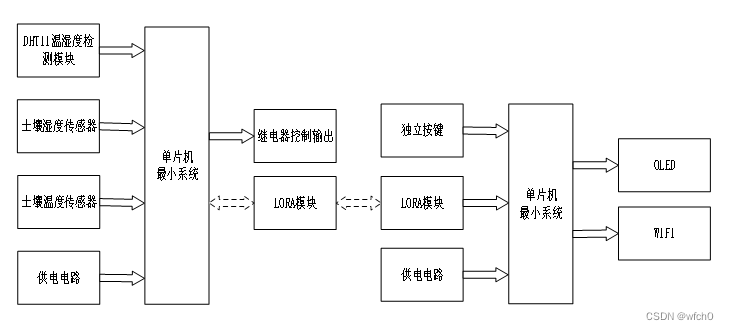

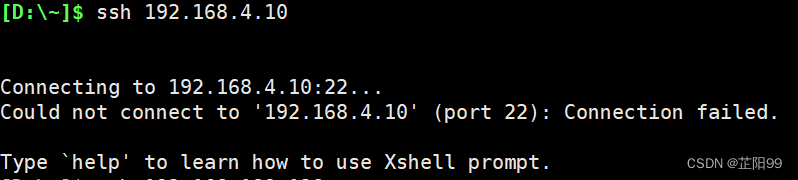
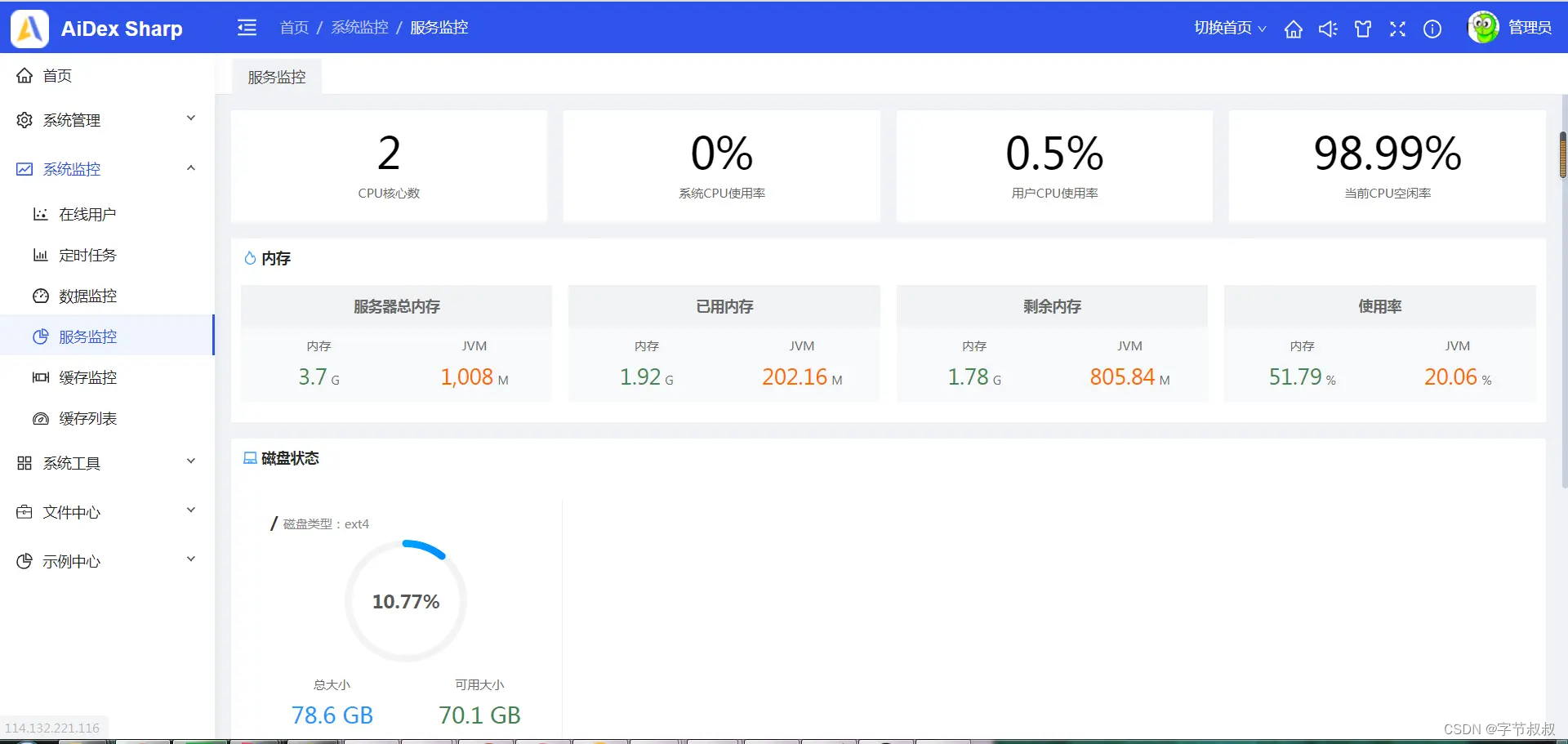
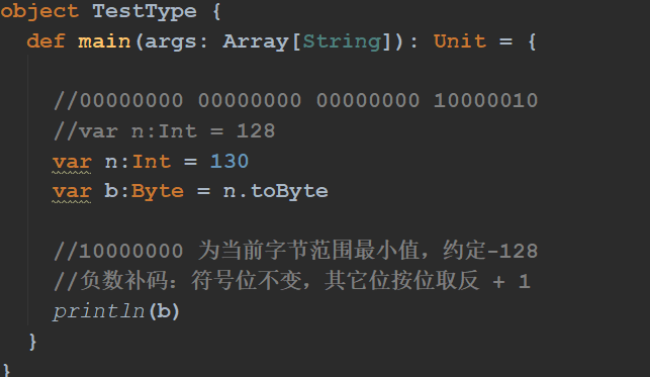
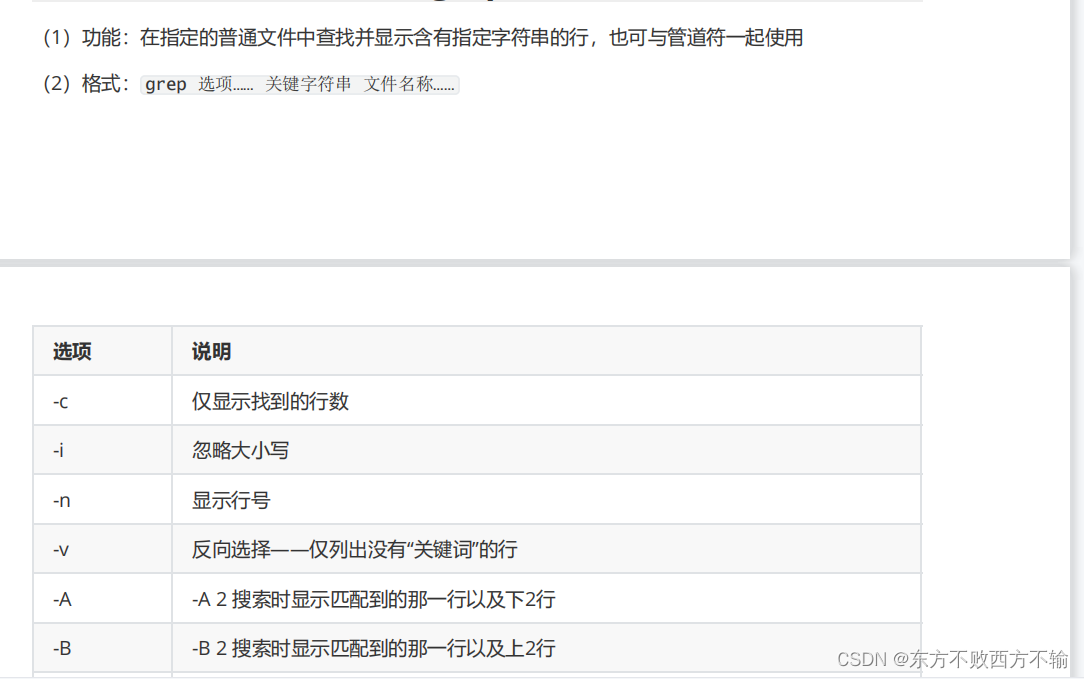
![[附源码]计算机毕业设计JAVA教室用电控制系统](https://img-blog.csdnimg.cn/8209c6560dcb43228ec450fc2f0cc79b.png)