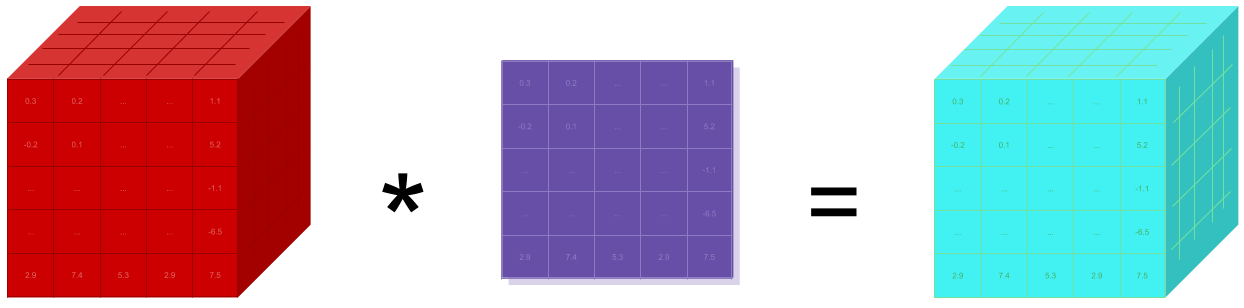下面从环境的安装和配置开始,到Springboot3.x工程创建,记录一下让完全没有基础的小白用户也能够开始自己的第一个项目。
准备
- 安装JDK环境(这里最好安装JDK17及以上版本)
- 安装IntelliJ IDEA Ultimate工具(可以从官网下载自己对应的版本进行安装即可)
IDEA官网:https://www.jetbrains.com.cn/idea/download - 本机maven配置,便于后面项目及包的引用
JDK环境配置
下载JDK安装包
https://www.oracle.com/cn/java/technologies/downloads/
https://download.oracle.com/java/23/latest/jdk-23_linux-x64_bin.tar.gz
//macOS直接下载dmg安装
https://download.oracle.com/java/23/latest/jdk-23_macos-x64_bin.dmg
解压缩到对应的目录
tar -zxvf jdk-23_linux-x64_bin.tar.gz -C /usr/local/
配置环境变量
export JAVA_HOME=/usr/local/jdk-23.0.1
export PATH=$JAVA_HOME/bin:$PATH
刷新环境
source .zprofile
或
source .zshrc
验证
java --version
本机Maven配置
maven仓库安装
请参考我前面写的《Linux环境搭建maven私有仓库Nexus》这篇文章
工程关联maven本地环境配置
-
首先从官网下载一个maven本地部署包(这里部署apache-maven-3.9.9-bin.tar.gz)
官网地址:https://maven.apache.org/download.cgihttps://dlcdn.apache.org/maven/maven-3/3.9.9/binaries/apache-maven-3.9.9-bin.tar.gz -
解压缩并配置环境变量
//解压 tar -zxvf apache-maven-3.9.9-bin.tar.gz //配置环境变量 export M2_HOME=xxxx/apache-maven-3.9.9 export PATH=$PATH:$M2_HOME/bin -
maven安装包的账号及私有代理仓库配置
在maven根目录/conf/setting.xml配置nexus账号
ide下maven也同步添加以下配置<servers> <server> <id>nexus</id> <username>nexus用户名</username> <password>nexus账号</password> </server> </servers><mirrors> <mirror> <id>引用仓库id,与spring工程中的私有仓库id对应</id> <mirrorOf>*</mirrorOf> <name>仓库名称</name> <url>https://xxxxx/repository/cloud-group/</url> </mirror> </mirrors>
新建工程(以llama-apis为例)
- 创建项目

- 修改SpringBoot版本为3.2.10
<parent> <groupId>org.springframework.boot</groupId> <artifactId>spring-boot-starter-parent</artifactId> <!--https://spring.io/projects/spring-boot#learn--> <version>3.2.10</version> <relativePath/> </parent> - 移除工程不必要的配置项
<url/> <licenses> <license/> </licenses> <developers> <developer/> </developers> <scm> <connection/> <developerConnection/> <tag/> <url/> </scm> #测试包是否需要移除看自己需要,是否需要写相关测试用例 <dependency> <groupId>org.springframework.boot</groupId> <artifactId>spring-boot-starter-test</artifactId> <scope>test</scope> </dependency> - 添加构建后产物为jar方式
<packaging>jar</packaging> - 配置jdk、构建和编译版本
<properties> <java.version>17</java.version> <maven.compiler.source>17</maven.compiler.source> <maven.compiler.target>17</maven.compiler.target> <spring.boot.version>3.2.10</spring.boot.version> </properties> - 添加maven私有代理仓库引用
<repositories> <repository> <!--这里id最好与前面本地setting.xml中的仓库id对应--> <id>cloud-group</id> <!--这里可以换成自己的仓库地址--> <url>https://mvn.geease.com/repository/cloud-group/</url> </repository> </repositories> - 使用Spring相关注解时消除警告的依赖包【可选】
<dependency> <groupId>org.springframework.boot</groupId> <artifactId>spring-boot-configuration-processor</artifactId> <optional>true</optional> </dependency> - lombok实体、对象编译期生成依赖包【可选】
<dependency> <groupId>org.projectlombok</groupId> <artifactId>lombok</artifactId> <version>1.18.34</version> <scope>provided</scope> </dependency> - 添加pom工程maven打包分发配置【可选,如果不涉及pom工程打包可以不配置】
<!--下面对应的id和地址换成自己的即可--> <distributionManagement> <repository> <id>nexus</id> <name>releases</name> <url>https://mvn.geease.com/repository/basejars/</url> <uniqueVersion>true</uniqueVersion> </repository> <snapshotRepository> <id>nexus</id> <name>snapshots</name> <url>https://mvn.geease.com/repository/basejars/</url> </snapshotRepository> </distributionManagement> - Spring Cloud依赖配置
<!--如果项目中用到了spring cloud相关依赖包最好添加这个配置--> <dependencyManagement> <dependencies> <dependency> <groupId>org.springframework.cloud</groupId> <artifactId>spring-cloud-dependencies</artifactId> <version>2023.0.1</version> <type>pom</type> <scope>import</scope> </dependency> </dependencies> </dependencyManagement> - 工程pom.xml build节点配置
<build> <!--工程构建后包的名称--> <finalName>llama-apis</finalName> <!--哪些资源需要打包到最终包里面--> <resources> <resource> <directory>src/main/java</directory> <includes> <include>**/*.xml</include> </includes> </resource> <resource> <directory>src/main/resources</directory> <filtering>true</filtering> <includes> <include>**/*.*</include> </includes> </resource> </resources> <plugins> <!--编译插件,配置项目编译之前提前生成lombok相关对象--> <plugin> <artifactId>maven-compiler-plugin</artifactId> <version>${maven-compiler-plugin.version}</version> <configuration> <source>${java.version}</source> <target>${java.version}</target> <encoding>UTF-8</encoding> <annotationProcessorPaths> <path> <groupId>org.projectlombok</groupId> <artifactId>lombok</artifactId> <version>1.18.34</version> </path> </annotationProcessorPaths> </configuration> </plugin> <!--maven打包插件--> <plugin> <groupId>org.springframework.boot</groupId> <artifactId>spring-boot-maven-plugin</artifactId> <version>${spring.boot.version}</version> <executions> <execution> <goals> <goal>repackage</goal> </goals> </execution> </executions> </plugin> </plugins> </build>
application.yml应用程序配置文件修改
- 将默认的application.properties修改成application.yml
- 设置服务端口和路径
server: port: 8080 servlet: context-path: / - 区分环境配置【可选,根据项目需要】
spring: profiles: #根据设置的标识加载对应的配置文件(比如这里加载的就是application-dev.yml), #其中application-<标识>.yml这个格式是固定的。 #那么工程启动后加载的顺序即为application.yml ——> application-dev.yml active: dev
好了到这里你已经创建了一个比较干净的工程项目,在这个基础上你可以逐渐开始你的业务开发了。