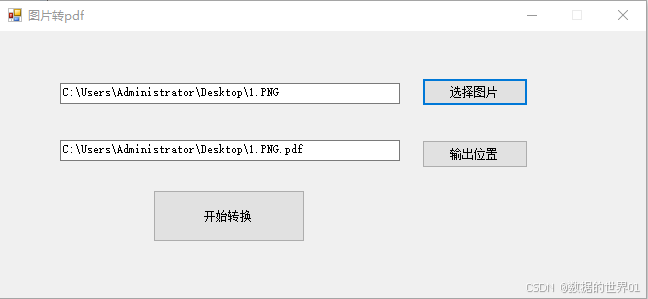事件监听
事件监听:让程序检测是否有事件产生,一旦有事件触发,就调用一个函数做出响应,也称为绑定事件或注册事件
事件:编程系统内发生的动作或发生的事情
比如用户单击一个按钮下拉菜单
添加事件监听

事件监听三要素:
事件源:哪个dom元素被事件触发了,要获取dom元素
事件类型:用什么方式触发的?例如鼠标单击click、鼠标经过mouseover等
事件调用的函数:事件处理程序,要做什么事
感觉有点像线程。。也有点像伪类选择器

写一个关闭小广告的案例:
<!DOCTYPE html>
<html lang="en">
<head>
<meta charset="UTF-8">
<meta name="viewport" content="width=device-width, initial-scale=1.0">
<title>Document</title>
<style>
.box {
position: relative;
height: 400px;
width: 400px;
background-color: aquamarine;
margin: 10px auto;
}
.box1{
position: absolute;
right: 20px;
top: 10px;
width: 20px;
height: 20px;
background-color: skyblue;
text-align: center;
font-size: 16px;
cursor: pointer;
}
</style>
</head>
<body>
<div class="box">
我是广告
<botton class="box1">
X
</botton>
</div>
<script>
const box1=document.querySelector('.box1')
const box = document.querySelector('.box')
box1.addEventListener('click',function(){
box.style.display='none'
})
</script>
</body>
</html>
随机点名:
js部分:
const arrName = ['励志轩', '荷叶饭', '来上课', '好耶', '产业化', '雷阵雨', '蚊子咬']
const start = document.querySelector('.start')
start.addEventListener('click', function () {
const random = parseInt((Math.random() * arrName.length))
console.log(arrName[random]);
})验证一下:

再写一个监听end按钮的事件监听
<!DOCTYPE html>
<html lang="en">
<head>
<meta charset="UTF-8">
<meta name="viewport" content="width=device-width, initial-scale=1.0">
<title>Document</title>
<style>
h2 {
text-align: center;
}
.box {
width: 600px;
margin: 50px auto;
display: flex;
font-size: 25px;
line-height: 40px;
flex-direction: row;
flex-wrap: wrap;
}
.qs {
width: 450px;
height: 40px;
color: lightcoral;
}
.btn {
text-align: center;
}
.btn button {
width: 120px;
height: 35px;
margin: 0 50px;
}
</style>
</head>
<body>
<h2>随机点名</h2>
<div class="box">
<span>名字是:</span>
<div class="qs">这里显示姓名</div>
<div class="btn">
<button class="start">开始</button>
<button class="end">结束</button>
</div>
</div>
<script>
const arrName = ['励志轩', '荷叶饭', '来上课', '好耶', '产业化', '雷阵雨', '蚊子咬']
const start = document.querySelector('.start')
const qs = document.querySelector('.qs')
let n = 0
let random = 0
start.addEventListener('click', function () {
n = setInterval(function () {
random = parseInt((Math.random() * arrName.length))
// console.log(arrName[random]);
qs.innerHTML = arrName[random]
}, 35)
if (arrName.length === 1) {
start.disabled = true
end.disabled = true
}
})
const end = document.querySelector('.end')
end.addEventListener('click', function () {
clearInterval(n)
arrName.splice(random, 1)
console.log(arrName)
})
</script>
</body>
</html>

生成随机数的变量在定时器结束后有一个销毁,所以可以一直承载不同的数据
事件类型

焦点:光标被激活的位置
光标位置:小竖线/横线的位置
现在大部分的光标都为一个小竖线,规则的闪动;
而在DOS下有些光标则是短短的小横线,同样规则的闪动;
现用的windows光标是一个图像,可以是动态的也可以是静态的,在不同情况下样子也不同。
鼠标位置:移动鼠标停下时的所在坐标位置
通过监听某个事件执行某些函数
举个例子:
键盘事件:例如按下回车发送评论

监听文本框的内容,每改变一次输入内容,执行一次函数
可以获取文本框输入的内容
console.log(input.value)
事件对象
如何获取事件对象
事件对象的本质上是个对象
这个对象内部里有事件触发的相关信息,例如鼠标点击事件中,事件对象内部就存储了鼠标点击位置的信息
使用场景:判断用户按下了哪个键,比如按回车键发送评论;判断鼠标点击的元素
在事件绑定的回调函数的第一个参数就是事件对象
tx.addEventListener('input',function(就是这个位置,这个参数就是事件对象,一般命名为e、en){
})
eg: tx.addEventListener('input',function(e){
})监听一个按钮被按下的事件,对象里会发生什么:
const button=document.querySelector('button')
button=addEventListener('click',function(e){
console.log(e)
})此时这个对象就是你刚刚点击的对象(相对于伪类选择器里,选择你选中或经过的元素,js里就相当于把你刚刚点击的元素定义为一个对象)

e这个参数只有在addEventListener这个函数里,才代表着一个对象,在其他函数里只是普通的参数e
使用事件对象里的属性
事件对象里有很多属性,常用的有
type:获取当前事件的类型,例如上一个按钮点击的例子,事件类型就是click
clientX/clientY:获取当前光标相对于浏览器可见窗口的左上角的位置
offsetX/offsetY:获取光标相对于当前dom元素左上角的位置
key:用户现在按下键盘键的值(keyCode是以前的用法)
按下不同键盘值后key的值
const input = document.querySelector('input')
input.addEventListener('keyup', function (e) {
console.log(e.key);
})
使用监听事件写一个b站评论样式

<!DOCTYPE html>
<html lang="en">
<head>
<meta charset="UTF-8">
<meta name="viewport" content="width=device-width, initial-scale=1.0">
<title>Document</title>
<style>
* {
padding: 0;
margin: 0;
}
.wrapper {
min-width: 400px;
max-width: 800px;
display: flex;
justify-content: flex-end;
margin: 20px 20px;
}
.wrapper textarea {
outline: none;
border-color: transparent;
resize: none;
/* 去除右下角的小三角 */
background: #f5f5f5;
border-radius: 4px;
flex: 1;
padding: 10px;
transition: all 0.5s;
height: 30px;
}
.wrapper textarea:focus {
border-color: #e4e4e4;
background-color: #fff;
height: 50px;
}
.wrapper button {
background: #00aeec;
color: #fff;
border: none;
border-radius: 4px;
margin-left: 10px;
width: 70px;
cursor: pointer;
}
.wrapper .total {
color: #999;
margin-right: 80px;
transition: all 0.5s;
opacity: 0;
margin-top: 5px;
}
.list {
min-width: 400px;
max-width: 800px;
display: flex;
}
.list .item {
width: 100%;
display: flex;
flex-direction: row;
}
.avatar {
width: 48px;
height: 48px;
border-radius: 50%;
overflow: hidden;
background: url(/js/images/微信图片_20241209195234.png) no-repeat center / cover;
margin-right: 20px;
}
.list .item p {
margin: 0;
}
.list .item .info {
flex: 1;
border-bottom: 1px dashed #e4e4e4;
padding-bottom: 10px;
}
.list .item .name {
color: #FB7299;
font-size: 14px;
font-weight: bold;
}
.list .item .text {
color: #333;
padding: 10px 0;
}
.list .item .time {
color: #999;
font-size: 12px;
}
</style>
</head>
<body>
<div class="wrapper">
<i class="avatar"></i>
<textarea id="tx" placeholder="进来和up唠会嗑呗~"></textarea>
<button>发布</button>
</div>
<div class="wrapper">
<span class="total">0/200字</span>
</div>
<div class="list">
<div class="item" style="display: none;">
<!-- 隐藏 -->
<div class="avatar"></div>
<div class="info">
<p class="name">August</p>
<p class="text"></p>
<p class="time"></p>
</div>
</div>
</div>
<script>
const tx = document.querySelector('#tx')
const total = document.querySelector('.total')
const item = document.querySelector('.item')
const text = document.querySelector('.text')
const list = document.querySelector('.list')
//1.文本域获得焦点,total显示出来
tx.addEventListener('focus', function () {
total.style.opacity = 1
})
//2.文本域失去焦点,total隐藏出来
tx.addEventListener('blur', function () {
total.style.opacity = 0
})
//3.检测用户输入
tx.addEventListener('input', function () {
//console.log(tx.value.length)获取长度
total.innerHTML = `${tx.value.length}/200字`
})
//4.按下回车发布评论
tx.addEventListener('keyup', function (e) {
//按下回车键触发
if (e.key === 'Enter') {
//console.log(11);
//trim()防止用户两边输入空格或者全为空格,去除空格
if (tx.value.trim()) {
item.style.display = 'flex'
text.innerHTML = tx.value.trim()
//console.log(tx.value);
}
//按下回车的同时清空文本域
tx.value = ''
total.innerHTML = `0/200字`
}
})
</script>
</body>
</html>一个令我疑惑的问题是text.innerHTML = tx.value.trim()这句为什么写成text.innerHTML = tx.value也可以有效去除空格
轮播图完整版
<!DOCTYPE html>
<html lang="en">
<head>
<meta charset="UTF-8">
<meta name="viewport" content="width=device-width, initial-scale=1.0">
<title>Document</title>
<style>
* {
margin: 0;
padding: 0;
box-sizing: border-box;
}
li {
list-style: none;
}
.slider {
width: 560px;
height: 400px;
overflow: hidden;
}
.slider-wrapper {
width: 100%;
height: 320px;
}
.slider-wrapper img {
width: 100%;
height: 100%;
display: block;
}
.slider-footer {
height: 80px;
background-color: rgb(100, 67, 68);
padding: 12px 12px 0 12px;
position: relative;
}
.slider-footer p {
margin: 0;
color: #fff;
font-size: 18px;
margin-bottom: 10px;
}
.slider-indicator {
display: flex;
align-items: center;
}
.slider-indicator li {
width: 8px;
height: 8px;
margin: 4px;
border-radius: 50%;
background: #fff;
opacity: 0.4;
cursor: pointer;
}
.slider-footer .toggle {
position: absolute;
right: 0;
top: 12px;
display: flex;
}
.slider-footer .toggle button {
margin-right: 12px;
width: 28px;
height: 28px;
appearance: none;
border: none;
background: rgba(255, 255, 255, 0.1);
color: #fff;
border-radius: 4px;
cursor: pointer;
}
.slider-indicator li.active {
width: 12px;
height: 12px;
opacity: 1;
}
</style>
</head>
<body>
<div class="slider">
<div class="slider-wrapper">
<img src="../../images/slider01.jpg" alt="">
</div>
<div class="slider-footer">
<p>真正的jo厨出现了!</p>
<ul class="slider-indicator">
<li class="active"></li>
<li></li>
<li></li>
<li></li>
</ul>
<div class="toggle">
<button class="prev"><</button>
<button class="next">></button>
</div>
</div>
</div>
<script>
const sliderData = [
{ url: '../../images/slider01.jpg', title: '真正的jo厨出现了!', color: 'rgb(36, 31, 33)' },
{ url: '../../images/slider02.jpg', title: '李玉刚:让世界通过B站看到东方大国文化', color: 'rgb(139, 98, 66)' },
{ url: '../../images/slider03.jpg', title: '快来分享你的寒假日常吧~', color: 'rgb(67, 90, 92)' },
{ url: '../../images/slider04.jpg', title: '哔哩哔哩小年YEAH', color: 'rgb(166, 131, 143)' },
]
//获取元素
const img = document.querySelector('.slider-wrapper img')
const p = document.querySelector('.slider-footer p')
const footer = document.querySelector('.slider-footer ')
let i = 0
//点击右侧按钮更换图片的操作
const next = document.querySelector('.next')
next.addEventListener('click', function () {//事件名称直接当匿名函数的名称传给next
console.log(11);
i++
if (i >= sliderData.length) i = 0
toggle(i)
})
//点击左侧按钮更换图片的操作
const prev = document.querySelector('.prev')
prev.addEventListener('click', function () {
console.log(22);
i--
if (i < 0) i = sliderData.length - 1
toggle(i)
})
//公共代码
function toggle(i) {
img.src = sliderData[i].url
p.innerHTML = sliderData[i].title
footer.style.backgroundColor = sliderData[i].color
document.querySelector('.slider-indicator .active').classList.remove('active')
document.querySelector(`.slider-indicator li:nth-child(${i + 1})`).classList.add('active')
}
//开启定时器
let timeId = setInterval(function () {
next.click()//调用按右边按钮的方法吗,功能是一样的
// i++
// if (i >= sliderData.length) i = 0
// img.src = sliderData[i].url
// p.innerHTML = sliderData[i].title
// //删除之前的active效果
// document.querySelector('.slider-indicator .active').classList.remove('active')
// document.querySelector(`.slider-indicator li:nth-child(${i + 1})`).classList.add('active')
}, 1000)
const slider = document.querySelector('.slider')
slider.addEventListener('mouseenter', function () {
clearInterval(timeId)
})
slider.addEventListener('mouseleave', function () {
timeId = setInterval(function () {
next.click()
}, 1000)
})
</script>
</body>
</html>实现了:
1.自动播放
2.鼠标碰到大盒子暂停定时器的自动播放
3.点击左右按钮用i++和i--实现左右分别播放
4.鼠标离开以后定时器恢复
this环境对象
环境对象本身也是个对象,指的是函数内部特殊的变量this,它代表着当前函数运行时所处的环境
this到底指着谁,受当前环境的影响
每个函数里都有一个对象,举个例子:
function fn(){
console.log(this)
}
window.fn()其实我们每次调用函数的函数名()其实是缩写,完全应该是window.fn(),window在这里可以理解为整个浏览器

在这个函数里,this指的就是window这个对象
粗略地说,谁调用这个函数,这个函数的this指针就是谁,此时这个函数是浏览器调用的
const input = document.querySelector('input')
input.addEventListener('keyup', function () {
console.log(this);
})在这个文本框里,this就是input的对象,因为input调用了他

应用场景:
当我们完成一个事件的监听时,想对事件源本身做出样式的改变,就可以:
<!DOCTYPE html>
<html lang="en">
<head>
<meta charset="UTF-8">
<meta name="viewport" content="width=device-width, initial-scale=1.0">
<title>Document</title>
<style>
input {
width: 200px;
transition: all 0.5s;
}
input:focus {
width: 300px;
}
</style>
</head>
<body>
<input type="text">
<script>
const input = document.querySelector('input')
input.addEventListener('keyup', function () {
//console.log(this);
this.style.backgroundColor='red'
//在键盘按完后,input自己的背景颜色变为红色
})
</script>
</body>
</html>回调函数
当一个函数被当作参数来传递给另一个函数的时候,这个函数就是回调函数

事件监听本身也是一个回调函数

此时function就是一个回调函数
回调函数一般不会立即执行