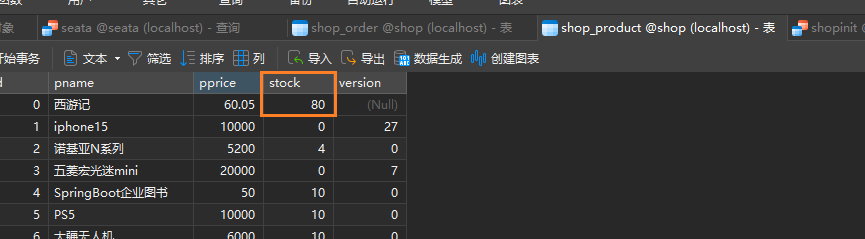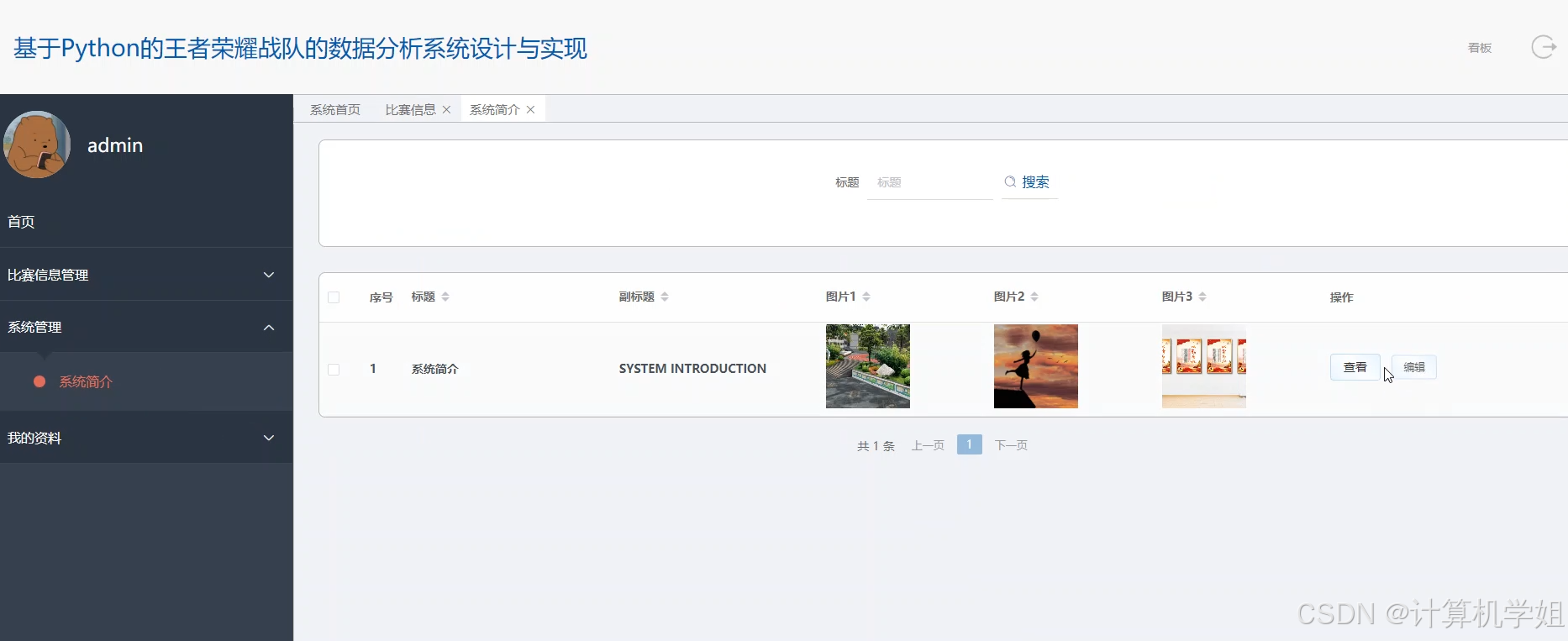1. HarmonyOS 相对布局(RelativeContainer)
文档中心:https://developer.huawei.com/consumer/cn/doc/harmonyos-guides-V5/arkts-layout-development-relative-layout-V5
RelativeContainer为采用相对布局的容器,支持容器内部的子元素设置相对位置关系。子元素支持指定兄弟元素作为锚点,也支持指定父容器作为锚点,基于锚点做相对位置布局。下图是一个RelativeContainer的概念图,图中的虚线表示位置的依赖关系。

import { TitleBar } from '../../components/common/TitleBar'
import { router } from '@kit.ArkUI'
import { RouterParams } from 'zzslib'
//子组件相对父组件位置
let sonRule1: Record<string,
Record<string, string | VerticalAlign | HorizontalAlign>> = {
'top': {
'anchor': '__container__',
'align': VerticalAlign.Top
},
'left': {
'anchor': '__container__',
'align': HorizontalAlign.Start
}
}
let sonRule2: Record<string,
Record<string, string | VerticalAlign | HorizontalAlign>> = {
'top': {
'anchor': '__container__',
'align': VerticalAlign.Top
},
'right': {
'anchor': '__container__',
'align': HorizontalAlign.End
}
}
let sonRule3: Record<string,
Record<string, string | VerticalAlign | HorizontalAlign>> = {
'bottom': {
'anchor': '__container__',
'align': VerticalAlign.Bottom
},
'right': {
'anchor': '__container__',
'align': HorizontalAlign.End
},
}
//父组件样式
@Extend(RelativeContainer)
function extendFather() {
.width(300)
.height(300)
.margin({ 'left': 20 })
.border({
'width': 2,
'color': '#6699FF'
})
}
//子组件样式
@Extend(Row)
function extendSon() {
.justifyContent(FlexAlign.Center)
.width(100)
.height(100)
.backgroundColor("#FF3333")
}
//子组件样式
@Extend(Row)
function extendSon3() {
.width('100%')
.padding({top:10,bottom:10})
.justifyContent(FlexAlign.Center)
.backgroundColor("#FF66FF")
}
@Entry
@Component
struct RelativePage {
@State pageTitle: string = "RelativeContainer"
aboutToAppear() {
try {
this.pageTitle = (router.getParams() as RouterParams).title
} catch (e) {
}
}
build() {
Column() {
TitleBar({ pageTitle: $pageTitle })
Text('相对布局 (RelativeContainer)')
RelativeContainer() {
Row() {
Text('son1')
}
.id("row1")
.alignRules(sonRule1)
.extendSon()
Row() {
Text('son2')
}
.id("row2")
.alignRules(sonRule2)
.extendSon()
Row() {
Text('son3')
}
.id("row3")
.alignRules(sonRule3)
.extendSon3()
}
.id("father_id")
.extendFather()
}
}
}
1.1. 相对布局示意图

子元素并不完全是上图中的依赖关系。比如,Item4可以以Item2为依赖锚点,也可以以RelativeContainer父容器为依赖锚点。
1.2. 基本概念
(1)锚点:通过锚点设置当前元素基于哪个元素确定位置。
(2)对齐方式:通过对齐方式,设置当前元素是基于锚点的上中下对齐,还是基于锚点的左中右对齐。
1.3. 锚点设置
锚点设置是指设置子元素相对于父元素或兄弟元素的位置依赖关系。在水平方向上,可以设置left、middle、right的锚点。在竖直方向上,可以设置top、center、bottom的锚点。为了明确定义锚点,必须为RelativeContainer及其子元素设置ID,用于指定锚点信息。ID默认为“container”,其余子元素的ID通过id属性设置。未设置ID的子元素在RelativeContainer中不会显示。
说明:在使用锚点时要注意子元素的相对位置关系,避免出现错位或遮挡的情况。
1.3.1. RelativeContainer父组件为锚点,__container__代表父容器的ID。
let AlignRus:Record<string,Record<string,string|VerticalAlign|HorizontalAlign>> = {
'top': { 'anchor': '__container__', 'align': VerticalAlign.Top },
'left': { 'anchor': '__container__', 'align': HorizontalAlign.Start }
}
let AlignRue:Record<string,Record<string,string|VerticalAlign|HorizontalAlign>> = {
'top': { 'anchor': '__container__', 'align': VerticalAlign.Top },
'right': { 'anchor': '__container__', 'align': HorizontalAlign.End }
}
let Mleft:Record<string,number> = { 'left': 20 }
let BWC:Record<string,number|string> = { 'width': 2, 'color': '#6699FF' }
RelativeContainer() {
Row().width(100).height(100)
.backgroundColor("#FF3333")
.alignRules(AlignRus)
.id("row1")
Row().width(100).height(100)
.backgroundColor("#FFCC00")
.alignRules(AlignRue)
.id("row2")
}.width(300).height(300)
.margin(Mleft)
.border(BWC)

1.3.2. 以兄弟元素为锚点。
let AlignRus:Record<string,Record<string,string|VerticalAlign|HorizontalAlign>> = {
'top': { 'anchor': '__container__', 'align': VerticalAlign.Top },
'left': { 'anchor': '__container__', 'align': HorizontalAlign.Start }
}
let RelConB:Record<string,Record<string,string|VerticalAlign|HorizontalAlign>> = {
'top': { 'anchor': 'row1', 'align': VerticalAlign.Bottom },
'left' : { 'anchor': 'row1', 'align': HorizontalAlign.Start }
}
let Mleft:Record<string,number> = { 'left': 20 }
let BWC:Record<string,number|string> = { 'width': 2, 'color': '#6699FF' }
RelativeContainer() {
Row().width(100).height(100)
.backgroundColor("#FF3333")
.alignRules(AlignRus)
.id("row1")
Row().width(100).height(100)
.backgroundColor("#FFCC00")
.alignRules(RelConB)
.id("row2")
}.width(300).height(300)
.margin(Mleft)
.border(BWC)

1.3.3. 子组件锚点可以任意选择,但需注意不要相互依赖。
子组件锚点可以任意选择,但需注意不要相互依赖。
@Entry
@Component
struct Index {
build() {
Row() {
RelativeContainer() {
Row(){Text('row1')}.justifyContent(FlexAlign.Center).width(100).height(100)
.backgroundColor('#ff3339ff')
.alignRules({
top: {anchor: "__container__", align: VerticalAlign.Top},
left: {anchor: "__container__", align: HorizontalAlign.Start}
})
.id("row1")
Row(){Text('row2')}.justifyContent(FlexAlign.Center).width(100)
.backgroundColor('#ff298e1e')
.alignRules({
top: {anchor: "__container__", align: VerticalAlign.Top},
right: {anchor: "__container__", align: HorizontalAlign.End},
bottom: {anchor: "row1", align: VerticalAlign.Center},
})
.id("row2")
Row(){Text('row3')}.justifyContent(FlexAlign.Center).height(100)
.backgroundColor('#ffff6a33')
.alignRules({
top: {anchor: "row1", align: VerticalAlign.Bottom},
left: {anchor: "row1", align: HorizontalAlign.Start},
right: {anchor: "row2", align: HorizontalAlign.Start}
})
.id("row3")
Row(){Text('row4')}.justifyContent(FlexAlign.Center)
.backgroundColor('#ffff33fd')
.alignRules({
top: {anchor: "row3", align: VerticalAlign.Bottom},
left: {anchor: "row1", align: HorizontalAlign.Center},
right: {anchor: "row2", align: HorizontalAlign.End},
bottom: {anchor: "__container__", align: VerticalAlign.Bottom}
})
.id("row4")
}
.width(300).height(300)
.margin({left: 50})
.border({width:2, color: "#6699FF"})
}
.height('100%')
}
}

1.4. 设置相对于锚点的对齐位置
设置了锚点之后,可以通过align设置相对于锚点的对齐位置。
在水平方向上,对齐位置可以设置为HorizontalAlign.Start、HorizontalAlign.Center、HorizontalAlign.End。

在竖直方向上,对齐位置可以设置为VerticalAlign.Top、VerticalAlign.Center、VerticalAlign.Bottom。

1.4.1. 子组件位置偏移
子组件经过相对位置对齐后,位置可能还不是目标位置,开发者可根据需要进行额外偏移设置offset。
@Entry
@Component
struct Index {
build() {
Row() {
RelativeContainer() {
Row(){Text('row1')}.justifyContent(FlexAlign.Center).width(100).height(100)
.backgroundColor("#FF3333")
.alignRules({
top: {anchor: "__container__", align: VerticalAlign.Top},
left: {anchor: "__container__", align: HorizontalAlign.Start}
})
.id("row1")
Row(){Text('row2')}.justifyContent(FlexAlign.Center).width(100)
.backgroundColor("#FFCC00")
.alignRules({
top: {anchor: "__container__", align: VerticalAlign.Top},
right: {anchor: "__container__", align: HorizontalAlign.End},
bottom: {anchor: "row1", align: VerticalAlign.Center},
})
.offset({
x:-40,
y:-20
})
.id("row2")
Row(){Text('row3')}.justifyContent(FlexAlign.Center).height(100)
.backgroundColor("#FF6633")
.alignRules({
top: {anchor: "row1", align: VerticalAlign.Bottom},
left: {anchor: "row1", align: HorizontalAlign.End},
right: {anchor: "row2", align: HorizontalAlign.Start}
})
.offset({
x:-10,
y:-20
})
.id("row3")
Row(){Text('row4')}.justifyContent(FlexAlign.Center)
.backgroundColor("#FF9966")
.alignRules({
top: {anchor: "row3", align: VerticalAlign.Bottom},
bottom: {anchor: "__container__", align: VerticalAlign.Bottom},
left: {anchor: "__container__", align: HorizontalAlign.Start},
right: {anchor: "row1", align: HorizontalAlign.End}
})
.offset({
x:-10,
y:-30
})
.id("row4")
Row(){Text('row5')}.justifyContent(FlexAlign.Center)
.backgroundColor("#FF66FF")
.alignRules({
top: {anchor: "row3", align: VerticalAlign.Bottom},
bottom: {anchor: "__container__", align: VerticalAlign.Bottom},
left: {anchor: "row2", align: HorizontalAlign.Start},
right: {anchor: "row2", align: HorizontalAlign.End}
})
.offset({
x:10,
y:20
})
.id("row5")
Row(){Text('row6')}.justifyContent(FlexAlign.Center)
.backgroundColor('#ff33ffb5')
.alignRules({
top: {anchor: "row3", align: VerticalAlign.Bottom},
bottom: {anchor: "row4", align: VerticalAlign.Bottom},
left: {anchor: "row3", align: HorizontalAlign.Start},
right: {anchor: "row3", align: HorizontalAlign.End}
})
.offset({
x:-15,
y:10
})
.backgroundImagePosition(Alignment.Bottom)
.backgroundImageSize(ImageSize.Cover)
.id("row6")
}
.width(300).height(300)
.margin({left: 50})
.border({width:2, color: "#6699FF"})
}
.height('100%')
}
}

1.4.2. 多种组件的对齐布局
Row、Column、Flex、Stack等多种布局组件,可按照RelativeContainer组件规则进行对其排布。
@Entry
@Component
struct Index {
@State value: number = 0
build() {
Row() {
RelativeContainer() {
Row().width(100).height(100)
.backgroundColor('#ff33ffcc')
.alignRules({
top: {anchor: "__container__", align: VerticalAlign.Top},
left: {anchor: "__container__", align: HorizontalAlign.Start}
})
.id("row1")
Column().width('50%').height(30).backgroundColor(0xAFEEEE)
.alignRules({
top: {anchor: "__container__", align: VerticalAlign.Top},
left: {anchor: "__container__", align: HorizontalAlign.Center}
}).id("row2")
Flex({ direction: FlexDirection.Row }) {
Text('1').width('20%').height(50).backgroundColor(0xF5DEB3)
Text('2').width('20%').height(50).backgroundColor(0xD2B48C)
Text('3').width('20%').height(50).backgroundColor(0xF5DEB3)
Text('4').width('20%').height(50).backgroundColor(0xD2B48C)
}
.padding(10)
.backgroundColor('#ffedafaf')
.alignRules({
top: {anchor: "row2", align: VerticalAlign.Bottom},
left: {anchor: "__container__", align: HorizontalAlign.Start},
bottom: {anchor: "__container__", align: VerticalAlign.Center},
right: {anchor: "row2", align: HorizontalAlign.Center}
})
.id("row3")
Stack({ alignContent: Alignment.Bottom }) {
Text('First child, show in bottom').width('90%').height('100%').backgroundColor(0xd2cab3).align(Alignment.Top)
Text('Second child, show in top').width('70%').height('60%').backgroundColor(0xc1cbac).align(Alignment.Top)
}
.margin({ top: 5 })
.alignRules({
top: {anchor: "row3", align: VerticalAlign.Bottom},
left: {anchor: "__container__", align: HorizontalAlign.Start},
bottom: {anchor: "__container__", align: VerticalAlign.Bottom},
right: {anchor: "row3", align: HorizontalAlign.End}
})
.id("row4")
}
.width(300).height(300)
.margin({left: 50})
.border({width:2, color: "#6699FF"})
}
.height('100%')
}
}

1.4.3. 组件尺寸
子组件尺寸大小不会受到相对布局规则的影响。若子组件某个方向上设置两个或以上alignRules时最好不设置此方向尺寸大小,否则对齐规则确定的组件尺寸与开发者设置的尺寸可能产生冲突。
@Entry
@Component
struct Index {
build() {
Row() {
RelativeContainer() {
Row(){Text('row1')}.justifyContent(FlexAlign.Center)
.width(100).height(100)
.backgroundColor("#FF3333")
.alignRules({
top: {anchor: "__container__", align: VerticalAlign.Top},
left: {anchor: "__container__", align: HorizontalAlign.Start}
})
.id("row1")
Row(){Text('row2')}.justifyContent(FlexAlign.Center).width(100)
.backgroundColor("#FFCC00")
.alignRules({
top: {anchor: "__container__", align: VerticalAlign.Top},
right: {anchor: "__container__", align: HorizontalAlign.End},
bottom: {anchor: "row1", align: VerticalAlign.Center},
})
.id("row2")
Row(){Text('row3')}.justifyContent(FlexAlign.Center).height(100)
.backgroundColor("#FF6633")
.alignRules({
top: {anchor: "row1", align: VerticalAlign.Bottom},
left: {anchor: "row1", align: HorizontalAlign.End},
right: {anchor: "row2", align: HorizontalAlign.Start}
})
.id("row3")
Row(){Text('row4')}.justifyContent(FlexAlign.Center)
.backgroundColor("#FF9966")
.alignRules({
top: {anchor: "row3", align: VerticalAlign.Bottom},
bottom: {anchor: "__container__", align: VerticalAlign.Bottom},
left: {anchor: "__container__", align: HorizontalAlign.Start},
right: {anchor: "row1", align: HorizontalAlign.End}
})
.id("row4")
Row(){Text('row5')}.justifyContent(FlexAlign.Center)
.backgroundColor("#FF66FF")
.alignRules({
top: {anchor: "row3", align: VerticalAlign.Bottom},
bottom: {anchor: "__container__", align: VerticalAlign.Bottom},
left: {anchor: "row2", align: HorizontalAlign.Start},
right: {anchor: "row2", align: HorizontalAlign.End}
})
.id("row5")
Row(){Text('row6')}.justifyContent(FlexAlign.Center)
.backgroundColor('#ff33ffb5')
.alignRules({
top: {anchor: "row3", align: VerticalAlign.Bottom},
bottom: {anchor: "row4", align: VerticalAlign.Bottom},
left: {anchor: "row3", align: HorizontalAlign.Start},
right: {anchor: "row3", align: HorizontalAlign.End}
})
.id("row6")
.backgroundImagePosition(Alignment.Bottom)
.backgroundImageSize(ImageSize.Cover)
}
.width(300).height(300)
.margin({left: 50})
.border({width:2, color: "#6699FF"})
}
.height('100%')
}
}

1.5. 场景实例
相对布局内的子元素相对灵活,只要在RelativeContainer容器内,均可以通过alignRules进行相应的位置移动。
@Entry
@Component
struct Index {
build() {
Row() {
RelativeContainer() {
Row()
.width(100)
.height(100)
.backgroundColor('#FF3333')
.alignRules({
top: { anchor: '__container__', align: VerticalAlign.Top }, //以父容器为锚点,竖直方向顶头对齐
middle: { anchor: '__container__', align: HorizontalAlign.Center } //以父容器为锚点,水平方向居中对齐
})
.id('row1') //设置锚点为row1
Row() {
Image($r('app.media.icon'))
}
.height(100).width(100)
.alignRules({
top: { anchor: 'row1', align: VerticalAlign.Bottom }, //以row1组件为锚点,竖直方向低端对齐
left: { anchor: 'row1', align: HorizontalAlign.Start } //以row1组件为锚点,水平方向开头对齐
})
.id('row2') //设置锚点为row2
Row()
.width(100)
.height(100)
.backgroundColor('#FFCC00')
.alignRules({
top: { anchor: 'row2', align: VerticalAlign.Top }
})
.id('row3') //设置锚点为row3
Row()
.width(100)
.height(100)
.backgroundColor('#FF9966')
.alignRules({
top: { anchor: 'row2', align: VerticalAlign.Top },
left: { anchor: 'row2', align: HorizontalAlign.End },
})
.id('row4') //设置锚点为row4
Row()
.width(100)
.height(100)
.backgroundColor('#FF66FF')
.alignRules({
top: { anchor: 'row2', align: VerticalAlign.Bottom },
middle: { anchor: 'row2', align: HorizontalAlign.Center }
})
.id('row5') //设置锚点为row5
}
.width(300).height(300)
.border({ width: 2, color: '#6699FF' })
}
.height('100%').margin({ left: 30 })
}
}