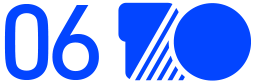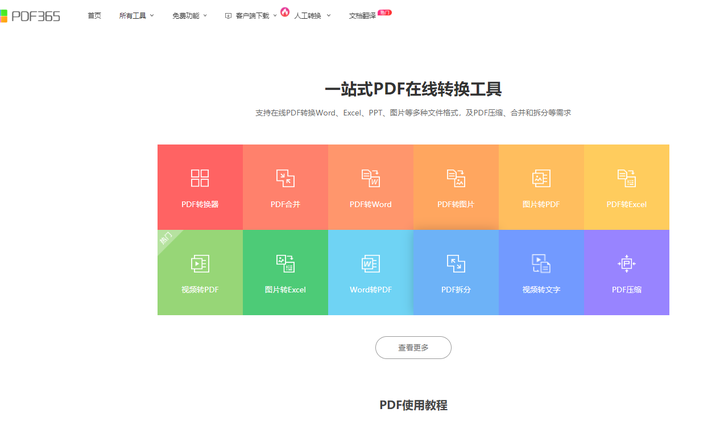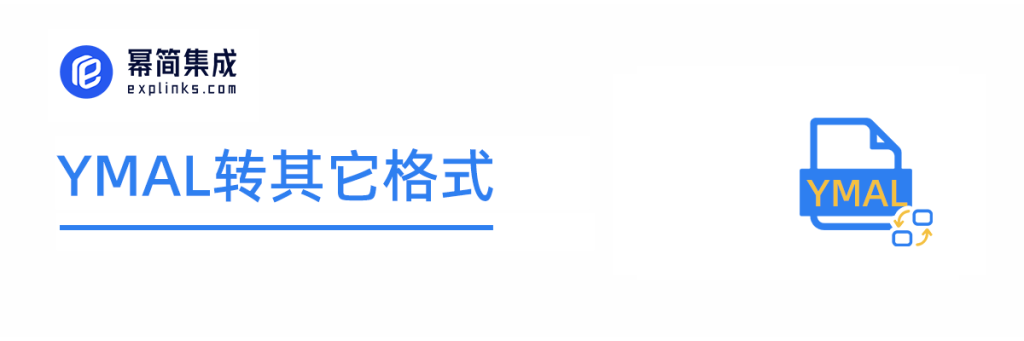轮播效果:
1、鼠标没有移入到banner,自动轮播

2、鼠标移入:取消自动轮播、移除开始自动轮播

3、点击指示点开始轮播到对应位置

4、点击前一个后一个按钮,轮播到上一个下一个图片

注意
最后一个图片无缝滚动,就是先克隆第一个图片,把它放到最后面。
当轮播到最后视觉最后一个图片下一个图片理想应该是播放第一个,但是这样直接到第一个会很生硬,所以在最后克隆了第一个图片,这样就会平滑的从视觉效果过度到第一个,再次播放下一个图的时候则使用xx.style.left = 0属性快速切为第一个(无动画效果)
轮播图.html
<!DOCTYPE html>
<html lang="en">
<head>
<meta charset="UTF-8">
<meta name="viewport" content="width=device-width, initial-scale=1.0">
<title>Document</title>
<!-- 加载动画 -->
<script src="js/animate.js"></script>
<script src="js/banner.js"></script>
<style>
*{
margin: 0;
}
.box{
width: 100vw;
height: 100vh;
padding-top:20px ;
background-color: aliceblue;
box-sizing: border-box ;
}
.box .ul-box{
position: relative;
margin: auto;
width: 450px;
height: 230px;
overflow: hidden;
/* background-color: #ff00aa; */
}
.ul-box #img-ul{
position: absolute;
width: 400%;
/* 去除li样式 */
list-style: none; /* 移除列表项前的符号 */
padding-left: 0;
margin: 0
}
.ul-box #img-ul li{
background-color: rgb(202, 214, 225);
/* opacity: 0.2; */
width: 450px;
height: 230px;
float: left;
}
.ul-box #img-ul li img{
width: 450px;
height: 230px;
}
#dot-ul{
position: absolute;
bottom: 20px;
left: 50%;
transform: translateX(-50%);
display: flex;
background-color: rgb(232, 234, 234);
opacity: 0.8;
list-style: none; /* 移除列表项前的符号 */
padding-left: 0;
margin: 0;
border-radius: 12px;
}
#dot-ul li{
margin: 5px;
height:10px;
width: 10px;
border: 1px solid #ffffff;
border-radius: 50%;
}
.active{
background-color: #ffffff;
}
.un-active{
background-color: none;
}
/* 按钮 */
#left-btn,#right-btn{
position: absolute;
top: 50%;
transform: translateY(-50%);
background-color: aliceblue;
opacity: 0.5;
border-radius: 5px;
color: rgb(66, 66, 56);
padding: 2px;
}
#left-btn{
left: 0;
}
#right-btn{
right: 0;
}
</style>
</head>
<body>
<div class="box">
<div class="ul-box" id="ul-box">
<ul id="img-ul">
<li>
<img src="./imgs/1.png">
</li>
<li> <img src="./imgs/2.png"></li>
<li> <img src="./imgs/3.png"></li>
</ul>
<ul id="dot-ul">
<!-- <li class="active" > </li><li > </li><li > </li> -->
</ul>
<div id="left-btn"><</div>
<div id="right-btn">></div>
</div>
</div>
</body>
</html>
js文件夹下banner.js
window.addEventListener('load', () => {
let timeGap = 20
let allTime = 500
let picWidth = 450
let playTimer = null //自动播放
let palyTime = 2000 + allTime
let currentIndex = 0 //当前播放
// 包裹盒子
let ulBox = document.getElementById('ul-box')
// 获取ul
let imgUlEl = document.getElementById('img-ul')
// 获取img ul下的li个数
let imgLiElList = imgUlEl.getElementsByTagName('li')
// 指示点 ul
let dotUlEl = document.getElementById('dot-ul')
// 创建知识点 li
for (let i = 0; i < imgLiElList.length; i++) {
// 创建元素
let liEl = document.createElement('li')
liEl.id = 'dotli-' + i
dotUlEl.appendChild(liEl)
}
// 克隆第一个图片
if (imgLiElList.length) {
let firstPicEl = imgLiElList[0]
let cloneEl = firstPicEl.cloneNode(true)
imgUlEl.appendChild(cloneEl)
}
// 获取指示点 li列表
let dotLiEllist = dotUlEl.getElementsByTagName('li')
//修改dot状态
function changeDot() {
for (let j = 0; j < dotLiEllist.length; j++) {
let itemEl = dotLiEllist[j]
itemEl.className = 'un-active'
}
if (currentIndex >= dotLiEllist.length) {
// 如果是最后一个克隆的照片则默认指示点是第一个
dotLiEllist[0].className = 'active'
} else {
dotLiEllist[currentIndex].className = 'active'
}
}
// 第一个设置原点激活样式
currentIndex = 0
changeDot()
// 指示点添加点击事件
for (let i = 0; i < dotLiEllist.length; i++) {
let elI = dotLiEllist[i]
elI.addEventListener('click', () => {
// 修改当前状态
currentIndex = i
//修改dot状态
changeDot()
// 计算需要移动的距离
let distance = -picWidth * i
console.log(distance)
animate(imgUlEl, distance, timeGap, allTime)
})
}
// 鼠标移动去除自动播放
ulBox.addEventListener('mouseover', () => {
console.log('mouseover')
if (playTimer) {
clearTimeout(playTimer)
}
})
// 鼠标移除自动播放
ulBox.addEventListener('mouseleave', () => {
console.log('mouseleave')
autoPlay()
})
// 自动播放图片
function autoPlay() {
playTimer = setTimeout(() => {
if (currentIndex == dotLiEllist.length) {
currentIndex = 0
imgUlEl.style.left = 0
}
currentIndex++
//判断是否是最后一个图片
animate(imgUlEl, -picWidth * currentIndex, timeGap, allTime, () => {
//修改dot状态
changeDot()
if (playTimer) {
clearTimeout(playTimer)
}
autoPlay()
})
}, palyTime)
}
//调用自动播放
autoPlay()
// 按钮添加点击事件
let btnLeft = document.getElementById('left-btn')
let btnRight = document.getElementById('right-btn')
btnLeft.style.cursor = 'grab'
btnRight.style.cursor = 'grab'
btnLeft.addEventListener('click', () => {
if (currentIndex > 0) {
currentIndex--
animate(imgUlEl, -picWidth * currentIndex, timeGap, allTime)
changeDot()
}
})
btnRight.addEventListener('click', () => {
// 滑动到最后一个克隆的照片
if (currentIndex == dotLiEllist.length) {
currentIndex = 1
imgUlEl.style.left = 0
} else {
currentIndex++
}
animate(imgUlEl, -picWidth * currentIndex, timeGap, allTime)
changeDot()
})
})
js文件夹下animate.js
// 给元素添加动画效果
// targetPosition 目标位置
// timeGap 每次移动时间间隔
// allTime 花费多久移动完
// callBack 回调函数
function animate(el, targetPosition, timeGap = 100, allTime = 1000, callBack) {
let offsetX = el.offsetLeft
//需要移动位置
let distance = targetPosition - offsetX
// 每隔一段时间移动一段距离
let moveCount = allTime / timeGap // 总共移动多少次
let moveDistance = distance / moveCount //每次移动多少距离
let timer = setInterval(() => {
// console.log(moveCount, moveDistance)
offsetX = el.offsetLeft //相对父元素的距离
el.style.left = offsetX + moveDistance + 'px'
moveCount-- //移动次数减少
distance = distance - moveDistance //总共需要移动的距离
if (moveCount <= 0) {
//防止没有计算完
el.style.left = targetPosition + 'px'
// 执行回调
callBack ? callBack() : ''
clearInterval(timer)
}
}, timeGap)
}
图片资源
放到imgs文件夹下即可,对应命名为1.png、2.png、3.png即可