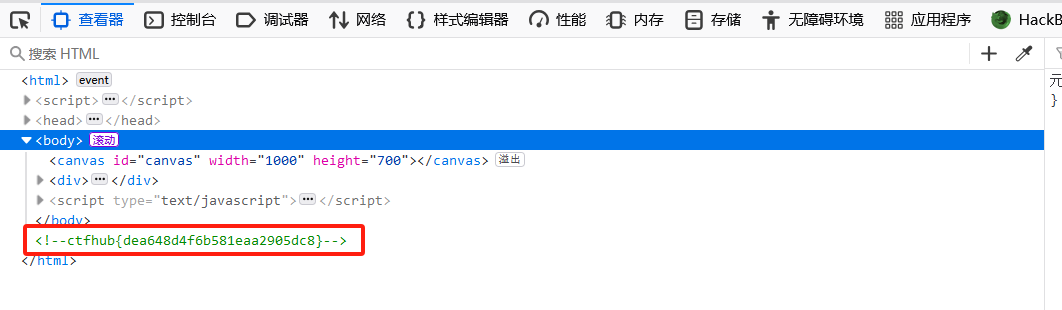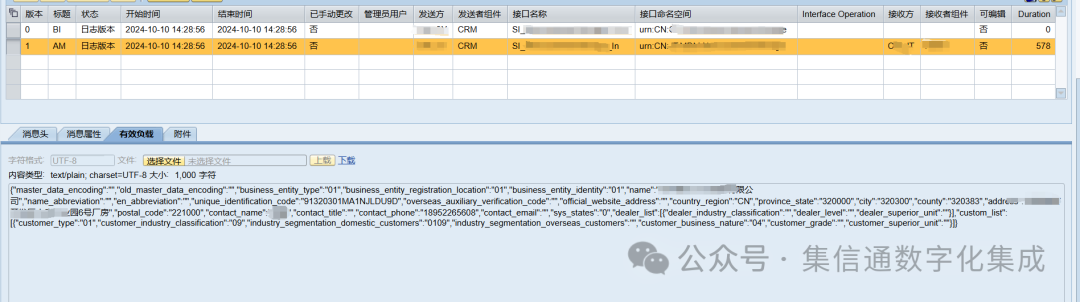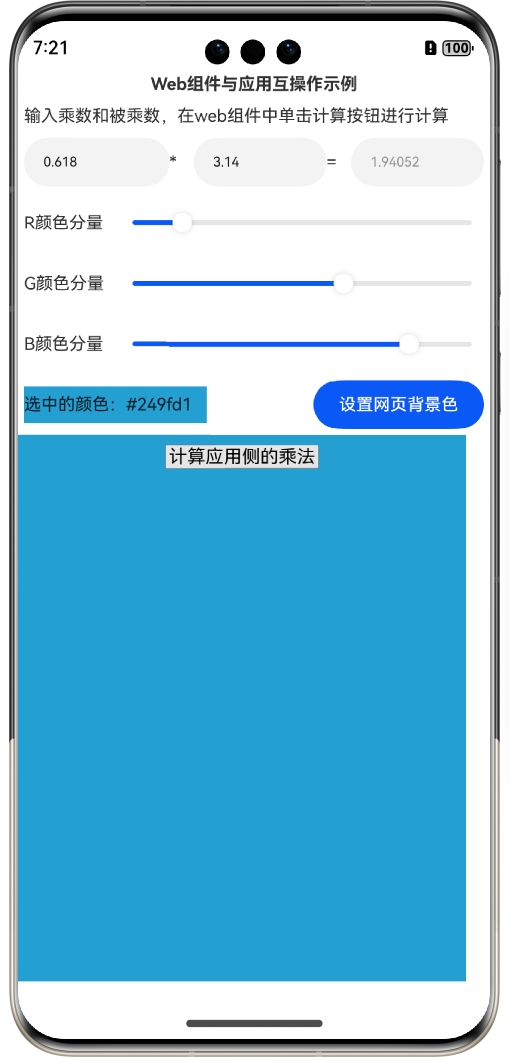在今天的博文中,我们将深入探讨如何在 HarmonyOS NEXT 中使用 ArkUI 实现一个轮播图组件。我们将通过一个示例代码来演示这个完整的过程,其中包含获取数据、管理数据源以及渲染组件等多个部分。
先来看下最终实现效果:
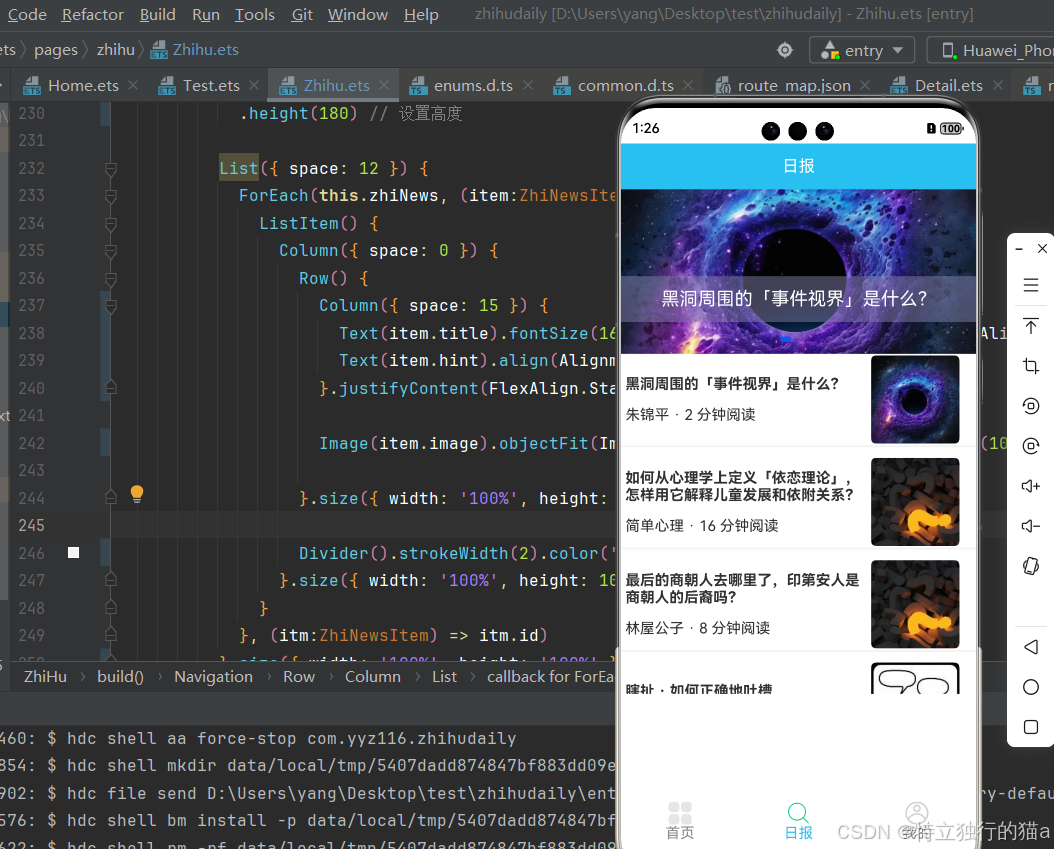
项目准备
首先,我们需要导入一些必要的模块和API,如下所示:
import { getSwiperList } from "../../common/api/home";
import { getZhiHuNews } from '../../common/api/zhihu';
import { BaseResponse, ErrorResp, ZhiNewsItem } from '../../common/bean/ApiTypes';
import { Log } from '../../utils/logutil';
import { formatDate } from '../../utils/time';
在这些模块中,getSwiperList 和 getZhiHuNews 是用于获取轮播图和知乎新闻数据的API。
api接口的定义十分简洁,实现如下:
import { setRequestConfig } from '../../utils/http';
import { BaseResponse,ZhiNewsRespData,ZhiDetailRespData } from '../bean/ApiTypes';
// 调用setRequestConfig函数进行请求配置
setRequestConfig();
const http = globalThis.$http;
// 获取知乎列表页api接口
export const getZhiHuNews = (date:string): Promise<BaseResponse<ZhiNewsRespData>> => http.get('/zhihunews/'+date);
// 获取知乎详情页api接口
export const getZhiHuDetail = (id:string): Promise<BaseResponse<ZhiDetailRespData>> => http.get('/zhihudetail/'+id);api接口如何做到如此简洁的?这里推荐博主开源的官方http网络库封装:
HarmonyOS NEXT应用开发实战(二、封装比UniApp和小程序更简单好用的网络库)_鸿蒙网络库-CSDN博客
数据源管理
这部分才是重点!在轮播图组件中,我们需要管理数据源。这部分使用了懒加载LazyForEach。该方法需要我们先定义加载数据源,我们首先编写一个泛型的公共数据源类,该类需要实现IDataSource接口,并重写totalCount、getData等方法。在这里,我们定义了两个数据源类:BasicDataSource 和 SwiperDataSource。这两个类可以帮助我们管理数据的监听和更新。
代码如下所示:
class BasicDataSource<T> implements IDataSource {
// 监听器和数据数组
private listeners: DataChangeListener[] = [];
private originDataArray: T[] = [];
totalCount(): number {
return this.originDataArray.length;
}
getData(index: number): T {
return this.originDataArray[index];
}
registerDataChangeListener(listener: DataChangeListener): void {
// 注册数据变化监听器
}
unregisterDataChangeListener(listener: DataChangeListener): void {
// 反注册数据变化监听器
}
// 通知重新加载数据
notifyDataReload() { /* ... */ }
// 通知添加数据
notifyDataAdd(index: number) { /* ... */ }
}
class SwiperDataSource<T> extends BasicDataSource<T> {
private dataArray: T[] = [];
totalCount(): number {
return this.dataArray.length;
}
getData(index: number): T {
return this.dataArray[index];
}
pushData(data: T): void {
this.dataArray.push(data);
this.notifyDataAdd(this.dataArray.length - 1);
}
reloadData(): void {
this.dataArray = [];
this.notifyDataReload();
}
}
组件实现
接下来是主组件的实现,在 ZhiHu 类中,我们使用 Swiper 组件来创建轮播图。
@Component
export default struct ZhiHu {
// 状态管理
@State message: string = 'Hello World';
private swiperController: SwiperController = new SwiperController();
private swiperData: SwiperDataSource<ZhiNewsItem> = new SwiperDataSource();
@State zhiNews: ZhiNewsItem[] = [];
private currentDate = '';
// 组件生命周期
aboutToAppear() {
getSwiperList().then((res) => {
// 处理响应数据
}).catch((err: BaseResponse<ErrorResp>) => {
// 错误处理
});
getZhiHuNews(this.currentDate).then((res) => {
this.zhiNews = res.data.stories;
for (const itm of res.data.top_stories) {
this.swiperData.pushData(itm);
}
}).catch((err: BaseResponse<ErrorResp>) => {
// 错误处理
});
}
build() {
Navigation(this.pageStack) {
Row() {
Column({ space: 0 }) {
// 标题栏
Text("日报")
.size({ width: '100%', height: 50 })
.backgroundColor("#28bff1")
.fontColor("#ffffff")
.textAlign(TextAlign.Center)
.fontSize("18fp");
// 轮播图组件
Swiper(this.swiperController) {
LazyForEach(this.swiperData, (item: ZhiNewsItem) => {
Stack({ alignContent: Alignment.Center }) {
Image(item.image)
.width('100%')
.height(180)
.backgroundColor(0xAFEEEE)
.onClick(() => {
this.pageStack.pushDestinationByName("PageOne", { id: item.id });
});
Text(item.title)
.padding(5)
.margin({ top: 60 })
.width('100%').height(50)
.textAlign(TextAlign.Center)
.maxLines(2)
.textOverflow({ overflow: TextOverflow.Clip });
}
}, (item: ZhiNewsItem) => item.id)
.autoPlay(true)
.interval(4000)
.loop(true);
}
}
}
}
.mode(NavigationMode.Stack)
.width('100%').height('100%');
}
}完整代码
import {getSwiperList,getHotMovie} from "../../common/api/home"
import { getZhiHuNews } from '../../common/api/zhihu';
import { BaseResponse,ErrorResp,ZhiNewsItem } from '../../common/bean/ApiTypes';
import { Log } from '../../utils/logutil'
import { formatDate } from '../../utils/time';
class BasicDataSource<T> implements IDataSource {
private listeners: DataChangeListener[] = [];
private originDataArray: T[] = [];
totalCount(): number {
return this.originDataArray.length;
}
getData(index: number): T {
return this.originDataArray[index];
}
registerDataChangeListener(listener: DataChangeListener): void {
if (this.listeners.indexOf(listener) < 0) {
this.listeners.push(listener);
}
}
unregisterDataChangeListener(listener: DataChangeListener): void {
const pos = this.listeners.indexOf(listener);
if (pos >= 0) {
this.listeners.slice(pos, 1);
}
}
// 通知LazyForEach组件需要重新重载所有子组件
notifyDataReload(): void {
this.listeners.forEach(listener => {
listener.onDataReloaded();
})
}
// 通知LazyForEach组件需要在index对应索引处添加子组件
notifyDataAdd(index: number): void {
this.listeners.forEach(listener => {
listener.onDataAdd(index);
})
}
}
class SwiperDataSource<T> extends BasicDataSource<T> {
private dataArray: T[] = [];
totalCount(): number {
return this.dataArray.length;
}
getData(index: number): T {
return this.dataArray[index];
}
// 在列表末尾添加数据并通知监听器
pushData(data: T): void {
this.dataArray.push(data);
this.notifyDataAdd(this.dataArray.length - 1);
}
// 重载数据
reloadData(): void {
// 不会引起状态变化
this.dataArray = [];
// 必须通过DataChangeListener来更新
this.notifyDataReload();
}
}
@Component
export default struct ZhiHu{
@State message: string = 'Hello World';
private swiperController: SwiperController = new SwiperController()
private swiperData: SwiperDataSource<ZhiNewsItem> = new SwiperDataSource()
@State zhiNews:ZhiNewsItem[] = []
private currentDate= '' // 初始化为今天的日期
private previousDate= '' // 上一天的日期
pageStack: NavPathStack = new NavPathStack()
// 组件生命周期
aboutToAppear() {
Log.info('ZhiHu aboutToAppear');
this.currentDate = formatDate(new Date())
getSwiperList().then((res) => {
Log.debug(res.data.message)
Log.debug("request","res.data.code:%{public}d",res.data.code)
Log.debug("request","res.data.data[0]:%{public}s",res.data.data[0].id)
Log.debug("request","res.data.data[0]:%{public}s",res.data.data[0].imageUrl)
Log.debug("request","res.data.data[0]:%{public}s",res.data.data[0].title)
}).catch((err:BaseResponse<ErrorResp>) => {
Log.debug("request","err.data.code:%d",err.data.code)
Log.debug("request",err.data.message)
});
//获取知乎新闻列表
getZhiHuNews(this.currentDate).then((res) => {
Log.debug(res.data.message)
Log.debug("request","res.data.code:%{public}d",res.data.code)
this.zhiNews = res.data.stories
for (const itm of res.data.top_stories) {
this.swiperData.pushData(itm)
}
}).catch((err:BaseResponse<ErrorResp>) => {
Log.debug("request","err.data.code:%d",err.data.code)
Log.debug("request",err.data.message)
});
}
// 组件生命周期
aboutToDisappear() {
Log.info('ZhiHu aboutToDisappear');
}
build() {
Navigation(this.pageStack){
Row() {
Column({ space: 0 }) {
// 标题栏
Text("日报")
.size({ width: '100%', height: 50 })
.backgroundColor("#28bff1")
.fontColor("#ffffff")
.textAlign(TextAlign.Center)
.fontSize("18fp")
// 内容项
Swiper(this.swiperController) {
LazyForEach(this.swiperData, (item: ZhiNewsItem) => {
Stack({ alignContent: Alignment.Center }) {
Image(item.image)
.width('100%')
.height(180)
.backgroundColor(0xAFEEEE)
.zIndex(1)
.onClick(() => {
//this.pageStack.pushPathByName("PageOne", item)
this.pageStack.pushDestinationByName("PageOne", { id:"9773231" }).catch((e:Error)=>{
// 跳转失败,会返回错误码及错误信息
console.log(`catch exception: ${JSON.stringify(e)}`)
}).then(()=>{
// 跳转成功
});
})
// 显示轮播图标题
Text(item.title)
.padding(5)
.margin({ top:60 })
.width('100%').height(50)
.textAlign(TextAlign.Center)
.maxLines(2)
.textOverflow({overflow:TextOverflow.Clip})
.fontSize(20)
.fontColor(Color.White)
.opacity(100) // 设置标题的透明度 不透明度设为100%,表示完全不透明
.backgroundColor('#808080AA') // 背景颜色设为透明
.zIndex(2)
}
}, (item: ZhiNewsItem) => item.id)
}
.cachedCount(2)
.index(1)
.autoPlay(true)
.interval(4000)
.loop(true)
.indicatorInteractive(true)
.duration(1000)
.itemSpace(0)
.curve(Curve.Linear)
.onChange((index: number) => {
console.info(index.toString())
})
.onGestureSwipe((index: number, extraInfo: SwiperAnimationEvent) => {
console.info("index: " + index)
console.info("current offset: " + extraInfo.currentOffset)
})
.height(180) // 设置高度
List({ space: 12 }) {
ForEach(this.zhiNews, (item:ZhiNewsItem) => {
ListItem() {
Column({ space: 0 }) {
Row() {
Column({ space: 15 }) {
Text(item.title).fontSize(16).fontWeight(FontWeight.Bold).align(Alignment.Start).width('100%')
Text(item.hint).align(Alignment.Start).width('100%')
}.justifyContent(FlexAlign.Start).width('70%').padding(5)
Image(item.image).objectFit(ImageFit.Cover).borderRadius(5).height(100).padding(2)
}.size({ width: '100%', height: 100 })
Divider().strokeWidth(2).color('#F1F3F5')
}.size({ width: '100%', height: 100 })
}
}, (itm:ZhiNewsItem) => itm.id)
}.size({ width: '100%', height: '100%' })
}.size({ width: '100%', height: '100%' })
}
}
.mode(NavigationMode.Stack)
.width('100%').height('100%')
}
}项目开源地址
zhihudaily: HarmonyOS NEXT 项目开发实战,仿知乎日报的实现
写在最后
最后,推荐下笔者的业余开源app影视项目“爱影家”,推荐分享给与我一样喜欢免费观影的朋友。【注:该项目仅限于学习研究使用!请勿用于其他用途!】
开源地址:爱影家app开源项目介绍及源码
https://gitee.com/yyz116/imovie其他资源
滑块视图容器
文档中心