1. 学会查看官方文档
HarmonyOS跟上网上的视频学习一段时间后,基本也就入门了,但是有一些操作网上没有找到合适教学的视频,这时,大家就需要养成参考官方文档的习惯了,因为官方的开发文档是我们学习深度任何一门语言或框架的途径,官网的开发文档写的足够全面,可以在其中学到一些网上视频所没有的内容。
官网文档ArkUI链接:
ArkUI简介-ArkUI(方舟UI框架)-应用框架 - 华为HarmonyOS开发者 (huawei.com)![]() https://developer.huawei.com/consumer/cn/doc/harmonyos-guides-V5/arkui-overview-V5
https://developer.huawei.com/consumer/cn/doc/harmonyos-guides-V5/arkui-overview-V5
2. 模态弹窗
官网文档ArkUI-使用模态弹窗链接:
模态弹窗-使用弹窗-UI开发 (ArkTS声明式开发范式)-ArkUI(方舟UI框架)-应用框架 - 华为HarmonyOS开发者 (huawei.com)![]() https://developer.huawei.com/consumer/cn/doc/harmonyos-guides-V5/arkts-modal-dialog-V5
https://developer.huawei.com/consumer/cn/doc/harmonyos-guides-V5/arkts-modal-dialog-V5
通过查看文档,可以知道模态类,弹窗使用的组件,以及对应的使用场景

注意参考文档适用的版本
2.1 AlertDialog(警告弹窗)组件应用示例
使用AlertDialog注销账号的示例:
Button('注销账号')
.onClick(() => {
AlertDialog.show(
{
title: '提示',
message: '您确定要注销账号?',
autoCancel: true,
alignment: DialogAlignment.Bottom,
gridCount: 4,
offset: { dx: 0, dy: -20 },
primaryButton: {
value: '确认',
action: () => {
console.info('Callback when the first button is clicked')
}
},
secondaryButton: {
value: '取消',
action: () => {
console.info('Callback when the second button is clicked')
}
}
}
)
})点击按钮后所显示的效果:

权限不够的拒绝弹框:
Button('相机')
.onClick(() => {
AlertDialog.show(
{
title: '提示',
message: '抱歉,您的未开启相机的权限',
autoCancel: true,
alignment: DialogAlignment.Bottom,
gridCount: 4,
offset: { dx: 0, dy: -20 },
primaryButton: {
value: '确认',
action: () => {
console.info('Callback when the first button is clicked')
}
}
}
)
})点击按钮后所显示的效果:

2. 2 ActionSheet(列表选择弹窗)组件应用示例
可以用于选择一些列表中固定选项的场景
比如ActionSheet选择所更改的语言
Button('更改语言')
.onClick(() => {
ActionSheet.show({
title: '更改语言',
message: '当前语言:' + '中文',
autoCancel: true,
confirm: {
value: '取消',
action: () => {
console.log('Get Alert Dialog handled')
}
},
alignment: DialogAlignment.Bottom,
offset: { dx: 0, dy: -50 },
sheets: [
{
title: '中文',
action: () => {
console.log('中文')
}
},
{
title: '英语',
action: () => {
console.log('英语')
}
},
{
title: '日语',
action: () => {
console.log('日语')
}
}
]
})
})示例显示效果:

2.3 Popup(汽包)组件应用示例
Button('退出')
.onClick(() => {
this.handlePopup = !this.handlePopup
})
.bindPopup(this.handlePopup, {
message: '您确认退出该界面?',
placementOnTop: true,
showInSubWindow: false,
primaryButton: {
value: '确认',
action: () => {
this.handlePopup = !this.handlePopup
console.info('confirm Button click')
}
},
// 第二个按钮
secondaryButton: {
value: '取消',
action: () => {
this.handlePopup = !this.handlePopup
console.info('cancel Button click')
}
},
onStateChange: (e) => {
console.info(JSON.stringify(e.isVisible))
if (!e.isVisible) {
this.handlePopup = false
}
}
})示例显示效果:

2.4 Menu组件
Menu菜单我之前专门写了一篇文章,已经足够详细了,大家可以参考一下,链接如下所示:
HarmonyOs 学会查看官方文档实现菜单框-CSDN博客文章浏览阅读371次,点赞4次,收藏12次。HarmonyOs 学会查看官方文档实现菜单框https://blog.csdn.net/qq_69183322/article/details/142615637?fromshare=blogdetail&sharetype=blogdetail&sharerId=142615637&sharerefer=PC&sharesource=qq_69183322&sharefrom=from_link





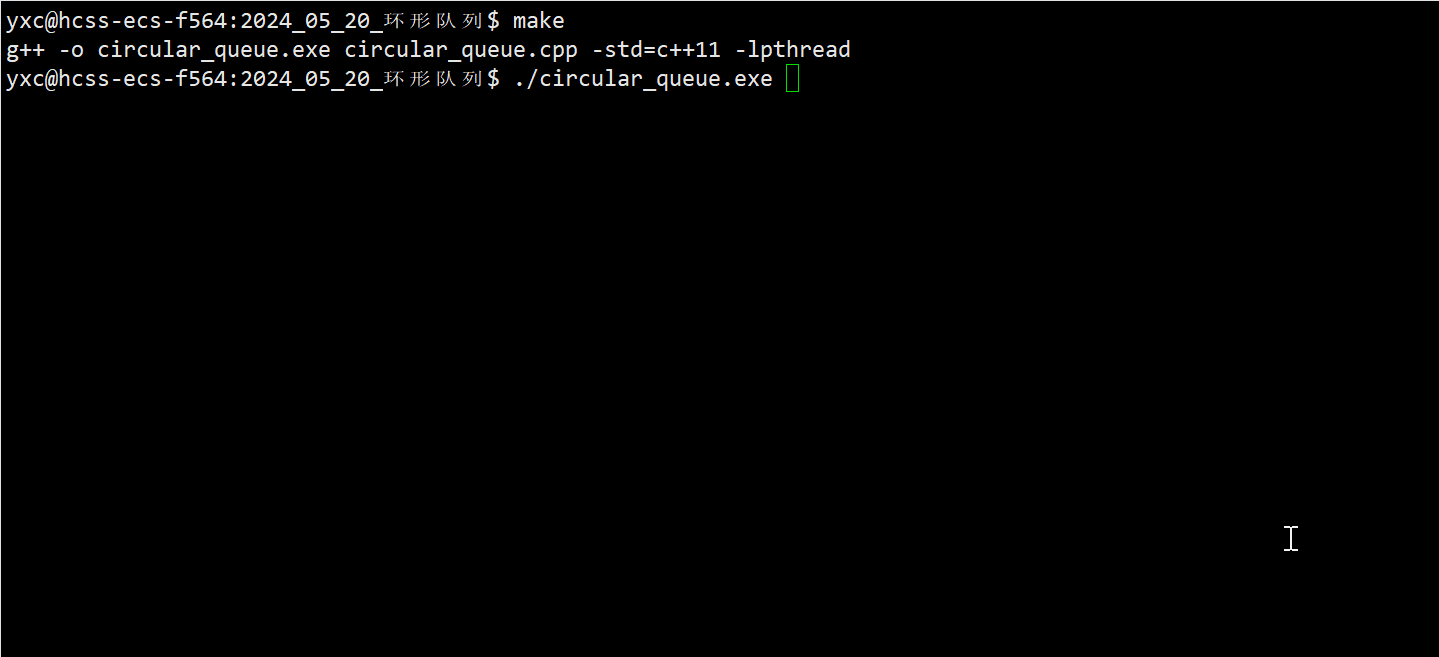



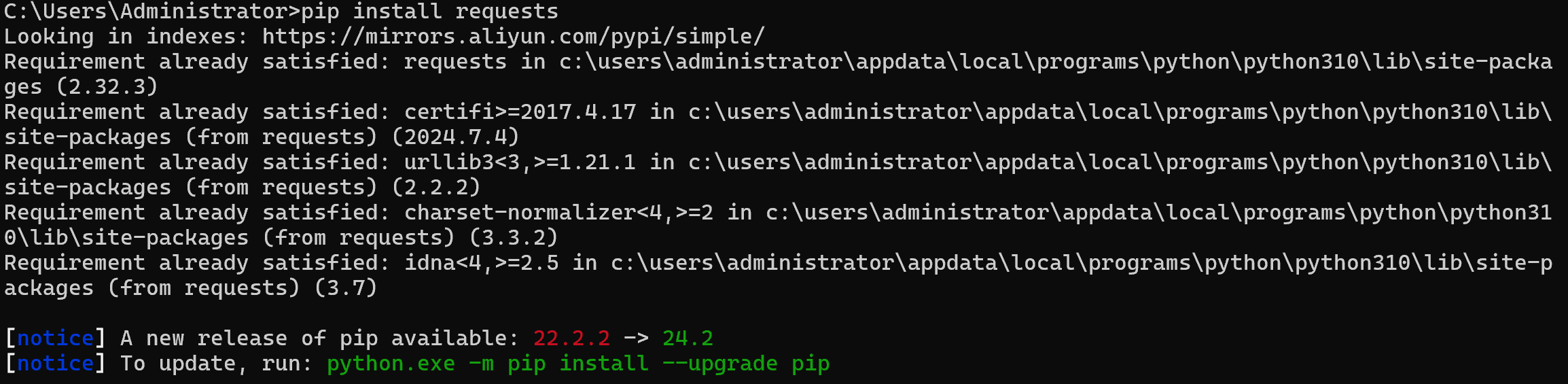



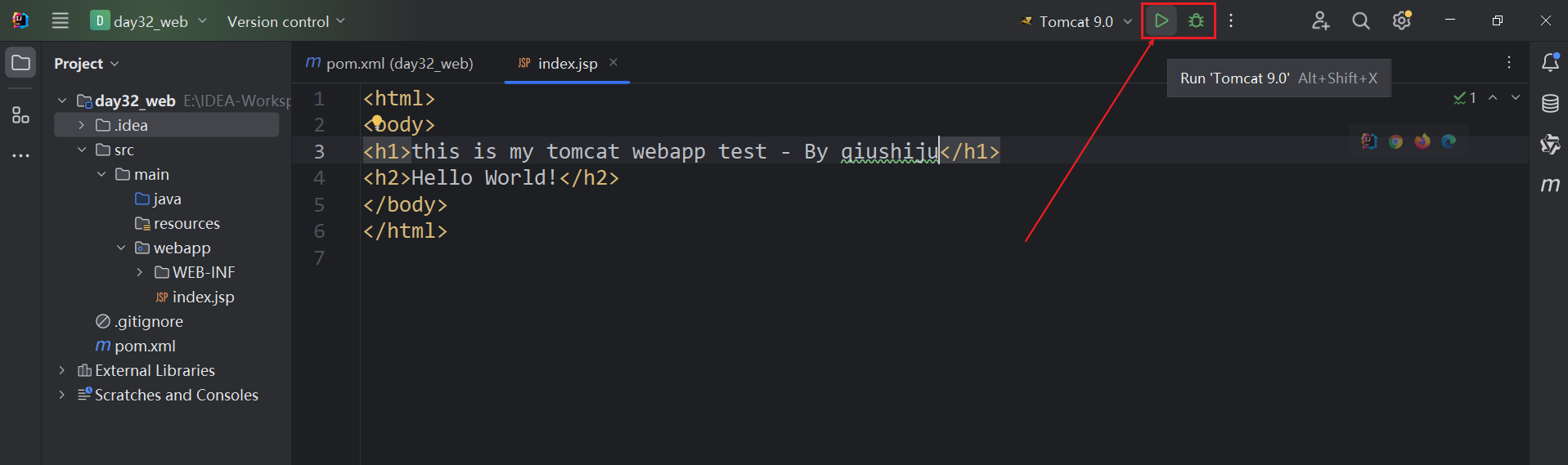



![[Docker学习笔记]利用Dockerfile创建镜像](https://i-blog.csdnimg.cn/direct/f8f998b0cfd243b1929db9131296b235.png)
