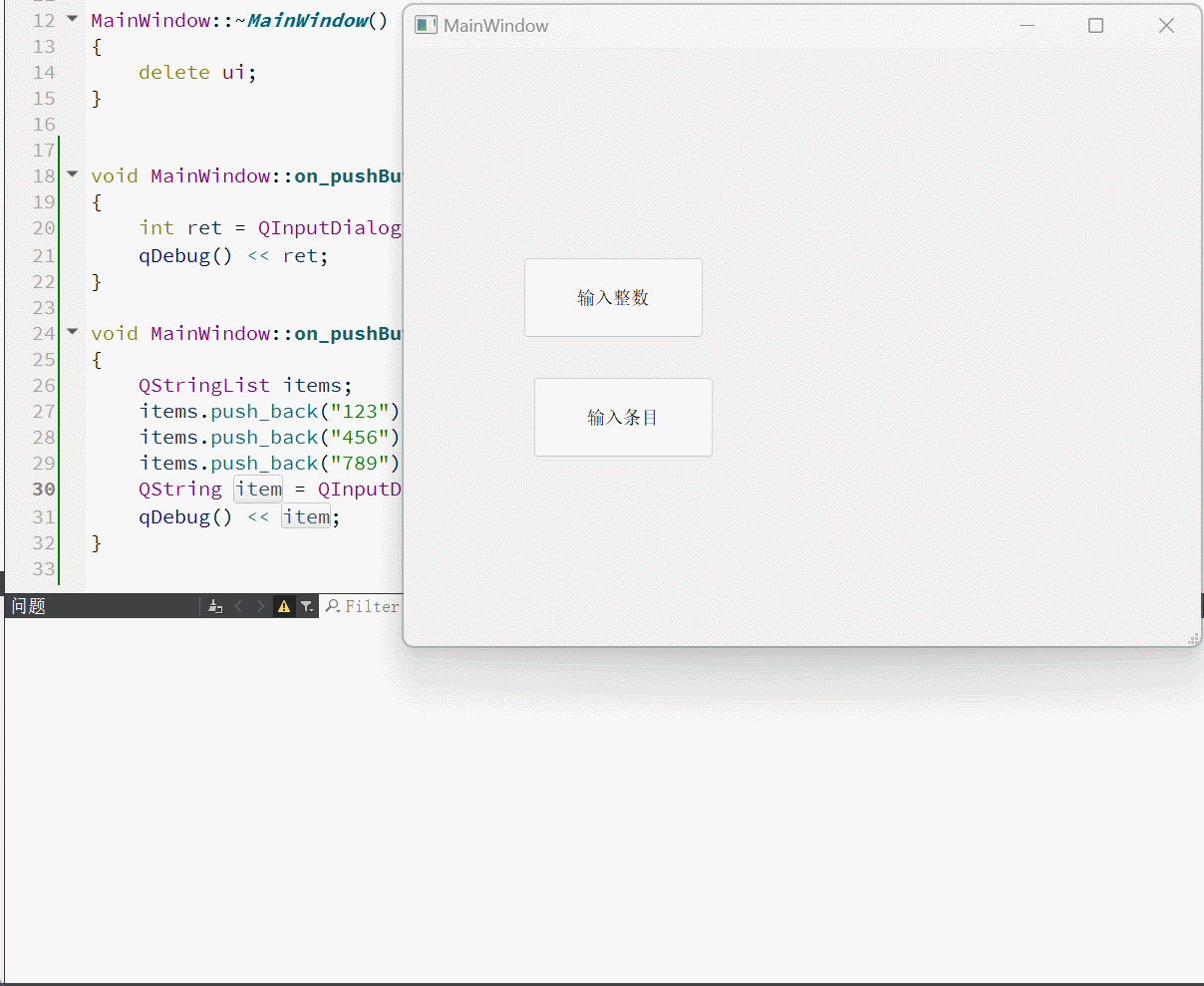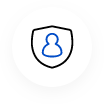文章目录
- 对话框
- 自定义对话框
- 对话框分类
- 消息对话框QMessageBox
- 使用示例
- 自定义按钮
- 快速构造对话框
- 颜色对话框QColorDialog
- 文件对话框QFileDialog
- 字体对话框QFontDialog
- 输入对话框QInputDialog
对话框
对话框可以理解成一个弹窗,用于短期任务或者简洁的用户交互
Qt内置对话框:
QFiledialog文件对话框QColorDialog颜色对话框QFontDialog字体对话框QInputDialog输入对话框QMessageBox消息框
继承QDialog:


实际开发都是创建额外的类,让额外的类继承QDialog
继承QMainWindow:
往ui文件里面添加一个按钮,设置槽,点击按钮就会弹出对话框:
#include "mainwindow.h"
#include "ui_mainwindow.h"
#include<QDialog>
MainWindow::MainWindow(QWidget *parent)
: QMainWindow(parent)
, ui(new Ui::MainWindow)
{
ui->setupUi(this);
}
MainWindow::~MainWindow()
{
delete ui;
}
void MainWindow::on_pushButton_clicked()
{
QDialog* dialog = new QDialog(this);
dialog->setWindowTitle("弹窗");
dialog->resize(300,400);
dialog->show();
}
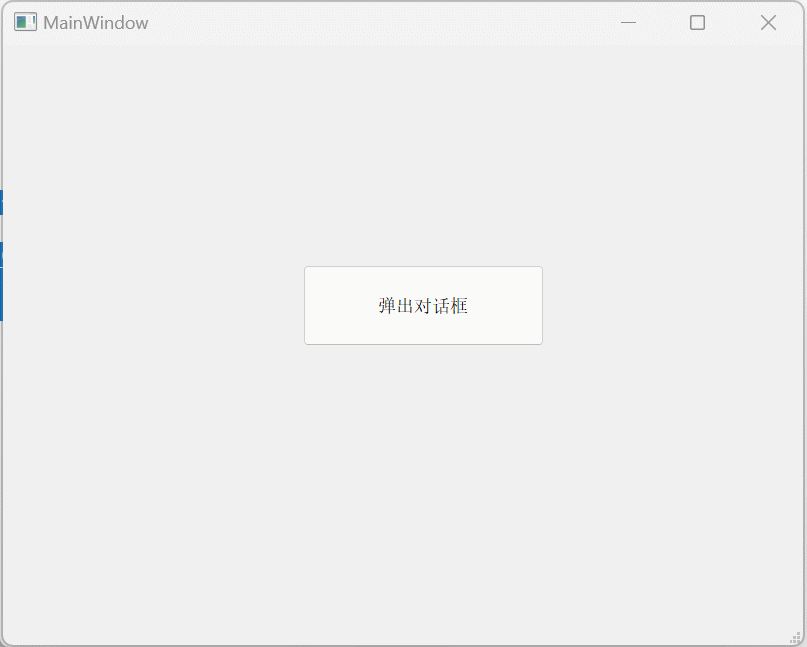
内存泄漏问题:
点击一次按钮,就弹出一个对话框,即每次点击都会创建新的
QDialog对象。如果无数次点击这个按钮,就会产生无数次这个对象,进而引发内存泄漏。
如果将
delete操作直接放入:void MainWindow::on_pushButton_clicked() { QDialog* dialog = new QDialog(this); dialog->setWindowTitle("弹窗"); dialog->resize(300,400); dialog->show(); delete dialog; }这样弹窗一闪而过,正确的做法是将delete和关闭按钮的信号关联起来。
Qt给
QDialog设置了属性,通过设置属性,完成上述效果void MainWindow::on_pushButton_clicked() { QDialog* dialog = new QDialog(this); dialog->setWindowTitle("弹窗"); dialog->resize(300,400); dialog->show(); dialog->setAttribute(Qt::WA_DeleteOnClose); }
自定义对话框
要想自定义对话框,就要继承QDialog创建类
纯代码:
创建一个C++类,继承自QDialog
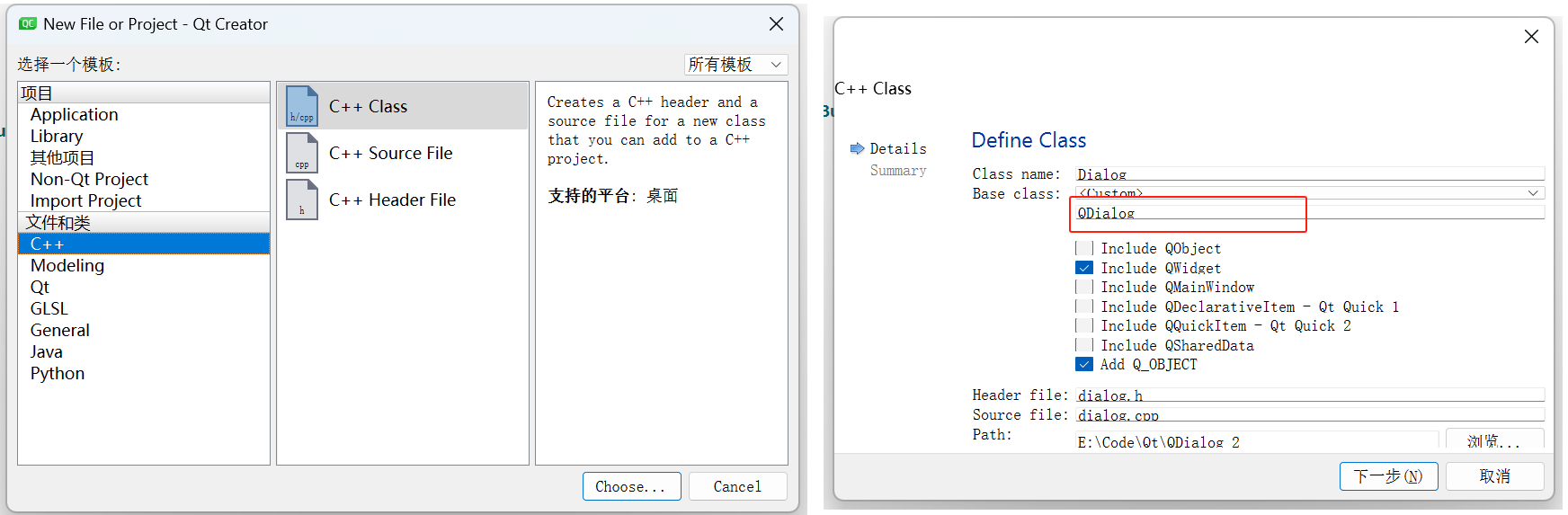
dialog.h
#ifndef DIALOG_H
#define DIALOG_H
#include <QWidget>
#include<QDialog>
class Dialog : public QDialog
{
Q_OBJECT
public:
Dialog(QWidget* parent);
void handle();
};
#endif // DIALOG_H
dialog.cpp
#include "dialog.h"
#include<QPushButton>
#include<QLabel>
#include<QVBoxLayout>
Dialog::Dialog(QWidget* parent) : QDialog(parent)
{
//创建控件加入dialog当中
QVBoxLayout* layout = new QVBoxLayout();
this->setLayout(layout);
QLabel* label = new QLabel("对话框");
QPushButton* button = new QPushButton("关闭");
layout->addWidget(label);
layout->addWidget(button);
connect(button, &QPushButton::clicked, this, &Dialog::handle);
}
void Dialog::handle()
{
this->close();
}
#include "dialog.h"
#include<QPushButton>
#include<QLabel>
#include<QVBoxLayout>
Dialog::Dialog(QWidget* parent) : QDialog(parent)
{
//创建控件加入dialog当中
QVBoxLayout* layout = new QVBoxLayout();
this->setLayout(layout);
QLabel* label = new QLabel("对话框");
QPushButton* button = new QPushButton("关闭");
layout->addWidget(label);
layout->addWidget(button);
connect(button, &QPushButton::clicked, this, &Dialog::handle);
}
void Dialog::handle()
{
this->close();
}
mianwindow.cpp
#include "mainwindow.h"
#include "ui_mainwindow.h"
#include<dialog.h>
MainWindow::MainWindow(QWidget *parent)
: QMainWindow(parent)
, ui(new Ui::MainWindow)
{
ui->setupUi(this);
}
MainWindow::~MainWindow()
{
delete ui;
}
void MainWindow::on_pushButton_clicked()
{
Dialog* dialog = new Dialog(this);
dialog->resize(400, 300);
dialog->setAttribute(Qt::WA_DeleteOnClose);
dialog->show();
}
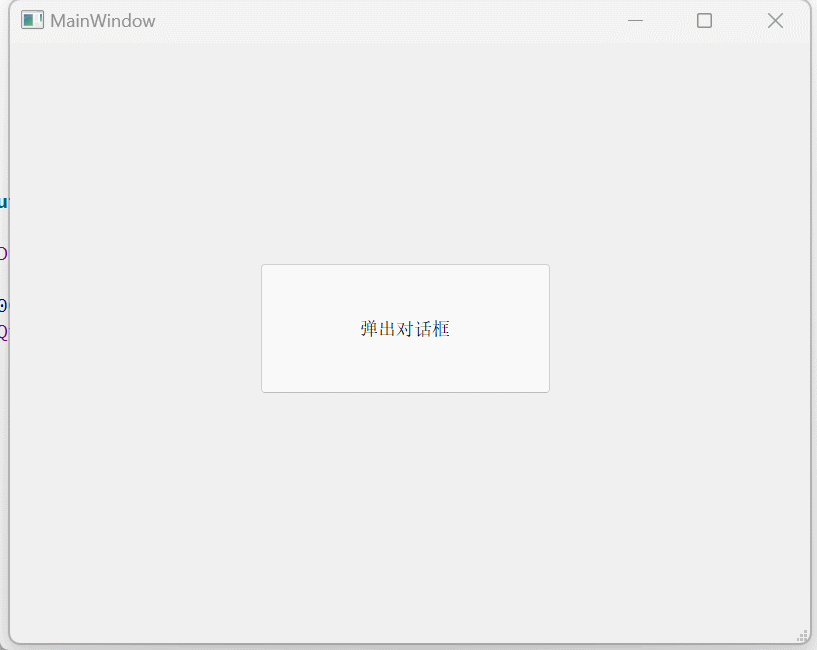
图形化:
创建新的ui文件:
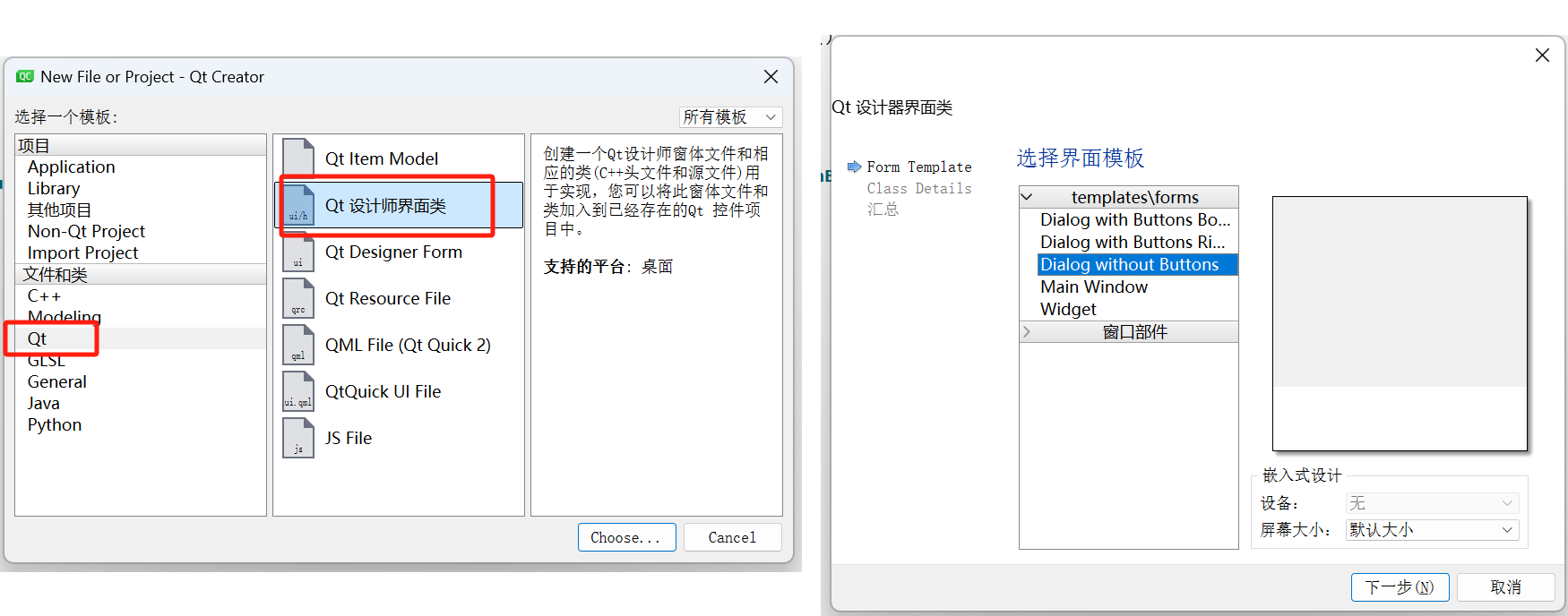
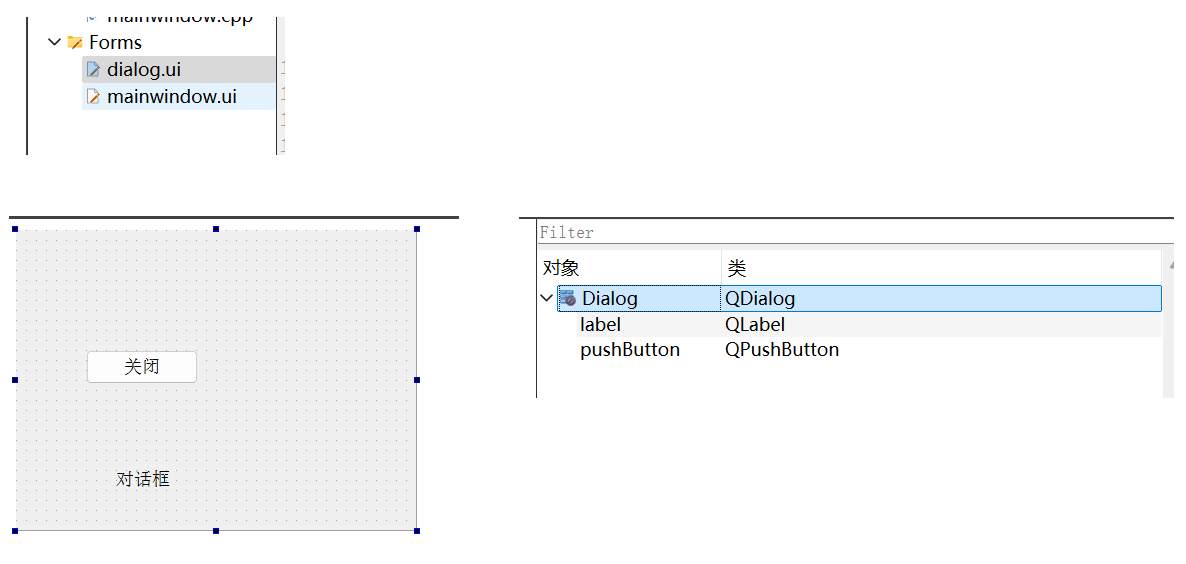
对话框分类
- 模态对话框: 表示弹出对话框的时候,此时用户无法操作父窗口,必须完成对话框内部的操作,关闭之后,才可进行操作父窗口
一般用于关键的场合,用户必须做出决策 - 非模态: 弹出对话框之后,用户可以操作父窗口
上面写的对话框,都是非模态
QDialog::exec()表示模态
QDialog::show()表示非模态
消息对话框QMessageBox
弹出一个对话框,给用户显示消息,并让用户进行一个简单的选择
使用示例
#include "mainwindow.h"
#include "ui_mainwindow.h"
#include<QMessageBox>
MainWindow::MainWindow(QWidget *parent)
: QMainWindow(parent)
, ui(new Ui::MainWindow)
{
ui->setupUi(this);
}
MainWindow::~MainWindow()
{
delete ui;
}
void MainWindow::on_pushButton_clicked()
{
//创建
QMessageBox* messageBox = new QMessageBox();
messageBox->setWindowTitle("对话框标题");
messageBox->setText("对话框文本");
messageBox->setIcon(QMessageBox::Warning);
messageBox->setStandardButtons(QMessageBox::Ok | QMessageBox::Save | QMessageBox::Cancel);
messageBox->exec();
//模态对话框一直处于阻塞状态,知道对话框关闭,使用可以直接在后面delete
delete messageBox;
}
QMessageBox内置的图标:
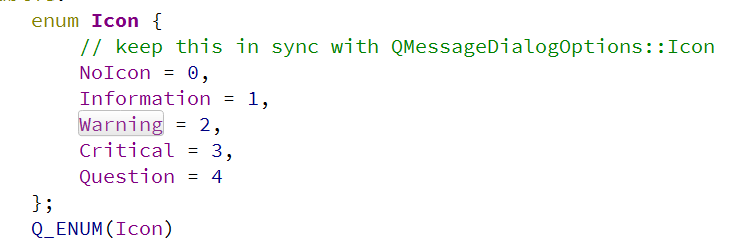
QMessageBox内置按钮:
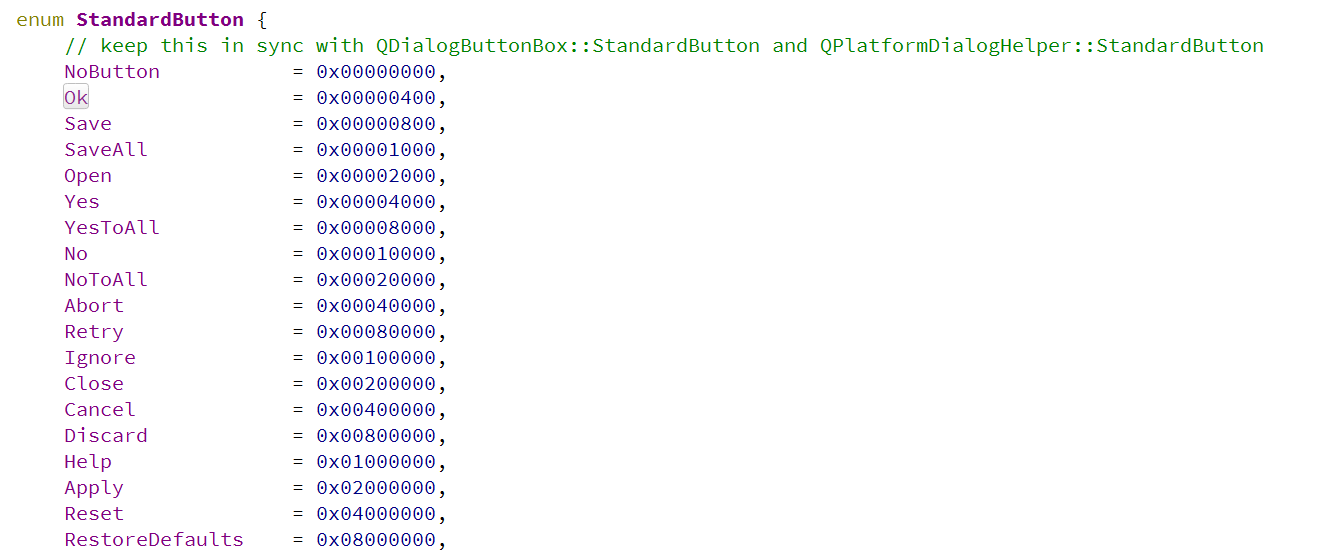
用户点击按钮的时候,可以通过
exec的返回值(按钮枚举的值)来知道用户点击的是哪个按钮,从而执行了哪些操作
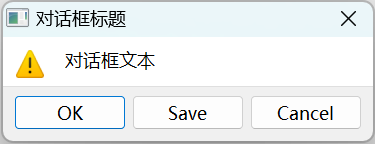
自定义按钮
void MainWindow::on_pushButton_clicked()
{
//创建
QMessageBox* messageBox = new QMessageBox();
messageBox->setWindowTitle("对话框标题");
messageBox->setText("对话框文本");
messageBox->setIcon(QMessageBox::Warning);
//messageBox->setStandardButtons(QMessageBox::Ok | QMessageBox::Save | QMessageBox::Cancel);
QPushButton* button = new QPushButton("按钮", messageBox);
messageBox->addButton(button, QMessageBox::AcceptRole);
messageBox->exec();
delete messageBox;
}
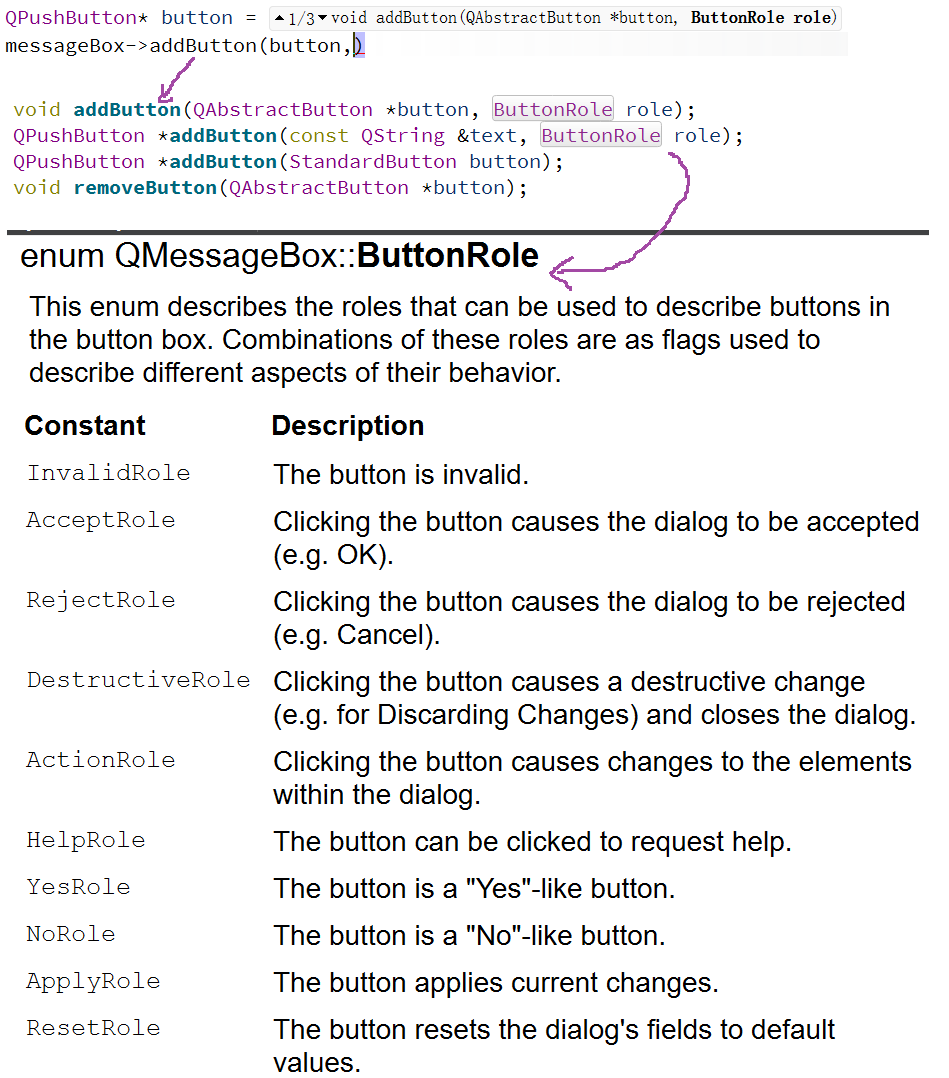
快速构造对话框
QMessageBox提供了静态函数,可以快速构造对话框
#include "mainwindow.h"
#include "ui_mainwindow.h"
#include<QMessageBox>
#include<QDebug>
MainWindow::MainWindow(QWidget *parent)
: QMainWindow(parent)
, ui(new Ui::MainWindow)
{
ui->setupUi(this);
}
MainWindow::~MainWindow()
{
delete ui;
}
void MainWindow::on_pushButton_clicked()
{
int ret = QMessageBox::warning(this, "标题", "文本", QMessageBox::Ok | QMessageBox::Cancel);
if(ret == QMessageBox::Ok)
{
qDebug() << "Ok";
}
else if(ret == QMessageBox::Cancel)
{
qDebug() << "Cancel";
}
}
颜色对话框QColorDialog
QColorDialog颜色对话框的功能是允许用户选择颜色,相当于调色板,继承自QDialog
常用方法:
-
QColorDialog(QWidget* parent = nullptr)创建对象的同时设置父对象 -
QColorDialog(const QColor &initial, QWidget* parent = nullptr)创建对象的同时通过QColor对象设置默认颜色和父对象 -
void setCurrentColor(const QColor &color)设置当前颜色对话框 -
QColor getColor(const QColor &initial = Qt::white, QWidget *parent = nullptr, const QString &title = QString(), QColorDialog::ColorDialogOptions options = ColorDialogOptions())打开颜色对话框,返回一个QColor对象是一个静态函数,不必创建对话框对象就可以直接使用
参数说明:
initial设置默认颜色
parent设置父对象
title设置对话框标题
options设置选项 -
void open(QObject *receiver, const char* member)打开颜色对话框
#include "mainwindow.h"
#include "ui_mainwindow.h"
#include<QColorDialog>
#include<QDebug>
MainWindow::MainWindow(QWidget *parent)
: QMainWindow(parent)
, ui(new Ui::MainWindow)
{
ui->setupUi(this);
}
MainWindow::~MainWindow()
{
delete ui;
}
void MainWindow::on_pushButton_clicked()
{
QColor color = QColorDialog::getColor(QColor(0, 255, 0), this, "选择颜色");
qDebug() << color;
}
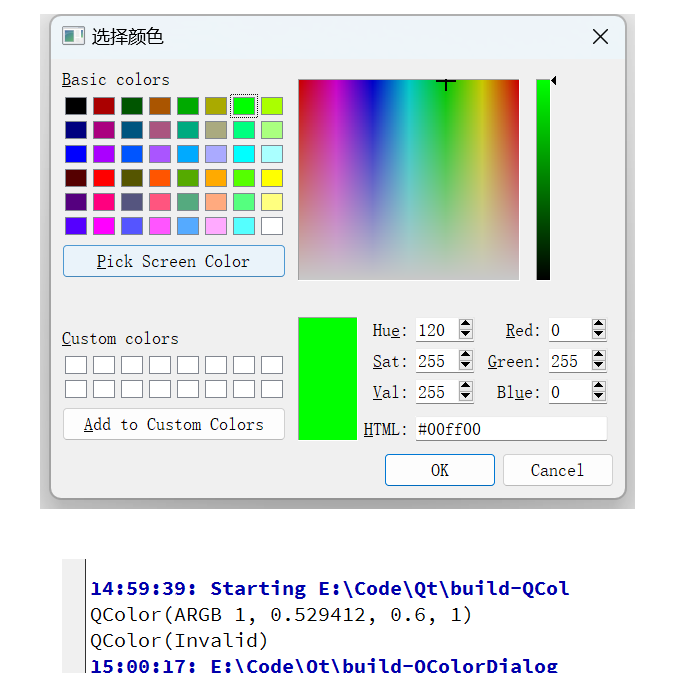
这里的a表示
alpha不透明度后面的就表示RGB的值,范围是[0, 1]
1对应整数255;0对应整数0
修改窗口颜色:
#include "mainwindow.h"
#include "ui_mainwindow.h"
#include<QColorDialog>
#include<QDebug>
MainWindow::MainWindow(QWidget *parent)
: QMainWindow(parent)
, ui(new Ui::MainWindow)
{
ui->setupUi(this);
}
MainWindow::~MainWindow()
{
delete ui;
}
void MainWindow::on_pushButton_clicked()
{
QColor color = QColorDialog::getColor(QColor(0, 255, 0), this, "选择颜色");
qDebug() << color;
//QSS方式设置
// QString style = "background-color: rgb(" +
// QString::number(color.red()) + ", "
// + QString::number(color.green()) + ", "
// + QString::number(color.blue()) + ");";
char style[1024] = { 0 };
sprintf(style, "background-color: rgb(%d, %d, %d)", color.red(), color.green(), color.blue());
this->setStyleSheet(style);
}
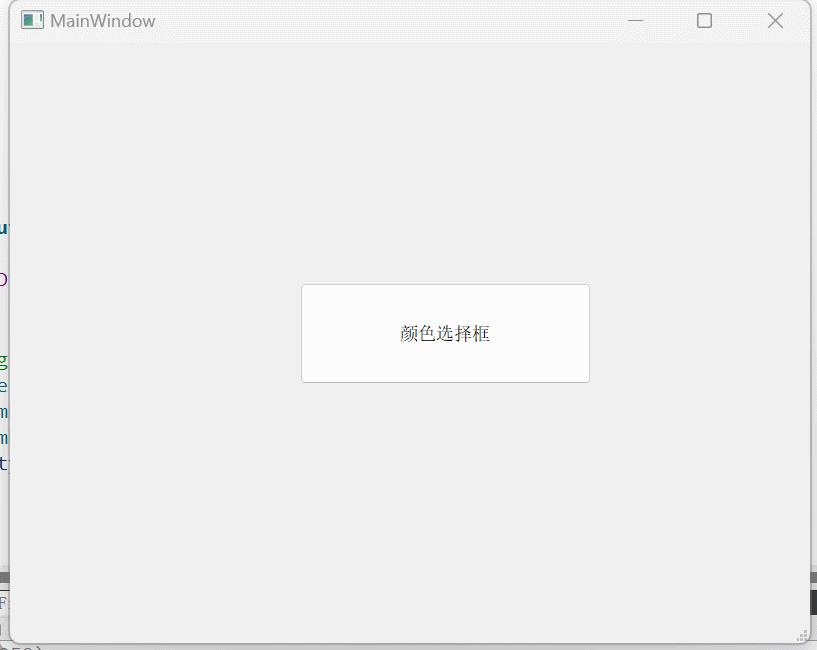
文件对话框QFileDialog
文件对话框用于应用程序需要打开一个外部文件或者将当前文件存储到指定的外部文件
常用方法:
-
打开文件(一次打开一个文件)
static QString getOpenFileName(QWidget *parent = nullptr, const QString &caption = QString(), const QString &dir = QString(), const QString &filter = QString(), QString *selectedFilter = nullptr, Options options = Options()); -
打开多个文件(一次打开多个)
static QStringList getOpenFileNames(QWidget *parent = nullptr, const QString &caption = QString(), const QString &dir = QString(), const QString &filter = QString(), QString *selectedFilter = nullptr, Options options = Options()); -
保存文件
static QString getSaveFileName(QWidget *parent = nullptr, const QString &caption = QString(), const QString &dir = QString(), const QString &filter = QString(), QString *selectedFilter = nullptr, Options options = Options());参数说明:
parent父亲caption对话框标题dir默认打开路径filter文件过滤器
#include "mainwindow.h"
#include "ui_mainwindow.h"
#include<QFileDialog>
#include<QDebug>
MainWindow::MainWindow(QWidget *parent)
: QMainWindow(parent)
, ui(new Ui::MainWindow)
{
ui->setupUi(this);
}
MainWindow::~MainWindow()
{
delete ui;
}
void MainWindow::on_pushButton_clicked()
{
QString filePath = QFileDialog::getOpenFileName(this);
qDebug() << filePath;
}
void MainWindow::on_pushButton_2_clicked()
{
QString filePath = QFileDialog::getSaveFileName(this);
qDebug() << filePath;
}
此处的打开/保存的功能都是需要额外实现的,并不是说按下就打开/保存了
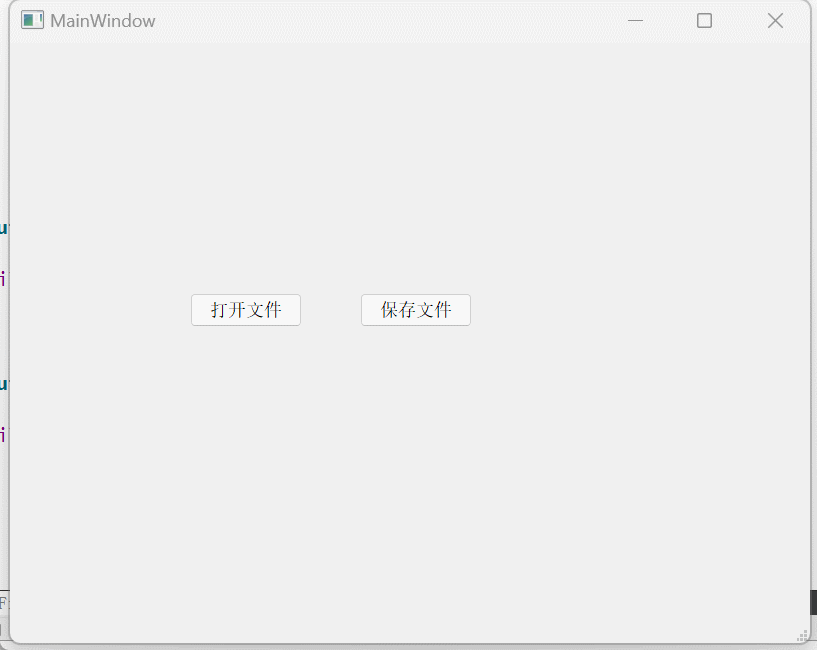
字体对话框QFontDialog
QFontDialog用于让用户选择字体的属性
#include "mainwindow.h"
#include "ui_mainwindow.h"
#include<QFontDialog>
#include<QDebug>
MainWindow::MainWindow(QWidget *parent)
: QMainWindow(parent)
, ui(new Ui::MainWindow)
{
ui->setupUi(this);
}
MainWindow::~MainWindow()
{
delete ui;
}
void MainWindow::on_pushButton_clicked()
{
bool ok = false;
QFont font = QFontDialog::getFont(&ok);
qDebug() << "ok = " << ok;
qDebug() << font;
//选择的字体相关属性设置到按钮上
ui->pushButton->setFont(font);
}
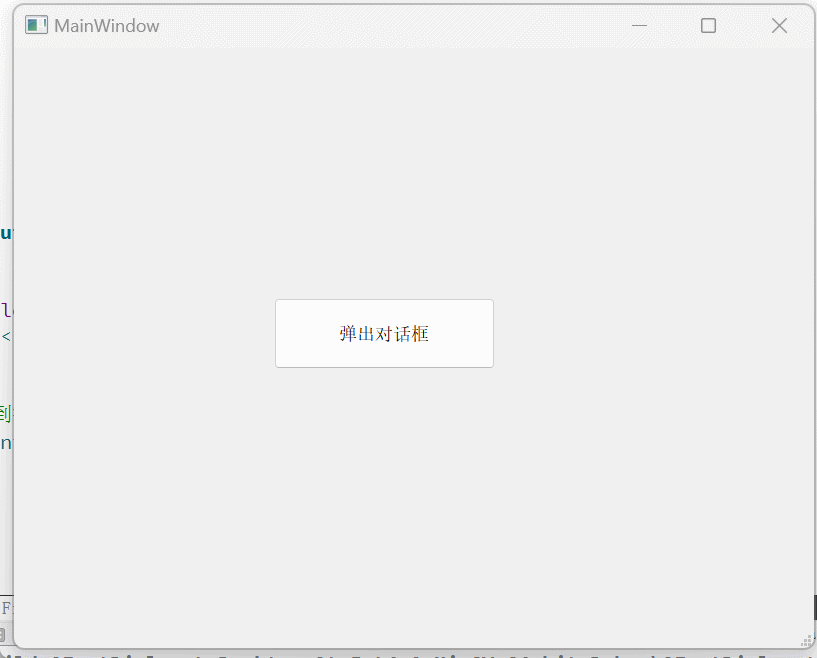
输入对话框QInputDialog
QInputDialog允许用户输入一个具体的数据(整数、浮点数、字符串)
常用方法:
-
双精度浮动型输入数据对话框
static double getDouble(QWidget *parent, const QString &title, const QString &label, double value, double minValue, double maxValue, int decimals, bool *ok, Qt::WindowFlags flags, double step); -
整数输入数据对话框
static int getInt(QWidget *parent, const QString &title, const QString &label, int value = 0, int minValue = -2147483647, int maxValue = 2147483647, int step = 1, bool *ok = nullptr, Qt::WindowFlags flags = Qt::WindowFlags()); -
选择条目输入型数据框
static QString getItem(QWidget *parent, const QString &title, const QString &label, const QStringList &items, int current = 0, bool editable = true, bool *ok = nullptr, Qt::WindowFlags flags = Qt::WindowFlags(), Qt::InputMethodHints inputMethodHints = Qt::ImhNone);参数说明:
parent父亲title对话框标题label对话框标签items可选择条目
#include "mainwindow.h"
#include "ui_mainwindow.h"
#include<QInputDialog>
#include<QDebug>
MainWindow::MainWindow(QWidget *parent)
: QMainWindow(parent)
, ui(new Ui::MainWindow)
{
ui->setupUi(this);
}
MainWindow::~MainWindow()
{
delete ui;
}
void MainWindow::on_pushButton_clicked()
{
int ret = QInputDialog::getInt(this, "整数输入对话框", "输入整数: ");
qDebug() << ret;
}
void MainWindow::on_pushButton_2_clicked()
{
QStringList items;
items.push_back("123");
items.push_back("456");
items.push_back("789");
QString item = QInputDialog::getItem(this, "条目输入对话框", "输入条目:", items);
qDebug() << item;
}