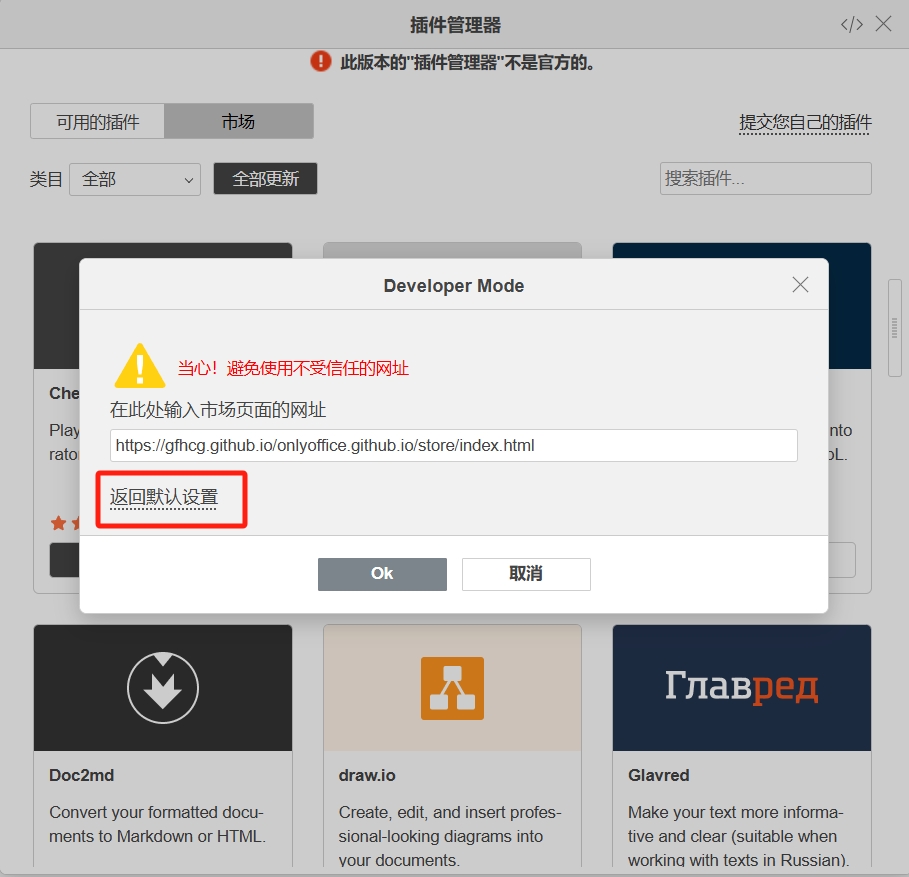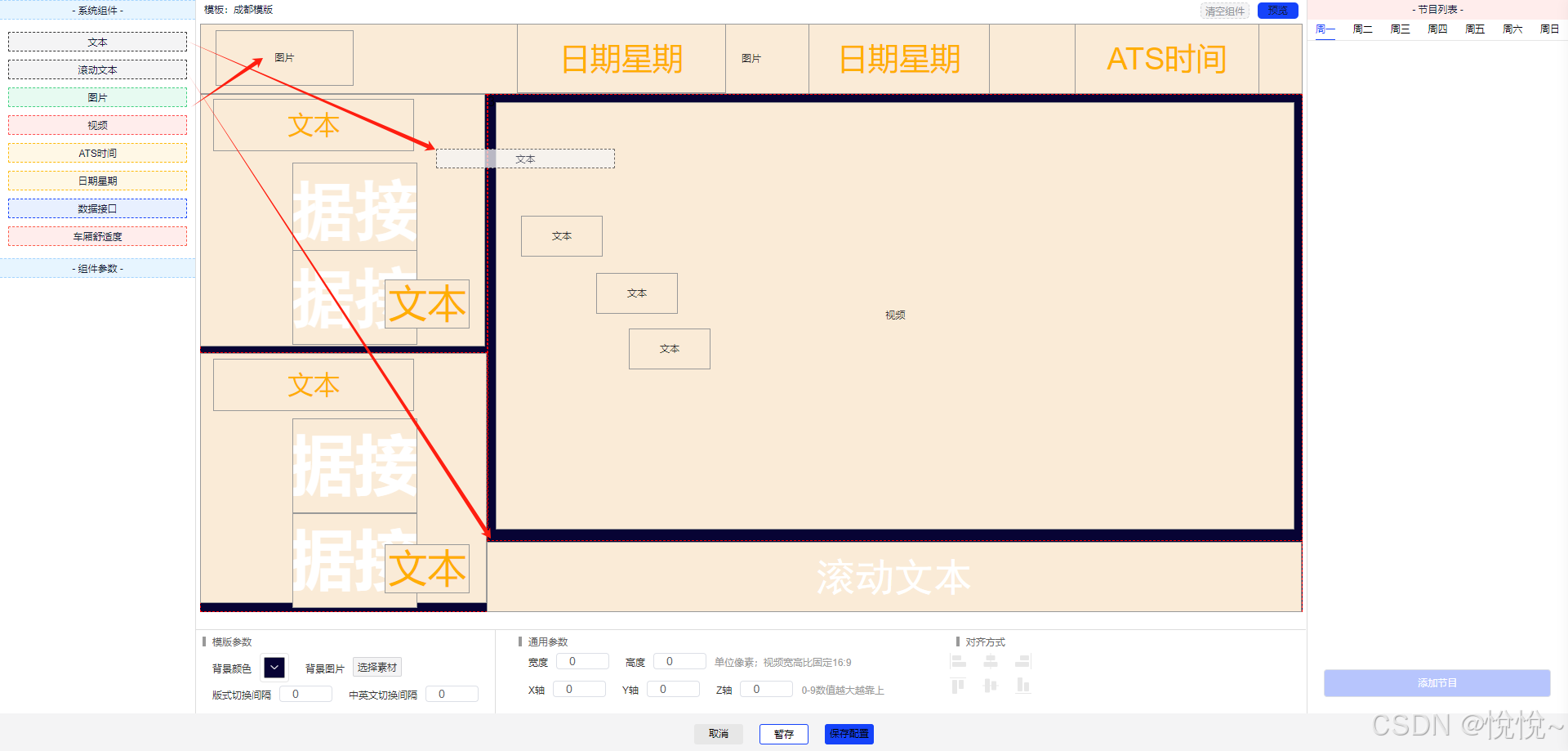
需求:将一个组件拖动至页面任何位置,记录并回显
要拖动的组件:
<div
class="left left_module_text"
draggable="true"
@dragstart="dragstart($event)"
@dragend.stop="dragend1($event, { left: 0, top: 0 }, '文本', 1)"
>文本 </div>拖动后的组件:
说明(如果是需要拖动一个组件并且回显在同一个组件,那么只需要将两个div的style组合就起来就可以了)我得项目里需求是需要多个组件,所以就是用了for循环,再次拖动的时候就传入item,index,根据此参数修改组件对象的left和top记录位置
<div
v-for="(item, index) in mediaFrameList"
:key="item.id"
:style="`z-index:${item.zindex};background-image:${item.bkImage ? 'url(' + baseUrl+item.bkImage + ')' : 'none'};justify-content:${item.textAlign};background-color:${item.bkColor ? item.bkColor : 'transparent'};color:${item.fontColor};font-size:${item.fontSize + 'px'};align-items:${item.alignItem};font-weight:${item.bold == 1 ? 'bold' : 'normal'};font-style:${item.italic == 1 ? 'italic' : 'normal'};font-family:${item.fontFamily};left:${item.flLeft + 'px'};top:${item.flTop + 'px'};width:${item.flWidth + 'px'};height:${item.flHeight + 'px'};`"
style="position: absolute; display: flex;background-size:100% 100%"
ref="text"
draggable="true"
@dragstart="dragstart1($event, item)"
@dragend.stop="dragend($event, item, index)"
@click="handleClick(item, index)"
>
{{item.content }}
</div>开始拖拽的方法,记录刚开始拖拽时组件的位置:
// 开始拖拽位置
dragstart(e, item, index) {
this.left = this.$refs['ceshi'].getBoundingClientRect().left//记录组件拖拽时的位置
this.top = this.$refs['ceshi'].getBoundingClientRect().top
},
dragstart1(e, item, index) {
this.left = e.clientX * 1
this.top = e.clientY * 1
},拖拽后的方法,将拖拽后组件的位置存到数组中(mediaFrameList[index].flLeft):
// 停止拖拽位置
dragend(e, item, index) {
let x = e.clientX - this.left
let y = e.clientY - this.top
const width = this.$refs.canvas.offsetWidth;
const height = this.$refs.canvas.offsetHeight;
this.mediaFrameList[index].flLeft = item.flLeft + x
this.mediaFrameList[index].flTop = item.flTop + y
}
dragend1(e, item, content, flType) {
let x = e.clientX - this.left
let y = e.clientY - this.top
this.mediaFrameList.push({
flLeft: item.left + x,
flTop: item.top + y,
})
}最后,我上面的代码由于逻辑比较多,所以不看也行,拿着我下面的代码就是一个简单的demo,没有使用任何插件
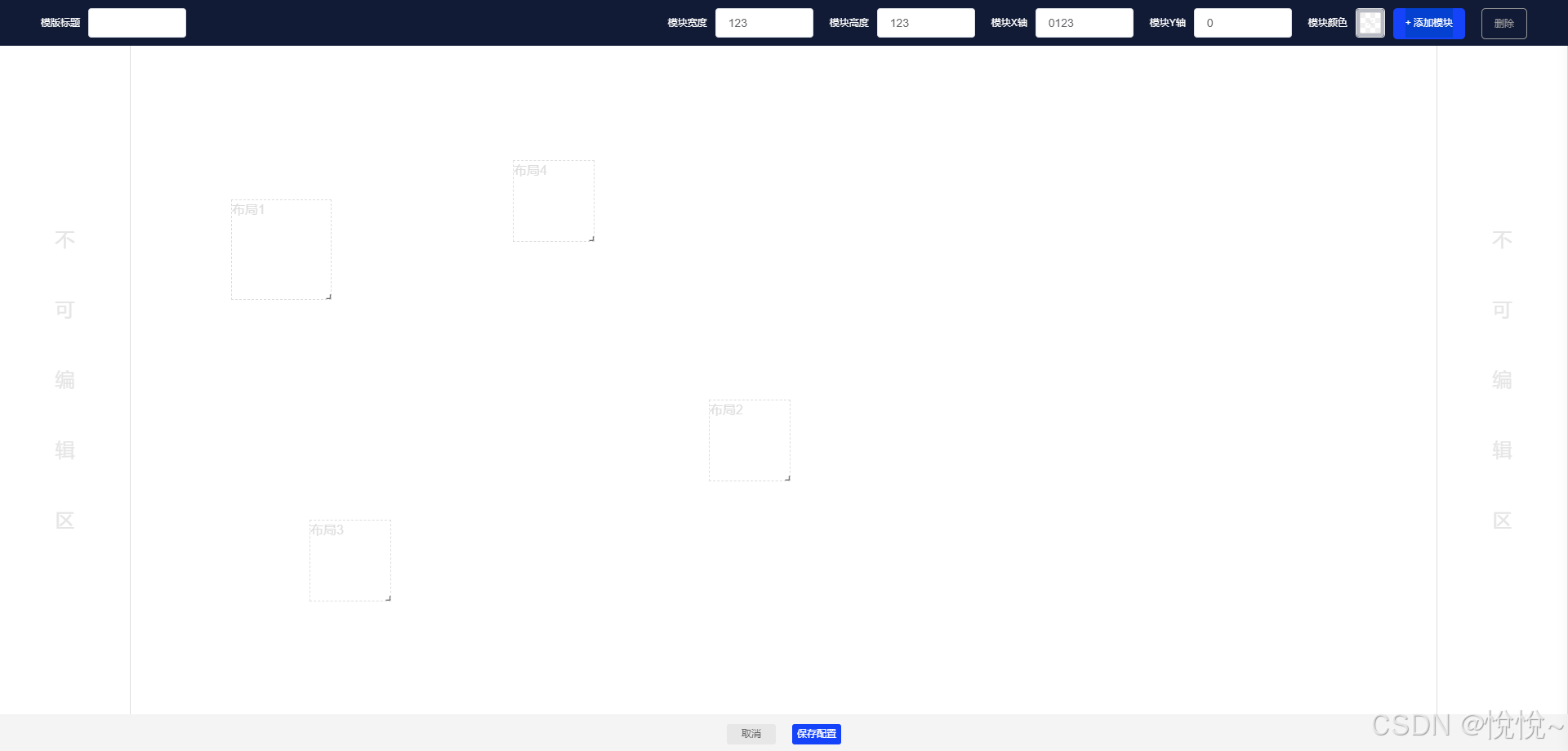
可以以这个为基础,这个开发空间还是很大的,比如:我在项目中还添加了设置组件的字体、字号、居中等等很多属性,自由度很高,还有回显示添加的等比缩,等比放大
<template>
<div
class="index_admin_form"
v-loading="loading"
>
<div
class="top_box"
style="position: relative;"
>
<div
class="top"
style="display: flex;"
>
<div class="title">模版标题</div>
<el-input
style="width: 120px;"
v-model="cfName"
maxlength="20"
></el-input>
<!-- <div class="title">状态</div>
<el-switch
style="align-items: center;height: 36px;"
v-model="value"
active-color="#1543FA"
inactive-color="#999"
>
</el-switch> -->
</div>
<div
class="top_right"
style="display: flex;"
>
<div class="title">模块宽度</div>
<el-input
style="width: 120px;"
v-model="selectWidth"
@change="selectWidthChange"
></el-input>
<div class="title">模块高度</div>
<el-input
style="width: 120px;"
v-model="selectHeight"
@change="selectHeightChange"
></el-input>
<div class="title">模块X轴</div>
<el-input
style="width: 120px;"
v-model="selectX"
@change="selectXChange"
></el-input>
<div class="title">模块Y轴</div>
<el-input
style="width: 120px;"
v-model="selectY"
@change="selectYChange"
></el-input>
<div class="title">模块颜色</div>
<el-color-picker
show-alpha
class="font_color"
title="字体颜色"
style="margin-right: 10px;"
v-model="bkColor"
@change="fontColorChange"
:disabled="colordisabled"
></el-color-picker>
<div
class="top_right_btn_add"
@click="addMoudle"
>+ 添加模块</div>
<div
class="top_right_btn_del"
@click="delMoudle"
>删除</div>
</div>
</div>
<el-row style="height: 89%;">
<el-col
:span="2"
style="height: 100%;border-right: 1px solid #ddd;position: relative;"
>
<div class="no_edit">
<div style="align-self: center;">
<div class="no_edit_title">不</div>
<div class="no_edit_title">可</div>
<div class="no_edit_title">编</div>
<div class="no_edit_title">辑</div>
<div class="no_edit_title">区</div>
</div>
</div>
</el-col>
<el-col
:span="20"
style="height: 100%;border-right: 1px solid #ddd;position: relative;"
>
<div
style="position: relative;width: 100%;height: 100%;"
ref="canvas"
>
<div
v-for="(item,index) in moduleList"
:key="index"
style=""
:style="`position: absolute;left:${item.flLeft}px;top:${item.flTop}px;border:${item.isSelect?'1px dashed #333333':'1px dashed #DDDDDD'} ;color:${item.isSelect?' #333333':'#DDDDDD'} ;background:${item.bkColor};width:${item.flWidth}px;height:${item.flHeight}px;`"
draggable="true"
@dragstart="dragstart($event, item)"
@dragend.stop="dragend($event, item, index)"
@click="itemClick(index)"
>
<div> 布局{{ index+1 }}</div>
<div
class="icon el-icon-arrow-right"
title="缩放"
draggable="true"
@dragstart.stop="dragstart2($event, item, index)"
@dragend.stop="dragend2($event, item, index)"
style="color:#000"
></div>
</div>
</div>
</el-col>
<el-col
:span="2"
style="height: 100%;border-right: 1px solid #ddd;"
>
<div class="no_edit">
<div style="align-self: center;">
<div class="no_edit_title">不</div>
<div class="no_edit_title">可</div>
<div class="no_edit_title">编</div>
<div class="no_edit_title">辑</div>
<div class="no_edit_title">区</div>
</div>
</div>
</el-col>
</el-row>
<div style="background-color: #F4F4F5;width: 100%;position: absolute;">
<div style="display: flex;margin: 0 auto; height: 50px; justify-content: center; align-items: center;">
<div
class="programcanvas_box_del"
>取消</div>
<div
class="programcanvas_box_save"
>保存配置</div>
</div>
</div>
</div>
</template>
<script>
export default {
props: {
id: { type: String, default: '' },
// isEdit: { type: String, required: true },
},
data() {
return {
loading: false,
colordisabled: true,
bkColor: '',
cfName: '',
textAlign: '',
value: '',
moduleList: [],
moudle: {},
selectWidth: 0,
selectHeight: 0,
selectX: 0,
selectY: 0,
selectIndex: -1
};
},
watch: {
},
computed: {
},
mounted() {
},
methods: {
itemClick(index){
this.selectIndex = index
},
fontColorChange() {
this.moduleList[this.selectIndex].bkColor = this.bkColor
},
selectWidthChange(e) {
this.moduleList[this.selectIndex].flWidth = e * 1
},
selectHeightChange(e) {
this.moduleList[this.selectIndex].flHeight = e * 1
},
selectXChange(e) {
this.moduleList[this.selectIndex].flLeft = e * 1
},
selectYChange(e) {
this.moduleList[this.selectIndex].flTop = e * 1
},
dragstart(e, item, index) {
this.left = e.clientX * 1
this.top = e.clientY * 1
},
// 停止拖拽位置
dragend(e, item, index) {
let x = Math.round(e.clientX - this.left)
let y = Math.round(e.clientY - this.top)
this.moduleList[index].flLeft = Math.round(item.flLeft + x)
this.moduleList[index].flTop = Math.round(item.flTop + y)
if (this.moduleList[index].flLeft < 0) {
this.moduleList[index].flLeft = 0
} if (this.moduleList[index].flTop < 0) {
this.moduleList[index].flTop = 0
}
if (this.moduleList[index].flLeft + this.moduleList[index].flWidth > this.width) {
this.moduleList[index].flLeft = Math.round(this.width - this.moduleList[index].flWidth)
}
if (this.moduleList[index].flTop + this.moduleList[index].flHeight > this.height) {
this.moduleList[index].flTop = Math.round(this.height - this.moduleList[index].flHeight)
}
},
// 开始拖拽大小 右下角
dragstart2(e, item, index) {
this.startX = e.clientX
this.startY = e.clientY
},
// 停止拖拽大小 右下角
dragend2(e, item, index) {
let x = e.clientX - this.startX
let y = e.clientY - this.startY
this.moduleList[index].flWidth = Math.round(item.flWidth + x)
this.moduleList[index].flHeight = Math.round(item.flHeight + y)
if (this.moduleList[index].flLeft + this.moduleList[index].flWidth > this.width) {
this.moduleList[index].flWidth = Math.round(this.width - this.moduleList[index].flLeft)
}
if (this.moduleList[index].flTop + this.moduleList[index].flHeight > this.height) {
this.moduleList[index].flHeight = Math.round(this.height - this.moduleList[index].flTop)
}
if (this.moduleList[index].isSelect) {
this.selectWidth = this.setLeft1(this.moduleList[index].flWidth)
this.selectHeight = this.setTop1(this.moduleList[index].flHeight)
}
},
addMoudle() {
console.log(this.$refs.canvas)
this.width = this.$refs.canvas.offsetWidth;
this.height = this.$refs.canvas.offsetHeight;
this.moduleList.push({
bkColor: "#fff",
cfName: "布局",
flHeight: 100,
flWidth: 100,
flLeft: 0,
flTop: 0,
isSelect: false
});
},
delMoudle() {
console.log(this.selectIndex)
if (this.selectIndex == -1) return
this.moduleList.splice(this.selectIndex, 1)
this.selectIndex = -1
},
}
};
</script>
<style scoped lang="scss">
.index_admin_form {
width: 100%;
height: 100%;
background-color: #fff;
z-index: 2000;
position: fixed;
top: 0;
left: 0;
}
.title {
line-height: 36px;
font-size: 12px;
margin-right: 10px;
color: #fff;
margin-left: 20px;
}
.top_box {
width: 100%;
padding: 10px 30px;
background-color: #121b36;
}
.top_right {
position: absolute;
right: 50px;
top: 10px;
}
.top_right_btn_add {
background: #1543fa;
border-radius: 5px;
line-height: 36px;
font-size: 12px;
padding: 0 15px;
color: #fff;
margin-right: 20px;
cursor: pointer;
}
.top_right_btn_del {
background: #121b36;
border-radius: 5px;
border: 1px solid #999999;
color: #999999;
line-height: 36px;
font-size: 12px;
padding: 0 15px;
cursor: pointer;
}
.no_edit {
width: 100%;
height: 100%;
display: flex;
justify-content: center;
}
.no_edit_title {
width: 100%;
text-align: center;
line-height: 86px;
font-size: 24px;
color: #e5e5e5;
}
.bottom {
width: 100%;
height: 36px;
}
.programcanvas_box_del {
line-height: 25px;
width: 60px;
height: 25px;
background: #e7e7e7;
border-radius: 3px;
text-align: center;
font-size: 12px;
margin-right: 20px;
cursor: pointer;
color: #666;
}
.programcanvas_box_save {
line-height: 25px;
width: 60px;
height: 25px;
background: #1543fa;
border-radius: 3px;
text-align: center;
font-size: 12px;
cursor: pointer;
color: #fff;
}
.icon {
position: absolute;
z-index: 13;
width: 12px;
height: 13px;
font-size: 10px;
cursor: pointer;
font-weight: bold;
transform: rotate(45deg);
right: -4px;
bottom: -6px;
}
</style>



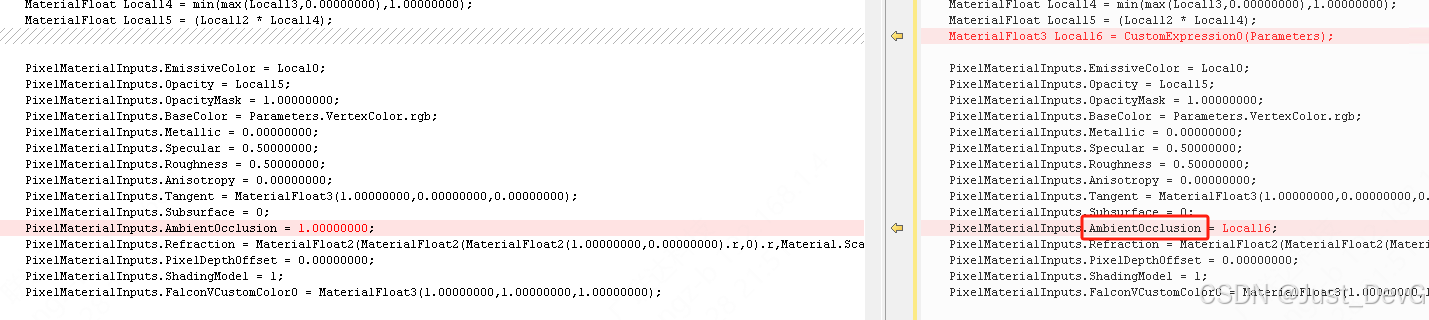
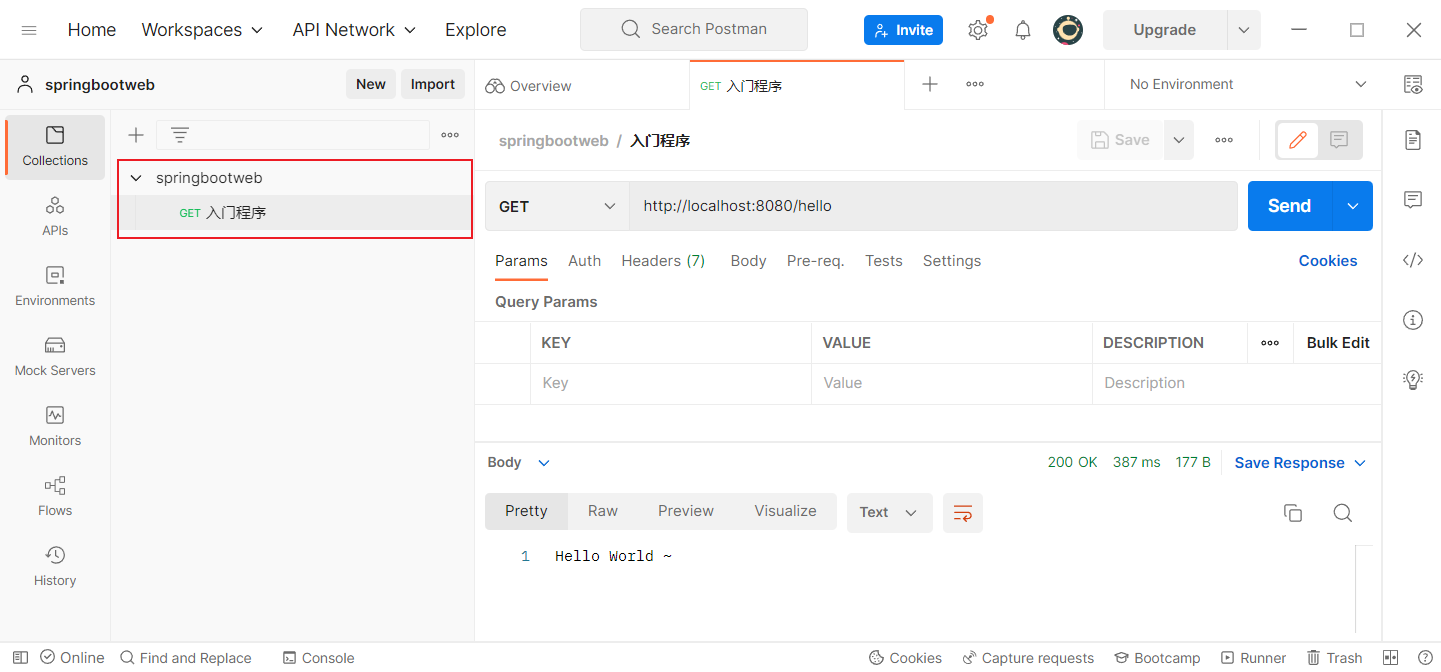
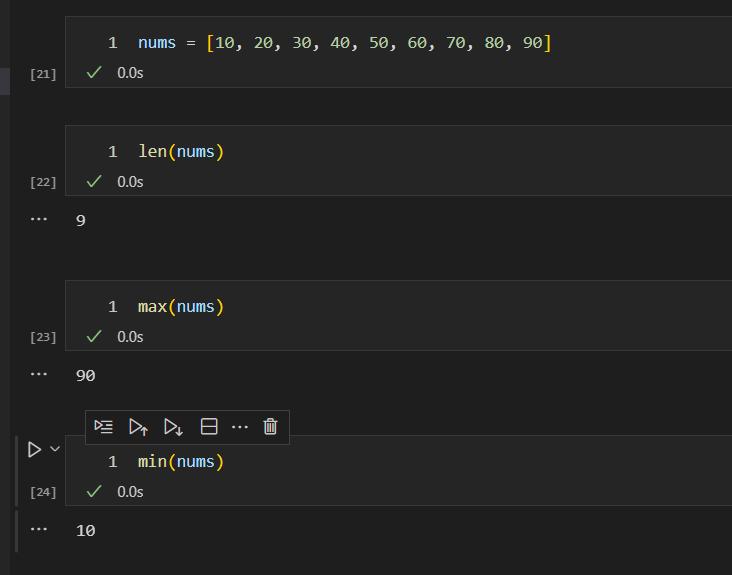

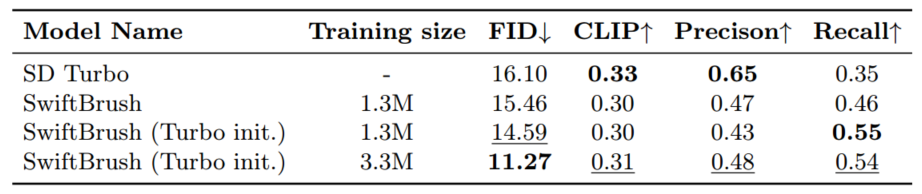







![[SimCLR v2] Big Self-Supervised Models are Strong Semi-Supervised Learners](https://i-blog.csdnimg.cn/direct/4cc9701420354cecb5eba7197a705453.png)