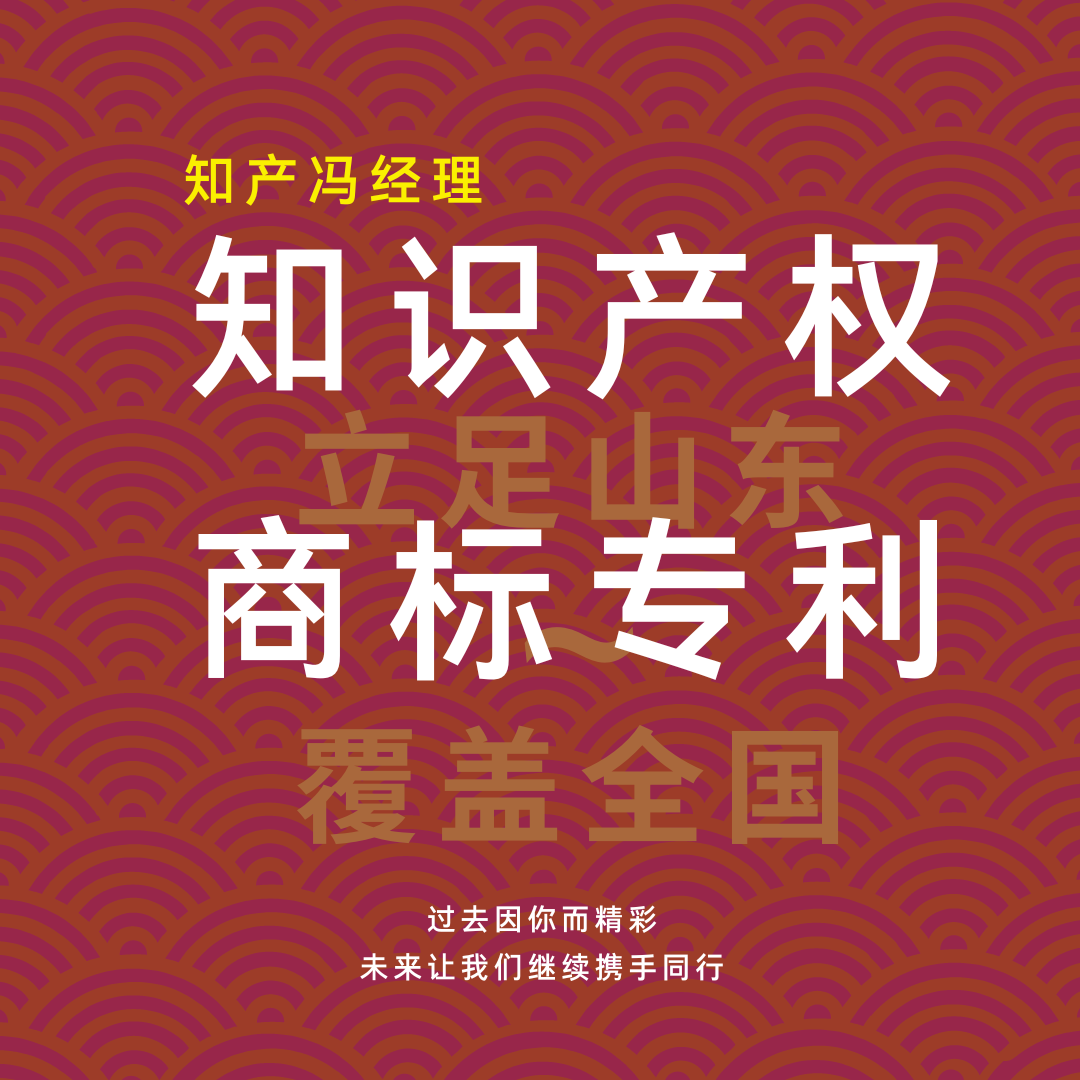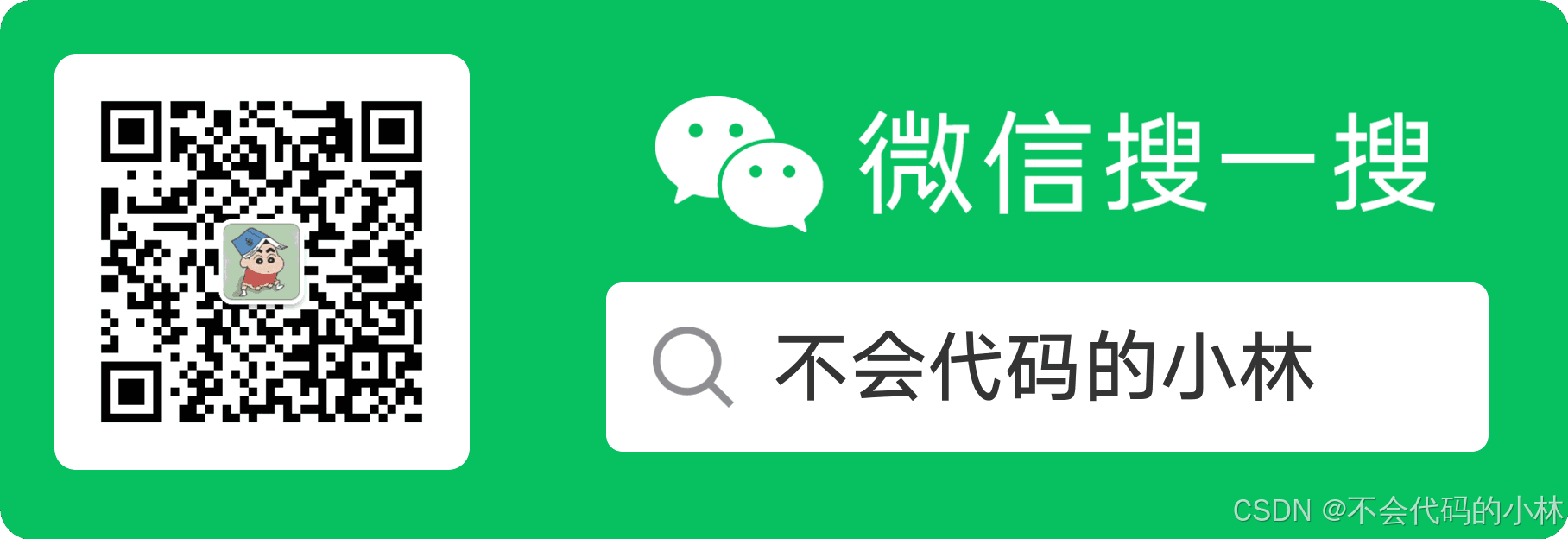如果要实现自适应的话,就需要在不同的分辨率内设置不同的宽度和高度,可以监听当前屏幕的宽度和高度(可视区域的宽高),划分不同的显示阶段
通过设置父级元素的宽度和高度实现子级视频的自适应
index.vue
<template>
<div class="content">
<Videoplayer ref="player"
:windowWidth="windowWidth"
:windowHeight="windowHeight"></Videoplayer>
</div>
</tempalte>
<script>
import Videoplayer from "@/xxxxx"
export default {
components: {
Videoplayer
},
data() {
return {
windowWidth: 0,
windowHeight: 0,
}
},
mounted() {
window.addEventListener("resize", this.handleResize);
},
methods: {
handleResize() {
// 在这里根据窗口大小进行操作,例如自动调整内容的大小
// 设置数据属性来记录窗口的当前状态
let contentWidth =
document.getElementsByClassName("content")[0].offsetWidth;
this.windowWidth = contentWidth
let contentHeight =
document.getElementsByClassName("content")[0].offsetHeight;
this.windowHeight = contentHeight
console.log(contentWidth, "contentWidth");
console.log(contentHeight, "contentHeight");
}
}
}
<script>
<style scoped>
.content {
width: 100%;
height: 400px;
}
@media only screen and (max-width: 1746px) {
.content {
height: 350px;
}
}
@media only screen and (max-width: 1546px) {
.content {
height: 300px;
}
}
@media only screen and (max-width: 1280px) {
.content {
height: 250px;
}
}
</style>Videoplayer.vue
在文件中接收"windowWidth","windowHeight",然后调用更改尺寸的方法,并在监听的时候也设置尺寸

注意在initPlugin()方法中也需要设置尺寸

以及initBtn()方法中也设置尺寸

这样就可以实现在不同的范围内自适应视频的宽度和高度