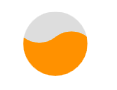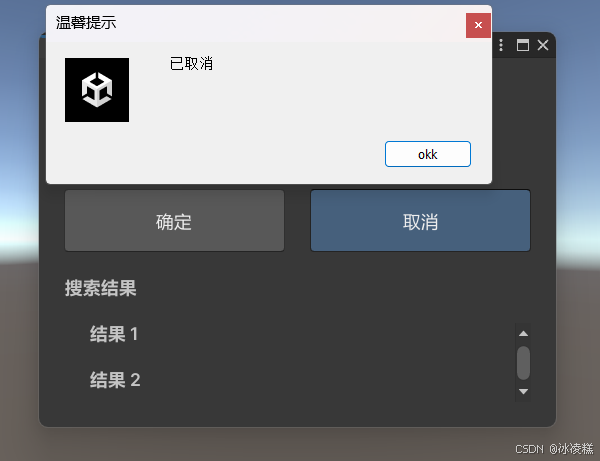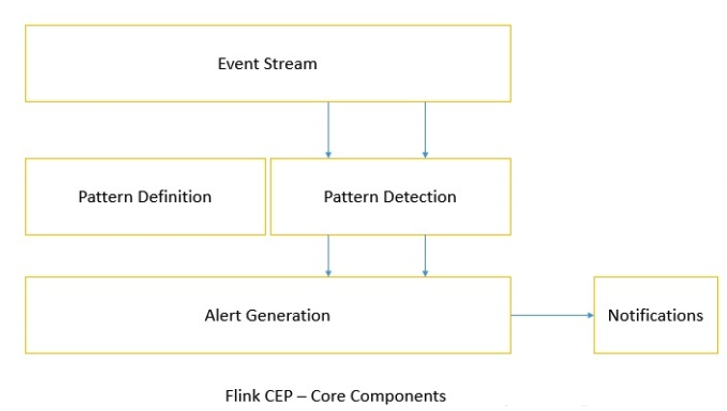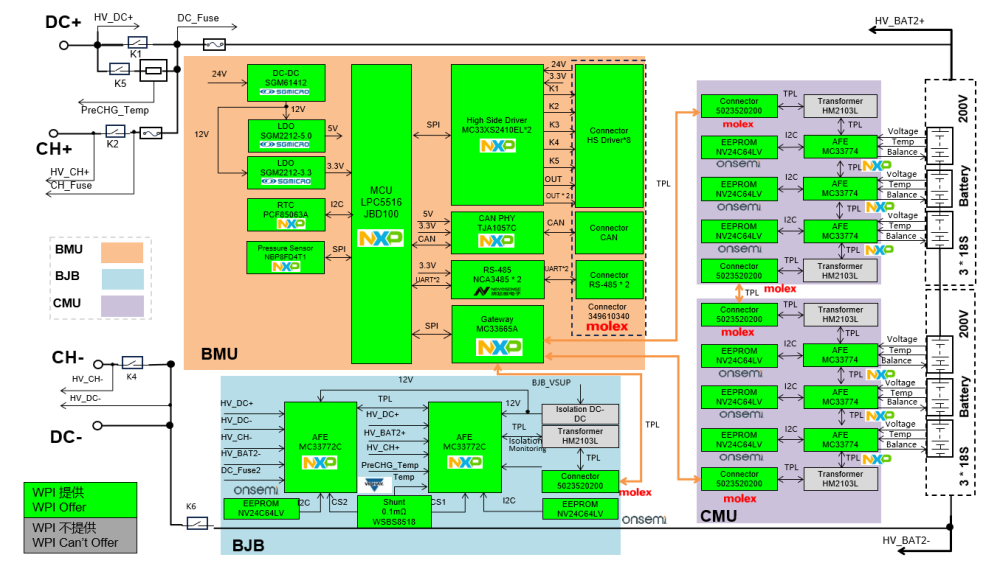补间动画:动画本质就是在一个时间段内对象尺寸、位移、旋转角度、缩放、颜色、透明度等属性值的连续变化。也包括图形变形的属性。时间、变化的对象、变化的值
工业应用场景:蚂蚁线、旋转、高度变化、指针偏移、小车
WPF动画与分类
特定对象处理动画过程。
3大类共43个动画类:
简单线性动画:18
关键帧动画:22
路径动画:3
| 简单线性动画 | ByteAnimation | ColorAnimation | DecimalAnimation | DoubleAnimation |
| Int16Animation | Int32Animation | Int64Animation | Point3DAnimation | |
| PointAnimation | PopupAnimation | QuaternionAnimation | RectAnimation | |
| Rotation3DAnimation | SingleAnimation | SizeAnimation | ThicknessAnimation | |
| Vector3DAnimation | VectorAnimation | |||
| 关键帧动画 | BooleanAnimationUsingKeyFrames | ByteAnimationUsingKeyFrames | CharAnimationUsingKeyFrames | ColorAnimationUsingKeyFrames |
| DecimalAnimationUsingKeyFrames | DoubleAnimationUsingKeyFrames | Int16AnimationUsingKeyFrames | Int32AnimationUsingKeyFrames | |
| Int64AnimationUsingKeyFrames | MatrixAnimationUsingKeyFrames | ObjectAnimationUsingKeyFrames | Point3DAnimationUsingKeyFrames | |
| PointAnimationUsingKeyFrames | QuaternionAnimationUsingKeyFrames | RectAnimationUsingKeyFrames | Rotation3DAnimationUsingKeyFrames | |
| SingleAnimationUsingKeyFrames | SizeAnimationUsingKeyFrames | StringAnimationUsingKeyFrames | ThicknessAnimationUsingKeyFrames | |
| Vector3DAnimationUsingKeyFrames | VectorAnimationUsingKeyFrames | |||
| 路径动画 | DoubleAnimationUsingPath | PointAnimationUsingPath | MatrixAnimationUsingPath |
动画的选择
根据属性类型确定
例如:width是double类型的,就可以选择double的动画
变个大小、变个位置、变个颜色、变个显示
动画类基本使用
创建类对象,设置相关属性,动画的执行
C#使用动画:
C#代码:
using System.Windows;
using System.Windows.Media.Animation;
namespace XH.AnimationLesson
{
/// <summary>
/// LinearAniamtionWindow.xaml 的交互逻辑
/// </summary>
public partial class LinearAniamtionWindow : Window
{
public LinearAniamtionWindow()
{
InitializeComponent();
}
private void Button_Click(object sender, RoutedEventArgs e)
{
// 5秒钟 100变300
DoubleAnimation widthAnimation = new DoubleAnimation();
widthAnimation.Duration = new TimeSpan(0,0,5);
widthAnimation.From = 100;
widthAnimation.To = 300;
// 变化宽度
this.border.BeginAnimation(WidthProperty, widthAnimation);
DoubleAnimation heightAnimation = new DoubleAnimation();
heightAnimation.Duration = new TimeSpan(0, 0, 5);
heightAnimation.From = 50;
heightAnimation.To = 350;
// 变化高度
this.border.BeginAnimation(HeightProperty, heightAnimation);
}
}
}XAML控件定义:
<Grid>
<Border x:Name="border" Background="Orange"
Height="50" Width="100"
HorizontalAlignment="Left" VerticalAlignment="Top" />
<Button Content="开始" Name="btn" VerticalAlignment="Bottom" Click="Button_Click" />
</Grid>XAML中使用动画:
效果和C#是一样的
<Window x:Class="XH.AnimationLesson.LinearAniamtionWindow"
xmlns="http://schemas.microsoft.com/winfx/2006/xaml/presentation"
xmlns:x="http://schemas.microsoft.com/winfx/2006/xaml"
xmlns:d="http://schemas.microsoft.com/expression/blend/2008"
xmlns:mc="http://schemas.openxmlformats.org/markup-compatibility/2006"
xmlns:local="clr-namespace:XH.AnimationLesson"
mc:Ignorable="d" FontSize="20"
Title="LinearAniamtionWindow" Height="450" Width="800">
<Window.Triggers>
<EventTrigger RoutedEvent="Button.Click" SourceName="btn">
<BeginStoryboard>
<Storyboard>
<DoubleAnimation Duration="0:0:5" From="100" To="300"
Storyboard.TargetName="border"
Storyboard.TargetProperty="Width"/>
</Storyboard>
</BeginStoryboard>
<BeginStoryboard>
<Storyboard>
<DoubleAnimation Duration="0:0:5" From="50" To="350"
Storyboard.TargetName="border"
Storyboard.TargetProperty="Height"/>
</Storyboard>
</BeginStoryboard>
</EventTrigger>
</Window.Triggers>
<Grid>
<Border x:Name="border" Background="Orange"
Height="50" Width="100"
HorizontalAlignment="Left" VerticalAlignment="Top" />
<Button Content="开始" Name="btn" VerticalAlignment="Bottom" />
</Grid>
</Window>
动画的独立控制与整合:C#整合
// 5秒钟 100变300
DoubleAnimation widthAnimation = new DoubleAnimation();
widthAnimation.Duration = new TimeSpan(0,0,5);
widthAnimation.From = 100;
widthAnimation.To = 300;
DoubleAnimation heightAnimation = new DoubleAnimation();
heightAnimation.Duration = new TimeSpan(0, 0, 5);
heightAnimation.From = 50;
heightAnimation.To = 350;
// 将两个动画同步触发 如果多个动画需要同时执行 可以将相应的对象放到一个 Storyboard
Storyboard sb = new Storyboard();
sb.Children.Add(widthAnimation);
sb.Children.Add(heightAnimation);
// 这里指定相关的动画对象,与哪个页面对象相关
// 第一个参数:动画对象
// 第二个参数:附加对象
Storyboard.SetTarget(widthAnimation,border);
Storyboard.SetTargetProperty(widthAnimation,new PropertyPath("Width"));
Storyboard.SetTarget(heightAnimation,border);
Storyboard.SetTargetProperty(heightAnimation, new PropertyPath("Height"));
sb.Begin();动画类使用小结:
- 必须针对依赖属性
- 对象必须派生自DependencyObject,并且实现IAnimatable接口
- 必须存在可用的兼容动画类(支持自定义)
位移动画处理
XAML代码:
<Window x:Class="XH.AnimationLesson.LinearAniamtionWindow"
xmlns="http://schemas.microsoft.com/winfx/2006/xaml/presentation"
xmlns:x="http://schemas.microsoft.com/winfx/2006/xaml"
xmlns:d="http://schemas.microsoft.com/expression/blend/2008"
xmlns:mc="http://schemas.openxmlformats.org/markup-compatibility/2006"
xmlns:local="clr-namespace:XH.AnimationLesson"
mc:Ignorable="d" FontSize="20"
Title="LinearAniamtionWindow" Height="450" Width="800">
<Window.Resources>
<Storyboard x:Key="sb">
<!--对象的位移变化对象-->
<ThicknessAnimation Duration="0:0:5" From="0 0 0 0" To="100 50 0 0"
Storyboard.TargetName="border"
Storyboard.TargetProperty="Margin"/>
<DoubleAnimation Duration="0:0:5" From="0" To="100"
Storyboard.TargetProperty="X"
Storyboard.TargetName="tt"/>
<DoubleAnimation Duration="0:0:5" From="10" To="100"
Storyboard.TargetProperty="(Border.RenderTransform).(TranslateTransform.X)"
Storyboard.TargetName="border"/>
</Storyboard>
</Window.Resources>
<Window.Triggers>
<EventTrigger RoutedEvent="Button.Click" SourceName="btn">
<BeginStoryboard Storyboard="{StaticResource sb}" />
</EventTrigger>
</Window.Triggers>
<Grid>
<Border x:Name="border" Background="Orange"
Height="50" Width="100" Margin="0 0 0 0" Canvas.Left="0"
HorizontalAlignment="Left" VerticalAlignment="Top" Opacity="1">
<Border.RenderTransform>
<TranslateTransform X="10" Y="50" x:Name="tt"/>
</Border.RenderTransform>
</Border>
<Button Content="开始" Name="btn" Canvas.Left="200" VerticalAlignment="Bottom" />
</Grid>
</Window>只要是改变控件位置的都可以进行动画变化。
对于复杂的属性变化写法:(Border.RenderTransform).(TranslateTransform.X)
颜色与显示变更动画处理
<Window x:Class="XH.AnimationLesson.LinearAniamtionWindow"
xmlns="http://schemas.microsoft.com/winfx/2006/xaml/presentation"
xmlns:x="http://schemas.microsoft.com/winfx/2006/xaml"
xmlns:d="http://schemas.microsoft.com/expression/blend/2008"
xmlns:mc="http://schemas.openxmlformats.org/markup-compatibility/2006"
xmlns:local="clr-namespace:XH.AnimationLesson"
mc:Ignorable="d" FontSize="20"
Title="LinearAniamtionWindow" Height="450" Width="800">
<Window.Resources>
<Storyboard x:Key="sb">
<!--对象的颜色变化对象
不可以直接变化资源对象 会报错:找不到对象名称-->
<ColorAnimation Duration="0:0:5" From="Orange" To="Green"
Storyboard.TargetName="border"
Storyboard.TargetProperty="Background.Color"/>
<ColorAnimation Duration="0:0:3" From="Orange" To="Green"
Storyboard.TargetName="border"
Storyboard.TargetProperty="(Border.Background).(SolidColorBrush.Color)"/>
<!--BeginTime:多久开始执行-->
<ColorAnimation Duration="0:0:3" From="Green" To="Red"
BeginTime="0:0:3"
Storyboard.TargetName="border"
Storyboard.TargetProperty="(Border.Background).(SolidColorBrush.Color)"/>
</Storyboard>
</Window.Resources>
<Window.Triggers>
<EventTrigger RoutedEvent="Button.Click" SourceName="btn">
<BeginStoryboard Storyboard="{StaticResource sb}" />
</EventTrigger>
</Window.Triggers>
<Grid>
<Border x:Name="border" Background="Orange"
Height="50" Width="100" Margin="0 0 0 0" Canvas.Left="0"
HorizontalAlignment="Left" VerticalAlignment="Top" Opacity="1" />
<Button Content="开始" Name="btn" Canvas.Left="200" VerticalAlignment="Bottom" />
</Grid>
</Window>
属性:BeginTime 多久开始执行,使用的时候和关键帧差不多
注意:Background实际上改变颜色的属性是:(Border.Background).(SolidColorBrush.Color),不是Brush
关键帧处理:
四大帧对象类型:
- Linear+【类型名称】+KeyFrame 线性变化关键帧,(简单线性动画的处理基本一样)
- Discrete +【类型名称】+ KeyFrame 离散变化关键帧,不连续变化
- Spline +【类型名称】+ KeyFrame 样条关键帧-》样条函数(二次贝塞尔曲线-Path)
- Easing +【类型名称】+ KeyFrame 缓冲式关键帧,使用简单动画时介绍的缓动效果
线性关键帧动画基本使用
<Window x:Class="XH.AnimationLesson.KeyFrameAnimationWindow"
xmlns="http://schemas.microsoft.com/winfx/2006/xaml/presentation"
xmlns:x="http://schemas.microsoft.com/winfx/2006/xaml"
xmlns:d="http://schemas.microsoft.com/expression/blend/2008"
xmlns:mc="http://schemas.openxmlformats.org/markup-compatibility/2006"
xmlns:local="clr-namespace:XH.AnimationLesson"
mc:Ignorable="d" FontSize="20"
Title="KeyFrameAnimationWindow" Height="450" Width="800">
<Window.Resources>
<Storyboard x:Key="sb">
<!--1、如果动画对象的Duration时长大于子帧的时长,多出来的时间无变化-->
<!--2、如果动画对象的Duration时长小于子帧的时长,以对象的事件为准,超出的子帧时间不执行-->
<!--3、如果不指定动画对象的Duration时长,以关键帧时间全部执行-->
<!--注意:关键帧的时间没有先后顺序要求,严格按照时间轴进行执行-->
<ColorAnimationUsingKeyFrames Storyboard.TargetName="border"
Storyboard.TargetProperty="Background.Color">
<LinearColorKeyFrame Value="Orange" KeyTime="0:0:0" />
<LinearColorKeyFrame Value="Green" KeyTime="0:0:2" />
<LinearColorKeyFrame Value="Red" KeyTime="0:0:4" />
</ColorAnimationUsingKeyFrames>
</Storyboard>
</Window.Resources>
<Window.Triggers>
<EventTrigger RoutedEvent="Button.Click" SourceName="btn">
<BeginStoryboard Storyboard="{StaticResource sb}" />
</EventTrigger>
</Window.Triggers>
<Grid>
<Border x:Name="border" Background="Orange"
Height="50" Width="100" Visibility="Collapsed"
HorizontalAlignment="Left"/>
<Button Content="开始" Name="btn" Canvas.Left="200" VerticalAlignment="Bottom" />
</Grid>
</Window>
注意:
1、如果动画对象的Duration时长大于子帧的时长,多出来的时间无变化
2、如果动画对象的Duration时长小于子帧的时长,以对象的事件为准,超出的子帧时间不执行
3、如果不指定动画对象的Duration时长,以关键帧时间全部执行
注意:关键帧的时间没有先后顺序要求,严格按照时间轴进行执行
离散关键帧动画基本使用
<Window x:Class="XH.AnimationLesson.KeyFrameAnimationWindow"
xmlns="http://schemas.microsoft.com/winfx/2006/xaml/presentation"
xmlns:x="http://schemas.microsoft.com/winfx/2006/xaml"
xmlns:d="http://schemas.microsoft.com/expression/blend/2008"
xmlns:mc="http://schemas.openxmlformats.org/markup-compatibility/2006"
xmlns:local="clr-namespace:XH.AnimationLesson"
mc:Ignorable="d" FontSize="20"
Title="KeyFrameAnimationWindow" Height="450" Width="800">
<Window.Resources>
<Storyboard x:Key="sb">
<!--String 变化只有DiscreteStringKeyFrame离散关键帧变化-->
<StringAnimationUsingKeyFrames Duration="0:0:5"
Storyboard.TargetName="tb"
Storyboard.TargetProperty="Text">
<DiscreteStringKeyFrame Value="你好" KeyTime="0:0:2" />
</StringAnimationUsingKeyFrames>
</Storyboard>
</Window.Resources>
<Window.Triggers>
<EventTrigger RoutedEvent="Button.Click" SourceName="btn">
<BeginStoryboard Storyboard="{StaticResource sb}" />
</EventTrigger>
</Window.Triggers>
<Grid>
<TextBlock Text="Hello" Name="tb"/>
<Button Content="开始" Name="btn" Canvas.Left="200" VerticalAlignment="Bottom" />
</Grid>
</Window>
注意:String 变化只有DiscreteStringKeyFrame离散关键帧变化
样条关键帧动画基本使用
<Window x:Class="XH.AnimationLesson.KeyFrameAnimationWindow"
xmlns="http://schemas.microsoft.com/winfx/2006/xaml/presentation"
xmlns:x="http://schemas.microsoft.com/winfx/2006/xaml"
xmlns:d="http://schemas.microsoft.com/expression/blend/2008"
xmlns:mc="http://schemas.openxmlformats.org/markup-compatibility/2006"
xmlns:local="clr-namespace:XH.AnimationLesson"
mc:Ignorable="d" FontSize="20"
Title="KeyFrameAnimationWindow" Height="450" Width="800">
<Window.Resources>
<Storyboard x:Key="sb">
<ThicknessAnimationUsingKeyFrames Storyboard.TargetName="ellipse"
Storyboard.TargetProperty="Margin" >
<SplineThicknessKeyFrame Value="0 0 0 0" KeyTime="0:0:0" />
<SplineThicknessKeyFrame KeyTime="00:00:04" Value="780 0 0 0" KeySpline="0 1 1 0">
<!--可以简写-->
<!--<SplineThicknessKeyFrame.KeySpline>
<KeySpline ControlPoint1="0,1" ControlPoint2="1,0"/>
</SplineThicknessKeyFrame.KeySpline>-->
</SplineThicknessKeyFrame>
</ThicknessAnimationUsingKeyFrames>
</Storyboard>
</Window.Resources>
<Window.Triggers>
<EventTrigger RoutedEvent="Button.Click" SourceName="btn">
<BeginStoryboard Storyboard="{StaticResource sb}" />
</EventTrigger>
</Window.Triggers>
<Grid>
<Ellipse Width="20" Height="20" Fill="Red" VerticalAlignment="Top" HorizontalAlignment="Left"
Margin="0 0 0 0" Name="ellipse"/>
<Button Content="开始" Name="btn" Canvas.Left="200" VerticalAlignment="Bottom" />
</Grid>
</Window>
KeySpline可以在Blend中设置属性:

可以设置某一段时间变化快和慢
缓冲式关键帧
<Window x:Class="XH.AnimationLesson.KeyFrameAnimationWindow"
xmlns="http://schemas.microsoft.com/winfx/2006/xaml/presentation"
xmlns:x="http://schemas.microsoft.com/winfx/2006/xaml"
xmlns:d="http://schemas.microsoft.com/expression/blend/2008"
xmlns:mc="http://schemas.openxmlformats.org/markup-compatibility/2006"
xmlns:local="clr-namespace:XH.AnimationLesson"
mc:Ignorable="d" FontSize="20"
Title="KeyFrameAnimationWindow" Height="450" Width="800">
<Window.Resources>
<Storyboard x:Key="ease_sb">
<ThicknessAnimationUsingKeyFrames Storyboard.TargetName="border" Storyboard.TargetProperty="Margin">
<LinearThicknessKeyFrame Value="0 0 0 0" KeyTime="0:0:0" />
<LinearThicknessKeyFrame Value="100 0 0 0" KeyTime="0:0:2"/>
<LinearThicknessKeyFrame Value="100 0 0 0" KeyTime="0:0:3"/>
<EasingThicknessKeyFrame Value="300 0 0 0" KeyTime="0:0:5">
<EasingThicknessKeyFrame.EasingFunction>
<!--EasingMode:在起始或者末尾哪个地方适用此缓冲-->
<!--BackEase:路径中进行动画处理之前略微收回动画的动作-->
<BackEase EasingMode="EaseInOut"/>
</EasingThicknessKeyFrame.EasingFunction>
</EasingThicknessKeyFrame>
</ThicknessAnimationUsingKeyFrames>
</Storyboard>
</Window.Resources>
<Window.Triggers>
<EventTrigger RoutedEvent="Button.Click" SourceName="btn">
<BeginStoryboard Storyboard="{StaticResource ease_sb}" />
</EventTrigger>
</Window.Triggers>
<Grid>
<Border x:Name="border" Background="Orange" Margin="0 0 0 0"
Height="50" Width="100"
HorizontalAlignment="Left" VerticalAlignment="Top"/>
<Button Content="开始" Name="btn" Canvas.Left="200" VerticalAlignment="Bottom" />
</Grid>
</Window>
EasingMode:在起始或者末尾哪个地方适用此缓冲
BackEase:路径中进行动画处理之前略微收回动画的动作
ObjectAnimationUsingKeyFrames
<Window x:Class="XH.AnimationLesson.KeyFrameAnimationWindow"
xmlns="http://schemas.microsoft.com/winfx/2006/xaml/presentation"
xmlns:x="http://schemas.microsoft.com/winfx/2006/xaml"
xmlns:d="http://schemas.microsoft.com/expression/blend/2008"
xmlns:mc="http://schemas.openxmlformats.org/markup-compatibility/2006"
xmlns:local="clr-namespace:XH.AnimationLesson"
mc:Ignorable="d" FontSize="20"
Title="KeyFrameAnimationWindow" Height="450" Width="800">
<Window.Resources>
<Storyboard x:Key="obj_sb">
<ObjectAnimationUsingKeyFrames Storyboard.TargetName="border" Storyboard.TargetProperty="Visibility"
RepeatBehavior="Forever">
<!--只能离散形式的动画效果-->
<DiscreteObjectKeyFrame KeyTime="0:0:0">
<DiscreteObjectKeyFrame.Value>
<Visibility>Visible</Visibility>
</DiscreteObjectKeyFrame.Value>
</DiscreteObjectKeyFrame>
<DiscreteObjectKeyFrame KeyTime="0:0:0.1">
<DiscreteObjectKeyFrame.Value>
<Visibility>Hidden</Visibility>
</DiscreteObjectKeyFrame.Value>
</DiscreteObjectKeyFrame>
<DiscreteObjectKeyFrame KeyTime="0:0:0.2">
<DiscreteObjectKeyFrame.Value>
<Visibility>Visible</Visibility>
</DiscreteObjectKeyFrame.Value>
</DiscreteObjectKeyFrame>
</ObjectAnimationUsingKeyFrames>
</Storyboard>
</Window.Resources>
<Window.Triggers>
<EventTrigger RoutedEvent="Button.Click" SourceName="btn">
<BeginStoryboard Storyboard="{StaticResource obj_sb}" />
</EventTrigger>
</Window.Triggers>
<Grid>
<Border x:Name="border" Background="Orange" Margin="0 0 0 0"
Height="50" Width="100" Visibility="Hidden"
HorizontalAlignment="Left" VerticalAlignment="Top"/>
<Button Content="开始" Name="btn" Canvas.Left="200" VerticalAlignment="Bottom" />
</Grid>
</Window>
注意:理论让任意类型参与动画,只能离散形式的动画效果 复杂类型用value包着即可
路劲动画
根据Path数据,限定动画路径
类型名称+ AnimationUsingPath
3个对象 Double、Point(X、Y)、Matrix(不需要记矩阵)
路径Path
DoubleAnimationUsingPath:
位移(TranslateTransform、CanvasLeftTop)、旋转(RoateTransform)
<Window x:Class="XH.AnimationLesson.PathAnimationWindow"
xmlns="http://schemas.microsoft.com/winfx/2006/xaml/presentation"
xmlns:x="http://schemas.microsoft.com/winfx/2006/xaml"
xmlns:d="http://schemas.microsoft.com/expression/blend/2008"
xmlns:mc="http://schemas.openxmlformats.org/markup-compatibility/2006"
xmlns:local="clr-namespace:XH.AnimationLesson"
mc:Ignorable="d"
Title="PathAnimationWindow" Height="450" Width="800">
<Window.Resources>
<Storyboard x:Key="sb">
<!--Source:Path中的X值:X点位
Storyboard.TargetProperty:需要变化的属性-->
<DoubleAnimationUsingPath Duration="0:0:4" Storyboard.TargetName="tt" Storyboard.TargetProperty="X"
Source="X">
<DoubleAnimationUsingPath.PathGeometry>
<PathGeometry Figures="M0 0 60,100 A100 50 0 0 1 400 150" />
</DoubleAnimationUsingPath.PathGeometry>
</DoubleAnimationUsingPath>
<DoubleAnimationUsingPath Duration="0:0:4" Storyboard.TargetName="tt" Storyboard.TargetProperty="Y"
Source="Y">
<DoubleAnimationUsingPath.PathGeometry>
<PathGeometry Figures="M0 0 60,100 A100 50 0 0 1 400 150" />
</DoubleAnimationUsingPath.PathGeometry>
</DoubleAnimationUsingPath>
<DoubleAnimationUsingPath Duration="0:0:4" Storyboard.TargetName="rt" Storyboard.TargetProperty="Angle"
Source="Angle">
<DoubleAnimationUsingPath.PathGeometry>
<PathGeometry Figures="M0 0 60,100 A100 50 0 0 1 400 150" />
</DoubleAnimationUsingPath.PathGeometry>
</DoubleAnimationUsingPath>
</Storyboard>
</Window.Resources>
<Window.Triggers>
<EventTrigger RoutedEvent="Button.Click" SourceName="btn">
<BeginStoryboard Storyboard="{StaticResource sb}" />
</EventTrigger>
</Window.Triggers>
<Grid>
<Path Data="M0 0 60,100 A100 50 0 0 1 400 150" Stroke="Gray" StrokeThickness="2" />
<Border x:Name="border" Background="Orange"
Height="50" Width="100" Visibility="Collapsed"
RenderTransformOrigin="0.5 0.5" Margin="-50 -25 0 0"
HorizontalAlignment="Left" VerticalAlignment="Top">
<Border.RenderTransform>
<TransformGroup>
<RotateTransform Angle="0" x:Name="rt" />
<TranslateTransform X="0" Y="0" x:Name="tt"/>
</TransformGroup>
</Border.RenderTransform>
</Border>
<Button Content="开始" Name="btn" Canvas.Left="200" VerticalAlignment="Bottom" />
</Grid>
</Window>
PointAnimationUsingPath:位移
<Window x:Class="XH.AnimationLesson.PathAnimationWindow"
xmlns="http://schemas.microsoft.com/winfx/2006/xaml/presentation"
xmlns:x="http://schemas.microsoft.com/winfx/2006/xaml"
xmlns:d="http://schemas.microsoft.com/expression/blend/2008"
xmlns:mc="http://schemas.openxmlformats.org/markup-compatibility/2006"
xmlns:local="clr-namespace:XH.AnimationLesson"
mc:Ignorable="d"
Title="PathAnimationWindow" Height="450" Width="800">
<Window.Resources>
<Storyboard x:Key="sb">
<PointAnimationUsingPath Duration="0:0:4" Storyboard.TargetName="eg" Storyboard.TargetProperty="Center">
<PointAnimationUsingPath.PathGeometry>
<PathGeometry Figures="M0 0 60,100 A100 50 0 0 1 400 150" />
</PointAnimationUsingPath.PathGeometry>
</PointAnimationUsingPath>
</Storyboard>
</Window.Resources>
<Window.Triggers>
<EventTrigger RoutedEvent="Button.Click" SourceName="btn">
<BeginStoryboard Storyboard="{StaticResource sb}" />
</EventTrigger>
</Window.Triggers>
<Grid>
<Path Data="M0 0 60,100 A100 50 0 0 1 400 150" Stroke="Gray" StrokeThickness="2" />
<Path Fill="Orange" Visibility="Collapsed">
<Path.Data>
<EllipseGeometry Center="0 0" RadiusX="40" RadiusY="40" x:Name="eg"/>
</Path.Data>
</Path>
<Button Content="开始" Name="btn" Canvas.Left="200" VerticalAlignment="Bottom" />
</Grid>
</Window>
注意:必须是Point的依赖属性,否则不可以
MatrixAnimationUsingPath:合体,上面两个都包含
<Window x:Class="XH.AnimationLesson.PathAnimationWindow"
xmlns="http://schemas.microsoft.com/winfx/2006/xaml/presentation"
xmlns:x="http://schemas.microsoft.com/winfx/2006/xaml"
xmlns:d="http://schemas.microsoft.com/expression/blend/2008"
xmlns:mc="http://schemas.openxmlformats.org/markup-compatibility/2006"
xmlns:local="clr-namespace:XH.AnimationLesson"
mc:Ignorable="d"
Title="PathAnimationWindow" Height="450" Width="800">
<Window.Resources>
<Storyboard x:Key="sb">
<MatrixAnimationUsingPath Duration="0:0:4" Storyboard.TargetName="mt" Storyboard.TargetProperty="Matrix"
DoesRotateWithTangent="True">
<!--DoesRotateWithTangent:是否沿着路径旋转-->
<MatrixAnimationUsingPath.PathGeometry>
<PathGeometry Figures="M0 0 60,100 A100 50 0 0 1 400 150" />
</MatrixAnimationUsingPath.PathGeometry>
</MatrixAnimationUsingPath>
</Storyboard>
</Window.Resources>
<Window.Triggers>
<EventTrigger RoutedEvent="Button.Click" SourceName="btn">
<BeginStoryboard Storyboard="{StaticResource sb}" />
</EventTrigger>
</Window.Triggers>
<Grid>
<Path Data="M0 0 60,100 A100 50 0 0 1 400 150" Stroke="Gray" StrokeThickness="2" />
<Border Background="Orange" Height="50" Width="100" Visibility="Visible"
RenderTransformOrigin="0.5 0.5" Margin="-50 -25 0 0"
HorizontalAlignment="Left" VerticalAlignment="Top">
<Border.RenderTransform>
<MatrixTransform x:Name="mt" />
</Border.RenderTransform>
</Border>
<Button Content="开始" Name="btn" Canvas.Left="200" VerticalAlignment="Bottom" />
</Grid>
</Window>DoesRotateWithTangent:是否沿着路径旋转
默认是位移变化。
动画辅助属性
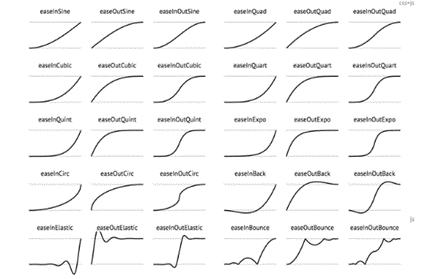
SpeedRatio:播放速度
SpeedRatio:速率 默认为1,需要大于0,小于1变慢,大于1变快
<ThicknessAnimation Duration="0:0:4" Storyboard.TargetName="border2" Storyboard.TargetProperty="Margin"
From="0" To="400 0 0 0"
SpeedRatio="2"/>AccelerationRatio:加速速率
AccelerationRatio:百分比,百分之多少的路程加速运动 和DecelerationRatio之和必须小于1
<ThicknessAnimation Duration="0:0:4" Storyboard.TargetName="border3" Storyboard.TargetProperty="Margin"
From="0" To="400 0 0 0"
AccelerationRatio="0.3"
DecelerationRatio="0.7"/>DecelerationRatio:减速速率
DecelerationRatio:百分比,百分之多少的路程减速速运动 和AccelerationRatio之和必须小于1
<ThicknessAnimation Duration="0:0:4" Storyboard.TargetName="border3" Storyboard.TargetProperty="Margin"
From="0" To="400 0 0 0"
AccelerationRatio="0.3"
DecelerationRatio="0.7"/>AutoReverse:是否执行相反的动画
是否执行相反的动画 默认False,先执行一遍,再反着执行一遍
<ThicknessAnimation Duration="0:0:4" Storyboard.TargetName="border4" Storyboard.TargetProperty="Margin"
From="0" To="400 0 0 0"
AutoReverse="True"/>FillBehavior:动画结束状态:HoldEnd、Stop
FillBehavior:获取保持的行为方式
HoldEnd:保持最后到最后
Stop:不保持,动画直接结束
<ThicknessAnimation Duration="0:0:4" Storyboard.TargetName="border5" Storyboard.TargetProperty="Margin"
From="0" To="400 0 0 0"
FillBehavior="Stop"/>RepeatBehavior:动画重复方式,包括三种值:Forever、次数、时间
RepeatBehavior:
Forever 永远执行 重复动画
numx 例如2x 重复2次 指定重复的次数 只能小写x
时:分:秒 例如:0:0:5 执行5秒结束 指定重复执行的时间
<ThicknessAnimation Duration="0:0:4" Storyboard.TargetName="border6" Storyboard.TargetProperty="Margin"
From="0" To="400 0 0 0"
RepeatBehavior="0:0:5"
AutoReverse="True"/>前面这些属性在Animation对象中也可以设置
IsAddtive:将目标属性的当前值添加到动画的起始值
IsAdditive:分段加载 可以当前位置继续动画,无视From
<ThicknessAnimation Duration="0:0:4" Storyboard.TargetName="border7" Storyboard.TargetProperty="Margin"
From="0" To="200 0 0 0"
IsAdditive="True"/>
<!--不指定From是从默认位置出发-->
<ThicknessAnimation Duration="0:0:4" Storyboard.TargetName="border8" Storyboard.TargetProperty="Margin"
To="200 0 0 0"
IsAdditive="True"/>IsCumulative:如果动画不断重复,就累积动画值
IsCumulative:累计计算 在使用RepeatBehavior的时候累计动画
<ThicknessAnimation Duration="0:0:4" Storyboard.TargetName="border9" Storyboard.TargetProperty="Margin"
From="0" To="200 0 0 0"
IsCumulative="True"
RepeatBehavior="2x"/>
<!--没有From也不会累计-->
<ThicknessAnimation Duration="0:0:4" Storyboard.TargetName="border10" Storyboard.TargetProperty="Margin"
To="200 0 0 0"
IsCumulative="True"/>BeginTime:动画线启动等待时长
<ThicknessAnimation Duration="0:0:4"
Storyboard.TargetName="border2"
Storyboard.TargetProperty="Margin"
From="0" To="400 0 0 0"
BeginTime="0:0:2"/>EasingFunction:动画缓动属性,EasingMode
BackEase、CircleEase、CubicEase、ElasticEase、ExponentialEase、PowerEase、QuadraticEase、QuarticEase、QuinticEase、SineEase
<Window.Triggers>
<!--EasingFunction:缓动函数
SineEase:正弦公式创建加速和/或减速的动画
CubicEase:函数创建一个使用公式 f(t) = t3 进行加速和/或减速的动画-->
<EventTrigger RoutedEvent="Button.Click" SourceName="bt1">
<BeginStoryboard>
<Storyboard>
<ThicknessAnimation Duration="0:0:1" From="0" To="500,0,0,0" Storyboard.TargetName="bor1" Storyboard.TargetProperty="Margin"/>
</Storyboard>
</BeginStoryboard>
</EventTrigger>
<EventTrigger RoutedEvent="Button.Click" SourceName="bt2">
<BeginStoryboard>
<Storyboard>
<ThicknessAnimation Duration="0:0:5" From="0" To="500,0,0,0" Storyboard.TargetName="bor2" Storyboard.TargetProperty="Margin">
<ThicknessAnimation.EasingFunction>
<BounceEase/>
</ThicknessAnimation.EasingFunction>
</ThicknessAnimation>
</Storyboard>
</BeginStoryboard>
</EventTrigger>
<EventTrigger RoutedEvent="Button.Click" SourceName="bt3">
<BeginStoryboard>
<Storyboard>
<ThicknessAnimation Duration="0:0:5" From="0" To="500,0,0,0" Storyboard.TargetName="bor3" Storyboard.TargetProperty="Margin">
<ThicknessAnimation.EasingFunction>
<BackEase/>
</ThicknessAnimation.EasingFunction>
</ThicknessAnimation>
</Storyboard>
</BeginStoryboard>
</EventTrigger>
<EventTrigger RoutedEvent="Button.Click" SourceName="bt4">
<BeginStoryboard>
<Storyboard>
<ThicknessAnimation Duration="0:0:5" From="0" To="500,0,0,0" Storyboard.TargetName="bor4" Storyboard.TargetProperty="Margin">
<ThicknessAnimation.EasingFunction>
<CircleEase/>
</ThicknessAnimation.EasingFunction>
</ThicknessAnimation>
</Storyboard>
</BeginStoryboard>
</EventTrigger>
<EventTrigger RoutedEvent="Button.Click" SourceName="bt5">
<BeginStoryboard>
<Storyboard>
<ThicknessAnimation Duration="0:0:5" From="0" To="500,0,0,0" Storyboard.TargetName="bor5" Storyboard.TargetProperty="Margin">
<ThicknessAnimation.EasingFunction>
<CubicEase/>
</ThicknessAnimation.EasingFunction>
</ThicknessAnimation>
</Storyboard>
</BeginStoryboard>
</EventTrigger>
<EventTrigger RoutedEvent="Button.Click" SourceName="bt6">
<BeginStoryboard>
<Storyboard>
<ThicknessAnimation Duration="0:0:5" From="0" To="500,0,0,0" Storyboard.TargetName="bor6" Storyboard.TargetProperty="Margin">
<ThicknessAnimation.EasingFunction>
<ElasticEase/>
</ThicknessAnimation.EasingFunction>
</ThicknessAnimation>
</Storyboard>
</BeginStoryboard>
</EventTrigger>
<EventTrigger RoutedEvent="Button.Click" SourceName="bt7">
<BeginStoryboard>
<Storyboard>
<ThicknessAnimation Duration="0:0:5" From="0" To="500,0,0,0" Storyboard.TargetName="bor7" Storyboard.TargetProperty="Margin">
<ThicknessAnimation.EasingFunction>
<ExponentialEase/>
</ThicknessAnimation.EasingFunction>
</ThicknessAnimation>
</Storyboard>
</BeginStoryboard>
</EventTrigger>
<EventTrigger RoutedEvent="Button.Click" SourceName="bt8">
<BeginStoryboard>
<Storyboard>
<ThicknessAnimation Duration="0:0:5" From="0" To="500,0,0,0" Storyboard.TargetName="bor8" Storyboard.TargetProperty="Margin">
<ThicknessAnimation.EasingFunction>
<PowerEase/>
</ThicknessAnimation.EasingFunction>
</ThicknessAnimation>
</Storyboard>
</BeginStoryboard>
</EventTrigger>
<EventTrigger RoutedEvent="Button.Click" SourceName="bt9">
<BeginStoryboard>
<Storyboard>
<ThicknessAnimation Duration="0:0:5" From="0" To="500,0,0,0" Storyboard.TargetName="bor9" Storyboard.TargetProperty="Margin">
<ThicknessAnimation.EasingFunction>
<QuadraticEase/>
</ThicknessAnimation.EasingFunction>
</ThicknessAnimation>
</Storyboard>
</BeginStoryboard>
</EventTrigger>
<EventTrigger RoutedEvent="Button.Click" SourceName="bt10">
<BeginStoryboard>
<Storyboard>
<ThicknessAnimation Duration="0:0:5" From="0" To="500,0,0,0" Storyboard.TargetName="bor10" Storyboard.TargetProperty="Margin">
<ThicknessAnimation.EasingFunction>
<QuarticEase/>
</ThicknessAnimation.EasingFunction>
</ThicknessAnimation>
</Storyboard>
</BeginStoryboard>
</EventTrigger>
<EventTrigger RoutedEvent="Button.Click" SourceName="bt11">
<BeginStoryboard>
<Storyboard>
<ThicknessAnimation Duration="0:0:5" From="0" To="500,0,0,0" Storyboard.TargetName="bor11" Storyboard.TargetProperty="Margin">
<ThicknessAnimation.EasingFunction>
<QuinticEase/>
</ThicknessAnimation.EasingFunction>
</ThicknessAnimation>
</Storyboard>
</BeginStoryboard>
</EventTrigger>
<EventTrigger RoutedEvent="Button.Click" SourceName="bt12">
<BeginStoryboard>
<Storyboard>
<ThicknessAnimation Duration="0:0:5" From="0" To="500,0,0,0" Storyboard.TargetName="bor12" Storyboard.TargetProperty="Margin">
<ThicknessAnimation.EasingFunction>
<SineEase/>
</ThicknessAnimation.EasingFunction>
</ThicknessAnimation>
</Storyboard>
</BeginStoryboard>
</EventTrigger>
</Window.Triggers>
<Grid Height="auto">
<Grid.ColumnDefinitions>
<ColumnDefinition/>
<ColumnDefinition Width="auto"/>
</Grid.ColumnDefinitions>
<Grid.RowDefinitions>
<RowDefinition/>
<RowDefinition/>
<RowDefinition/>
<RowDefinition/>
<RowDefinition/>
<RowDefinition/>
<RowDefinition/>
<RowDefinition/>
<RowDefinition/>
<RowDefinition/>
<RowDefinition/>
<RowDefinition/>
</Grid.RowDefinitions>
<TextBlock Text="无" VerticalAlignment="Center" HorizontalAlignment="Center"/>
<TextBlock Text="BounceEase" VerticalAlignment="Center" HorizontalAlignment="Center" Grid.Row="1"/>
<TextBlock Text="BackEase" VerticalAlignment="Center" HorizontalAlignment="Center" Grid.Row="2"/>
<TextBlock Text="CircleEase" VerticalAlignment="Center" HorizontalAlignment="Center" Grid.Row="3"/>
<TextBlock Text="CubicEase" VerticalAlignment="Center" HorizontalAlignment="Center" Grid.Row="4"/>
<TextBlock Text="ElasticEase" VerticalAlignment="Center" HorizontalAlignment="Center" Grid.Row="5"/>
<TextBlock Text="ExponentialEase" VerticalAlignment="Center" HorizontalAlignment="Center" Grid.Row="6"/>
<TextBlock Text="PowerEase" VerticalAlignment="Center" HorizontalAlignment="Center" Grid.Row="7"/>
<TextBlock Text="QuadraticEase" VerticalAlignment="Center" HorizontalAlignment="Center" Grid.Row="8"/>
<TextBlock Text="QuarticEase" VerticalAlignment="Center" HorizontalAlignment="Center" Grid.Row="9"/>
<TextBlock Text="QuinticEase" VerticalAlignment="Center" HorizontalAlignment="Center" Grid.Row="10"/>
<TextBlock Text="SineEase" VerticalAlignment="Center" HorizontalAlignment="Center" Grid.Row="11"/>
<Border Width="30" Height="30" Background="Orange" VerticalAlignment="Center" HorizontalAlignment="Left" Name="bor1"/>
<Border Width="30" Height="30" Background="Orange" VerticalAlignment="Center" HorizontalAlignment="Left" Grid.Row="1" Name="bor2"/>
<Border Width="30" Height="30" Background="Orange" VerticalAlignment="Center" HorizontalAlignment="Left" Grid.Row="2" Name="bor3"/>
<Border Width="30" Height="30" Background="Orange" VerticalAlignment="Center" HorizontalAlignment="Left" Grid.Row="3" Name="bor4"/>
<Border Width="30" Height="30" Background="Orange" VerticalAlignment="Center" HorizontalAlignment="Left" Grid.Row="4" Name="bor5"/>
<Border Width="30" Height="30" Background="Orange" VerticalAlignment="Center" HorizontalAlignment="Left" Grid.Row="5" Name="bor6"/>
<Border Width="30" Height="30" Background="Orange" VerticalAlignment="Center" HorizontalAlignment="Left" Grid.Row="6" Name="bor7"/>
<Border Width="30" Height="30" Background="Orange" VerticalAlignment="Center" HorizontalAlignment="Left" Grid.Row="7" Name="bor8"/>
<Border Width="30" Height="30" Background="Orange" VerticalAlignment="Center" HorizontalAlignment="Left" Grid.Row="8" Name="bor9"/>
<Border Width="30" Height="30" Background="Orange" VerticalAlignment="Center" HorizontalAlignment="Left" Grid.Row="9" Name="bor10"/>
<Border Width="30" Height="30" Background="Orange" VerticalAlignment="Center" HorizontalAlignment="Left" Grid.Row="10" Name="bor11"/>
<Border Width="30" Height="30" Background="Orange" VerticalAlignment="Center" HorizontalAlignment="Left" Grid.Row="11" Name="bor12"/>
<Button Width="40" Height="30" Content="开始" Grid.Column="1" VerticalAlignment="Center" Name="bt1"/>
<Button Width="40" Height="30" Content="开始" Grid.Column="1" VerticalAlignment="Center" Grid.Row="1" Name="bt2"/>
<Button Width="40" Height="30" Content="开始" Grid.Column="1" VerticalAlignment="Center" Grid.Row="2" Name="bt3"/>
<Button Width="40" Height="30" Content="开始" Grid.Column="1" VerticalAlignment="Center" Grid.Row="3" Name="bt4"/>
<Button Width="40" Height="30" Content="开始" Grid.Column="1" VerticalAlignment="Center" Grid.Row="4" Name="bt5"/>
<Button Width="40" Height="30" Content="开始" Grid.Column="1" VerticalAlignment="Center" Grid.Row="5" Name="bt6"/>
<Button Width="40" Height="30" Content="开始" Grid.Column="1" VerticalAlignment="Center" Grid.Row="6" Name="bt7"/>
<Button Width="40" Height="30" Content="开始" Grid.Column="1" VerticalAlignment="Center" Grid.Row="7" Name="bt8"/>
<Button Width="40" Height="30" Content="开始" Grid.Column="1" VerticalAlignment="Center" Grid.Row="8" Name="bt9"/>
<Button Width="40" Height="30" Content="开始" Grid.Column="1" VerticalAlignment="Center" Grid.Row="9" Name="bt10"/>
<Button Width="40" Height="30" Content="开始" Grid.Column="1" VerticalAlignment="Center" Grid.Row="10" Name="bt11"/>
<Button Width="40" Height="30" Content="开始" Grid.Column="1" VerticalAlignment="Center" Grid.Row="11" Name="bt12"/>
</Grid>Timeline.DesiredFrameRate:设置帧率
<Storyboard x:Key="sb" Timeline.DesiredFrameRate="120">
</Storyboard>Timeline.DesiredFrameRate:帧率刷新率 默认是60 最大120
生命周期事件
- Completed动画结束
- CurrentGlobalSpeedInvalidated:速度变化
- CurrentStateInvalidated:状态变化
- CurretnTimeInvalidated:时间线
执行顺序:
CurrentTimeInvalidated-->CurrentGlobalSpeedInvalidated-->CurrentStateInvalidated
-->...CurrentTimeInvalidated...-->CurrentGlobalSpeedInvalidated-->CurrentStateInvalidated
-->Completed
动画控制
动画的启动:事件、触发器、视觉管理器
事件控制
BeginStoryboard:开始中一个故事板
PauseStoryboard:暂停
ResumeStoryboard:恢复
StopStoryboard:停止
SeekStoryboard:跳转某一帧,某个时刻
SetStoryboardSpeedRatio:加速、减速
<Window x:Class="XH.AnimationLesson.AnimationControlWindow"
xmlns="http://schemas.microsoft.com/winfx/2006/xaml/presentation"
xmlns:x="http://schemas.microsoft.com/winfx/2006/xaml"
xmlns:d="http://schemas.microsoft.com/expression/blend/2008"
xmlns:mc="http://schemas.openxmlformats.org/markup-compatibility/2006"
xmlns:local="clr-namespace:XH.AnimationLesson"
mc:Ignorable="d"
Title="AnimationControlWindow" Height="450" Width="800">
<!--动画控制-->
<Window.Resources>
<Storyboard x:Key="sb">
<ThicknessAnimation Duration="0:0:5"
From="0 0 0 0" To="600 0 0 0"
Storyboard.TargetName="bor_1" Storyboard.TargetProperty="Margin" />
</Storyboard>
</Window.Resources>
<Window.Triggers>
<!--开始-->
<EventTrigger RoutedEvent="Button.Click" SourceName="btn_1">
<BeginStoryboard Storyboard="{StaticResource sb}" x:Name="bsb" />
</EventTrigger>
<!--暂停-->
<EventTrigger RoutedEvent="Button.Click" SourceName="btn_2">
<PauseStoryboard BeginStoryboardName="bsb" />
</EventTrigger>
<!--恢复-->
<EventTrigger RoutedEvent="Button.Click" SourceName="btn_3">
<ResumeStoryboard BeginStoryboardName="bsb" />
</EventTrigger>
<!--停止-->
<EventTrigger RoutedEvent="Button.Click" SourceName="btn_4">
<StopStoryboard BeginStoryboardName="bsb" />
</EventTrigger>
<!--跳转某一帧-->
<EventTrigger RoutedEvent="Button.Click" SourceName="btn_5">
<SeekStoryboard BeginStoryboardName="bsb" Offset="0:0:3" />
</EventTrigger>
<!--加速-->
<EventTrigger RoutedEvent="Button.Click" SourceName="btn_6">
<SetStoryboardSpeedRatio BeginStoryboardName="bsb" SpeedRatio="10" />
</EventTrigger>
<!--减速-->
<EventTrigger RoutedEvent="Button.Click" SourceName="btn_7">
<SetStoryboardSpeedRatio BeginStoryboardName="bsb" SpeedRatio="0.1" />
</EventTrigger>
</Window.Triggers>
<Grid>
<Border Background="Orange" Width="50" Height="50" Name="bor_1" HorizontalAlignment="Left" />
<UniformGrid Rows="1" VerticalAlignment="Bottom">
<Button Content="开始" Name="btn_1"/>
<Button Content="暂停" Name="btn_2"/>
<Button Content="恢复" Name="btn_3"/>
<Button Content="停止" Name="btn_4"/>
<Button Content="跳转某一帧" Name="btn_5"/>
<Button Content="加速" Name="btn_6"/>
<Button Content="减速" Name="btn_7"/>
</UniformGrid>
</Grid>
</Window>触发器控制
EnterActions:符合触发器条件进入触发器的时候
ExitActions:与触发器触发事件相反的时候
<Window x:Class="XH.AnimationLesson.AnimationTriggerWindow"
xmlns="http://schemas.microsoft.com/winfx/2006/xaml/presentation"
xmlns:x="http://schemas.microsoft.com/winfx/2006/xaml"
xmlns:d="http://schemas.microsoft.com/expression/blend/2008"
xmlns:mc="http://schemas.openxmlformats.org/markup-compatibility/2006"
xmlns:local="clr-namespace:XH.AnimationLesson"
mc:Ignorable="d"
Title="AnimationTriggerWindow" Height="450" Width="800">
<!--触发器中调用动画-->
<Window.Resources>
<ControlTemplate TargetType="CheckBox" x:Key="cbTemp">
<Border Background="{TemplateBinding Background}" Height="50" Width="50"
Name="bor">
<ContentPresenter VerticalAlignment="Center" HorizontalAlignment="Center" />
</Border>
<ControlTemplate.Triggers>
<Trigger Property="IsChecked" Value="True">
<Setter Property="Background" Value="Orange" TargetName="bor"/>
<!--触发器条件满足的时候-->
<!--没有写From:表示动画执行的起始值从当前对象状态小哎的相关属性值开始变化-->
<Trigger.EnterActions>
<BeginStoryboard>
<Storyboard>
<DoubleAnimation Duration="0:0:2" To="100"
Storyboard.TargetName="bor" Storyboard.TargetProperty="Width"/>
<DoubleAnimation Duration="0:0:2" To="100"
Storyboard.TargetName="bor" Storyboard.TargetProperty="Height"/>
</Storyboard>
</BeginStoryboard>
</Trigger.EnterActions>
<!--触发器条件不满足的时候-->
<!--没有写From:表示动画执行的起始值从当前对象状态小哎的相关属性值开始变化
没有写To:表示动画执行的目标值以对象的初始状态下的相关属性值为结束-->
<Trigger.ExitActions>
<BeginStoryboard>
<Storyboard>
<DoubleAnimation Duration="0:0:2"
Storyboard.TargetName="bor" Storyboard.TargetProperty="Width"/>
<DoubleAnimation Duration="0:0:2"
Storyboard.TargetName="bor" Storyboard.TargetProperty="Height"/>
</Storyboard>
</BeginStoryboard>
</Trigger.ExitActions>
</Trigger>
</ControlTemplate.Triggers>
</ControlTemplate>
</Window.Resources>
<Grid>
<CheckBox Background="Gray"
VerticalAlignment="Center" HorizontalAlignment="Center"
IsChecked="False" Template="{StaticResource cbTemp}" x:Name="cb"/>
</Grid>
</Window>
没有写From:表示动画执行的起始值从当前对象状态小哎的相关属性值开始变化
没有写To:表示动画执行的目标值以对象的初始状态下的相关属性值为结束
视觉状态管理器
VisualState: 视图状态(Visual States)表示控件在一个特殊的逻辑状态下的样式、外观;
VisualStateGroup: 状态组由相互排斥的状态组成,状态组与状态组并不互斥;
VisualTransition: 视图转变 (Visual Transitions) 代表控件从一个视图状态向另一个状态转换时的过渡;
VisualStateManager: 由它负责在代码中来切换到不同的状态;
<VisualStateManager.VisualStateGroups>
<!--这里面可以存放多个Group-->
<VisualStateGroup>
<!--可以存放多个VisualState,状态互斥-->
<VisualState x:Name="state_1">
<Storyboard>
<ThicknessAnimation Duration="0:0:2" From="0 0 0 0" To="600 0 0 0"
Storyboard.TargetName="bor_1" Storyboard.TargetProperty="Margin" />
</Storyboard>
</VisualState>
<VisualState x:Name="state_2">
<Storyboard>
<ColorAnimation Duration="0:0:2" From="Orange" To="Green"
Storyboard.TargetName="bor_1" Storyboard.TargetProperty="Background.Color" />
</Storyboard>
</VisualState>
<!--空着是指回到原始状态-->
<VisualState x:Name="state_3"/>
</VisualStateGroup>
<VisualStateGroup>
</VisualStateGroup>
</VisualStateManager.VisualStateGroups>GoToState:针对控件模板中的视觉状态进行切换
GoToElementState:针对某个对象中的视觉状态进行切换
private void Button_Click(object sender, RoutedEventArgs e)
{
VisualStateManager.GoToElementState(this,"state_1",true);
}
private void Button_Click_1(object sender, RoutedEventArgs e)
{
VisualStateManager.GoToElementState(this, "state_2", true);
}
private void Button_Click_2(object sender, RoutedEventArgs e)
{
VisualStateManager.GoToElementState(this, "state_3", true);
}案例实操
菜单隐藏:
<Window x:Class="XH.AnimationLesson.Demo.DrawerWindow"
xmlns="http://schemas.microsoft.com/winfx/2006/xaml/presentation"
xmlns:x="http://schemas.microsoft.com/winfx/2006/xaml"
xmlns:d="http://schemas.microsoft.com/expression/blend/2008"
xmlns:mc="http://schemas.openxmlformats.org/markup-compatibility/2006"
xmlns:local="clr-namespace:XH.AnimationLesson.Demo"
mc:Ignorable="d"
Title="DrawerWindow" Height="450" Width="800">
<Window.Resources>
<!--<Storyboard x:Key="sb">
<ThicknessAnimation Duration="0:0:0.5" To="0" Storyboard.TargetName="border" Storyboard.TargetProperty="Margin" />
</Storyboard>-->
</Window.Resources>
<Window.Triggers>
<EventTrigger RoutedEvent="Button.Click" SourceName="btn_1">
<BeginStoryboard>
<Storyboard>
<ThicknessAnimation Duration="0:0:0.5" To="0" Storyboard.TargetName="border" Storyboard.TargetProperty="Margin" />
</Storyboard>
</BeginStoryboard>
</EventTrigger>
<EventTrigger RoutedEvent="Button.Click" SourceName="btn_2">
<BeginStoryboard>
<Storyboard>
<ThicknessAnimation Duration="0:0:0.5" To="-180 0 0 0" Storyboard.TargetName="border" Storyboard.TargetProperty="Margin" />
</Storyboard>
</BeginStoryboard>
</EventTrigger>
</Window.Triggers>
<Grid>
<Button Width="30" Name="btn_1" Height="30" VerticalAlignment="Top" HorizontalAlignment="Left" />
<Border Width="180" Background="#DDD" HorizontalAlignment="Left" Margin="-180 0 0 0" Name="border">
<Button Width="30" Height="30" VerticalAlignment="Top" HorizontalAlignment="Right" Name="btn_2" />
</Border>
</Grid>
</Window>进度等待:
<Window x:Class="XH.AnimationLesson.Demo.LoadingWindow"
xmlns="http://schemas.microsoft.com/winfx/2006/xaml/presentation"
xmlns:x="http://schemas.microsoft.com/winfx/2006/xaml"
xmlns:d="http://schemas.microsoft.com/expression/blend/2008"
xmlns:mc="http://schemas.openxmlformats.org/markup-compatibility/2006"
xmlns:local="clr-namespace:XH.AnimationLesson.Demo"
mc:Ignorable="d" Name="win"
Title="LoadingWindow" Height="450" Width="800">
<Window.Resources>
<Storyboard x:Key="sb" RepeatBehavior="Forever">
<ThicknessAnimationUsingKeyFrames Storyboard.TargetName="ellipse_1"
Storyboard.TargetProperty="Margin">
<SplineThicknessKeyFrame Value="0 0 0 0" KeyTime="0:0:0" />
<SplineThicknessKeyFrame KeyTime="00:00:02" Value="315 0 0 0" KeySpline="0.1,0.7,0.3,0.1" />
</ThicknessAnimationUsingKeyFrames>
<ThicknessAnimationUsingKeyFrames Storyboard.TargetName="ellipse_2"
Storyboard.TargetProperty="Margin" BeginTime="0:0:0.3">
<SplineThicknessKeyFrame Value="0 0 0 0" KeyTime="0:0:0" />
<SplineThicknessKeyFrame KeyTime="00:00:02" Value="315 0 0 0" KeySpline="0.1,0.7,0.3,0.1" />
</ThicknessAnimationUsingKeyFrames>
<ThicknessAnimationUsingKeyFrames Storyboard.TargetName="ellipse_3"
Storyboard.TargetProperty="Margin" BeginTime="0:0:0.6">
<SplineThicknessKeyFrame Value="0 0 0 0" KeyTime="0:0:0" />
<SplineThicknessKeyFrame KeyTime="00:00:02" Value="315 0 0 0" KeySpline="0.1,0.7,0.3,0.1" />
</ThicknessAnimationUsingKeyFrames>
<ThicknessAnimationUsingKeyFrames Storyboard.TargetName="ellipse_4"
Storyboard.TargetProperty="Margin" BeginTime="0:0:0.9">
<SplineThicknessKeyFrame Value="0 0 0 0" KeyTime="0:0:0" />
<SplineThicknessKeyFrame KeyTime="00:00:02" Value="315 0 0 0" KeySpline="0.1,0.7,0.3,0.1" />
</ThicknessAnimationUsingKeyFrames>
</Storyboard>
</Window.Resources>
<Window.Triggers>
<EventTrigger RoutedEvent="Loaded" SourceName="win">
<BeginStoryboard Storyboard="{StaticResource sb}" />
</EventTrigger>
</Window.Triggers>
<Grid>
<Grid VerticalAlignment="Center" Width="300" Background="AliceBlue" ClipToBounds="True">
<Ellipse Width="15" Height="15" Fill="Red" VerticalAlignment="Center" HorizontalAlignment="Left"
Margin="-15 0 0 0" Name="ellipse_1"/>
<Ellipse Width="15" Height="15" Fill="Red" VerticalAlignment="Center" HorizontalAlignment="Left"
Margin="-15 0 0 0" Name="ellipse_2"/>
<Ellipse Width="15" Height="15" Fill="Red" VerticalAlignment="Center" HorizontalAlignment="Left"
Margin="-15 0 0 0" Name="ellipse_3"/>
<Ellipse Width="15" Height="15" Fill="Red" VerticalAlignment="Center" HorizontalAlignment="Left"
Margin="-15 0 0 0" Name="ellipse_4"/>
</Grid>
</Grid>
</Window>机械臂控制
<Window x:Class="XH.AnimationLesson.Demo.RobotWindow"
xmlns="http://schemas.microsoft.com/winfx/2006/xaml/presentation"
xmlns:x="http://schemas.microsoft.com/winfx/2006/xaml"
xmlns:d="http://schemas.microsoft.com/expression/blend/2008"
xmlns:mc="http://schemas.openxmlformats.org/markup-compatibility/2006"
xmlns:local="clr-namespace:XH.AnimationLesson.Demo"
mc:Ignorable="d" Name="win"
Title="RobotWindow" Height="450" Width="800">
<!--多轴机械臂动画-->
<Window.Resources>
<Storyboard x:Key="sb" AutoReverse="True" RepeatBehavior="Forever">
<DoubleAnimation Duration="0:0:2" From="0" To="200" Storyboard.TargetName="tt" Storyboard.TargetProperty="X"/>
<DoubleAnimation Duration="0:0:2" From="-40" To="20" Storyboard.TargetName="rt" Storyboard.TargetProperty="Angle"/>
<DoubleAnimation Duration="0:0:2" From="40" To="80" Storyboard.TargetName="rt_1" Storyboard.TargetProperty="Angle"/>
<DoubleAnimation Duration="0:0:2" From="40" To="80" Storyboard.TargetName="rt_2" Storyboard.TargetProperty="Angle"/>
</Storyboard>
</Window.Resources>
<Window.Triggers>
<EventTrigger RoutedEvent="Loaded" SourceName="win">
<BeginStoryboard Storyboard="{StaticResource sb}" />
</EventTrigger>
</Window.Triggers>
<Grid>
<Border Width="50" Height="50" Background="Orange" CornerRadius="10">
<Border.RenderTransform>
<TranslateTransform X="0" x:Name="tt" />
</Border.RenderTransform>
<!--想要在现有的空间内显示超出范围的部分 用Canvas-->
<Canvas>
<Border Height="20" Width="120" Background="Gray" VerticalAlignment="Bottom" Canvas.Left="13" Canvas.Top="-10" CornerRadius="10">
<Border.RenderTransform>
<RotateTransform Angle="0" x:Name="rt" CenterX="10" CenterY="10" />
</Border.RenderTransform>
<Canvas HorizontalAlignment="Right">
<Border Height="13" Width="100" Background="Red" CornerRadius="10" Canvas.Left="-10" Canvas.Top="3.5">
<Border.RenderTransform>
<RotateTransform Angle="0" x:Name="rt_1" CenterX="6.5" CenterY="6.5"/>
</Border.RenderTransform>
<Canvas HorizontalAlignment="Right">
<Border Background="Green" Height="10" Width="20" CornerRadius="10" Canvas.Left="-6" Canvas.Top="1.5">
<Border.RenderTransform>
<RotateTransform Angle="0" x:Name="rt_2" CenterX="5" CenterY="5" />
</Border.RenderTransform>
</Border>
</Canvas>
</Border>
</Canvas>
</Border>
</Canvas>
</Border>
</Grid>
</Window>
效果如下:
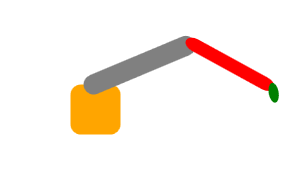
蚂蚁线
<Window x:Class="XH.AnimationLesson.Demo.AntLineWindow"
xmlns="http://schemas.microsoft.com/winfx/2006/xaml/presentation"
xmlns:x="http://schemas.microsoft.com/winfx/2006/xaml"
xmlns:d="http://schemas.microsoft.com/expression/blend/2008"
xmlns:mc="http://schemas.openxmlformats.org/markup-compatibility/2006"
xmlns:local="clr-namespace:XH.AnimationLesson.Demo"
mc:Ignorable="d" Name="win"
Title="AntLineWindow" Height="450" Width="800">
<!--蚂蚁线-->
<Window.Resources>
<Storyboard x:Key="sb" RepeatBehavior="Forever">
<DoubleAnimation Duration="0:0:2" From="6" To="0" Storyboard.TargetName="path" Storyboard.TargetProperty="StrokeDashOffset"/>
</Storyboard>
</Window.Resources>
<Window.Triggers>
<EventTrigger RoutedEvent="Loaded" SourceName="win">
<BeginStoryboard Storyboard="{StaticResource sb}" />
</EventTrigger>
</Window.Triggers>
<Grid>
<Path Data="M0 0 100 100A50 50 0 0 0 200 150" Stroke="Orange" StrokeThickness="5"
StrokeDashArray="3 3" StrokeDashOffset="0" Name="path"/>
</Grid>
</Window>效果图:
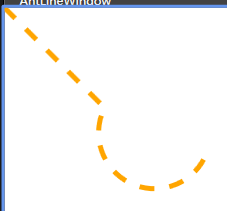
液面
<Window x:Class="XH.AnimationLesson.Demo.WaterWindow"
xmlns="http://schemas.microsoft.com/winfx/2006/xaml/presentation"
xmlns:x="http://schemas.microsoft.com/winfx/2006/xaml"
xmlns:d="http://schemas.microsoft.com/expression/blend/2008"
xmlns:mc="http://schemas.openxmlformats.org/markup-compatibility/2006"
xmlns:local="clr-namespace:XH.AnimationLesson.Demo"
mc:Ignorable="d"
Title="WaterWindow" Height="450" Width="800">
<!--水液面-->
<Window.Resources>
<Storyboard x:Key="sb">
<DoubleAnimation RepeatBehavior="Forever" Duration="0:0:1" From="0" To="-100" Storyboard.TargetName="tt" Storyboard.TargetProperty="X"/>
<DoubleAnimation RepeatBehavior="Forever" BeginTime="0:0:0.3" Duration="0:0:1.3" From="0" To="-100" Storyboard.TargetName="tt_2" Storyboard.TargetProperty="X"/>
<DoubleAnimation RepeatBehavior="Forever" BeginTime="0:0:0.6" Duration="0:0:1.6" From="-100" To="0" Storyboard.TargetName="tt_3" Storyboard.TargetProperty="X"/>
</Storyboard>
</Window.Resources>
<Window.Triggers>
<EventTrigger RoutedEvent="Loaded">
<BeginStoryboard Storyboard="{StaticResource sb}" />
</EventTrigger>
</Window.Triggers>
<Grid>
<Border Width="100" Height="100" Background="#ddd">
<Border.Clip>
<EllipseGeometry Center="50 50" RadiusX="50" RadiusY="50" />
</Border.Clip>
<Canvas>
<Path Data="M0 0
A40 40 0 0 0 50 0
A40 40 0 0 1 100 0
A40 40 0 0 0 150 0
A40 40 0 0 1 200 0
L 200 100 0 100" Fill="Orange">
<Path.RenderTransform>
<TranslateTransform X="-100" Y="40" x:Name="tt" />
</Path.RenderTransform>
</Path>
<Path Data="M0 0
A40 40 0 0 0 50 0
A40 40 0 0 1 100 0
A40 40 0 0 0 150 0
A40 40 0 0 1 200 0
L 200 100 0 100" Fill="#9f90">
<Path.RenderTransform>
<TranslateTransform X="-100" Y="40" x:Name="tt_2" />
</Path.RenderTransform>
</Path>
<Path Data="M0 0
A40 40 0 0 0 50 0
A40 40 0 0 1 100 0
A40 40 0 0 0 150 0
A40 40 0 0 1 200 0
L 200 100 0 100" Fill="#9f80">
<Path.RenderTransform>
<TranslateTransform X="0" Y="40" x:Name="tt_3" />
</Path.RenderTransform>
</Path>
</Canvas>
</Border>
</Grid>
</Window>