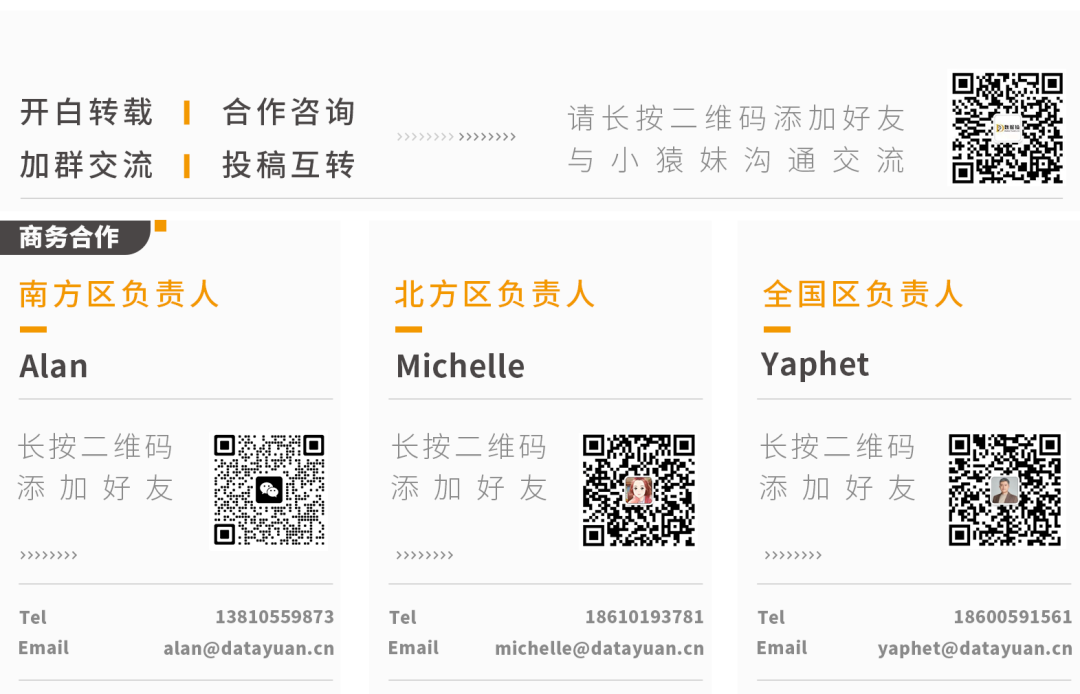vue的markdown编辑器插件比对
- 文章说明
- md-editor-v3的使用及效果展示
- vditor的使用及效果展示
文章说明
文章比对 md-editor-v3、vditor 这两个插件的使用及效果体验
md-editor-v3的使用及效果展示
安装
npm install md-editor-v3
使用
<script setup>
import {reactive} from "vue";
import {MdEditor} from 'md-editor-v3';
import 'md-editor-v3/lib/style.css';
const data = reactive({
text: "",
});
</script>
<template>
<MdEditor toolbarsExclude="['github']" v-model="data.text" style="height: 100vh; width: 100vw"/>
</template>
<style>
* {
padding: 0;
margin: 0;
box-sizing: border-box;
}
</style>
效果展示
附注说明:直接使用vue3,vue@cli运行项目会报错,需要在babel.config.js里面加上内容 plugins: [“@babel/plugin-transform-private-methods”]
module.exports = {
presets: [
'@vue/cli-plugin-babel/preset'
],
plugins: ["@babel/plugin-transform-private-methods"]
}
vditor的使用及效果展示
安装
npm i vditor --save
使用
<script setup>
import Vditor from 'vditor'
import 'vditor/dist/index.css';
import {onMounted, ref} from 'vue';
const vditor = ref()
onMounted(() => {
vditor.value = new Vditor('vditor', {
height: '100vh',
width: '100vw'
});
});
</script>
<template>
<div id="vditor"></div>
</template>
<style>
* {
padding: 0;
margin: 0;
box-sizing: border-box;
}
</style>
效果展示