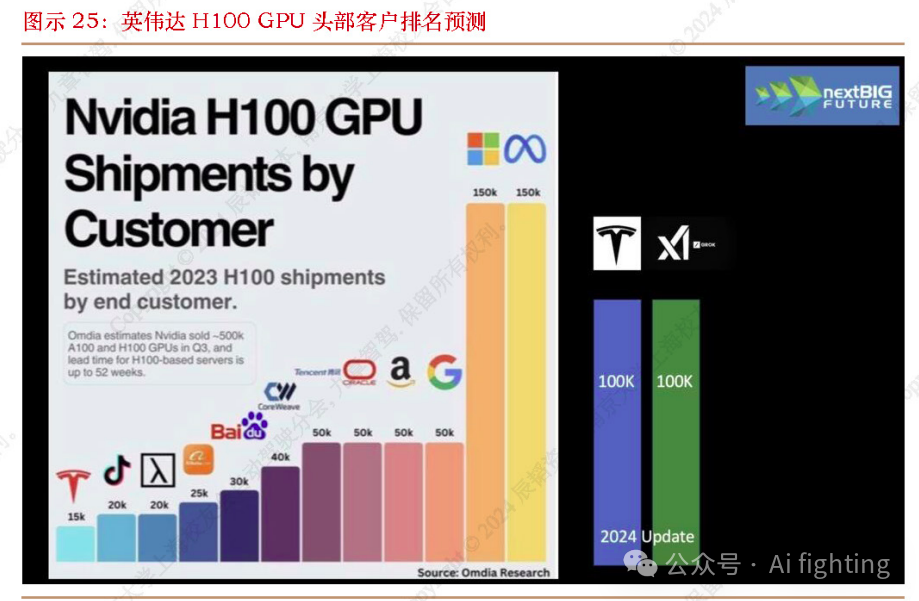智能家居入门5(QT、微信小程序、HTTP协议、ONENET云平台、旭日x3派)
- 前言
- 一、QT界面设计
- 二、云平台产品创建与连接
- 三、下位机端QT代码总览:
- 四、微信小程序端代码总览
- 五、板端测试
前言
前四篇智能家居相关文章都是使用STM32作为主控,本篇使用旭日x3派作为主控,这是一款嵌入式linux开发板,运行linux操作系统。本项目在开发板端运行QT,使用http协议与onenet云平台通信,微信小程序作为移动端,可以接收到下位机上传至服务器的数据,也可以下发指令到服务器,开发板端不断获取指令,进而执行指令。
界面设置是在QTcreator中进行,相较于代码设计来说更简单,然后是在电脑虚拟机的ubuntu中进行设计和测试,成功之后直接将项目移植到板端即可,这里是因为开发板能直接运行qt,所以可以直接移植项目,如果板端不能直接运行qt的话,就参考正点原子的交叉编译,最好是使用他官方的开发板。
本文使用的是onenet平台的多协议接入,目前对于新用户已经没有这个功能了,然后老用户之前没创建产品的话,现在也创建不了了,所以本篇文章仅给使用多协议接入的小伙伴参考,对于最新的上传数据方法我也已经完成,但是获取数据和转发数据还没有实现,有兴趣的可以留言。
由于本文的目的主要是在linux下实现双向通信和QT练习,所以没有真的连接温湿度传感器等外设。最终现象如下视频所示:
本文中开发板端称为下位机,微信小程序称为上位机,ONENET云平台称为服务器。
环境:
ubuntu20.04
QT5
旭日x3派
微信开发者工具
一、QT界面设计
虚拟机端的QT5安装,直接网上搜,有很多,一般用命令行安装比较快。
这里直接使用视频的方式来简单展示搭建的过程,主要包括:添加资源文件qrc,添加qss样式表,界面设计等。
视频中用到的qss样式表代码参考如下,都给出了注释很好理解:
①QRadiobutton
QRadioButton::indicator{ //设置点击区域的长和宽
width:45px;
height:30px;
}
QRadioButton::indicator:unchecked{ //设置未点击时的显示图像
image: url(:/images/switch_off.png);
}
QRadioButton::indicator:checked{ //设置点击时的显示图像
image: url(:/images/switch_on.png);
}
②QWidget
QWidget#widget { // #特指某个对象,从右上角的类和对象中可以看当前选中的是哪个对象。
background-color:rgb(150, 150, 150); //背景颜色
background-image: url(:/images/light.png); //背景图片
background-repeat: no-repeat; //表示不要应用到子对象上,不设置的话开关里面也会添加一张背景图片
background-position: top left; //显示到左上角
border-radius: 18px; //边框圆角
}
视频中用到的图像,可以到阿里巴巴矢量图标库中找到,下载png图像即可,然后最好将图像大小重新设置成60*60,不然就有问题:

ps:这里最后设计成自己喜欢的样子就可以了,当然可以不参考我的设计,如果只对通信感兴趣的直接往后看就好了,本文的重点也是在双向通信上。
二、云平台产品创建与连接
1、云平台产品创建
前言中已经提到了多协议接入的问题,这里不再赘述,使用最新物联网组件的小伙伴可以评论区讨论,我看了官方文档的http接入,只看到了数据上传,没有看到获取指令或者数据的部分,是不是新版的onenet中http不支持双向了呢?MQTT协议好像还是和之前差不多的,只是不再是以前的三元组了。
2、云平台连接测试
这部分可以直接参考正点原子的视频,写一个tcp客户端,就可以正常连接云平台了,注意连接的ONENET云平台的IP地址是:183.230.40.33,端口号是:80。
建议直接跟着视频写一下:TCP客户端程序编写,主要是防止后续代码看不懂。
三、下位机端QT代码总览:
mainwindow.h:
#ifndef MAINWINDOW_H
#define MAINWINDOW_H
#include <QMainWindow>
#include <QRadioButton>
#include <QDebug>
#include <QTimer>
//日期时间
#include <QDateTimeEdit>
#include <QTimeEdit>
#include <QDateEdit>
//tcp客户端通过http协议连接云服务器
#include <QTcpSocket>
#include <QJsonObject>
#include <QByteArray>
#include <QJsonDocument>
#include "QHostAddress"
#include <QJsonArray>
#include <QJsonValue>
QT_BEGIN_NAMESPACE
namespace Ui { class MainWindow; }
QT_END_NAMESPACE
class MainWindow : public QMainWindow
{
Q_OBJECT
public:
MainWindow(QWidget *parent = nullptr);
~MainWindow();
bool deng_flag = 0;
int last_mainkongtiaoValue;
const char *str[4] = {"POST /devices/1188390993/datapoints HTTP/1.1",
"api-key:=4T1J3khTpmZO99YYNDHvM5EZiI=",
"Host:api.heclouds.com",
""};
QString getbtnRequest = "GET /devices/1188390993/datastreams/ HTTP/1.1\r\napi-key:=4T1J3khTpmZO99YYNDHvM5EZiI=\r\nHost:api.heclouds.com\r\n\r\n" ;
private:
Ui::MainWindow *ui;
QDateTimeEdit *dateTimeEdit;
QTimer *timer;
QTcpSocket *tcpsocket;
private slots:
void onRadioButtonToggled(bool checked);//五个radiobutton
void onRadioButton2Toggled(bool checked);
void onRadioButton3Toggled(bool checked);
void onRadioButton4Toggled(bool checked);
void onRadioButton5Toggled(bool checked);
void updateDateTimeEdit();//刷新日期时间,上传数据至云服务器
void receiveMessage();//tcp相关
void mStateChange(QAbstractSocket::SocketState);
void on_pushButton_clicked();
void on_pushButton_2_clicked();
};
#endif // MAINWINDOW_H
mainwindow.cpp:
#include "mainwindow.h"
#include "ui_mainwindow.h"
MainWindow::MainWindow(QWidget *parent)
: QMainWindow(parent)
, ui(new Ui::MainWindow)
{
ui->setupUi(this);
//tcp客户端通过http连接云服务器
this->setWindowTitle("智能家居");
tcpsocket = new QTcpSocket(this);
connect(tcpsocket, SIGNAL(readyRead()), this, SLOT(receiveMessage()));
connect(tcpsocket, SIGNAL(stateChanged(QAbstractSocket::SocketState)),
this, SLOT(mStateChange(QAbstractSocket::SocketState)));
connect(ui->pushButton,SIGNAL(clicked()),this,SLOT(on_pushButton_clicked()));
connect(ui->pushButton_2,SIGNAL(clicked()),this,SLOT(on_pushButton_2_clicked()));
//显示当前的时间和日期
dateTimeEdit = new QDateTimeEdit(QDateTime::currentDateTime(),this);
dateTimeEdit->setGeometry(50,400, 200, 40);
timer = new QTimer(this);
connect(timer, &QTimer::timeout, this, &MainWindow::updateDateTimeEdit);
timer->start(1000);
//下面是按钮对应的信号与槽连接
connect(ui->radioButton,SIGNAL(toggled(bool)), this, SLOT(onRadioButtonToggled(bool)));
connect(ui->radioButton_2,SIGNAL(toggled(bool)), this, SLOT(onRadioButton2Toggled(bool)));
connect(ui->radioButton_3,SIGNAL(toggled(bool)), this, SLOT(onRadioButton3Toggled(bool)));
connect(ui->radioButton_4,SIGNAL(toggled(bool)), this, SLOT(onRadioButton4Toggled(bool)));
connect(ui->radioButton_5,SIGNAL(toggled(bool)), this, SLOT(onRadioButton5Toggled(bool)));
}
MainWindow::~MainWindow()
{
delete ui;
}
void MainWindow::receiveMessage()
{
QString response = tcpsocket->readAll();
qDebug() << "接收到服务器下发消息" << endl;
// 提取 JSON 部分
int jsonStartIndex = response.indexOf('{');
QString jsonString = response.mid(jsonStartIndex);
// 解析 JSON
QJsonDocument jsonResponse = QJsonDocument::fromJson(jsonString.toUtf8());
QJsonObject jsonObject = jsonResponse.object();
QJsonArray dataArray = jsonObject["data"].toArray();
for (const QJsonValue &value : dataArray)
{
QJsonObject obj = value.toObject();
if (obj["id"].toString() == "led_ctl")
{
int ledCtlValue = obj["current_value"].toInt();
//qDebug() << "LED Control Value:" << ledCtlValue;
// 可以在这里处理 ledCtlValue,如更新 UI 显示
if(ledCtlValue == 0)
{
ui->textBrowser->append("手机控制关闭客厅灯");
ui->radioButton->setText("客厅灯|离线");
ui->radioButton->setChecked(0);
}
else if(ledCtlValue == 1)
{
ui->textBrowser->append("手机控制打开客厅灯");
ui->radioButton->setText("客厅灯|在线");
ui->radioButton->setChecked(1);
}
}
else if (obj["id"].toString() == "mainroom_kongtiao")
{
int mainkongtiaoValue = obj["current_value"].toInt();
bool ischecked = ui->radioButton_3->isChecked();
if((ischecked == 1) && (mainkongtiaoValue ==0))
{
ui->textBrowser->append("手机控制关闭主卧空调");
ui->radioButton_3->setText("空调|离线");
ui->radioButton_3->setChecked(0);
}
else if((ischecked == 0) && (mainkongtiaoValue ==1))
{
ui->textBrowser->append("手机控制打开主卧空调");
ui->radioButton_3->setText("空调|在线");
ui->radioButton_3->setChecked(1);
}
}
}
}
void MainWindow::mStateChange(QAbstractSocket::SocketState state)
{
switch (state) {
case QAbstractSocket::UnconnectedState:
ui->textBrowser->append("因某种原因与服务端连接断开,尝试重连");
qDebug() << "因某种原因与服务端连接断开,尝试重连" << endl;
tcpsocket->connectToHost(QHostAddress("183.230.40.33"),80);
ui->pushButton->setEnabled(true);
ui->pushButton_2->setEnabled(false);
break;
case QAbstractSocket::ConnectedState:
qDebug() << "已连接服务器" << endl;
ui->textBrowser->append("已连接服务端");
ui->pushButton->setEnabled(false);
ui->pushButton_2->setEnabled(true);
break;
default:
break;
}
}
//开启关闭客厅灯
void MainWindow::onRadioButtonToggled(bool checked)
{
if (checked) {
ui->radioButton->setText("客厅灯|在线");
//deng_flag = 1;
qDebug() << "客厅灯打开" << endl;
} else {
ui->radioButton->setText("客厅灯|离线");
//deng_flag = 0;
qDebug() << "客厅灯关闭" << endl;
}
}
//场景选择:居家
void MainWindow::onRadioButton2Toggled(bool checked)
{
if (checked) {
qDebug() << "居家模式已打开" << endl;
} else {
qDebug() << "居家模式已关闭" << endl;
}
}
//开启关闭主卧空调
void MainWindow::onRadioButton3Toggled(bool checked)
{
if (checked) {
ui->radioButton_3->setText("空调|在线");
qDebug() << "主卧空调打开" << endl;
} else {
ui->radioButton_3->setText("空调|离线");
qDebug() << "主卧空调关闭" << endl;
}
}
//场景选择:暂时出门
void MainWindow::onRadioButton4Toggled(bool checked)
{
if (checked) {
//ui->radioButton_3->setForegroundRole();
qDebug() << "暂时出门模式已打开" << endl;
} else {
//ui->radioButton_3->setText("空调|离线");
qDebug() << "暂时出门模式已关闭" << endl;
}
}
//场景选择:出远门
void MainWindow::onRadioButton5Toggled(bool checked)
{
if (checked) {
qDebug() << "出远门模式已打开" << endl;
} else {
qDebug() << "出远门模式已关闭" << endl;
}
}
void MainWindow::on_pushButton_clicked()
{
tcpsocket->connectToHost(QHostAddress("183.230.40.33"),80);
}
void MainWindow::on_pushButton_2_clicked()
{
tcpsocket->disconnectFromHost();
}
//定时器刷新时间、上传数据至服务器、刷新本地显示数据
void MainWindow::updateDateTimeEdit() {
static int flag = 0;
dateTimeEdit->setDateTime(QDateTime::currentDateTime());
//请求设备数据,这里会读回来所有的数据,比如温适度和数据流模板
QByteArray getbtnRequestBytes = getbtnRequest.toUtf8();
if(tcpsocket->state() == QAbstractSocket::ConnectedState) {
tcpsocket->write(getbtnRequestBytes);
//qDebug() << "请求已发送" << endl;;
} else {
ui->textBrowser->append("请先连接服务端");
//qDebug() << "请先连接服务器" << endl;;
}
if(flag == 10)
{
ui->label_6->setText("14度");
ui->label_8->setText("70");
ui->label_10->setText("9.7 ppm");
QJsonObject postData;
postData["temp"] = 14;
postData["humi"] = 70;
QJsonDocument jsonDoc(postData);
QByteArray jsonData = jsonDoc.toJson(QJsonDocument::Compact);
// 计算请求体的长度
int contentLength = jsonData.size();
// 构建HTTP请求
QString httpRequestString =
"POST /devices/1188390993/datapoints?type=3 HTTP/1.1\r\n"
"api-key:=4T1J3khTpmZO99YYNDHvM5EZiI=\r\n" // 请注意api-key的值需要是您的实际API密钥
"Host: api.heclouds.com\r\n"
"Content-Length: " + QString::number(contentLength) + "\r\n" // 设置正确的内容长度
"\r\n" // 请求头和请求体之间的空行
+ QString(jsonData) // 添加JSON请求体
;
QByteArray httpRequest(httpRequestString.toUtf8());
if(tcpsocket->state() == QAbstractSocket::ConnectedState) {
tcpsocket->write(httpRequest);
qDebug() << "请求已发送" << endl;
} else {
ui->textBrowser->append("请先连接服务端");
//qDebug() << "请先连接服务器" << endl;;
}
flag = 0;
}
flag++;
}
只要简单学过QT,上述的代码都能看懂,并不是直接复制就能用,如果自己画的ui界面和我的不一样,那就要改代码,有兴趣的可以私聊拿原项目。
四、微信小程序端代码总览
有用的目录格式如下:

各部分的代码如下,注意只测试了温度和湿度,其他的想加很简单(微信小程序直接使用的b站up的代码:彼岸有光我们有船):
index.js:
Page({
data: {
temp:0
},
// 事件处理函数
getinfo(){
var that = this
wx.request({
url: "https://api.heclouds.com/devices/1188390993/datapoints",
//将请求行中的数字换成自己的设备ID
header: {
"api-key": "=4T1J3khTpmZO99YYNDHvM5EZiI="
},
method: "GET",
success: function (e) {
console.log("获取成功",e)
that.setData({
temp:e.data.data.datastreams[0].datapoints[0].value,
humi:e.data.data.datastreams[2].datapoints[0].value,
})
console.log("temp==",that.data.temp),
console.log("humi==",that.data.humi)
}
});
},
kai:function(){
let data={
"datastreams": [
{"id": "led_ctl","datapoints":[{"value": 1}]},
//led是数据流的名称,value是要传上去的数值
]
}
//按钮发送命令控制硬件
wx.request({
url:'https://api.heclouds.com/devices/1188390993/datapoints',
header: {
'content-type': 'application/json',
'api-key':'=4T1J3khTpmZO99YYNDHvM5EZiI='
},
method: 'POST',
data: JSON.stringify(data),//data数据转换成JSON格式
success(res){
console.log("成功",res.data)
},
fail(res){
console.log("失败",res)
}
})
},
guan:function(){
let data={
"datastreams": [
{"id": "led_ctl","datapoints":[{"value": 0}]},
//led是数据流的名称,value是要传上去的数值
]
}
//按钮发送命令控制硬件
wx.request({
url:'https://api.heclouds.com/devices/1188390993/datapoints',
header: {
'content-type': 'application/json',
'api-key':'=4T1J3khTpmZO99YYNDHvM5EZiI='
},
method: 'POST',
data: JSON.stringify(data),//data数据转换成JSON格式
success(res){
console.log("成功",res.data)
},
fail(res){
console.log("失败",res)
}
})
},
kaikong:function(){
let data={
"datastreams": [
{"id": "mainroom_kongtiao","datapoints":[{"value": 1}]},
//led是数据流的名称,value是要传上去的数值
]
}
//按钮发送命令控制硬件
wx.request({
url:'https://api.heclouds.com/devices/1188390993/datapoints',
header: {
'content-type': 'application/json',
'api-key':'=4T1J3khTpmZO99YYNDHvM5EZiI='
},
method: 'POST',
data: JSON.stringify(data),//data数据转换成JSON格式
success(res){
console.log("成功",res.data)
},
fail(res){
console.log("失败",res)
}
})
},
guankong:function(){
let data={
"datastreams": [
{"id": "mainroom_kongtiao","datapoints":[{"value": 0}]},
//led是数据流的名称,value是要传上去的数值
]
}
//按钮发送命令控制硬件
wx.request({
url:'https://api.heclouds.com/devices/1188390993/datapoints',
header: {
'content-type': 'application/json',
'api-key':'=4T1J3khTpmZO99YYNDHvM5EZiI='
},
method: 'POST',
data: JSON.stringify(data),//data数据转换成JSON格式
success(res){
console.log("成功",res.data)
},
fail(res){
console.log("失败",res)
}
})
},
onLoad() {
var that = this
setInterval(function(){
that.getinfo()
},5000)
}
})
index.wxml:
<view class="userinfo">
<image class="img" src="../images/温度 .png"></image>
<text>温度:{{temp}}℃</text>
</view>
<view class="userinfo">
<image class="img" src="../images/湿度.png"></image>
<text>湿度:{{humi}}%</text>
</view>
<view class="userinfo">
<image class="img" src="../images/甲烷.png"></image>
<text>天然气:{{gas_ch4}}PPM</text>
</view>
<view class="userinfo">
<image class="img" src="../images/可燃气体.png"></image>
<text>可燃气体:{{ranqi}}PPM</text>
</view>
<button type="primary" style="margin-top: 20px;" bindtap="kai">开灯</button>
<button type="warn" bindtap="guan">关灯</button>
<button type="primary" style="margin-top: 20px;" bindtap="kaikong">开主卧空调</button>
<button type="warn" bindtap="guankong">关主卧空调</button>
index.wxss:
/**index.wxss**/
.userinfo {
display: flex;
flex-direction: column;
align-items: center;
color: rgb(141, 10, 10);
font-size: 15px;
}
.img {
width: 100rpx;
height: 100rpx;
}
.usermotto {
margin-top: 200px;
}
index.json:
{
"usingComponents": {}
}
也是非常简单,比起qt还要更简单,简单看看就能看懂。愉快的测试即可。
五、板端测试
虚拟机端代码跑通之后其实就可以到板子上跑了。直接远程登录开发板,然后安装QT5:
sudo apt-get install qt5-default qt5-qmake qtcreator
随后将项目拷贝至任意目录下,打开qtcreator,然后打开项目,即可运行。