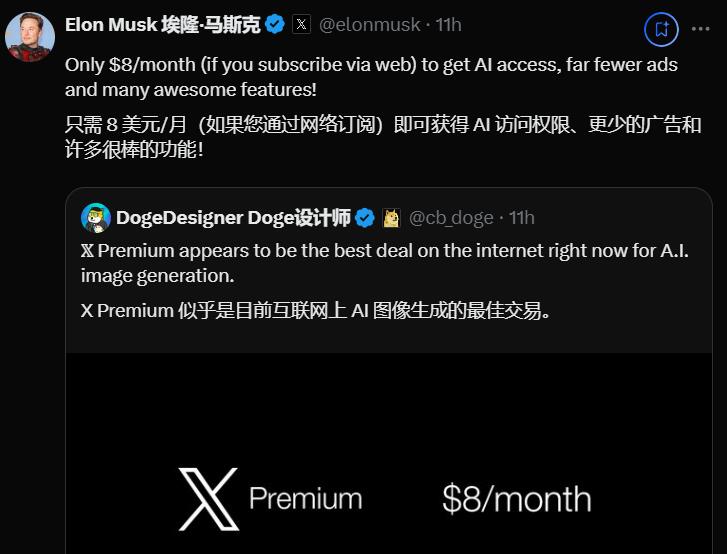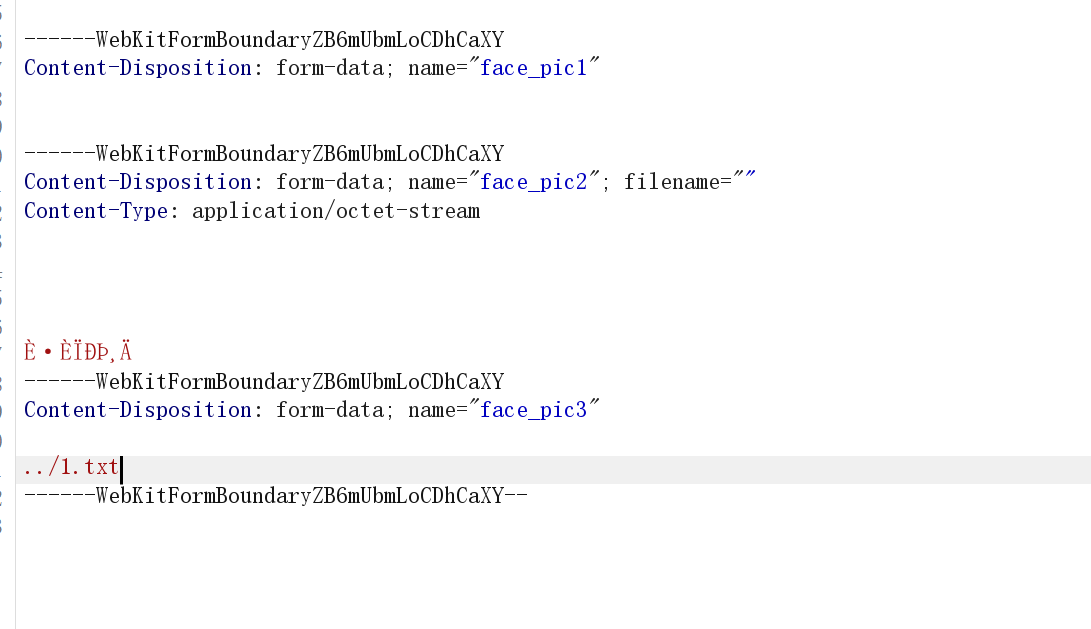官方文档开始学习,快速上手 | HybridCLR (code-philosophy.com)是官方文档链接
1.建议使用2019.4.40、2020.3.26+、 2021.3.0+、2022.3.0+ 中任一版本至于其他2019-2022LTS版本可能出现打包失败情况

2.
- Windows
- Win下需要安装
visual studio 2019或更高版本。安装时至少要包含使用Unity的游戏开发和使用c++的游戏开发组件。 - 安装git Git - 下载包 (git-scm.com) 官网下载git
- Win下需要安装

vs添加组件选择这两个
3.安装 com.code-philosophy.hybridclr 包
主菜单中点击Windows/Package Manager打开包管理器。如下图所示点击Add package from git URL...,填入https://gitee.com/focus-creative-games/hybridclr_unity.git或https://github.com/focus-creative-games/hybridclr_unity.git

初始化 com.code-philosophy.hybridclr
打开菜单HybridCLR/Installer..., 点击安装按钮进行安装。 耐心等待30s左右,安装完成后会在最后打印 安装成功日志。


4.创建脚本 ConsoleToScreen
public class ConsoleToScreen : MonoBehaviour
{
const int maxLines = 50;
const int maxLineLength = 120;
private string _logStr = "";
private readonly List<string> _lines = new List<string>();
public int fontSize = 15;
void OnEnable() { Application.logMessageReceived += Log; }
void OnDisable() { Application.logMessageReceived -= Log; }
public void Log(string logString, string stackTrace, LogType type)
{
foreach (var line in logString.Split('\n'))
{
if (line.Length <= maxLineLength)
{
_lines.Add(line);
continue;
}
var lineCount = line.Length / maxLineLength + 1;
for (int i = 0; i < lineCount; i++)
{
if ((i + 1) * maxLineLength <= line.Length)
{
_lines.Add(line.Substring(i * maxLineLength, maxLineLength));
}
else
{
_lines.Add(line.Substring(i * maxLineLength, line.Length - i * maxLineLength));
}
}
}
if (_lines.Count > maxLines)
{
_lines.RemoveRange(0, _lines.Count - maxLines);
}
_logStr = string.Join("\n", _lines);
}
void OnGUI()
{
GUI.matrix = Matrix4x4.TRS(Vector3.zero, Quaternion.identity,
new Vector3(Screen.width / 1200.0f, Screen.height / 800.0f, 1.0f));
GUI.Label(new Rect(10, 10, 800, 370), _logStr, new GUIStyle() { fontSize = Math.Max(10, fontSize) });
}
}
5.
场景中创建一个空GameObject,将ConsoleToScreen挂到上面
在Build Settings中添加main场景到打包场景列表
创建 Assets/HotUpdate 目录在目录下
右键 Create/Assembly Definition,创建一个名为HotUpdate的程序集模块
6.


7.
创建LoadDll.cs脚本 挂载到场景中

运行 屏幕上出现Hello, HybridCLR

8.
运行菜单 HybridCLR/Generate/All 进行必要的生成操作。

将{proj}/HybridCLRData/HotUpdateDlls/StandaloneWindows64(MacOS下为StandaloneMacXxx)目录下的HotUpdate.dll复制到Assets/StreamingAssets/HotUpdate.dll.bytes,注意,要加.bytes后缀!!!

复制到StreamingAssets里加.bytes

打开Build Settings对话框,点击Build And Run,打包并且运行热更新示例工程。
如果打包成功,并且屏幕上显示 'Hello,HybridCLR',表示热更新代码被顺利执行!

测试热更新
- 修改
Assets/HotUpdate/Hello.cs的Run函数中Debug.Log("Hello, HybridCLR");代码,改成Debug.Log("Hello, World");。 
- 运行菜单命令
HybridCLR/CompileDll/ActiveBulidTarget重新编译热更新代码。 
- 将
{proj}/HybridCLRData/HotUpdateDlls/StandaloneWindows64(MacOS下为StandaloneMacXxx)目录下的HotUpdate.dll复制为刚才的打包输出目录的XXX_Data/StreamingAssets/HotUpdate.dll.bytes。 
- 复制过来记得名字保持一致

- 重新运行程序,会发现屏幕中显示
Hello, World,表示热更新代码生效了! 
至此完成热更新体验!!!