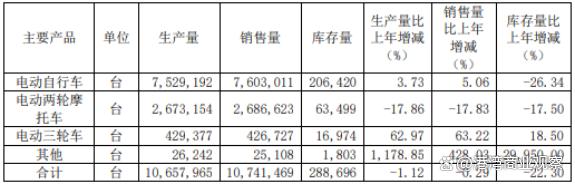文章目录
- 概述
- 具体
- AppThemeBinding
- ResourceDictionary+Application.Current.Resources.MergedDictionaries+DynamicResource
- 来源
概述
主要有两种:AppThemeBinding 和ResourceDictionary+Application.Current.Resources.MergedDictionaries+DynamicResource
具体
AppThemeBinding
.NET MAUI 应用可以响应 iOS 13 或更高版本、Android 10 (API 29) 或更高版本、macOS 10.14
或更高版本以及 Windows 10 或更高版本上的系统主题更改。
AppThemeBinding 标记扩展使你能够基于当前系统主题使用资源,如图像或颜色。
AppThemeBinding 标记扩展由 AppThemeBindingExtension 类提供支持,该类定义以下属性:
- Default,类型为 object,用户所设置的默认使用的资源。
- Light,类型为 object,用户所设置的在设备使用其浅色主题时要使用的资源。
- Dark,类型为 object,用户所设置的在设备使用其深色主题时要使用的资源。
- Value,类型为 object,可返回标记扩展当前使用的资源。
<StackLayout>
<Label Text="This text is green in light mode, and red in dark mode."
TextColor="{AppThemeBinding Light=Green, Dark=Red}" />
<Image Source="{AppThemeBinding Light=lightlogo.png, Dark=darklogo.png}" />
</StackLayout>
在 ResourceDictionary 中定义的资源可以在带有 StaticResource 标记扩展的 AppThemeBinding 中使用:
<ContentPage ...>
<ContentPage.Resources>
<!-- Light colors -->
<Color x:Key="LightPrimaryColor">WhiteSmoke</Color>
<Color x:Key="LightSecondaryColor">Black</Color>
<!-- Dark colors -->
<Color x:Key="DarkPrimaryColor">Teal</Color>
<Color x:Key="DarkSecondaryColor">White</Color>
<Style x:Key="ButtonStyle"
TargetType="Button">
<Setter Property="BackgroundColor"
Value="{AppThemeBinding Light={StaticResource LightPrimaryColor}, Dark={StaticResource DarkPrimaryColor}}" />
<Setter Property="TextColor"
Value="{AppThemeBinding Light={StaticResource LightSecondaryColor}, Dark={StaticResource DarkSecondaryColor}}" />
</Style>
</ContentPage.Resources>
<Grid BackgroundColor="{AppThemeBinding Light={StaticResource LightPrimaryColor}, Dark={StaticResource DarkPrimaryColor}}">
<Button Text="MORE INFO"
Style="{StaticResource ButtonStyle}" />
</Grid>
</ContentPage>
此外,在 ResourceDictionary 中定义的资源也可以在带有 DynamicResource 标记扩展的 AppThemeBinding 中使用:
<ContentPage ...>
<ContentPage.Resources>
<Color x:Key="Primary">DarkGray</Color>
<Color x:Key="Secondary">HotPink</Color>
<Color x:Key="Tertiary">Yellow</Color>
<Style x:Key="labelStyle" TargetType="Label">
<Setter Property="Padding" Value="5"/>
<Setter Property="TextColor" Value="{AppThemeBinding Light={StaticResource Secondary}, Dark={StaticResource Primary}}" />
<Setter Property="BackgroundColor" Value="{AppThemeBinding Light={DynamicResource Primary}, Dark={DynamicResource Secondary}}" />
</Style>
</ContentPage.Resources>
<Label x:Name="myLabel"
Style="{StaticResource labelStyle}"/>
</ContentPage>
.NET MAUI 包含 SetAppThemeColor 和 SetAppTheme 扩展方法,这些方法使 VisualElement 对象能够响应系统主题更改。
SetAppThemeColor 方法允许指定 Color 对象,将基于当前系统主题在目标属性上设置这些对象:
Label label = new Label();
label.SetAppThemeColor(Label.TextColorProperty, Colors.Green, Colors.Red);
在此示例中,当设备使用其浅色主题时,Label 的文本颜色被设置为绿色,当设备使用其深色主题时,文本颜色被设置为红色。
SetAppTheme 方法允许指定 T 对象,将基于当前系统主题在目标属性上设置这些对象:
Image image = new Image();
image.SetAppTheme<FileImageSource>(Image.SourceProperty, "lightlogo.png", "darklogo.png");
可以通过获取 Application.RequestedTheme 属性的值来检测当前系统主题:
AppTheme currentTheme = Application.Current.RequestedTheme;
应用使用的主题可以通过 Application.UserAppTheme 属性(类型为 AppTheme)进行设置,而不管当前运行的是哪个系统主题:
Application.Current.UserAppTheme = AppTheme.Dark;
设备上的系统主题可能会因各种原因而发生更改,具体取决于设备的配置方式。 通过处理 Application.RequestedThemeChanged 事件,可以在系统主题发生更改时通知 .NET MAUI 应用:
Application.Current.RequestedThemeChanged += (s, a) =>
{
// Respond to the theme change
};
ResourceDictionary+Application.Current.Resources.MergedDictionaries+DynamicResource
基本的原理如下:
- 定义每个应用主题的ResourceDictionary,每个ResourceDictionary有相同的Key,但值不同。
- 在根页面App.xaml的资源字典中,引用默认的ResourceDictionary。
- 使用方式①:直接在页面中,通过DynamicResource扩展标记,引用ResourceDictionary的Key值。
- 使用方式②:在App.xaml中,定义应用级别的Style,样式值使用DynamicResource扩展标记,引用ResourceDictionary的Key值。页面中,则使用StaticResource扩展标记引用Style。
- 如需在运行时更改主题,通过后台代码更换ResourceDictionary即可。
一、在Themes文件夹下,创建MAUI的资源字典文件LightTheme.xaml和DarkTheme.xaml


二、在根页面App.xaml的资源字典中,引用默认的ResourceDictionary
<Application
......>
<Application.Resources>
<ResourceDictionary>
<ResourceDictionary.MergedDictionaries>
<ResourceDictionary Source="Resources/Styles/Colors.xaml" />
<ResourceDictionary Source="Resources/Styles/Styles.xaml" />
<!--引用默认主题资源字典LightTheme.xaml-->
<ResourceDictionary Source="Themes/LightTheme.xaml" />
</ResourceDictionary.MergedDictionaries>
</ResourceDictionary>
</Application.Resources>
</Application>
三、在App.xaml中,定义应用级别的Style(非必要)
<Application
......>
<Application.Resources>
<ResourceDictionary>
......
</ResourceDictionary>
<!--定义Style,TargetType为Label-->
<Style x:Key="PrimaryLabelStyle" TargetType="Label">
<Setter Property="TextColor" Value="{DynamicResource PrimaryTextColor}" />
<Setter Property="FontSize" Value="25" />
</Style>
<Style x:Key="SecondLabelStyle" TargetType="Label">
<Setter Property="TextColor" Value="{DynamicResource SecondaryTextColor}" />
<Setter Property="FontSize" Value="30" />
</Style>
</Application.Resources>
</Application>
四、在页面中通过DynamicResource扩展标记引用ResourceDictionary的Key值,或通过StaticResource和Style间接引用
<ContentPage
......
BackgroundColor="{DynamicResource PageBackgroundColor}">
<StackLayout BackgroundColor="{DynamicResource PrimaryColor}">
<Label Text="直接绑定ResourceDictionary的Key值①" TextColor="{DynamicResource PrimaryTextColor}"/>
<Label Text="直接绑定ResourceDictionary的Key值②" TextColor="{DynamicResource SecondaryTextColor}"/>
<Label Text="通过Style间接绑定ResourceDictionary①" Style="{StaticResource PrimaryLabelStyle}"/>
<Label Text="通过Style间接绑定ResourceDictionary②" Style="{StaticResource PrimaryLabelStyle}"/>
<Button Text="切换主题" Clicked="Button_Clicked"/>
</StackLayout>
</ContentPage>
五、通过后台代码切换主题,本案例使用Button的点击事件
public partial class MainPage : ContentPage
{
public MainPage()
{
InitializeComponent();
}
private void Button_Clicked(object sender, EventArgs e)
{
//获取当前资源字典
ICollection<ResourceDictionary> mergedDictionaries = Application.Current.Resources.MergedDictionaries;
//先将当前资源字典清空,再添回暗黑主题DarkTheme
if (mergedDictionaries != null)
{
mergedDictionaries.Clear();
mergedDictionaries.Add(new DarkTheme());
}
}
}
来源
响应系统主题更改
MAUI新生4.6-主题设置LightTheme&DarkTheme





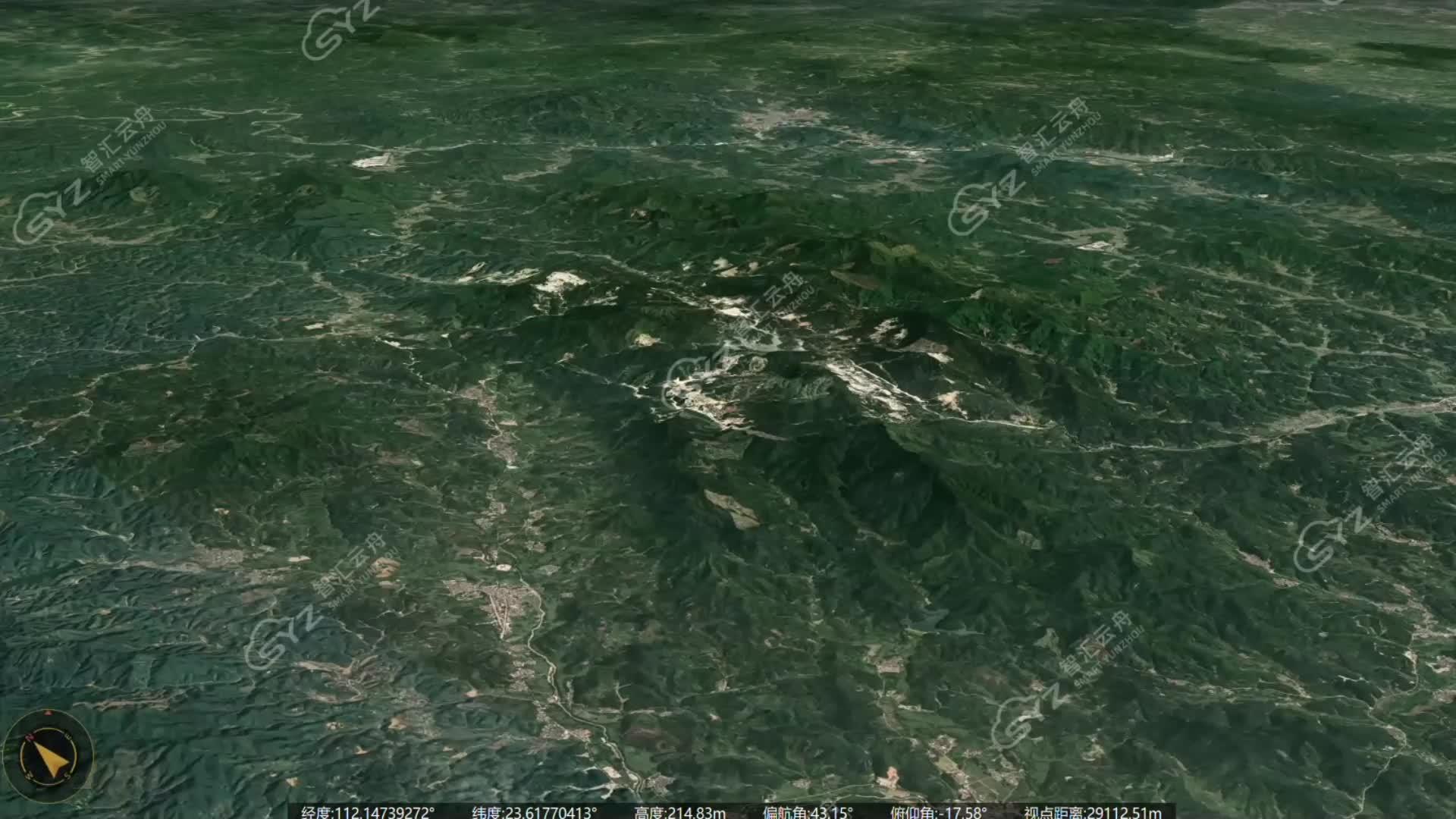




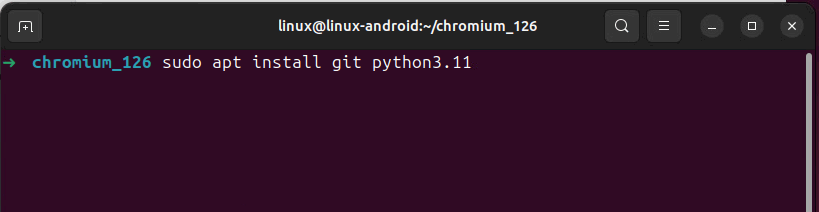
![[matlab] 鲸鱼优化算法优化KNN分类器的特征选择](https://i-blog.csdnimg.cn/direct/0c3a7c7fc6084d6bb6c0734c6fde961d.png)