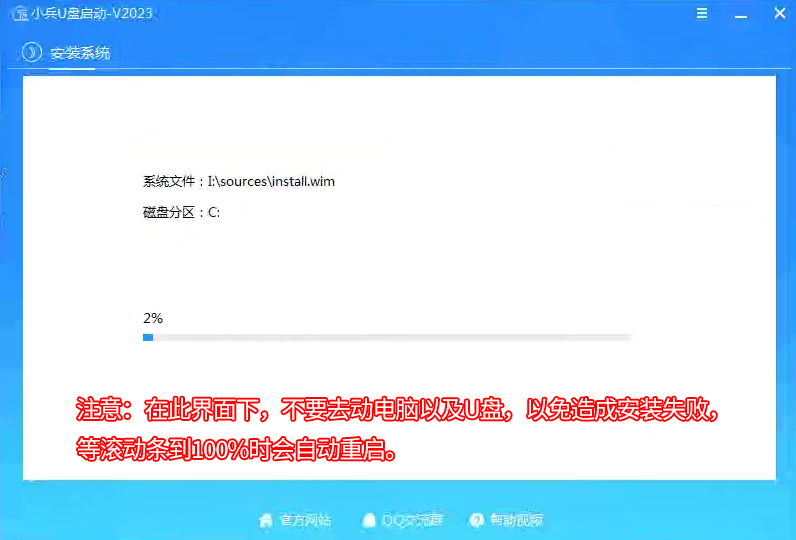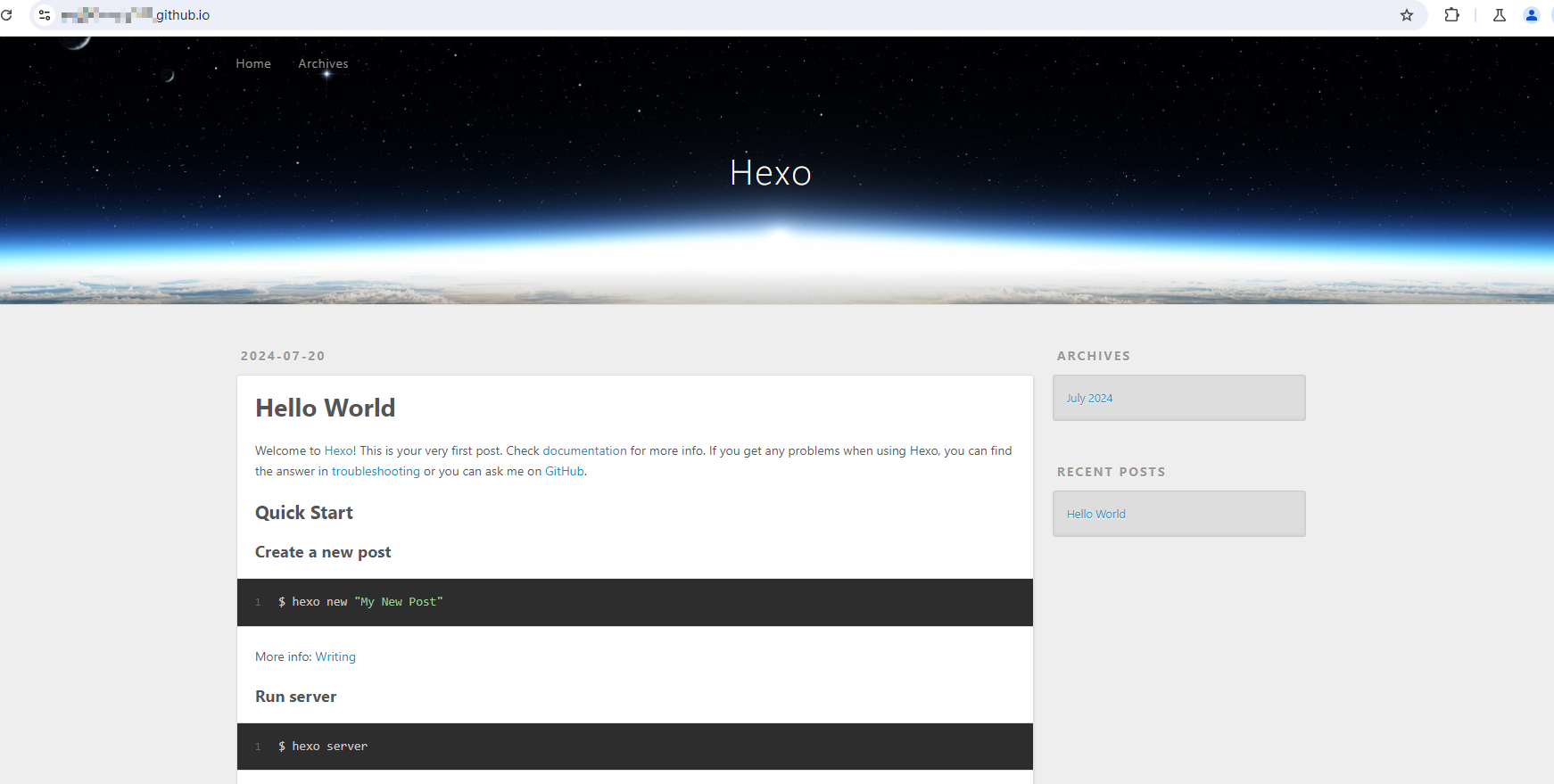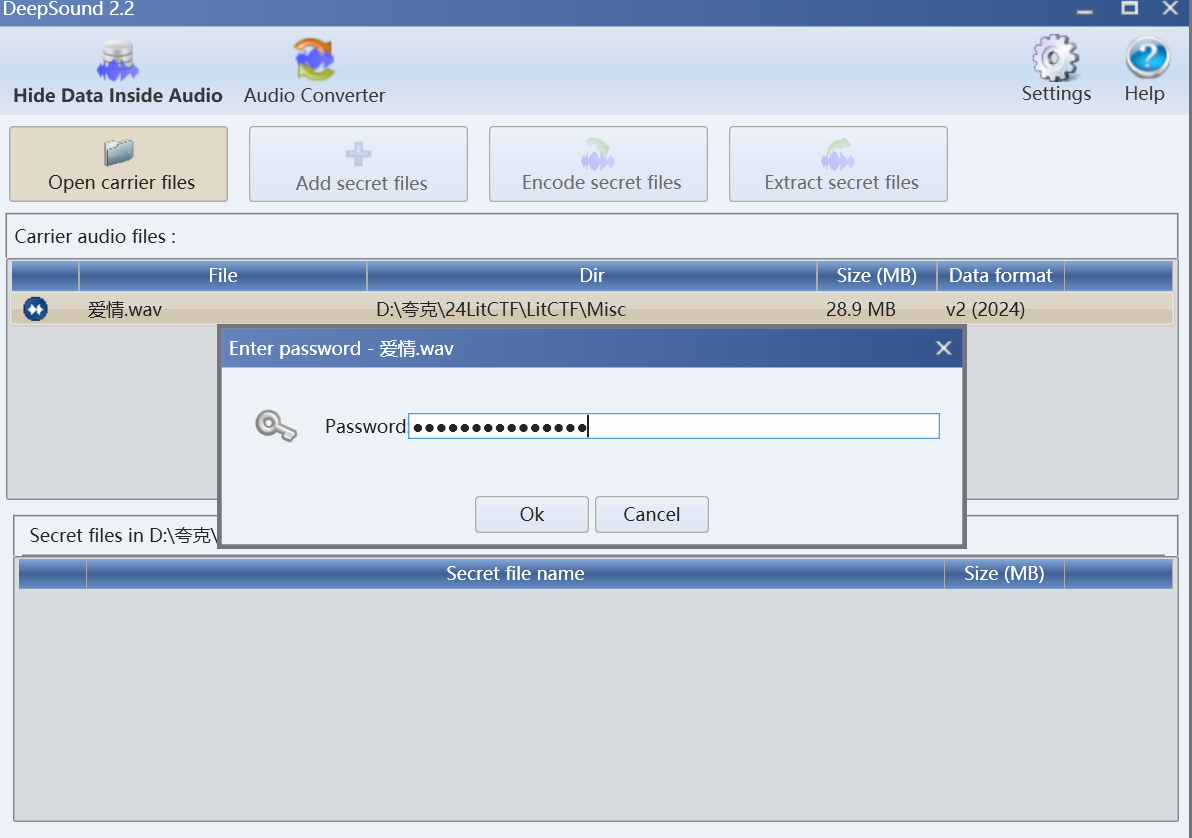关卡1-2:Python关卡
- 一、python实现wordcount
- 二、通过本地VSCODE连接internStudio与debug
- 2.1使用本地的VSCODE连接InternStudio
- 2.2 debug插件安装
- 2.3 debug进行时
- 2.3.1 代码准备
- 2.3.2 选择python解释器
- 2.3.3 打断点
一、python实现wordcount
采用python实现经典任务wordcount。
规则:
- 不统计标点符号;
- 缩写情况算一个单词,即It’s 、I’m;
- 所有格形式算一个单词,比如daugther’s;
思路:
- 对输入的字符串,转换成小写;
- 再使用正则表达式找出字母+数字+缩写符号的字符串;
- 最后统计单词。
import re
# text="""tHis is my homework,but it's not only my work.I'M NOT A WOMAN,I AM A GENTELMAN."""
text = """
Got this panda plush toy for my daughter's birthday,
who loves it and takes it everywhere. It's soft and
super cute, and its face has a friendly look. It's
a bit small for what I paid though. I think there
might be other options that are bigger for the
same price. It arrived a day earlier than expected,
so I got to play with it myself before I gave it
to her.
"""
def wordcount(text):
words={}
# 转换成小写
text=text.lower()
# 使用正则表达式,找出字母、数字、缩写号的字符
wordList=re.findall(r'[\w\']+',text)
print(wordList)
# 遍历列表,已经有在字典中的就+1,否则初始化为1
for word in wordList:
if word in words:
words[word]+=1
else:
words[word]=1
print(words)
pass
if __name__=='__main__':
wordcount(text)
二、通过本地VSCODE连接internStudio与debug
2.1使用本地的VSCODE连接InternStudio
打开vscode,点击左侧的extensions菜单,在搜索框中输入remote-ssh,选择第一个,点击“install”
 安装完成后进入Remote Explorer,在ssh目录下新建一个ssh链接
安装完成后进入Remote Explorer,在ssh目录下新建一个ssh链接
 此时会有弹窗提示输入ssh链接命令,回车后还会让我们选择要更新那个ssh配置文件,默认就选择第一个就行(如果你有其他需要的话也可以新建一个ssh配置文件)。
此时会有弹窗提示输入ssh链接命令,回车后还会让我们选择要更新那个ssh配置文件,默认就选择第一个就行(如果你有其他需要的话也可以新建一个ssh配置文件)。
输入SSH连接串,其中SSH连接串为studio控制台上对应开发机的操作栏行“SSH连接”弹窗出来的登录命令内容:

更新config的提示:

SSH连接串

如下是更改后的SSH配置中连接串信息:

然后点击VSCODE左下角的
 弹窗显示如下,点击“Connect to Host…”
弹窗显示如下,点击“Connect to Host…”
 选择前面创建的ssh链接
选择前面创建的ssh链接

这时候系统弹出新的窗口,选择Linux
 接着让输入SSH的密码,密码是studio控制台上SSH连接弹窗内的密码。
接着让输入SSH的密码,密码是studio控制台上SSH连接弹窗内的密码。

若连接成功,那么左下角:
 可以看到服务器上的目录结构
可以看到服务器上的目录结构

2.2 debug插件安装
安装python debugger在远程vs中

2.3 debug进行时
2.3.1 代码准备
在VS中远程服务器新建一个py文件,贴入如下待调试的代码
def add_numbers(a,b,c):
sum = 0#这里其实覆盖了python自带的sum方法。
sum +=a
sum +=b
sum +=c
print("The sum is ",sum)
if __name__ =='__main__':
x,y,z = 1,2,3
result = add_numbers(x,y,z)#图中代码这里写成1,2,3了
print("The result of sum is ",result)
2.3.2 选择python解释器
右下角,选择服务器上的虚拟环境:
 选择后,执行一遍,确认可以运行。
选择后,执行一遍,确认可以运行。
2.3.3 打断点
点击代码文件的左侧,要打断点的行,点击后,出现红点,即可。
点击VSCode侧边栏的“Run and Debug”(运行和调试),然后点击“Run and Debug”(开始调试)按钮,或者按F5键。

运行debug后,若没阻断,那么会运行到第一个断点位置,类似如下:

debug工具栏面板从左到右各按钮功能介绍:
- continue: 继续运行到下一个断点
- step over:跳过,可以理解为运行当前行代码,不进入具体的函数或者方法。
- step into: 进入函数或者方法。如果当行代码存在函数或者方法时,进入代码该函数或者方法。如果当行代码没有函数或者方法,则等价于step over。
- step out:退出函数或者方法, 返回上一层。
- restart:重新启动debug
- stop:终止debug