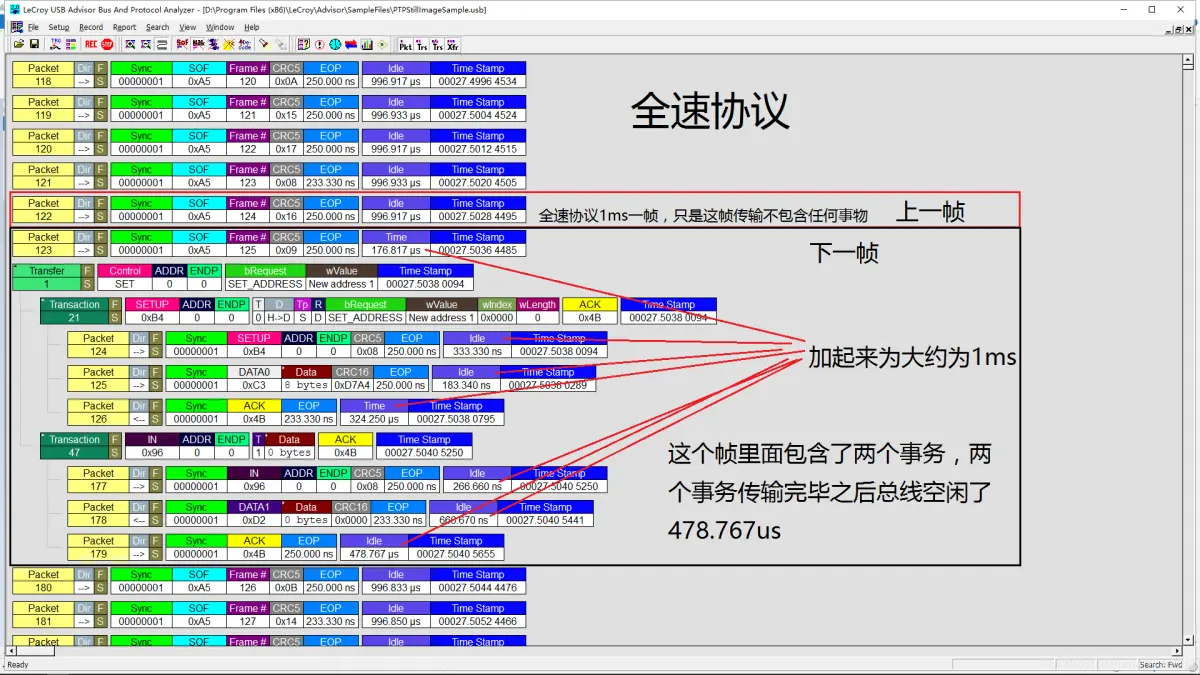在本文中,我们将了解如何使用 Pygame 在 Python 中创建一个赛车游戏。在这个游戏中,我们将拥有驾驶、障碍物碰撞、通过关卡时速度增加、暂停、倒计时、记分牌和说明书屏幕等功能。

所需模块:
在继续之前,请在命令提示符下运行以下命令行,安装必要的软件包,并将它们导入到您的 game.py 文件中:
pip install pygame
pip install time
pip install random
项目结构:

第 1 步:导入所有模块
# code for developing car racing game in python
import pygame
import time
import random
第 2 步:设置屏幕
使用 pygame.init() 初始化所有 Pygame 模块。现在设置颜色值。现在设置不同文字的标题
pygame.image.load() 用于加载图像资源
# Initialize pygame and set the colors with captions
pygame.init()
# Define color codes
gray = (119, 118, 110)
black = (0, 0, 0)
red = (255, 0, 0)
green = (0, 200, 0)
blue = (0, 0, 200)
bright_red = (255, 0, 0)
bright_green = (0, 255, 0)
bright_blue = (0, 0, 255)
# Define display dimensions
display_width = 800
display_height = 600
# Set up game display
gamedisplays = pygame.display.set_mode((display_width,
display_height))
pygame.display.set_caption("car game")
clock = pygame.time.Clock()
# Load car image and background images
carimg = pygame.image.load('car1.jpg')
backgroundpic = pygame.image.load("download12.jpg")
yellow_strip = pygame.image.load("yellow strip.jpg")
strip = pygame.image.load("strip.jpg")
intro_background = pygame.image.load("background.jpg")
instruction_background = pygame.image.load("background2.jpg")
# Set car width and initialize pause state
car_width = 56
pause = False
第 3 步:使用 “开始 ”屏幕
在 “开始 ”屏幕中,有三个按钮,分别名为 “开始”、“退出 ”和 “指导”。START 按钮将初始化游戏,QUIT 按钮将退出窗口,INSTRUCTION 按钮将显示玩家控制按钮。
如果当前屏幕是介绍屏幕,那么名为 intro 的布尔值将被设置为 True。
使用 .rect() 绘制矩形。输入长、宽、高来制作矩形。
blit() 将把矩形表面放到屏幕顶部。
# Intro screen
def intro_loop():
intro = True
while intro:
for event in pygame.event.get():
if event.type == pygame.QUIT:
pygame.quit()
quit()
sys.exit()
# Display background image
gamedisplays.blit(intro_background,
(0, 0))
# Render and display "CAR GAME" text
largetext = pygame.font.Font
('freesansbold.ttf', 115)
TextSurf, TextRect = text_objects
("CAR GAME", largetext)
TextRect.center = (400, 100)
gamedisplays.blit(TextSurf, TextRect)
# Render and display "START" button
button("START", 150, 520, 100, 50, green,
bright_green, "play")
# Render and display "QUIT" button
button("QUIT", 550, 520, 100, 50, red,
bright_red, "quit")
# Render and display "INSTRUCTION" button
button("INSTRUCTION", 300, 520, 200,
50, blue, bright_blue, "intro")
pygame.display.update()
clock.tick(50)
第 4 步:为按钮添加功能
现在,让我们把这些看起来花哨的按钮变成反应按钮。例如,“播放”(PLAY)按钮应触发主游戏循环,并带有一个计数器,用于计算玩家玩游戏的秒数。“退出”(QUIT)按钮应退出窗口。“介绍”(INTRO)按钮应提供游戏说明手册(详情将在下一步讨论)。
# Function to create a button with specified parameters
# msg: The text to be displayed on the button
# x, y: The coordinates of the top-left corner of the button
# w, h: The width and height of the button
# ic: The color of the button when inactive
# ac: The color of the button when active (hovered over)
# action: The action to be performed when the button is clicked
def button(msg, x, y, w, h, ic, ac, action=None):
# Get the current mouse position
mouse = pygame.mouse.get_pos()
# Get the current state of mouse buttons
click = pygame.mouse.get_pressed()
# Check if mouse is within the button's boundaries
if x+w > mouse[0] > x and y+h > mouse[1] > y:
# Draw button with active color
pygame.draw.rect(gamedisplays, ac, (x, y, w, h))
# Check if left mouse button is clicked
# and action is specified
if click[0] == 1 and action != None:
# If action is "play", call the countdown()
if action == "play":
countdown()
# If action is "quit", quit the game
elif action == "quit":
pygame.quit()
quit()
sys.exit()
elif action == "intro":
introduction()
# If action is "menu", call the intro_loop() function
elif action == "menu":
intro_loop()
# If action is "pause", call the paused() function
elif action == "pause":
paused()
# If action is "unpause", call the unpaused() function
unpaused()
elif action == "unpause":
else:
# Draw button with inactive color
pygame.draw.rect(gamedisplays, ic, (x, y, w, h))
smalltext = pygame.font.Font("freesansbold.ttf", 20)
textsurf, textrect = text_objects(msg, smalltext)
textrect.center = ((x+(w/2)), (y+(h/2)))
gamedisplays.blit(textsurf, textrect)
第 5 步:实现介绍界面
由于当前屏幕是说明屏幕,我们将把说明布尔值设为 true。在说明手册中,最重要的是玩家的控制和游戏的内容。因此,我们将在说明界面中组织这些细节。
pygame.font.Font('fontname.ttf', fontsize) => 这将显示指定字体大小的字体
# Function to display the introduction screen
def introduction():
introduction = True
while introduction:
# Get events from the event queue
for event in pygame.event.get():
# If the 'QUIT' event is triggered
# (e.g., window closed)
if event.type == pygame.QUIT:
pygame.quit() # Quit pygame
quit() # Quit the game
sys.exit() # Exit the system
# Draw the instruction background
gamedisplays.blit(instruction_background, (0, 0))
# Set font for large text
largetext = pygame.font.Font('freesansbold.ttf', 80)
# Set font for small text
smalltext = pygame.font.Font('freesansbold.ttf', 20)
# Set font for medium text
mediumtext = pygame.font.Font('freesansbold.ttf', 40)
# Render and draw the instruction text
textSurf, textRect = text_objects("This is an car game" +
"in which you need dodge the coming cars", smalltext)
textRect.center = ((350), (200))
TextSurf, TextRect = text_objects("INSTRUCTION", largetext)
TextRect.center = ((400), (100))
gamedisplays.blit(TextSurf, TextRect)
gamedisplays.blit(textSurf, textRect)
# Render and draw the control instructions
stextSurf, stextRect = text_objects(
"ARROW LEFT : LEFT TURN", smalltext)
stextRect.center = ((150), (400))
hTextSurf, hTextRect = text_objects(
"ARROW RIGHT : RIGHT TURN", smalltext)
hTextRect.center = ((150), (450))
atextSurf, atextRect = text_objects
("A : ACCELERATOR", smalltext)
atextRect.center = ((150), (500))
rtextSurf, rtextRect = text_objects
("B : BRAKE ", smalltext)
rtextRect.center = ((150), (550))
ptextSurf, ptextRect = text_objects
("P : PAUSE ", smalltext)
ptextRect.center = ((150), (350))
sTextSurf, sTextRect = text_objects
("CONTROLS", mediumtext)
sTextRect.center = ((350), (300))
gamedisplays.blit(sTextSurf, sTextRect)
gamedisplays.blit(stextSurf, stextRect)
gamedisplays.blit(hTextSurf, hTextRect)
gamedisplays.blit(atextSurf, atextRect)
gamedisplays.blit(rtextSurf, rtextRect)
gamedisplays.blit(ptextSurf, ptextRect)
# Render and draw the 'BACK' button
button("BACK", 600, 450, 100, 50, blue,
bright_blue, "menu")
pygame.display.update() # Update the display
clock.tick(30) # Limit frame rate to 30 FPS
第 6 步:实现暂停功能
由于暂停函数会在您玩游戏时出现,因此它应该能够冻结除自身函数外的所有全局操作。因此,为了确保这一点,我们在 “暂停 ”按钮中使用了全局声明,并将其值设置为 True。按下 “暂停 ”按钮后,新界面将显示 “继续”(CONTINUE)、“重启”(RESTART)和 “主菜单”(MAIN MENU)按钮。取消暂停时,我们只需将全局布尔暂停重置为 “False”。
def paused():
global pause
# Loop for handling events during pause state
while pause:
for event in pygame.event.get():
if event.type == pygame.QUIT:
pygame.quit()
quit()
sys.exit()
gamedisplays.blit(instruction_background,
(0, 0))
largetext = pygame.font.Font('freesansbold.ttf',
115)
TextSurf, TextRect = text_objects("PAUSED",
largetext)
TextRect.center = (
(display_width/2),
(display_height/2))
gamedisplays.blit(TextSurf, TextRect)
# Create buttons for continue, restart, and main menu
button("CONTINUE", 150,
450, 150, 50,
green, bright_green, "unpause")
button("RESTART", 350,
450, 150, 50,
blue, bright_blue, "play")
button("MAIN MENU", 550,
450, 200, 50,
red, bright_red, "menu")
pygame.display.update()
clock.tick(30)
def unpaused():
global pause
pause = False
第 7 步:游戏倒计时系统
让我们制作一个记分牌,记录得分和躲避汽车的情况。除此之外,我们还可以在 countdown_background() 中设置暂停按钮。
def countdown_background():
# Import the necessary modules and set up the game display
# Initialize the font for displaying text
font = pygame.font.SysFont(None, 25)
# Set the initial positions for the game objects
# (background, strips, car, and text)
x = (display_width*0.45)
y = (display_height*0.8)
# Draw the background images on the game display
gamedisplays.blit(backgroundpic, (0, 0))
gamedisplays.blit(backgroundpic, (0, 200))
gamedisplays.blit(backgroundpic, (0, 400))
gamedisplays.blit(backgroundpic, (700, 0))
gamedisplays.blit(backgroundpic, (700, 200))
gamedisplays.blit(backgroundpic, (700, 400))
# Draw the yellow strips on the game display
gamedisplays.blit(yellow_strip, (400, 100))
gamedisplays.blit(yellow_strip, (400, 200))
gamedisplays.blit(yellow_strip, (400, 300))
gamedisplays.blit(yellow_strip, (400, 400))
gamedisplays.blit(yellow_strip, (400, 100))
gamedisplays.blit(yellow_strip, (400, 500))
gamedisplays.blit(yellow_strip, (400, 0))
gamedisplays.blit(yellow_strip, (400, 600))
# Draw the side strips on the game display
gamedisplays.blit(strip, (120, 200))
gamedisplays.blit(strip, (120, 0))
gamedisplays.blit(strip, (120, 100))
gamedisplays.blit(strip, (680, 100))
gamedisplays.blit(strip, (680, 0))
gamedisplays.blit(strip, (680, 200))
# Draw the car on the game display
gamedisplays.blit(carimg, (x, y))
# Draw the text for the score and number of dodged cars
text = font.render("DODGED: 0", True, black)
score = font.render("SCORE: 0", True, red)
gamedisplays.blit(text, (0, 50))
gamedisplays.blit(score, (0, 30))
# Draw the "PAUSE" button on the game display
button("PAUSE", 650, 0, 150, 50, blue, bright_blue, "pause")
第 8 步:执行倒计时函数
只要游戏开始,我们的倒计时就会开启,因此我们要将布尔值 countdown 设为 true。现在循环直到倒计时为 true,并在循环中调用 countdown_background。此外,在倒计时期间,时钟应该每 1 秒滴答作响一次,因此设置 clock.tick(1)。每秒钟后,我们将更新显示内容。这个循环一直持续到倒计时布尔值变为 false。
gamedisplay.fill(color) => 这将用给定的颜色显示游戏画面
pygame.display.update() => 每次调用它都会更新整个游戏图形界面。
def countdown():
# Initialize a boolean variable to indicate if countdown is i
# n progress
countdown = True
# Continue looping until countdown is complete
while countdown:
# Check for events in the pygame event queue
for event in pygame.event.get():
# If user closes the game window
if event.type == pygame.QUIT:
pygame.quit() # Quit pygame
quit() # Quit the game
sys.exit() # Exit the program
# Fill the game display with a gray color
gamedisplays.fill(gray)
# Call a function to display the countdown background
countdown_background()
# Display "3" in large font at the center of the screen
largetext = pygame.font.Font('freesansbold.ttf', 115)
TextSurf, TextRect = text_objects("3", largetext)
TextRect.center = ((display_width/2), (display_height/2))
gamedisplays.blit(TextSurf, TextRect)
pygame.display.update()
clock.tick(1) # Delay for 1 second
gamedisplays.fill(gray)
countdown_background()
# Display "2" in large font at the center of the screen
largetext = pygame.font.Font('freesansbold.ttf', 115)
TextSurf, TextRect = text_objects("2", largetext)
TextRect.center = ((display_width/2), (display_height/2))
gamedisplays.blit(TextSurf, TextRect)
pygame.display.update()
clock.tick(1) # Delay for 1 second
gamedisplays.fill(gray)
countdown_background()
# Display "1" in large font at the center of the screen
largetext = pygame.font.Font('freesansbold.ttf', 115)
TextSurf, TextRect = text_objects("1", largetext)
TextRect.center = ((display_width/2), (display_height/2))
gamedisplays.blit(TextSurf, TextRect)
pygame.display.update()
clock.tick(1) # Delay for 1 second
gamedisplays.fill(gray)
countdown_background()
# Display "GO!!!" in large font at the center of the screen
largetext = pygame.font.Font('freesansbold.ttf', 115)
TextSurf, TextRect = text_objects("GO!!!", largetext)
TextRect.center = ((display_width/2), (display_height/2))
gamedisplays.blit(TextSurf, TextRect)
pygame.display.update()
clock.tick(1) # Delay for 1 second
# Call the game loop function after the countdown is complete
game_loop()
第 9 步:定义游戏中的障碍物
在赛车比赛中会有一些障碍物,比如对手的赛车,因此让我们来定义这些障碍物。要制作障碍物,我们需要它们的 x、y 和 obs id。获得这些信息后,我们就可以在游戏窗口中轻松加载这些障碍物了。
# Loading the obstacles
def obstacle(obs_startx, obs_starty, obs):
if obs == 0:
obs_pic = pygame.image.load("car.jpg")
elif obs == 1:
obs_pic = pygame.image.load("car1.jpg")
elif obs == 2:
obs_pic = pygame.image.load("car2.jpg")
elif obs == 3:
obs_pic = pygame.image.load("car4.jpg")
elif obs == 4:
obs_pic = pygame.image.load("car5.jpg")
elif obs == 5:
obs_pic = pygame.image.load("car6.jpg")
elif obs == 6:
obs_pic = pygame.image.load("car7.jpg")
gamedisplays.blit(obs_pic, (obs_startx, obs_starty))
第 10 步: 实现得分系统
score_system()函数用于显示分数,在下面将要讨论的 game_loop 函数中使用。text_objects()函数用于在屏幕上渲染文本。
def score_system(passed, score):
# Create a font object with size 25
font = pygame.font.SysFont(None, 25)
# Render the "Passed" text with passed parameter
# and color black
text = font.render("Passed"+str(passed), True, black)
# Render the "Score" text with score parameter and color red
score = font.render("Score"+str(score), True, red)
# Draw the "Passed" text on the game display at (0, 50)
# coordinates
gamedisplays.blit(text, (0, 50))
# Draw the "Score" text on the game display at (0, 30)
# coordinates
gamedisplays.blit(score, (0, 30))
def text_objects(text, font):
# Render the given text with the given font and color black
textsurface = font.render(text, True, black)
return textsurface, textsurface.get_rect()
def message_display(text):
# Create a font object with size 80
largetext = pygame.font.Font("freesansbold.ttf", 80)
# Render the given text with the created font
textsurf, textrect = text_objects(text, largetext)
textrect.center = ((display_width/2), (display_height/2))
# Draw the rendered text on the game display at the center of the
# screen
gamedisplays.blit(textsurf, textrect)
pygame.display.update()
time.sleep(3)
game_loop()
第 11 步:后备逻辑
无论开发人员创建什么程序,都应该考虑到一些回退机制,即如果程序出错无法运行,用户应该知道发生了什么。在本例中,我们将在主屏幕上显示 “YOU CRASHED”(你崩溃了)的信息。
def crash():
message_display("YOU CRASHED")
第 12 步:屏幕上的游戏用户界面
对于赛车游戏来说,我们需要一个道路图像和一些背景场景地形。我们将在背景功能中制作该用户界面。黄色条纹是道路上的竖条纹,通常位于道路中间。
# on Screen UI
def background():
gamedisplays.blit(backgroundpic, (0, 0))
gamedisplays.blit(backgroundpic, (0, 200))
gamedisplays.blit(backgroundpic, (0, 400))
gamedisplays.blit(backgroundpic, (700, 0))
gamedisplays.blit(backgroundpic, (700, 200))
gamedisplays.blit(backgroundpic, (700, 400))
gamedisplays.blit(yellow_strip, (400, 0))
gamedisplays.blit(yellow_strip, (400, 100))
gamedisplays.blit(yellow_strip, (400, 200))
gamedisplays.blit(yellow_strip, (400, 300))
gamedisplays.blit(yellow_strip, (400, 400))
gamedisplays.blit(yellow_strip, (400, 500))
gamedisplays.blit(strip, (120, 0))
gamedisplays.blit(strip, (120, 100))
gamedisplays.blit(strip, (120, 200))
gamedisplays.blit(strip, (680, 0))
gamedisplays.blit(strip, (680, 100))
gamedisplays.blit(strip, (680, 200))
def car(x, y):
gamedisplays.blit(carimg, (x, y))
第 13 步:运行游戏
初始化 game_loop()后,我们将检查布尔暂停是否为假,如果为假,则继续游戏。我们会将 obstacle_speed 设置为 9,你可以根据自己的需要更改速度。为了检查玩家是否撞到了汽车,我们将把布尔值 bumped 初始化为 false。除此以外,在 game_loop 函数中,我们还将配置玩家的控制、每一关后障碍物速度的增加以及记分牌的递增。
#!/usr/bin/python
# -*- coding: utf-8 -*-
def game_loop():
global pause
x = display_width * 0.45
y = display_height * 0.8
x_change = 0
obstacle_speed = 9
obs = 0
y_change = 0
obs_startx = random.randrange(200, display_width - 200)
obs_starty = -750
obs_width = 56
obs_height = 125
passed = 0
level = 0
score = 0
y2 = 7
fps = 120
# flag to indicate that the player has been crashed
bumped = False
while not bumped:
for event in pygame.event.get():
if event.type == pygame.QUIT:
pygame.quit()
quit()
if event.type == pygame.KEYDOWN:
if event.key == pygame.K_LEFT:
x_change = -5
if event.key == pygame.K_RIGHT:
x_change = 5
if event.key == pygame.K_a:
obstacle_speed += 2
if event.key == pygame.K_b:
obstacle_speed -= 2
if event.type == pygame.KEYUP:
if event.key == pygame.K_LEFT:
x_change = 0
if event.key == pygame.K_RIGHT:
x_change = 0
# Update player's car position
x += x_change
# Set pause flag to True
pause = True
# Fill the game display with gray color
gamedisplays.fill(gray)
# Update background position
rel_y = y2 % backgroundpic.get_rect().width
gamedisplays.blit(backgroundpic, (0, rel_y
- backgroundpic.get_rect().width))
gamedisplays.blit(backgroundpic, (700, rel_y
- backgroundpic.get_rect().width))
# Draw background strips
if rel_y < 800:
# Draw background strips
gamedisplays.blit(backgroundpic, (0, rel_y))
gamedisplays.blit(backgroundpic, (700, rel_y))
gamedisplays.blit(yellow_strip, (400, rel_y))
gamedisplays.blit(yellow_strip, (400, rel_y + 100))
# Update obstacle positions and display them
y2 += obstacle_speed
obs_starty -= obstacle_speed / 4
obstacle(obs_startx, obs_starty, obs)
obs_starty += obstacle_speed
# Update player's car position and display it
car(x, y)
# Update score system and display score
score_system(passed, score)
# Check for collision with screen edges and call crash()
# function if collision occurs
if x > 690 - car_width or x < 110:
crash()
if x > display_width - (car_width + 110):
crash()
if x < 110:
crash()
# Update obstacle positions and display them
if obs_starty > display_height:
obs_starty = 0 - obs_height
obs_startx = random.randrange(170, display_width - 170)
obs = random.randrange(0, 7)
passed = passed + 1
score = passed * 10
# Check for level up and update obstacle speed, display
# level text, and pause for 3 seconds
if int(passed) % 10 == 0:
level = level + 1
obstacle_speed += 2
largetext = pygame.font.Font('freesansbold.ttf', 80)
(textsurf, textrect) = text_objects('LEVEL' + str(level),
largetext)
textrect.center = (display_width / 2, display_height / 2)
gamedisplays.blit(textsurf, textrect)
pygame.display.update()
time.sleep(3)
# Check for collision with obstacles and call crash()
# function if collision occurs
if y < obs_starty + obs_height:
if x > obs_startx and x < obs_startx + obs_width or x \
+ car_width > obs_startx and x + car_width < obs_startx \
+ obs_width:
crash()
# Draw pause button
button(
'Pause',
650,
0,
150,
50,
blue,
bright_blue,
'pause',
)
# Update game display and set frames per second to 60
pygame.display.update()
clock.tick(60)
第 14 步:调用函数
现在让我们调用重要函数来启动游戏,即
- intro_loop(): PLAY(播放)、QUIT(退出)和 INSTRUCTION(指导)按钮屏幕。
- game_loop() : 游戏的逻辑: 用于退出游戏窗口
intro_loop()
game_loop()
pygame.quit()
quit()
第 15 步:Window.py 文件
现在,所有这些程序都需要窗口选项卡才能运行。因此,让我们在当前目录下创建一个新文件 window.py(快照附在下面),并复制以下代码,现在运行代码,你就可以玩游戏了。
# Importing the Pygame library for game development
import pygame
# Importing the Time module for handling
# time-related operations
import time
# Initializing Pygame
pygame.init()
# Width of the game window
display_width = 800
# Height of the game window
display_height = 600
# Setting the display mode with specified width and height
display = pygame.display.set_mode((display_width,
display_height))
# Updating the display
pygame.display.update()
# Setting the caption/title of the game window
pygame.display.set_caption("Car Game")
# Creating a Clock object to control game frame rate
clock = pygame.time.Clock()
# Flag to indicate if the car is bumped or not
bumped = False
# Looping until the car is bumped
while not bumped:
# Checking for events (e.g. key presses, mouse clicks)
for event in pygame.event.get():
# If the QUIT event is triggered (user closes the game window)
if event.type == pygame.QUIT:
# Set the bumped flag to True to exit the game loop
bumped = True
# Quitting the game and closing the game window
quit()
完整代码片段
# code for developing car racing game in python
import pygame
import time
import random
# initialize pygame and set the colors
pygame.init()
gray = (119, 118, 110)
black = (0, 0, 0)
red = (255, 0, 0)
green = (0, 200, 0)
blue = (0, 0, 200)
bright_red = (255, 0, 0)
bright_green = (0, 255, 0)
bright_blue = (0, 0, 255)
display_width = 800
display_height = 600
gamedisplays = pygame.display.set_mode(
(display_width, display_height))
pygame.display.set_caption("car game")
clock = pygame.time.Clock()
carimg = pygame.image.load('car1.jpg')
backgroundpic = pygame.image.load("download12.jpg")
yellow_strip = pygame.image.load("yellow strip.jpg")
strip = pygame.image.load("strip.jpg")
intro_background = pygame.image.load("background.jpg")
instruction_background = pygame.image.load("background2.jpg")
car_width = 56
pause = False
# Intro screen
def intro_loop():
intro = True
while intro:
for event in pygame.event.get():
if event.type == pygame.QUIT:
pygame.quit()
quit()
sys.exit()
gamedisplays.blit(intro_background, (0, 0))
largetext = pygame.font.Font('freesansbold.ttf', 115)
TextSurf, TextRect = text_objects("CAR GAME", largetext)
TextRect.center = (400, 100)
gamedisplays.blit(TextSurf, TextRect)
button("START", 150, 520, 100, 50, green,
bright_green, "play")
button("QUIT", 550, 520, 100,
50,
red,
bright_red,
"quit")
button("INSTRUCTION", 300, 520, 200,
50, blue, bright_blue,
"intro")
pygame.display.update()
clock.tick(50)
def button(msg, x, y, w, h, ic, ac, action=None):
mouse = pygame.mouse.get_pos()
click = pygame.mouse.get_pressed()
if x+w > mouse[0] > x and y+h > mouse[1] > y:
pygame.draw.rect(gamedisplays,
ac, (x, y, w, h))
if click[0] == 1 and action != None:
if action == "play":
countdown()
elif action == "quit":
pygame.quit()
quit()
sys.exit()
elif action == "intro":
introduction()
elif action == "menu":
intro_loop()
elif action == "pause":
paused()
elif action == "unpause":
unpaused()
else:
pygame.draw.rect(gamedisplays,
ic,
(x, y, w, h))
smalltext = pygame.font.Font("freesansbold.ttf", 20)
textsurf, textrect = text_objects(msg, smalltext)
textrect.center = ((x+(w/2)), (y+(h/2)))
gamedisplays.blit(textsurf, textrect)
def introduction():
introduction = True
while introduction:
for event in pygame.event.get():
if event.type == pygame.QUIT:
pygame.quit()
quit()
sys.exit()
gamedisplays.blit(instruction_background, (0, 0))
largetext = pygame.font.Font('freesansbold.ttf', 80)
smalltext = pygame.font.Font('freesansbold.ttf', 20)
mediumtext = pygame.font.Font('freesansbold.ttf', 40)
textSurf, textRect = text_objects(
"This is an car game in which you" +
"need dodge the coming cars", smalltext)
textRect.center = ((350), (200))
TextSurf, TextRect = text_objects("INSTRUCTION", largetext)
TextRect.center = ((400), (100))
gamedisplays.blit(TextSurf, TextRect)
gamedisplays.blit(textSurf, textRect)
stextSurf, stextRect = text_objects(
"ARROW LEFT : LEFT TURN", smalltext)
stextRect.center = ((150), (400))
hTextSurf, hTextRect = text_objects(
"ARROW RIGHT : RIGHT TURN", smalltext)
hTextRect.center = ((150), (450))
atextSurf, atextRect = text_objects("A : ACCELERATOR", smalltext)
atextRect.center = ((150), (500))
rtextSurf, rtextRect = text_objects("B : BRAKE ", smalltext)
rtextRect.center = ((150), (550))
ptextSurf, ptextRect = text_objects("P : PAUSE ", smalltext)
ptextRect.center = ((150), (350))
sTextSurf, sTextRect = text_objects("CONTROLS", mediumtext)
sTextRect.center = ((350), (300))
gamedisplays.blit(sTextSurf, sTextRect)
gamedisplays.blit(stextSurf, stextRect)
gamedisplays.blit(hTextSurf, hTextRect)
gamedisplays.blit(atextSurf, atextRect)
gamedisplays.blit(rtextSurf, rtextRect)
gamedisplays.blit(ptextSurf, ptextRect)
button("BACK", 600, 450, 100, 50, blue,
bright_blue, "menu")
pygame.display.update()
clock.tick(30)
def paused():
global pause
while pause:
for event in pygame.event.get():
if event.type == pygame.QUIT:
pygame.quit()
quit()
sys.exit()
gamedisplays.blit(instruction_background, (0, 0))
largetext = pygame.font.Font('freesansbold.ttf', 115)
TextSurf, TextRect = text_objects("PAUSED", largetext)
TextRect.center = (
(display_width/2),
(display_height/2)
)
gamedisplays.blit(TextSurf, TextRect)
button("CONTINUE", 150, 450,
150, 50, green,
bright_green, "unpause")
button("RESTART", 350, 450, 150,
50, blue, bright_blue,
"play")
button("MAIN MENU", 550, 450,
200, 50, red, bright_red,
"menu")
pygame.display.update()
clock.tick(30)
def unpaused():
global pause
pause = False
def countdown_background():
font = pygame.font.SysFont(None, 25)
x = (display_width*0.45)
y = (display_height*0.8)
gamedisplays.blit(backgroundpic, (0, 0))
gamedisplays.blit(backgroundpic, (0, 200))
gamedisplays.blit(backgroundpic, (0, 400))
gamedisplays.blit(backgroundpic, (700, 0))
gamedisplays.blit(backgroundpic, (700, 200))
gamedisplays.blit(backgroundpic, (700, 400))
gamedisplays.blit(yellow_strip, (400, 100))
gamedisplays.blit(yellow_strip, (400, 200))
gamedisplays.blit(yellow_strip, (400, 300))
gamedisplays.blit(yellow_strip, (400, 400))
gamedisplays.blit(yellow_strip, (400, 100))
gamedisplays.blit(yellow_strip, (400, 500))
gamedisplays.blit(yellow_strip, (400, 0))
gamedisplays.blit(yellow_strip, (400, 600))
gamedisplays.blit(strip, (120, 200))
gamedisplays.blit(strip, (120, 0))
gamedisplays.blit(strip, (120, 100))
gamedisplays.blit(strip, (680, 100))
gamedisplays.blit(strip, (680, 0))
gamedisplays.blit(strip, (680, 200))
gamedisplays.blit(carimg, (x, y))
text = font.render("DODGED: 0", True, black)
score = font.render("SCORE: 0", True, red)
gamedisplays.blit(text, (0, 50))
gamedisplays.blit(score, (0, 30))
button("PAUSE", 650, 0, 150, 50, blue, bright_blue, "pause")
def countdown():
countdown = True
while countdown:
for event in pygame.event.get():
if event.type == pygame.QUIT:
pygame.quit()
quit()
sys.exit()
gamedisplays.fill(gray)
countdown_background()
largetext = pygame.font.Font('freesansbold.ttf', 115)
TextSurf, TextRect = text_objects("3", largetext)
TextRect.center = (
(display_width/2),
(display_height/2))
gamedisplays.blit(TextSurf, TextRect)
pygame.display.update()
clock.tick(1)
gamedisplays.fill(gray)
countdown_background()
largetext = pygame.font.Font('freesansbold.ttf', 115)
TextSurf, TextRect = text_objects("2", largetext)
TextRect.center = (
(display_width/2),
(display_height/2))
gamedisplays.blit(TextSurf, TextRect)
pygame.display.update()
clock.tick(1)
gamedisplays.fill(gray)
countdown_background()
largetext = pygame.font.Font('freesansbold.ttf', 115)
TextSurf, TextRect = text_objects("1", largetext)
TextRect.center = (
(display_width/2),
(display_height/2))
gamedisplays.blit(TextSurf, TextRect)
pygame.display.update()
clock.tick(1)
gamedisplays.fill(gray)
countdown_background()
largetext = pygame.font.Font('freesansbold.ttf', 115)
TextSurf, TextRect = text_objects("GO!!!", largetext)
TextRect.center = (
(display_width/2),
(display_height/2))
gamedisplays.blit(TextSurf, TextRect)
pygame.display.update()
clock.tick(1)
game_loop()
def obstacle(obs_startx, obs_starty, obs):
if obs == 0:
obs_pic = pygame.image.load("car.jpg")
elif obs == 1:
obs_pic = pygame.image.load("car1.jpg")
elif obs == 2:
obs_pic = pygame.image.load("car2.jpg")
elif obs == 3:
obs_pic = pygame.image.load("car4.jpg")
elif obs == 4:
obs_pic = pygame.image.load("car5.jpg")
elif obs == 5:
obs_pic = pygame.image.load("car6.jpg")
elif obs == 6:
obs_pic = pygame.image.load("car7.jpg")
gamedisplays.blit(obs_pic,
(obs_startx,
obs_starty))
def score_system(passed, score):
font = pygame.font.SysFont(None, 25)
text = font.render("Passed"+str(passed), True, black)
score = font.render("Score"+str(score), True, red)
gamedisplays.blit(text, (0, 50))
gamedisplays.blit(score, (0, 30))
def text_objects(text, font):
textsurface = font.render(text, True, black)
return textsurface, textsurface.get_rect()
def message_display(text):
largetext = pygame.font.Font("freesansbold.ttf", 80)
textsurf, textrect = text_objects(text, largetext)
textrect.center = (
(display_width/2),
(display_height/2))
gamedisplays.blit(textsurf, textrect)
pygame.display.update()
time.sleep(3)
game_loop()
def crash():
message_display("YOU CRASHED")
def background():
gamedisplays.blit(backgroundpic, (0, 0))
gamedisplays.blit(backgroundpic, (0, 200))
gamedisplays.blit(backgroundpic, (0, 400))
gamedisplays.blit(backgroundpic, (700, 0))
gamedisplays.blit(backgroundpic, (700, 200))
gamedisplays.blit(backgroundpic, (700, 400))
gamedisplays.blit(yellow_strip, (400, 0))
gamedisplays.blit(yellow_strip, (400, 100))
gamedisplays.blit(yellow_strip, (400, 200))
gamedisplays.blit(yellow_strip, (400, 300))
gamedisplays.blit(yellow_strip, (400, 400))
gamedisplays.blit(yellow_strip, (400, 500))
gamedisplays.blit(strip, (120, 0))
gamedisplays.blit(strip, (120, 100))
gamedisplays.blit(strip, (120, 200))
gamedisplays.blit(strip, (680, 0))
gamedisplays.blit(strip, (680, 100))
gamedisplays.blit(strip, (680, 200))
def car(x, y):
gamedisplays.blit(carimg, (x, y))
def game_loop():
global pause
x = (display_width*0.45)
y = (display_height*0.8)
x_change = 0
obstacle_speed = 9
obs = 0
y_change = 0
obs_startx = random.randrange(200,
(display_width-200))
obs_starty = -750
obs_width = 56
obs_height = 125
passed = 0
level = 0
score = 0
y2 = 7
fps = 120
bumped = False
while not bumped:
for event in pygame.event.get():
if event.type == pygame.QUIT:
pygame.quit()
quit()
if event.type == pygame.KEYDOWN:
if event.key == pygame.K_LEFT:
x_change = -5
if event.key == pygame.K_RIGHT:
x_change = 5
if event.key == pygame.K_a:
obstacle_speed += 2
if event.key == pygame.K_b:
obstacle_speed -= 2
if event.type == pygame.KEYUP:
if event.key == pygame.K_LEFT:
x_change = 0
if event.key == pygame.K_RIGHT:
x_change = 0
x += x_change
pause = True
gamedisplays.fill(gray)
rel_y = y2 % backgroundpic.get_rect().width
gamedisplays.blit(
backgroundpic, (0,
rel_y-backgroundpic.get_rect().width))
gamedisplays.blit(backgroundpic,
(700, rel_y -
backgroundpic.get_rect().width))
if rel_y < 800:
gamedisplays.blit(backgroundpic, (0, rel_y))
gamedisplays.blit(backgroundpic, (700, rel_y))
gamedisplays.blit(yellow_strip, (400, rel_y))
gamedisplays.blit(yellow_strip, (400, rel_y+100))
gamedisplays.blit(yellow_strip, (400, rel_y+200))
gamedisplays.blit(yellow_strip, (400, rel_y+300))
gamedisplays.blit(yellow_strip, (400, rel_y+400))
gamedisplays.blit(yellow_strip, (400, rel_y+500))
gamedisplays.blit(yellow_strip, (400, rel_y-100))
gamedisplays.blit(strip, (120, rel_y-200))
gamedisplays.blit(strip, (120, rel_y+20))
gamedisplays.blit(strip, (120, rel_y+30))
gamedisplays.blit(strip, (680, rel_y-100))
gamedisplays.blit(strip, (680, rel_y+20))
gamedisplays.blit(strip, (680, rel_y+30))
y2 += obstacle_speed
obs_starty -= (obstacle_speed/4)
obstacle(obs_startx, obs_starty, obs)
obs_starty += obstacle_speed
car(x, y)
score_system(passed, score)
if x > 690-car_width or x < 110:
crash()
if x > display_width-(car_width+110) or x < 110:
crash()
if obs_starty > display_height:
obs_starty = 0-obs_height
obs_startx = random.randrange(170,
(display_width-170))
obs = random.randrange(0, 7)
passed = passed+1
score = passed*10
if int(passed) % 10 == 0:
level = level+1
obstacle_speed+2
largetext = pygame.font.Font("freesansbold.ttf", 80)
textsurf, textrect = text_objects(
"LEVEL"+str(level), largetext)
textrect.center = (
(display_width/2), (display_height/2))
gamedisplays.blit(textsurf, textrect)
pygame.display.update()
time.sleep(3)
if y < obs_starty+obs_height:
if x > obs_startx and x < \
obs_startx + obs_width or x+car_width > \
(obs_startx and x+car_width < obs_startx+obs_width):
crash()
button("Pause", 650, 0, 150, 50, blue, bright_blue, "pause")
pygame.display.update()
clock.tick(60)
intro_loop()
game_loop()
pygame.quit()
quit()









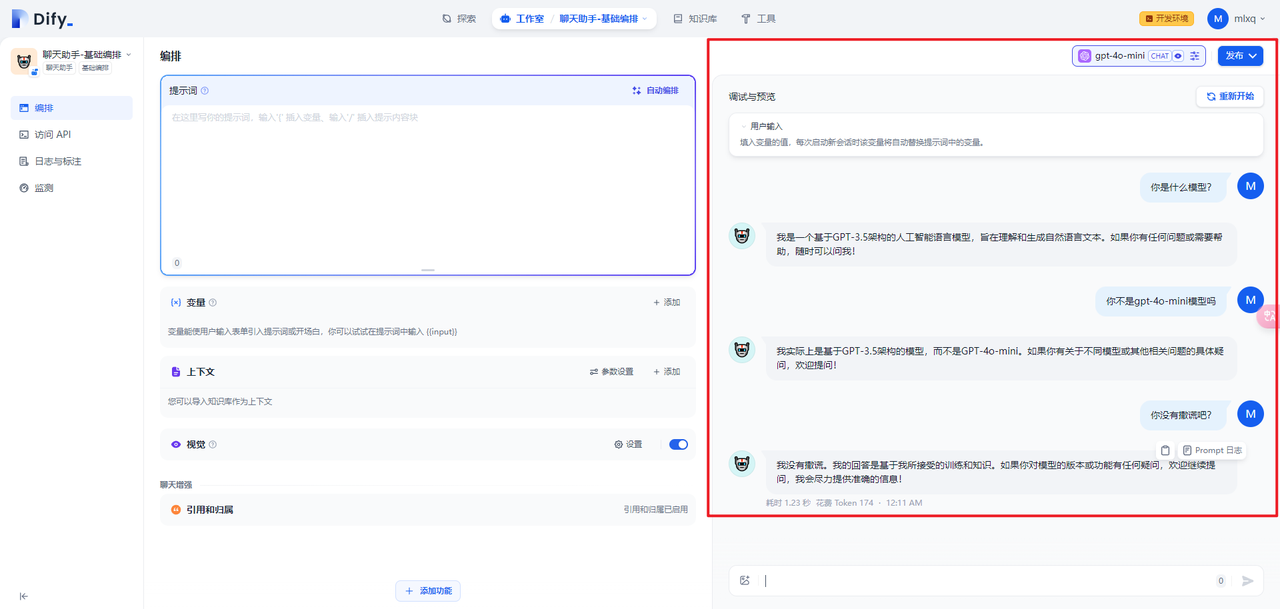


![[HTML]一文掌握](https://img-blog.csdnimg.cn/img_convert/adc79c6f3c917e0417d1b1604d66d387.png)