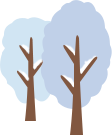android文本长按复制
- 📖1. 长按直接复制
- ✅步骤一:定义一个TextView
- ✅步骤二:为TextView注册长按事件
- ✅步骤三:弹出系统复制功能
- 📖2. 长按弹框确认复制
- ✅步骤一:定义一个TextView
- ✅步骤二:封装PopupWindow弹框方法
- ✅步骤三:为TextView注册长按事件
- ✅步骤四:调用弹框复制确认方法
📖1. 长按直接复制

✅步骤一:定义一个TextView
<TextView
android:id="@+id/tv_content"
android:layout_width="wrap_content"
android:layout_height="wrap_content"
android:text="我是测试文本"
android:textSize="16sp"/>
✅步骤二:为TextView注册长按事件
在Activity或Fragment中找到TextView并为其注册长按事件,代码如下:
TextView tvContent = findViewById(R.id.tv_content);
tvContent.setOnLongClickListener(new View.OnLongClickListener() {
@Override
public boolean onLongClick(View v) {
// 在这里处理长按事件
return true;
}
});
✅步骤三:弹出系统复制功能
在长按事件中弹出系统复制功能,代码如下:
TextView tvContent = findViewById(R.id.tv_content);
tvContent.setOnLongClickListener(new View.OnLongClickListener() {
@Override
public boolean onLongClick(View v) {
ClipboardManager clipboard = (ClipboardManager) getSystemService(Context.CLIPBOARD_SERVICE);
ClipData clip = ClipData.newPlainText("text", tvContent.getText());
clipboard.setPrimaryClip(clip);
Toast.makeText(MainActivity.this, "文本已复制", Toast.LENGTH_SHORT).show();
return true;
}
});
注意:如何在适配器中使用,需要使用上下文Context.getSystemService方法即可
📖2. 长按弹框确认复制

✅步骤一:定义一个TextView
<TextView
android:id="@+id/tv_content"
android:layout_width="wrap_content"
android:layout_height="wrap_content"
android:text="我是测试文本"
android:textSize="16sp"/>
✅步骤二:封装PopupWindow弹框方法
1.定义layout_popup_window.xml布局文件
<?xml version="1.0" encoding="utf-8"?>
<LinearLayout xmlns:android="http://schemas.android.com/apk/res/android"
android:layout_width="wrap_content"
android:layout_height="wrap_content"
android:orientation="vertical">
<Button
android:id="@+id/btn_copy"
android:layout_width="wrap_content"
android:layout_height="45dp"
android:text="复制文本" />
</LinearLayout>
2.可创建一个工具类,比如SystemUtils中去封装这个方法,好处就是复用性强,也可直接定义在要使用的页面中
public class SystemUtils{
/**
* 弹框复制文本-文本下面位置
* @param context 上下文
* @param anchorView 被复制文本视图
* @param textToCopy 被复制的文本内容
*/
public static void showCopyPopupWindow(final Context context, final View anchorView, final String textToCopy) {
// 创建 PopupWindow
LayoutInflater inflater = (LayoutInflater) context.getSystemService(Context.LAYOUT_INFLATER_SERVICE);
View popupView = inflater.inflate(R.layout.layout_popup_window, null);
Button copyButton = popupView.findViewById(R.id.btn_copy);
final PopupWindow popupWindow = new PopupWindow(popupView, ViewGroup.LayoutParams.WRAP_CONTENT, ViewGroup.LayoutParams.WRAP_CONTENT, true);
// 设置按钮点击事件
copyButton.setOnClickListener(new View.OnClickListener() {
@Override
public void onClick(View v) {
// 获取剪贴板管理器
ClipboardManager clipboardManager = (ClipboardManager) context.getSystemService(Context.CLIPBOARD_SERVICE);
// 创建 ClipData 对象
ClipData clipData = ClipData.newPlainText("text", textToCopy);
// 将 ClipData 对象放入剪贴板
clipboardManager.setPrimaryClip(clipData);
Toast.makeText(context, "复制成功", Toast.LENGTH_SHORT).show();
// 关闭 PopupWindow
popupWindow.dismiss();
}
});
// 计算文本的位置
int[] location = new int[2];
anchorView.getLocationInWindow(location);
int x = location[0];
int y = location[1] + anchorView.getHeight();
// 显示 PopupWindow
popupWindow.showAtLocation(anchorView, Gravity.NO_GRAVITY, x, y);
}
}
✅步骤三:为TextView注册长按事件
TextView tvContent = findViewById(R.id.tv_content);
tvContent.setOnLongClickListener(new View.OnLongClickListener() {
@Override
public boolean onLongClick(View v) {
// 在这里处理长按事件
return true;
}
});
✅步骤四:调用弹框复制确认方法
TextView tvContent = findViewById(R.id.tv_content);
tvContent.setOnLongClickListener(new View.OnLongClickListener() {
@Override
public boolean onLongClick(View view) {
// 在这里处理长按事件
final String textToCopy = ((TextView) view).getText().toString();
SystemUtils.showCopyPopupWindow(view.getContext(), view, textToCopy);
return true;
}
});