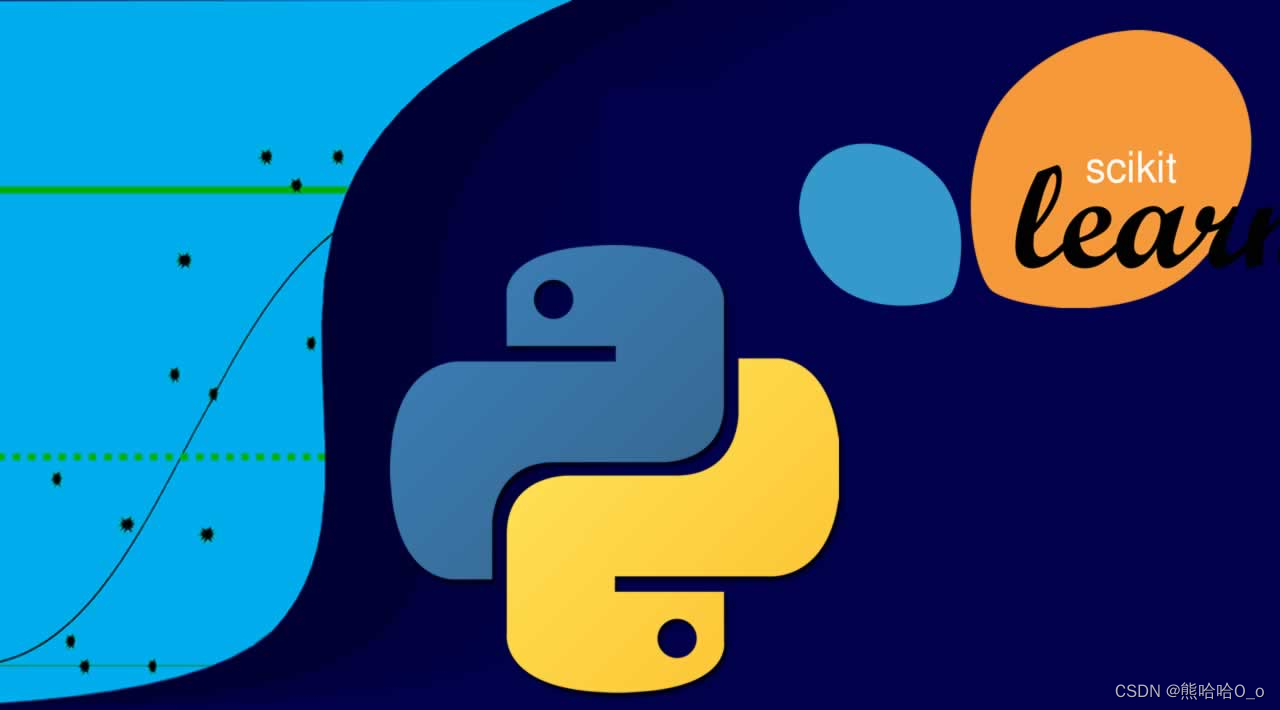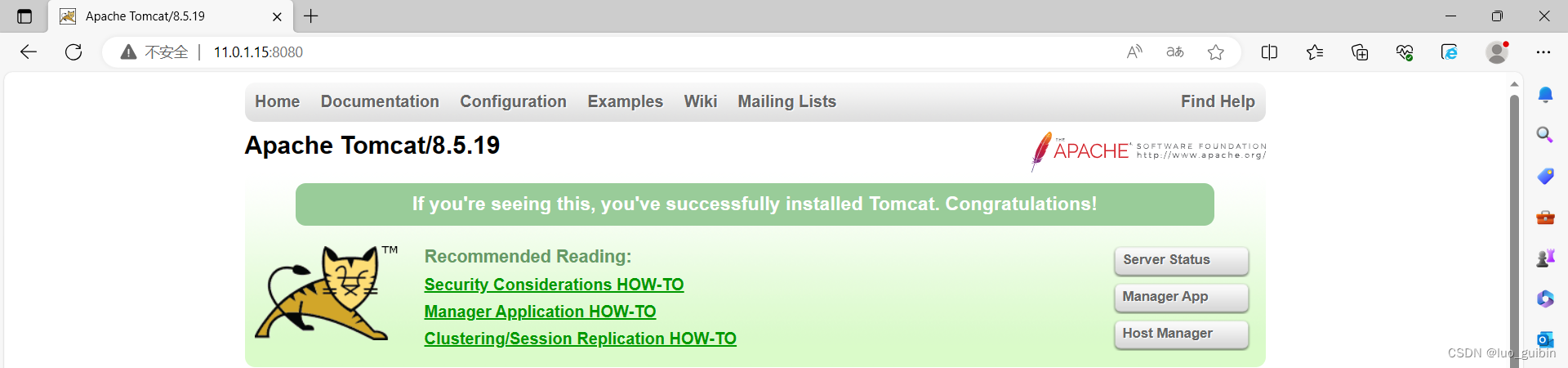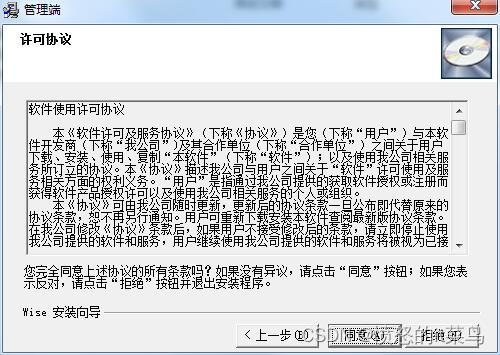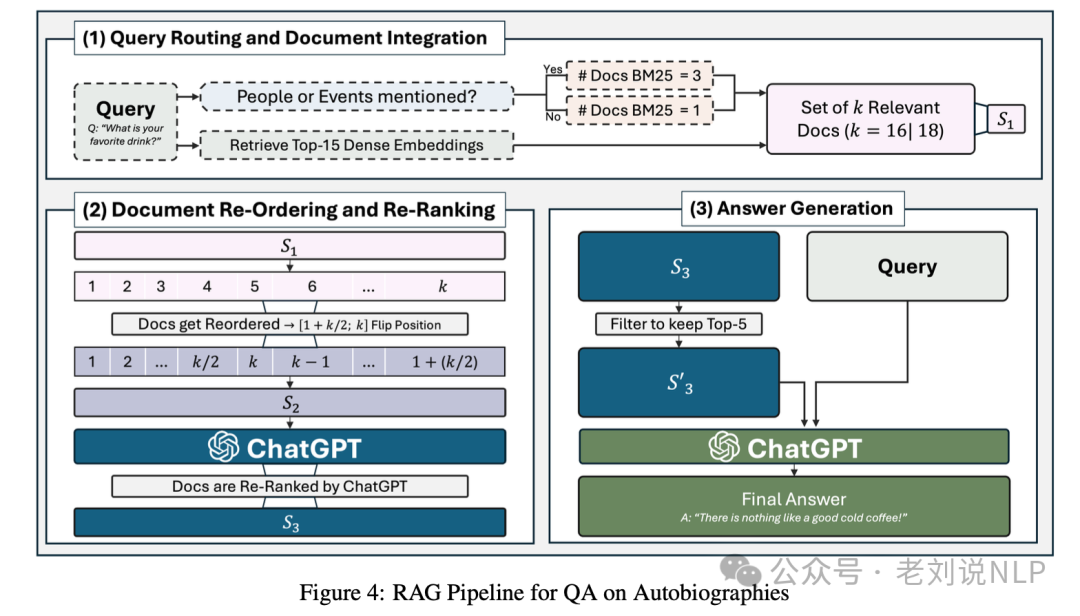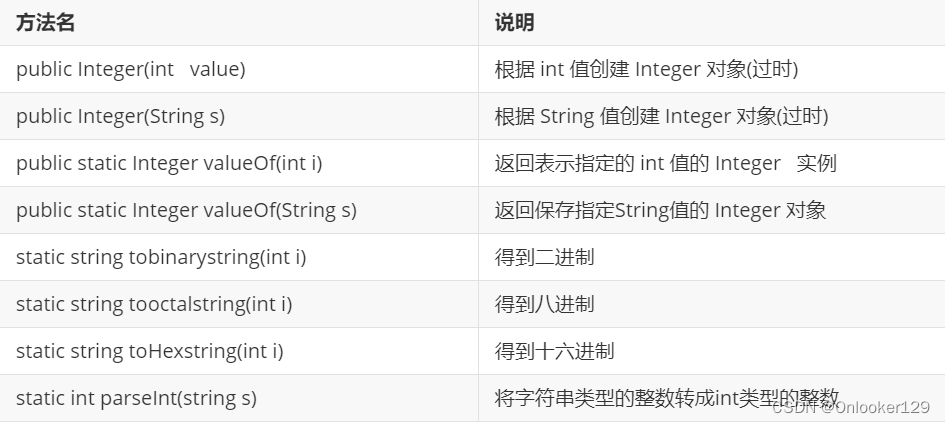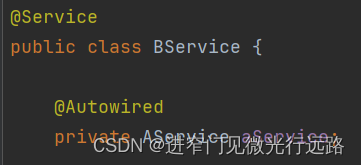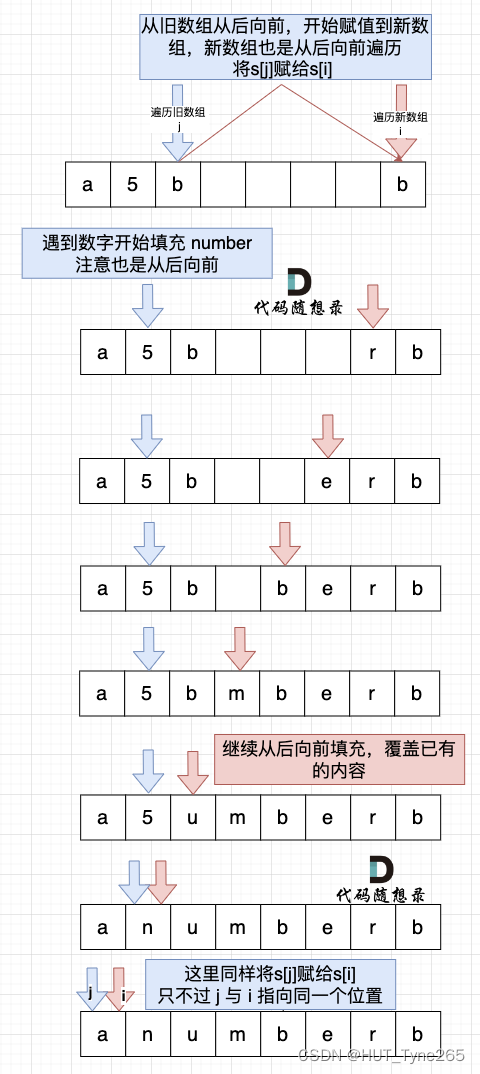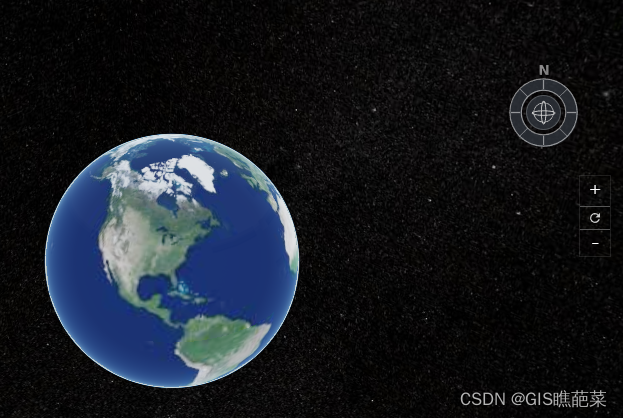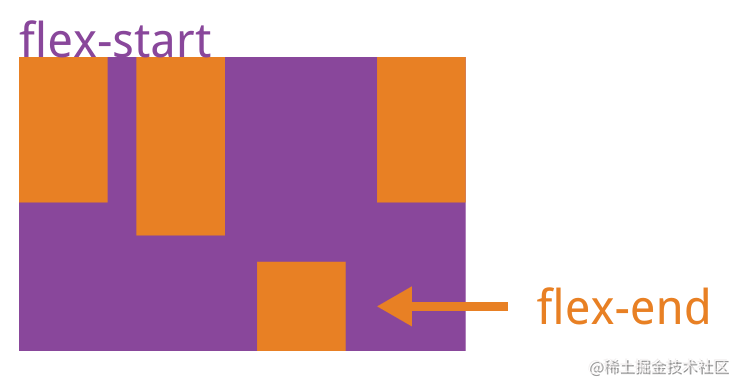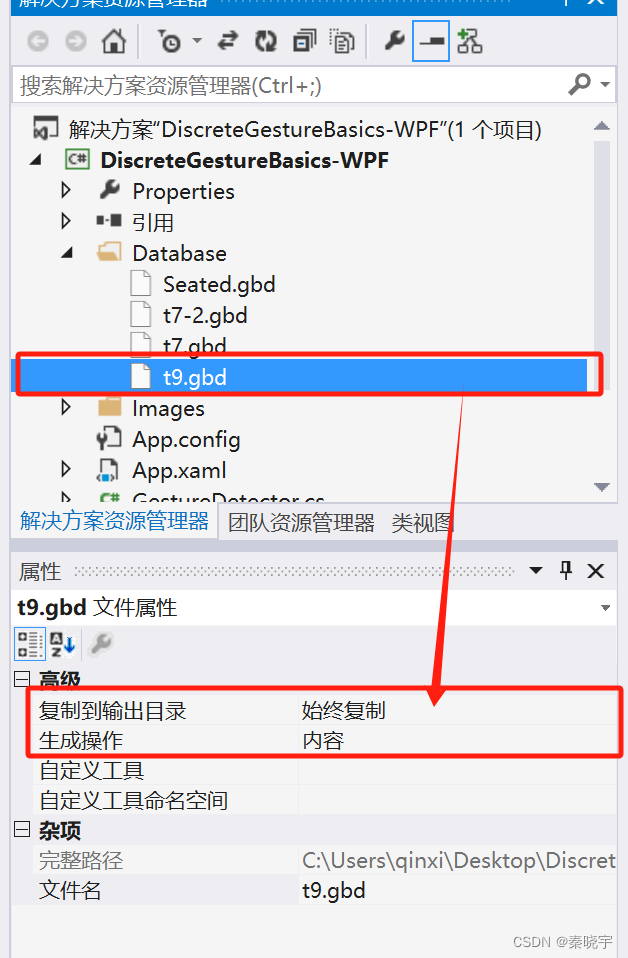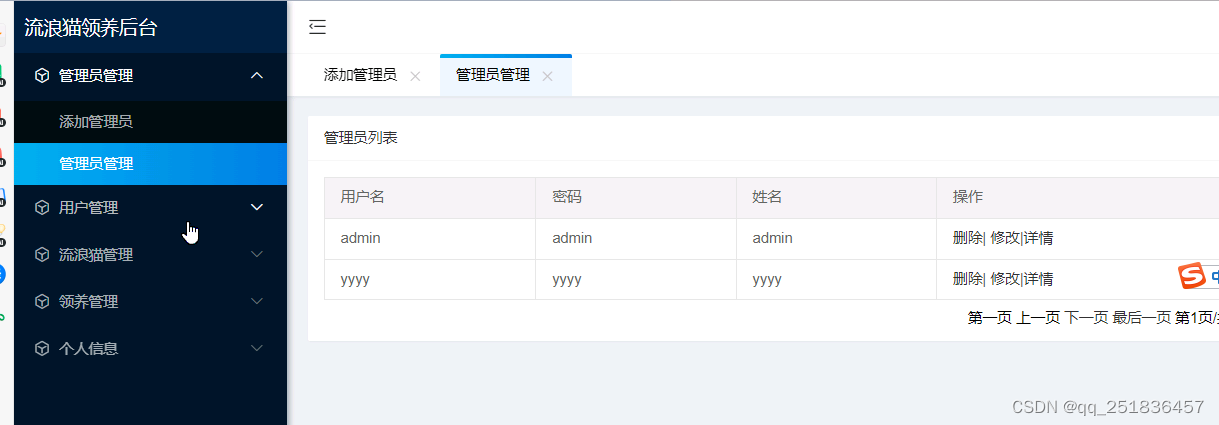特别说明:本文章因业务组件功能,不完全开放/暂vip可见,有需要者留言找博主!
ps:注意!!本效果为图片分割切割!!不是文档切割!!图片仅供参考!
效果图
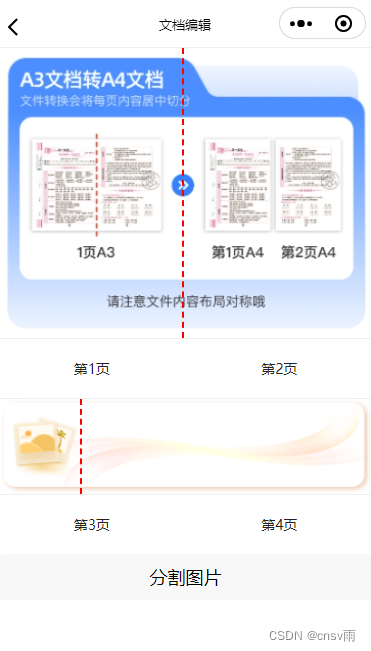
父组件 / 上传图片页面(index)

写一个上传按钮即可,事件方法:
uni.chooseMessageFile({
extension: [".jpg", ".png", ".jpeg"],
success: (res) => {
const paths = res.tempFiles.map((item) => item.path);
uni.navigateTo({
url: `/pages/document/detail?files=${paths}`,
});
},
});
上方跳转地址说明看下方组件页面:
子组件(detail)
<template>
<view class="container">
<view v-for="(item, index) in files" :key="index">
<imageCutting :imgSrc="item" :currenIndex="index" ref="prints" />
</view>
<button @click="splitImageButtonClick">分割图片</button>
</view>
</template>
<script>
import imageCutting from "./print.vue";
export default {
components: {
imageCutting,
},
data() {
return {
files: [], // 存放图片路径的数组
splitResults: [], // 存放分割后图片路径的数组
};
},
onLoad(option) {
this.files = option.files.split(",");
},
methods: {
splitImageButtonClick() {
this.splitResults = []; // 清空分割结果数组
const promises = this.$refs.prints.map((item) => {
return new Promise((resolve) => {
item.splitImage((leftImagePath, rightImagePath) => {
this.splitResults.push({
left: leftImagePath,
right: rightImagePath,
});
resolve();
});
});
});
Promise.all(promises).then(() => {
console.log("所有图片分割完成", this.splitResults);
});
},
},
};
</script>
<style scoped></style>
子组件(imageCutting)
<template>
<view class="container">
<view
class="canvas-container"
@touchstart="touchStart"
@touchmove="touchMove"
>
<image
class="main-image"
mode="widthFix"
:src="imgSrc"
@load="onImageLoad"
></image>
<view class="divider" :style="{ left: lineX + 'px' }"></view>
</view>
<view class="count-print">
<text> 第{{ currenIndex * 2 + 1 }}页 </text>
<text> 第{{ currenIndex * 2 + 2 }}页 </text>
</view>
</view>
</template>
<script>
export default {
props: {
imgSrc: {
default: "",
type: String,
},
currenIndex: {
default: 0,
type: Number,
},
},
data() {
return {
// 设备宽度
deviceWidth: uni.getSystemInfoSync().windowWidth,
// 线条默认left位置
lineX: uni.getSystemInfoSync().windowWidth * 0.5,
// 图片宽度
imageWidth: 0,
// 图片高度
imageHeight: 0,
// 线条初始位置
startX: 0,
};
},
methods: {
splitImage(callback) {
const drp = uni.getWindowInfo().pixelRatio;
const canvasLeft = uni.createOffscreenCanvas({ type: "2d" });
const ctxLeft = canvasLeft.getContext("2d");
const canvasRight = uni.createOffscreenCanvas({ type: "2d" });
const ctxRight = canvasRight.getContext("2d");
// 图片实际显示宽高
const displayWidth = this.imageWidth / drp;
const displayHeight = this.imageHeight / drp;
// 分割线在图片中的实际位置
const splitPosition = (this.lineX / this.deviceWidth) * displayWidth;
// 设置左边画布大小
const canvasLeftWidth = splitPosition * drp;
const canvasLeftHeight = displayHeight * drp;
canvasLeft.width = canvasLeftWidth;
canvasLeft.height = canvasLeftHeight;
// 设置右边画布大小
const canvasRightWidth = (displayWidth - splitPosition) * drp;
canvasRight.width = canvasRightWidth;
canvasRight.height = canvasLeftHeight;
const image = canvasLeft.createImage();
image.src = this.imgSrc;
image.onload = () => {
// 绘制左半部分图像
ctxLeft.drawImage(
image,
0,
0,
canvasLeftWidth,
canvasLeftHeight,
0,
0,
canvasLeftWidth,
canvasLeftHeight
);
// 绘制右半部分图像
ctxRight.drawImage(
image,
canvasLeftWidth,
0,
canvasRightWidth,
canvasLeftHeight,
0,
0,
canvasRightWidth,
canvasLeftHeight
);
uni.canvasToTempFilePath({
canvas: canvasLeft,
success: (res) => {
const leftImagePath = res.tempFilePath;
console.log("左半部分图片路径:", leftImagePath);
uni.canvasToTempFilePath({
canvas: canvasRight,
success: (res) => {
const rightImagePath = res.tempFilePath;
console.log("右半部分图片路径:", rightImagePath);
callback(leftImagePath, rightImagePath);
},
});
},
});
};
},
touchStart(event) {
this.startX = event.touches[0].clientX;
},
touchMove(event) {
const moveX = event.touches[0].clientX - this.startX;
this.startX = event.touches[0].clientX;
this.lineX = Math.min(
Math.max(0, this.lineX + moveX),
this.deviceWidth - 2
);
},
onImageLoad(event) {
const imageInfo = event.detail;
this.imageWidth = imageInfo.width;
this.imageHeight = imageInfo.height;
},
},
};
</script>
<style lang="scss" scoped>
.main-image {
width: 100%;
vertical-align: bottom;
}
.canvas-container {
position: relative;
border: 2rpx solid #efefef;
}
.divider {
position: absolute;
top: 0;
bottom: 0;
border-left: 4rpx dashed #f00;
height: 100%;
z-index: 10;
}
.count-print {
display: flex;
justify-content: space-around;
margin: 40rpx 0;
}
</style>
感谢你的阅读,如对你有帮助请收藏+关注!
只分享干货实战和精品,从不啰嗦!!!
如某处不对请留言评论,欢迎指正~
博主可收徒、常玩QQ飞车,可一起来玩玩鸭~