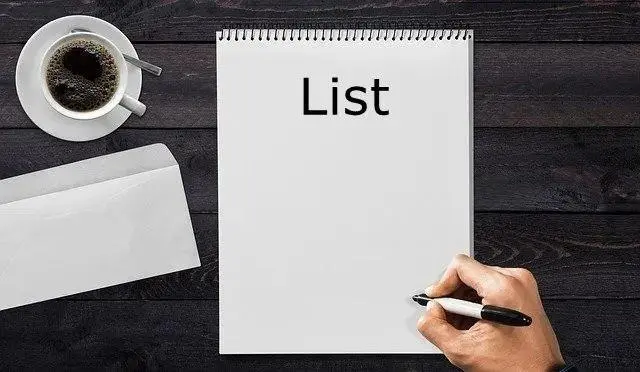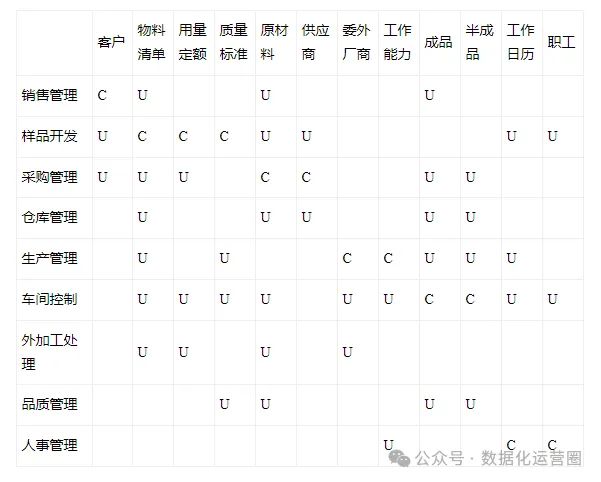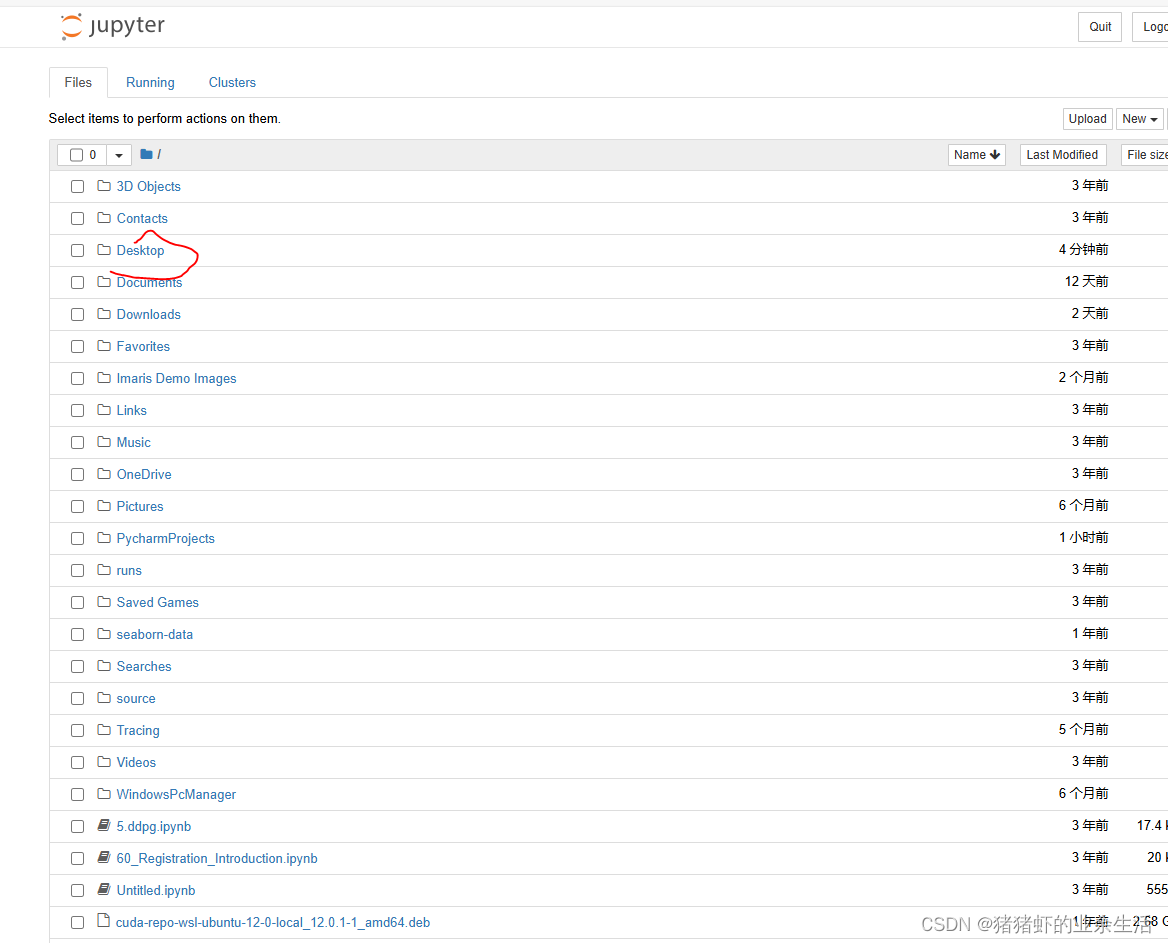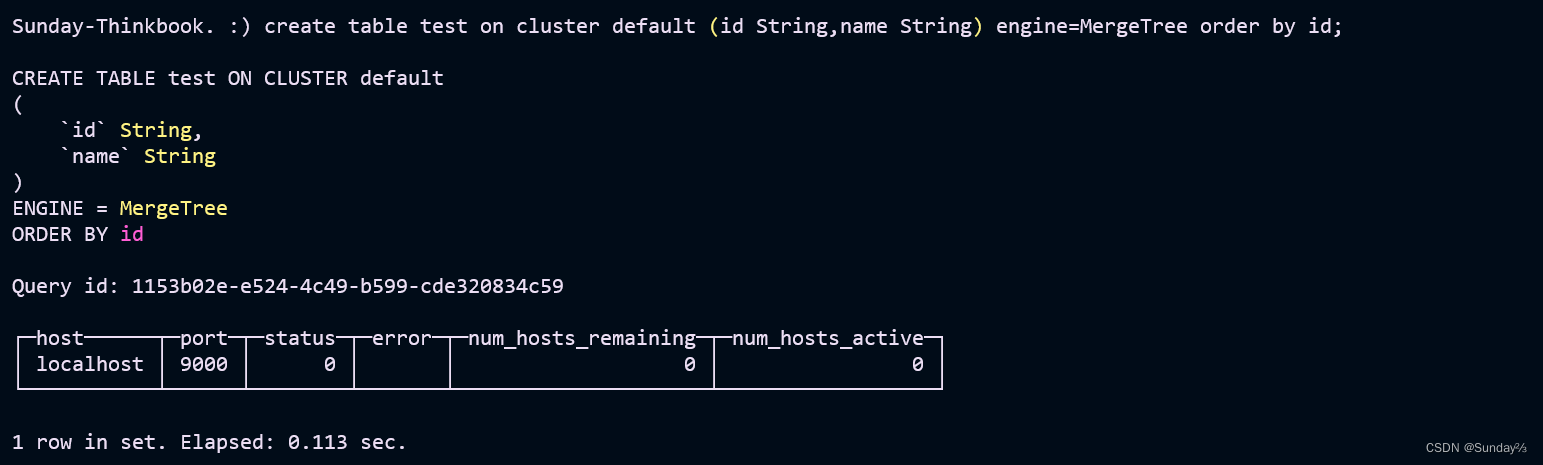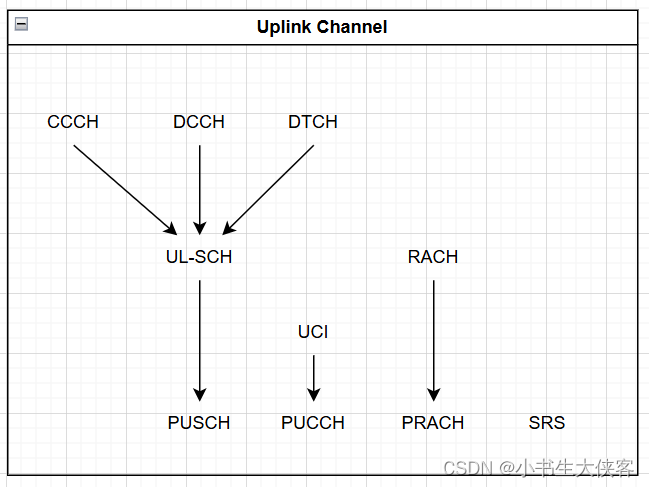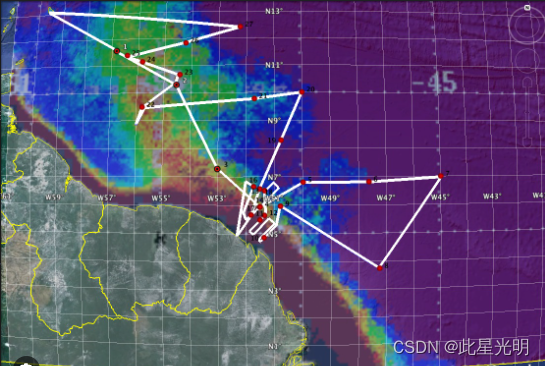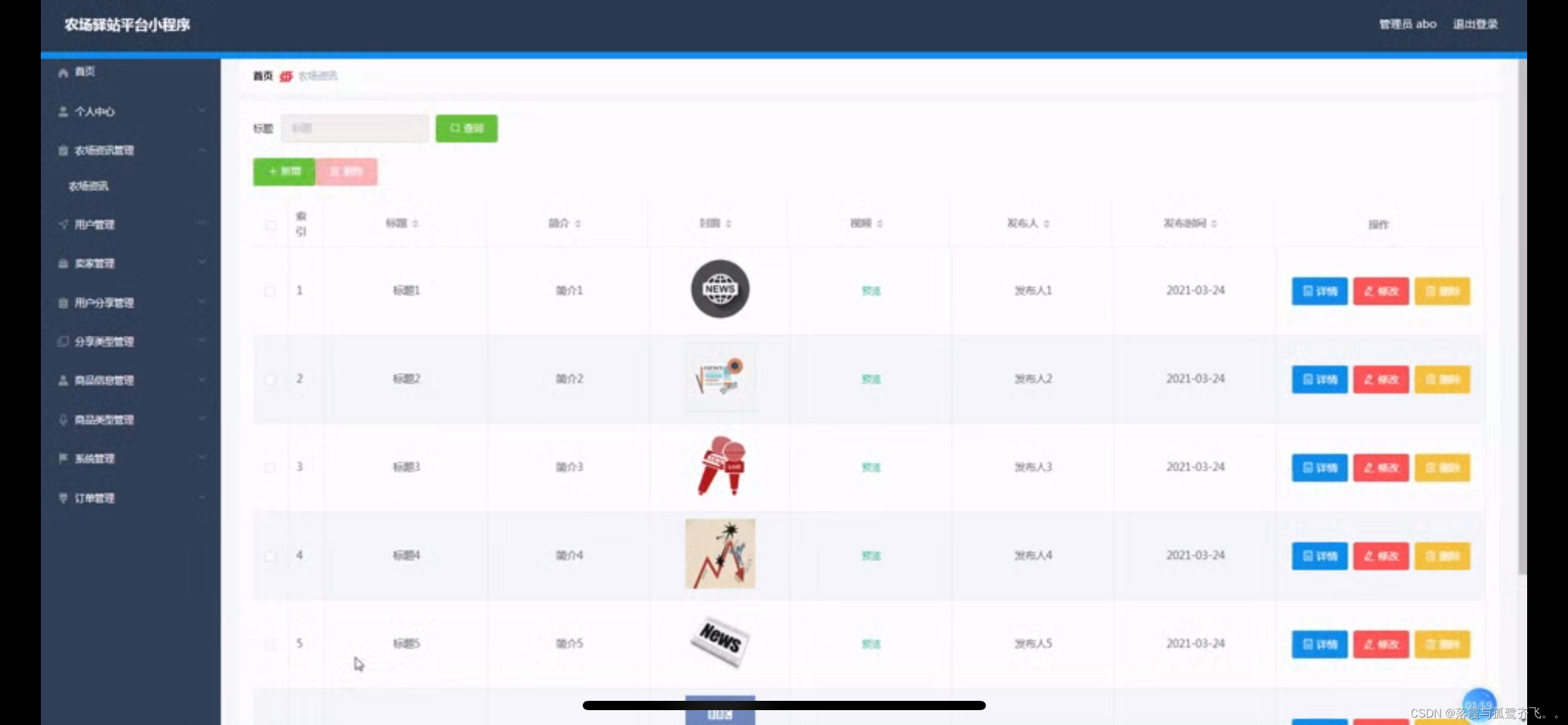文章预览:
- 一、前言
- 二、创建空工程
- 三、接入HybridCLR
- 四、接入YooAsset
- 五、搭建本地资源服务器Nginx
- 六、实战
- 七、最后
一、前言
unity热更有很多方案,各种lua热更,ILRuntime等,这里介绍的是YooAsset+HybridCLR的热更方案,HybridCLR负责更新c#代码,YooAsset负责更新资源。
简单来说,流程就是将c#代码打成dll,然后把dll当做一个资源,用YooAsset热更dll资源之后,动态加载dll程序集,然后执行新逻辑
HybridCLR相比其他代码热更方案而言,纯c#方便开发,更加符合开发者习惯,更新的代码执行效率也更好。
YooAsset热更资源,主要是省去了自己亲自管理ab包,ab包的管理挺繁琐,AssetBundle坑也很多,而且YooAsset有下载器,不用自己手写网络下载,也不用自己记录资源,比对资源列表来判定需要热更什么资源。
这里将从零开始,用一个空工程,展示YooAsset+HybridCLR热更的使用过程。
二、创建空工程
这里使用的版本是unity2022.3.17.f1c1

三、接入HybridCLR
unity必须添加了Windows Build Support(IL2CPP)或Mac Build Support(IL2CPP)模块


安装IDE及相关编译环境
Win
需要安装visual studio 2019或更高版本。安装时至少要包含使用Unity的游戏开发和使用c++的游戏开发组件。
安装git
Mac
要求MacOS版本 >= 12,xcode版本 >= 13,例如xcode 13.4.1, macos 12.4。
安装 git
添加ConsoleToScreen.cs脚本
和热更无关,主要在屏幕上显示log,代码如下:
using System.Collections.Generic;
using UnityEngine;
public class ConsoleToScreen : MonoBehaviour
{
const int maxLines = 50;
const int maxLineLength = 120;
private string _logStr = "";
private readonly List<string> _lines = new();
public int fontSize = 15;
void OnEnable() { Application.logMessageReceived += Log; }
void OnDisable() { Application.logMessageReceived -= Log; }
public void Log(string logString, string stackTrace, LogType type)
{
foreach (var line in logString.Split('\n'))
{
if (line.Length <= maxLineLength)
{
_lines.Add(line);
continue;
}
var lineCount = line.Length / maxLineLength + 1;
for (int i = 0; i < lineCount; i++)
{
if ((i + 1) * maxLineLength <= line.Length)
{
_lines.Add(line.Substring(i * maxLineLength, maxLineLength));
}
else
{
_lines.Add(line.Substring(i * maxLineLength, line.Length - i * maxLineLength));
}
}
}
if (_lines.Count > maxLines)
{
_lines.RemoveRange(0, _lines.Count - maxLines);
}
// _lines.Add(stackTrace);
_logStr = string.Join("\n", _lines);
}
void OnGUI()
{
GUI.matrix = Matrix4x4.TRS(Vector3.zero, Quaternion.identity,
new Vector3(Screen.width / 1200.0f, Screen.height / 800.0f, 1.0f));
GUI.Label(new Rect(10, 10, 800, 370), _logStr, new GUIStyle { fontSize = 10 });
}
}
工程初始设置
创建Main场景
将ConsoleToScreen挂载一个创建的空物体上
菜单栏 File/BuildSettings添加Main场景
创建Assets/HotUpdate目录

创建热更程序集
在HotUpdate目录下 右键 Create/Assembly Definition,创建一个名为HotUpdate的程序集模块

安装HybridCLR
主菜单中点击Windows/Package Manager
Add package from git URL…
填入:https://gitee.com/focus-creative-games/hybridclr_unity.git
如下:


初始化HybridCLR
打开菜单HybridCLR/Installer…, 点击Install按钮进行安装。 耐心等待30s左右,安装完成后会在最后打印 安装成功日志。



配置HybridCLR
打开菜单 HybridCLR/Settings, 在热更新Assembly Definitions配置项中添加HotUpdate程序集。


设置PlayerSettings
打开菜单Edit/Project Setting,在Player选项中,设置如下几个配置:
Scripting Backend 切换为 IL2CPP。
Api Compatability Level 切换为 .Net 4.x(Unity 2019-2020) 或.Net Framework(Unity 2021+)


HybridCLR方面的操作告一段落,接下来接入YooAsset
四、接入YooAsset
安装YooAsset
打开菜单Edit/Project Settings/Package Manager
在Package Manager选项找那个,输入如下内容,点击save:
(国际版)
Name: package.openupm.com
URL: https://package.openupm.com
Scope(s): com.tuyoogame.yooasset
(中国版)
Name: package.openupm.cn
URL: https://package.openupm.cn
Scope(s): com.tuyoogame.yooasset
(这个配置好像报错了,我用的上面国际版的地址)


打开菜单Windows/Package Manager
Packages选择My Registries,出现了YooAsset,点击Install安装。


五、搭建本地资源服务器Nginx
为了模拟热更流程,需要一个服务器作为热更资源的下载,我们可以在本机搭建一个资源服务器。我这里用的是Nginx。
下载地址:https://nginx.org/en/download.html

随便下一个,下载之后是个zip包,解压之后如下:

注意:端口冲突时,更改端口:打开文件:conf-nginx.conf,修改第36行的listen,我改的是8084,自己随意
然后运行nginx.exe即可

现在打开网址http://127.0.0.1:8084如下:

html文件夹下,就可以放需要热更的资源,比如我准备打包测试的是pc平台,我就在html文件夹下建了个TestProject文件夹,在里面再建个PC文件夹,TestProject是项目名,PC是平台名,用以放接下来要热更的资源

六、实战
创建热更目录
之前的HotUpdate文件夹是为了放c#代码,用以生成程序集的,接下来创建的目录,是为了热更资源的(包括c#代码的dll资源,dll也是一种资源),创建如下目录:

准备工作
在HotUpdate文件夹下创建InstantiateByAsset.cs,这是会被热更的代码:
using UnityEngine;
public class InstantiateByAsset : MonoBehaviour
{
void Start()
{
Debug.Log("原始代码");
}
}

创建一个cube预制体,挂载InstantiateByAsset组件,放入MyAsset/Prefabs中

收集热更资源
创建Resources文件夹,在Resources文件夹内通过右键创建配置文件(Project窗体内右键 -> Create -> YooAsset -> Create Setting),将配置文件放在Resources文件夹下

打开菜单YooAsset/AssetBundle Collector,点击ShowPackages,再点击+号,创建packages,再点击ShowPackages,只显示Groups就行,方便操作



打开Enable Addressable
添加code和prefab分组,具体设置如下:


选项含义如下,其他含义,请看官网

编写LoadDll.cs
编写代码初始化YooAsset,从资源服加载热更资源,加载热更程序集,将LoadDll.cs挂在Main场景的Main Camera上。
整个代码流程就是先初始化,然后下载热更资源,然后补充元数据,然后开始执行热更代码。
关于补充元数据,通俗的理解,举个例子:
由于Unity IL2CPP打包的代码裁剪,假设在打包时的代码,从来没有用过List泛型,打包时,List的元数据会被裁掉了。到玩家手机的APP上,根本不存在List的程序定义等关键信息。当玩家运行app时,在运行前预编译这个app的代码时,是不存在List的相关定义的,编译完成后,在运行时,热更逻辑中,使用了List,虽然这个热更的dll中有List的程序定义,但是已经过了编译阶段,现在是执行阶段,执行阶段是直接找预编译时的程序定义去进行实例化。所以在动态执行包含有List的代码时,由于编译阶段缺失了List的程序定义相关的元数据,无法对其进行实例化。所以在运行包含了List的热更代码时,先补齐编译阶段缺失的List元数据,之后才能正常运行和实例化热更中的包含了List的代码。
常见的需要补充的元数据如:mscorlib.dll, System.dll, System.Core.dll
详细信息原理请浏览官网
代码如下:
using HybridCLR;
using System;
using System.Collections;
using System.Collections.Generic;
using System.Linq;
using System.Reflection;
using UnityEngine;
using YooAsset;
/// <summary>
/// 脚本工作流程:
/// 1.下载资源,用yooAsset资源框架进行下载
/// 1.资源文件,ab包
/// 2.热更新dll
/// 2.给AOT DLL补充元素据,通过RuntimeApi.LoadMetadataForAOTAssembly
/// 3.通过实例化prefab,运行热更代码
/// </summary>
public class LoadDll : MonoBehaviour
{
/// <summary>
/// 资源系统运行模式
/// </summary>
public EPlayMode PlayMode = EPlayMode.HostPlayMode;
private ResourcePackage _defaultPackage;
void Start()
{
StartCoroutine(InitYooAssets(StartGame));
}
#region YooAsset初始化
IEnumerator InitYooAssets(Action onDownloadComplete)
{
// 1.初始化资源系统
YooAssets.Initialize();
string packageName = "DefaultPackage";
var package = YooAssets.TryGetPackage(packageName) ?? YooAssets.CreatePackage(packageName);
YooAssets.SetDefaultPackage(package);
if (PlayMode == EPlayMode.EditorSimulateMode)
{
//编辑器模拟模式
var initParameters = new EditorSimulateModeParameters { SimulateManifestFilePath = EditorSimulateModeHelper.SimulateBuild(EDefaultBuildPipeline.BuiltinBuildPipeline, "DefaultPackage") };
yield return package.InitializeAsync(initParameters);
}
else if (PlayMode == EPlayMode.HostPlayMode)
{
//联机运行模式
string defaultHostServer = GetHostServerURL();
string fallbackHostServer = GetHostServerURL();
Debug.Log(defaultHostServer);
var initParameters = new HostPlayModeParameters();
initParameters.BuildinQueryServices = new GameQueryServices();
// initParameters.DecryptionServices = new GameDecryptionServices();
// initParameters.DeliveryQueryServices = new DefaultDeliveryQueryServices();
initParameters.RemoteServices = new RemoteServices(defaultHostServer, fallbackHostServer);
var initOperation = package.InitializeAsync(initParameters);
yield return initOperation;
if (initOperation.Status == EOperationStatus.Succeed)
{
Debug.Log("资源包初始化成功!");
}
else
{
Debug.LogError($"资源包初始化失败:{initOperation.Error}");
}
}
//2.获取资源版本
var operation = package.UpdatePackageVersionAsync();
yield return operation;
if (operation.Status != EOperationStatus.Succeed)
{
//更新失败
Debug.LogError(operation.Error);
yield break;
}
string packageVersion = operation.PackageVersion;
Debug.Log($"Updated package Version : {packageVersion}");
//3.更新补丁清单
// 更新成功后自动保存版本号,作为下次初始化的版本。
// 也可以通过operation.SavePackageVersion()方法保存。
var operation2 = package.UpdatePackageManifestAsync(packageVersion);
yield return operation2;
if (operation2.Status != EOperationStatus.Succeed)
{
//更新失败
Debug.LogError(operation2.Error);
yield break;
}
//4.下载补丁包
yield return Download();
//判断是否下载成功
var assets = new List<string> { "HotUpdate.dll" }.Concat(AOTMetaAssemblyFiles);
foreach (var asset in assets)
{
var handle = package.LoadAssetAsync<TextAsset>(asset);
yield return handle;
var assetObj = handle.AssetObject as TextAsset;
s_assetDatas[asset] = assetObj;
Debug.Log($"dll:{asset} {assetObj == null}");
}
_defaultPackage = package;
onDownloadComplete();
}
private string GetHostServerURL()
{
//模拟下载地址,8084为Nginx里面设置的端口号,项目名,平台名
return "http://127.0.0.1:8084/TestProject/PC";
}
/// <summary>
/// 远端资源地址查询服务类
/// </summary>
private class RemoteServices : IRemoteServices
{
private readonly string _defaultHostServer;
private readonly string _fallbackHostServer;
public RemoteServices(string defaultHostServer, string fallbackHostServer)
{
_defaultHostServer = defaultHostServer;
_fallbackHostServer = fallbackHostServer;
}
string IRemoteServices.GetRemoteMainURL(string fileName)
{
return $"{_defaultHostServer}/{fileName}";
}
string IRemoteServices.GetRemoteFallbackURL(string fileName)
{
return $"{_fallbackHostServer}/{fileName}";
}
}
/// <summary>
/// 资源文件查询服务类
/// </summary>
internal class GameQueryServices : IBuildinQueryServices
{
public bool Query(string packageName, string fileName, string fileCRC)
{
#if UNITY_IPHONE
throw new Exception("Ios平台需要内置资源");
return false;
#else
return false;
#endif
}
}
#endregion
#region 下载热更资源
IEnumerator Download()
{
int downloadingMaxNum = 10;
int failedTryAgain = 3;
var package = YooAssets.GetPackage("DefaultPackage");
var downloader = package.CreateResourceDownloader(downloadingMaxNum, failedTryAgain);
//没有需要下载的资源
if (downloader.TotalDownloadCount == 0)
{
yield break;
}
//需要下载的文件总数和总大小
int totalDownloadCount = downloader.TotalDownloadCount;
long totalDownloadBytes = downloader.TotalDownloadBytes;
//注册回调方法
downloader.OnDownloadErrorCallback = OnDownloadErrorFunction;
downloader.OnDownloadProgressCallback = OnDownloadProgressUpdateFunction;
downloader.OnDownloadOverCallback = OnDownloadOverFunction;
downloader.OnStartDownloadFileCallback = OnStartDownloadFileFunction;
//开启下载
downloader.BeginDownload();
yield return downloader;
//检测下载结果
if (downloader.Status == EOperationStatus.Succeed)
{
//下载成功
Debug.Log("更新完成");
}
else
{
//下载失败
Debug.Log("更新失败");
}
}
/// <summary>
/// 开始下载
/// </summary>
/// <param name="fileName"></param>
/// <param name="sizeBytes"></param>
private void OnStartDownloadFileFunction(string fileName, long sizeBytes)
{
Debug.Log(string.Format("开始下载:文件名:{0},文件大小:{1}", fileName, sizeBytes));
}
/// <summary>
/// 下载完成
/// </summary>
/// <param name="isSucceed"></param>
private void OnDownloadOverFunction(bool isSucceed)
{
Debug.Log("下载" + (isSucceed ? "成功" : "失败"));
}
/// <summary>
/// 更新中
/// </summary>
/// <param name="totalDownloadCount"></param>
/// <param name="currentDownloadCount"></param>
/// <param name="totalDownloadBytes"></param>
/// <param name="currentDownloadBytes"></param>
private void OnDownloadProgressUpdateFunction(int totalDownloadCount, int currentDownloadCount, long totalDownloadBytes, long currentDownloadBytes)
{
Debug.Log(string.Format("文件总数:{0},已下载文件数:{1},下载总大小:{2},已下载大小{3}", totalDownloadCount, currentDownloadCount, totalDownloadBytes, currentDownloadBytes));
}
/// <summary>
/// 下载出错
/// </summary>
/// <param name="fileName"></param>
/// <param name="error"></param>
private void OnDownloadErrorFunction(string fileName, string error)
{
Debug.Log(string.Format("下载出错:文件名:{0},错误信息:{1}", fileName, error));
}
#endregion
#region 补充元数据
//补充元数据dll的列表
//通过RuntimeApi.LoadMetadataForAOTAssembly()函数来补充AOT泛型的原始元数据
private static List<string> AOTMetaAssemblyFiles { get; } = new() { "mscorlib.dll", "System.dll", "System.Core.dll", };
private static Dictionary<string, TextAsset> s_assetDatas = new Dictionary<string, TextAsset>();
private static Assembly _hotUpdateAss;
public static byte[] ReadBytesFromStreamingAssets(string dllName)
{
if (s_assetDatas.ContainsKey(dllName))
{
return s_assetDatas[dllName].bytes;
}
return Array.Empty<byte>();
}
/// <summary>
/// 为aot assembly加载原始metadata, 这个代码放aot或者热更新都行。
/// 一旦加载后,如果AOT泛型函数对应native实现不存在,则自动替换为解释模式执行
/// </summary>
private static void LoadMetadataForAOTAssemblies()
{
/// 注意,补充元数据是给AOT dll补充元数据,而不是给热更新dll补充元数据。
/// 热更新dll不缺元数据,不需要补充,如果调用LoadMetadataForAOTAssembly会返回错误
HomologousImageMode mode = HomologousImageMode.SuperSet;
foreach (var aotDllName in AOTMetaAssemblyFiles)
{
byte[] dllBytes = ReadBytesFromStreamingAssets(aotDllName);
// 加载assembly对应的dll,会自动为它hook。一旦aot泛型函数的native函数不存在,用解释器版本代码
LoadImageErrorCode err = RuntimeApi.LoadMetadataForAOTAssembly(dllBytes, mode);
Debug.Log($"LoadMetadataForAOTAssembly:{aotDllName}. mode:{mode} ret:{err}");
}
}
#endregion
#region 运行测试
void StartGame()
{
// 加载AOT dll的元数据
LoadMetadataForAOTAssemblies();
// 加载热更dll
#if !UNITY_EDITOR
_hotUpdateAss = Assembly.Load(ReadBytesFromStreamingAssets("HotUpdate.dll"));
#else
_hotUpdateAss = System.AppDomain.CurrentDomain.GetAssemblies().First(a => a.GetName().Name == "HotUpdate");
#endif
Debug.Log("运行热更代码");
StartCoroutine(Run_InstantiateComponentByAsset());
}
IEnumerator Run_InstantiateComponentByAsset()
{
// 通过实例化assetbundle中的资源,还原资源上的热更新脚本
var package = YooAssets.GetPackage("DefaultPackage");
var handle = package.LoadAssetAsync<GameObject>("Cube");
yield return handle;
handle.Completed += Handle_Completed;
}
private void Handle_Completed(AssetHandle obj)
{
Debug.Log("准备实例化");
GameObject go = obj.InstantiateSync();
Debug.Log($"Prefab name is {go.name}");
}
#endregion
}
//PS:版本不同可能有一些类名发生变化,请参照现阶段版本自行修改,官网可能更新不及时。
打包阶段
(这里演示的是pc平台)
打开菜单 HybridCLR/Generate/All,耐心等待之后,
回到Assets同级目录,将HybridCLRData/HotUpdateDlls/StandaloneWindows64/HotUpdate.dll复制到Assets/MyAssset/Codes内,并且加上后缀.bytes,这是包含热更逻辑代码的dll

再将HybridCLRData/AssembliesPostIl2CppStrip/StandaloneWindows64目录下的mscorlib.dll, System.dll, System.Core.dll这三个dll复制到Assets/MyAssset/Codes内,并且加上后缀.bytes,这是包含补充元数据的dll


打开菜单YooAsset/AssetBundle Builder,BuildModel选ForceRebuild,全量构建。一般第一次选这个,后面IncrementalBuild热更选增量构建,点击ClickBuild

构建完之后会自动打开构建后的资源目录,在Asset同级目录下的Bundles/StandaloneWindows64/DefaultPackage/2024-06-27-1194(构建时的版本号)

把里面的所有东西,放在本地资源服务器Nginx的目录下,之前代码里访问的地址:http://127.0.0.1:8084/TestProject/PC就是这里了,到时候热更就是从这里下载最新的资源

操作完上述之后,打开菜单 File/Build Settings/Build先把.exe打出来,双击运行,能看到先从http://127.0.0.1:8084/TestProject/PC路径下下载资源包,然后补充元数据,然后实例化了Cube预制体,执行了预制体上的代码,打印了“原始代码”。



开始热更
终于到了激动人心的热更环节,前面搞了那么多就是为了热更代码和资源。接下来我们把cube预制体尺寸x改为10,将InstantiateByAsset脚本的输出从“原始代码”改为“热更后的代码”。


点击菜单 HybridCLR/CompileDll/ActiveBuildTarget,把新的HotUpdate.dll复制替换掉MyAsset里面原来的HotUpdate.dll,记得加后缀.bytes,另外三个mscorlib.dll, System.dll, System.Core.dll也复制替换过去记得加后缀.bytes。


打开菜单YooAsset/AssetBundle Builder,BuildModel选IncrementalBuild,增量构建,点击ClickBuild,然后自动打开了生成的资源所在的文件夹,把这一堆生成的东西,复制到本地资源服务器Nginx的TestProject/PC目录下,之前的旧资源删掉。


然后重新打开之前的exe程序,看到代码和资源都热更了,大功告成!!!

七、最后
至于其他的更多细节,比如加密解密,资源收集设置等待,可以多多浏览官网以及官网的示例项目。
HybridCLR
YooAsset
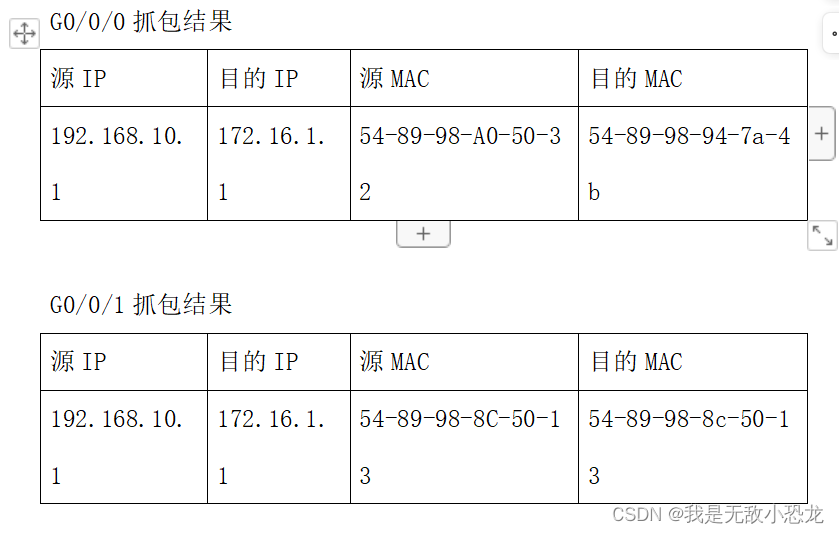

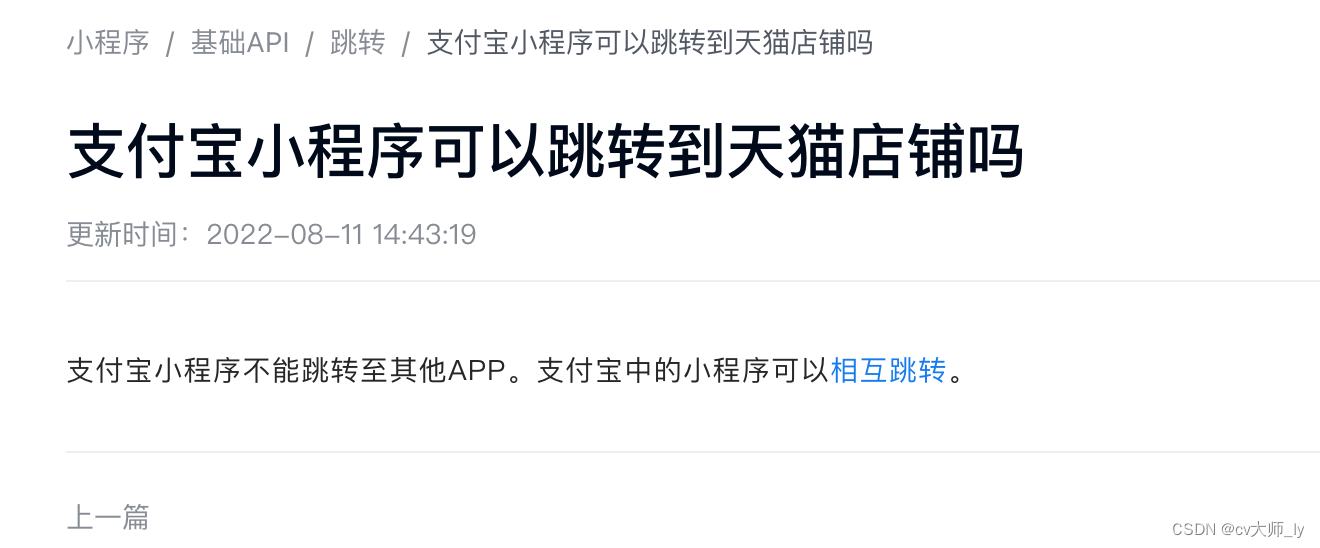

![[经验] 如何做虾炒白菜 #学习方法#知识分享](https://img-home.csdnimg.cn/images/20230724024159.png?origin_url=https%3A%2F%2Fwww.hao123rr.com%2Fzb_users%2Fupload%2F2023%2F05%2F20230524223526168493892634469.jpg&pos_id=YRwBfJ9y)