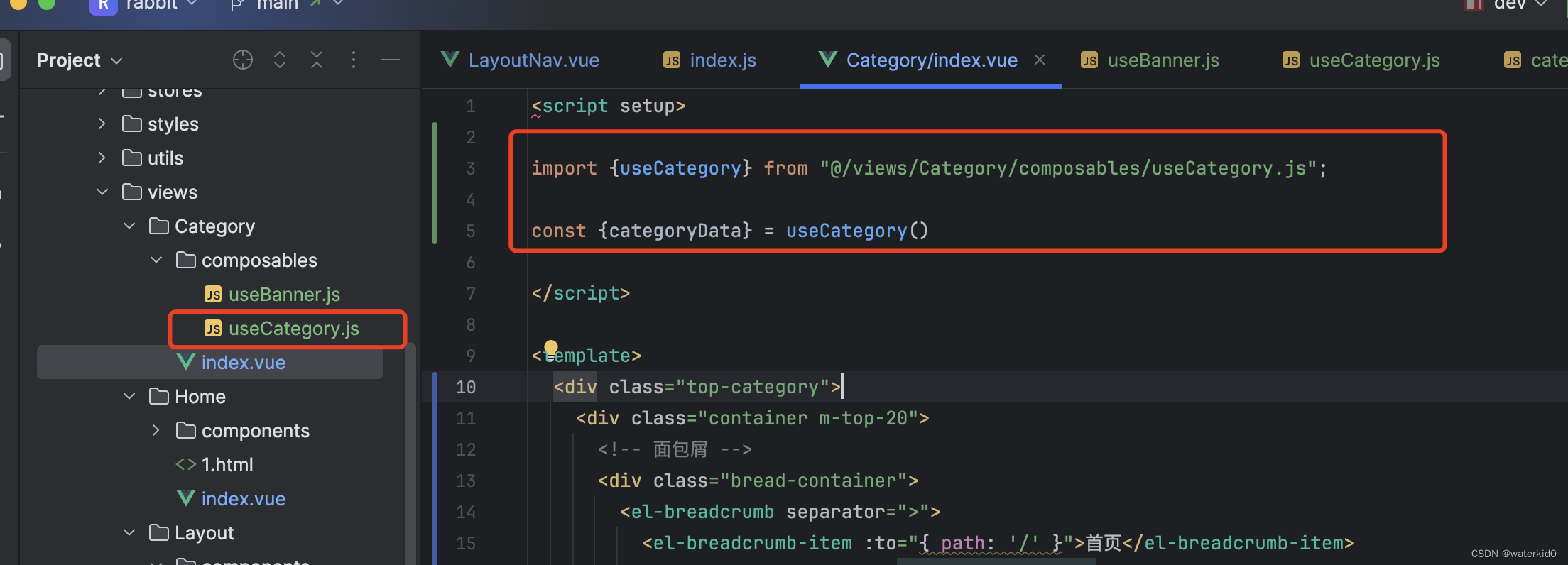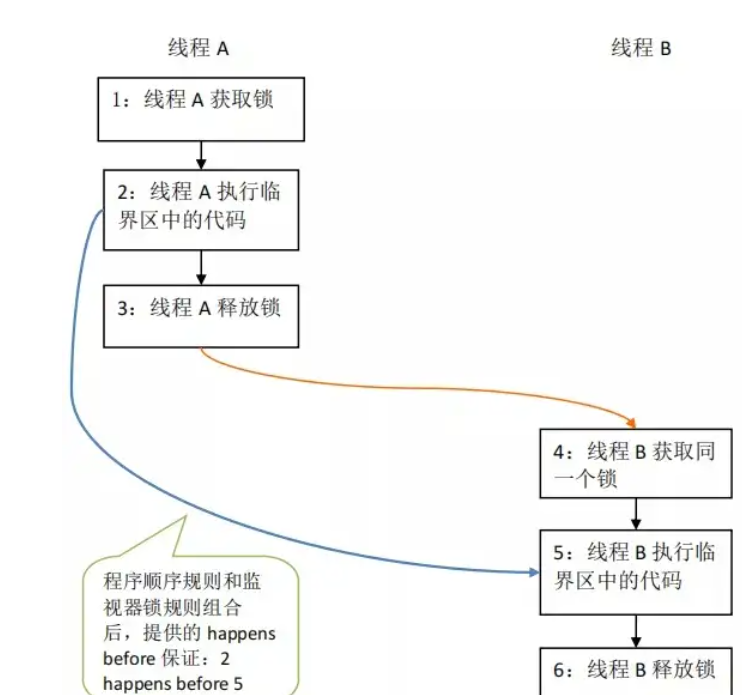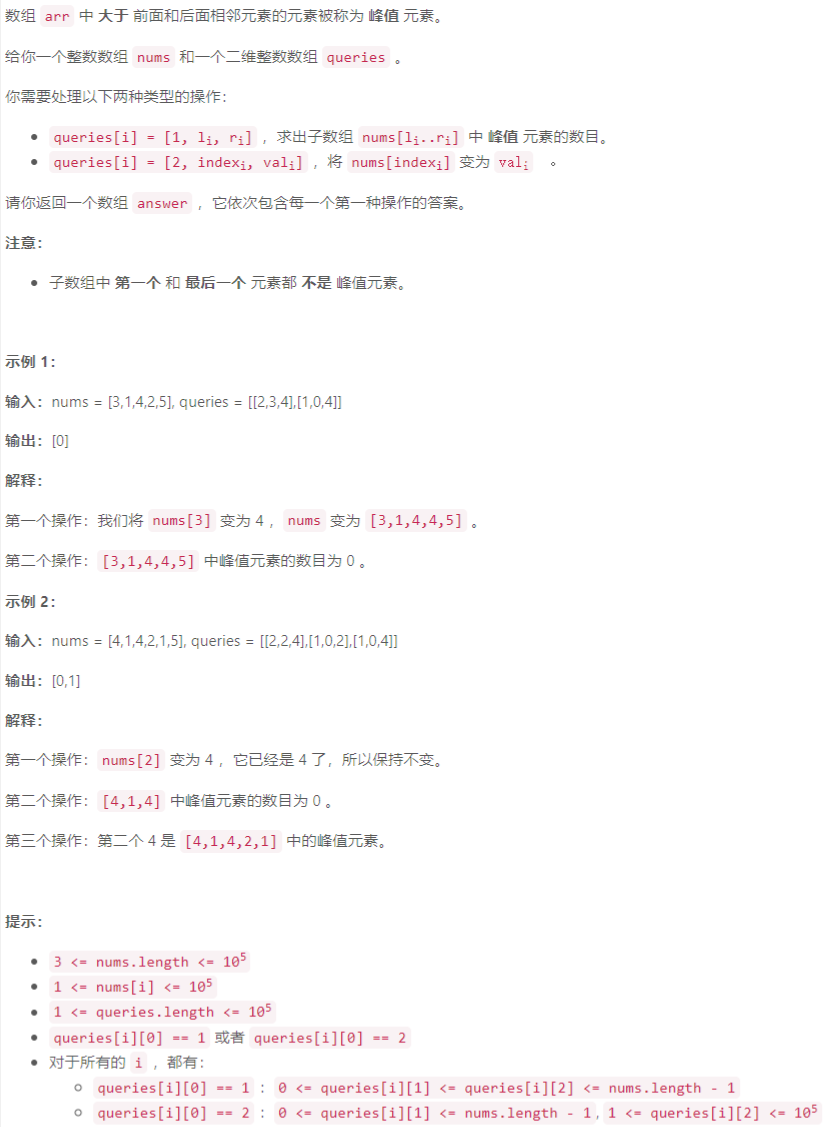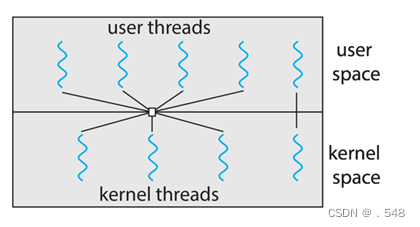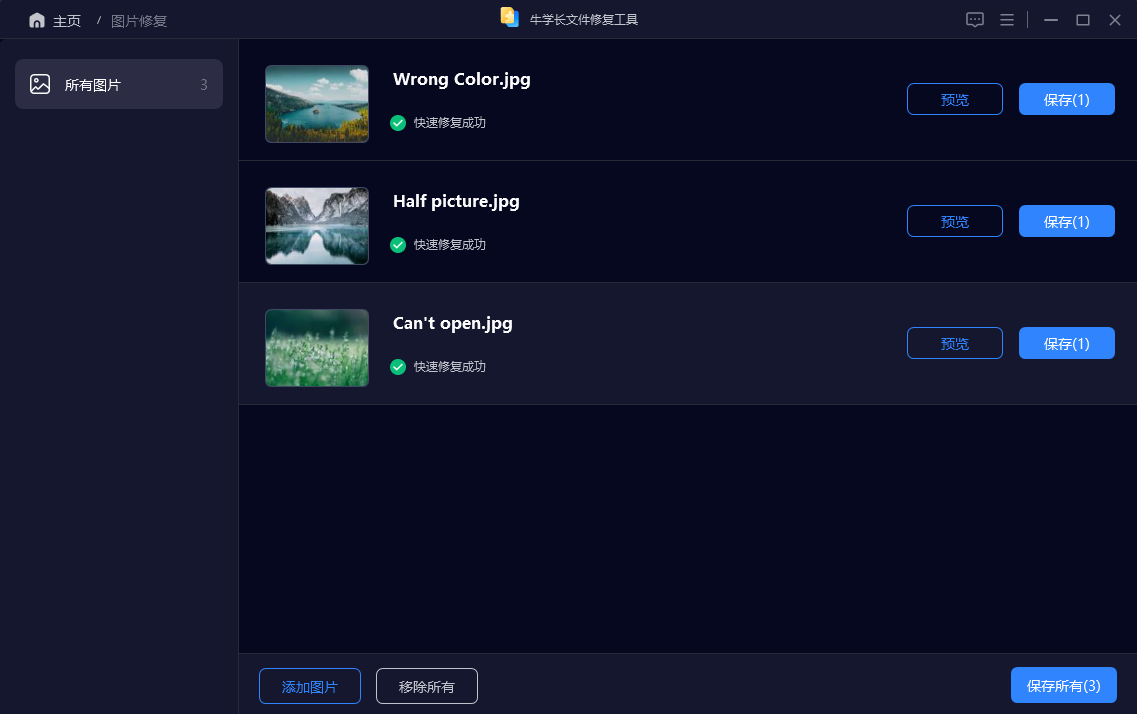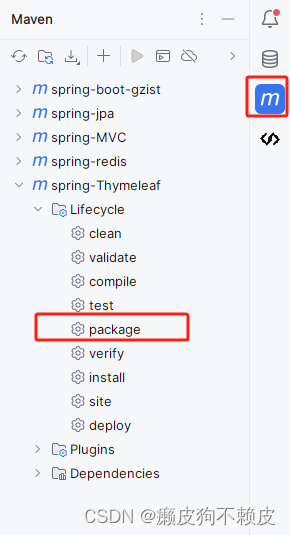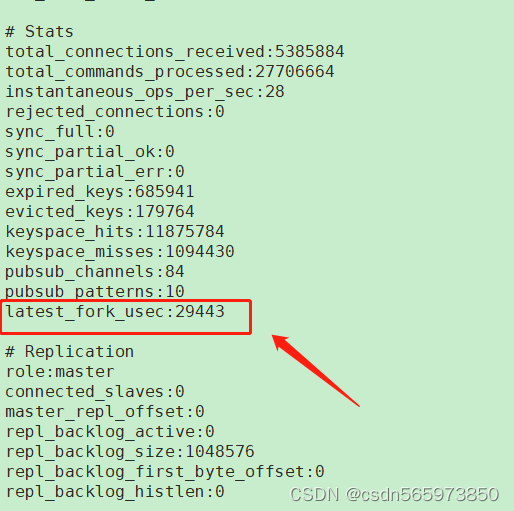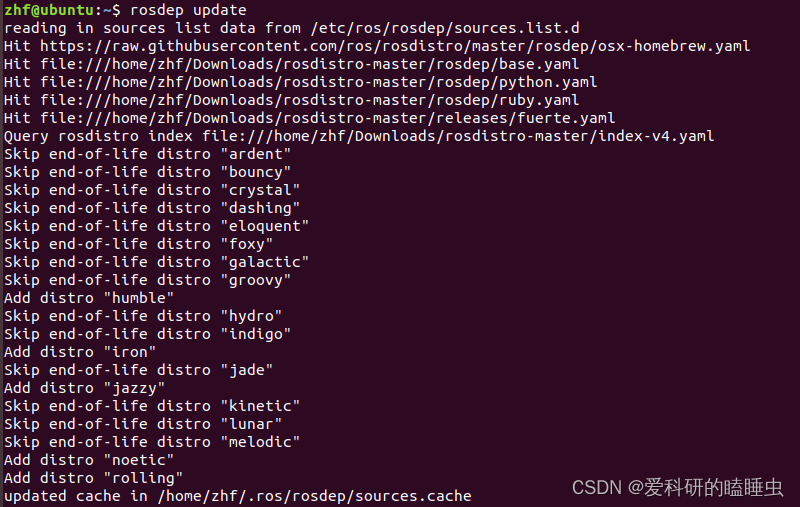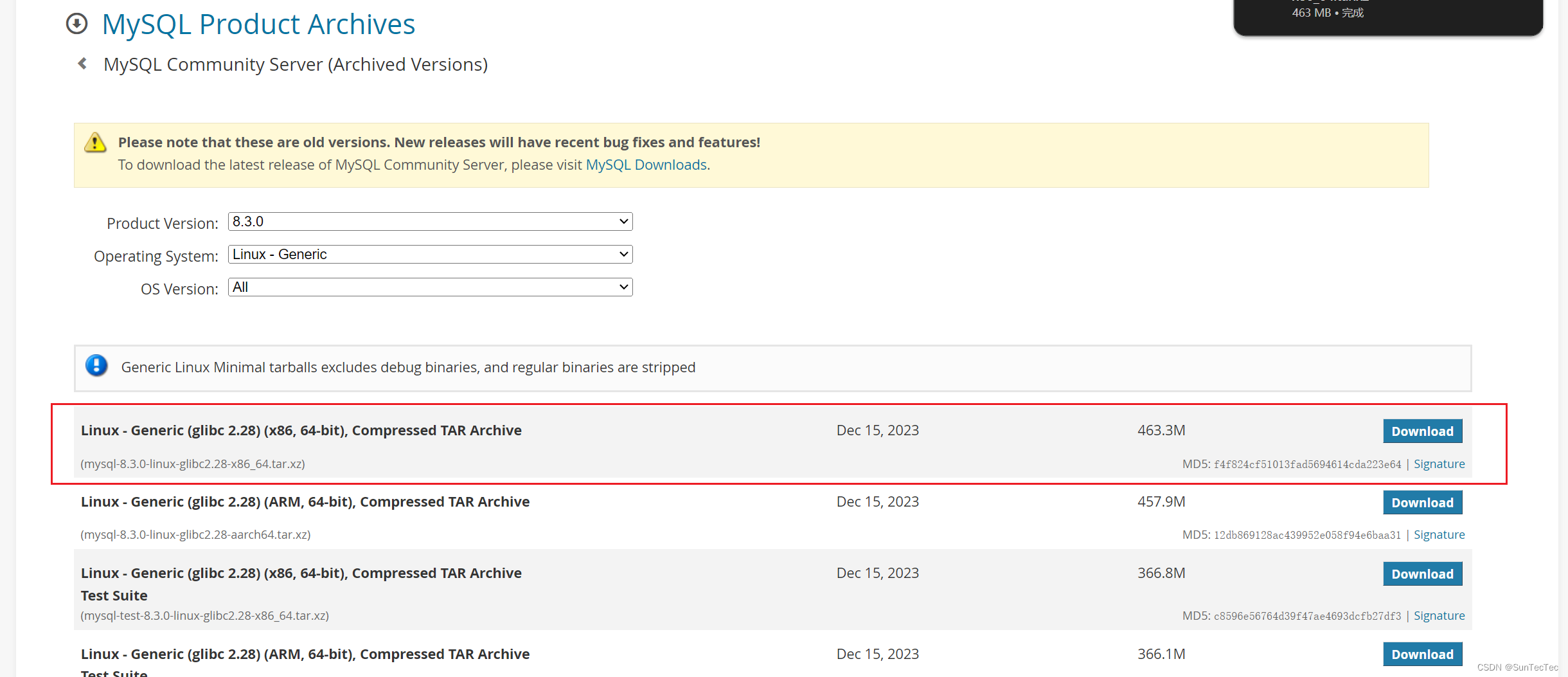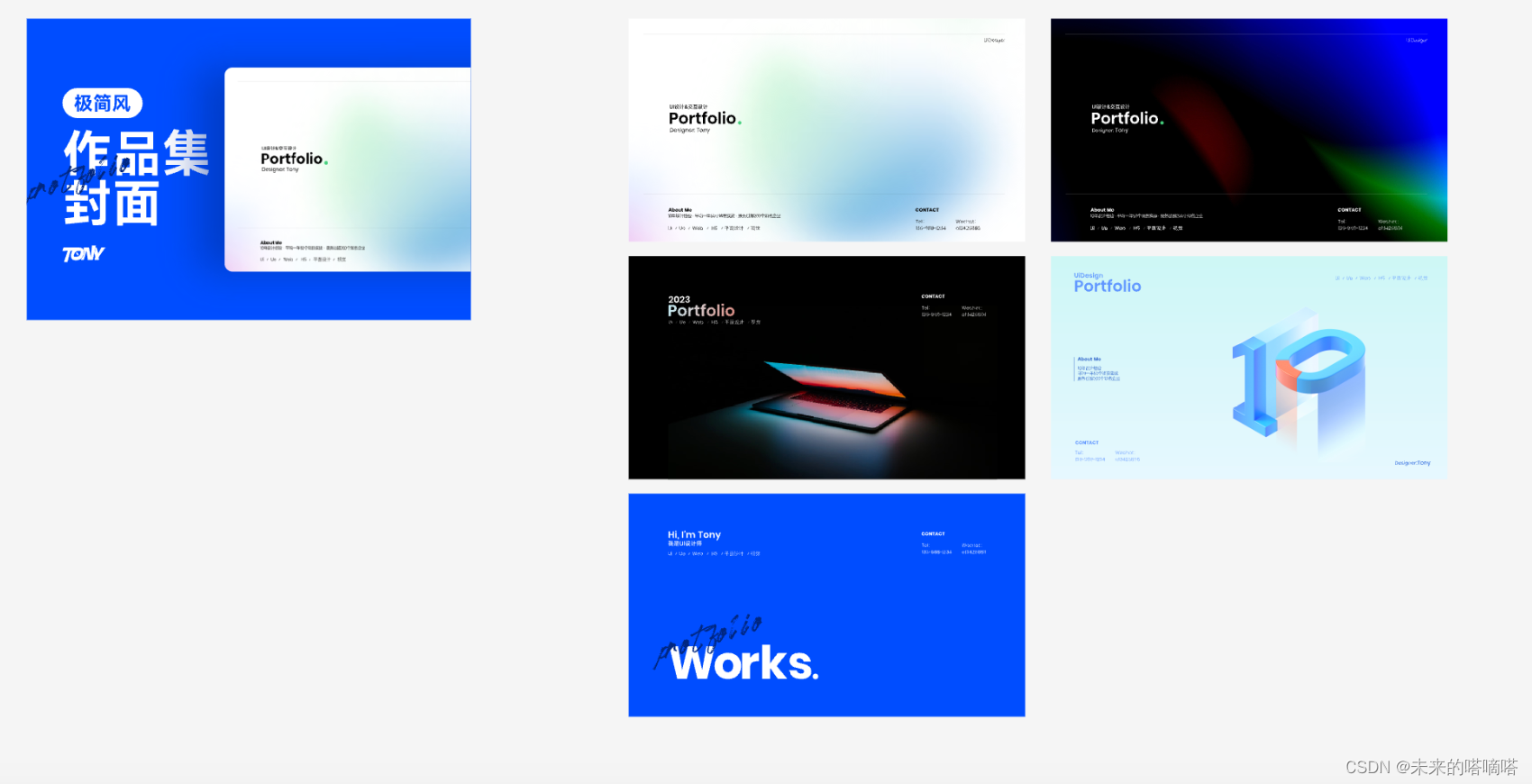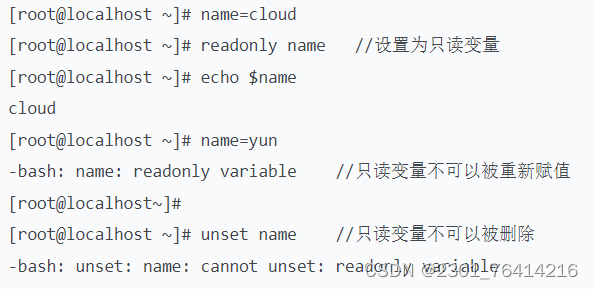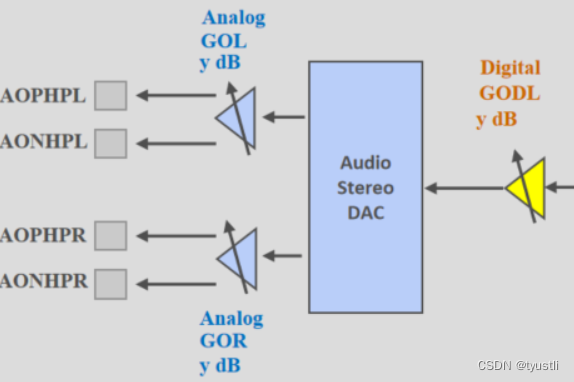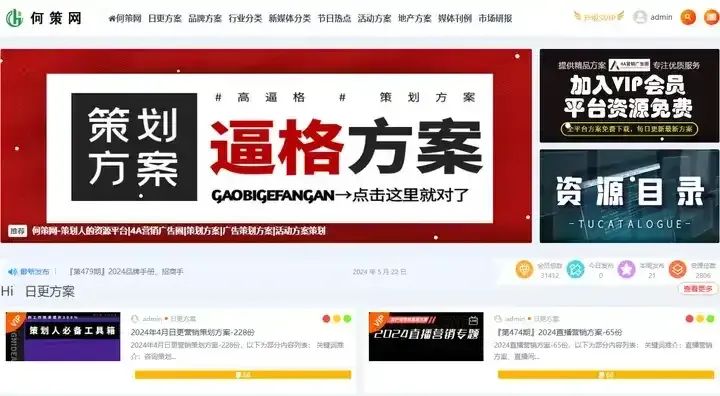elementplus自动按需引入
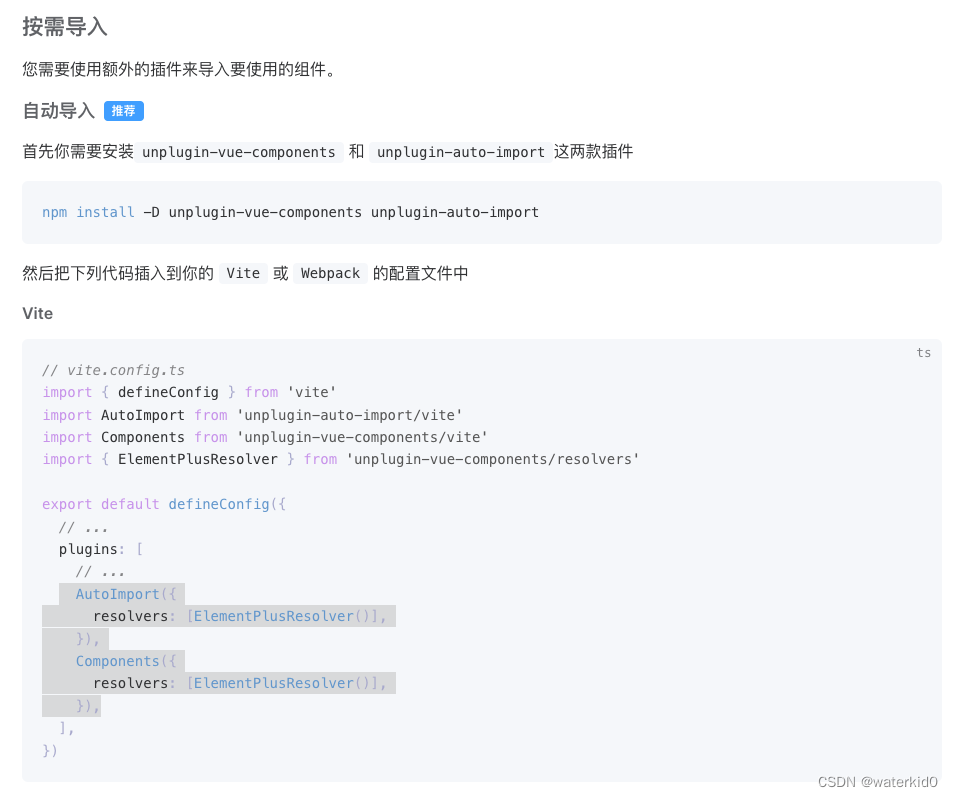
elementplus主题色定制
安装sass
npm install sass -D
要替换的主题色内容:
/* 只需要重写你需要的即可 */
@forward 'element-plus/theme-chalk/src/common/var.scss' with (
$colors: (
'primary': (
// 主色
'base': #27ba9b,
),
'success': (
// 成功色
'base': #1dc779,
),
'warning': (
// 警告色
'base': #ffb302,
),
'danger': (
// 危险色
'base': #e26237,
),
'error': (
// 错误色
'base': #cf4444,
),
)
);
vite配置:
-
告知elementplus引入的文件是 sass文件
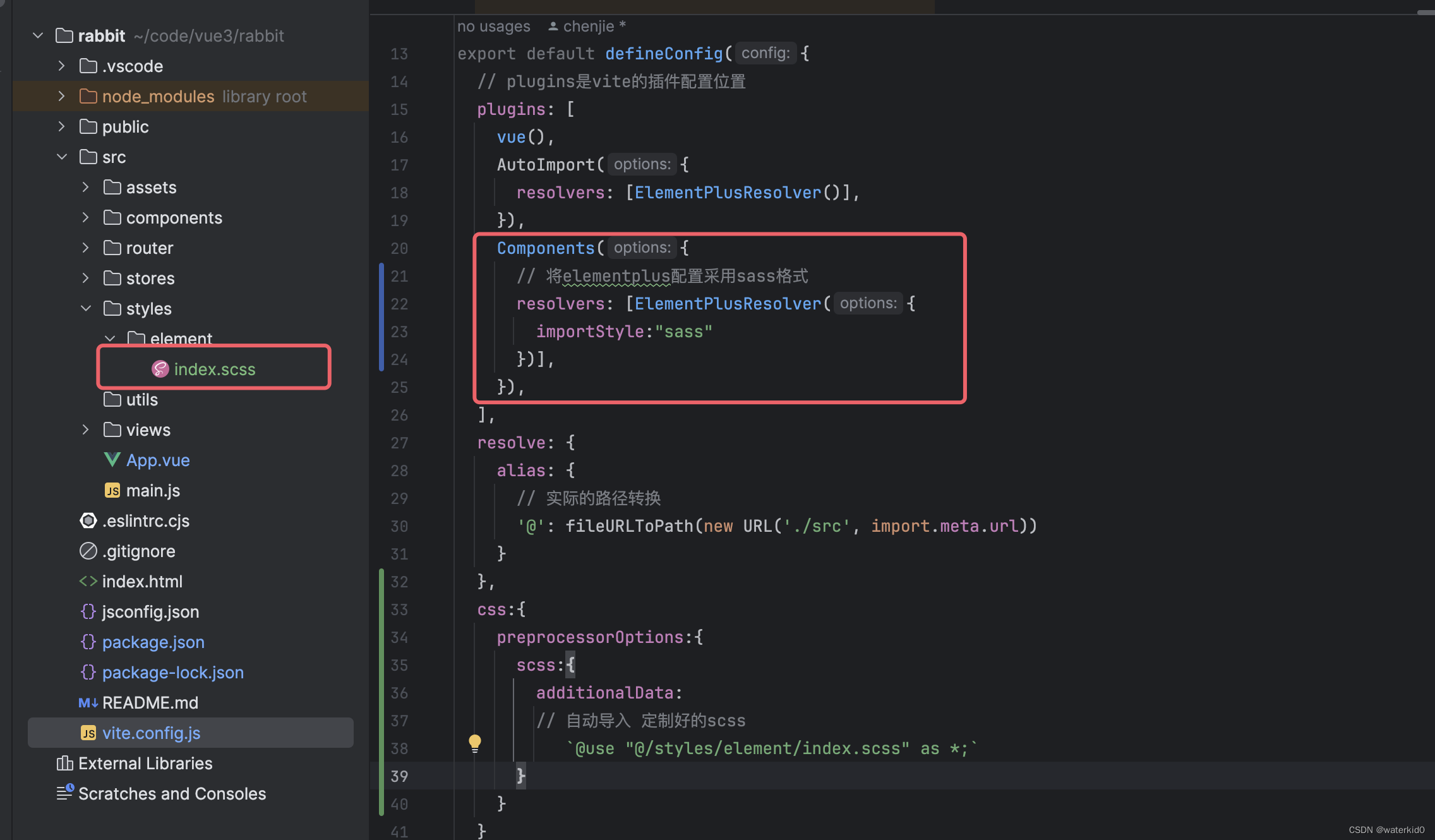
-
自动导入这个sass文件
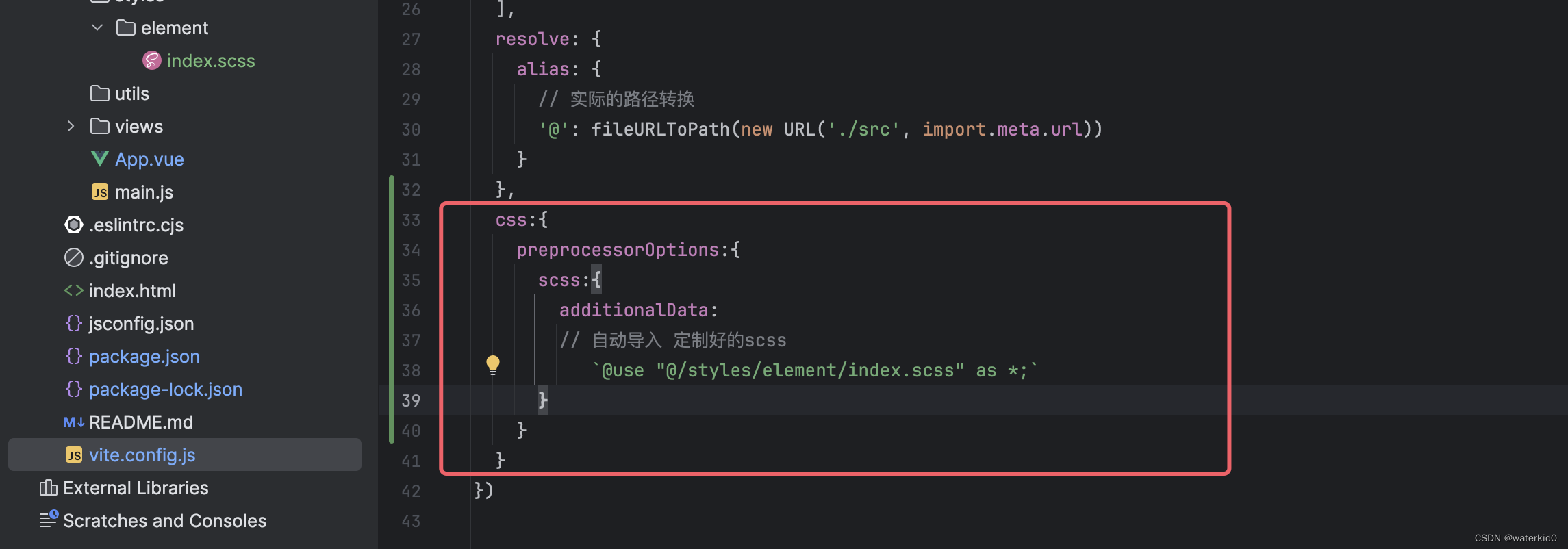
import { fileURLToPath, URL } from 'node:url'
import { defineConfig } from 'vite'
import vue from '@vitejs/plugin-vue'
// elementplus 按需导入
import AutoImport from 'unplugin-auto-import/vite'
import Components from 'unplugin-vue-components/vite'
import { ElementPlusResolver } from 'unplugin-vue-components/resolvers'
// https://vitejs.dev/config/
export default defineConfig({
// plugins是vite的插件配置位置
plugins: [
vue(),
AutoImport({
resolvers: [ElementPlusResolver()],
}),
Components({
// 将elementplus配置采用sass格式
resolvers: [ElementPlusResolver({
importStyle:"sass"
})],
}),
],
resolve: {
alias: {
// 实际的路径转换
'@': fileURLToPath(new URL('./src', import.meta.url))
}
},
css:{
preprocessorOptions:{
scss:{
additionalData:
// 自动导入 定制好的scss
`@use "@/styles/element/index.scss" as *;`
}
}
}
})
重置样式
// 重置样式
* {
box-sizing: border-box;
}
html {
height: 100%;
font-size: 14px;
}
body {
height: 100%;
color: #333;
min-width: 1240px;
font: 1em/1.4 'Microsoft Yahei', 'PingFang SC', 'Avenir', 'Segoe UI',
'Hiragino Sans GB', 'STHeiti', 'Microsoft Sans Serif', 'WenQuanYi Micro Hei',
sans-serif;
}
body,
ul,
h1,
h3,
h4,
p,
dl,
dd {
padding: 0;
margin: 0;
}
a {
text-decoration: none;
color: #333;
outline: none;
}
i {
font-style: normal;
}
input[type='text'],
input[type='search'],
input[type='password'],
input[type='checkbox'] {
padding: 0;
outline: none;
border: none;
-webkit-appearance: none;
&::placeholder {
color: #ccc;
}
}
img {
max-width: 100%;
max-height: 100%;
vertical-align: middle;
background: #ebebeb url('@/assets/images/200.png') no-repeat center / contain;
}
ul {
list-style: none;
}
#app {
background: #f5f5f5;
user-select: none;
}
.container {
width: 1240px;
margin: 0 auto;
position: relative;
}
.ellipsis {
white-space: nowrap;
text-overflow: ellipsis;
overflow: hidden;
}
.ellipsis-2 {
word-break: break-all;
text-overflow: ellipsis;
display: -webkit-box;
-webkit-box-orient: vertical;
-webkit-line-clamp: 2;
overflow: hidden;
}
.fl {
float: left;
}
.fr {
float: right;
}
.clearfix:after {
content: '.';
display: block;
visibility: hidden;
height: 0;
line-height: 0;
clear: both;
}
// reset element
.el-breadcrumb__inner.is-link {
font-weight: 400 !important;
}
sass文件自动导入公共变量,避免手动导入
sass文件可能会存一些共享颜色,等
$xtxColor: #27ba9b;
$helpColor: #e26237;
$sucColor: #1dc779;
$warnColor: #ffb302;
$priceColor: #cf4444;
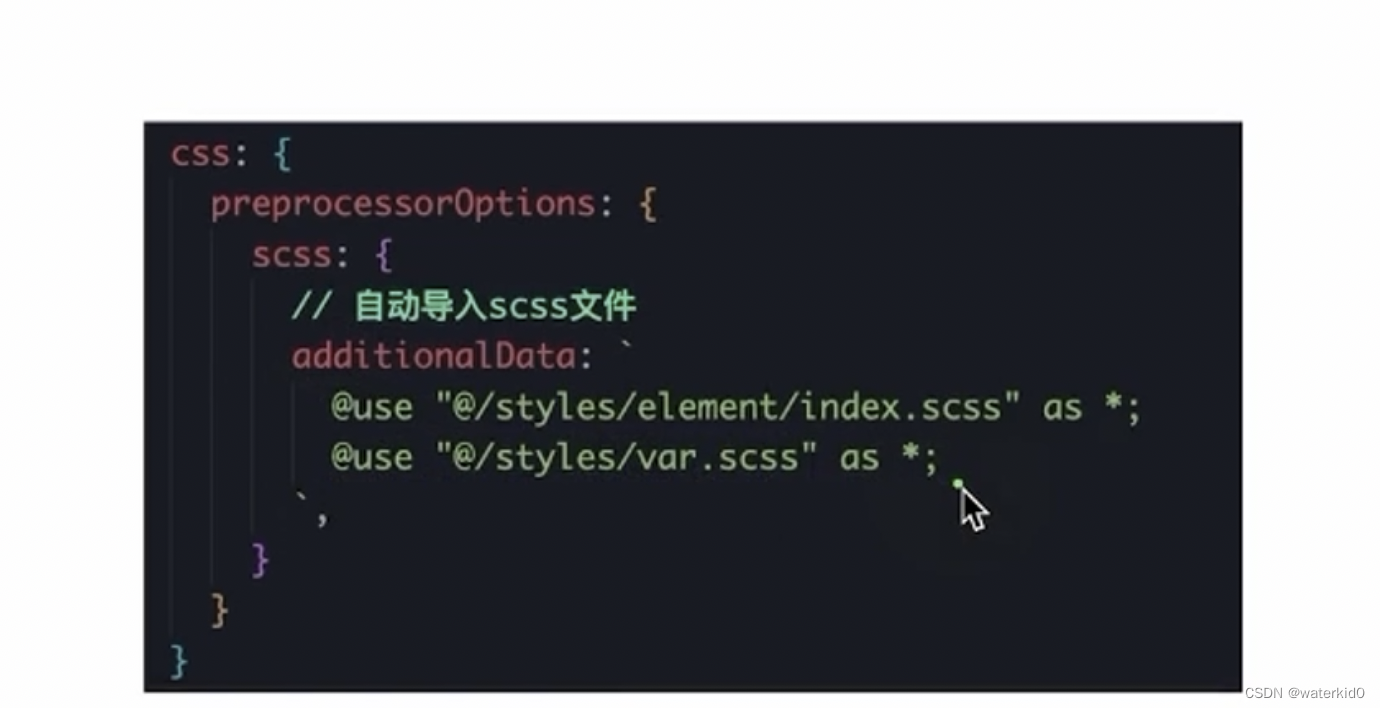
字体图标引入
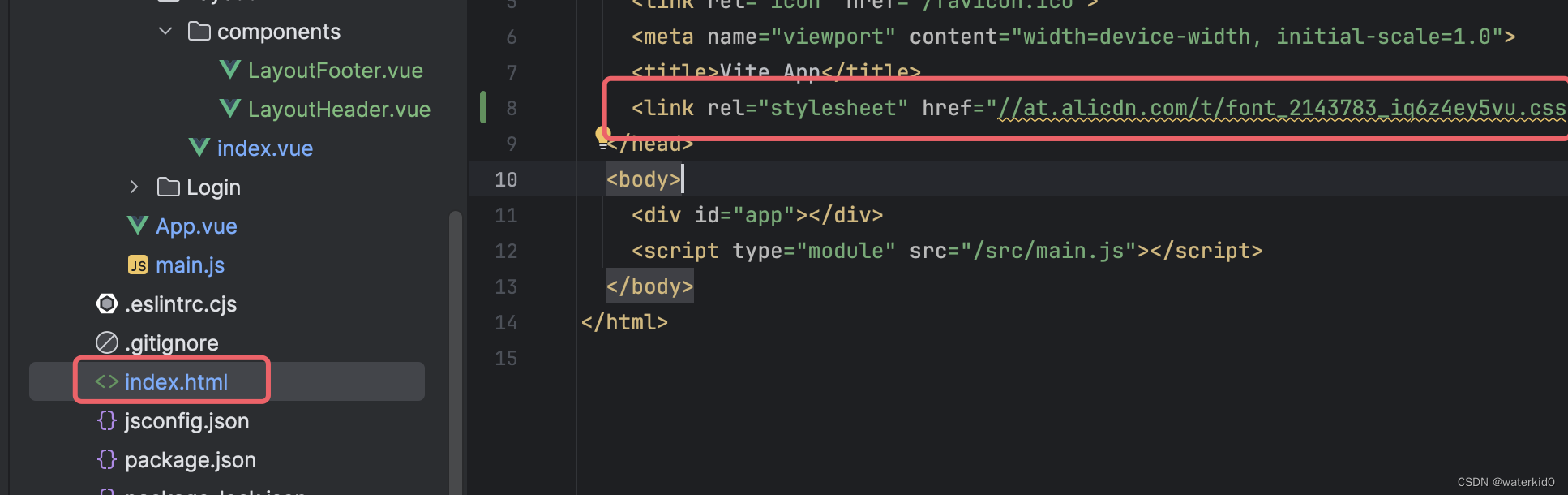
监听滚动距离,显示吸顶
定义好一个写好的nav,,,作为吸顶nav,,,当滚动条滚动到一定位置,,显示这个吸顶nav,,并一直吸顶,,当滚动条小于某个高度,,隐藏这个吸顶nav
const y = ref(0)
const handleScroll = ()=>{
console.log(window.scrollY)
y.value = window.scrollY
}
onMounted(()=>{
window.addEventListener("scroll",handleScroll)
})
pinia共享导航数据
axios
axios-http.com
props 和 slot 写模板
自定义指令实现懒加载图片
app.direactive("lazy-img",(el,binding)=>{
// el :绑定这个指令的 dom
// binding : 这个指令绑定的值
})
懒加载图片,就是等图片进入可视区域之后再去加载图片,,
预先不设置src属性,,等图片进入可视区域之后,在设置src属性,去请求图片。。
js中可以使用Intersection Observer API 监测元素是否在视口区域,,,
<!DOCTYPE html>
<html lang="en">
<head>
<meta charset="UTF-8">
<title>Title</title>
</head>
<body>
<style>
.content {
height: 1500px;
background-color: lightgrey;
width: 1000px;
}
.target {
margin: 1000px 0;
padding: 20px;
background-color: lightcoral;
text-align: center;
}
.in-view {
background-color: lightgreen;
}
</style>
<div class="content">
<div id="target" class="target">监测的目标元素</div>
</div>
<script>
const observer= new IntersectionObserver((entries)=>{
entries.forEach(entry=>{
if (entry.isIntersecting){
console.log("进入")
}else{
console.log("leave")
}
})
})
var element = document.querySelector("#target");
observer.observe(element)
</script>
</body>
</html>
定义指令的时候,监测视口:
// 定义全局指令
app.directive("img-lazy",{
mounted(el,binding){
// el :指令绑定的那个元素
// binding : 指令的等于号后面 的表达式值
console.log(el,binding.value)
const observer = new IntersectionObserver((entries)=>{
for (const entry of entries) {
if (entry.isIntersecting){
// 进入了
console.log("进入了")
el.src = binding.value
}
}
})
observer.observe(el)
}
})
图片加载完成后,存在重复监听,需要将监听移除掉
observer.unobserve(entry.target)
vue3插件
js代码不应该直接写在入口函数中,,可以使用插件形式,去执行这些js代码,,
定义一个插件:
export const lazyPlugin = {
install(app){
app.directive("img-lazy",(el,binding)=>{
console.log(el,binding.value)
const observer = new IntersectionObserver((entries)=>{
for (const entry of entries) {
if (entry.isIntersecting){
// 进去了
console.log("enter")
el.src = binding.value
// 监听完一次后,取消监听,,图片只需要加载一次
observer.unobserve(entry.target)
}
}
})
observer.observe(el)
})
}
}
在main.js中导入插件:
import {lazyPlugin} from "@/directives/index.js";
app.use(lazyPlugin)
vue3使用路由参数
import {useRoute} from "vue-router"
const route = useRoute()
console.log(route.params.id)
router-link激活时设置样式名
<RouterLink :to="`/category/${item.id}`" active-class="active">{{item.name}}</RouterLink> </li>
路由缓存问题
一个路由跳转到另一个路由的时候,如果是相同的组件会被复用,,,
解决:
- 不让组件复用,强制销毁重建,在路由出口添加一个key,破坏复用机制
<!-- 二级路由出口-->
<RouterView :key="$route.fullPath"/>
销毁重建会导致所有的请求都重新发送,,如果是复用的数据,就会存在资源浪费
2. 监听路由变化
onBeforeRouteUpdate((to,from)=>{}),router里面的钩子函数,,监测路由变化,,to是到哪个页面
import {onBeforeRouteUpdate} from "vue-router";
// 路由变化
onBeforeRouteUpdate((to, from, next)=>{
console.log("路由变化了",to)
getCategory(to.params.id)
})
业务代码拆分