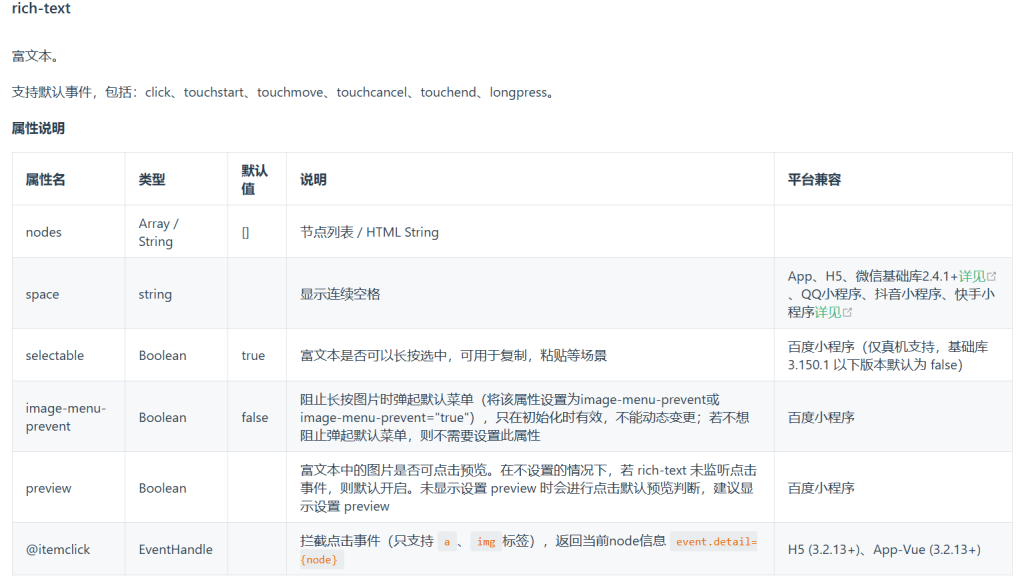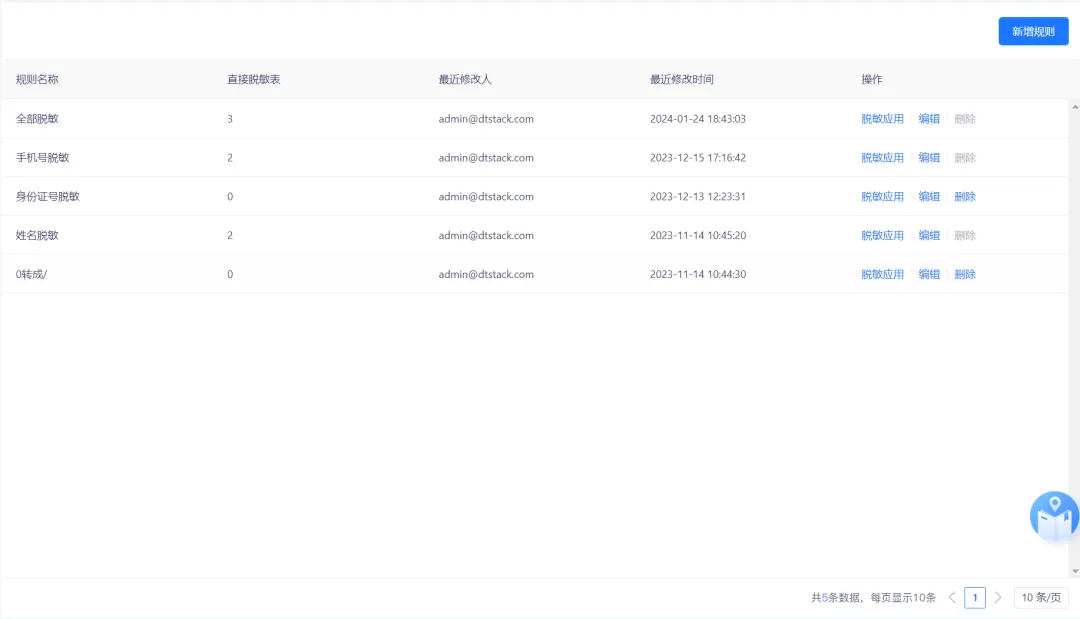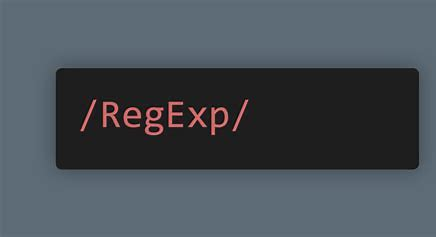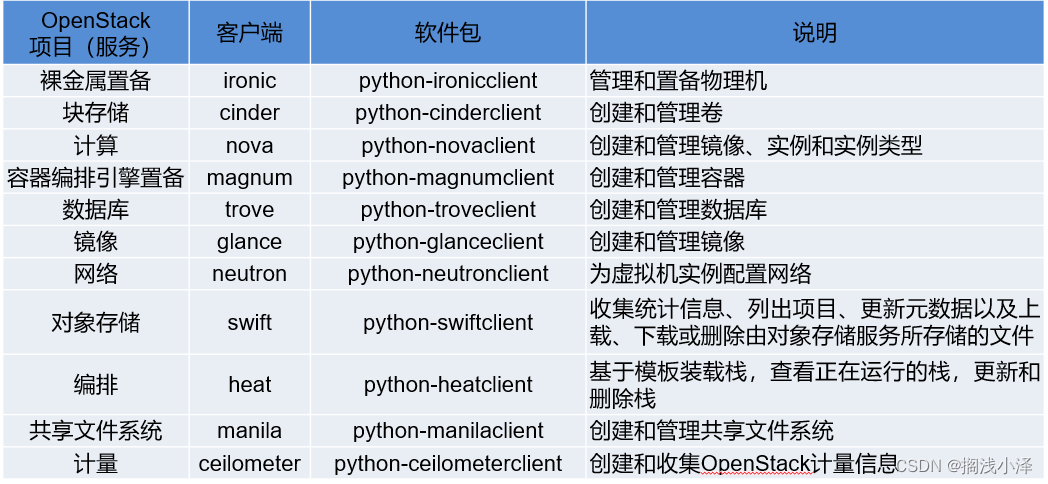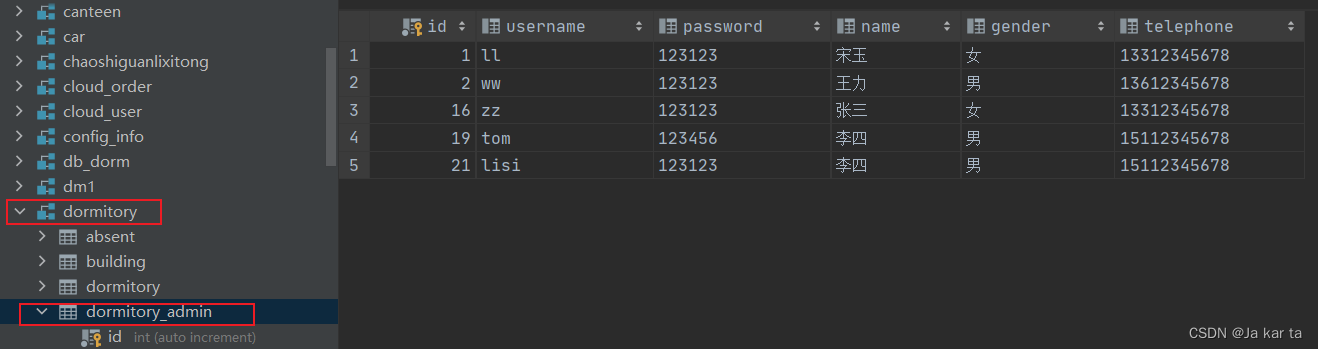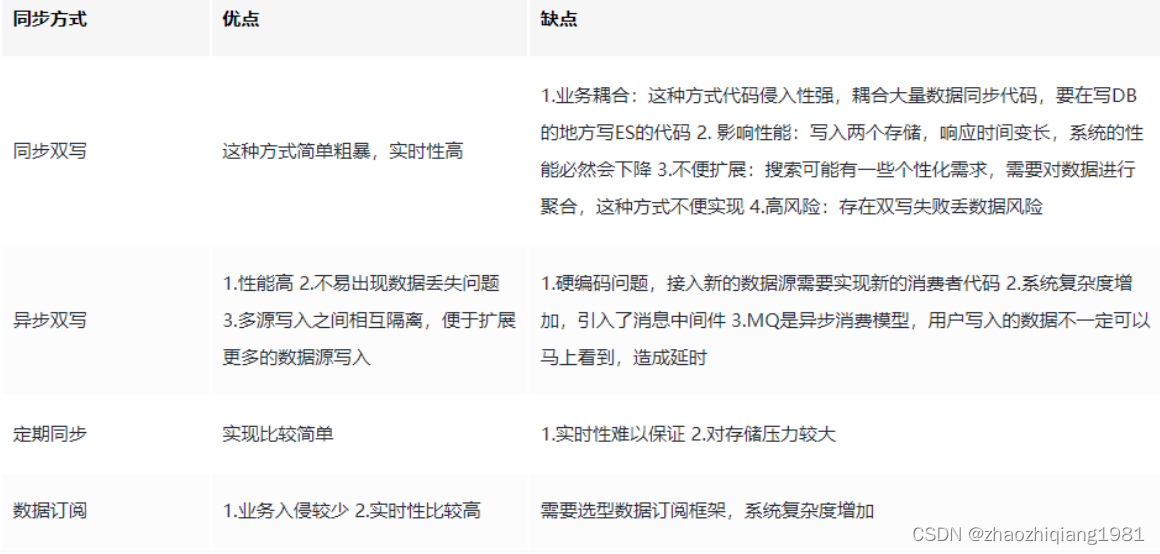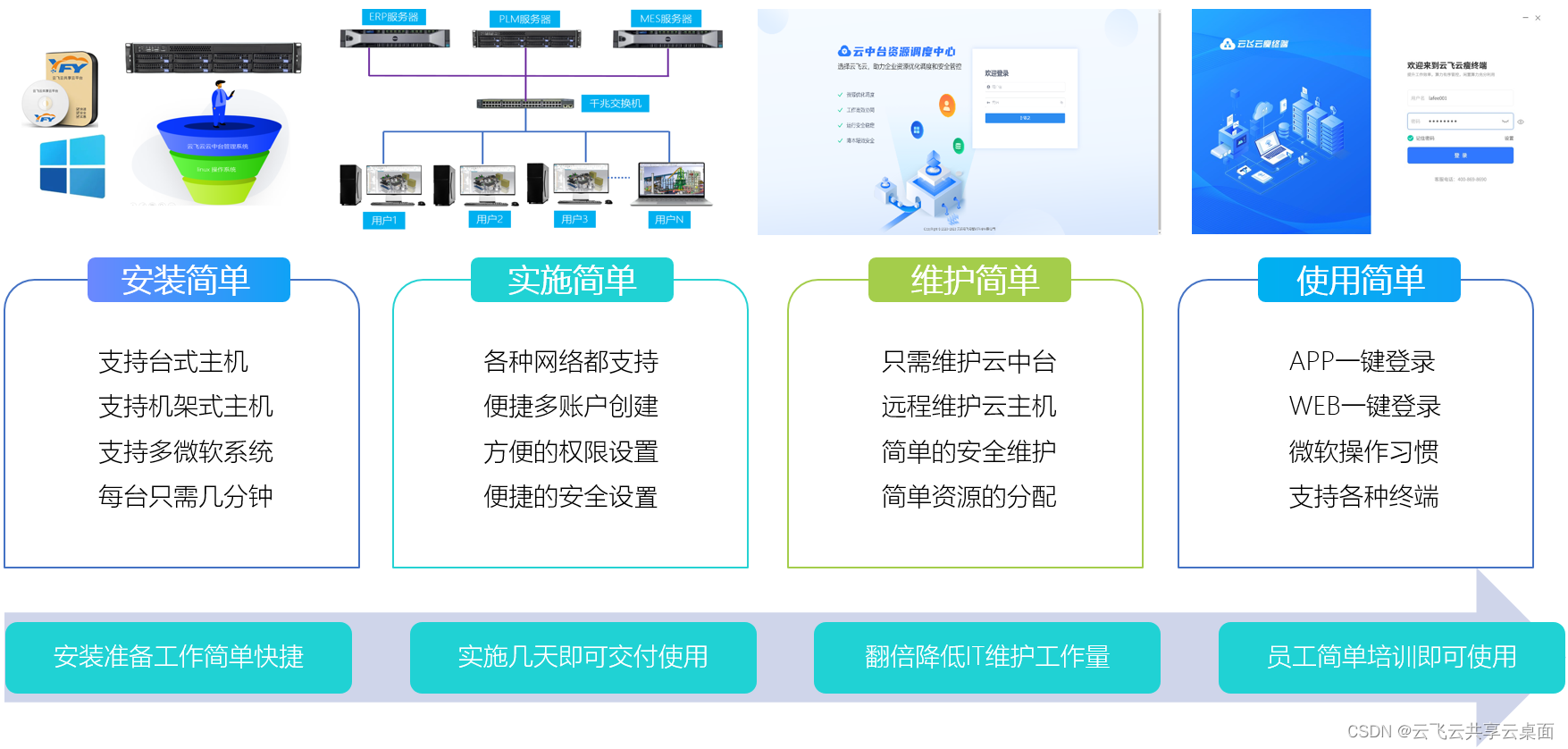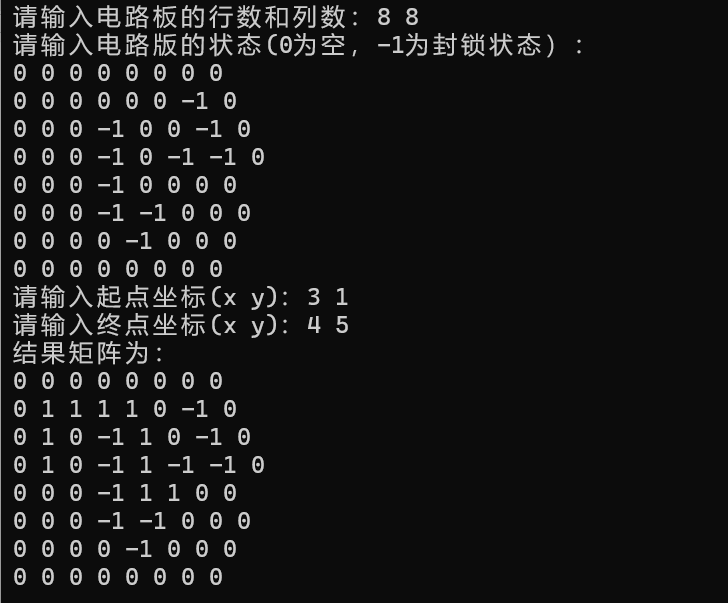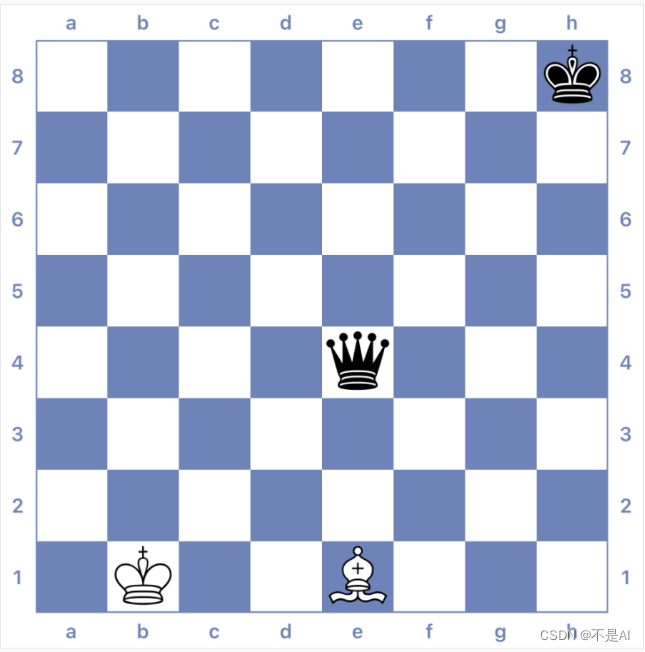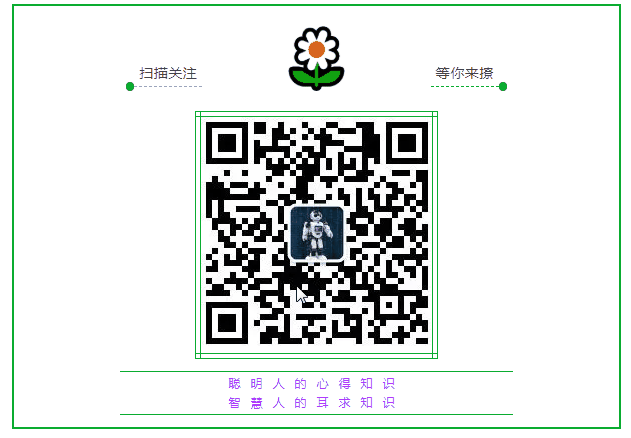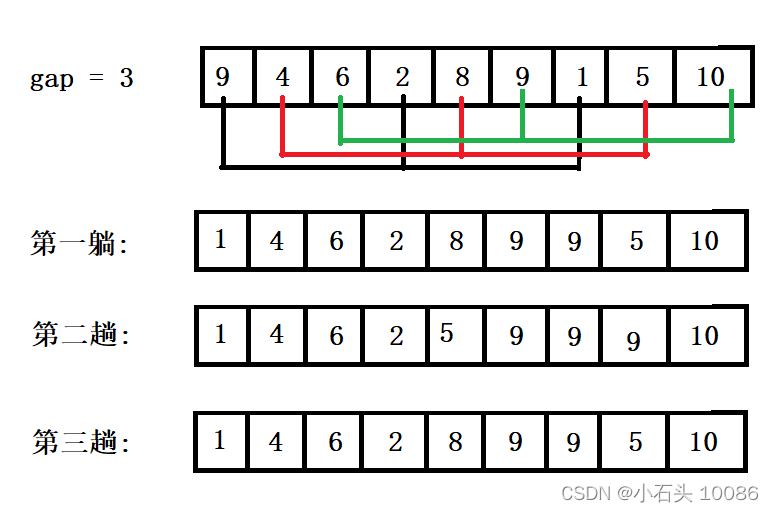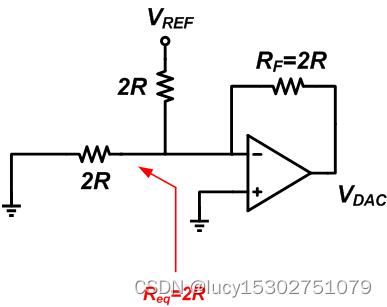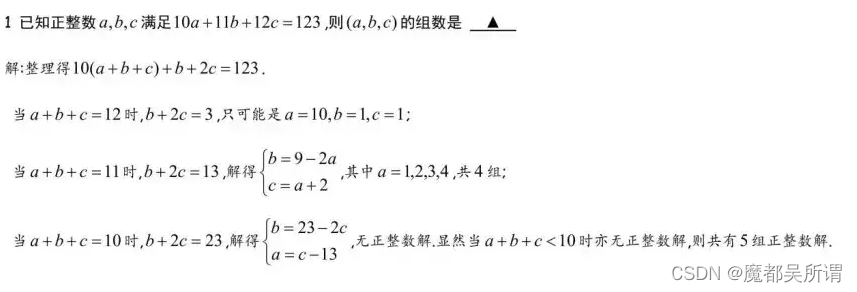JavaFX是Java的一个用于构建丰富图形用户界面的框架。通过JavaFX,开发者可以创建功能强大、交互性强且美观的桌面应用程序。
一、JavaFX简介
1. JavaFX的历史和现状
JavaFX最初作为Java的一部分发布,旨在替代Swing作为Java的主要GUI工具包。JavaFX提供了一组丰富的GUI控件、布局管理器和图形绘制功能,支持硬件加速和高性能的用户界面。
2. JavaFX的安装和配置
要使用JavaFX,首先需要在项目中配置JavaFX库。可以通过以下步骤完成:
- 下载并安装JDK(Java Development Kit)。
- 下载并配置JavaFX SDK。
- 配置IDE(如IntelliJ IDEA、Eclipse)以使用JavaFX。
以IntelliJ IDEA为例,配置JavaFX步骤如下:
- 创建新的Java项目。
- 下载JavaFX SDK并解压。
- 配置项目依赖:打开项目结构(Project Structure),选择模块(Modules),添加JavaFX库路径。
- 配置运行参数:在运行配置中添加VM选项,如
--module-path /path/to/javafx-sdk/lib --add-modules javafx.controls,javafx.fxml。
二、JavaFX基础
1. JavaFX应用程序结构
JavaFX应用程序通常继承自javafx.application.Application类,必须重写start(Stage primaryStage)方法。以下是一个简单的JavaFX应用程序:
import javafx.application.Application;
import javafx.scene.Scene;
import javafx.scene.control.Button;
import javafx.scene.layout.StackPane;
import javafx.stage.Stage;
public class HelloWorld extends Application {
@Override
public void start(Stage primaryStage) {
primaryStage.setTitle("Hello World");
Button btn = new Button();
btn.setText("Say 'Hello World'");
btn.setOnAction(event -> System.out.println("Hello World!"));
StackPane root = new StackPane();
root.getChildren().add(btn);
Scene scene = new Scene(root, 300, 250);
primaryStage.setScene(scene);
primaryStage.show();
}
public static void main(String[] args) {
launch(args);
}
}
2. JavaFX中的Scene和Stage
- Stage:JavaFX中的顶级容器,代表窗口。
primaryStage是主窗口。 - Scene:场景,包含所有的GUI组件。一个
Stage可以包含一个或多个Scene,但一次只能显示一个Scene。
三、JavaFX常用组件
JavaFX提供了丰富的UI控件,以下是一些常用组件:
1. 控件概述
- Button:按钮,用于触发事件。
- Label:标签,用于显示文本。
- TextField:文本框,用于输入单行文本。
- TextArea:文本区域,用于输入多行文本。
- CheckBox:复选框,用于选择或取消选择。
- RadioButton:单选按钮,一组单选按钮中只能选择一个。
- ComboBox:组合框,下拉列表。
- ListView:列表视图,显示可滚动的项目列表。
2. 使用示例
以下示例展示了如何使用这些控件:
import javafx.application.Application;
import javafx.scene.Scene;
import javafx.scene.control.*;
import javafx.scene.layout.VBox;
import javafx.stage.Stage;
public class UIComponentsExample extends Application {
@Override
public void start(Stage primaryStage) {
primaryStage.setTitle("JavaFX UI Components");
Label label = new Label("Label Example");
Button button = new Button("Button Example");
TextField textField = new TextField("TextField Example");
TextArea textArea = new TextArea("TextArea Example");
CheckBox checkBox = new CheckBox("CheckBox Example");
RadioButton radioButton = new RadioButton("RadioButton Example");
ComboBox<String> comboBox = new ComboBox<>();
comboBox.getItems().addAll("Option 1", "Option 2", "Option 3");
ListView<String> listView = new ListView<>();
listView.getItems().addAll("Item 1", "Item 2", "Item 3");
VBox vbox = new VBox(label, button, textField, textArea, checkBox, radioButton, comboBox, listView);
Scene scene = new Scene(vbox, 400, 400);
primaryStage.setScene(scene);
primaryStage.show();
}
public static void main(String[] args) {
launch(args);
}
}
四、布局管理
JavaFX提供了多种布局管理器,用于安排和组织控件的位置和大小。
1. 常见布局管理器
- Pane:基本的布局管理器,没有特定布局规则。
- HBox:水平布局,将子节点排列成一行。
- VBox:垂直布局,将子节点排列成一列。
- BorderPane:边界布局,分为顶部、底部、左边、右边和中心区域。
- GridPane:网格布局,以行和列的形式排列子节点。
- StackPane:堆叠布局,将子节点堆叠在一起。
- FlowPane:流式布局,按行或列排列子节点。
- AnchorPane:锚点布局,可以固定子节点到容器的特定边缘。
2. 布局示例
以下示例展示了如何使用这些布局管理器:
import javafx.application.Application;
import javafx.scene.Scene;
import javafx.scene.control.Button;
import javafx.scene.layout.*;
import javafx.stage.Stage;
public class LayoutExample extends Application {
@Override
public void start(Stage primaryStage) {
primaryStage.setTitle("JavaFX Layout Example");
Button btn1 = new Button("Button 1");
Button btn2 = new Button("Button 2");
Button btn3 = new Button("Button 3");
Button btn4 = new Button("Button 4");
// HBox
HBox hbox = new HBox(10, btn1, btn2);
// VBox
VBox vbox = new VBox(10, btn3, btn4);
// BorderPane
BorderPane borderPane = new BorderPane();
borderPane.setTop(new Button("Top"));
borderPane.setBottom(new Button("Bottom"));
borderPane.setLeft(new Button("Left"));
borderPane.setRight(new Button("Right"));
borderPane.setCenter(new Button("Center"));
// GridPane
GridPane gridPane = new GridPane();
gridPane.add(new Button("Grid 1"), 0, 0);
gridPane.add(new Button("Grid 2"), 1, 0);
gridPane.add(new Button("Grid 3"), 0, 1);
gridPane.add(new Button("Grid 4"), 1, 1);
VBox mainVBox = new VBox(20, hbox, vbox, borderPane, gridPane);
Scene scene = new Scene(mainVBox, 400, 400);
primaryStage.setScene(scene);
primaryStage.show();
}
public static void main(String[] args) {
launch(args);
}
}
五、事件处理
事件处理是JavaFX开发中的重要部分,用于响应用户的操作。
1. 事件模型
JavaFX的事件模型基于观察者模式。事件源是触发事件的对象,事件监听器是处理事件的对象。
2. 常见事件类型
- ActionEvent:由按钮、菜单项等触发的操作事件。
- MouseEvent:由鼠标操作触发的事件,如点击、移动、拖动等。
- KeyEvent:由键盘操作触发的事件,如按键按下、释放等。
3. 事件处理示例
以下示例展示了如何处理按钮点击事件和鼠标事件:
import javafx.application.Application;
import javafx.scene.Scene;
import javafx.scene.control.Button;
import javafx.scene.layout.StackPane;
import javafx.stage.Stage;
import javafx.scene.input.MouseEvent;
public class EventHandlingExample extends Application {
@Override
public void start(Stage primaryStage) {
primaryStage.setTitle("JavaFX Event Handling Example");
Button btn = new Button("Click Me");
btn.setOnAction(event -> System.out.println("Button clicked!"));
StackPane root = new StackPane();
root.getChildren().add(btn);
root.setOnMouseClicked(this::handleMouseClick);
Scene scene = new Scene(root, 300, 250);
primaryStage.setScene(scene);
primaryStage.show();
}
private void handleMouseClick(MouseEvent event) {
System.out.println("Mouse clicked at: " + event.getSceneX() + ", " + event.getSceneY());
}
public static void main(String[] args) {
launch(args);
}
}
六、样式和皮肤
JavaFX支持使用CSS(层叠样式表)来定义控件的样式,允许开发者轻松地定制应用程序的外观。
1. 使用CSS样式
可以在外部CSS文件中定义样式,并在Java代码中加载:
/* styles.css */
.button {
-fx-background-color: #ff0000;
-fx-text-fill: #ffffff;
}
在Java代码中加载CSS文件:
import javafx.application.Application;
import javafx.scene.Scene;
import javafx.scene.control.Button;
import javafx.scene.layout.StackPane;
import javafx.stage.Stage;
public class CSSExample extends Application {
@Override
public void start(Stage primaryStage) {
primaryStage.setTitle("JavaFX CSS Example");
Button btn = new Button("Styled Button");
StackPane root = new StackPane();
root.getChildren().add(btn);
Scene scene = new Scene(root, 300, 250);
scene.getStylesheets().add(getClass().getResource("styles.css").toExternalForm());
primaryStage.setScene(scene);
primaryStage.show();
}
public static void main(String[] args) {
launch(args);
}
}
2. 内联样式
也可以直接在Java代码中设置样式:
btn.setStyle("-fx-background-color: #ff0000; -fx-text-fill: #ffffff;");
七、动画和特效
JavaFX提供了丰富的动画和特效API,允许开发者创建动态和生动的用户界面。
1. 动画
JavaFX中的动画由Animation类及其子类(如Transition、Timeline等)实现。
以下示例展示了如何创建一个简单的动画:
import javafx.animation.TranslateTransition;
import javafx.application.Application;
import javafx.scene.Scene;
import javafx.scene.control.Button;
import javafx.scene.layout.StackPane;
import javafx.stage.Stage;
import javafx.util.Duration;
public class AnimationExample extends Application {
@Override
public void start(Stage primaryStage) {
primaryStage.setTitle("JavaFX Animation Example");
Button btn = new Button("Animate Me");
TranslateTransition translateTransition = new TranslateTransition(Duration.millis(2000), btn);
translateTransition.setFromX(0);
translateTransition.setToX(200);
translateTransition.setCycleCount(TranslateTransition.INDEFINITE);
translateTransition.setAutoReverse(true);
btn.setOnAction(event -> translateTransition.play());
StackPane root = new StackPane();
root.getChildren().add(btn);
Scene scene = new Scene(root, 400, 300);
primaryStage.setScene(scene);
primaryStage.show();
}
public static void main(String[] args) {
launch(args);
}
}
2. 特效
JavaFX中的特效由Effect类及其子类(如DropShadow、Bloom、GaussianBlur等)实现。
以下示例展示了如何应用阴影效果:
import javafx.application.Application;
import javafx.scene.Scene;
import javafx.scene.control.Button;
import javafx.scene.effect.DropShadow;
import javafx.scene.layout.StackPane;
import javafx.stage.Stage;
import javafx.scene.paint.Color;
public class EffectExample extends Application {
@Override
public void start(Stage primaryStage) {
primaryStage.setTitle("JavaFX Effect Example");
Button btn = new Button("Shadowed Button");
DropShadow dropShadow = new DropShadow();
dropShadow.setColor(Color.GRAY);
dropShadow.setRadius(10);
btn.setEffect(dropShadow);
StackPane root = new StackPane();
root.getChildren().add(btn);
Scene scene = new Scene(root, 300, 250);
primaryStage.setScene(scene);
primaryStage.show();
}
public static void main(String[] args) {
launch(args);
}
}
八、FXML和Scene Builder
JavaFX支持使用FXML(XML格式)来描述用户界面。FXML文件可以通过JavaFX Scene Builder(可视化布局工具)创建和编辑。
1. FXML文件
以下是一个简单的FXML文件示例:
<?xml version="1.0" encoding="UTF-8"?>
<?import javafx.scene.control.Button?>
<?import javafx.scene.layout.StackPane?>
<StackPane xmlns:fx="http://javafx.com/fxml" fx:controller="com.example.Controller">
<Button text="Click Me" fx:id="myButton" />
</StackPane>
2. 控制器类
FXML文件中的fx:controller属性指定了控制器类,该类用于处理界面逻辑:
package com.example;
import javafx.fxml.FXML;
import javafx.scene.control.Button;
public class Controller {
@FXML
private Button myButton;
@FXML
private void initialize() {
myButton.setOnAction(event -> System.out.println("Button clicked!"));
}
}
3. 加载FXML文件
在Java代码中加载FXML文件:
import javafx.application.Application;
import javafx.fxml.FXMLLoader;
import javafx.scene.Parent;
import javafx.scene.Scene;
import javafx.stage.Stage;
public class FXMLExample extends Application {
@Override
public void start(Stage primaryStage) throws Exception {
primaryStage.setTitle("JavaFX FXML Example");
Parent root = FXMLLoader.load(getClass().getResource("layout.fxml"));
Scene scene = new Scene(root, 300, 250);
primaryStage.setScene(scene);
primaryStage.show();
}
public static void main(String[] args) {
launch(args);
}
}
黑马程序员免费预约咨询