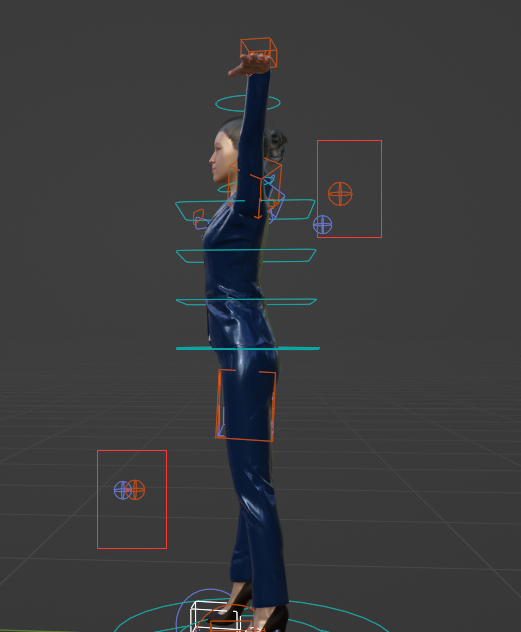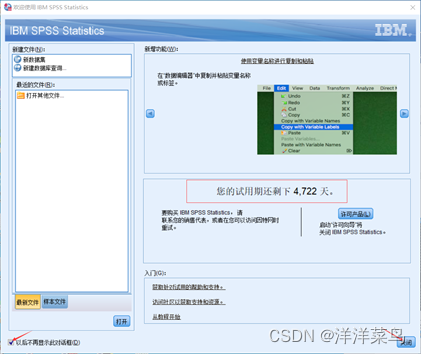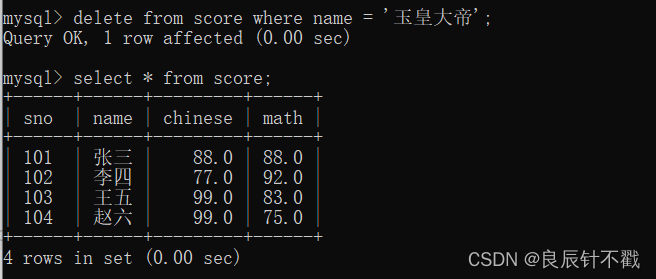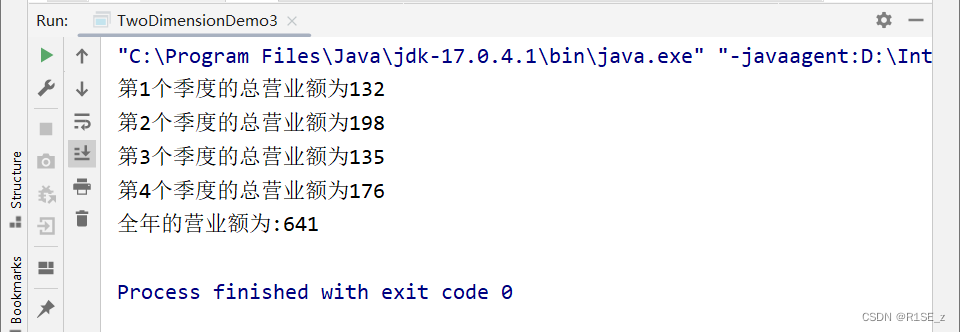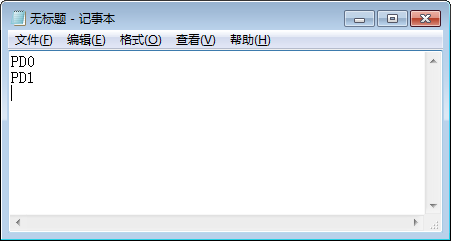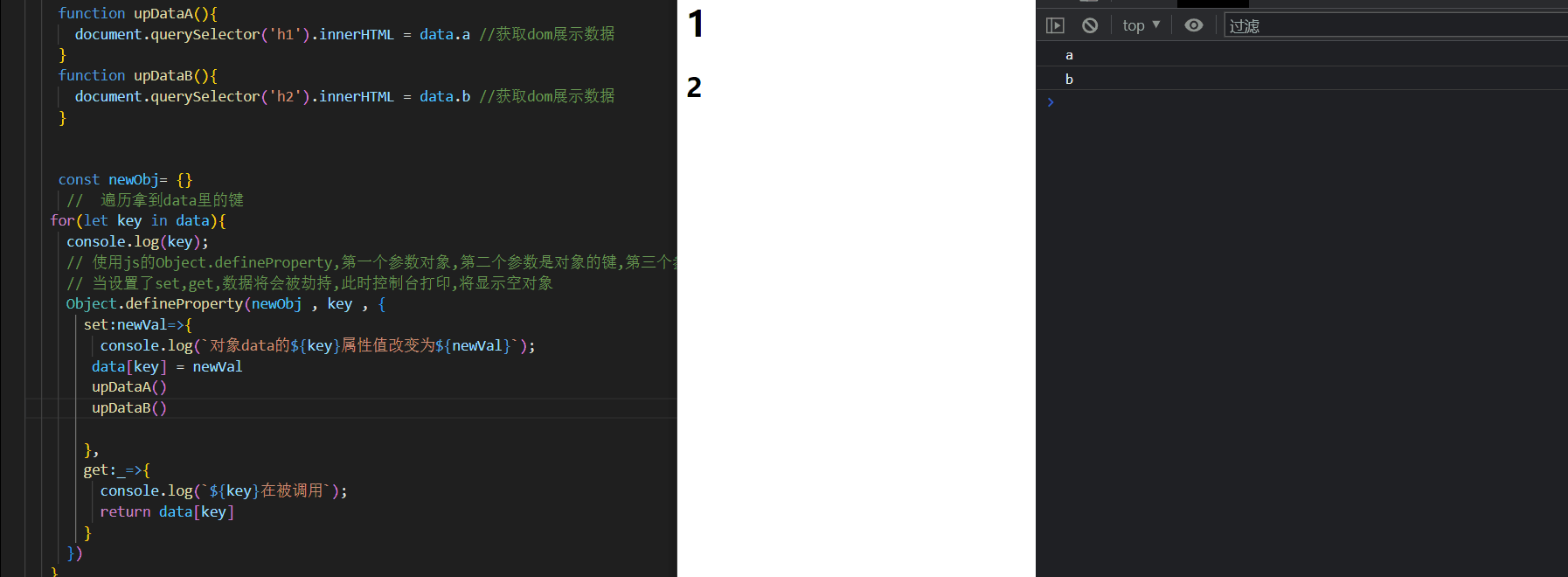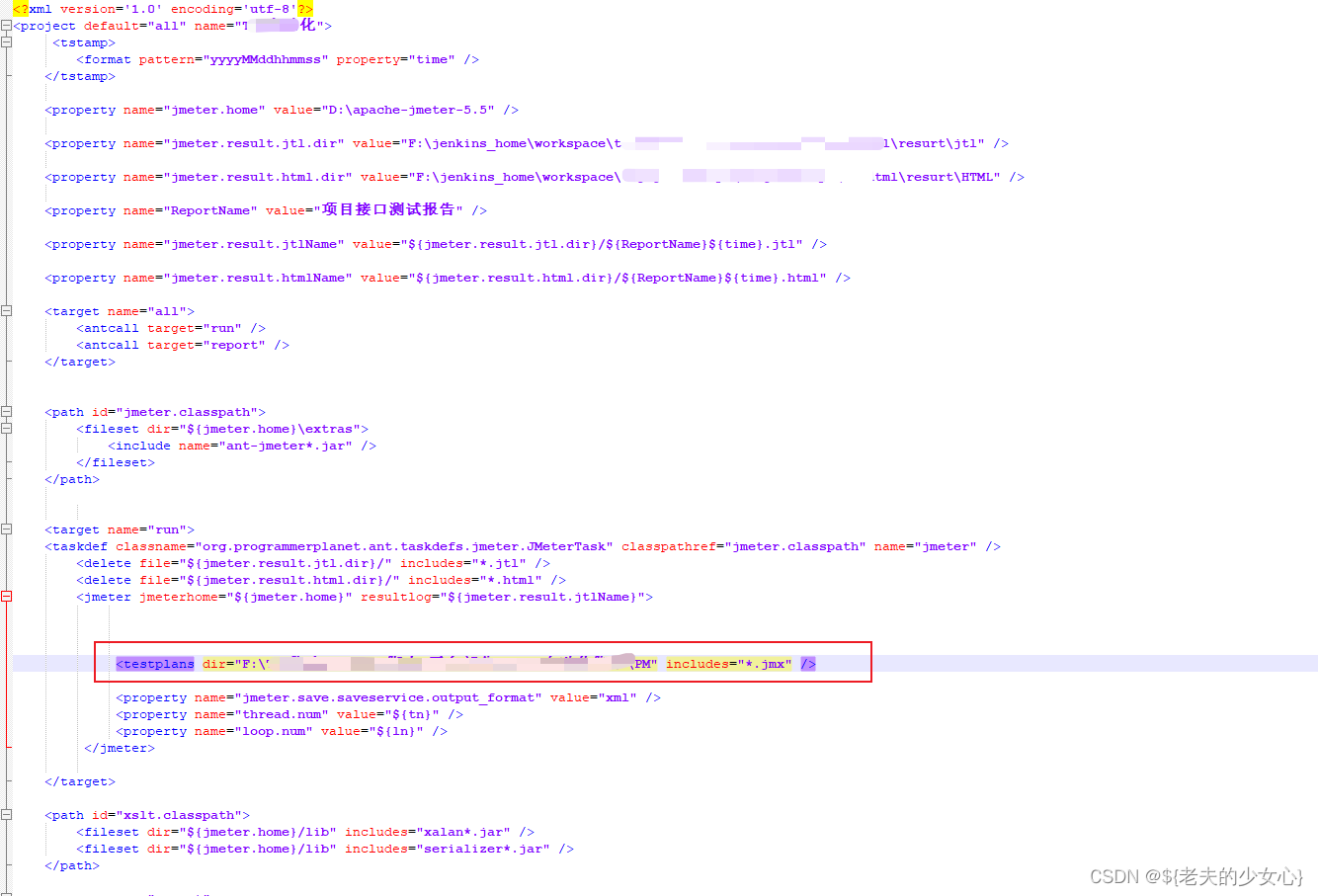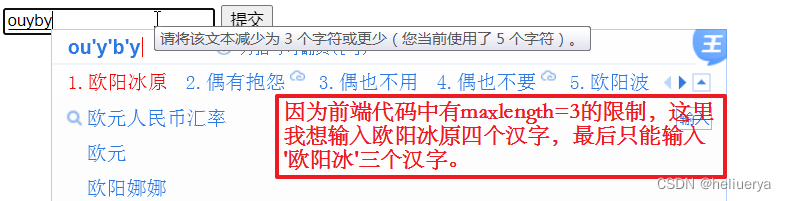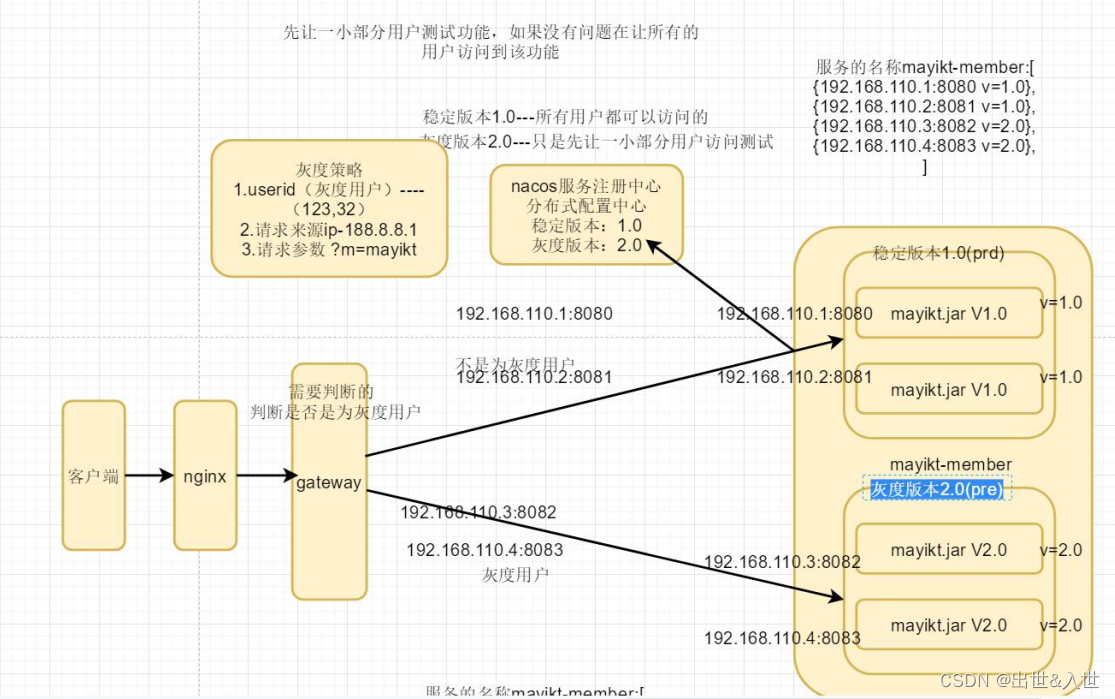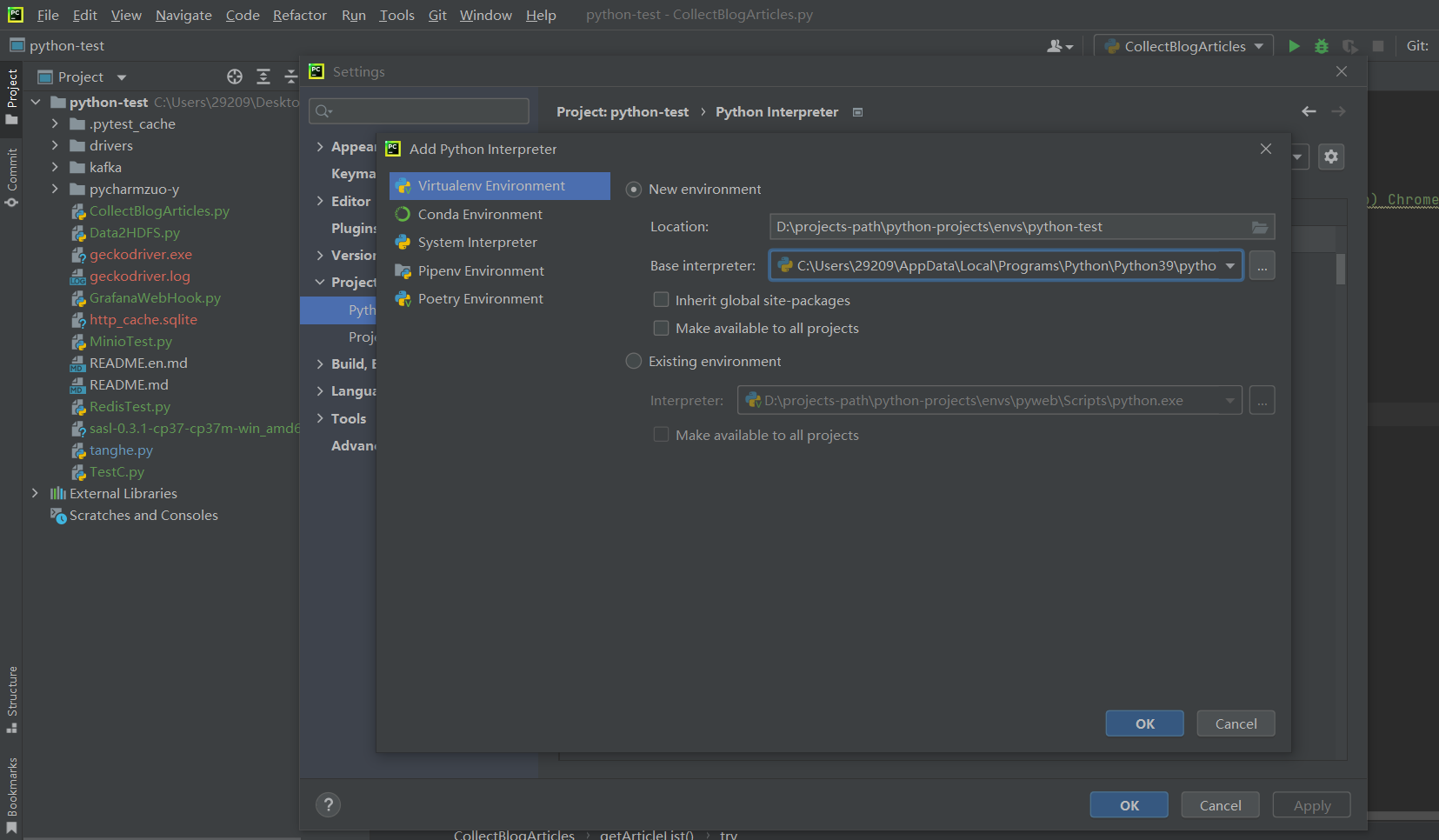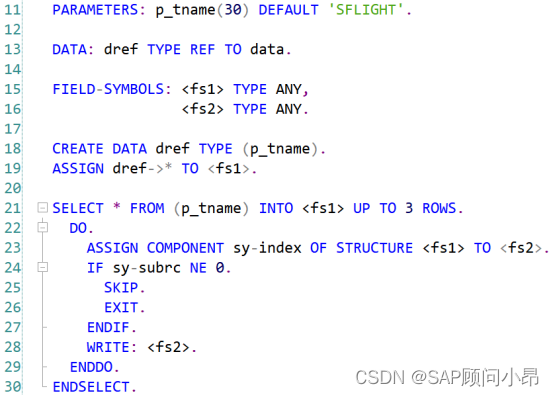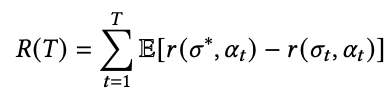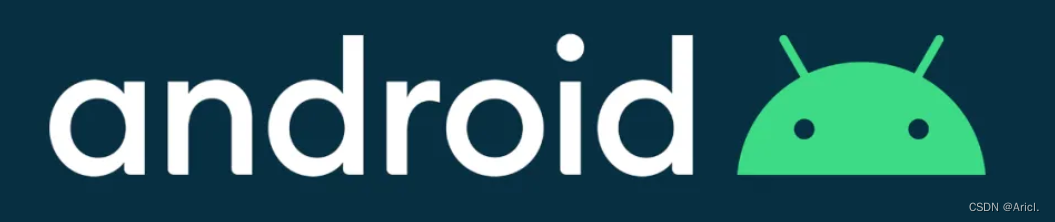
文章目录
一、文本TextView
二、按钮Button
三、编辑输入框EditText
四、图片ImageView
五、单选按钮RadioButton
六、复选框CheckBox
七、系统消息框Toast
综合案例:账号注册界面
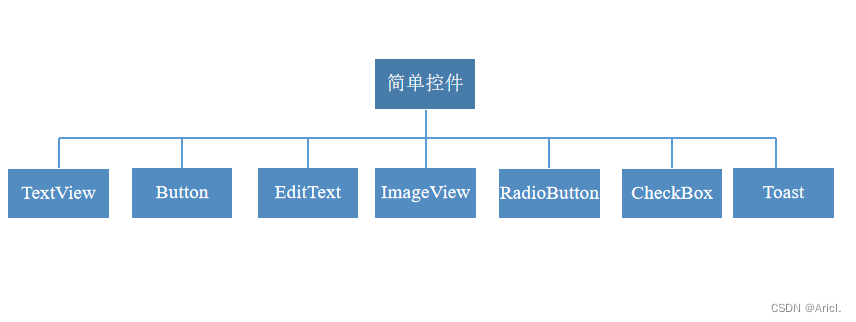
一、文本TextView
TextView控件用于显示文本信息。
演示:
<?xml version="1.0" encoding="utf-8"?>
<RelativeLayout xmlns:android="http://schemas.android.com/apk/res/android"
android:layout_width="match_parent"
android:layout_height="match_parent">
<TextView
android:layout_width="match_parent"
android:layout_height="wrap_content"
android:text="追风赶月莫停留,平芜尽处是春山。"
android:layout_gravity="center"
android:textSize="25sp"
android:textColor="@color/red"
android:textStyle="italic">
</TextView>
</RelativeLayout> 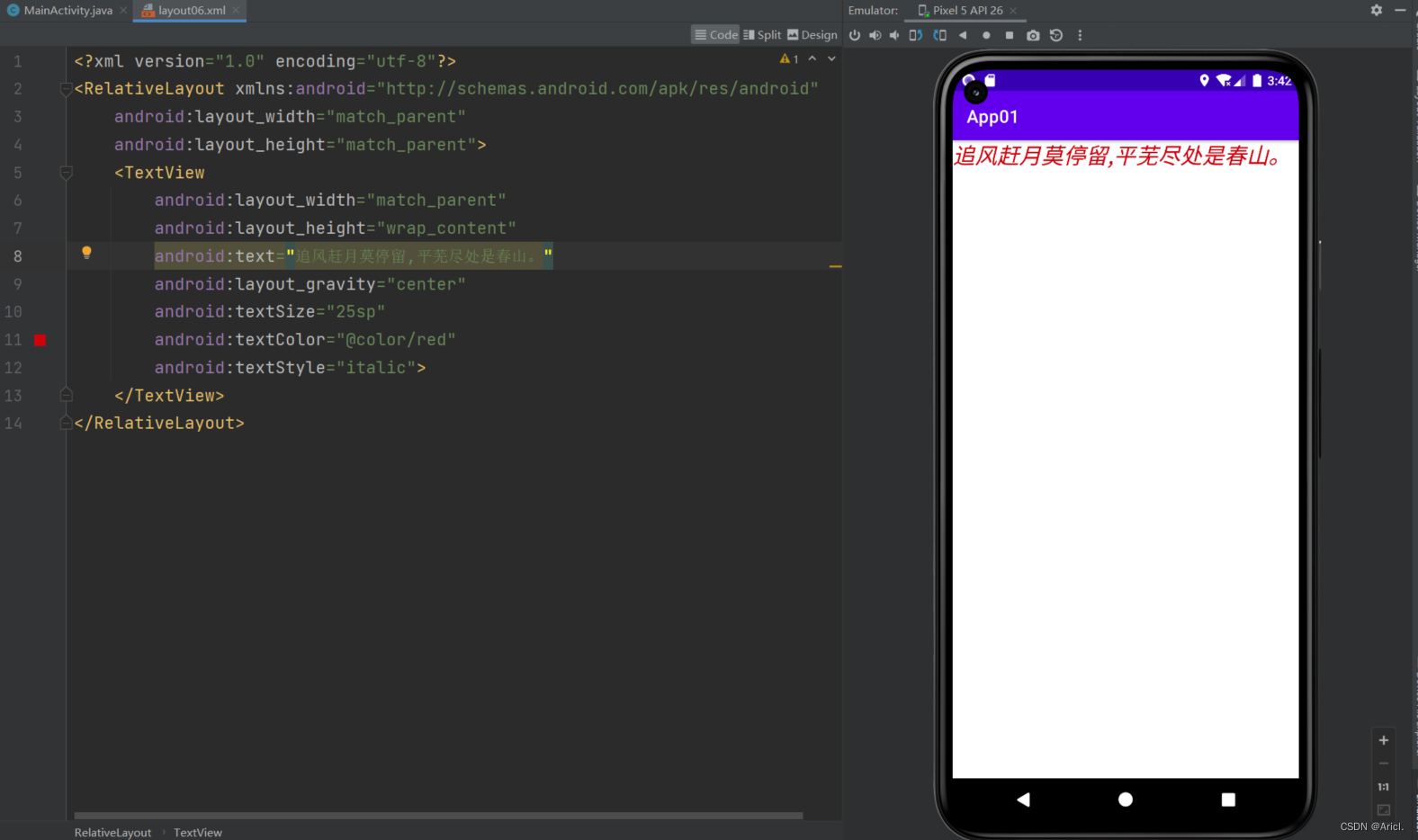
属性:

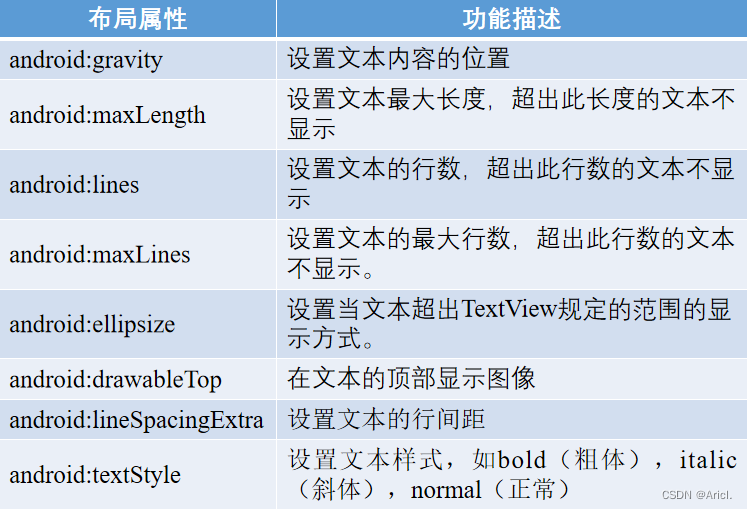
二、按钮Button
Button控件表示按钮,它继承自TextView控件,既可以显示文本,又可以显示图片,同时也允许用户通过点击来执行操作,当Button控件被点击时,被按下与弹起的背景会有一个动态的切换效果,这个效果就是点击效果 。
演示:
<?xml version="1.0" encoding="utf-8"?>
<RelativeLayout xmlns:android="http://schemas.android.com/apk/res/android"
android:layout_width="match_parent"
android:layout_height="match_parent">
<Button
android:layout_width="match_parent"
android:layout_height="wrap_content"
android:text="点击试试">
</Button>
</RelativeLayout>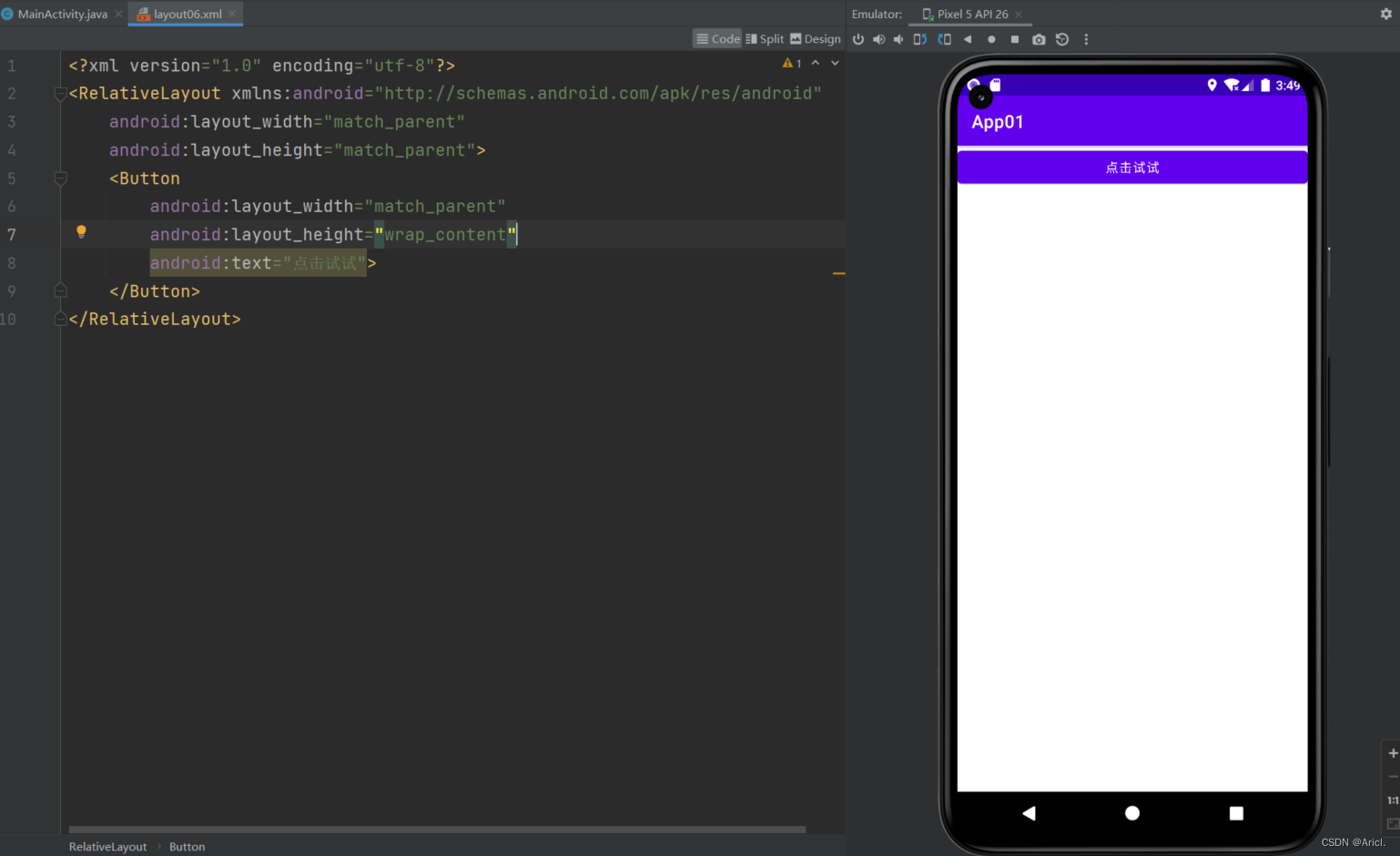
点击事件实现方式:
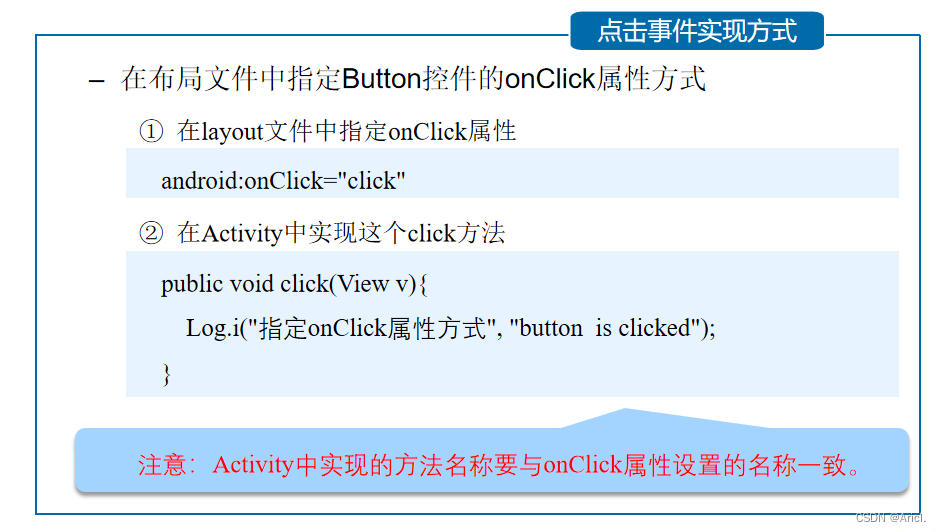
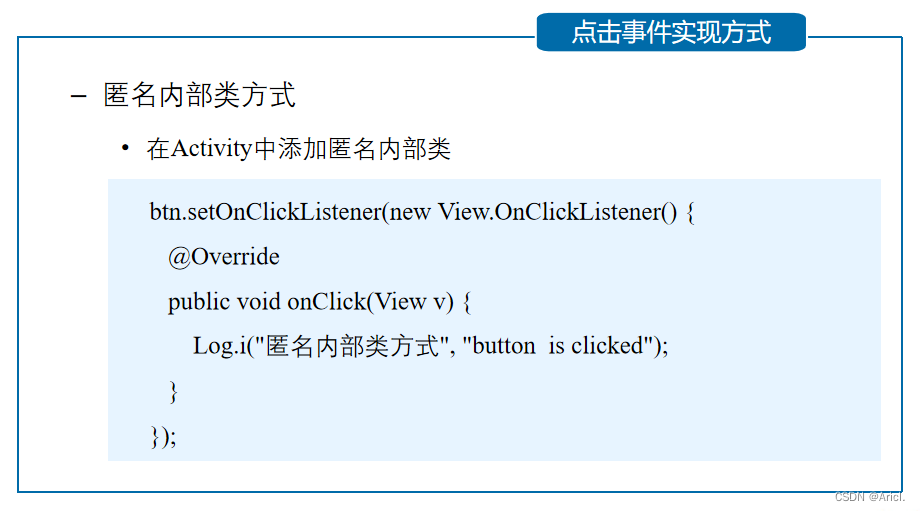
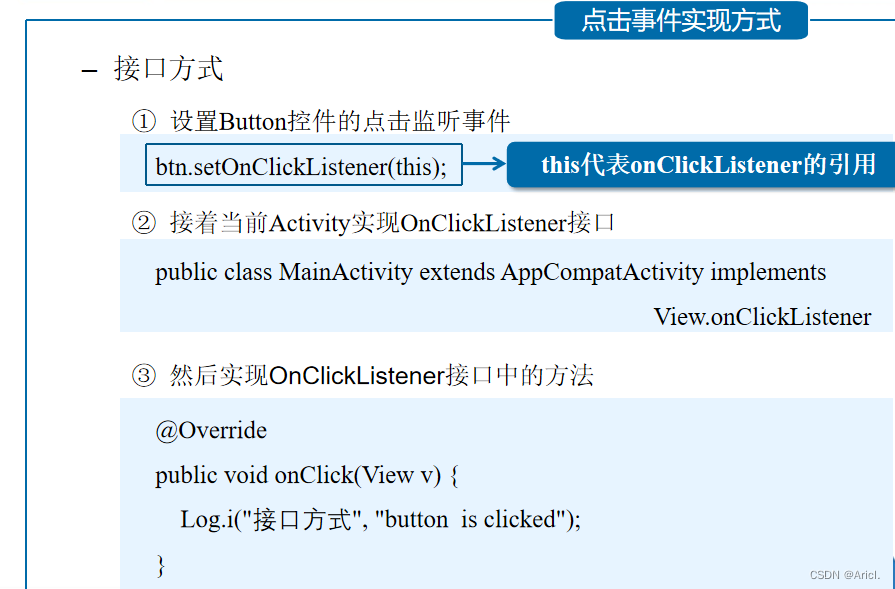
三、编辑输入框EditText
EditText表示编辑框,它是TextView的子类,用户可在此控件中输入信息。
演示:
<?xml version="1.0" encoding="utf-8"?>
<RelativeLayout xmlns:android="http://schemas.android.com/apk/res/android"
android:layout_width="match_parent"
android:layout_height="match_parent">
<EditText
android:layout_width="match_parent"
android:layout_height="wrap_content"
android:hint="请输入你的姓名"
android:textColor="#767676"
android:maxLines="2"
android:textSize="18sp"
></EditText>
</RelativeLayout>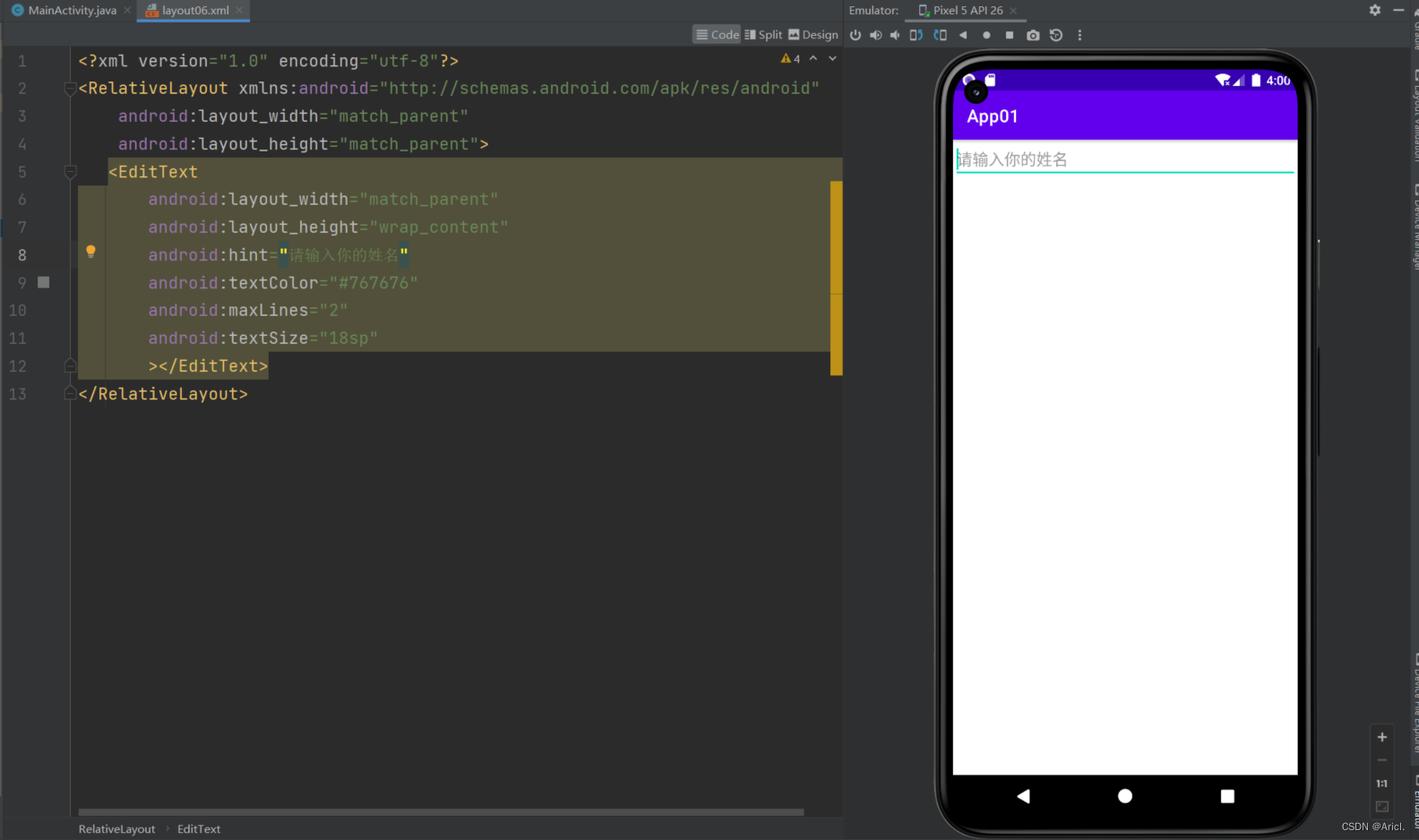
属性:
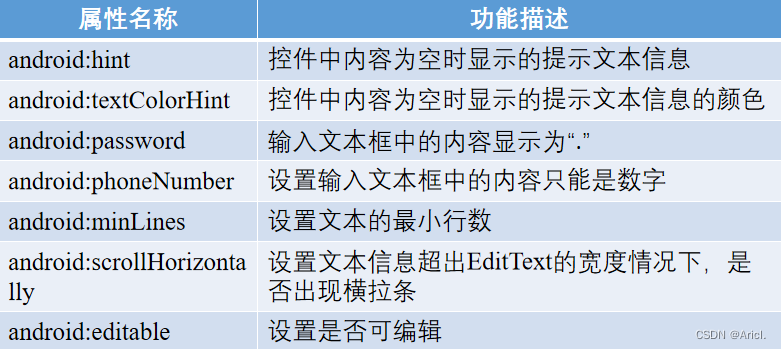
四、图片ImageView
ImageView表示图片,它继承自View,可以加载各种图片资源,图片资源存放在资源文件夹res-->drawable文件夹下。
演示:
<?xml version="1.0" encoding="utf-8"?>
<RelativeLayout xmlns:android="http://schemas.android.com/apk/res/android"
android:layout_width="match_parent"
android:layout_height="match_parent">
<ImageView
android:layout_width="wrap_content"
android:layout_height="wrap_content"
android:background="@drawable/tom"
></ImageView>
</RelativeLayout>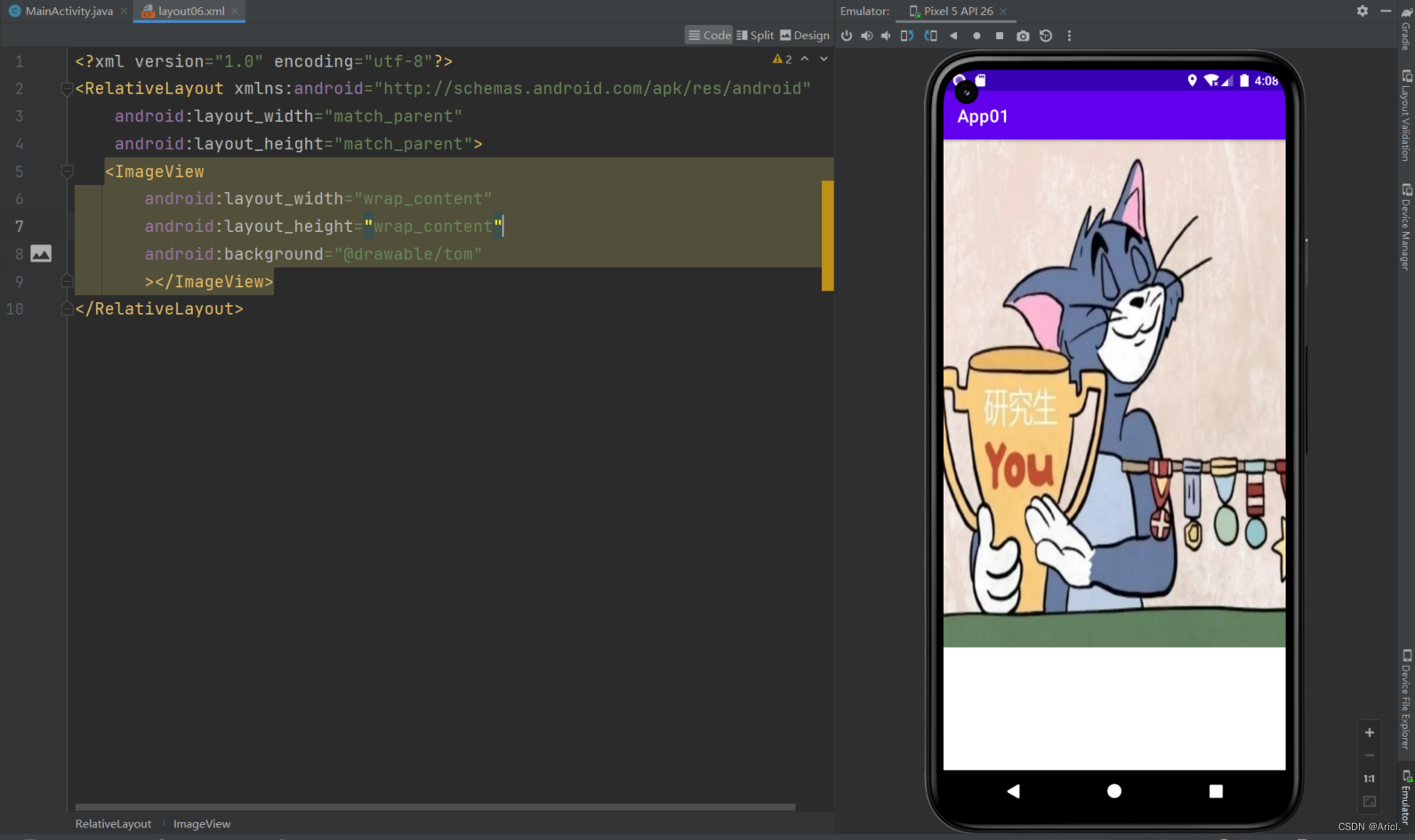
属性:
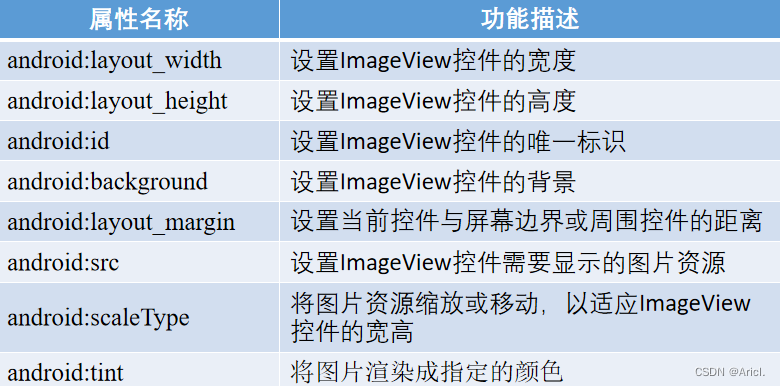
五、单选按钮RadioButton
RadioButton为单选按钮,android:checked 属性指定是否选中的状态。RadioGroup是单选组合框,可容纳多个RadioButton,并把它们组合在一起,实现单选状态。
演示:
<?xml version="1.0" encoding="utf-8"?>
<RelativeLayout xmlns:android="http://schemas.android.com/apk/res/android"
android:layout_width="match_parent"
android:layout_height="match_parent">
<RadioGroup
android:layout_width="match_parent"
android:layout_height="wrap_content">
<RadioButton
android:layout_width="match_parent"
android:layout_height="wrap_content"
android:text="男"
android:textSize="25sp"
></RadioButton>
<RadioButton
android:layout_width="match_parent"
android:layout_height="wrap_content"
android:text="女"
android:textSize="25sp"
></RadioButton>
</RadioGroup>
</RelativeLayout>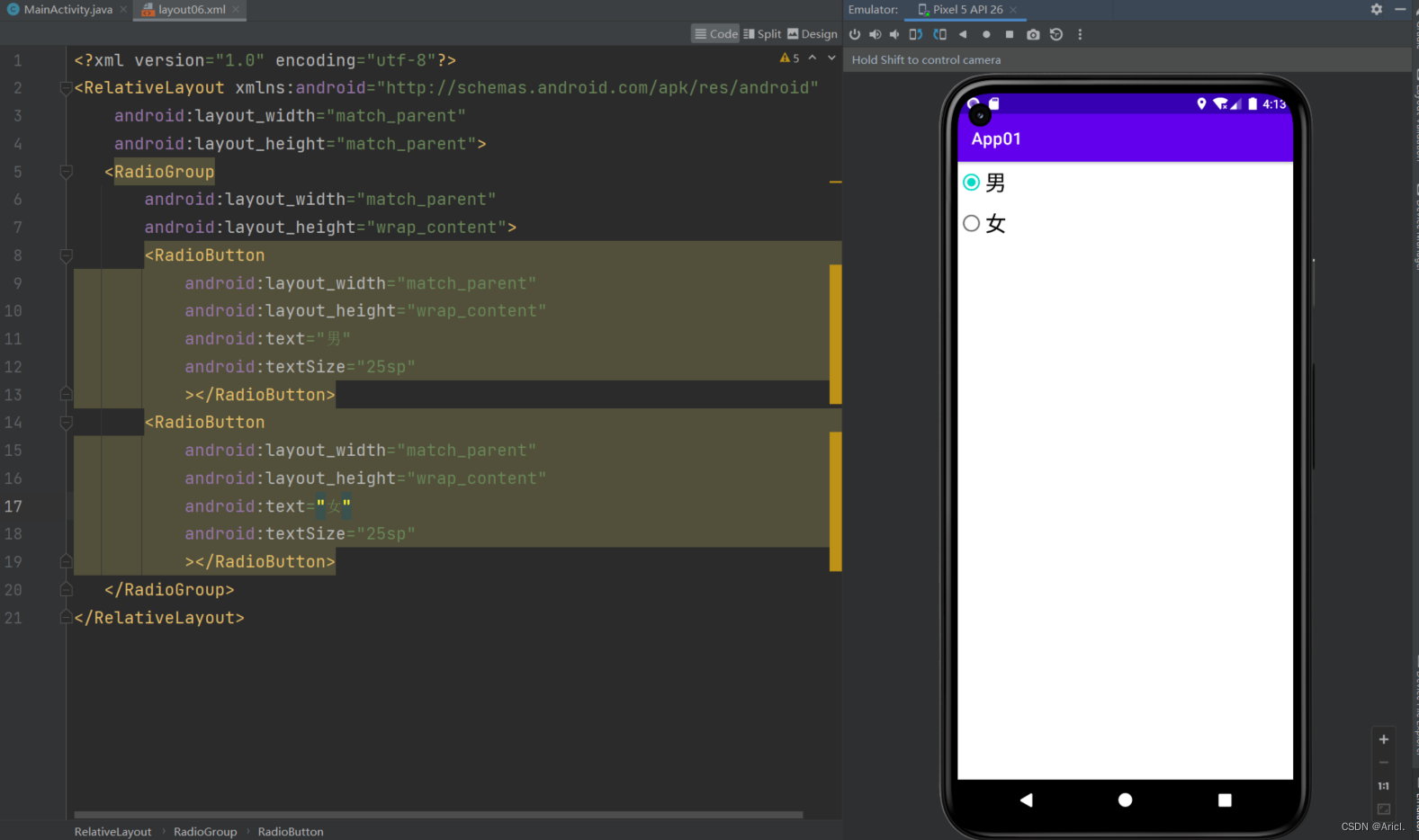
rg是按钮组对象,调用监听器的过程:
rg.setOnCheckedChangeListener(new OnCheckedChangeListener() {
@Override
public void onCheckedChanged(RadioGroup group, int checkedId) {
if (checkedId==R.id.RB1){
msg1="男";
}else if(checkedId==R.id.RB2){
msg1="女";
}
}
});
六、复选框CheckBox
CheckBox表示复选框,它是Button的子类,用于实现多选功能,通过android:checked属性指定CheckBox控件是否选中的状态。
演示:
<?xml version="1.0" encoding="utf-8"?>
<LinearLayout xmlns:android="http://schemas.android.com/apk/res/android"
android:layout_width="match_parent"
android:layout_height="match_parent"
android:orientation="vertical">
<CheckBox
android:layout_width="wrap_content"
android:layout_height="wrap_content"
android:text="打篮球"
android:textSize="20sp">
</CheckBox>
<CheckBox
android:layout_width="wrap_content"
android:layout_height="wrap_content"
android:text="听音乐"
android:textSize="20sp">
</CheckBox>
<CheckBox
android:layout_width="wrap_content"
android:layout_height="wrap_content"
android:text="读好书"
android:textSize="20sp">
</CheckBox>
<CheckBox
android:layout_width="wrap_content"
android:layout_height="wrap_content"
android:text="吃美食"
android:textSize="20sp">
</CheckBox>
</LinearLayout>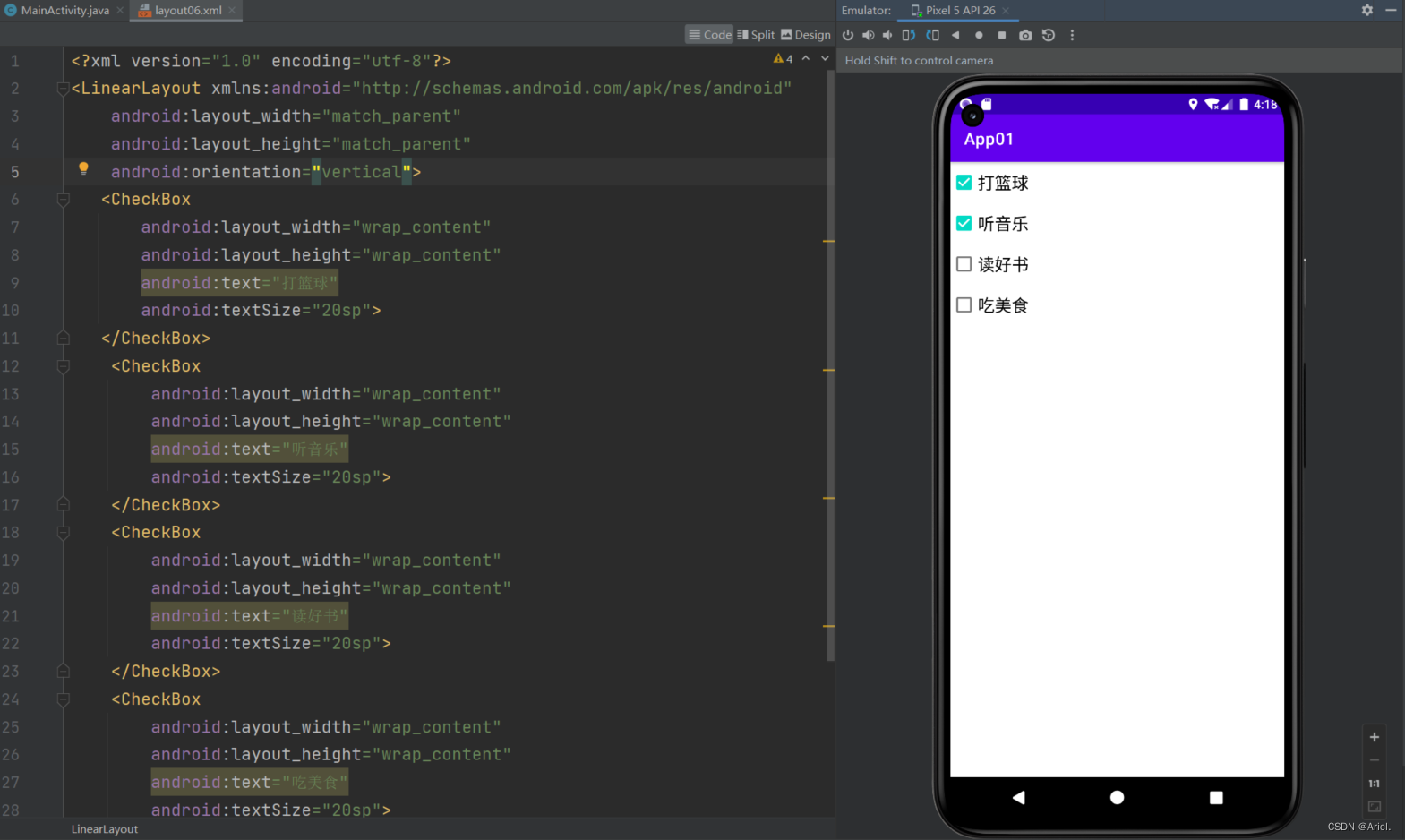
复选框选中事件处理:
CompoundButton.OnCheckedChangeListener on=new CompoundButton.OnCheckedChangeListener() {
@Override
public void onCheckedChanged(CompoundButton buttonView, boolean isChecked) {
if(buttonView.getId()==R.id.ck1){
msg2=isChecked ? "打篮球":null;
}else if(buttonView.getId()==R.id.ck2){
msg3=isChecked ? "听音乐":null;
}else if(buttonView.getId()==R.id.ck3){
msg4=isChecked ? "读好书":null;
}else if(buttonView.getId()==R.id.ck4){
msg5=isChecked ? "吃美食":null;
}
}
};
ck1.setOnCheckedChangeListener(on);
ck2.setOnCheckedChangeListener(on);
ck3.setOnCheckedChangeListener(on);
ck4.setOnCheckedChangeListener(on);
七、系统消息框Toast
Toast是Android系统提供的轻量级信息提醒机制,用于向用户提示即时消息,它显示在应用程序界面的最上层,显示一段时间后自动消失不会打断当前操作,也不获得焦点。
用法:
Toast.makeText(this, "欢迎使用", Toast.LENGTH_SHORT).show();
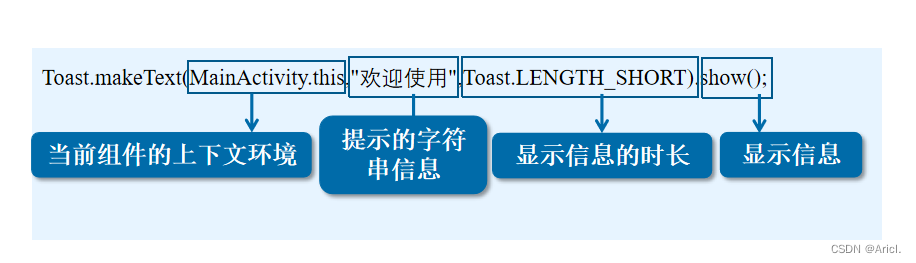
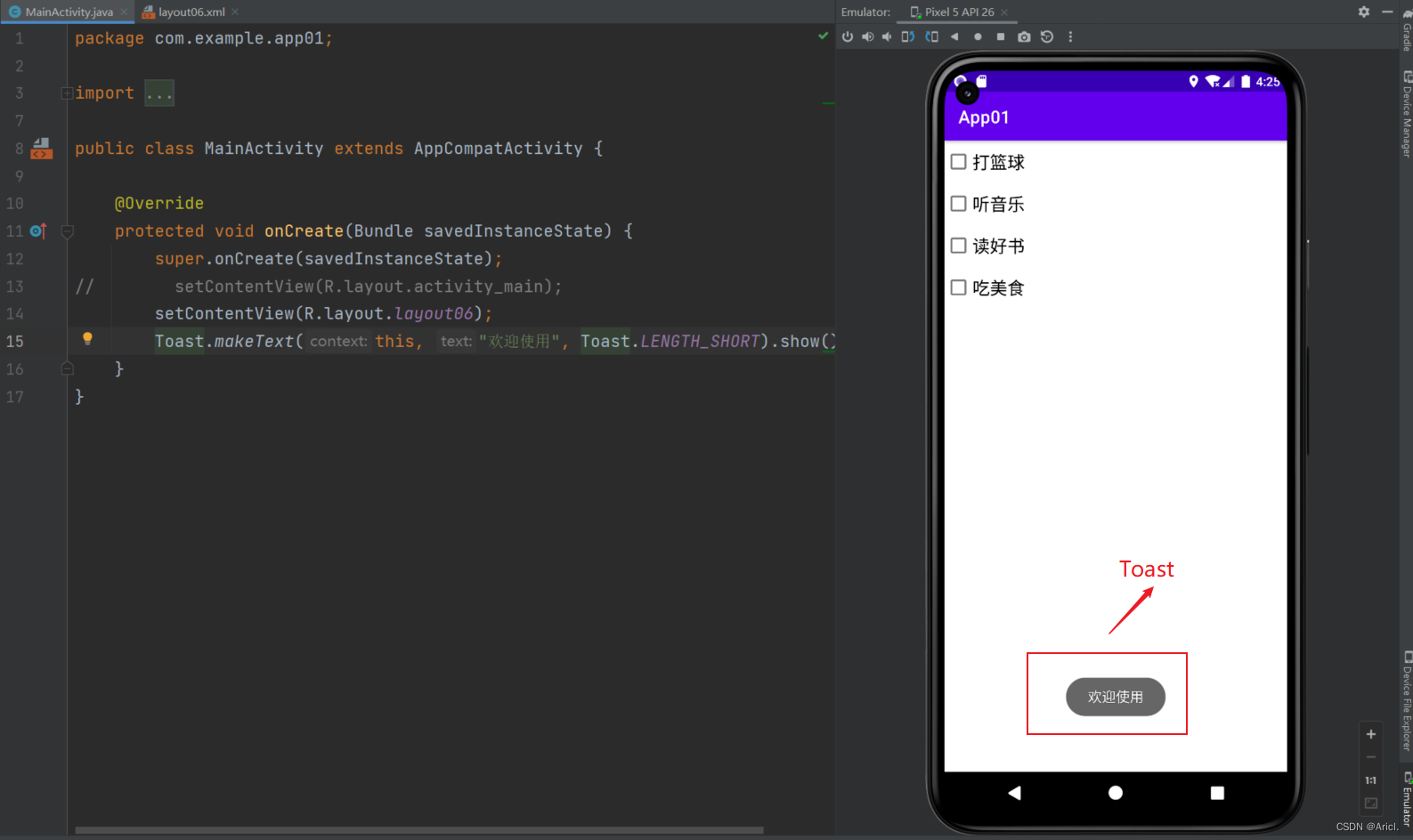
综合案例:账号注册界面
<?xml version="1.0" encoding="utf-8"?>
<LinearLayout xmlns:android="http://schemas.android.com/apk/res/android"
android:layout_width="match_parent"
android:layout_height="match_parent"
android:orientation="vertical">
<TextView
android:layout_width="match_parent"
android:layout_height="wrap_content"
android:text="账号注册"
android:textSize="25sp"
android:padding="10dp"
android:textColor="@color/white"
android:background="#2666ab"
android:layout_gravity="center">
</TextView>
<ImageView
android:layout_gravity="center"
android:src="@drawable/qq"
android:layout_height="100dp"
android:layout_width="100dp">
</ImageView>
<LinearLayout
android:layout_gravity="center"
android:orientation="horizontal"
android:layout_width="wrap_content"
android:layout_height="wrap_content">
<TextView
android:text="用户名:"
android:textSize="20sp"
android:layout_width="wrap_content"
android:layout_height="wrap_content">
</TextView>
<EditText
android:hint="请输入你的用户名"
android:layout_width="wrap_content"
android:layout_height="wrap_content">
</EditText>
</LinearLayout>
<LinearLayout
android:layout_gravity="center"
android:orientation="horizontal"
android:layout_width="wrap_content"
android:layout_height="wrap_content">
<TextView
android:text="密 码:"
android:textSize="20sp"
android:layout_width="wrap_content"
android:layout_height="wrap_content">
</TextView>
<EditText
android:inputType="numberPassword"
android:hint="请输入你的密码"
android:layout_width="wrap_content"
android:layout_height="wrap_content">
</EditText>
</LinearLayout>
<LinearLayout
android:layout_gravity="center"
android:orientation="horizontal"
android:layout_width="wrap_content"
android:layout_height="wrap_content">
<TextView
android:text="性 别:"
android:textSize="20sp"
android:layout_width="wrap_content"
android:layout_height="wrap_content">
</TextView>
<RadioGroup
android:layout_width="match_parent"
android:layout_height="wrap_content"
android:orientation="horizontal">
<RadioButton
android:layout_width="match_parent"
android:layout_height="wrap_content"
android:text="男">
</RadioButton>
<RadioButton
android:layout_width="match_parent"
android:layout_height="wrap_content"
android:text="女">
</RadioButton>
</RadioGroup>
</LinearLayout>
<LinearLayout
android:layout_gravity="center"
android:orientation="horizontal"
android:layout_width="wrap_content"
android:layout_height="wrap_content">
<TextView
android:text="爱 好:"
android:textSize="20sp"
android:layout_width="wrap_content"
android:layout_height="wrap_content">
</TextView>
<CheckBox
android:text="篮球"
android:layout_width="wrap_content"
android:layout_height="wrap_content">
</CheckBox>
<CheckBox
android:text="音乐"
android:layout_width="wrap_content"
android:layout_height="wrap_content">
</CheckBox>
<CheckBox
android:text="阅读"
android:layout_width="wrap_content"
android:layout_height="wrap_content">
</CheckBox>
</LinearLayout>
<LinearLayout
android:layout_gravity="center"
android:orientation="horizontal"
android:layout_width="wrap_content"
android:layout_height="wrap_content">
<Button
android:textSize="20sp"
android:layout_width="100dp"
android:layout_height="wrap_content"
android:layout_marginRight="15dp"
android:backgroundTint="#2666ab"
android:text="注册">
</Button>
<Button
android:textSize="20sp"
android:layout_width="100dp"
android:layout_height="wrap_content"
android:backgroundTint="#e9003b"
android:text="取消">
</Button>
</LinearLayout>
</LinearLayout>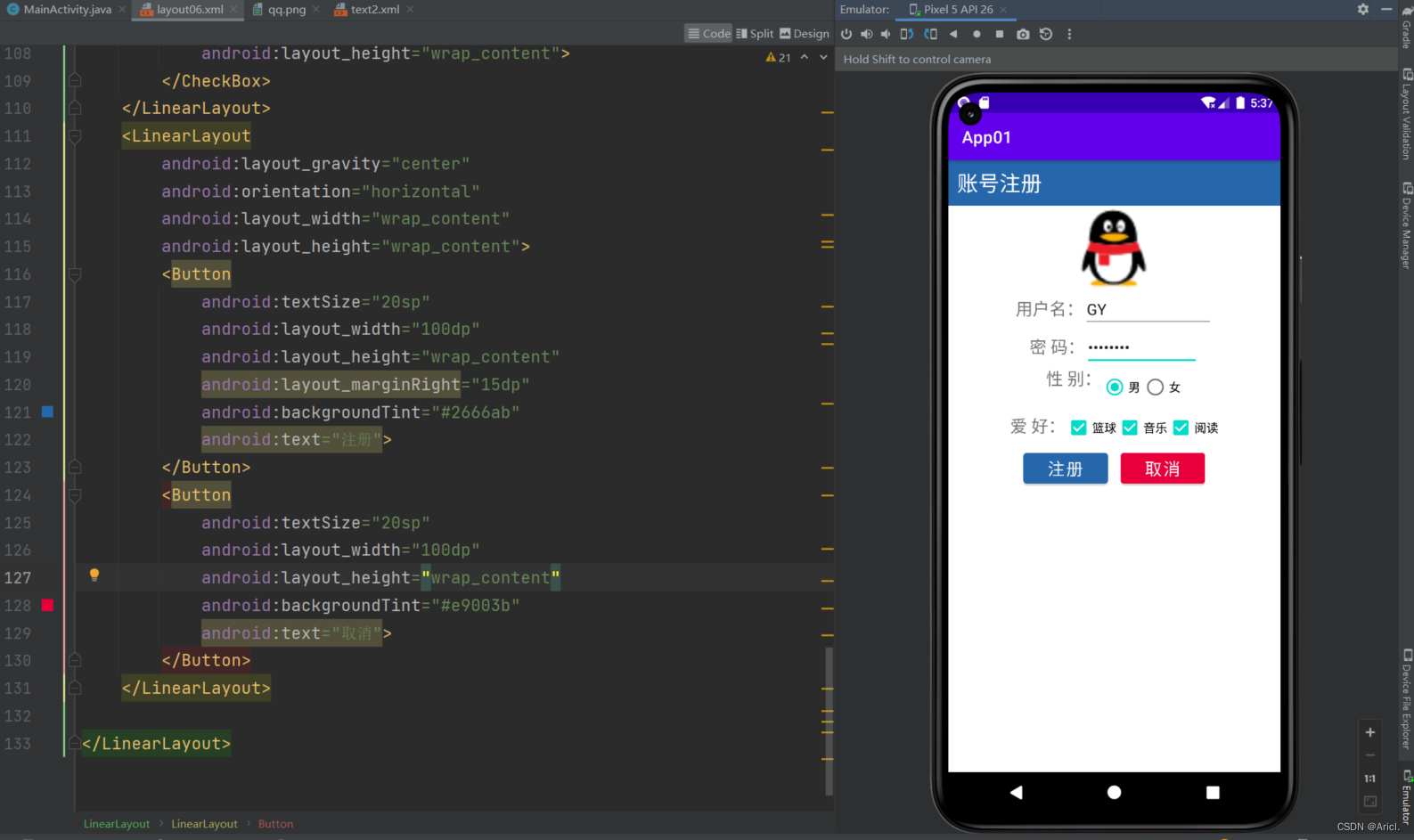
END.