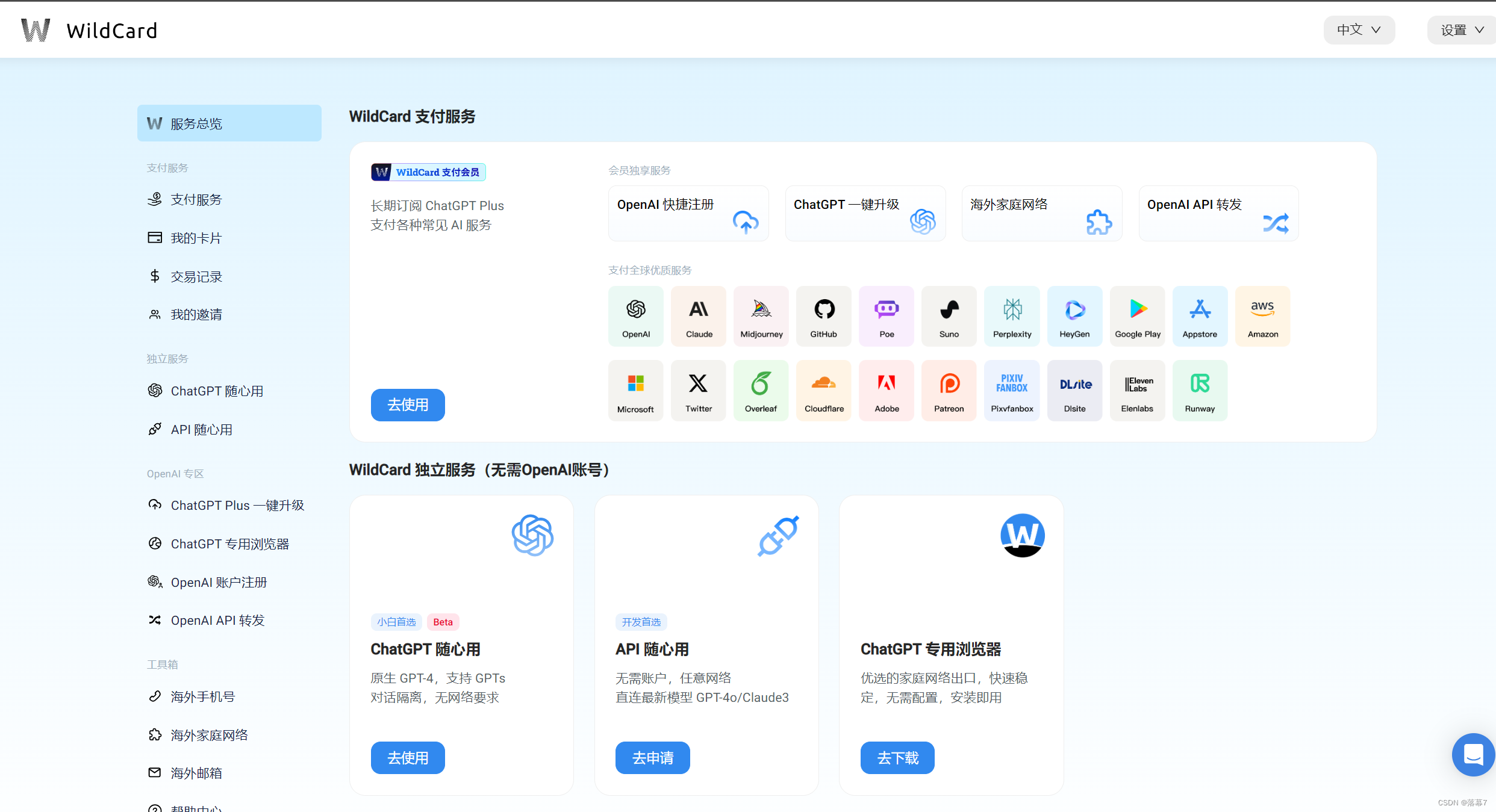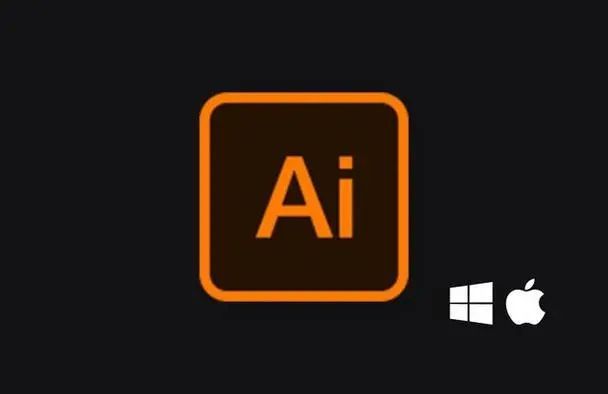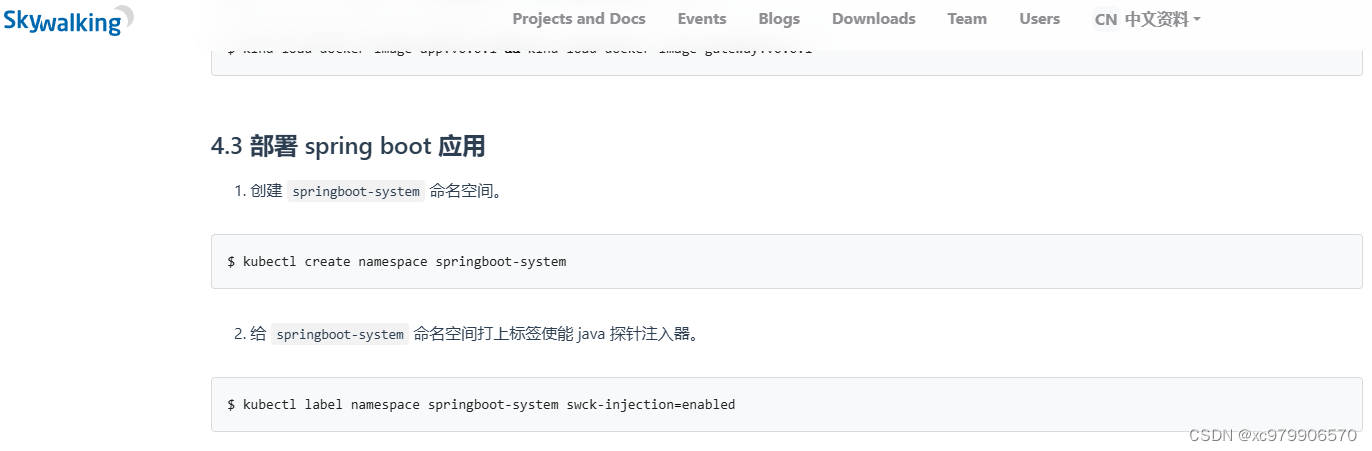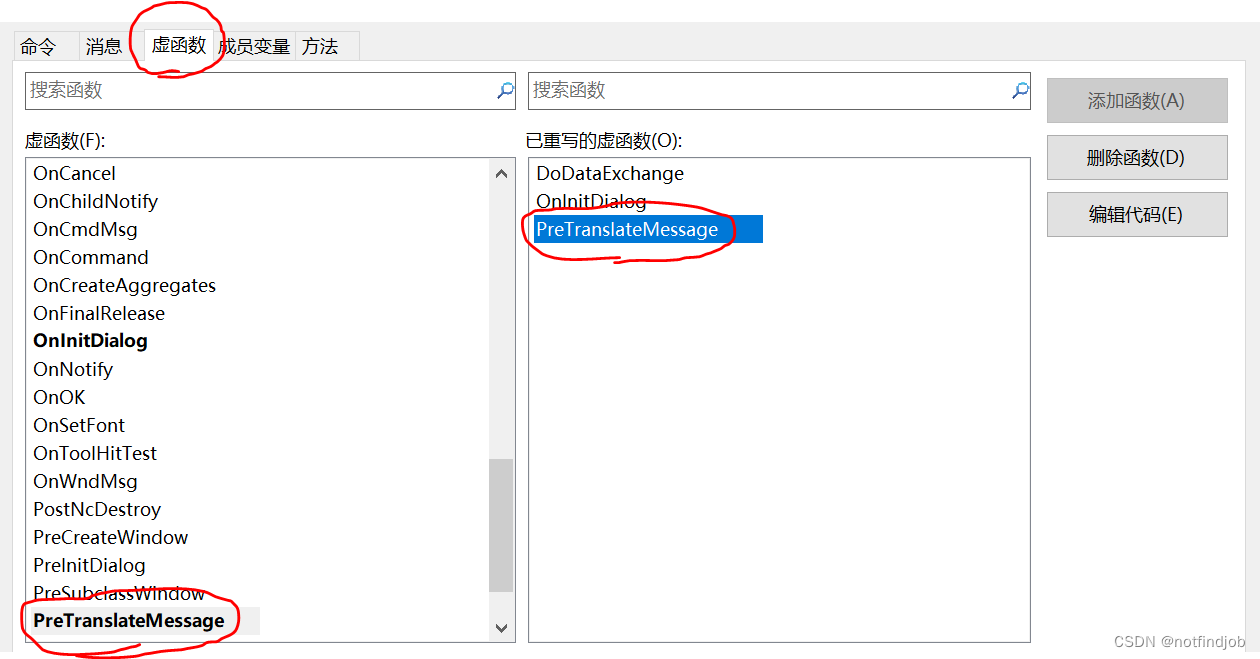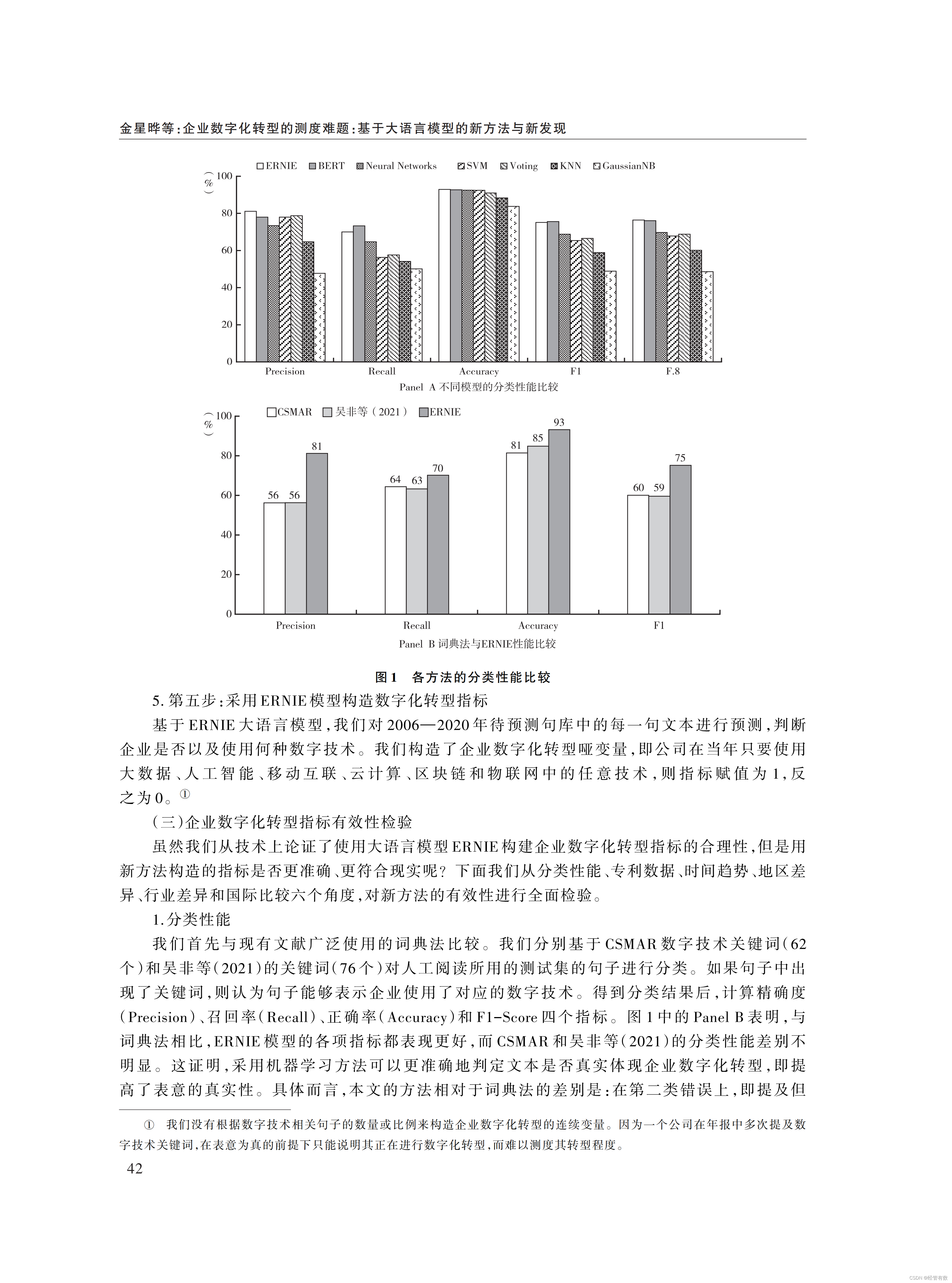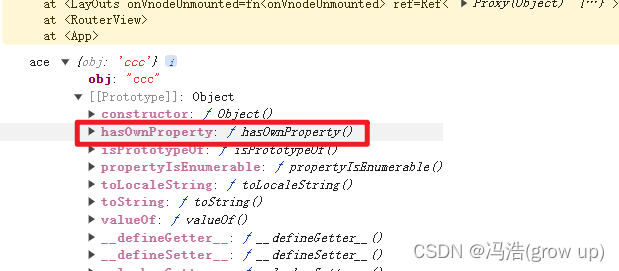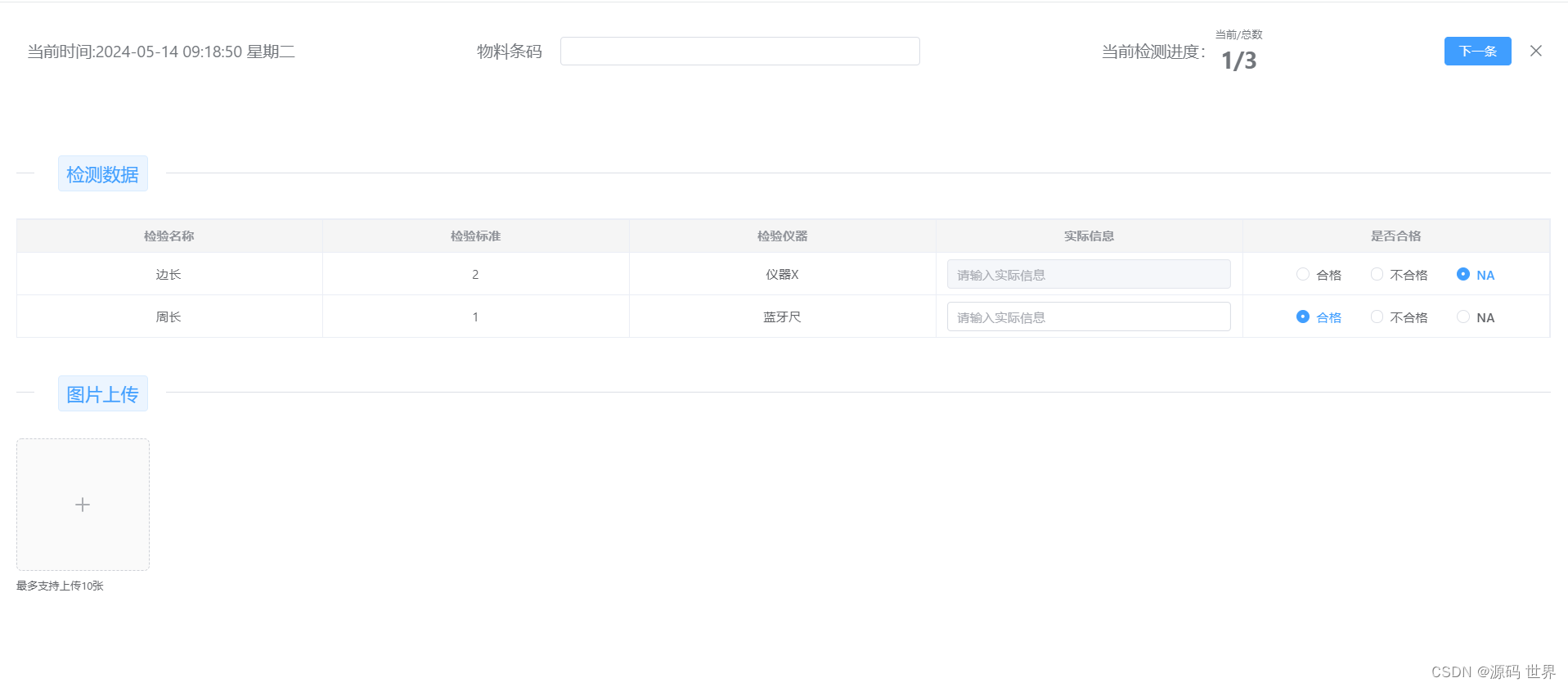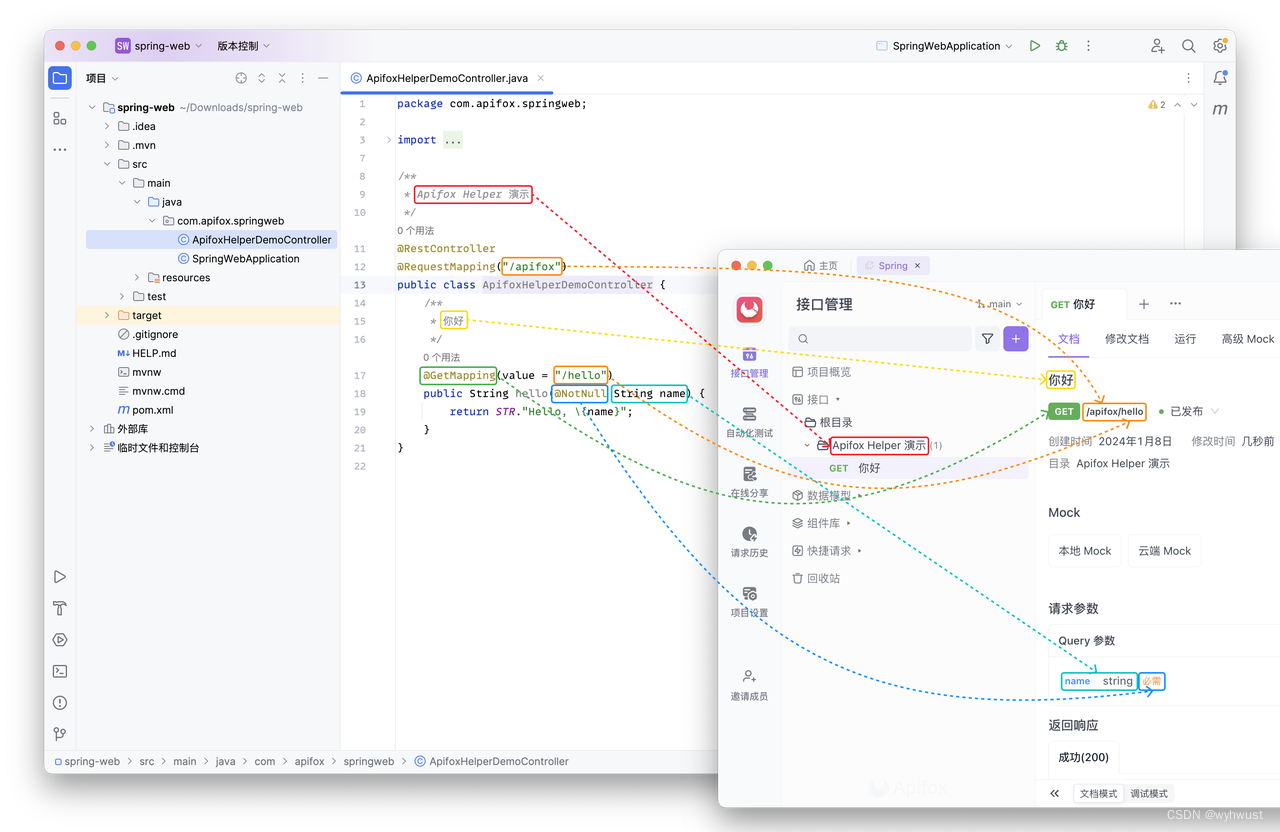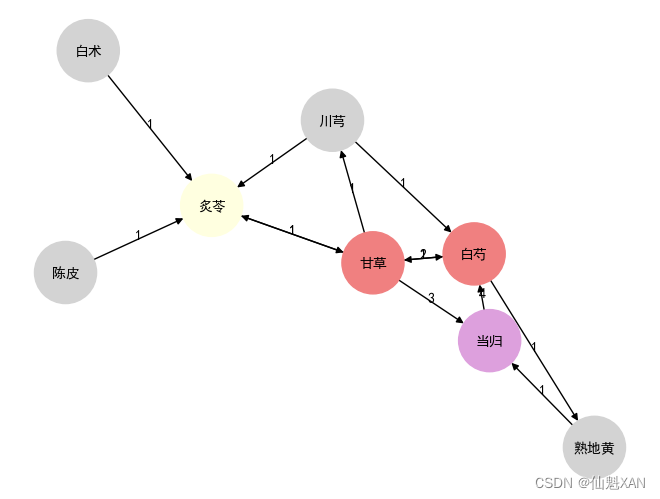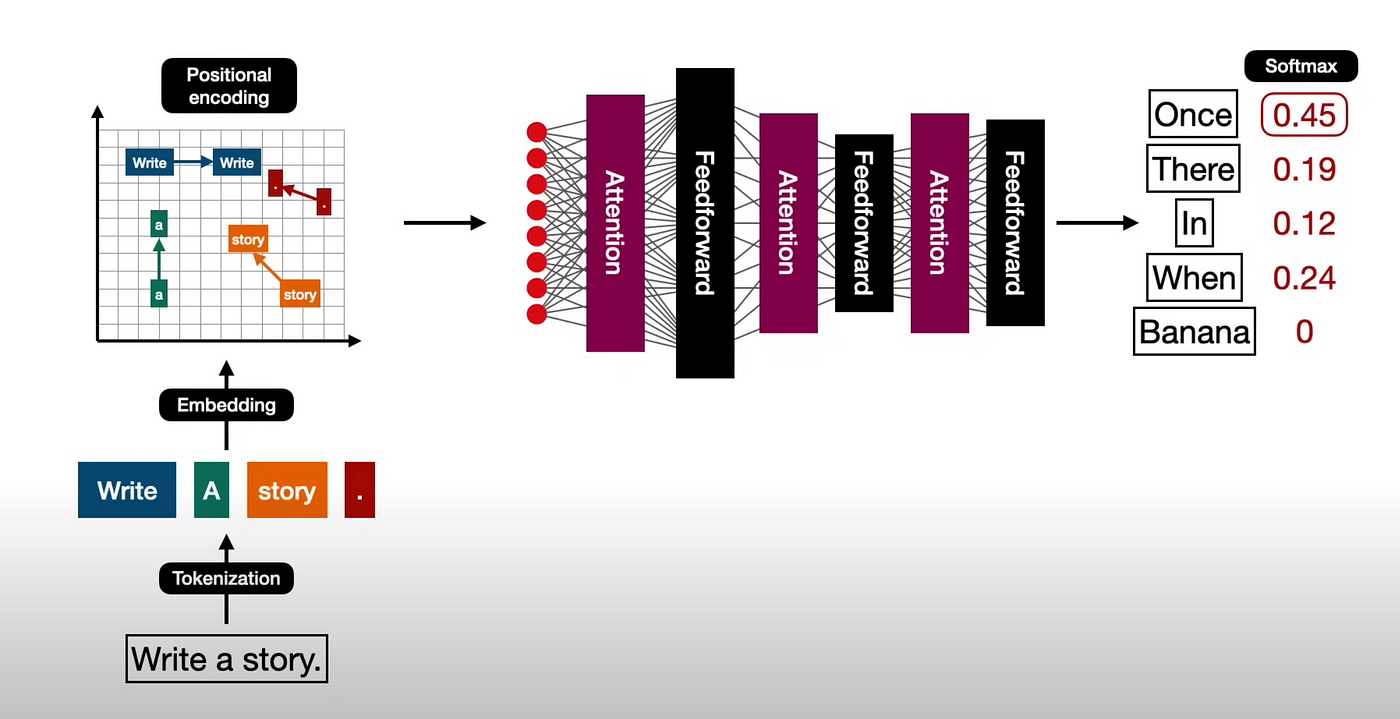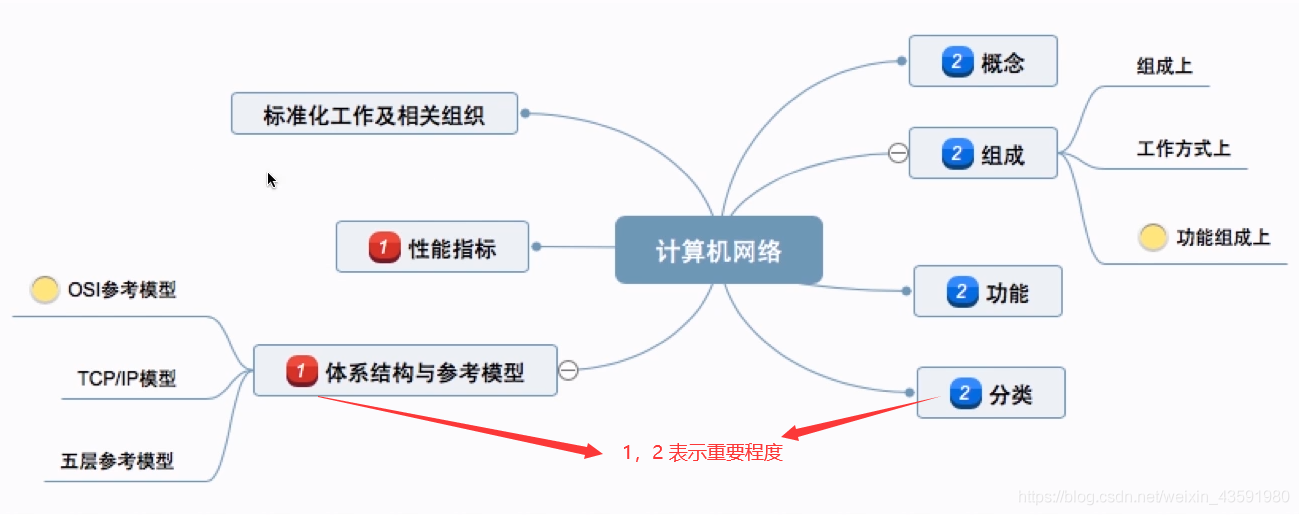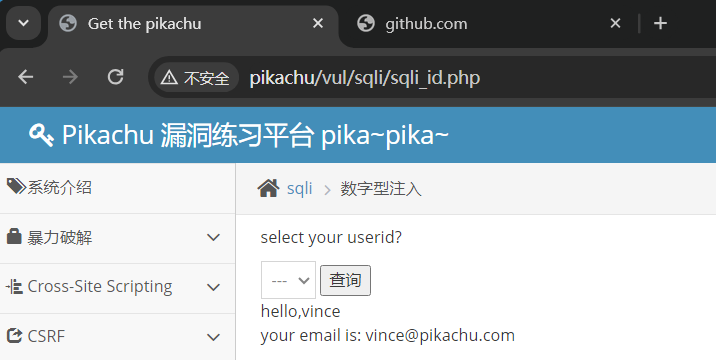C# WPF入门学习主线篇(十)—— DataGrid常见属性和事件
欢迎来到C# WPF入门学习系列的第十篇。在前面的文章中,我们已经学习了 Button、TextBox、Label、ListBox 和 ComboBox 控件。今天,我们将探讨 WPF 中的另一个重要控件——DataGrid。本文将详细介绍 DataGrid 的常见属性和事件,并通过示例代码展示其在实际应用中的使用。
一、DataGrid的基础知识
DataGrid 是一个非常强大的控件,用于显示和操作表格数据。它允许用户以表格形式查看数据,并支持排序、分组、筛选、编辑等功能。
DataGrid的基本定义
我们先来看看一个简单的 DataGrid 定义:
<Window x:Class="WpfApp.MainWindow"
xmlns="http://schemas.microsoft.com/winfx/2006/xaml/presentation"
xmlns:x="http://schemas.microsoft.com/winfx/2006/xaml"
Title="MainWindow" Height="350" Width="525">
<Grid>
<DataGrid x:Name="myDataGrid" AutoGenerateColumns="True" HorizontalAlignment="Left" VerticalAlignment="Top" Width="500" Height="300"/>
</Grid>
</Window>
在这个示例中,我们定义了一个 DataGrid 控件,并设置了 AutoGenerateColumns 属性为 True,这意味着列将自动根据数据源生成。
二、DataGrid的常见属性
1. ItemsSource
ItemsSource 属性用于绑定 DataGrid 的数据源。可以是数组、列表或任何实现了 IEnumerable 接口的集合。
<DataGrid x:Name="myDataGrid" AutoGenerateColumns="True" HorizontalAlignment="Left" VerticalAlignment="Top" Width="500" Height="300"/>
public partial class MainWindow : Window
{
public MainWindow()
{
InitializeComponent();
myDataGrid.ItemsSource = new List<Person>
{
new Person { Name = "John Doe", Age = 30 },
new Person { Name = "Jane Smith", Age = 25 }
};
}
}
public class Person
{
public string Name { get; set; }
public int Age { get; set; }
}
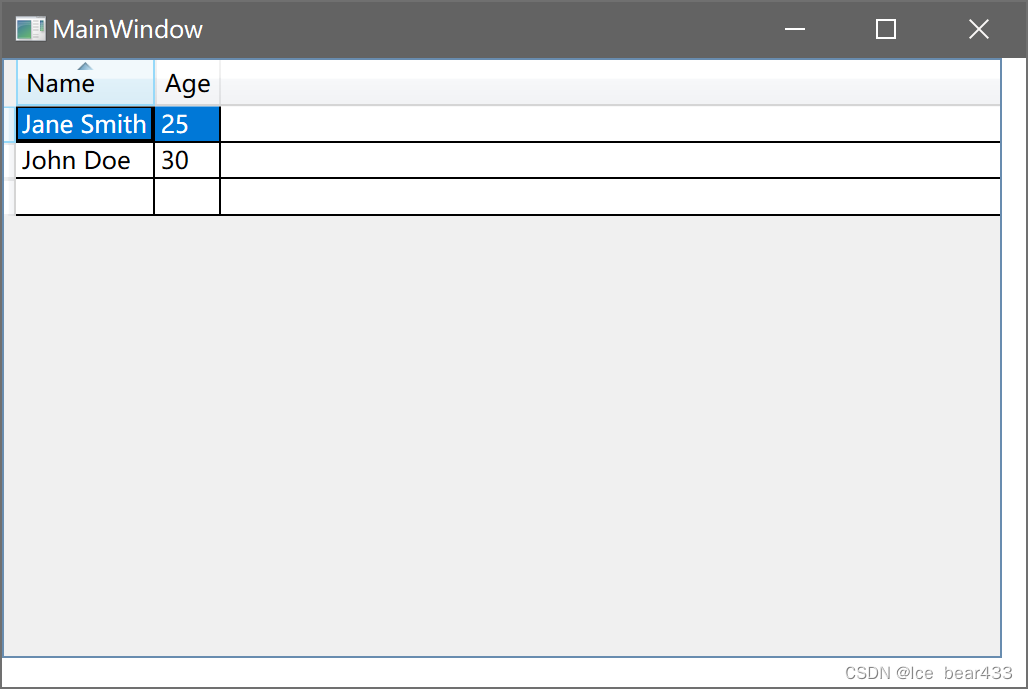
2. AutoGenerateColumns
AutoGenerateColumns 属性决定是否自动生成列。设置为 False 时,需要手动定义列。
<DataGrid x:Name="myDataGrid" AutoGenerateColumns="False" HorizontalAlignment="Left" VerticalAlignment="Top" Width="500" Height="300">
<DataGrid.Columns>
<DataGridTextColumn Header="Name" Binding="{Binding Name}"/>
<DataGridTextColumn Header="Age" Binding="{Binding Age}"/>
</DataGrid.Columns>
</DataGrid>
3. ColumnHeaderHeight
ColumnHeaderHeight 属性设置列标题的高度。
<DataGrid x:Name="myDataGrid" ColumnHeaderHeight="40" AutoGenerateColumns="True" HorizontalAlignment="Left" VerticalAlignment="Top" Width="500" Height="300"/>
4. CanUserAddRows
CanUserAddRows 属性设置用户是否可以添加新行。
<DataGrid x:Name="myDataGrid" CanUserAddRows="False" AutoGenerateColumns="True" HorizontalAlignment="Left" VerticalAlignment="Top" Width="500" Height="300"/>
5. CanUserDeleteRows
CanUserDeleteRows 属性设置用户是否可以删除行。
<DataGrid x:Name="myDataGrid" CanUserDeleteRows="False" AutoGenerateColumns="True" HorizontalAlignment="Left" VerticalAlignment="Top" Width="500" Height="300"/>
6. IsReadOnly
IsReadOnly 属性设置 DataGrid 是否为只读。
<DataGrid x:Name="myDataGrid" IsReadOnly="True" AutoGenerateColumns="True" HorizontalAlignment="Left" VerticalAlignment="Top" Width="500" Height="300"/>
示例
下面是一个包含以上常见属性的完整示例:
<Window x:Class="WpfApp.MainWindow"
xmlns="http://schemas.microsoft.com/winfx/2006/xaml/presentation"
xmlns:x="http://schemas.microsoft.com/winfx/2006/xaml"
Title="MainWindow" Height="350" Width="525">
<Grid>
<DataGrid x:Name="myDataGrid" AutoGenerateColumns="False" CanUserAddRows="False" CanUserDeleteRows="True" IsReadOnly="False"
ColumnHeaderHeight="40" HorizontalAlignment="Left" VerticalAlignment="Top" Width="500" Height="300">
<DataGrid.Columns>
<DataGridTextColumn Header="Name" Binding="{Binding Name}"/>
<DataGridTextColumn Header="Age" Binding="{Binding Age}"/>
</DataGrid.Columns>
</DataGrid>
</Grid>
</Window>
using System.Collections.Generic;
using System.Windows;
namespace WpfApp
{
public partial class MainWindow : Window
{
public MainWindow()
{
InitializeComponent();
myDataGrid.ItemsSource = new List<Person>
{
new Person { Name = "John Doe", Age = 30 },
new Person { Name = "Jane Smith", Age = 25 }
};
}
}
public class Person
{
public string Name { get; set; }
public int Age { get; set; }
}
}
三、DataGrid的常见事件
1. LoadingRow
LoadingRow 事件在行加载时触发。
XAML代码
<DataGrid x:Name="myDataGrid" AutoGenerateColumns="True" LoadingRow="MyDataGrid_LoadingRow" HorizontalAlignment="Left" VerticalAlignment="Top" Width="500" Height="300"/>
后台代码
private void MyDataGrid_LoadingRow(object sender, DataGridRowEventArgs e)
{
e.Row.Header = (e.Row.GetIndex() + 1).ToString();
}
2. SelectionChanged
SelectionChanged 事件在选择的项目发生更改时触发。
XAML代码
<DataGrid x:Name="myDataGrid" AutoGenerateColumns="True" SelectionChanged="MyDataGrid_SelectionChanged" HorizontalAlignment="Left" VerticalAlignment="Top" Width="500" Height="300"/>
后台代码
private void MyDataGrid_SelectionChanged(object sender, SelectionChangedEventArgs e)
{
DataGrid dataGrid = sender as DataGrid;
Person selectedPerson = dataGrid.SelectedItem as Person;
if (selectedPerson != null)
{
MessageBox.Show($"Selected Person: {selectedPerson.Name}, Age: {selectedPerson.Age}");
}
}
3. CellEditEnding
CellEditEnding 事件在单元格编辑即将结束时触发。
XAML代码
<DataGrid x:Name="myDataGrid" AutoGenerateColumns="True" CellEditEnding="MyDataGrid_CellEditEnding" HorizontalAlignment="Left" VerticalAlignment="Top" Width="500" Height="300"/>
后台代码
private void MyDataGrid_CellEditEnding(object sender, DataGridCellEditEndingEventArgs e)
{
MessageBox.Show("Cell editing is ending.");
}
示例总结
以下是一个包含所有三种常见事件的完整示例:
<Window x:Class="WpfApp.MainWindow"
xmlns="http://schemas.microsoft.com/winfx/2006/xaml/presentation"
xmlns:x="http://schemas.microsoft.com/winfx/2006/xaml"
Title="MainWindow" Height="350" Width="525">
<!-- 定义一个 Grid 容器,用于布局子控件 -->
<Grid>
<!-- 定义一个 DataGrid 控件 -->
<DataGrid x:Name="myDataGrid"
AutoGenerateColumns="True" <!-- 自动生成列 -->
LoadingRow="MyDataGrid_LoadingRow" <!-- 行加载事件 -->
SelectionChanged="MyDataGrid_SelectionChanged" <!-- 选择更改事件 -->
CellEditEnding="MyDataGrid_CellEditEnding" <!-- 单元格编辑结束事件 -->
HorizontalAlignment="Left" VerticalAlignment="Top" <!-- 控件水平和垂直对齐 -->
Width="500" Height="300"/> <!-- 控件宽度和高度 -->
</Grid>
</Window>
using System.Collections.Generic;
using System.Windows;
using System.Windows.Controls;
namespace WpfApp
{
public partial class MainWindow : Window
{
public MainWindow()
{
InitializeComponent(); // 初始化组件
// 初始化数据源并绑定到 DataGrid
myDataGrid.ItemsSource = new List<Person>
{
new Person { Name = "John Doe", Age = 30 },
new Person { Name = "Jane Smith", Age = 25 }
};
}
// 行加载事件处理程序
private void MyDataGrid_LoadingRow(object sender, DataGridRowEventArgs e)
{
// 设置行头为行索引加一(从1开始)
e.Row.Header = (e.Row.GetIndex() + 1).ToString();
}
// 选择更改事件处理程序
private void MyDataGrid_SelectionChanged(object sender, SelectionChangedEventArgs e)
{
// 获取触发事件的 DataGrid
DataGrid dataGrid = sender as DataGrid;
// 获取选中的项目并转换为 Person 类型
Person selectedPerson = dataGrid.SelectedItem as Person;
if (selectedPerson != null) // 如果有选中的项目
{
// 显示选中的人的名字和年龄
MessageBox.Show($"Selected Person: {selectedPerson.Name}, Age: {selectedPerson.Age}");
}
}
// 单元格编辑结束事件处理程序
private void MyDataGrid_CellEditEnding(object sender, DataGridCellEditEndingEventArgs e)
{
// 显示单元格编辑结束消息
MessageBox.Show("Cell editing is ending.");
}
}
// 定义一个简单的 Person 类,用于数据绑定
public class Person
{
public string Name { get; set; } // 名字属性
public int Age { get; set; } // 年龄属性
}
}
四、总结
本文详细介绍了 WPF 中 DataGrid 控件的常见属性和事件,通过具体的示例代码展示了如何使用这些属性和事件。通过本文的学习,读者应该能够掌握 DataGrid 的基本用法,并在实际项目中灵活运用这些知识。