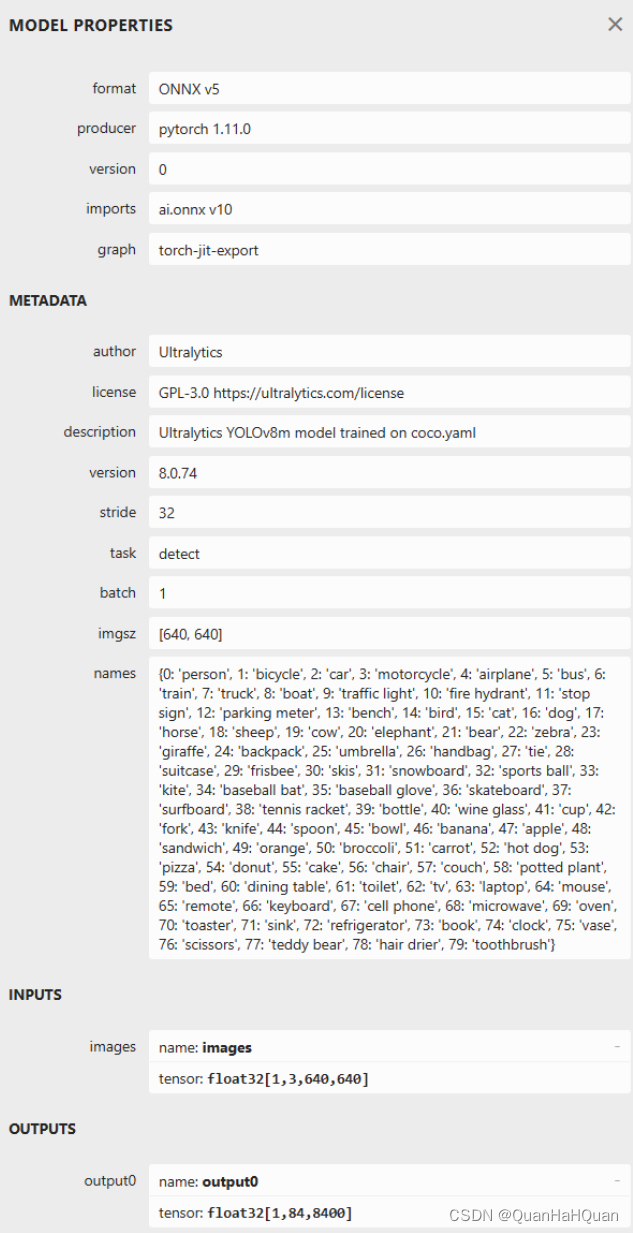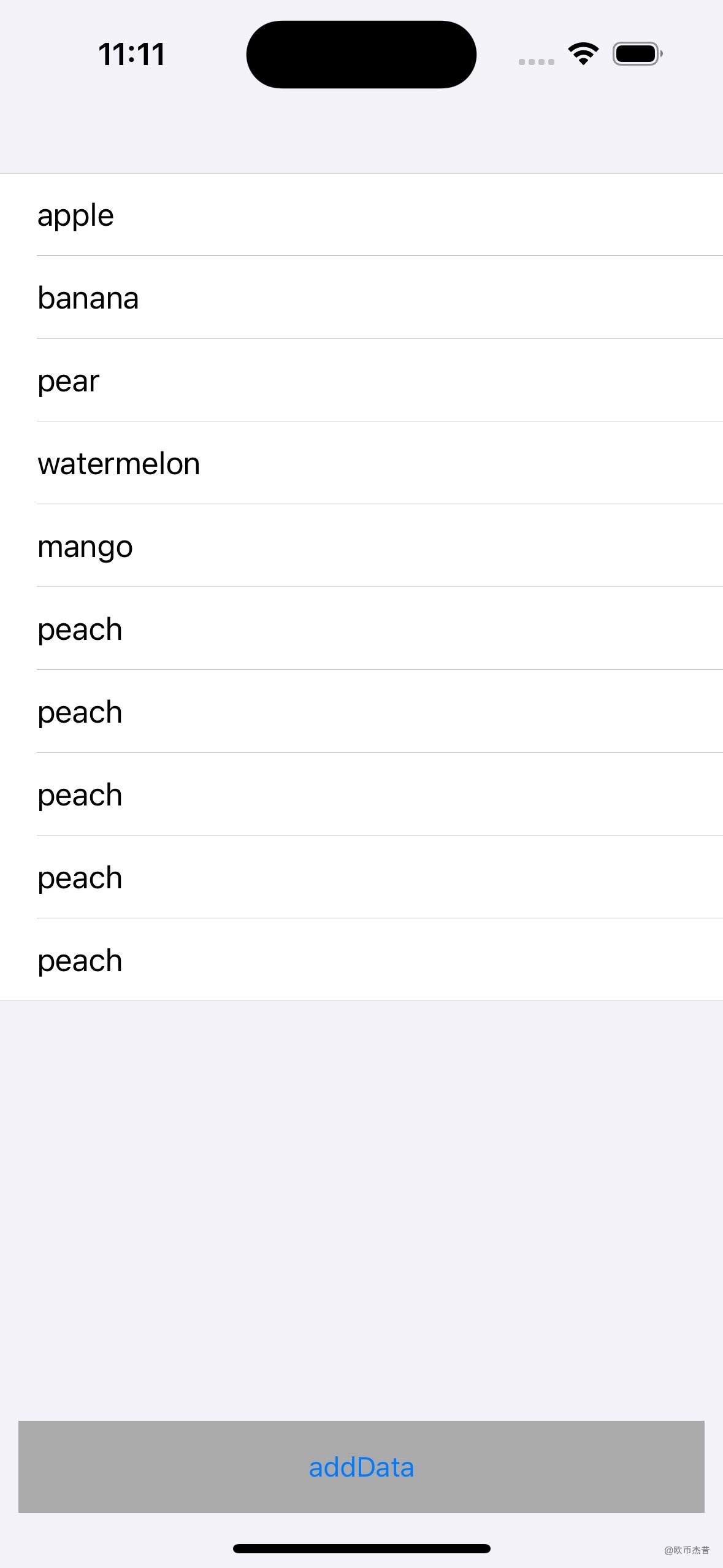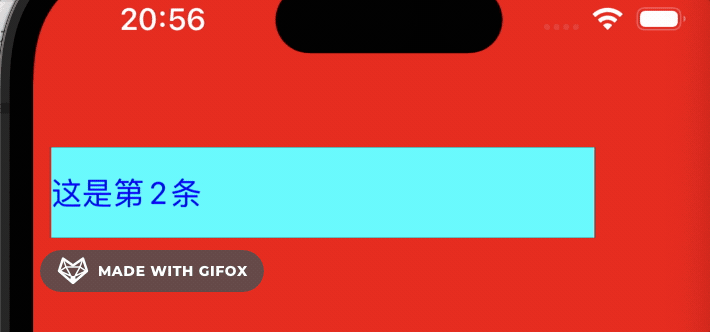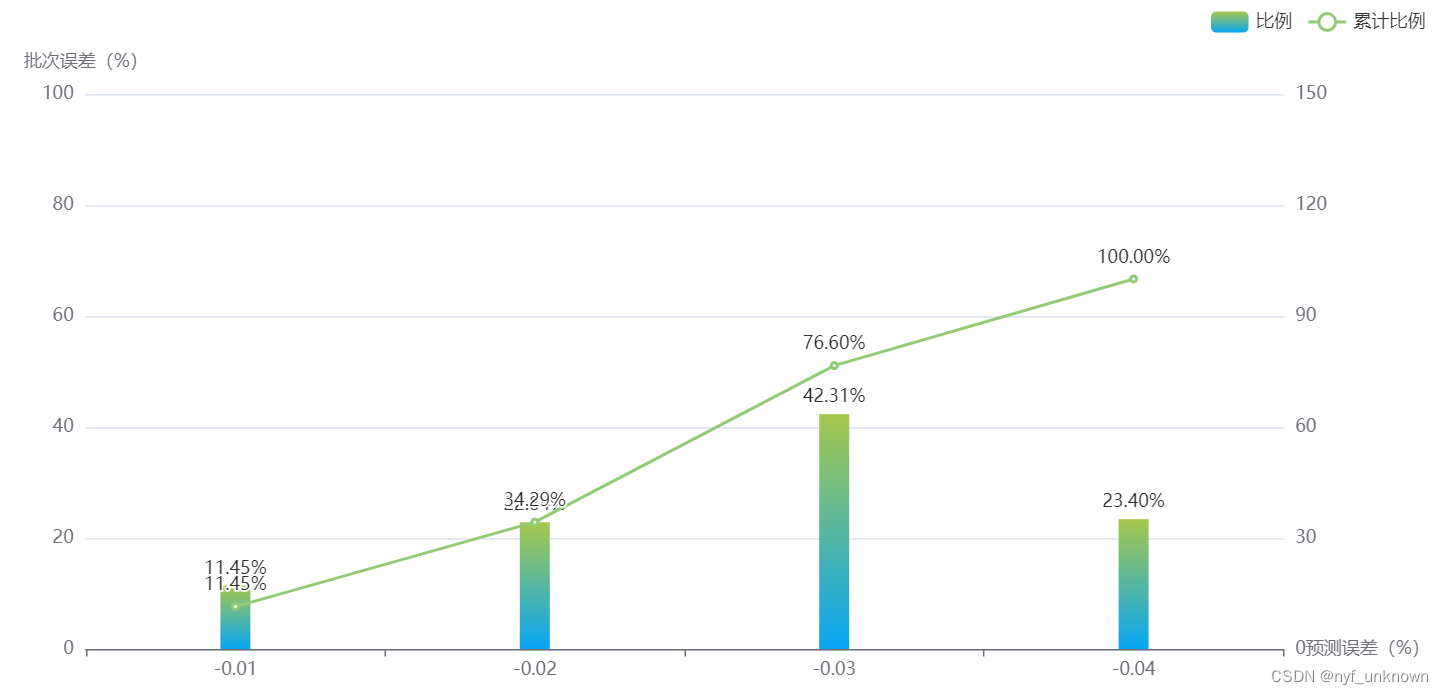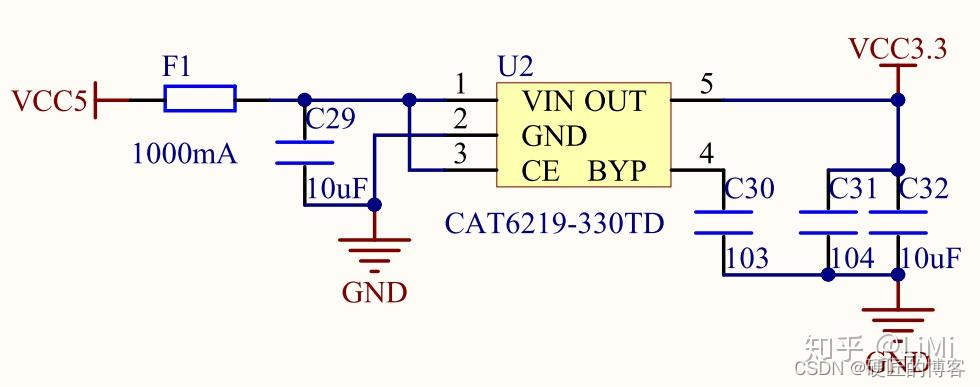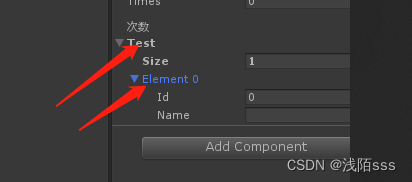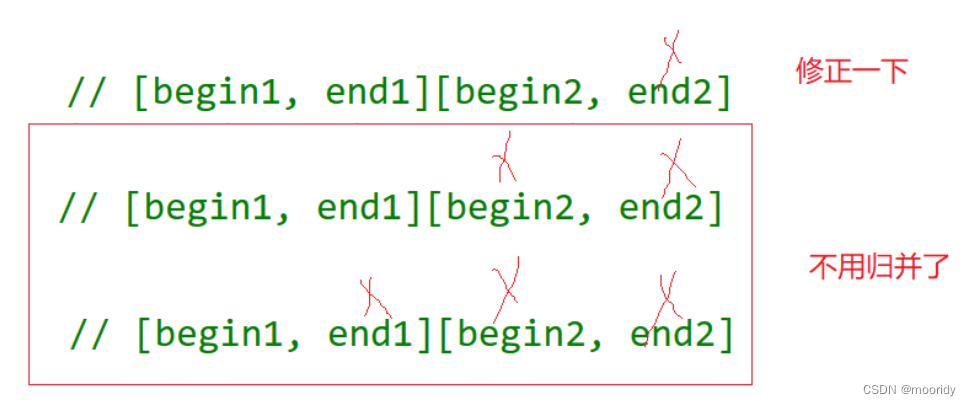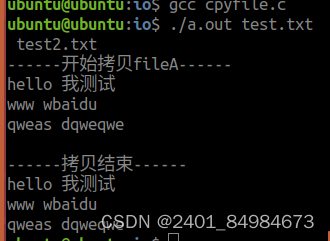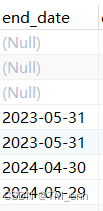Selenium+java环境配置
- windows电脑环境搭建-chrome浏览器
- 1. 下载chrome浏览器
- 2. 查看chrome浏览器版本
- 3. 下载chrome浏览器驱动
- 4.配置系统环境变量PATH
- 验证环境是否搭建成功
- 1. 创建java项目,添加pom文件中添加依赖
- 2. 编写代码运行
- 常见问题&解决办法
- 1.访问失败
- The version of ChromeDriver only support xxxxxxxxx
- 3.The path to the driver executable the path to
- 4、ConnectionFailedException/403
windows电脑环境搭建-chrome浏览器
1. 下载chrome浏览器
https://www.google.cn/intl/zh-CN/chrome/

2. 查看chrome浏览器版本


3. 下载chrome浏览器驱动
https://chromedriver.chromium.org/downloads
http://chromedriver.storage.googleapis.com/index.html


4.配置系统环境变量PATH
解压下载好的驱动压缩包,将下载好的chromedriver.exe放到chrome浏览器安装路径下。找idea jdk当初放的文件下,把这个文件放在该目录下


验证环境是否搭建成功
1. 创建java项目,添加pom文件中添加依赖
<dependencies>
<!-- https://mvnrepository.com/artifact/org.seleniumhq.selenium/selenium-java -->
<dependency>
<groupId>org.seleniumhq.selenium</groupId>
<artifactId>selenium-java</artifactId>
<version>3.141.59</version>
</dependency>
</dependencies>
2. 编写代码运行
import org.openqa.selenium.chrome.ChromeDriver;
public class Main {
public static void main(String[] args) {
WebDriver webDriver = new ChromeDriver();
webDriver.get("https://www.baidu.com");
}
}
如果打开了浏览器,此时说明安装成功

常见问题&解决办法
1.访问失败

解决办法(二选一即可):
1)找到驱动所在路径,复制路径并添加系统环境变量
2)创建驱动对象之前手动指定chromedriver.exe所在路径:System.setProperty(“webdriver.chrome.driver”,“C:\Program Files\Java\jdk1.8.0_192\chromedriver.exe”);//根据自己的安装路径而变
位置:

SessionNotCreatedException
解决办法:
前提:请先确认您下载的谷歌浏览器不是盗版。请确认你的chrome浏览器是否默认安装在C盘
驱动实例化中使用绝对路径:
ChromeDriver driver = new ChromeDriver("E:/browser/Google/Chrome/Application/chrome.exe);
//注意:自己的Chrome.exe所在路径
The version of ChromeDriver only support xxxxxxxxx

原因:浏览器版本和驱动版本不匹配,重新在官网下载对应版本的驱动
下载地址:https://chromedriver.chromium.org/downloads
3.The path to the driver executable the path to

原因:浏览器驱动没有放到系统环境变量下
解决办法(二选一即可):
1)找到驱动所在路径,复制路径并添加系统环境变量
2)创建驱动对象之前手动指定chromedriver.exe所在路径:System.setProperty(“webdriver.chrome.driver”,“C:\Program Files\Java\jdk1.8.0_192\chromedriver.exe”);//根据自己的安装路径而定
4、ConnectionFailedException/403

解决办法:
ChromeOptions options = new ChromeOptions();
options.addArguments(“–remote-allow-origins=*”);
WebDriver driver = new ChromeDriver(options);
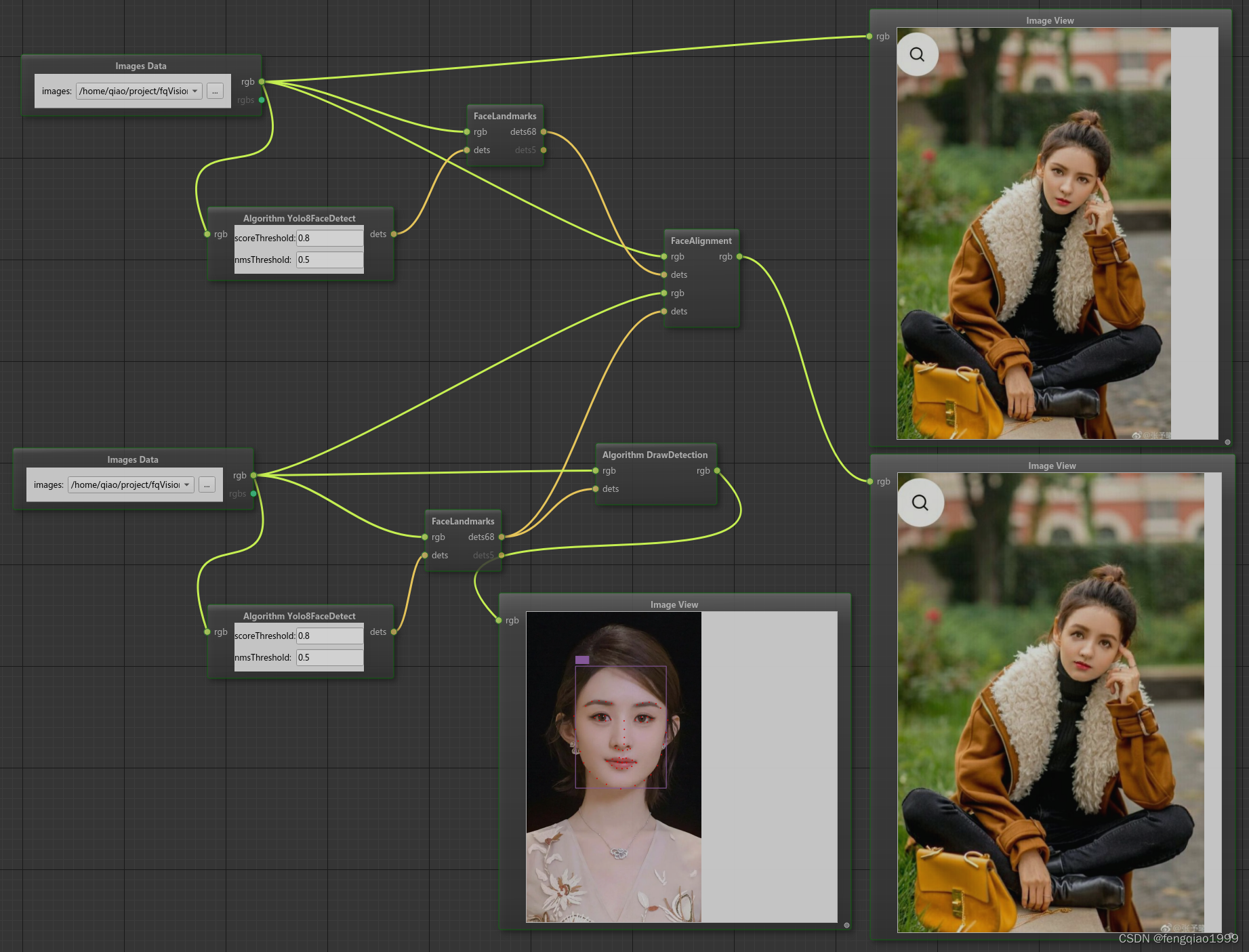
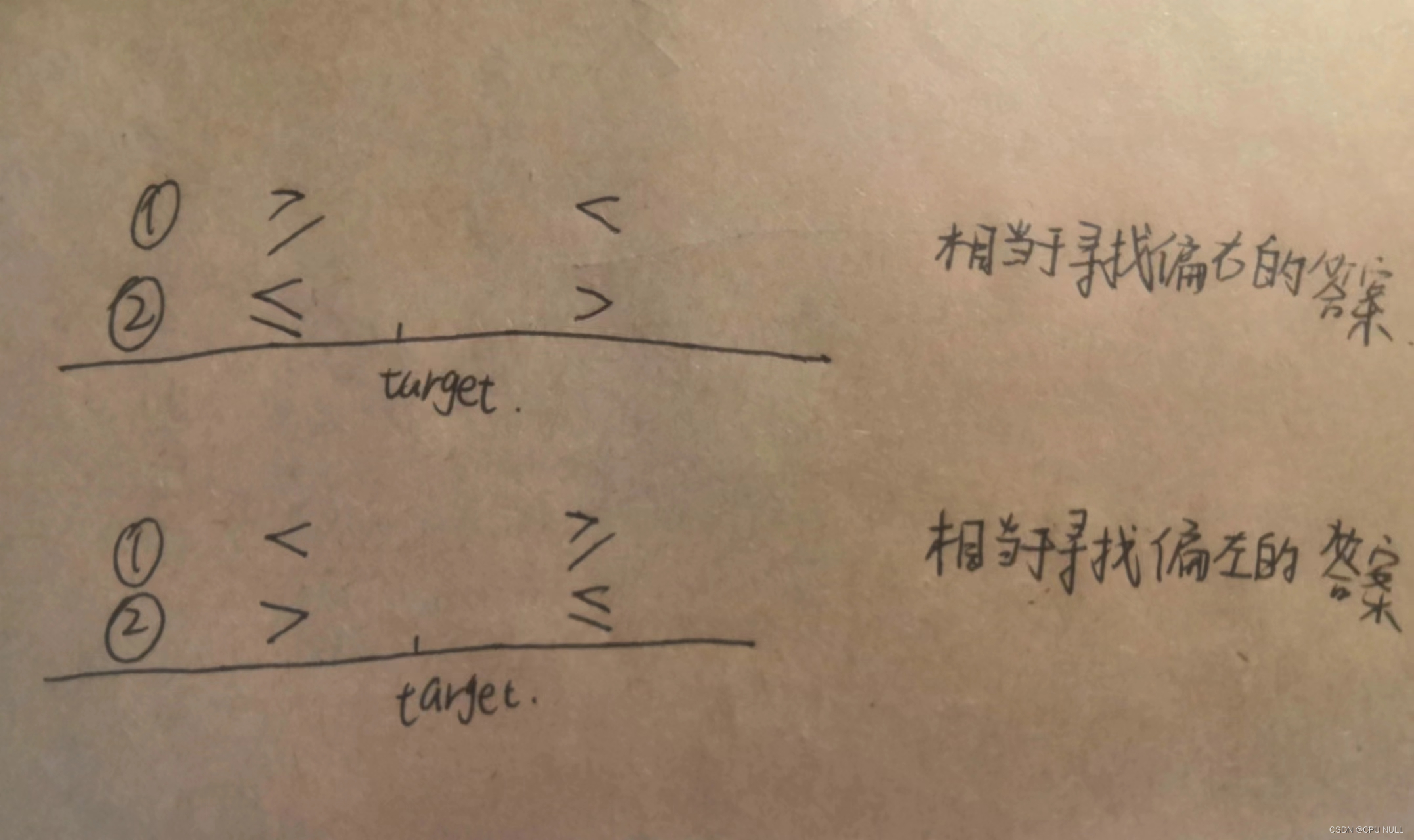
![达梦 执行查询语句时报[-544]:Out of sort buf space](https://img-blog.csdnimg.cn/direct/6b9245c03bab4fd28dc799841c9614eb.png)