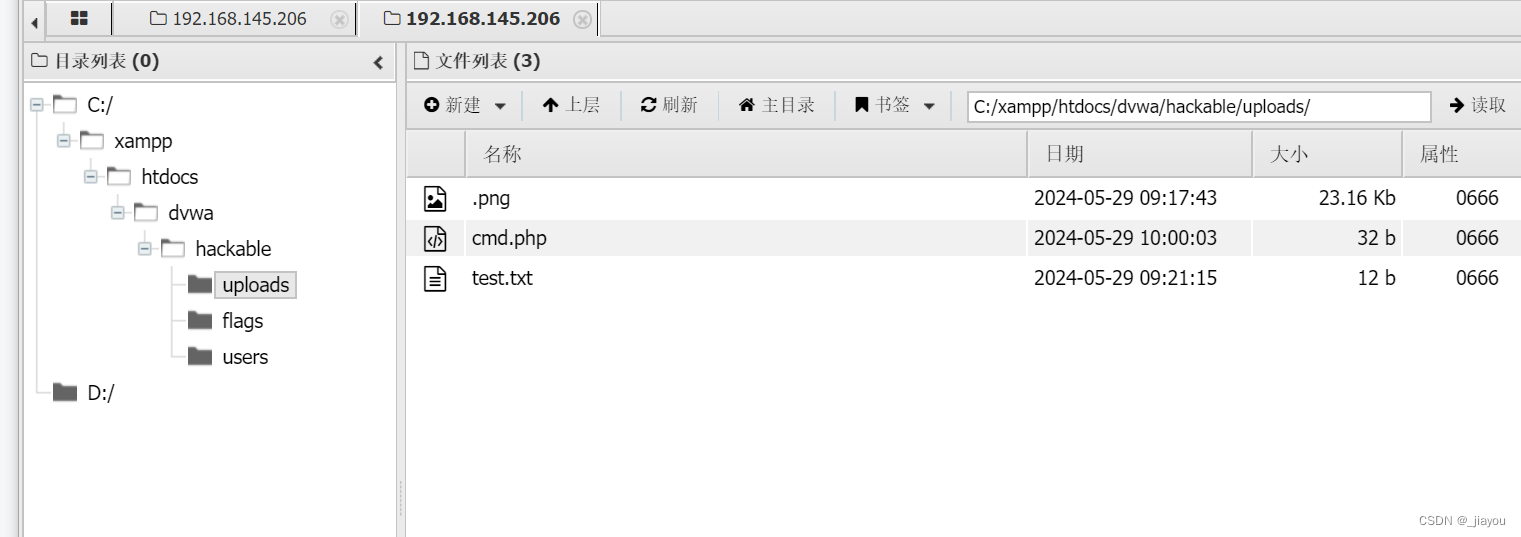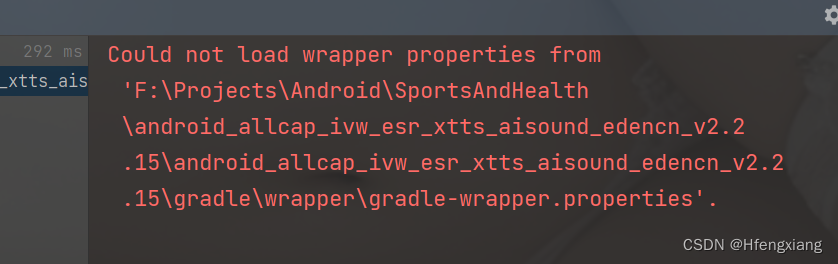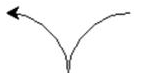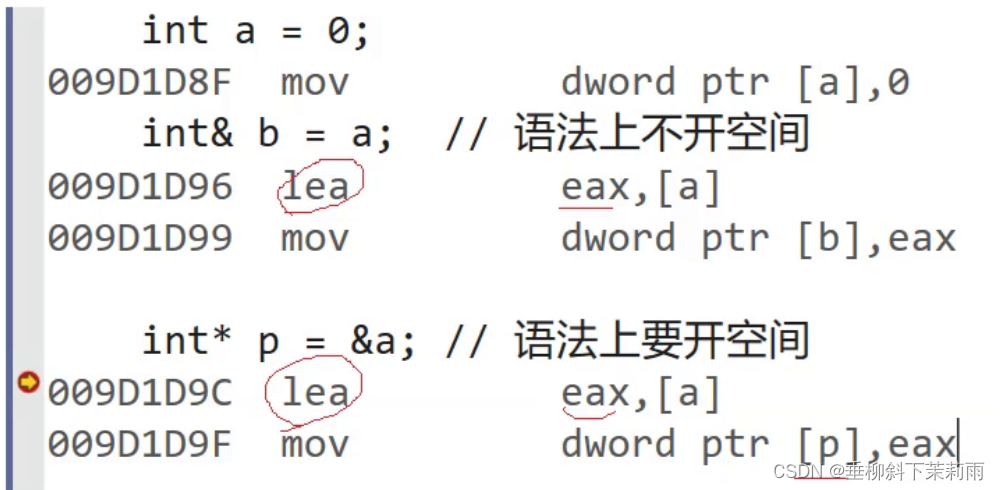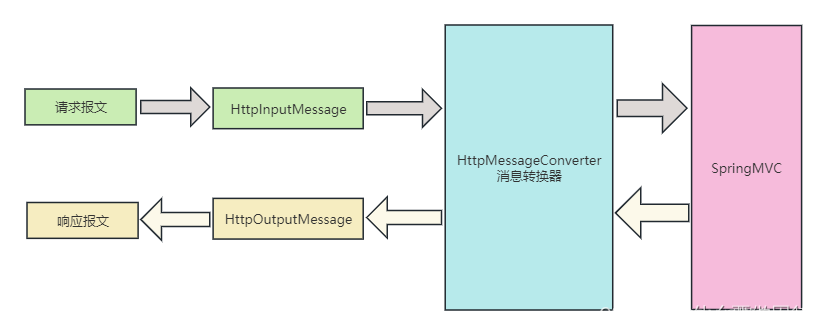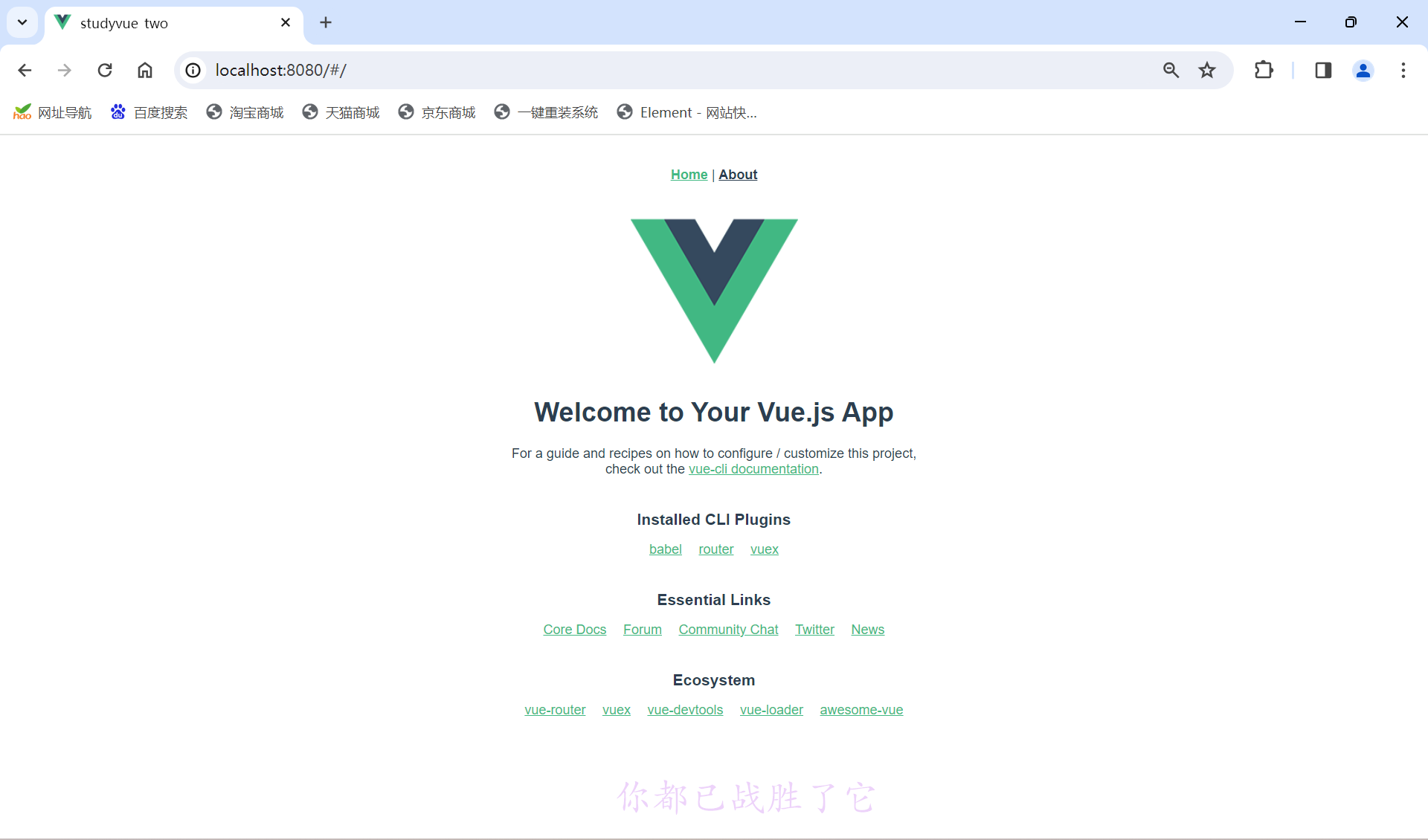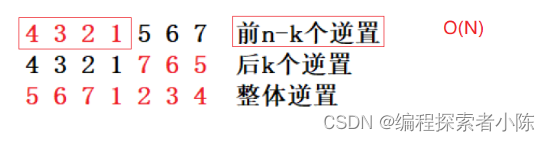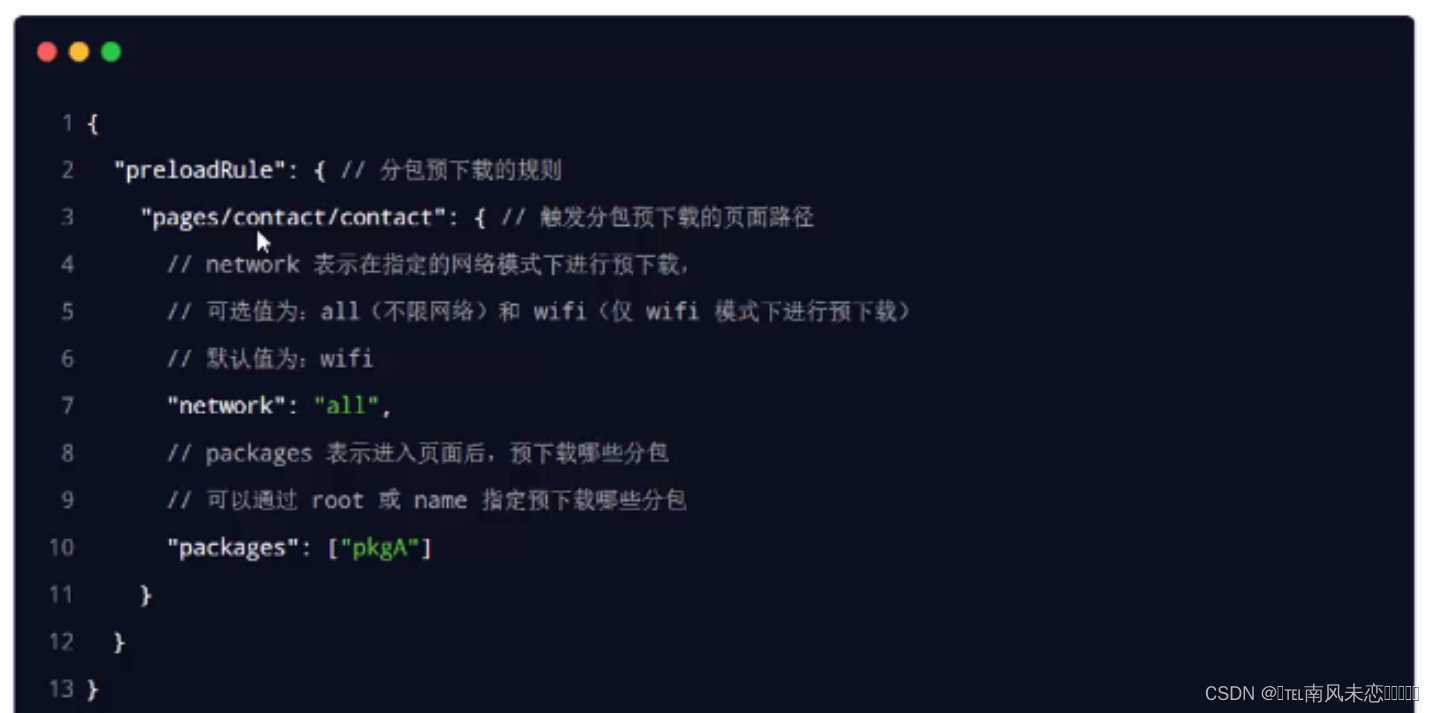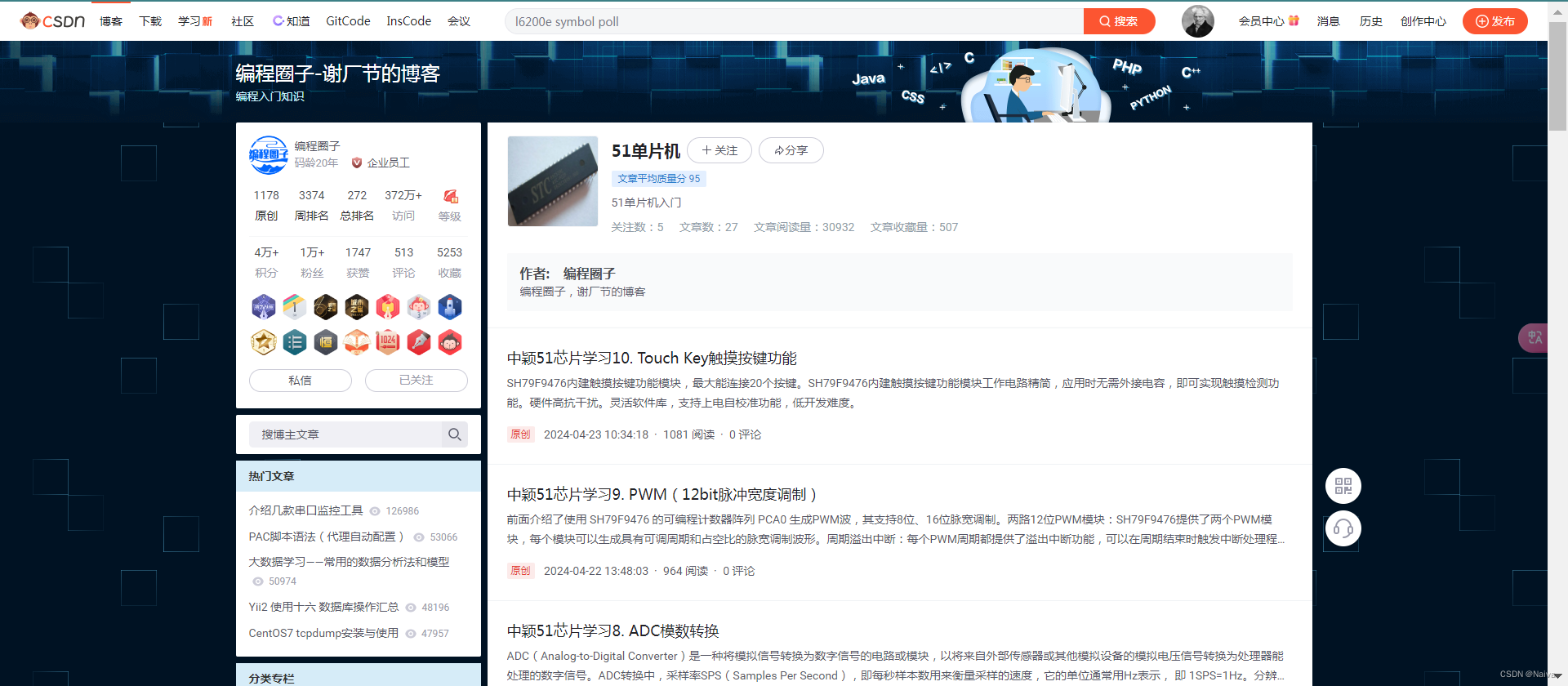文章目录
- 购物车本地
- 1. 列表购物车基础数据渲染
- 2. 列表购物车单选功能
- 3. 列表购物车全选功能
- 4. 列表购物车统计列表实现
- 5. 接口-加入购物车
- 6. 接口-删除购物车
- 7. 退出登录-清空购物车数据
- 8. 合并购物车到服务器(重要)
- 结算
- 1. 路由配置和基础数据渲染
- 2. 地址切换-打开弹框交互实现
- 3. 切换地址-地址激活交互实现
- 4. 生成订单功能实现
- 支付
- 1. 渲染基础数据
- 2. 实现支付功能
- 3. 支付结果展示
- 4. 封装倒计数函数
- 小结
购物车本地
1. 列表购物车基础数据渲染
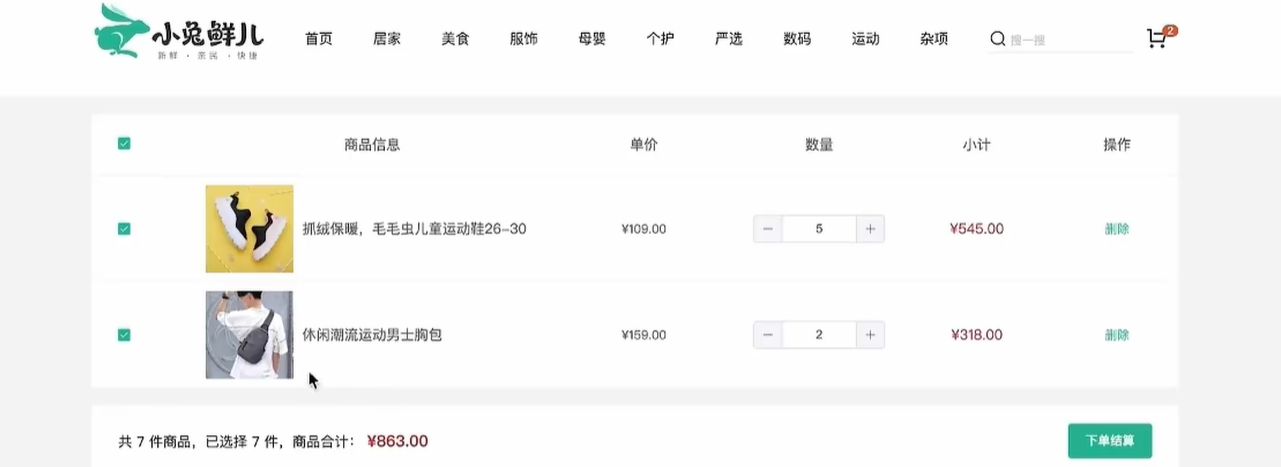
- 模板
views/CartList/index.vue
<script setup>
const cartList = []
</script>
<template>
<div class="xtx-cart-page">
<div class="container m-top-20">
<div class="cart">
<table>
<thead>
<tr>
<th width="120">
<el-checkbox/>
</th>
<th width="400">商品信息</th>
<th width="220">单价</th>
<th width="180">数量</th>
<th width="180">小计</th>
<th width="140">操作</th>
</tr>
</thead>
<!-- 商品列表 -->
<tbody>
<tr v-for="i in cartList" :key="i.id">
<td>
<el-checkbox />
</td>
<td>
<div class="goods">
<RouterLink to="/"><img :src="i.picture" alt="" /></RouterLink>
<div>
<p class="name ellipsis">
{{ i.name }}
</p>
</div>
</div>
</td>
<td class="tc">
<p>¥{{ i.price }}</p>
</td>
<td class="tc">
<el-input-number v-model="i.count" />
</td>
<td class="tc">
<p class="f16 red">¥{{ (i.price * i.count).toFixed(2) }}</p>
</td>
<td class="tc">
<p>
<el-popconfirm title="确认删除吗?" confirm-button-text="确认" cancel-button-text="取消" @confirm="delCart(i)">
<template #reference>
<a href="javascript:;">删除</a>
</template>
</el-popconfirm>
</p>
</td>
</tr>
<tr v-if="cartList.length === 0">
<td colspan="6">
<div class="cart-none">
<el-empty description="购物车列表为空">
<el-button type="primary">随便逛逛</el-button>
</el-empty>
</div>
</td>
</tr>
</tbody>
</table>
</div>
<!-- 操作栏 -->
<div class="action">
<div class="batch">
共 10 件商品,已选择 2 件,商品合计:
<span class="red">¥ 200.00 </span>
</div>
<div class="total">
<el-button size="large" type="primary" >下单结算</el-button>
</div>
</div>
</div>
</div>
</template>
<style scoped lang="scss">
.xtx-cart-page {
margin-top: 20px;
.cart {
background: #fff;
color: #666;
table {
border-spacing: 0;
border-collapse: collapse;
line-height: 24px;
th,
td {
padding: 10px;
border-bottom: 1px solid #f5f5f5;
&:first-child {
text-align: left;
padding-left: 30px;
color: #999;
}
}
th {
font-size: 16px;
font-weight: normal;
line-height: 50px;
}
}
}
.cart-none {
text-align: center;
padding: 120px 0;
background: #fff;
p {
color: #999;
padding: 20px 0;
}
}
.tc {
text-align: center;
a {
color: $xtxColor;
}
.xtx-numbox {
margin: 0 auto;
width: 120px;
}
}
.red {
color: $priceColor;
}
.green {
color: $xtxColor;
}
.f16 {
font-size: 16px;
}
.goods {
display: flex;
align-items: center;
img {
width: 100px;
height: 100px;
}
>div {
width: 280px;
font-size: 16px;
padding-left: 10px;
.attr {
font-size: 14px;
color: #999;
}
}
}
.action {
display: flex;
background: #fff;
margin-top: 20px;
height: 80px;
align-items: center;
font-size: 16px;
justify-content: space-between;
padding: 0 30px;
.xtx-checkbox {
color: #999;
}
.batch {
a {
margin-left: 20px;
}
}
.red {
font-size: 18px;
margin-right: 20px;
font-weight: bold;
}
}
.tit {
color: #666;
font-size: 16px;
font-weight: normal;
line-height: 50px;
}
}
</style>
- 绑定路由,二级路由,测试可用
{
path: 'cartlist',
component: CartList
}
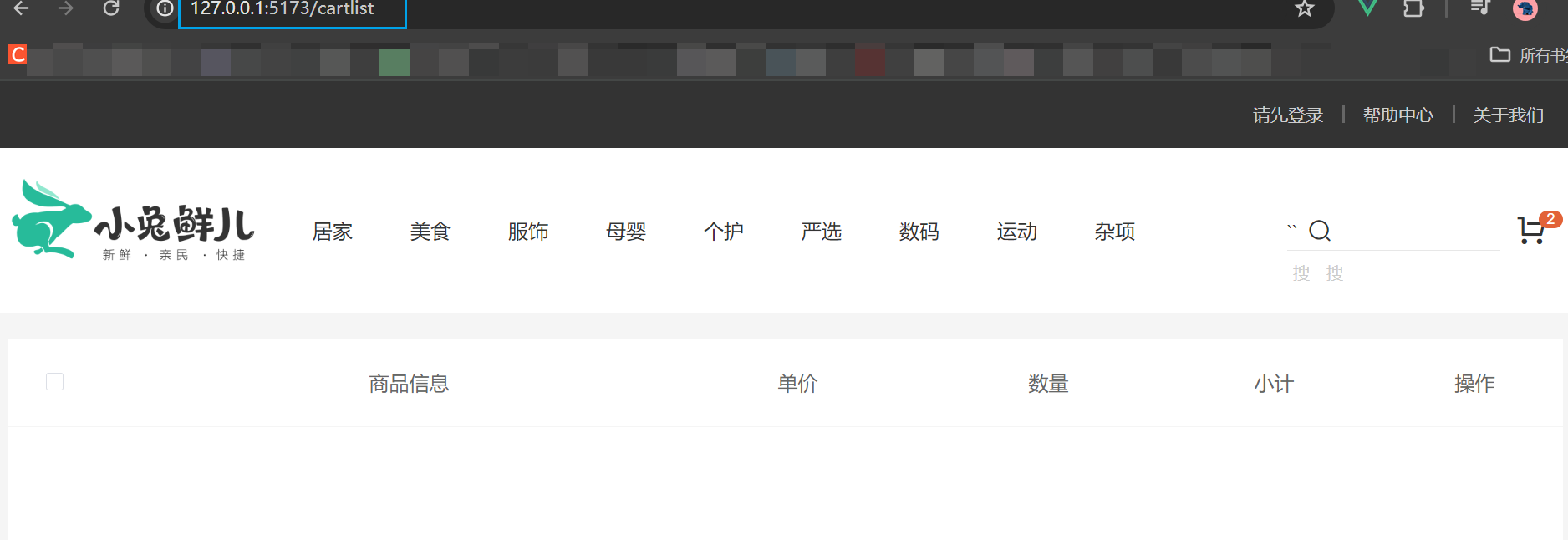
头部购物车点击 购物车结算 按钮,跳转到这个页面
<el-button size="large" type="primary" @click="$router.push('/cartlist')">去购物车结算</el-button>
- 渲染列表
<!--cartLsit/index.vue-->
<script setup>
// const cartList = []
import { useCartStore } from '@/stores/cartStore';
const cartStore = useCartStore()
</script>
<template>
<div class="xtx-cart-page">
<div class="container m-top-20">
<div class="cart">
<table>
<thead>
<tr>
<th width="120">
<el-checkbox />
</th>
<th width="400">商品信息</th>
<th width="220">单价</th>
<th width="180">数量</th>
<th width="180">小计</th>
<th width="140">操作</th>
</tr>
</thead>
<!-- 商品列表 -->
<tbody>
<tr v-for="i in cartStore.cartList" :key="i.id">
<td>
<el-checkbox />
</td>
<td>
<div class="goods">
<RouterLink to="/"><img :src="i.picture" alt="" /></RouterLink>
<div>
<p class="name ellipsis">
{{ i.name }}
</p>
</div>
</div>
</td>
<td class="tc">
<p>¥{{ i.price }}</p>
</td>
<td class="tc">
<el-input-number v-model="i.count" />
</td>
<td class="tc">
<p class="f16 red">¥{{ (i.price * i.count).toFixed(2) }}</p>
</td>
<td class="tc">
<p>
<el-popconfirm title="确认删除吗?" confirm-button-text="确认" cancel-button-text="取消"
@confirm="delCart(i)">
<template #reference>
<a href="javascript:;">删除</a>
</template>
</el-popconfirm>
</p>
</td>
</tr>
<tr v-if="cartStore.cartList.length === 0">
<td colspan="6">
<div class="cart-none">
<el-empty description="购物车列表为空">
<el-button type="primary">随便逛逛</el-button>
</el-empty>
</div>
</td>
</tr>
</tbody>
</table>
</div>
<!-- 操作栏 -->
<div class="action">
<div class="batch">
共 10 件商品,已选择 2 件,商品合计:
<span class="red">¥ 200.00 </span>
</div>
<div class="total">
<el-button size="large" type="primary">下单结算</el-button>
</div>
</div>
</div>
</div>
</template>
<style scoped lang="scss">
.xtx-cart-page {
margin-top: 20px;
.cart {
background: #fff;
color: #666;
table {
border-spacing: 0;
border-collapse: collapse;
line-height: 24px;
th,
td {
padding: 10px;
border-bottom: 1px solid #f5f5f5;
&:first-child {
text-align: left;
padding-left: 30px;
color: #999;
}
}
th {
font-size: 16px;
font-weight: normal;
line-height: 50px;
}
}
}
.cart-none {
text-align: center;
padding: 120px 0;
background: #fff;
p {
color: #999;
padding: 20px 0;
}
}
.tc {
text-align: center;
a {
color: $xtxColor;
}
.xtx-numbox {
margin: 0 auto;
width: 120px;
}
}
.red {
color: $priceColor;
}
.green {
color: $xtxColor;
}
.f16 {
font-size: 16px;
}
.goods {
display: flex;
align-items: center;
img {
width: 100px;
height: 100px;
}
>div {
width: 280px;
font-size: 16px;
padding-left: 10px;
.attr {
font-size: 14px;
color: #999;
}
}
}
.action {
display: flex;
background: #fff;
margin-top: 20px;
height: 80px;
align-items: center;
font-size: 16px;
justify-content: space-between;
padding: 0 30px;
.xtx-checkbox {
color: #999;
}
.batch {
a {
margin-left: 20px;
}
}
.red {
font-size: 18px;
margin-right: 20px;
font-weight: bold;
}
}
.tit {
color: #666;
font-size: 16px;
font-weight: normal;
line-height: 50px;
}
}
</style>
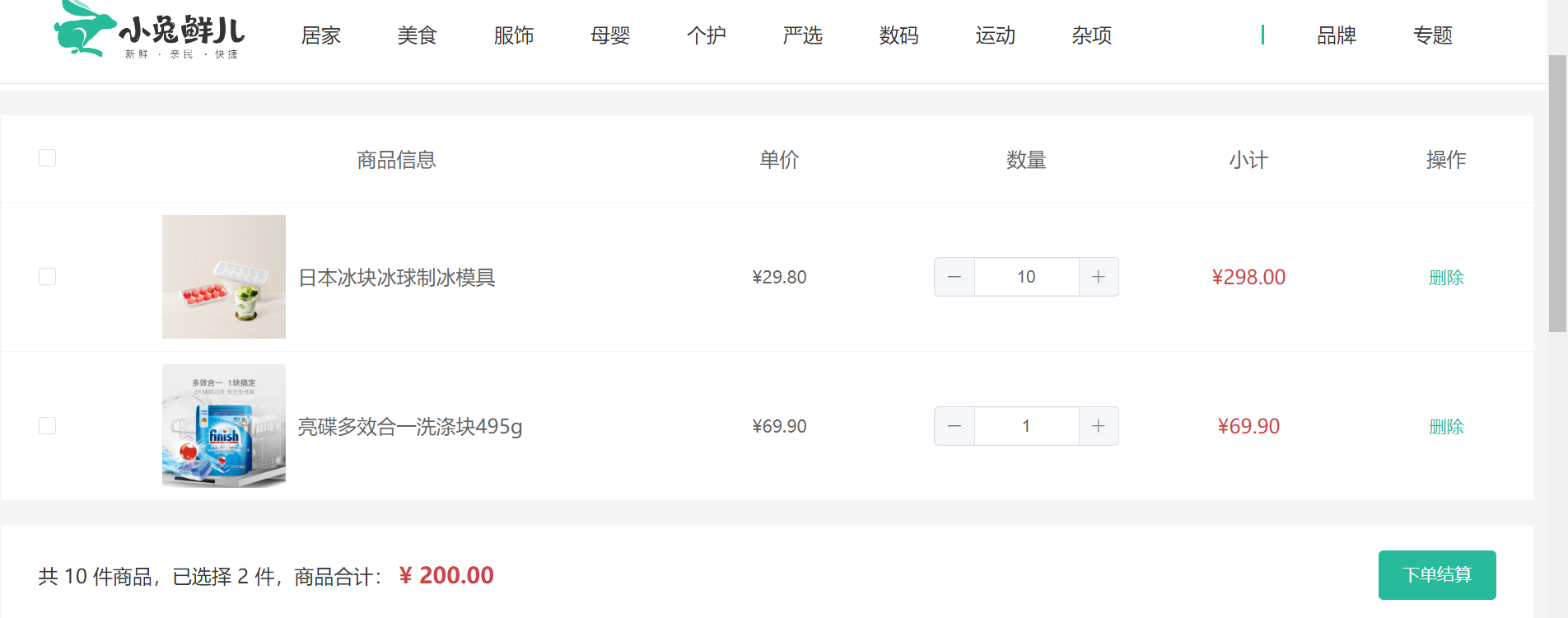
2. 列表购物车单选功能
核心思路:单选的核心思路就是始终把单选框的状态和Pinia中store对应的状态保持同步
注意事项: v-model双向绑定指令不方便进行命令式的操作(因为后续还需要调用接口),所以把v-model回退到一般模式,也就是:model-value 和 @change 的配合实现
// 单选功能
const singleCheck = (skuId, selected) => {
// 通过skuId找到要修改的那一项 然后把它的selected修改为传过来的selected
const item = cartList.value.find((item) => item.skuId === skuId)
item.selected = selected
}
<!--cartList/index.vue-->
<script setup>
// 单选回调
const singleCheck = (i, selected) => {
console.log(i, selected)
// store cartList 数组 无法知道要修改谁的选中状态?
// 除了selected补充一个用来筛选的参数 - skuId
cartStore.singleCheck(i.skuId, selected)
}
</script>
<template>
<td>
<!-- 单选框 -->
<el-checkbox :model-value="i.selected" @change="(selected) => singleCheck(i, selected)" />
</td>
</template>
3. 列表购物车全选功能
基础思想:
-
全选状态决定单选框状态 - 遍历
cartList把每一项的selected都设置为何全选框状态一致 -
单选框状态决定全选状态 - 只有所有单选框的
selected都为true, 全选框才为true
// 全选功能action
const allCheck = (selected) => {
// 把cartList中的每一项的selected都设置为当前的全选框状态
cartList.value.forEach(item => item.selected = selected)
}
// 是否全选计算属性
const isAll = computed(() => cartList.value.every((item) => item.selected))
<script setup>
const allCheck = (selected) => {
cartStore.allCheck(selected)
}
</script>
<template>
<!-- 全选框 -->
<el-checkbox :model-value="cartStore.isAll" @change="allCheck" />
</template>
4. 列表购物车统计列表实现
下面的价格/件数,与之前计算的同理同理
// 3. 已选择数量
const selectedCount = computed(() => cartList.value.filter(item => item.selected).reduce((a, c) => a + c.count, 0))
// 4. 已选择商品价钱合计
const selectedPrice = computed(() => cartList.value.filter(item => item.selected).reduce((a, c) => a + c.count * c.price, 0))
<div class="batch">共 {{ cartStore.allCount }} 件商品,已选择 {{ cartStore.selectedCount }} 件,商品合计:<span class="red">¥ {{ cartStore.selectedPrice }} </span>
</div>
5. 接口-加入购物车
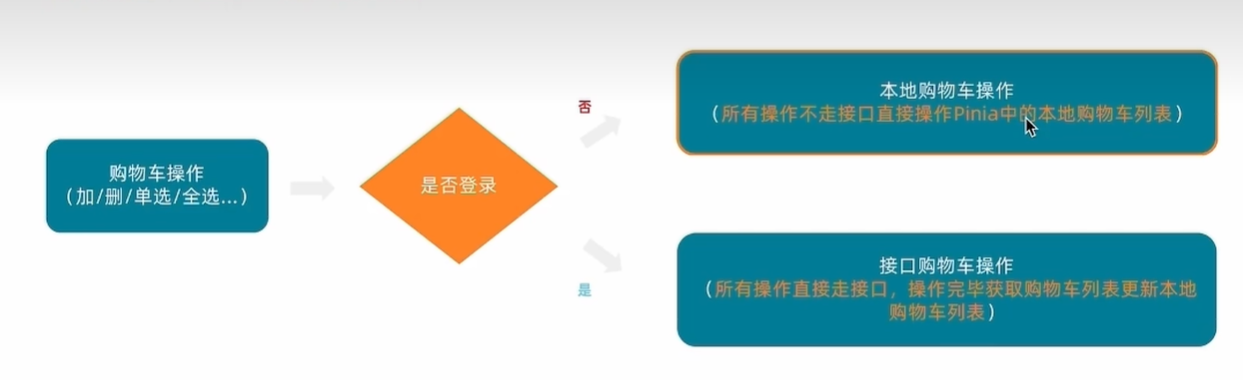
步骤:
- 找到加入购物车
addCart的action,判断是否是登录状态(看token)
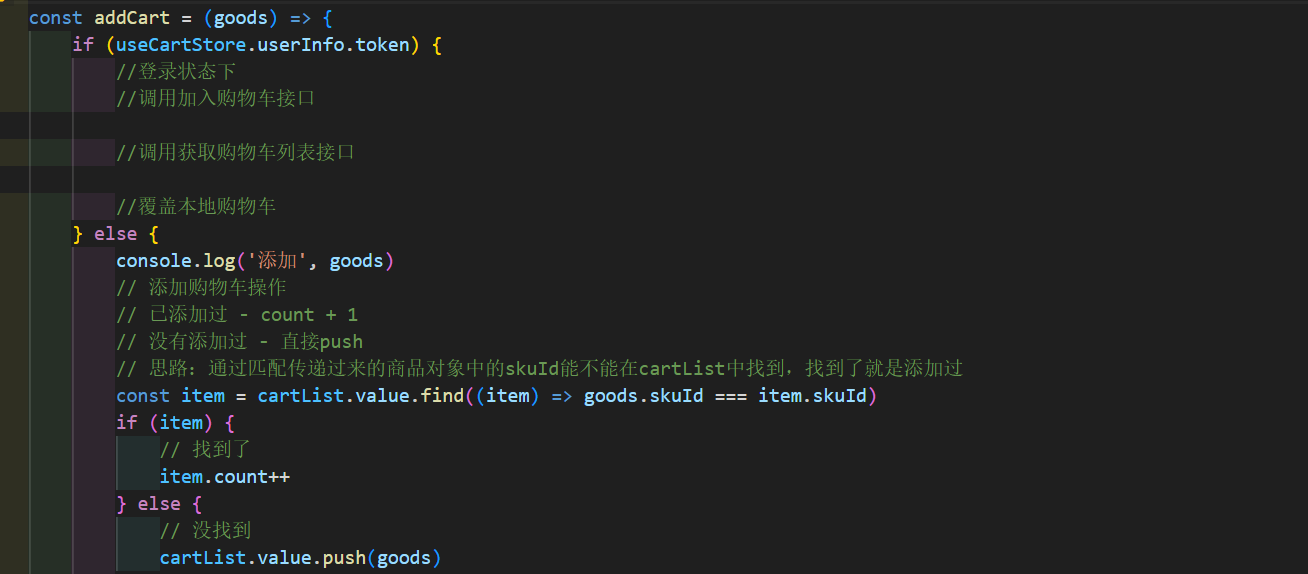
- 封装调用加入购物车接口
apis新增cart.js、
import httpInstance from "@/utils/http"
//加入购物车
export const insertCartAPI = ({ skuId, count }) => {
return httpInstance({
url: '/member/cart',
method: 'POST',
data: {
skuId,
count
}
})
}
//获取最新的购物车列表
export const findNewCartListAPI = () => {
return httpInstance({
url: '/member/cart'
})
}
-
封装调用获取购物车列表接口
-
用接口购物车列表去覆盖本地购物车列表
// 封装购物车模块
import { defineStore } from 'pinia'
import { ref } from 'vue'
import { computed } from 'vue'
import { useUserStore } from './user'
import { insertCartAPI, findNewCartListAPI } from '@/apis/cart.js'
export const useCartStore = defineStore('cart', () => {
const userStore = useUserStore()
//用computed映射一下token,方便数据转换,响应式更新
const isLogin = computed(() => userStore.userInfo.token)
// 1. 定义state - cartList购物车列表
const cartList = ref([])
// 2. 定义action - addCart添加购物车
const addCart = async (goods) => {
//解构出来
const { skuId, count } = goods
if (isLogin.value) {
//登录状态下
//调用加入购物车接口
await insertCartAPI({ skuId, count })
//调用获取购物车列表接口
const res = await findNewCartListAPI()
//覆盖本地购物车
cartList.value = res.result
} else {
console.log('添加', goods)
// 添加购物车操作
// 已添加过 - count + 1
// 没有添加过 - 直接push
// 思路:通过匹配传递过来的商品对象中的skuId能不能在cartList中找到,找到了就是添加过
const item = cartList.value.find((item) => goods.skuId === item.skuId)
if (item) {
// 找到了
item.count++
} else {
// 没找到
cartList.value.push(goods)
}
}
}
// 删除购物车
const delCart = async (skuId) => {
// 思路:
// 1. 找到要删除项的下标值 - splice
// 2. 使用数组的过滤方法 - filter
const idx = cartList.value.findIndex((item) => skuId === item.skuId)
cartList.value.splice(idx, 1)
}
// 单选功能
const singleCheck = (skuId, selected) => {
// 通过skuId找到要修改的那一项 然后把它的selected修改为传过来的selected
const item = cartList.value.find((item) => item.skuId === skuId)
item.selected = selected
}
// 全选功能action
const allCheck = (selected) => {
// 把cartList中的每一项的selected都设置为当前的全选框状态
cartList.value.forEach(item => item.selected = selected)
}
// 是否全选计算属性
const isAll = computed(() => cartList.value.every((item) => item.selected))
//计算购物车件数和总价格
//总数
const allCount = computed(() => cartList.value.reduce((a, c) => a + c.count, 0))
//总价
const allPrice = computed(() => cartList.value.reduce((a, c) => a + c.count * c.price, 0))
// 3. 已选择数量
const selectedCount = computed(() => cartList.value.filter(item => item.selected).reduce((a, c) => a + c.count, 0))
// 4. 已选择商品价钱合计
const selectedPrice = computed(() => cartList.value.filter(item => item.selected).reduce((a, c) => a + c.count * c.price, 0))
return {
cartList,
allCount,
allPrice,
selectedCount,
selectedPrice,
addCart,
delCart,
singleCheck,
allCheck
}
}, {
persist: true,
})
6. 接口-删除购物车
思路和 加入购物车 类似
封装接口
// 删除购物车
export const delCartAPI = (ids) => {
return httpInstance({
url: '/member/cart',
method: 'DELETE',
data: {
ids
}
})
}
书写逻辑
// 删除购物车
const delCart = async (skuId) => {
if (isLogin.value) {
// 调用接口实现接口购物车中的删除功能
await delCartAPI([skuId])
//调用获取购物车列表接口
const res = await findNewCartListAPI()
//覆盖本地购物车
cartList.value = res.result
} else {
// 思路:
// 1. 找到要删除项的下标值 - splice
// 2. 使用数组的过滤方法 - filter
const idx = cartList.value.findIndex((item) => skuId === item.skuId)
cartList.value.splice(idx, 1)
}
}
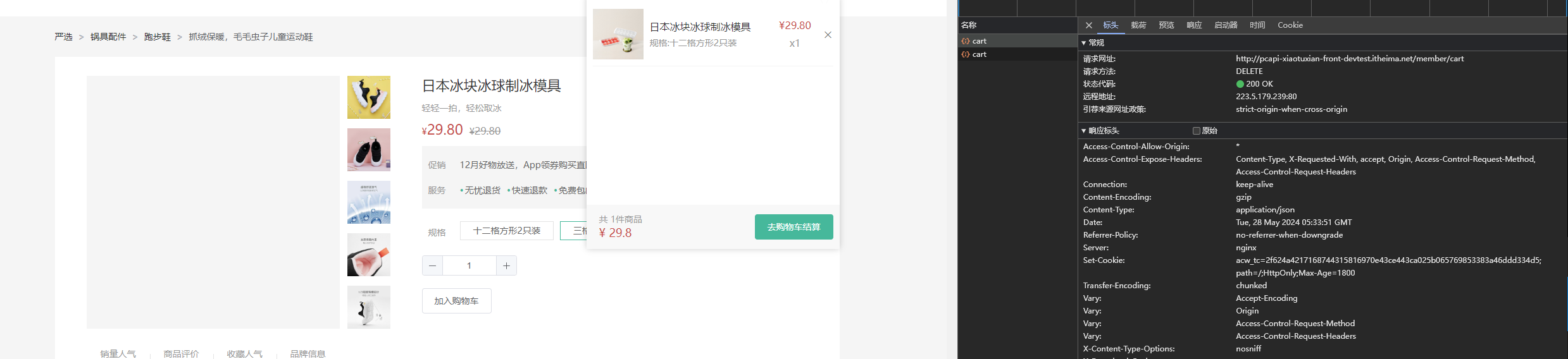
-
优化
由于更新列表都需要重复使用下面两行代码,我们抽象成一个
action函数方便使用(虽然就两行代码,但我们学习的是这种思想,有些公司就对于代码的重复度有要求。)
//获取最新的购物车列表
const updateNewList = async () => {
//调用获取购物车列表接口
const res = await findNewCartListAPI()
//覆盖本地购物车
cartList.value = res.result
}
使用的时候调用updateNewList就可以了
7. 退出登录-清空购物车数据
- 清除购物车
action,记得return出去
//清空购物车 stores/cartStore.js
const clearCart = () => {
cartList = []
}
- 退出登录时清除购物车
//退出登录,数据清空 stores/user.js
const clearData = () => {
//用户数据清空
userInfo.value = {}
//购物车清空
cartStore.clearCart()
}
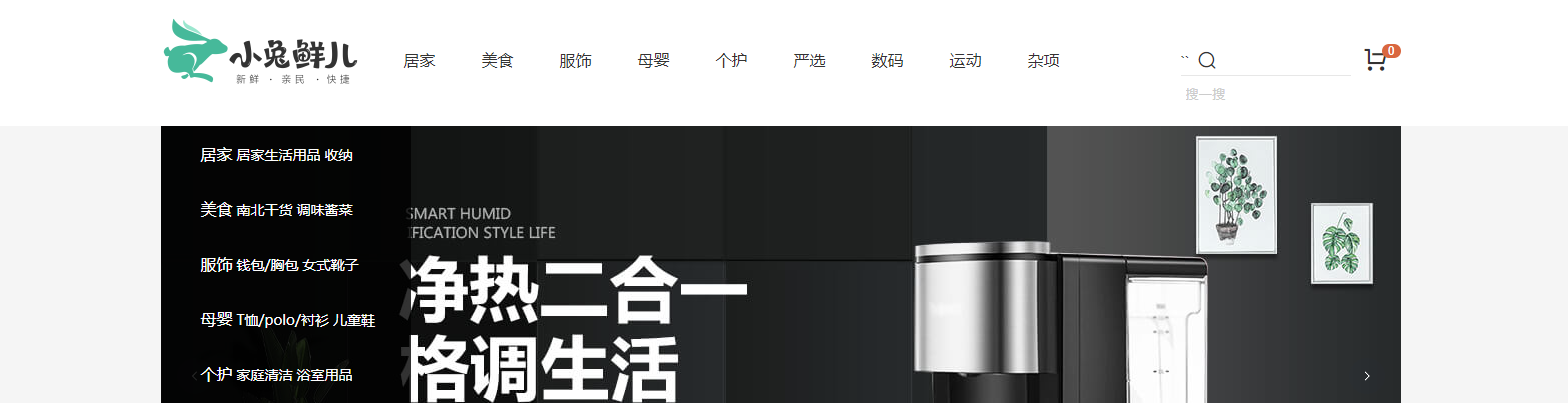
8. 合并购物车到服务器(重要)
目的是让用户在非登录状态下的行为有效,别白操作一顿
- 登录时调用合并购物车接口
//合并购物车 apis/cart.js
export const mergeCartAPI = (data) => {
return httpInstance({
url: '/member/cart/merge',
method: 'post',
data
})
}
//stores/user.js
//合并购物车的操作 根据现有数组经过映射得到一个全新的数组使用map
mergeCartAPI(cartStore.cartList.map(item => {
return {
skuId: item.skuId,
selected: item.selected,
count: item.count
}
}))
-
获取最新的购物车列表
-
覆盖本地购物车列表
cartStore.updateNewList()
如何测试?非登录添加新商品,登录看network的接口有没有merge
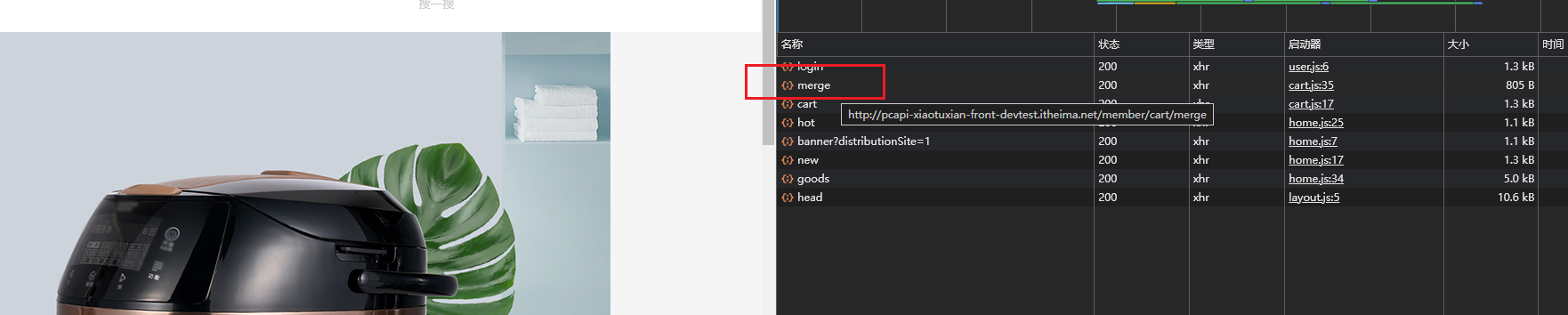
结算
1. 路由配置和基础数据渲染
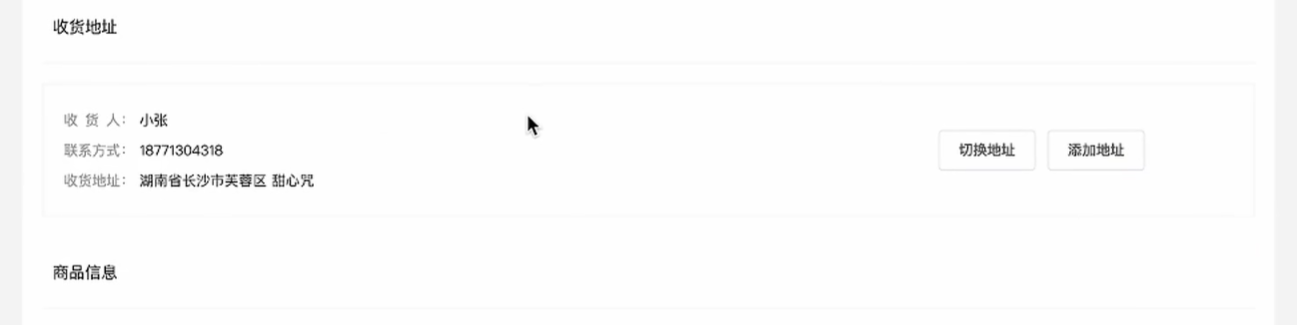
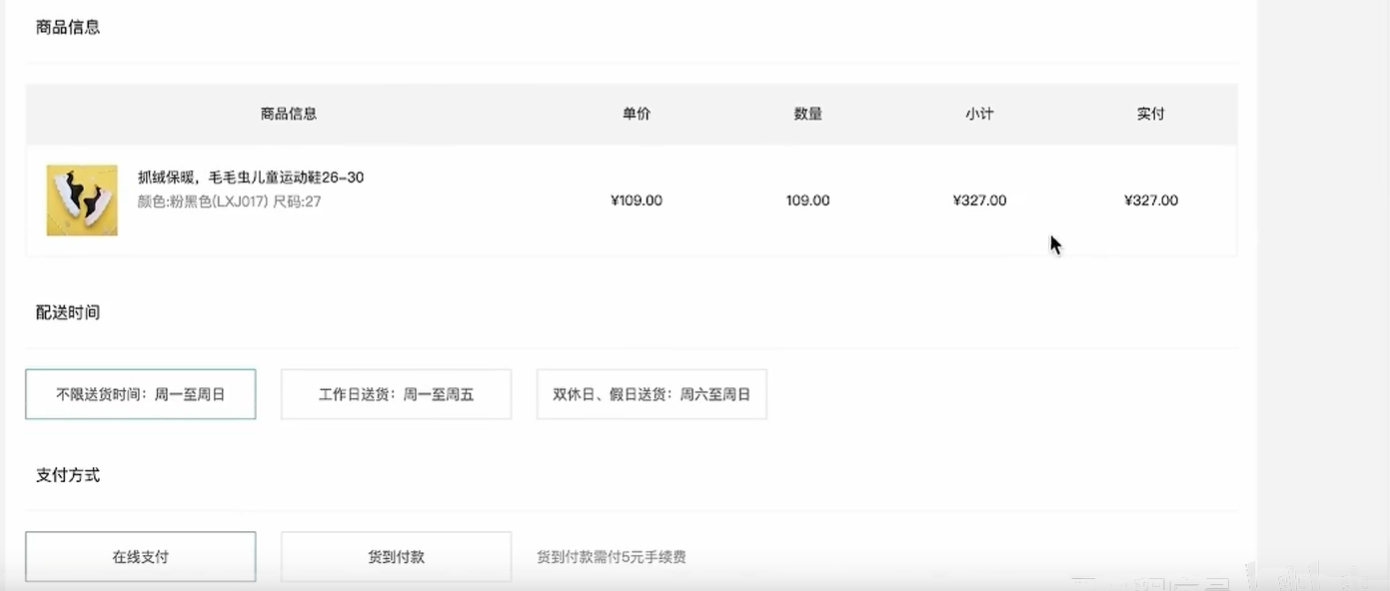
views/Cheakout/index.vue组件模板
<script setup>
const checkInfo = {} // 订单对象
const curAddress = {} // 地址对象
</script>
<template>
<div class="xtx-pay-checkout-page">
<div class="container">
<div class="wrapper">
<!-- 收货地址 -->
<h3 class="box-title">收货地址</h3>
<div class="box-body">
<div class="address">
<div class="text">
<div class="none" v-if="!curAddress">您需要先添加收货地址才可提交订单。</div>
<ul v-else>
<li><span>收<i />货<i />人:</span>{{ curAddress.receiver }}</li>
<li><span>联系方式:</span>{{ curAddress.contact }}</li>
<li><span>收货地址:</span>{{ curAddress.fullLocation }} {{ curAddress.address }}</li>
</ul>
</div>
<div class="action">
<el-button size="large" @click="toggleFlag = true">切换地址</el-button>
<el-button size="large" @click="addFlag = true">添加地址</el-button>
</div>
</div>
</div>
<!-- 商品信息 -->
<h3 class="box-title">商品信息</h3>
<div class="box-body">
<table class="goods">
<thead>
<tr>
<th width="520">商品信息</th>
<th width="170">单价</th>
<th width="170">数量</th>
<th width="170">小计</th>
<th width="170">实付</th>
</tr>
</thead>
<tbody>
<tr v-for="i in checkInfo.goods" :key="i.id">
<td>
<a href="javascript:;" class="info">
<img :src="i.picture" alt="">
<div class="right">
<p>{{ i.name }}</p>
<p>{{ i.attrsText }}</p>
</div>
</a>
</td>
<td>¥{{ i.price }}</td>
<td>{{ i.price }}</td>
<td>¥{{ i.totalPrice }}</td>
<td>¥{{ i.totalPayPrice }}</td>
</tr>
</tbody>
</table>
</div>
<!-- 配送时间 -->
<h3 class="box-title">配送时间</h3>
<div class="box-body">
<a class="my-btn active" href="javascript:;">不限送货时间:周一至周日</a>
<a class="my-btn" href="javascript:;">工作日送货:周一至周五</a>
<a class="my-btn" href="javascript:;">双休日、假日送货:周六至周日</a>
</div>
<!-- 支付方式 -->
<h3 class="box-title">支付方式</h3>
<div class="box-body">
<a class="my-btn active" href="javascript:;">在线支付</a>
<a class="my-btn" href="javascript:;">货到付款</a>
<span style="color:#999">货到付款需付5元手续费</span>
</div>
<!-- 金额明细 -->
<h3 class="box-title">金额明细</h3>
<div class="box-body">
<div class="total">
<dl>
<dt>商品件数:</dt>
<dd>{{ checkInfo.summary?.goodsCount }}件</dd>
</dl>
<dl>
<dt>商品总价:</dt>
<dd>¥{{ checkInfo.summary?.totalPrice.toFixed(2) }}</dd>
</dl>
<dl>
<dt>运<i></i>费:</dt>
<dd>¥{{ checkInfo.summary?.postFee.toFixed(2) }}</dd>
</dl>
<dl>
<dt>应付总额:</dt>
<dd class="price">{{ checkInfo.summary?.totalPayPrice.toFixed(2) }}</dd>
</dl>
</div>
</div>
<!-- 提交订单 -->
<div class="submit">
<el-button type="primary" size="large" >提交订单</el-button>
</div>
</div>
</div>
</div>
<!-- 切换地址 -->
<!-- 添加地址 -->
</template>
<style scoped lang="scss">
.xtx-pay-checkout-page {
margin-top: 20px;
.wrapper {
background: #fff;
padding: 0 20px;
.box-title {
font-size: 16px;
font-weight: normal;
padding-left: 10px;
line-height: 70px;
border-bottom: 1px solid #f5f5f5;
}
.box-body {
padding: 20px 0;
}
}
}
.address {
border: 1px solid #f5f5f5;
display: flex;
align-items: center;
.text {
flex: 1;
min-height: 90px;
display: flex;
align-items: center;
.none {
line-height: 90px;
color: #999;
text-align: center;
width: 100%;
}
>ul {
flex: 1;
padding: 20px;
li {
line-height: 30px;
span {
color: #999;
margin-right: 5px;
>i {
width: 0.5em;
display: inline-block;
}
}
}
}
>a {
color: $xtxColor;
width: 160px;
text-align: center;
height: 90px;
line-height: 90px;
border-right: 1px solid #f5f5f5;
}
}
.action {
width: 420px;
text-align: center;
.btn {
width: 140px;
height: 46px;
line-height: 44px;
font-size: 14px;
&:first-child {
margin-right: 10px;
}
}
}
}
.goods {
width: 100%;
border-collapse: collapse;
border-spacing: 0;
.info {
display: flex;
text-align: left;
img {
width: 70px;
height: 70px;
margin-right: 20px;
}
.right {
line-height: 24px;
p {
&:last-child {
color: #999;
}
}
}
}
tr {
th {
background: #f5f5f5;
font-weight: normal;
}
td,
th {
text-align: center;
padding: 20px;
border-bottom: 1px solid #f5f5f5;
&:first-child {
border-left: 1px solid #f5f5f5;
}
&:last-child {
border-right: 1px solid #f5f5f5;
}
}
}
}
.my-btn {
width: 228px;
height: 50px;
border: 1px solid #e4e4e4;
text-align: center;
line-height: 48px;
margin-right: 25px;
color: #666666;
display: inline-block;
&.active,
&:hover {
border-color: $xtxColor;
}
}
.total {
dl {
display: flex;
justify-content: flex-end;
line-height: 50px;
dt {
i {
display: inline-block;
width: 2em;
}
}
dd {
width: 240px;
text-align: right;
padding-right: 70px;
&.price {
font-size: 20px;
color: $priceColor;
}
}
}
}
.submit {
text-align: right;
padding: 60px;
border-top: 1px solid #f5f5f5;
}
.addressWrapper {
max-height: 500px;
overflow-y: auto;
}
.text {
flex: 1;
min-height: 90px;
display: flex;
align-items: center;
&.item {
border: 1px solid #f5f5f5;
margin-bottom: 10px;
cursor: pointer;
&.active,
&:hover {
border-color: $xtxColor;
background: lighten($xtxColor, 50%);
}
>ul {
padding: 10px;
font-size: 14px;
line-height: 30px;
}
}
}
</style>
- 配置路由,引入组件配置二级路由
{
path: 'checkout',
component: Checkout
},
- 给按钮绑定事件,实现跳转
<el-button size="large" type="primary" @click="$router.push('/checkout')">下单结算</el-button>
- 封装接口
apis/checkout.js
import httpInstance from "@/utils/http";
//获取结算信息
export const getCheckoutInfoAPI = () => {
return httpInstance({
url: '/member/order/pre'
})
}
- 获取数据,渲染数据(默认地址、商品列表、统计数据)
<!-- 订单页 -->
<script setup>
import { getCheckoutInfoAPI } from '@/apis/checkout.js'
import { onMounted, ref } from 'vue'
const checkInfo = ref({}) // 订单对象
const curAddress = ref({}) // 地址对象
const getCheckoutInfo = async () => {
//获取结算数据
const res = await getCheckoutInfoAPI()
console.log(res)
checkInfo.value = res.result
//适配默认地址,根据isDefault === 0筛选,使用filter或find筛选都可以
const item = checkInfo.value.userAddresses.find(item => item.isDefault === 0)
curAddress.value = item
}
onMounted(() => getCheckoutInfo())
</script>
<template>
<div class="xtx-pay-checkout-page">
<div class="container">
<div class="wrapper">
<!-- 收货地址 -->
<h3 class="box-title">收货地址</h3>
<div class="box-body">
<div class="address">
<div class="text">
<div class="none" v-if="!curAddress">您需要先添加收货地址才可提交订单。</div>
<ul v-else>
<li><span>收<i />货<i />人:</span>{{ curAddress.receiver }}</li>
<li><span>联系方式:</span>{{ curAddress.contact }}</li>
<li><span>收货地址:</span>{{ curAddress.fullLocation }} {{ curAddress.address }}</li>
</ul>
</div>
<div class="action">
<el-button size="large" @click="toggleFlag = true">切换地址</el-button>
<el-button size="large" @click="addFlag = true">添加地址</el-button>
</div>
</div>
</div>
<!-- 商品信息 -->
<h3 class="box-title">商品信息</h3>
<div class="box-body">
<table class="goods">
<thead>
<tr>
<th width="520">商品信息</th>
<th width="170">单价</th>
<th width="170">数量</th>
<th width="170">小计</th>
<th width="170">实付</th>
</tr>
</thead>
<tbody>
<tr v-for="i in checkInfo.goods" :key="i.id">
<td>
<a href="javascript:;" class="info">
<img :src="i.picture" alt="">
<div class="right">
<p>{{ i.name }}</p>
<p>{{ i.attrsText }}</p>
</div>
</a>
</td>
<td>¥{{ i.price }}</td>
<td>{{ i.price }}</td>
<td>¥{{ i.totalPrice }}</td>
<td>¥{{ i.totalPayPrice }}</td>
</tr>
</tbody>
</table>
</div>
<!-- 配送时间 -->
<h3 class="box-title">配送时间</h3>
<div class="box-body">
<a class="my-btn active" href="javascript:;">不限送货时间:周一至周日</a>
<a class="my-btn" href="javascript:;">工作日送货:周一至周五</a>
<a class="my-btn" href="javascript:;">双休日、假日送货:周六至周日</a>
</div>
<!-- 支付方式 -->
<h3 class="box-title">支付方式</h3>
<div class="box-body">
<a class="my-btn active" href="javascript:;">在线支付</a>
<a class="my-btn" href="javascript:;">货到付款</a>
<span style="color:#999">货到付款需付5元手续费</span>
</div>
<!-- 金额明细 -->
<h3 class="box-title">金额明细</h3>
<div class="box-body">
<div class="total">
<dl>
<dt>商品件数:</dt>
<dd>{{ checkInfo.summary?.goodsCount }}件</dd>
</dl>
<dl>
<dt>商品总价:</dt>
<dd>¥{{ checkInfo.summary?.totalPrice.toFixed(2) }}</dd>
</dl>
<dl>
<dt>运<i></i>费:</dt>
<dd>¥{{ checkInfo.summary?.postFee.toFixed(2) }}</dd>
</dl>
<dl>
<dt>应付总额:</dt>
<dd class="price">{{ checkInfo.summary?.totalPayPrice.toFixed(2) }}</dd>
</dl>
</div>
</div>
<!-- 提交订单 -->
<div class="submit">
<el-button type="primary" size="large">提交订单</el-button>
</div>
</div>
</div>
</div>
<!-- 切换地址 -->
<!-- 添加地址 -->
</template>
<style scoped lang="scss">
.xtx-pay-checkout-page {
margin-top: 20px;
.wrapper {
background: #fff;
padding: 0 20px;
.box-title {
font-size: 16px;
font-weight: normal;
padding-left: 10px;
line-height: 70px;
border-bottom: 1px solid #f5f5f5;
}
.box-body {
padding: 20px 0;
}
}
}
.address {
border: 1px solid #f5f5f5;
display: flex;
align-items: center;
.text {
flex: 1;
min-height: 90px;
display: flex;
align-items: center;
.none {
line-height: 90px;
color: #999;
text-align: center;
width: 100%;
}
>ul {
flex: 1;
padding: 20px;
li {
line-height: 30px;
span {
color: #999;
margin-right: 5px;
>i {
width: 0.5em;
display: inline-block;
}
}
}
}
>a {
color: $xtxColor;
width: 160px;
text-align: center;
height: 90px;
line-height: 90px;
border-right: 1px solid #f5f5f5;
}
}
.action {
width: 420px;
text-align: center;
.btn {
width: 140px;
height: 46px;
line-height: 44px;
font-size: 14px;
&:first-child {
margin-right: 10px;
}
}
}
}
.goods {
width: 100%;
border-collapse: collapse;
border-spacing: 0;
.info {
display: flex;
text-align: left;
img {
width: 70px;
height: 70px;
margin-right: 20px;
}
.right {
line-height: 24px;
p {
&:last-child {
color: #999;
}
}
}
}
tr {
th {
background: #f5f5f5;
font-weight: normal;
}
td,
th {
text-align: center;
padding: 20px;
border-bottom: 1px solid #f5f5f5;
&:first-child {
border-left: 1px solid #f5f5f5;
}
&:last-child {
border-right: 1px solid #f5f5f5;
}
}
}
}
.my-btn {
width: 228px;
height: 50px;
border: 1px solid #e4e4e4;
text-align: center;
line-height: 48px;
margin-right: 25px;
color: #666666;
display: inline-block;
&.active,
&:hover {
border-color: $xtxColor;
}
}
.total {
dl {
display: flex;
justify-content: flex-end;
line-height: 50px;
dt {
i {
display: inline-block;
width: 2em;
}
}
dd {
width: 240px;
text-align: right;
padding-right: 70px;
&.price {
font-size: 20px;
color: $priceColor;
}
}
}
}
.submit {
text-align: right;
padding: 60px;
border-top: 1px solid #f5f5f5;
}
.addressWrapper {
max-height: 500px;
overflow-y: auto;
}
.text {
flex: 1;
min-height: 90px;
display: flex;
align-items: center;
&.item {
border: 1px solid #f5f5f5;
margin-bottom: 10px;
cursor: pointer;
&.active,
&:hover {
border-color: $xtxColor;
background: lighten($xtxColor, 50%);
}
>ul {
padding: 10px;
font-size: 14px;
line-height: 30px;
}
}
}
</style>
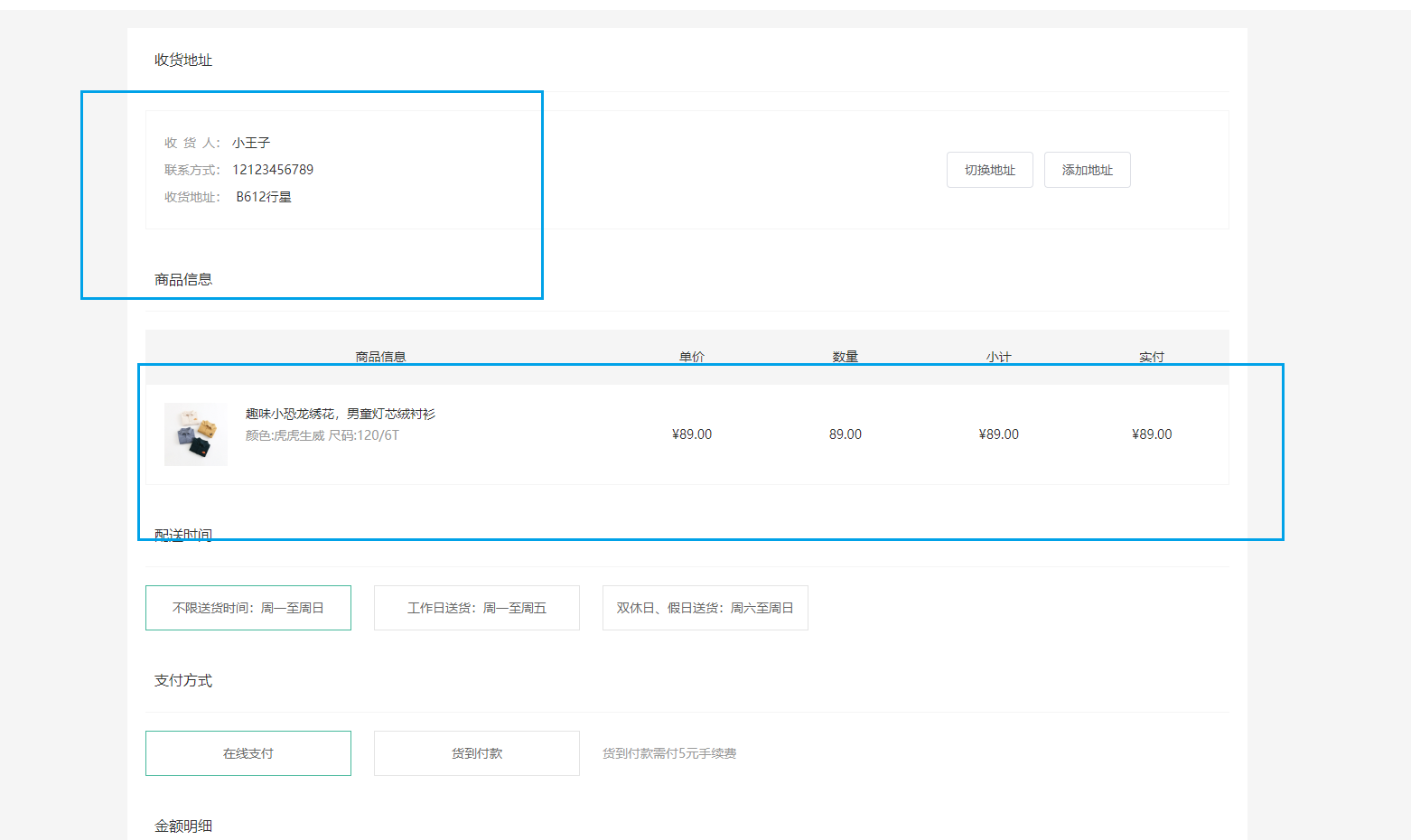
2. 地址切换-打开弹框交互实现
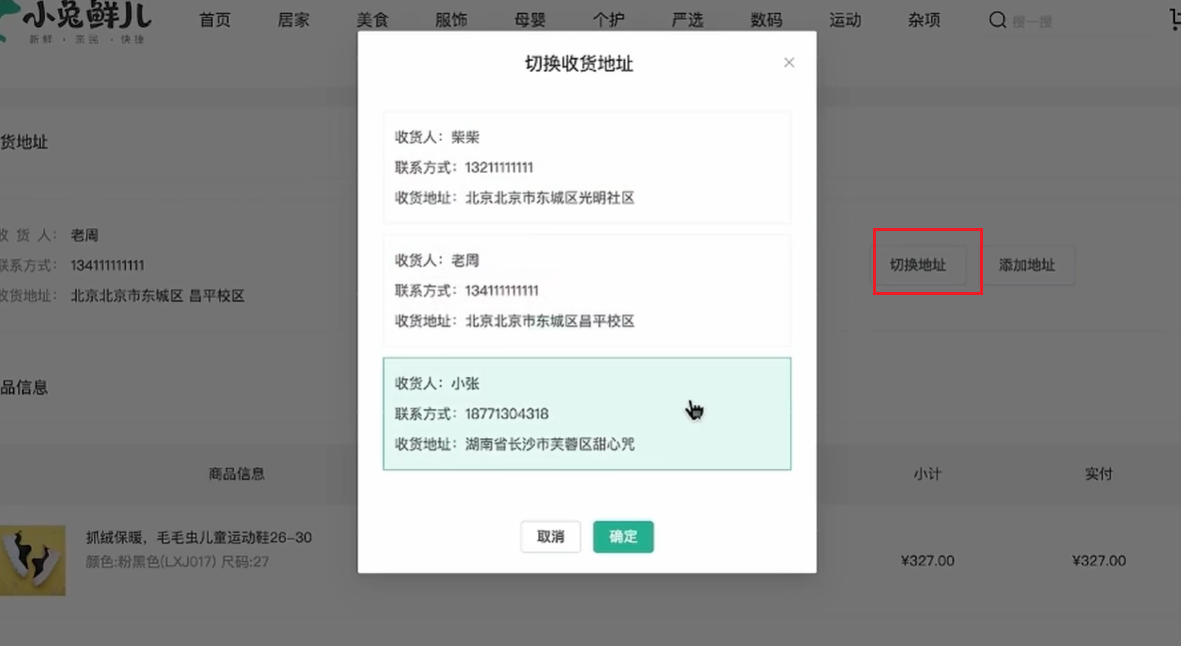
- 打开弹框,回显用户可选地址列表
弹框组件:checkout/index.vue
<!-- 切换地址 -->
<el-dialog title="切换收货地址" width="30%" center>
<div class="addressWrapper">
<div class="text item" v-for="item in checkInfo.userAddresses" :key="item.id">
<ul>
<li><span>收<i />货<i />人:</span>{{ item.receiver }} </li>
<li><span>联系方式:</span>{{ item.contact }}</li>
<li><span>收货地址:</span>{{ item.fullLocation + item.address }}</li>
</ul>
</div>
</div>
<template #footer>
<span class="dialog-footer">
<el-button>取消</el-button>
<el-button type="primary">确定</el-button>
</span>
</template>
</el-dialog>
绑定数据showDialog,点击按钮控制弹框打开关闭,渲染可选地址列表
//控制弹框打开
const showDialog = ref(false)
...
<el-dialog title="切换收货地址" width="30%" center v-model="showDialog">
...
...
<el-button size="large" @click="showDialog = true">切换地址</el-button>
...
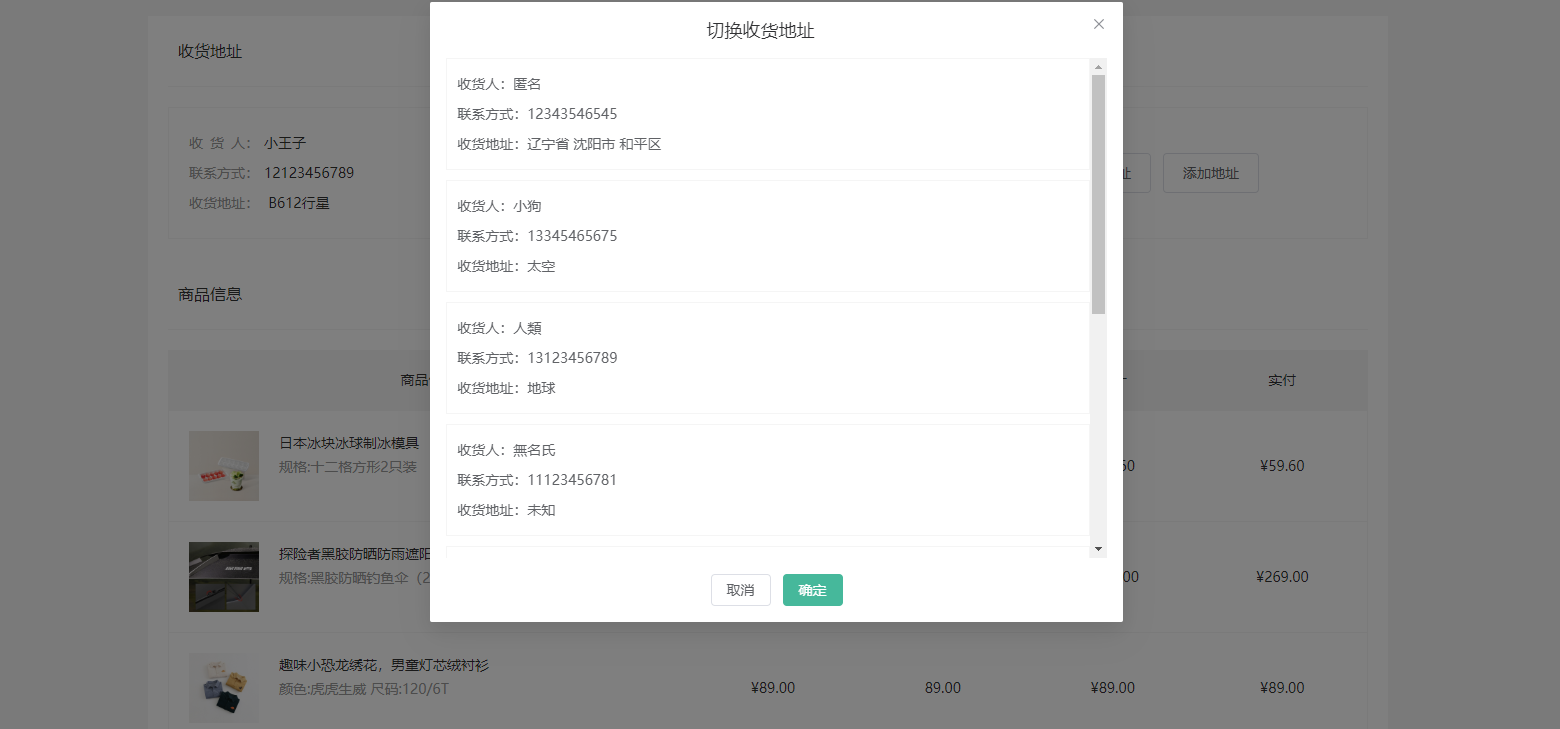
3. 切换地址-地址激活交互实现
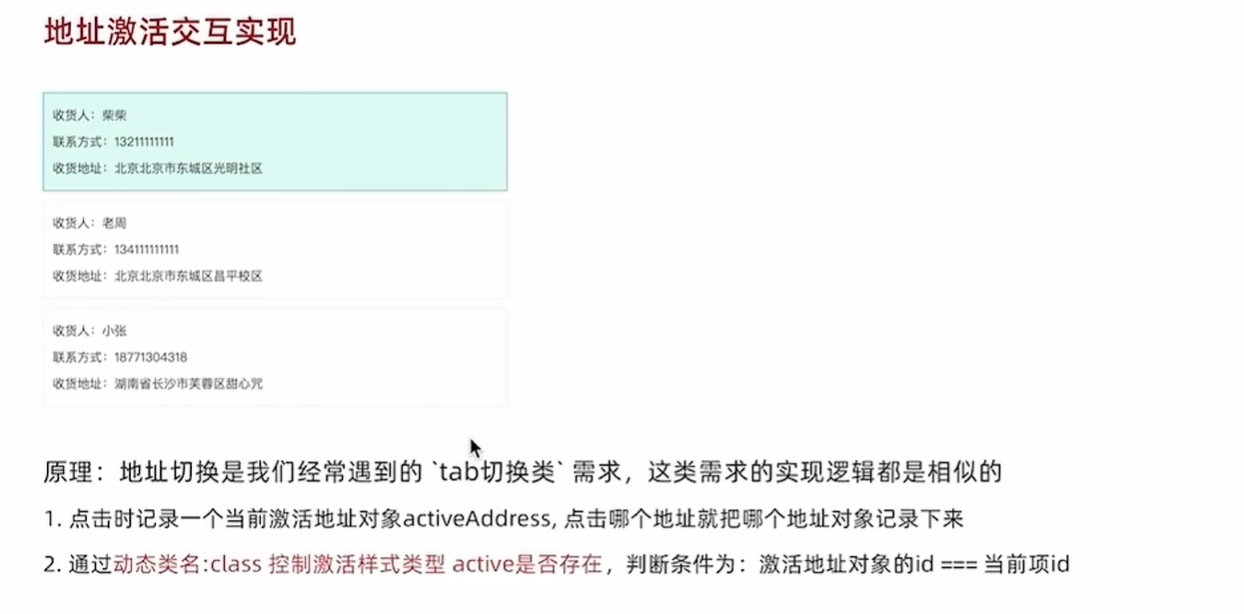
这个需求是通用类需求,学习以后可以多多的用
绑定事件,拿到地址这一项
<div class="text item" @click="switchAddress(item)" v-for="item in checkInfo.userAddresses" :key="item.id">
//激活拿到这个对象
const activeAddress = ref({})
const switchAddress = (item) => {
//将拿到的这个对象记录下来
activeAddress.value = item
}
激活样式,判断条件是激活对象id===当前项id
:class="{ active: activeAddress.id === item.id }"
给确认按钮绑定事件,新地址覆盖原地址
<el-button type="primary" @click="addressConfirm">确定</el-button>
//地址确认
const addressConfirm = () => {
//覆盖当前的地址
curAddress.value = activeAddress.value
//关闭弹层
showDialog.value = false
//当前地址置为初始值
activeAddress.value = {}
}
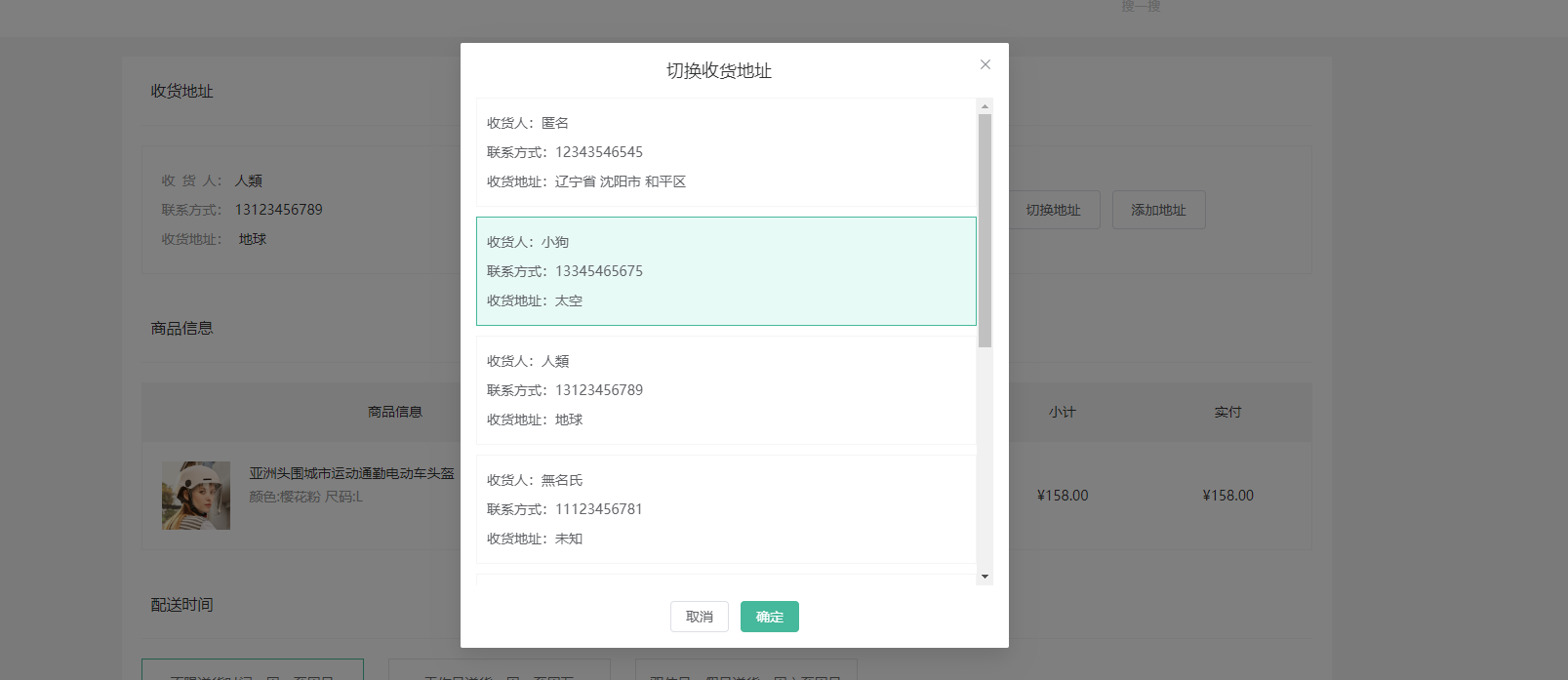
4. 生成订单功能实现
购物车清空

- 准备 支付 路由
views/Pay/index.vue
<script setup>
const payInfo = {}
</script>
<template>
<div class="xtx-pay-page">
<div class="container">
<!-- 付款信息 -->
<div class="pay-info">
<span class="icon iconfont icon-queren2"></span>
<div class="tip">
<p>订单提交成功!请尽快完成支付。</p>
<p>支付还剩 <span>24分30秒</span>, 超时后将取消订单</p>
</div>
<div class="amount">
<span>应付总额:</span>
<span>¥{{ payInfo.payMoney?.toFixed(2) }}</span>
</div>
</div>
<!-- 付款方式 -->
<div class="pay-type">
<p class="head">选择以下支付方式付款</p>
<div class="item">
<p>支付平台</p>
<a class="btn wx" href="javascript:;"></a>
<a class="btn alipay" :href="payUrl"></a>
</div>
<div class="item">
<p>支付方式</p>
<a class="btn" href="javascript:;">招商银行</a>
<a class="btn" href="javascript:;">工商银行</a>
<a class="btn" href="javascript:;">建设银行</a>
<a class="btn" href="javascript:;">农业银行</a>
<a class="btn" href="javascript:;">交通银行</a>
</div>
</div>
</div>
</div>
</template>
<style scoped lang="scss">
.xtx-pay-page {
margin-top: 20px;
}
.pay-info {
background: #fff;
display: flex;
align-items: center;
height: 240px;
padding: 0 80px;
.icon {
font-size: 80px;
color: #1dc779;
}
.tip {
padding-left: 10px;
flex: 1;
p {
&:first-child {
font-size: 20px;
margin-bottom: 5px;
}
&:last-child {
color: #999;
font-size: 16px;
}
}
}
.amount {
span {
&:first-child {
font-size: 16px;
color: #999;
}
&:last-child {
color: $priceColor;
font-size: 20px;
}
}
}
}
.pay-type {
margin-top: 20px;
background-color: #fff;
padding-bottom: 70px;
p {
line-height: 70px;
height: 70px;
padding-left: 30px;
font-size: 16px;
&.head {
border-bottom: 1px solid #f5f5f5;
}
}
.btn {
width: 150px;
height: 50px;
border: 1px solid #e4e4e4;
text-align: center;
line-height: 48px;
margin-left: 30px;
color: #666666;
display: inline-block;
&.active,
&:hover {
border-color: $xtxColor;
}
&.alipay {
background: url(https://cdn.cnbj1.fds.api.mi-img.com/mi-mall/7b6b02396368c9314528c0bbd85a2e06.png) no-repeat center / contain;
}
&.wx {
background: url(https://cdn.cnbj1.fds.api.mi-img.com/mi-mall/c66f98cff8649bd5ba722c2e8067c6ca.jpg) no-repeat center / contain;
}
}
}
</style>
- 路由,二级
{
path: 'pay',
component: Pay
}
- 接口封装
// 创建订单
export const createOrderAPI = (data) => {
return httpInstance({
url: '/member/order',
method: 'POST',
data
})
}
checkout/index.vue引入,给 提交订单 绑定事件,调用接口传参,从res获得id,使用orderId记录,然后路由传参。
<el-button type="primary" size="large" @click="createOrder">提交订单</el-button>
// 创建订单
const createOrder = async () => {
const res = await createOrderAPI({
deliveryTimeType: 1,
payType: 1,
payChannel: 1,
buyerMessage: '',
goods: checkInfo.value.goods.map(item => {
return {
skuId: item.skuId,
count: item.count
}
}),
addressId: curAddress.value.id
})
const orderId = res.result.id
router.push({
path: '/pay',
query: {
id: orderId
}
})
}
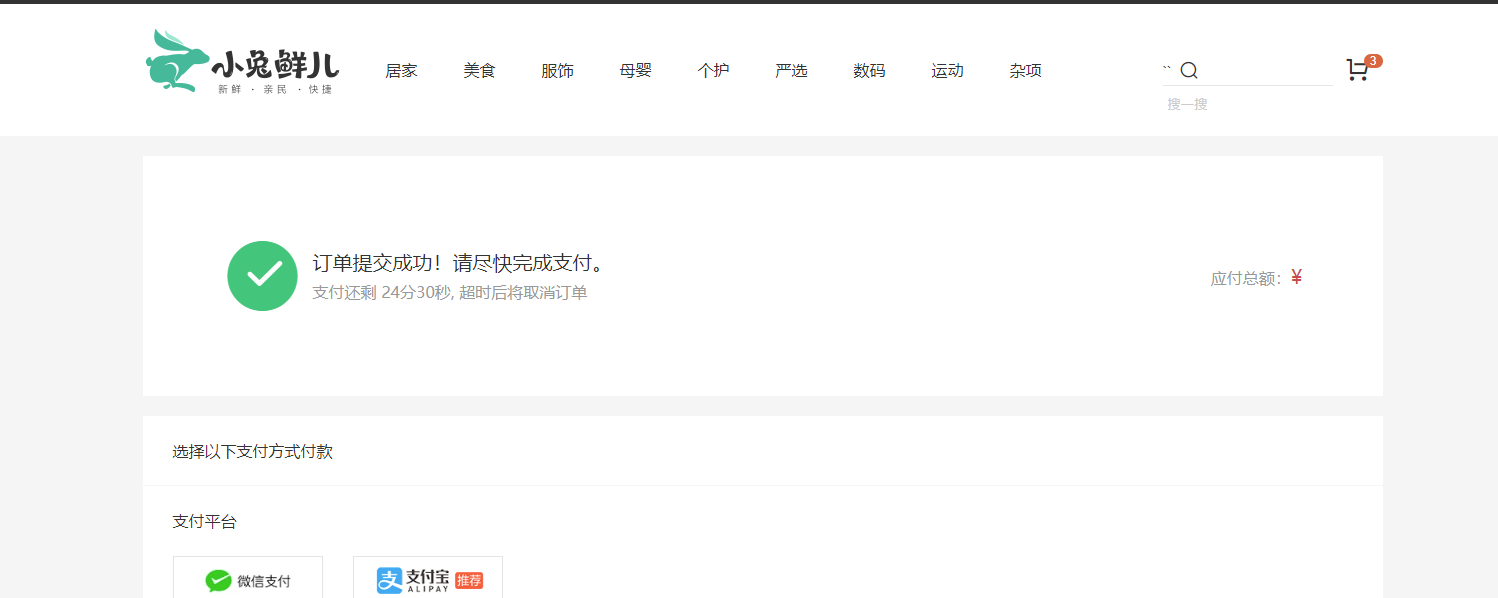
更新购物车
支付
1. 渲染基础数据

支付页有俩个关键数据,一个是要支付的钱数,一个是倒计时数据(超时不支付商品释放)
- 获取并调用订单详情的接口
apis/pay.js
import httpInstance from '@/utils/http'
export const getOrderAPI = (id) => {
return httpInstance({
url: `/member/order/${id}`
})
}
<script setup>
import { getOrderAPI } from '@/apis/pay.js'
import { onMounted, ref } from 'vue'
const payInfo = ref({}) //支付信息
const getPayInfo = async () => {
//获取支付详情
const res = await getOrderAPI(route.query.id)
payInfo.value = res.result
onMounted(() => getPayInfo())
}
</script>
2. 实现支付功能
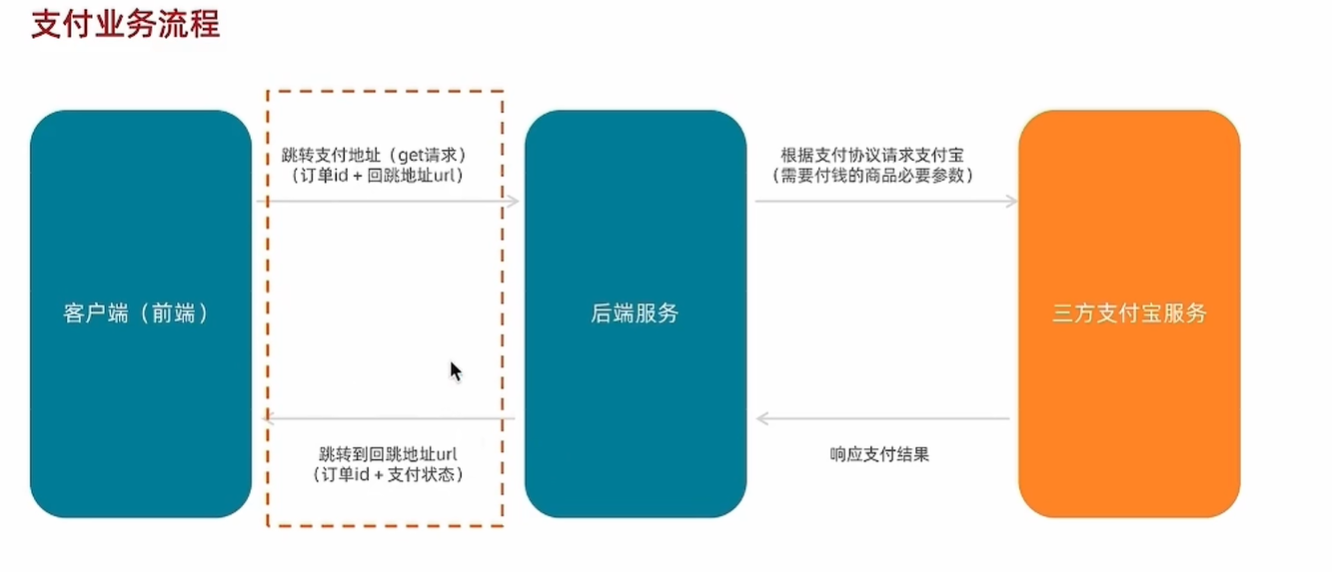
支付携带参数:放到Pay/index.vue中,绑定给按钮即可
// 支付地址
const baseURL = 'http://pcapi-xiaotuxian-front-devtest.itheima.net/'
const backURL = 'http://127.0.0.1:5173/paycallback'
const redirectUrl = encodeURIComponent(backURL)
const payUrl = `${baseURL}pay/aliPay?orderId=${route.query.id}&redirect=${redirectUrl}`
绑定:
<!-- 微信 -->
<a class="btn wx" href="javascript:;"></a>
<!-- 支付宝 -->
<a class="btn alipay" :href="payUrl"></a>
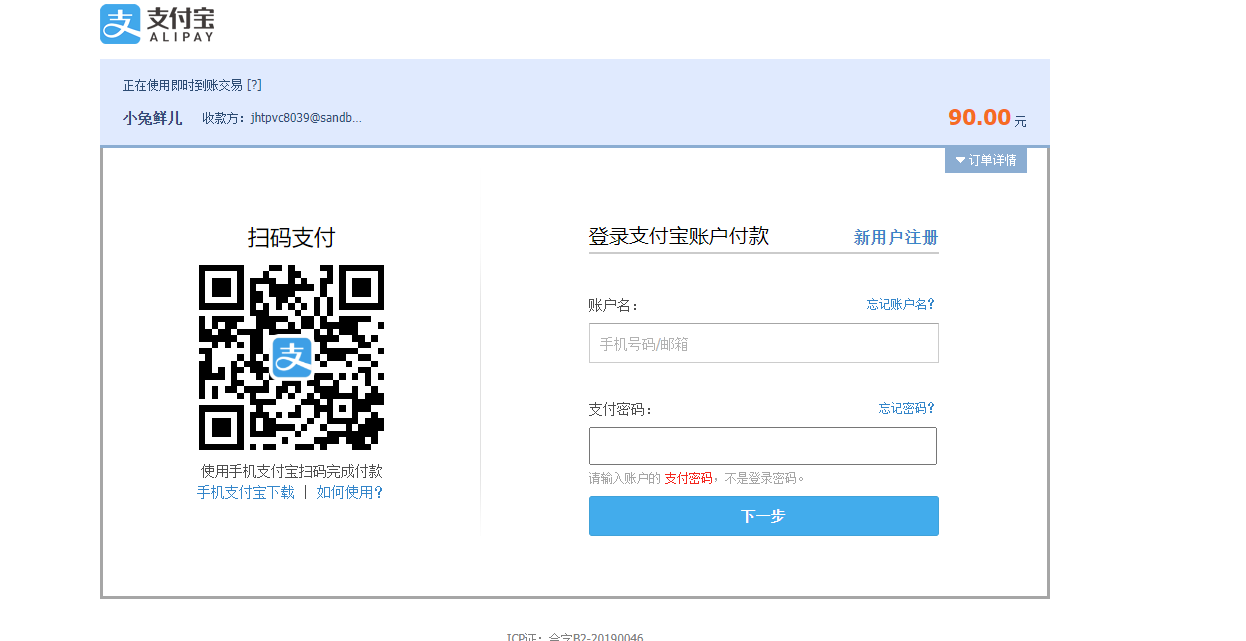
支付宝沙箱账号信息:
| 账号 | jfjbwb4477@sandbox.com |
|---|---|
| 登录密码 | 111111 |
| 支付密码 | 111111 |
应该是支付不了,但是正常跳转没问题
3. 支付结果展示
没法支付了,这个模块没法验证了,那我们来看看具体的写法吧,以后应该会用到
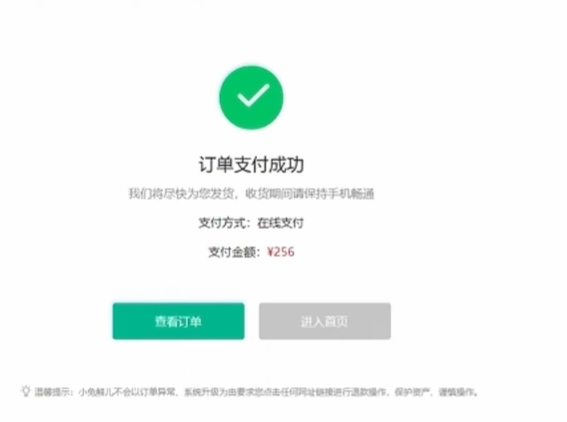
Pay/PayBack.vue
<script setup>
</script>
<template>
<div class="xtx-pay-page">
<div class="container">
<!-- 支付结果 -->
<div class="pay-result">
<span class="iconfont icon-queren2 green"></span>
<span class="iconfont icon-shanchu red"></span>
<p class="tit">支付成功</p>
<p class="tip">我们将尽快为您发货,收货期间请保持手机畅通</p>
<p>支付方式:<span>支付宝</span></p>
<p>支付金额:<span>¥200.00</span></p>
<div class="btn">
<el-button type="primary" style="margin-right:20px">查看订单</el-button>
<el-button>进入首页</el-button>
</div>
<p class="alert">
<span class="iconfont icon-tip"></span>
温馨提示:小兔鲜儿不会以订单异常、系统升级为由要求您点击任何网址链接进行退款操作,保护资产、谨慎操作。
</p>
</div>
</div>
</div>
</template>
<style scoped lang="scss">
.pay-result {
padding: 100px 0;
background: #fff;
text-align: center;
margin-top: 20px;
>.iconfont {
font-size: 100px;
}
.green {
color: #1dc779;
}
.red {
color: $priceColor;
}
.tit {
font-size: 24px;
}
.tip {
color: #999;
}
p {
line-height: 40px;
font-size: 16px;
}
.btn {
margin-top: 50px;
}
.alert {
font-size: 12px;
color: #999;
margin-top: 50px;
}
}
</style>
- 路由配置,二级,path不是随便写的昂
{
path: 'paycallback',
component: PayBack
}
- 根据支付结果
payResult适配支付状态
<!-- 支付图标 -->
<span class="iconfont icon-queren2 green" v-if="$route.query.payResult === 'true'"></span>
<span class="iconfont icon-shanchu red" v-else></span>
<p class="tit">支付{{ $route.query.payResult === 'true' ? '成功' : '失败' }}</p>
<!--PayBack.vue-->
<script setup>
import { getOrderAPI } from '@/apis/pay'
import { onMounted, ref } from 'vue'
import { useRoute } from 'vue-router'
const route = useRoute()
const orderInfo = ref({})
//获取订单信息
const getOrderInfo = async () => {
const res = await getOrderAPI(route.query.orderId)
orderInfo.value = res.result
}
onMounted(() => getOrderInfo())
</script>
<p>支付金额:<span>¥{{ orderInfo.payMoney?.toFixed(2) }}</span></p>
4. 封装倒计数函数
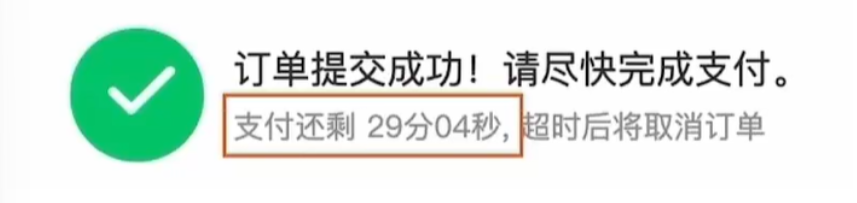
编写一个函数 useCountDown 可以把秒数格式化为倒计时的显示状态
formatTime为显示的倒计时时间
start是倒计时启动函数,调用时可以设置初始值并且开始倒计时
步骤:
- 编写函数框架,确定参数和返回值
- 编写核心倒计时逻辑实现基础倒计时
- 实现格式化
装一个dayjs插件:npm i dayjs
//comppsables/useCountDown.js
// 封装倒计时逻辑函数
import { computed, onUnmounted, ref } from 'vue'
import dayjs from 'dayjs'
export const useCountDown = () => {
// 1. 响应式的数据
let timer = null
const time = ref(0)
// 格式化时间 为 xx分xx秒
const formatTime = computed(() => dayjs.unix(time.value).format('mm分ss秒'))
// 2. 开启倒计时的函数
const start = (currentTime) => {
// 开始倒计时的逻辑
// 核心逻辑的编写:每隔1s就减一
time.value = currentTime
timer = setInterval(() => {
time.value--
}, 1000)
}
// 组件销毁时清除定时器
onUnmounted(() => {
timer && clearInterval(timer)
})
return {
formatTime,
start
}
}
<!--Pay/index.vue-->
<script>
import { useCountDown } from '@/composables/useCountDown.js'
// 倒计时
const { start, formatTime } = useCountDown()
// 获取订单数据
const route = useRoute()
const payInfo = ref({})
const getPayInfo = async () => {
const res = await getOrderAPI(route.query.id)
payInfo.value = res.result
//初始化倒计数秒数
start(res.result.countdown)
}
onMounted(() => getPayInfo())
//跳转支付
// 携带订单id以及回调地址跳转到支付地址(get)
// 支付地址
const baseURL = 'http://pcapi-xiaotuxian-front-devtest.itheima.net/'
const backURL = 'http://127.0.0.1:5173/paycallback'
const redirectUrl = encodeURIComponent(backURL)
const payUrl = `${baseURL}pay/aliPay?orderId=${route.query.id}&redirect=${redirectUrl}`
</script>
<p>支付还剩 <span>{{ formatTime }}</span>, 超时后将取消订单</p>

接口老是崩掉emmm
小结
功能有些杂,代码书写的位置要仔细斟酌以便后期维护。
看网络请求的时候,要记得打开检查左上角的录制网络日志不然不显示(默认是开的),我不知道点哪了给关了,找这个bug找半天。
祝大家学习顺利