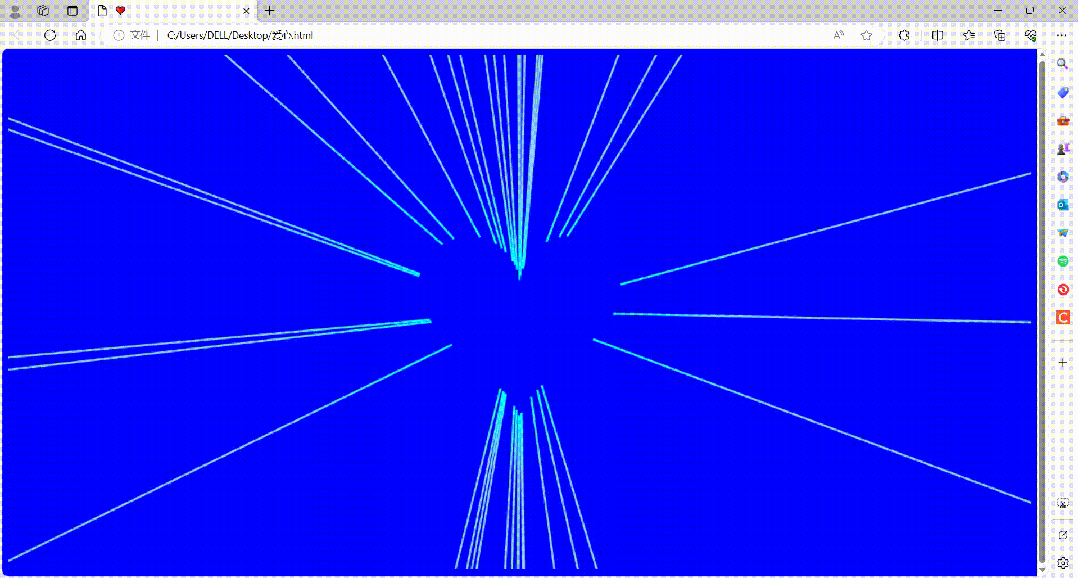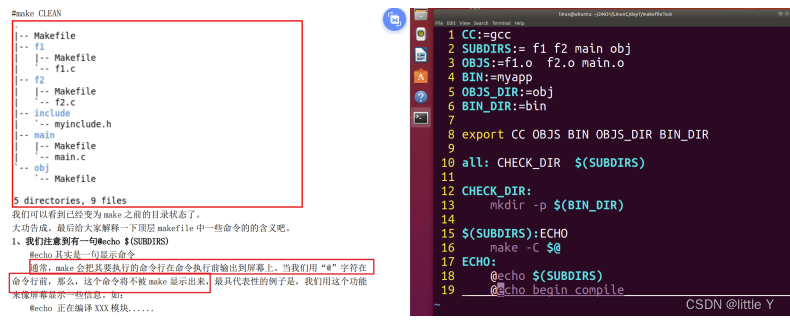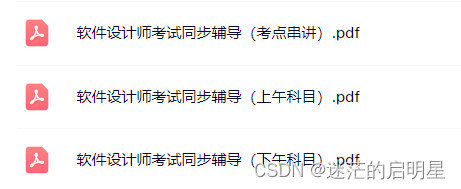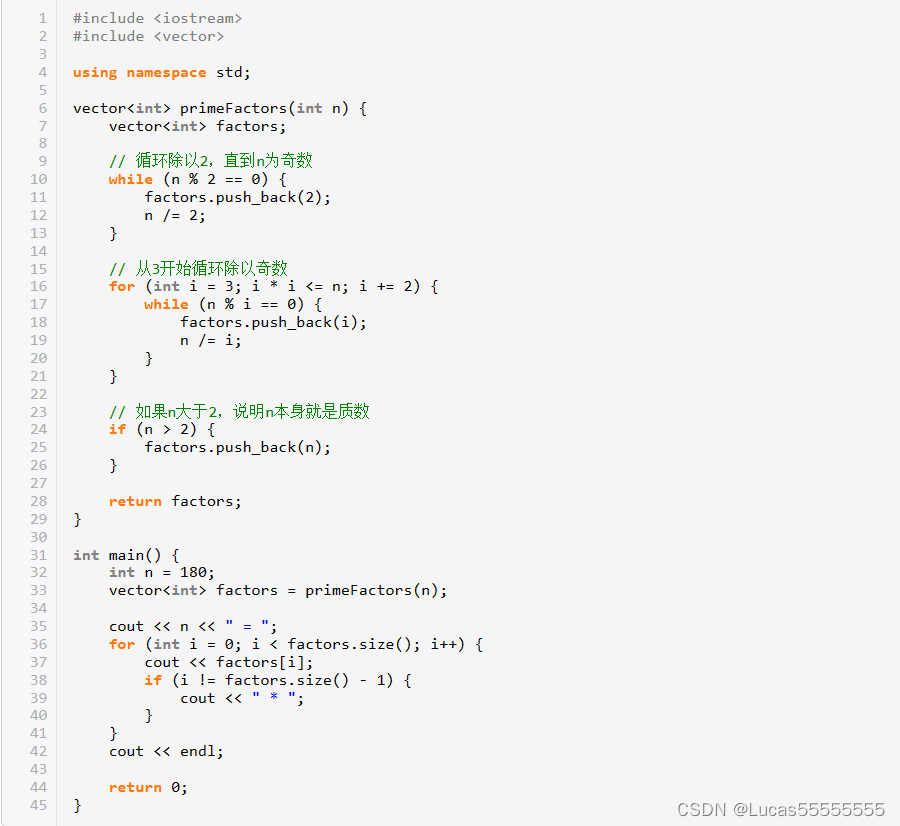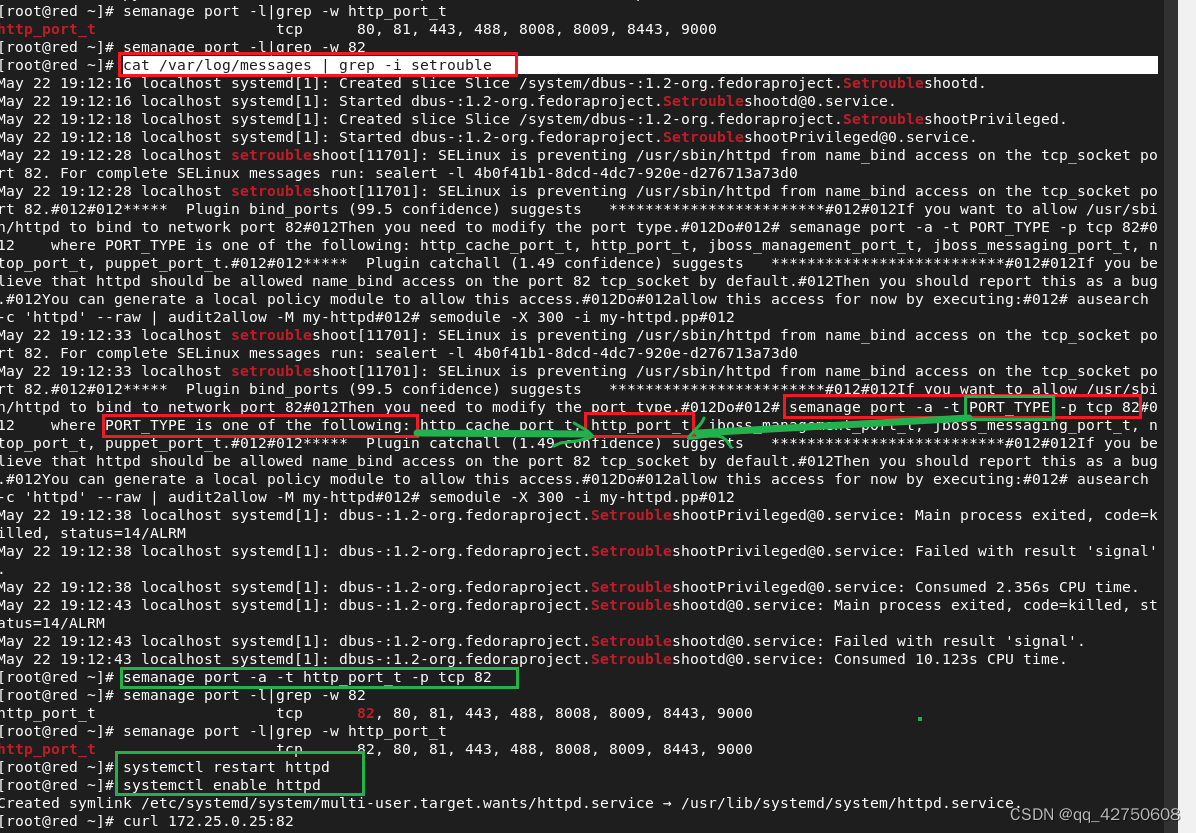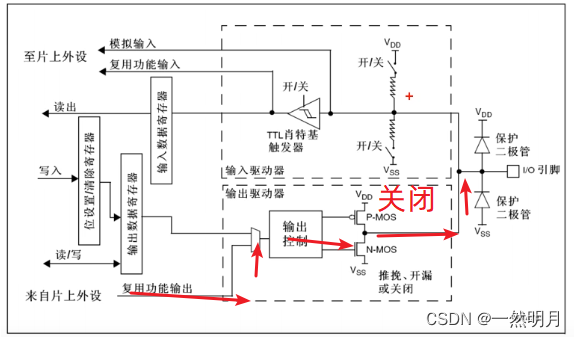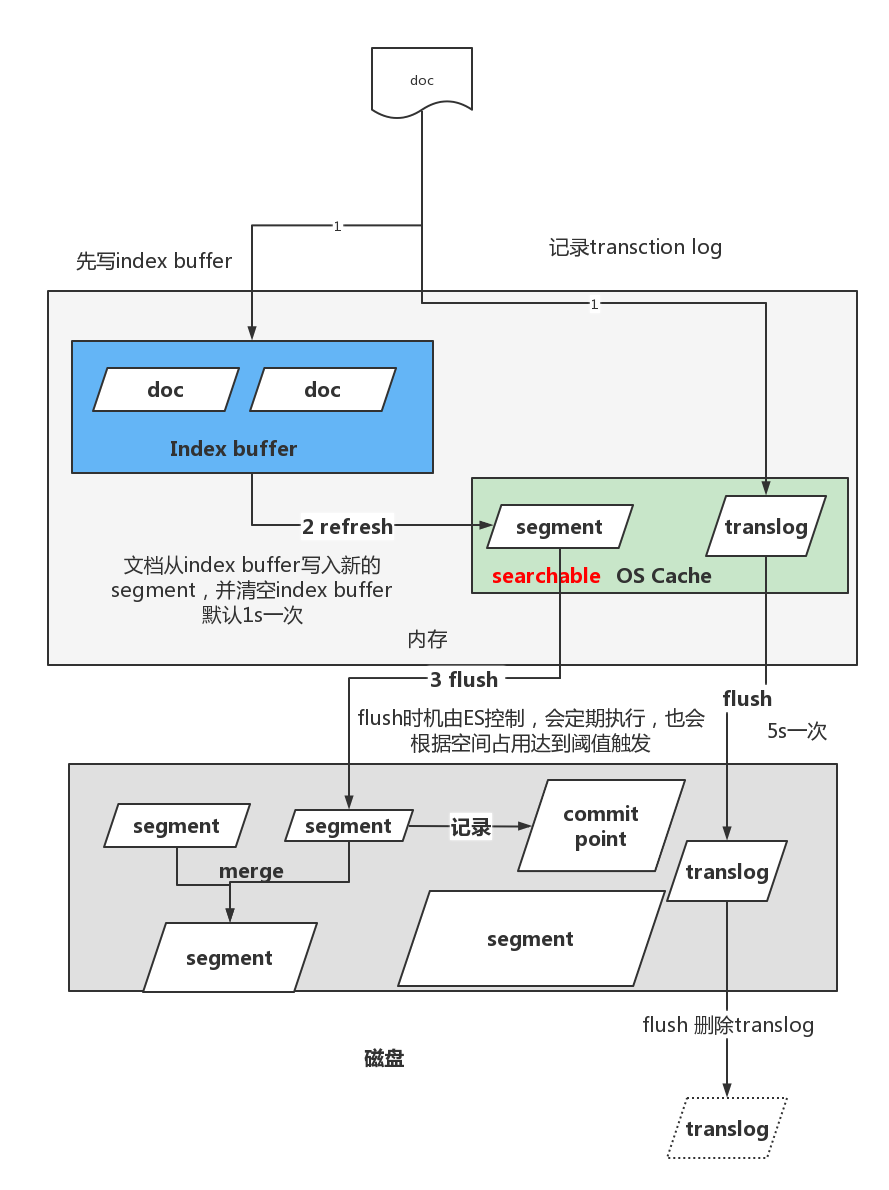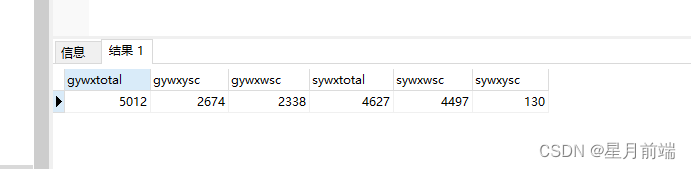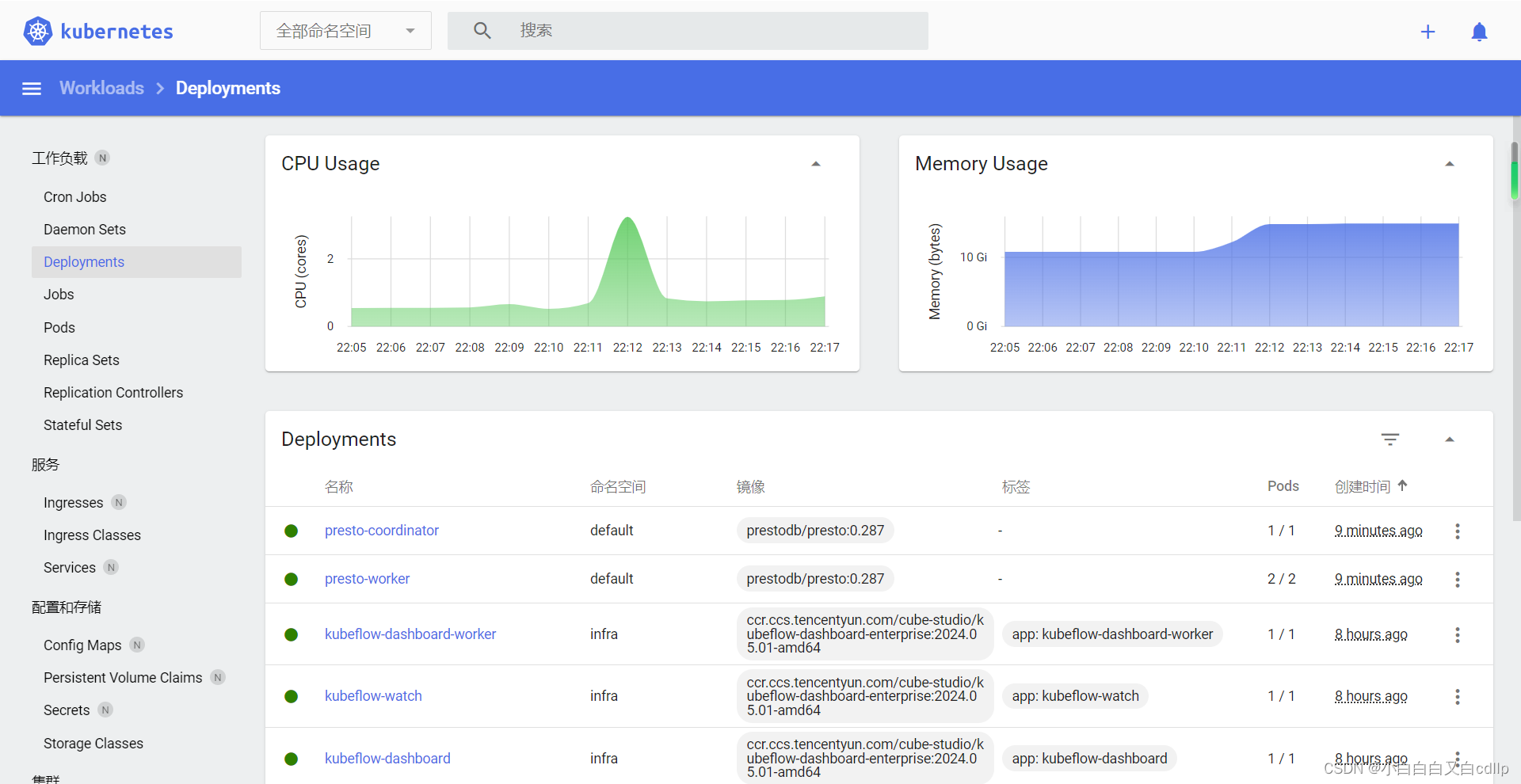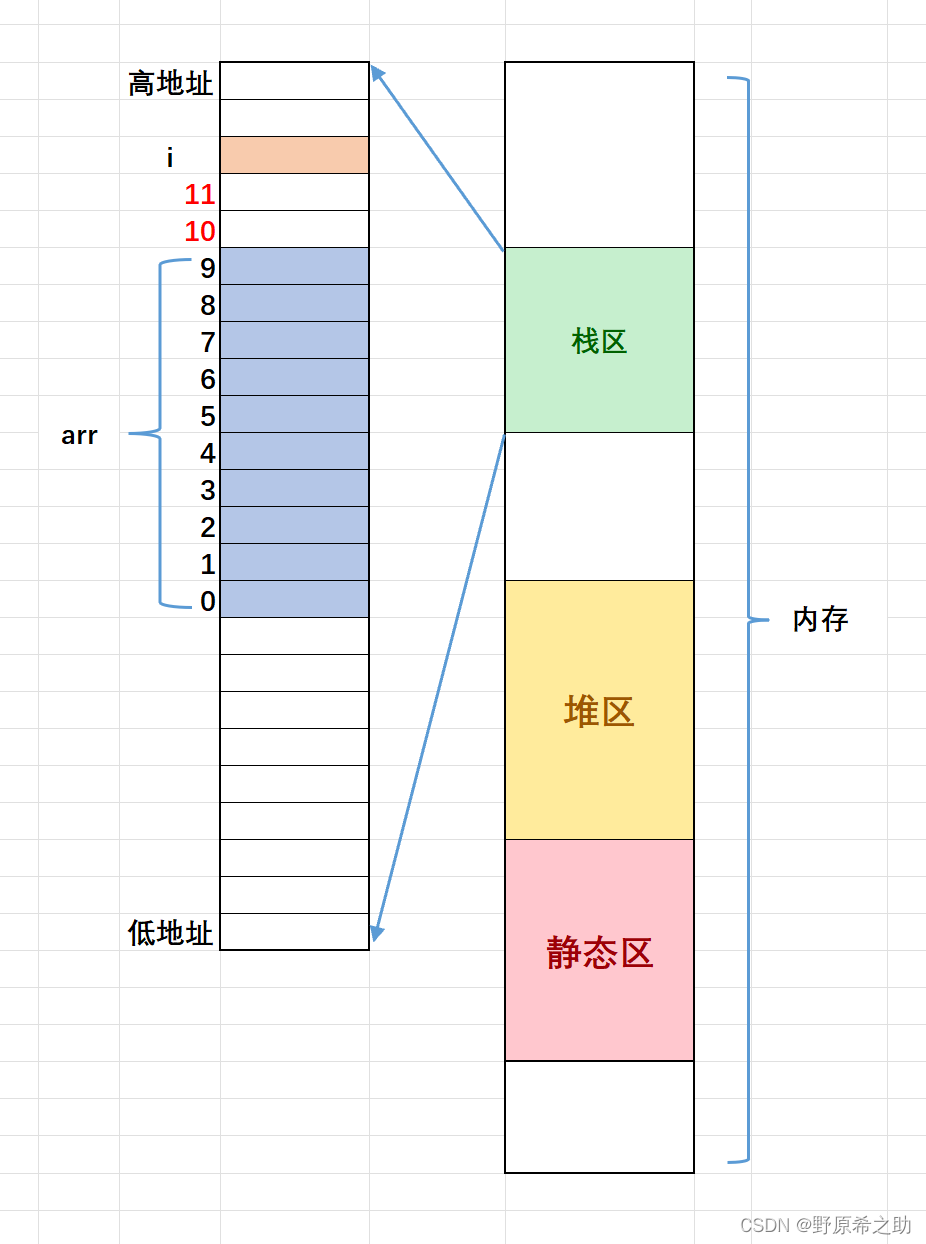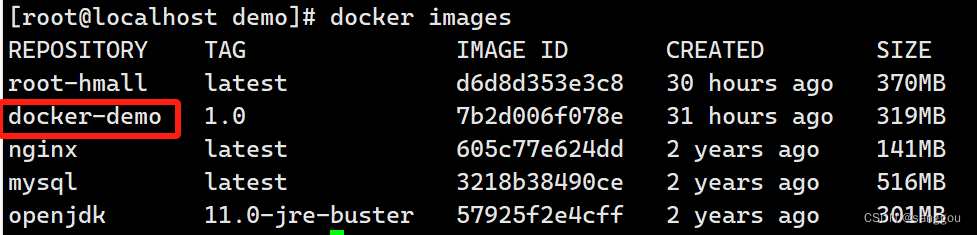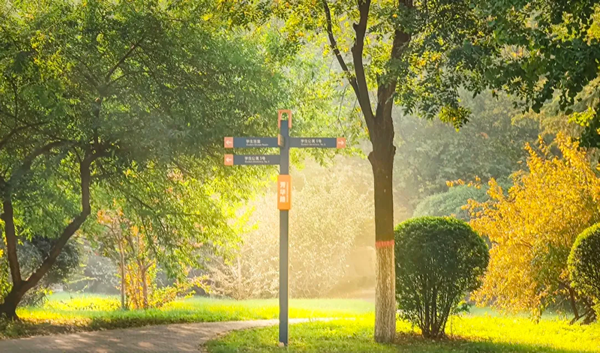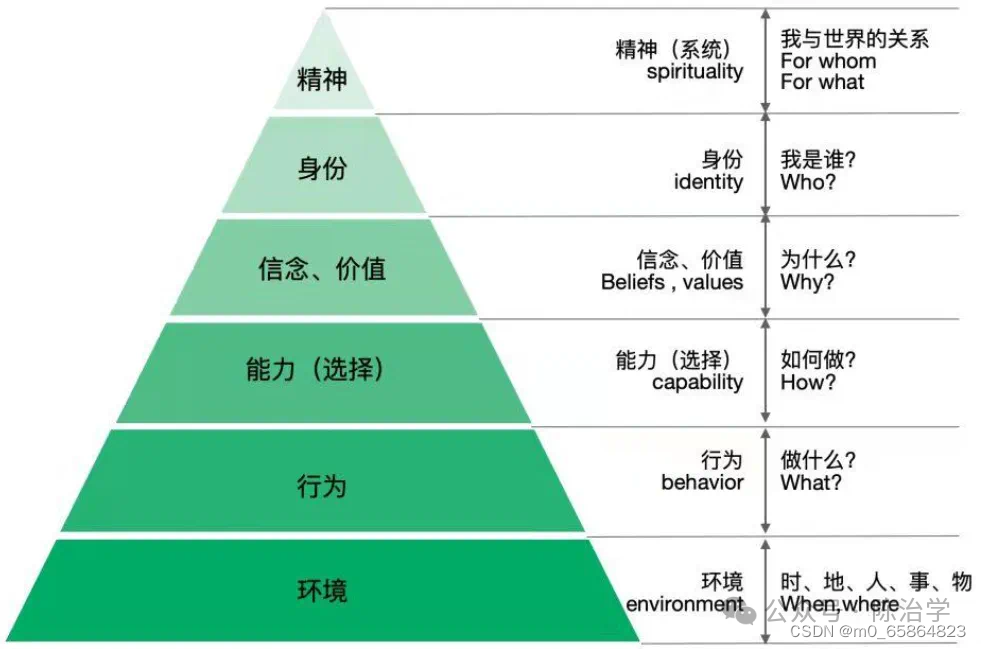文章目录
- 浏览器操作
- 浏览器最大化
- 设置浏览器的大小
- 浏览器的前进和后退
- 操作浏览器滚动条
- 键盘事件
- 单个按键用法
- 键盘组合键用法
- 鼠标事件
- 不同窗口搜索
- 定位一组元素
- 定位多层框架
- 下拉框定位
- alert、confirm、prompt 的处理
- 上传文件操作
- 自动截屏
继上一篇文章对 Selenium API 的使用,本篇文章将继续讲解剩下的一些主要的 API 的使用方法。
浏览器操作
浏览器最大化
需要使用到的 API:
- manage()
- window()
- maximize()
场景:对浏览器进行最大化,然后获取到百度页面上的“换一换”按钮,并且获得文本

代码实现:
private static void test9() {
// 创建浏览器驱动
WebDriver webDriver = new ChromeDriver();
// 跳转百度页面
webDriver.get("https://www.baidu.com/");
//浏览器最大化
webDriver.manage().window().maximize();
//定位“换一换"按钮
String text = webDriver.findElement(By.cssSelector("#hotsearch-refresh-btn > span")).getText();
if(text != null) {
System.out.println("测试通过,text:" + text);
}else {
System.out.println("测试未通过");
}
}
执行结果:

设置浏览器的大小
场景:将浏览器的大小设置成 200*400 的大小
涉及到的 API:
- manage()
- window()
- setSize()
代码实现:
private static void test10() {
// 创建浏览器驱动
WebDriver webDriver = new ChromeDriver();
// 指定跳转页面
webDriver.get("https://www.baidu.com/");
// 设置浏览器大小
webDriver.manage().window().setSize(new Dimension(200, 400));
webDriver.quit();
}
执行结果:

浏览器的前进和后退
场景1:在百度输入框中输入“张三”,点击百度一下按钮进行搜索,搜索出来之后,点击导航栏上的后退按钮,重新返回到百度的主页面
涉及到的API:
- navigate()
- back()
- forwrd()
代码实现:
private static void test11() throws InterruptedException {
// 创建浏览器驱动
WebDriver webDriver = new ChromeDriver();
// 指定跳转页面
webDriver.get("https://www.baidu.com/");
// 选择输入框,输入张三
webDriver.findElement(By.cssSelector("#kw")).sendKeys("张三");
// 选择百度一下并点击
webDriver.findElement(By.cssSelector("#su")).click();
System.out.println("当前页面的url:" + webDriver.getCurrentUrl());
//进入新的页面,休眠3秒
sleep(3000);
//选择控制台上的后退按钮
webDriver.navigate().back();
//休眠三秒,后退之后,获取当前页面的url
sleep(3000);
System.out.println("后退之后,当前页面的url:" + webDriver.getCurrentUrl());
webDriver.quit();
}
执行结果:

场景2: 场景1:在百度输入框中输入“张三”,点击百度一下按钮进行搜索,搜索出来之后,点击导航栏上的后退按钮,重新返回到百度的主页面,然后再点击前进按钮,重新回到刚才搜索到的张三页面。
代码实现:
private static void test12() throws InterruptedException {
// 创建浏览器驱动
WebDriver webDriver = new ChromeDriver();
// 指定跳转页面
webDriver.get("https://www.baidu.com/");
// 选择输入框,输入张三
webDriver.findElement(By.cssSelector("#kw")).sendKeys("张三");
// 选择百度一下并点击
webDriver.findElement(By.cssSelector("#su")).click();
String currentUrl = webDriver.getCurrentUrl();
System.out.println("搜索到张三的页面的url:" + currentUrl);
//进入新的页面,休眠3秒
sleep(3000);
//选择控制台上的后退按钮
webDriver.navigate().back();
//休眠三秒,后退之后,获取当前页面的url
sleep(3000);
System.out.println("后退之后,当前页面的url:" + webDriver.getCurrentUrl());
//进行前进
webDriver.navigate().forward();
sleep(3000);
// 获取到前进后的页面
String currentUrl1 = webDriver.getCurrentUrl();
System.out.println(currentUrl1);
// 判断前进后的页面和第一次搜索到的页面是不是同一个,如果是,则测试通过,否则测试未通过
if(currentUrl.equals(currentUrl1)) {
System.out.println("测试通过");
}else {
System.out.println("测试未通过");
}
webDriver.quit();
}

操作浏览器滚动条
浏览器滚动条的控制需要依靠 js 脚本,代码如下:
#将浏览器滚动条滑到最顶端document.documentElement.scrollTop=0
#将浏览器滚动条滑到最底端
document.documentElement.scrollTop=10000
涉及到的API:
- executeScript()
Java代码实现操作:
private static void test13() throws InterruptedException {
// 创建浏览器驱动
WebDriver webDriver = new ChromeDriver();
// 指定跳转页面
webDriver.get("https://www.baidu.com/");
// 选择输入框,输入张三
webDriver.findElement(By.cssSelector("#kw")).sendKeys("张三");
// 选择百度一下并点击
webDriver.findElement(By.cssSelector("#su")).click();
//休眠3秒,等待页面完成渲染
sleep(3000);
//将滚动条划到最下面
String js_bottom = "document.documentElement.scrollTop=10000";
((JavascriptExecutor)webDriver).executeScript(js_bottom);
sleep(3000);
//将滚动条移动到最上面
String js_up = "document.documentElement.scrollTop=0";
((JavascriptExecutor)webDriver).executeScript(js_up);
sleep(3000);
webDriver.quit();
}
这里执行的结果,请自行演示。
键盘事件
单个按键用法
自动输入键盘上一些按键的用法,常见的如下:
-
webDriver.sendKeys(Keys.ENTER) 回车
-
webDriver.sendKeys((Keys.TAB) TAB
-
webDriver.sendKeys((Keys.SPACE) 空格键
-
webDriver.sendKeys((Keys.ESCAPE) 回退键
这里的用法都一样,所以,下面只讲解一个回车键一个例子
private static void test14() throws InterruptedException {
// 创建浏览器驱动
WebDriver webDriver = new ChromeDriver();
// 指定跳转页面
webDriver.get("https://www.baidu.com/");
// 选择输入框,输入张三
webDriver.findElement(By.cssSelector("#kw")).sendKeys("张三");
// 使用回车键搜索
webDriver.findElement(By.cssSelector("#kw")).sendKeys(Keys.ENTER);
sleep(3000);
// 获取当前页面的url
System.out.println(webDriver.getCurrentUrl());
webDriver.quit();
}
键盘组合键用法
- webDriver.sendKeys(Keys.CONTROL, “A”) 全选(Ctrl+A)
- webDriver.sendKeys(Keys.CONTROL,”C”) 复制(Ctrl+C)
- webDriver.sendKeys(Keys.CONTROL,”X”) 剪贴(Ctrl+X)
- webDriver.sendKeys(Keys.CONTROL,”V”) 粘贴(Ctrl+V)
代码实现:
private static void test15() throws InterruptedException {
// 创建浏览器驱动
WebDriver webDriver = new ChromeDriver();
// 指定跳转页面
webDriver.get("https://www.baidu.com/");
// 选择输入框,输入张三
webDriver.findElement(By.cssSelector("#kw")).sendKeys("张三");
sleep(3000);
//全选输入框中的文本,也就是张三 ctrl+A
webDriver.findElement(By.cssSelector("#kw")).sendKeys(Keys.CONTROL, "A");
sleep(3000);
//剪切文本ctrl+X
webDriver.findElement(By.cssSelector("#kw")).sendKeys(Keys.CONTROL, "X");
sleep(3000);
//粘贴文本ctrl+V
webDriver.findElement(By.cssSelector("#kw")).sendKeys(Keys.CONTROL, "V");
}
执行结果自行测试观察现象。
鼠标事件
鼠标的一些常用动作如下:
- Action.contextClick()右击
- Action.doubleclick() 双击
- Action.dragAndDrop() 拖动
- Action.moveToElement() 移动
场景:在搜索框中输入张三,点击回车键搜索,然后将鼠标移动到图片上,然后鼠标点击右键

代码实现:
private static void test16() throws InterruptedException {
// 创建浏览器驱动
WebDriver webDriver = new ChromeDriver();
// 指定跳转页面
webDriver.get("https://www.baidu.com/");
// 选择输入框,输入张三
webDriver.findElement(By.cssSelector("#kw")).sendKeys("张三");
// 使用回车键搜索
webDriver.findElement(By.cssSelector("#kw")).sendKeys(Keys.ENTER);
sleep(3000);
// 创建一个Actions对象,生成用户行为。
Actions action = new Actions(webDriver);
// 通过CSS选择器定位图片元素,定义一个目标
WebElement element = webDriver.findElement(By.cssSelector("#s_tab > div > a.s-tab-item.s-tab-item_1CwH-.s-tab-pic_p4Uej.s-tab-pic"));
//moveToElement(element)是将鼠标移动到指定的目标上
//contextClick()点击鼠标右键
//perform()显示以上执行的动作
action.moveToElement(element).contextClick().perform();
}
请自行执行代码观察效果。
不同窗口搜索
场景:在百度搜索页面,点击新闻按钮,然后进入新闻页面,在新闻页面的搜索框中搜索乌克兰,进行页面跳转。

代码实现:
private static void test17() {
// 创建浏览器驱动
WebDriver webDriver = new ChromeDriver();
// 进入百度主页面
webDriver.get("https://www.baidu.com/");
// 定位新闻按钮并点击
webDriver.findElement(By.cssSelector("#s-top-left > a:nth-child(1)")).click();
// 进入到新闻页面,定位搜索框并输入“乌克兰”
webDriver.findElement(By.cssSelector("#ww")).sendKeys("乌克兰");
// 定位搜索按钮,并点击
webDriver.findElement(By.cssSelector("#s_btn_wr")).click();
webDriver.quit();
}
执行结果:可以看到,结果最后报错了,并没有找到这样的元素,这是为什么呢?

异常原因:
可以看到,点击新闻后,又打开了一个新的窗口,但是,上述代码中,我们想要定位的是百度新闻页面的搜索框,从新闻页面中搜索乌克兰,而上述代码它还是在百度主页面查找元素,所以,它找不到这个搜索框,所以就会报错。

解决方法:
把当前浏览器中的所有窗口获取到,因为新的窗口都是在最后一个,所以获取到最后一个窗口信息,然后进入到新的窗口中,进行后续的操作即可。
涉及到的API:
- webDriver.getWindowHandles()
- webDriver.switchTo().window(target);
private static void test17() throws InterruptedException {
// 创建浏览器驱动
WebDriver webDriver = new ChromeDriver();
// 进入百度主页面
webDriver.get("https://www.baidu.com/");
// 定位新闻按钮并点击
webDriver.findElement(By.cssSelector("#s-top-left > a:nth-child(1)")).click();
sleep(3000);
// webDriver.getWindowHandle(); 获取当前窗口信息
// 获取浏览器中所有的窗口
Set<String> windowHandles = webDriver.getWindowHandles();
// 遍历所有窗口,定位最后一个窗口,也就是百度新闻的敞口
String target = "";
for(String win : windowHandles) {
target = win;
}
// 进入百度新闻的窗口中
webDriver.switchTo().window(target);
sleep(3000);
// 进入到新闻页面,定位搜索框并输入“乌克兰”
webDriver.findElement(By.cssSelector("#ww")).sendKeys("乌克兰");
// 定位搜索按钮,并点击
webDriver.findElement(By.cssSelector("#s_btn_wr")).click();
sleep(3000);
webDriver.quit();
}
定位一组元素
使用 findElement() 方法可以很方便的定位到某个特定的对象,但是,有的时候我们需要定位一组元素,这时候就需要使用 findElements() 方法了。
场景:批量操作对象,比如,将下图中所有的 checkbox 都勾上。
实现步骤:将这一组元素都获取到,然后进行筛选,将checkbox都进行点击。

前端页面代码:
<html>
<head>
<meta http-equiv="content-type" content="text/html;charset=utf-8" />
<title>Checkbox</title>
</head>
<body>
<h3>checkbox</h3>
<div class="well">
<form class="form-horizontal">
<div class="control-group">
<label class="control-label" for="c1">checkbox1</label>
<div class="controls">
<input type="checkbox" id="c1" />
</div>
</div>
<div class="control-group">
<label class="control-label" for="c2">checkbox2</label>
<div class="controls">
<input type="checkbox" id="c2" />
</div>
</div>
<div class="control-group">
<label class="control-label" for="c3">checkbox3</label>
<div class="controls">
<input type="checkbox" id="c3" />
</div>
</div>
<div class="control-group">
<label class="control-label" for="r">radio</label>
<div class="controls">
<input type="radio" id="r1" />
</div>
</div>
<div class="control-group">
<label class="control-label" for="r">radio</label>
<div class="controls">
<input type="radio" id="r2" />
</div>
</div>
</form>
</div>
</body>
</html>
代码实现:
private static void test18() throws InterruptedException {
// 获取浏览器驱动
WebDriver webDriver = new ChromeDriver();
// 跳转页面
webDriver.get("file:///D:/gitee/java-code-exercise/untitled5/src/main/resources/test01.html");
sleep(3000);
// 通过css选择器中标签的方式,获取所有的input标签元素
List<WebElement> input = webDriver.findElements(By.cssSelector("input"));
// 遍历所有元素,对checkbox的元素进行点击
for(WebElement ele : input) {
String type = ele.getAttribute("type");
if(type.equals("checkbox")) {
//进行勾选
ele.click();
}
}
sleep(5000);
webDriver.quit();
}
定位多层框架
场景: 如下两张图,在frame框架中,还有一个inner框架,所以他是多层框架嵌套,现在,对inner框架中的click按钮进行点击。


前端页面代码:
<html>
<head>
<meta http-equiv="content-type" content="text/html;charset=utf-8" />
<title>frame</title>
<link
href="http://netdna.bootstrapcdn.com/twitter-bootstrap/2.3.2/css/bootstra
p-combined.min.css" rel="stylesheet" />
<script type="text/javascript">$(document).ready(function(){
});
</script>
</head>
<body>
<div class="row-fluid">
<div class="span10 well">
<h3>frame</h3>
<iframe id="f1" src="inner.html" width="800" ,
height="600"></iframe>
</div>
</div>
</body>
<script
src="http://netdna.bootstrapcdn.com/twitter-bootstrap/2.3.2/js/bootstrap.min.js"></script>
</html>
代码实现:
思路:先一层一层的定位框架,例如,先定位到最外层框架,这里通过 id 属性来定位框架。,然后再定位里面的框架,之后再进行后续的点击操作即可
前端代码连接:

涉及到的API:
webDriver.switchTo().frame(); 定位框架
private static void test19() throws InterruptedException {
// 获取浏览器驱动
WebDriver webDriver = new ChromeDriver();
// 跳转页面
webDriver.get("file:///D:/gitee/java-code-exercise/untitled5/src/main/resources/test02_01.html");
sleep(3000);
// 定位下层框架
webDriver.switchTo().frame("f1");
// 定位click按钮并点击
webDriver.findElement(By.cssSelector("body > div > div > a")).click();
sleep(2000);
}
下拉框定位
场景:如下图,有一个下拉框,现在要打开下拉框,然后选中里面的某个选项。例如选中图中的9.03

前端页面代码:
<html>
<body>
<select id="ShippingMethod"
onchange="updateShipping(options[selectedIndex]);" name="ShippingMethod">
<option value="12.51">UPS Next Day Air ==> $12.51</option>
<option value="11.61">UPS Next Day Air Saver ==> $11.61</option>
<option value="10.69">UPS 3 Day Select ==> $10.69</option>
<option value="9.03">UPS 2nd Day Air ==> $9.03</option>
<option value="8.34">UPS Ground ==> $8.34</option>
<option value="9.25">USPS Priority Mail Insured ==> $9.25</option>
<option value="7.45">USPS Priority Mail ==> $7.45</option>
<option value="3.20" selected="">USPS First Class ==> $3.20</option>
</select>
</body>
</html>
代码实现:
涉及到的API:
- Select 对象
- select.selectByIndex() 通过下标定位
- select.selectByValue() 通过属性定位
private static void test20() throws InterruptedException {
// 获取浏览器驱动
WebDriver webDriver = new ChromeDriver();
// 跳转页面
webDriver.get("file:///D:/gitee/java-code-exercise/untitled5/src/main/resources/test04.html");
sleep(3000);
// 选中下拉框
WebElement element = webDriver.findElement(By.cssSelector("#ShippingMethod"));
// 借助Select对象
Select select = new Select(element);
// 第一种方式
// 通过下标定位到指定选项
//select.selectByIndex(3);//下拉框中选项的下标从0开始
//第二种方式
// 通过value属性的值来确定指定的选项
select.selectByValue("9.03");
sleep(3000);
webDriver.quit();
}
alert、confirm、prompt 的处理
- text() 方法 返回弹框,确认框,提示框中的文本信息
- accept() 点击确认按钮
- dismiss() 点击取消按钮,如果有的的话。
- alert() 定位弹窗
场景:点击弹窗链接按钮,然后先获取弹窗中的信息,测试获取的信息和弹窗中的信息是否一致,接着向对话框中输入我爱你,然后在页面上显示。

前端页面代码:
<html>
<head>
<meta charset="UTF-8">
<title></title>
<script type="text/javascript">
function disp_prompt(){
let name = prompt("Please enter your name", "");
if (name!=null &&name!=""){
document.write("Hello " +name + "!")
}
}
</script>
</head>
<body>
<input type="button" onclick="disp_prompt()" value="请点击"/>
</body>
</html>
private static void test21() throws InterruptedException {
// 获取浏览器驱动
WebDriver webDriver = new ChromeDriver();
// 跳转页面
webDriver.get("file:///D:/gitee/java-code-exercise/untitled5/src/main/resources/test0502.html");
//定位弹窗连接按钮,并点击
webDriver.findElement(By.cssSelector("body > input[type=button]")).click();
sleep(2000);
//选择弹窗,并获取弹窗中的信息
Alert alert = webDriver.switchTo().alert();
System.out.println("弹窗中的信息:" + alert.getText());
String info = "Please enter your name";
if(alert.getText().equals(info)) {
System.out.println("弹窗信息测试通过");
}else {
System.out.println("弹窗信息测试不通过");
}
//向弹窗的对话框中输入信息
alert.sendKeys("我爱你");
sleep(3000);
//点击确认按钮
alert.accept();
// 点击弹框中取消按钮
// alert.dismiss();
sleep(3000);
//获取页面中的值
String text = webDriver.findElement(By.cssSelector("body")).getText();
String pageInfo = "Hello 我爱你!";
if(text.equals(pageInfo)) {
System.out.println("弹框信息测试成功: " + text);
}else {
System.out.println("弹框信息测试失败");
}
webDriver.quit();
}
执行结果:


上传文件操作
在Selenium中的上传文件并没有那么复杂,只要定位到上传按钮,通过sendKeys添加本地文件路径即可,代码如下:
前端页面代码:
<html>
<head>
<meta http-equiv="content-type" content="text/html;charset=utf-8" />
<title>upload_file</title>
<script type="text/javascript" src="http://code.jquery.com/jquery-1.9.1.min.js">
</script>
<link
href="http://netdna.bootstrapcdn.com/twitter-bootstrap/2.3.2/css/bootstra
p-combined.min.css" rel="stylesheet" />
<script type="text/javascript">
</script>
</head>
<body>
<div class="row-fluid">
<div class="span6 well">
<h3>upload_file</h3>
<input type="file" name="file" />
</div>
</div>
</body>
<script src="http://netdna.bootstrapcdn.com/twitterbootstrap/2.3.2/js/bootstrap.
min.js"></script>
</html>
代码实现:
private static void test22() throws InterruptedException {
// 获取浏览器驱动
WebDriver webDriver = new ChromeDriver();
//跳转页面
webDriver.get("file:///D:/gitee/java-code-exercise/untitled5/src/main/resources/test08.html");
sleep(3000);
//定位上传文件按钮,并点击
WebElement element = webDriver.findElement(By.cssSelector("body > div > div > input[type=file]"));
//上传文件路径
element.sendKeys("D:\\无标题.png");
webDriver.quit();
}
自动截屏
在自动测试的过程中,如果测试结果不符合我们的预期,就可以把这个测试结果的现象给截图下来,这样就不用一直的对这个错误复现,要是使用自动截图,需要引入以下依赖:
<!-- https://mvnrepository.com/artifact/commons-io/commons-io -->
<dependency>
<groupId>commons-io</groupId>
<artifactId>commons-io</artifactId>
<version>2.15.1</version>
</dependency>
场景:
在百度的页面输入张三,然后点击搜索,对搜索结果的页面进行截图。

代码实现:
private static void test23() throws IOException, InterruptedException {
// 获取浏览器驱动
WebDriver webDriver = new ChromeDriver();
// 跳转百度页面
webDriver.get("https://www.baidu.com/");
sleep(3000);
// 定位搜索框,输入张三,点击百度一下
webDriver.findElement(By.cssSelector("#kw")).sendKeys("张三");
webDriver.findElement(By.cssSelector("#su"));
sleep(3000);
// 截图
File screenshotAs = ((TakesScreenshot) webDriver).getScreenshotAs(OutputType.FILE);
// 将截图复制到指定的路径
FileUtils.copyFile(screenshotAs, new File("d://搜索页面截图.pnj"));
webDriver.quit();
}