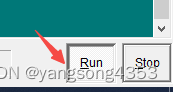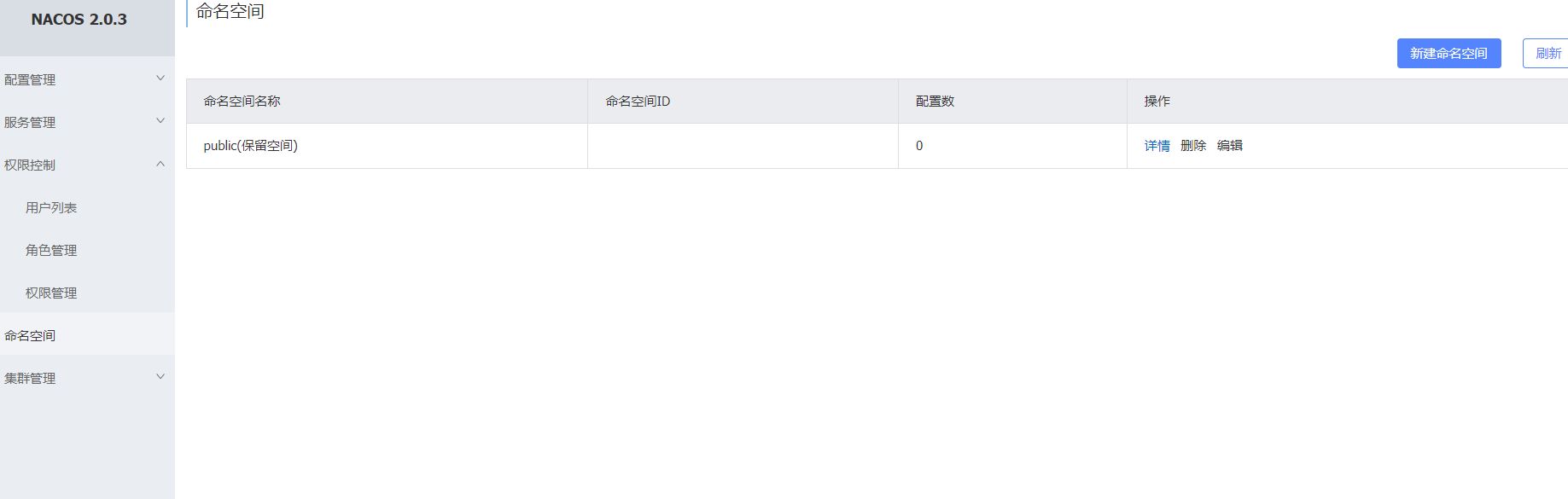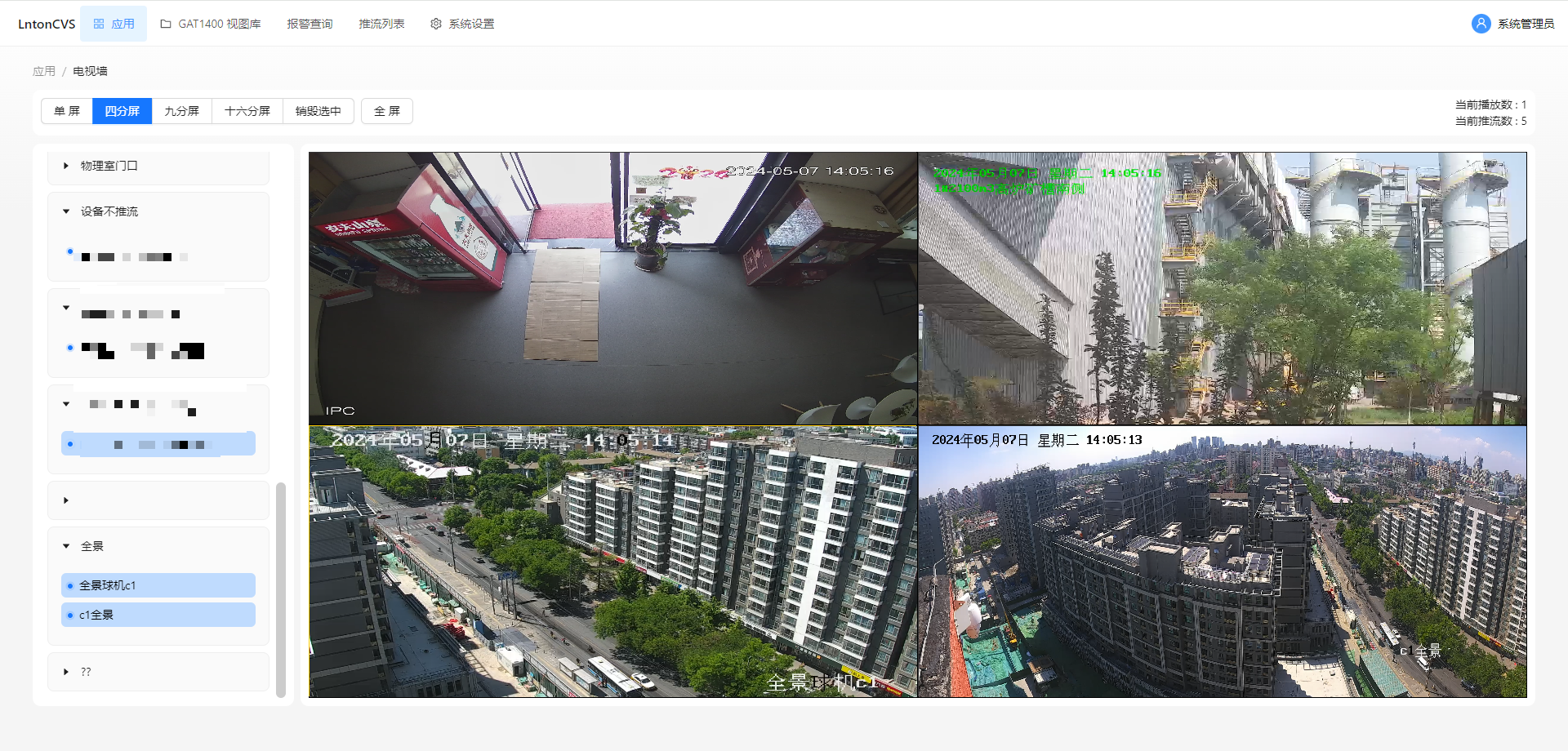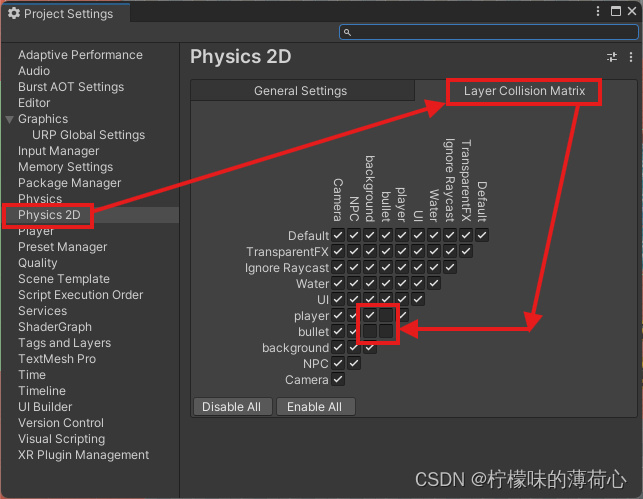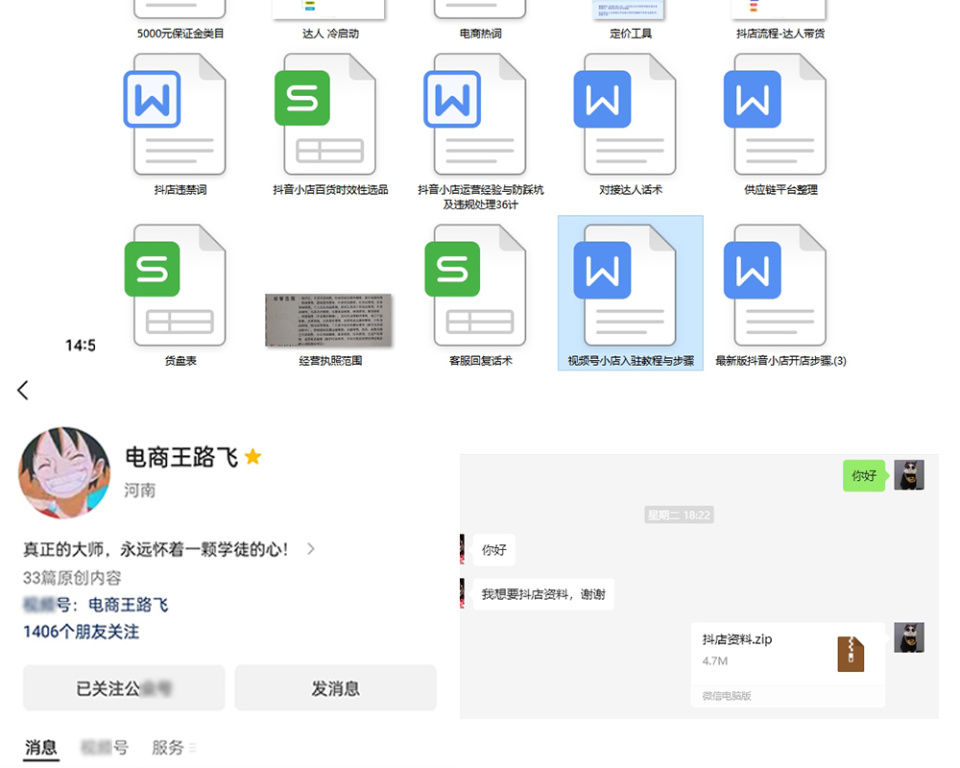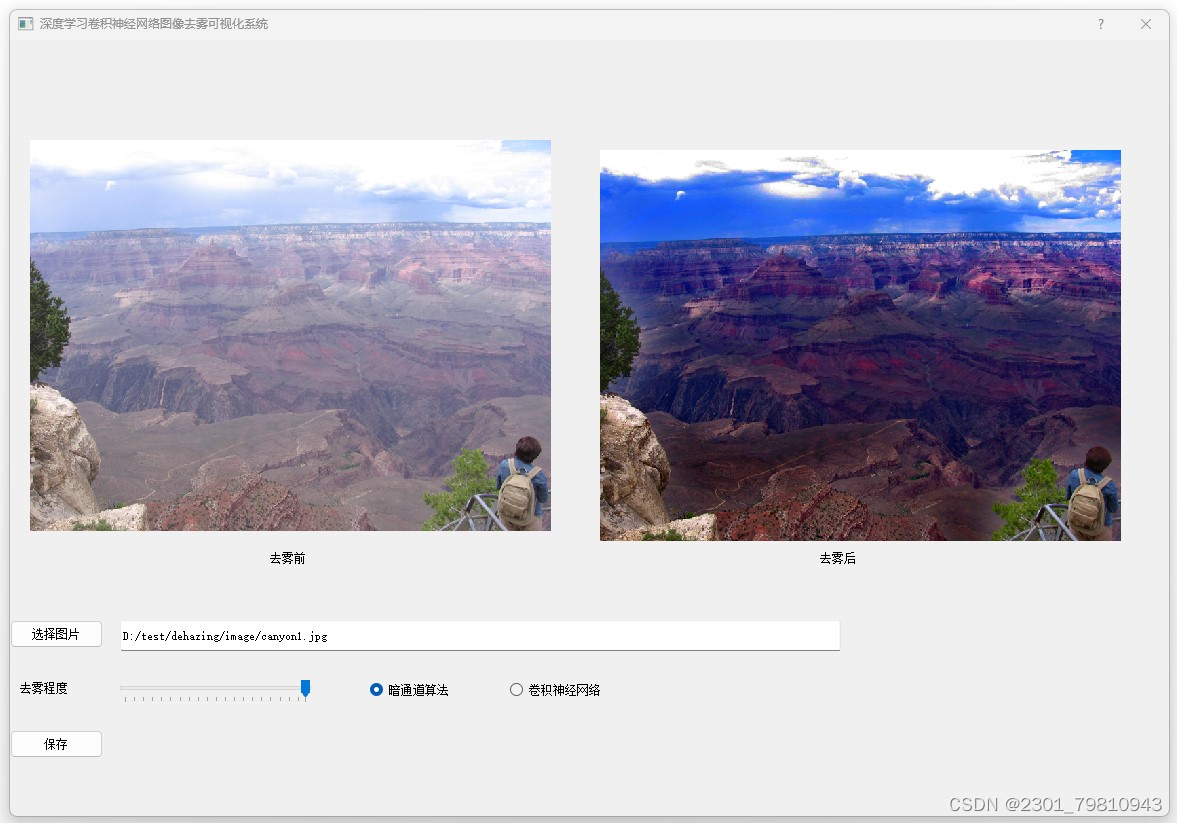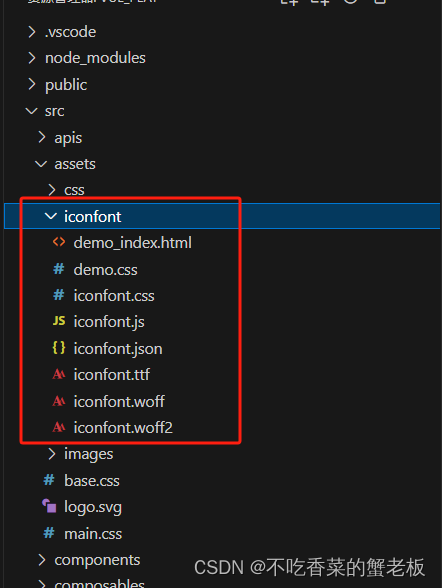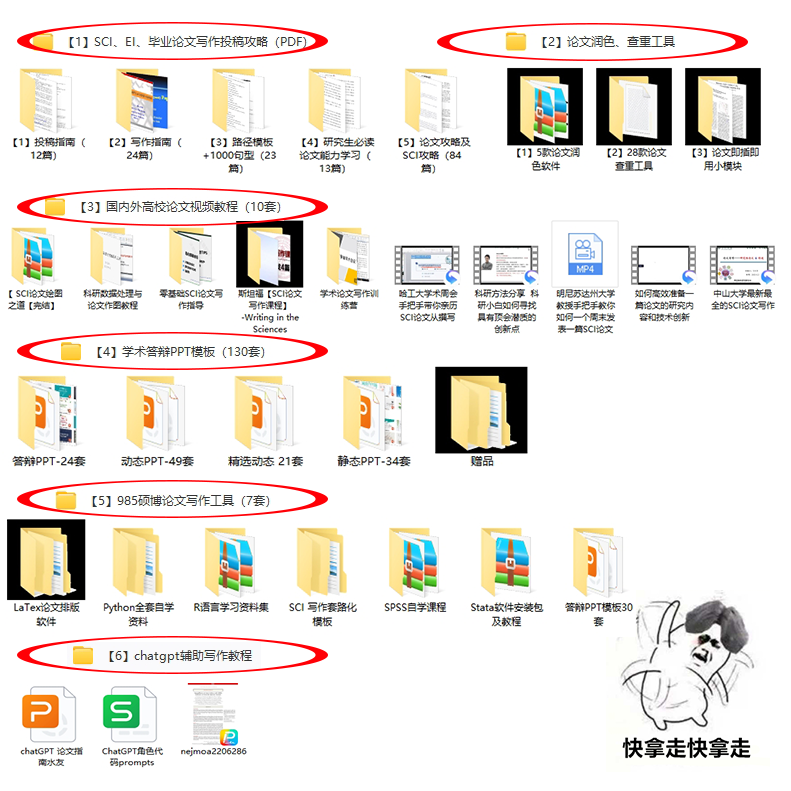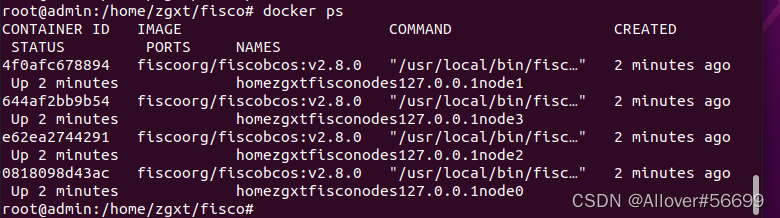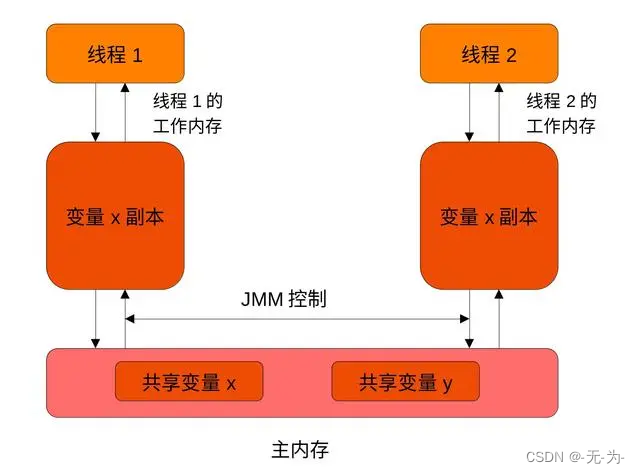目录
一、页面布局
二、头像
三、修改密码
四、重新登录
本项目的交流QQ群:701889554
物联网实战--入门篇https://blog.csdn.net/ypp240124016/category_12609773.html
物联网实战--驱动篇https://blog.csdn.net/ypp240124016/category_12631333.html
本项目资源文件https://download.csdn.net/download/ypp240124016/89329967
一、页面布局




以上几个图就是"我的"页面中几个主要页面,基本思路和流程是:首次登录或者退出状态时,可以点击头像区域进行引导登录操作;登录成功后,头像区域会显示图片、账户名和等级,中间3个彩色按钮是保留功能,可以添加自己的相关链接;底部列表有修改密码、联系人、子账户、软件更新和关于五个子模块,现阶段我们主要完成修改密码模块,其它的后续完善。
二、头像
头像区域分为登录和退出两个状态,差别在于头像和文本,没有登录时候显示灰色头像和"点击登录"文本,登录后显示彩色头像和账户名称。其中,头像还进行了圆形裁剪,较为美观;裁剪的思想是用圆角矩形作为掩板,遮住图片多余部分,这其中用到了OpacityMask组件,需要GPU支持。
import QtQuick 2.7
import QtGraphicalEffects 1.0
Rectangle {
property var levelValue: 0
property var loginState: 1
property var rowHeight: 35
property var accountText: "admin"
width: parent.width
height: 180
gradient: Gradient
{
GradientStop { position: 0.0; color: "#CFD5E6" }
GradientStop { position: 1.0; color: "#F5F6F8" }
}
//头像
Rectangle{
id:id_headRect
width: height
height: parent.height*0.4
anchors
{
left:parent.left
leftMargin:parent.height*0.15
top:parent.top
topMargin:parent.height*0.15
}
color: "white"
visible: false
radius: height/2
border.width: 1
border.color: "black"
}
Image
{
id: id_headImg
mipmap: true
anchors.centerIn: parent
visible: false
smooth: true
source: loginState ? "qrc:/mainImgRC/images/my/head1.png" : "qrc:/mainImgRC/images/my/head0.png"
}
OpacityMask {
anchors.fill: id_headRect
source: id_headImg
maskSource: id_headRect
}
//账户名
Text//账户文本
{
id:id_accountText;
height: rowHeight
width: parent.width*0.7
anchors
{
top:id_headRect.top
left:id_headRect.right
leftMargin:rowHeight*0.3
}
font.pointSize: id_accountMouseArea.pressed ? height*0.5 : height*0.45
font.family:Qt.platform.os === "windows" ? "宋体" : "黑体"
font.bold:true
text: loginState ? accountText : "点击登录"
color: "black"
verticalAlignment:Text.AlignVCenter
horizontalAlignment: Text.AlignLeft
MouseArea{
id:id_accountMouseArea
anchors.fill: parent
enabled: !loginState
onClicked:
{
theAccountMan.setViewByLoginState(0)
}
}
}
Text//等级文本
{
id:id_levelText;
height: rowHeight*0.8
width: parent.width*0.7
anchors
{
top:id_accountText.bottom
left:id_accountText.left
}
font.pointSize: height*0.45
font.family:Qt.platform.os === "windows" ? "宋体" : "黑体"
text: "等级: "+levelValue
color: "black"
verticalAlignment:Text.AlignVCenter
horizontalAlignment: Text.AlignLeft
}
}
三、修改密码
在账户管理章节有提到过,修改密码需要在登录后进行修改,所以放在了这里进行讲解,其整个流程跟注册、登录类似。首先由用户APP发起请求,携带参数是当前密码和新密码,具体请求代码如下:
void AccountMan::requestChangePwd(QString account, QString old_pwd, QString new_pwd)
{
QJsonObject root_obj;
QJsonDocument json_doc;
root_obj.insert("cmd_type", "change_pwd");
root_obj.insert("account", account);
root_obj.insert("old_pwd", old_pwd);
root_obj.insert("new_pwd", new_pwd);
root_obj.insert("rand_num", m_randNum);
root_obj.insert("mac", m_macStr);
json_doc.setObject(root_obj);
QByteArray msg_ba = json_doc.toJson(QJsonDocument::Indented);
QString topic=makePubTopic("passwd");
emit sigMqttPushMessage(topic, msg_ba);
}服务器的解析代码如下,主要是检查合法性,以及确保正确更新。
else if(cmd_type=="change_pwd")
{
QString new_pwd="";
if(root_obj.contains("new_pwd"))//
{
QJsonValue value = root_obj.value("new_pwd");
if(value.isString())
{
new_pwd=value.toString();
}
}
QString old_pwd="";
if(root_obj.contains("old_pwd"))//
{
QJsonValue value = root_obj.value("old_pwd");
if(value.isString())
{
old_pwd=value.toString();
}
}
if(old_pwd.size()<8 || new_pwd.size()<8)
{
ackChangePwdState(account, mac_str, rand_num, 1, "密码长度不足!");
return;
}
AccountSqlite::AccountNodeStruct tag_account;
tag_account.passWord="";
m_accountSqlite->selectAccountByName(account, tag_account);
if(!tag_account.passWord.isEmpty())
{
if(tag_account.passWord==old_pwd)//旧密码匹配
{
m_accountSqlite->updateAccountPassWord(account, new_pwd);//更新密码
m_accountSqlite->selectAccountByName(account, tag_account);//重新获取密码
if(tag_account.passWord==new_pwd)//新密码校验
{
ackChangePwdState(account, mac_str, rand_num, 0, "密码修改成功!");
qDebug("set new pwd ok!");
}
else
{
ackChangePwdState(account, mac_str, rand_num, 2, "数据库更新失败!");
qDebug("set new pwd failed!");
}
}
else
{
ackChangePwdState(account, mac_str, rand_num, 3, "旧密码不匹配!");
qDebug("tag_account.pass_word!=old_pwd");
}
}
else
{
ackChangePwdState(account, mac_str, rand_num, 4, "账户不存在!");
qDebug("tag_account.pass_word.isEmpty()");
}
}
void AccountThread::ackChangePwdState(QString account, QString mac_str, int rand_num, int result, QString ack_str)
{
QJsonObject root_obj;
QJsonDocument json_doc;
root_obj.insert("cmd_type", "change_pwd");
root_obj.insert("account", account);
root_obj.insert("result", result);
root_obj.insert("ack_str", ack_str);
json_doc.setObject(root_obj);
QByteArray msg_ba = json_doc.toJson(QJsonDocument::Indented);
QString topic=makePubTopic(account, mac_str, rand_num, "passwd");
emit sigMqttPushMessage(topic, msg_ba);
}修改密码的前端页面代码如下,基本上延续了重置密码的样式。
import QtQuick 2.7
import QtQuick.Controls 2.0
import "../base"
import "../login"
//修改密码页面
Rectangle {
signal siqGoBackLevel0()
property var accountName: "user"
MsgDialog01
{
id:id_msgDialog
}
Keys.onPressed:
{
if(event.key === Qt.Key_Back)
{
console.log("forget Key_Back!")
event.accepted = true;
siqGoBackLevel0()
}
}
ImageButton01
{
source: "qrc:/mainImgRC/images/login/back.png"
anchors
{
left:parent.left
leftMargin:20
top:parent.top
topMargin:20
}
onSiqClickedLeft:
{
siqGoBackLevel0()
}
}
HeadView
{
id:id_headView
textValue: "修改密码"
anchors
{
horizontalCenter:parent.horizontalCenter
top:parent.top
topMargin:60
}
}
BaseText01
{
id:id_accountText
height: 50
width: parent.width*0.8
anchors
{
horizontalCenter:parent.horizontalCenter
top:id_headView.bottom
topMargin:30
}
text:accountName
readOnly: true
maximumLength: 30
}
BaseText01//旧密码
{
id:id_oldText
height: id_accountText.height
width: id_accountText.width
anchors
{
horizontalCenter:parent.horizontalCenter
top:id_accountText.bottom
topMargin:10
}
placeholderText: "旧密码"
maximumLength: 30
echoMode: TextInput.Password//密码模式
}
BaseText01//密码
{
id:id_newText
height: id_accountText.height
width: id_accountText.width
anchors
{
horizontalCenter:parent.horizontalCenter
top:id_oldText.bottom
topMargin:10
}
placeholderText: "新密码"
maximumLength: 30
echoMode: TextInput.Password//密码模式
}
BaseText01//确认密码
{
id:id_confirmText
height: id_accountText.height
width: id_accountText.width
anchors
{
horizontalCenter:parent.horizontalCenter
top:id_newText.bottom
topMargin:10
}
placeholderText: "确认密码"
maximumLength: 30
echoMode: TextInput.Password//密码模式
}
BaseButton02//修改按钮
{
id:id_loginButton
height: id_newText.height
width: id_newText.width
anchors
{
horizontalCenter:parent.horizontalCenter
top:id_confirmText.bottom
topMargin:10
}
buttonText: "立即修改"
onSiqClickedLeft:
{
var result=theAccountMan.checkPasswd(id_newText.text)
if(result===1)
{
id_msgDialog.funOpen("密码长度要大于8!")
return
}
if(id_newText.text!==id_confirmText.text)
{
id_msgDialog.funOpen("两次密码不一致!")
return
}
theAccountMan.requestChangePwd(id_accountText.text, id_oldText.text, id_newText.text)
}
}
}
四、重新登录
如果用户需要更改登录帐号,那么就得先退出当前帐号,所以在底部添加了 退出按钮,确认退出后首页和我的页面都会做相应切换,用于引导用户登录,前端通过调用下面函数达成切换效果的:
//根据登录状态切换页面
void AccountMan::setViewByLoginState(int state)
{
qDebug("setViewByLoginState=%d", state);
m_accountWork.login_state=state;
if(state>0)//已登录
{
emit siqSetMainCurrView("main-center");
emit siqSetHomeCurrView("home-logined");
}
else//未登录
{
m_accountWork.account.clear();
m_accountWork.auth=0;
m_accountWork.parent_account.clear();
writeConfig();
emit siqSetMainCurrView("main-login");
emit siqSetHomeCurrView("home-quit");
}
}

至于页面中的联系人和子账户后续再完善,我们目前已经完成了账户、应用、分组的内容了,剩下一个重量级的内容就是设备了,总体来讲 设备才是核心,那么接下来的文章就开始切入了设备相关的了。
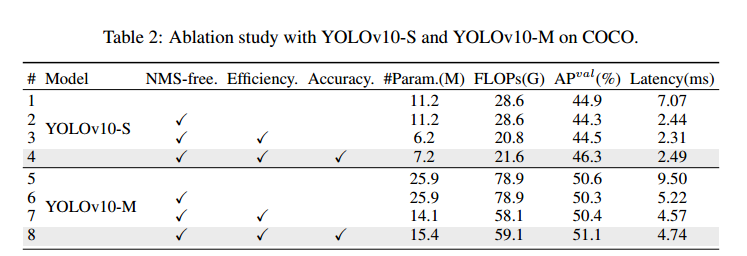

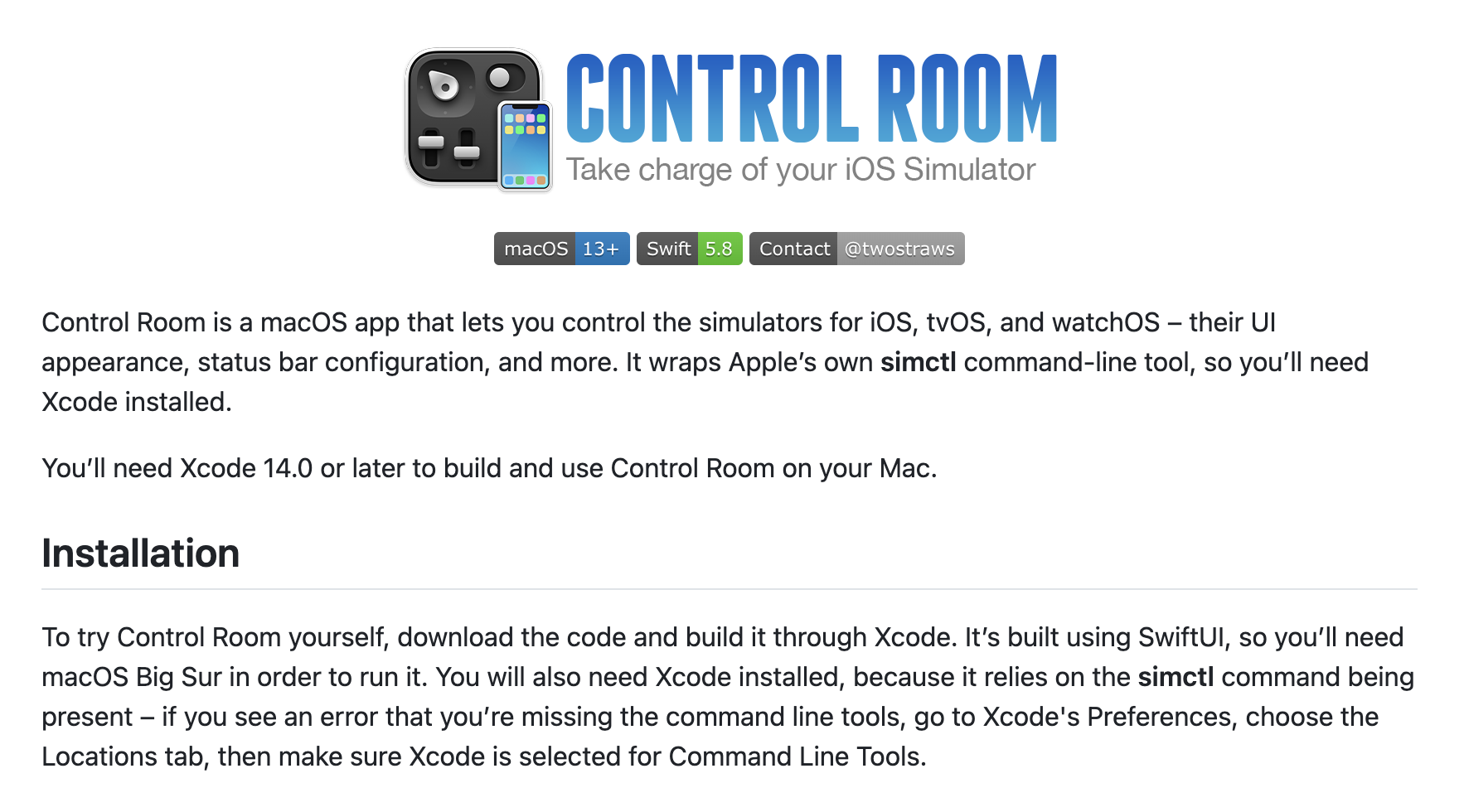
![[LLM-Agents]浅析Agent工具使用框架:MM-ReAct](https://img-blog.csdnimg.cn/direct/06db47bc1ee64db68f750330142c4cd1.jpeg#pic_center)