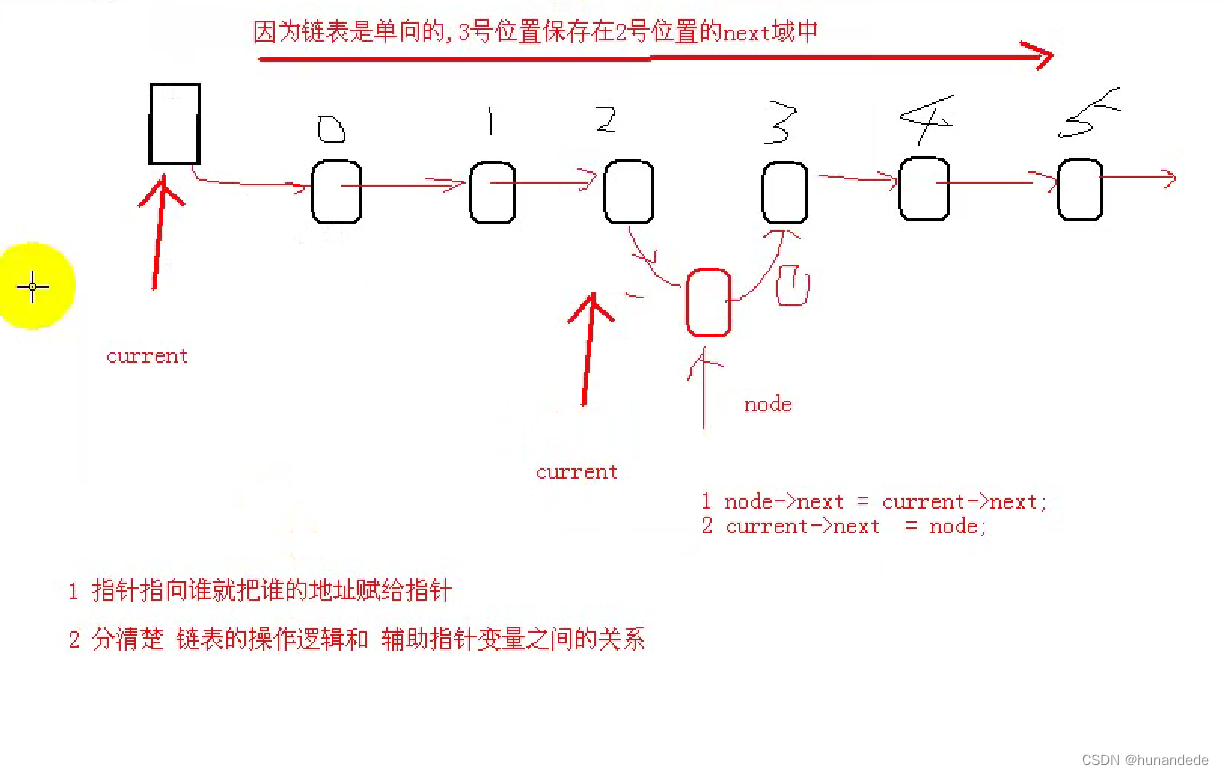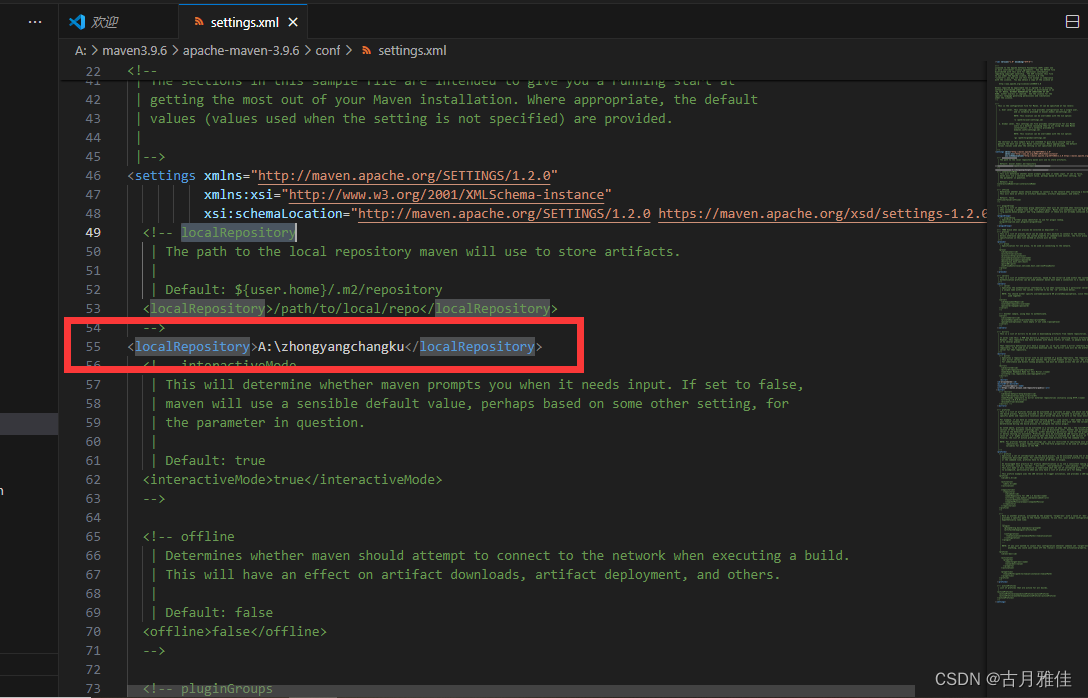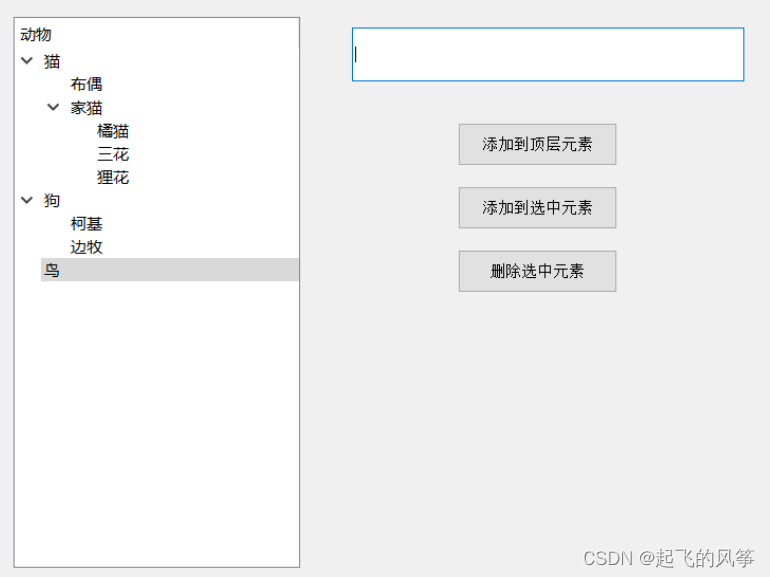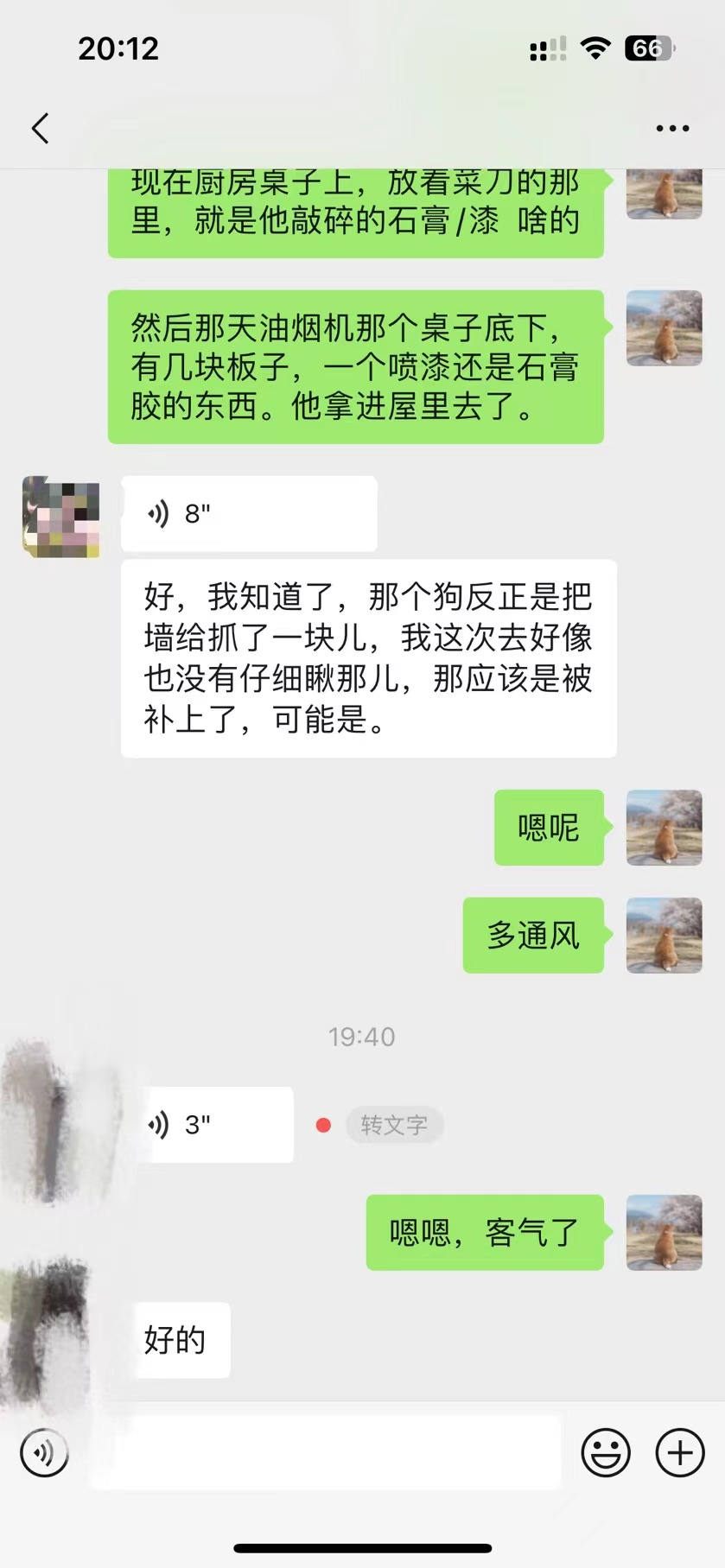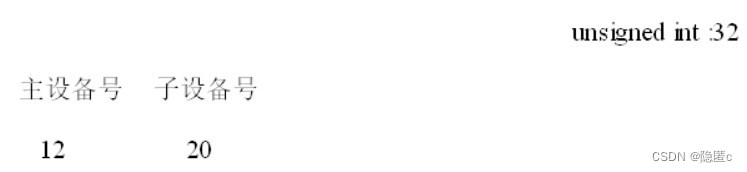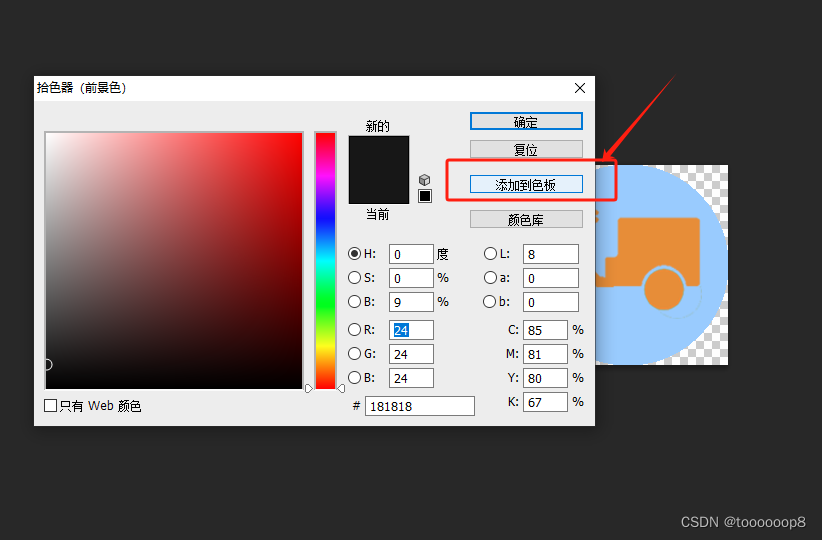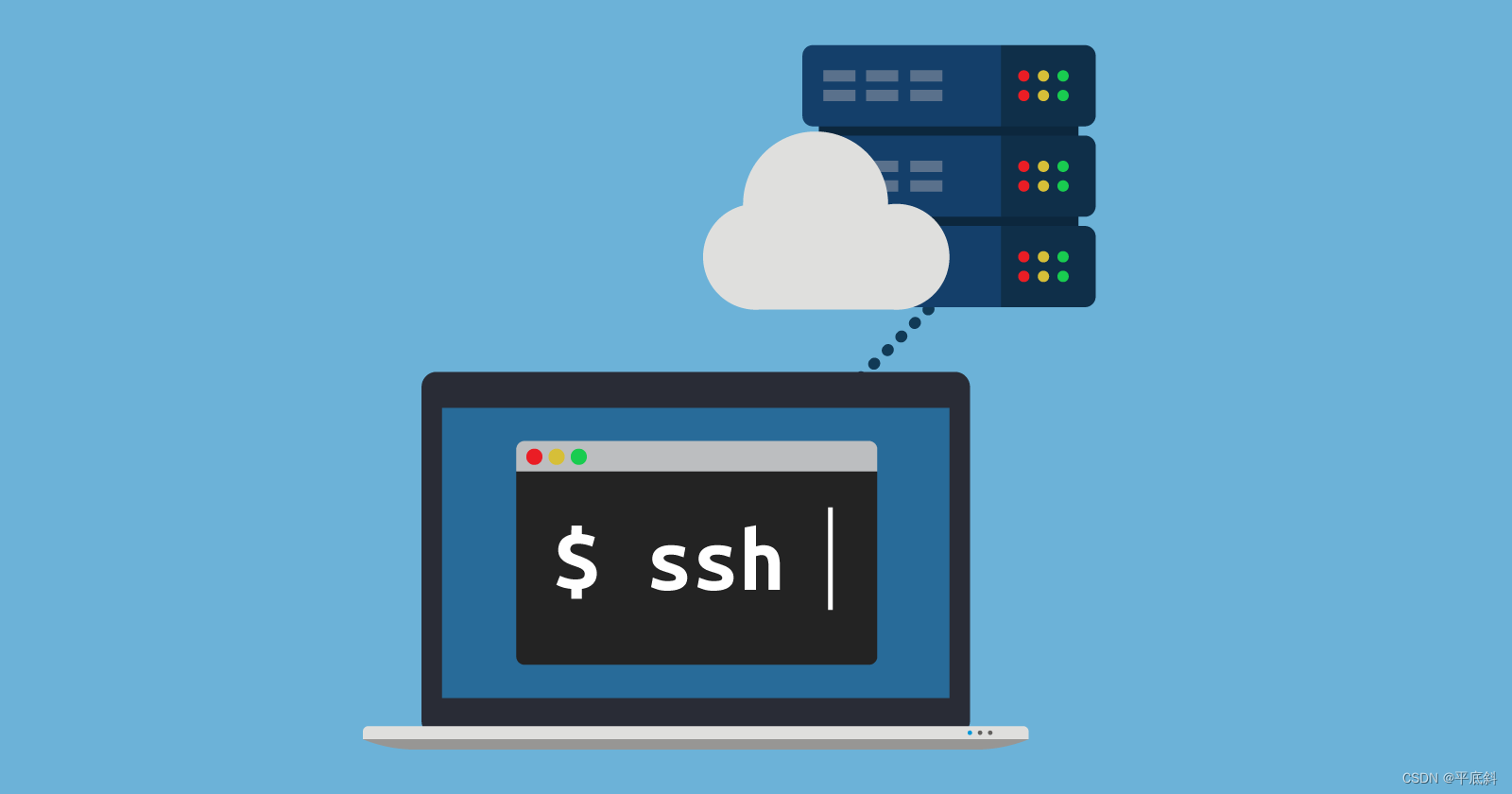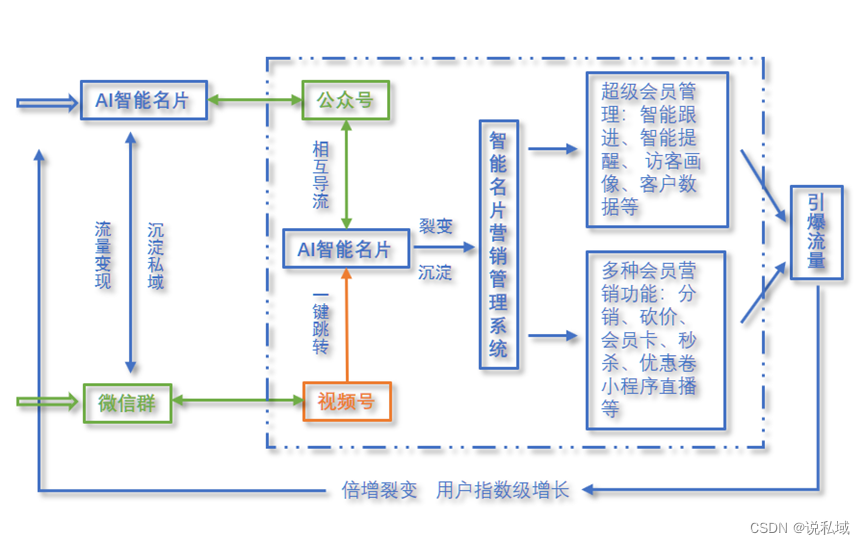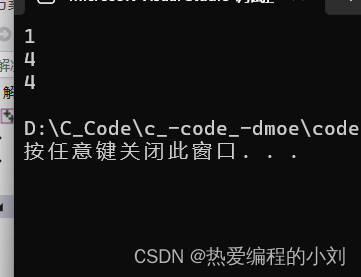一、新增表单
<!DOCTYPE html>
<html lang="en">
<head>
<meta charset="UTF-8">
<meta name="viewport" content="width=device-width, initial-scale=1.0">
<title>Document</title>
</head>
<body>
<!--
placeholder="请输入内容" 当输入内容是自动消失
required="required" 检查表单input是否为空,当空时给你一个提示
autofocus="autofocus" 自动获取焦点
type="email" 必须为邮箱格式
type="date" 自动提示日期
type="color" 自动提示颜色
type="number"必须输入数字
type="range" 自动代替滚条
-->
<from action="">
搜索内容:<input type="text" placeholder="请输入内容" required="required" autofocus="autofocus"/><br />
请输入邮箱:<input type="email"/><br />
请输入日期:<input type="date"/><br />
请输入颜色:<input type="color"/><br />
请输入电话:<input type="number"/><br />
滚动条效果:<input type="range"/><br />
<input type="submit" value="提交">
</from>
</body>
</html>效果
二、图标字体
我们的图标字体本意就是文字,只是他会以图片的形式来展示而已总结:对文字的操作,字号,颜色 字体 都是可以使用在图标字体上面的很早很早就有这个图标字体的技术,当苹果手机出来之后推荐大家使用各种高光,渐变阴影来设计---现在的设计走向扁平化设计,简约,所以图标字体又火了,因为图标字体是单色
优势:兼容性非常好,兼容各种浏览器,包含古老的IE6等低版本浏览器最大的好处:免费的--大家公认的最爱
iconfont-阿里巴巴矢量图标库
建立一个fonts的文件夹,把字体库(.eot,.woff,.ttf,.svg)拷贝进来
一般写法

如果要换font-family的名字,注意的是标签选择器里的名字也要跟随着改变
伪类写法
<!DOCTYPE html>
<html lang="en">
<head>
<meta charset="UTF-8">
<meta name="viewport" content="width=device-width, initial-scale=1.0">
<title>Document</title>
<style>
@font-face {font-family: 'libiao';
src: url('fonts/iconfont.eot'); /* IE9*/
src: url('fonts/iconfont.eot?#iefix') format('embedded-opentype'), /* IE6-IE8 */
url('fonts/iconfont.woff') format('woff'), /* chrome、firefox */
url('fonts/iconfont.ttf') format('truetype'), /* chrome、firefox、opera、Safari, Android, iOS 4.2+*/
url('fonts/iconfont.svg#iconfont') format('svg'); /* iOS 4.1- */
}
div{
font-family: 'libiao';/*改名上下都要改*/
font-size: 100px;
color: red;
}
p{
font-family: 'libiao';/*改名上下都要改*/
font-size: 100px;
color: red;
}
/*伪类写法*/
p:before{
content: "\e602";
}
</style>
</head>
<body>
<div></div>
<p></p>
</body>
</html>注意上面在p后面接伪类写法,下面的<p></p>就不用其他操作
在线图标字体
这里给大家一个图标字体的在线链接
http://at.alicdn.com/t/font_760782_hmtvl7u64w9.css
打开后会有图标字体
<!DOCTYPE html>
<html lang="en">
<head>
<meta charset="UTF-8">
<meta name="viewport" content="width=device-width, initial-scale=1.0">
<title>Document</title>
<link rel="stylesheet" href="http://at.alicdn.com/t/font_760782_hmtvl7u64w9.css">
<style>
.icon-sousuo{
font-size: 60px;
color: red;
}
.icon-weixin{
font-size: 50px;
color: skyblue;
}
.icon-caidan{
font-size: 55px;
color: #000;
}
</style>
</head>
<body>
<i class="iconfont icon-sousuo"></i>
<i class="iconfont icon-weixin"></i>
<i class="iconfont icon-caidan"></i>
</body>
</html>用<link rel="stylesheet" href="http://at.alicdn.com/t/font_760782_hmtvl7u64w9.css">来连接在线图标网站,再<i></i>中链接相关字体
三、图片下面空白缝隙问题
<!DOCTYPE html>
<html lang="en">
<head>
<meta charset="UTF-8">
<meta name="viewport" content="width=device-width, initial-scale=1.0">
<title>Document</title>
<style>
div{
border: 1px solid #000;
}
</style>
</head>
<body>
<div>
<a href="#"><img src="images/1.jpg" alt=""></a>
</div>
</body>
</html>给图片加一个边框但不给高与宽时,会在下面产生空白
 1.但给高宽度度后,就不会产生
1.但给高宽度度后,就不会产生

2.给img一个display:blick;
<!DOCTYPE html>
<html lang="en">
<head>
<meta charset="UTF-8">
<meta name="viewport" content="width=device-width, initial-scale=1.0">
<title>Document</title>
<style>
div{
border: 1px solid #000;
/*width: 782px;
height: 1349px;*/
}
img{
display: block;
}
</style>
</head>
<body>
<div>
<a href="#"><img src="images/1.jpg" alt=""></a>
</div>
</body>
</html>四、旋转transform
<!DOCTYPE html>
<html lang="en">
<head>
<meta charset="UTF-8">
<meta name="viewport" content="width=device-width, initial-scale=1.0">
<title>Document</title>
<style>
div:first-child{
width: 100px;
height: 100px;
background-color: hotpink;
transform: translate(100px,100px);
/*右下为正*/
}
div:nth-child(2){
width: 100px;
height: 100px;
background-color: hotpink;
margin: 150px;
transform: rotate(45deg);
/*顺位正,单位deg*/
}
div:nth-child(3){
width: 100px;
height: 100px;
background-color: hotpink;
margin: 150px;
transform:scale(1.5,1.5);
/*水平和垂直位置的缩放*/
}
</style>
</head>
<body>
<div>水平和垂直移动100px</div>
<div>旋转45deg</div>
<div>水平垂直盒子放大1.5倍</div>
</body>
</html>五、斜切效果
<!DOCTYPE html>
<html lang="en">
<head>
<meta charset="UTF-8">
<meta name="viewport" content="width=device-width, initial-scale=1.0">
<title>Document</title>
<style>
div{
width: 300px;
height: 300px;
background-color: hotpink;
}
div:hover{
transform: skew(0deg,18deg);
}
</style>
</head>
<body>
<!--
我们的skew(0deg,18deg);
正数往左推
-->
<div></div>
</body>
</html>产生的效果如下
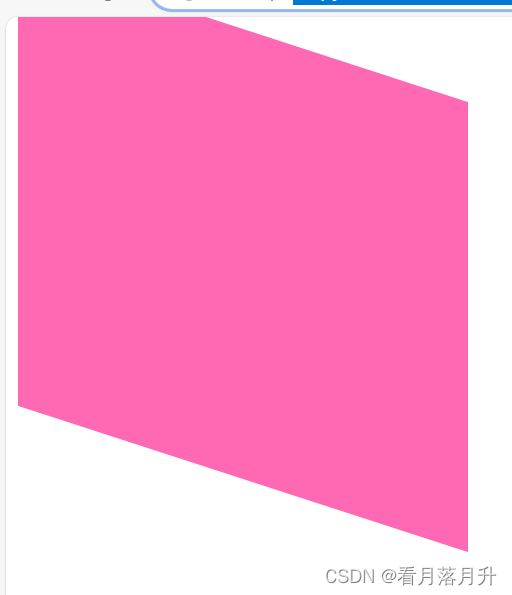
注意正数左高右低,即往左推
六、体验过渡效果
<!DOCTYPE html>
<html lang="en">
<head>
<meta charset="UTF-8">
<meta name="viewport" content="width=device-width, initial-scale=1.0">
<title>Document</title>
<style>
div{
width: 100px;
height: 100px;
background-color: red;
transition: all 1s ease-in 0s;
}
div:hover{
width: 200px;
height: 200px;
background-color: skyblue;
}
</style>
</head>
<body>
<!--
语法格式:transition: 属性名称 持续时间 运动方式 开始时间:
总结:我们的过渡 transition 从一种形态渐渐的过渡到另外一种形态
属性名称:
就是你要对谁做过渡效果,可以是宽度可以是高度,还可以是2D转换,如果要变所有----all
(就代表所有都变很大 属性都变化推荐使用all)
持续时间:
过渡时间是多久,单位是s秒,可以是小数,就是这个过渡需要多长时间
运动方式:
过渡以什么方式来改变
linear ----- 匀速
ease ----- 渐渐的慢下来
ease-in ----- 加速(由慢到快)
ease-out ----- 减速(由快到慢)
ease-in-out ----- 先加速后减速
开始时间:
就是这个过渡什么时候开始,立即开始就写0s,如果是等1秒就写1s
*******过渡在本身上(写在自己身上)-----谁做过渡就写在谁身上(不要写在hover身上)
-->
<div></div>
</body>
</html>用旋转实现变大和旋转的过渡
<!DOCTYPE html>
<html lang="en">
<head>
<meta charset="UTF-8">
<meta name="viewport" content="width=device-width, initial-scale=1.0">
<title>Document</title>
<style>
div{
width: 600px;
height: 669px;
overflow: hidden;/*加上后盒子定好,只会在里面操作*/
}
img{
transition: all 1s ease-in 0s;
}
img:hover{
transform: scale(1.3) rotate(180deg);
}
</style>
</head>
<body>
<div>
<img src="images/3.jpg" alt="">
</div>
</body>
</html>七、设置中心点
我们默认的中心点 最中心 center center
语法格式 transform-origin:水平,垂直;
水平位置:left center right
垂直位置: top center bottom
我们可以通过transform-origin:水平,垂直;来设置我们的中心点
<!DOCTYPE html>
<html lang="en">
<head>
<meta charset="UTF-8">
<meta name="viewport" content="width=device-width, initial-scale=1.0">
<title>Document</title>
<style>
img{
margin: 200px;
transition: all 0.6s;
transform-origin: center bottom;
}
img:hover{
transform:rotate(180deg);
}
</style>
</head>
<body>
<!--
我们默认的中心点 最中心 center center
语法格式 transform-origin:水平,垂直;
水平位置:left center right
垂直位置: top center bottom
我们可以通过transform-origin:水平,垂直;来设置我们的中心点
-->
<img src="images/1.jpg" alt="">
</body>
</html>